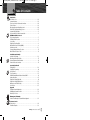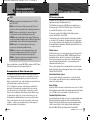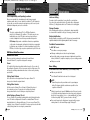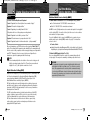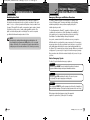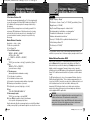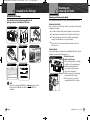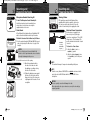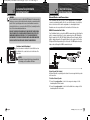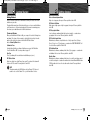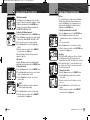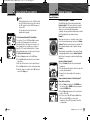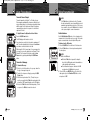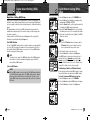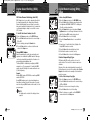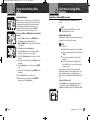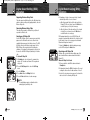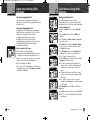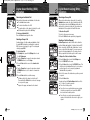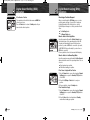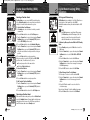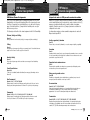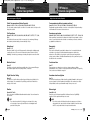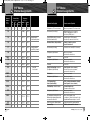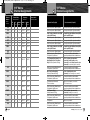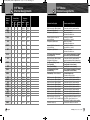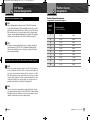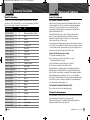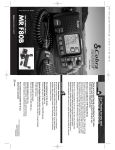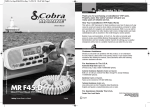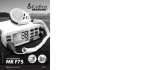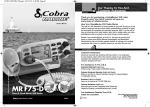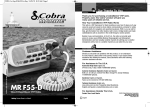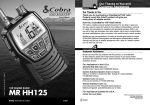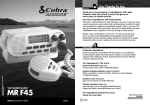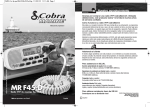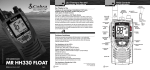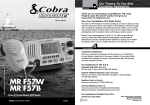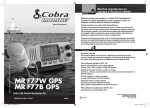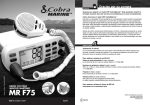Download Cobra MR F80BD
Transcript
MRF80BD_MANL_CVR:QXP-1058736909.qxp 12/9/10 10:30 AM Page A1 Introduction Owner’s Manual Our Thanks to you and Customer Assistance Thank you for purchasing a CobraMarine® VHF radio. Properly used, this Cobra® product will give you many years of reliable service. How Your CobraMarine VHF Radio Works This radio is a VHF transceiver for fixed mounting on your boat. It gives you 2-way vessel-to-vessel and vessel-to-shore station communications, primarily for safety and secondarily for navigation and operational purposes. With it, you can call for help, get information from other boaters, talk to lock or bridge tenders and make radiotelephone calls to anywhere in the world through a marine operator. Besides 2-way communications, in the U.S.A., the radio can provide quick access to receive all NOAA (National Oceanographic and Atmospheric Administration), including two Canadian weather channels for alerting you to weather emergencies with a tone on a weather channel you can select for your area. Customer Assistance Customer Assistance Should you encounter any problems with this product, or not understand its many features, please refer to this owner’s manual. If you require further assistance after reading this manual, Cobra Electronics offers the following customer assistance services: For Assistance in the U.S.A. Printed in China Part No. 480-694-P Version A Automated Help Desk English only. 24 hours a day, seven (7) days a week 773-889-3087 (phone). Customer Assistance Operators English and Spanish. 8:00 a.m. to 5:30 p.m. Central Time Mon. through Fri. (except holidays) 773-889-3087 (phone). Questions English and Spanish. Faxes can be received at 773-622-2269 (fax). VHF MARINE RADIO MR F80B-D Nothing Comes Close to a Cobra® Technical Assistance English only. www.cobra.com (online: Frequently Asked Questions). English and Spanish. [email protected] (e-mail). For Assistance Outside the U.S.A. Contact Your Local Dealer A1 English © 2010 Cobra Electronics Corporation™ 6500 West Cortland Street Chicago, Illinois 60707 USA www.cobra.com MRF80BD_MANL_CVR:QXP-1058736909.qxp 12/9/10 10:30 AM Page A2 Introduction Transceiver Controls, Indicators and Connections Introduction Product Features Product Features Speaker Backlit LCD Screen Local Mode Button Rewind Button Squelch Knob Power Volume Knob HI/LO Power Button Channel Knob Instant Channel 16/9 Button Channel Weather/Enter Preset DSC Distress Button Call/Setup (Function) Button (Behind Button Buttons Red Spring Loaded Cover) Public Address/ Escape Tri-Watch Button Memory Scan/ Memory Clear Button NMEA and Auxiliary I/O Connector Power Connection Antenna Socket A2 English • Memory Scan Dual Power HI/LO Selectable to 1 or 25 watts output power Lets you scan through all selected memory channels to find conversations for near or distant calling. in progress. USA/International/Canada Channels Allows operation on any of the three (3) Tri-Watch different channel maps established for Lets you monitor three (3) channels these areas. at once — Channel 16, Channel 9 and one (1) user selectable channel. All NOAA Weather Channels Noise Canceling Microphone Instant access to all of the National Weather Channels, 24 hours a day. Blocks background noise to let your voice be heard at the receiving station. Emergency Weather Alert with SAME Controls on the Microphone Can alert you with an audible tone and visual alarm if threatening Handy control buttons on the weather is nearby. The SAME alerts microphone/speaker let you operate oneprovide you with additional alerts for handed at a distance from the radio. specific local areas. Illuminated Buttons Instant Channel 16/9 Helps you quickly find the buttons Instant access to the priority you need in low light conditions. Channel 16 and calling Channel 9. Digital Selective Calling (DSC Class-D) Digital Selective Calling (DSC) Allows the ability to maintain a listening Allows sending a distress message watch on VHF Channel 16 while at the touch of a button as well as simultaneously monitoring Channel 70 specific station-to-station calls. for DSC calls. Allows sending a distress message at the touch of a button as well Cobra Exclusive Rewind-Say-Again™ as specific station-to-station calls. Radio Digital Voice Recorder utilizes two (2) built-in encoders A dedicated button allows user to replay (receivers). up to the last 20 seconds of audio. Press the dedicated rewind button and Cobra Mounting Kits (Included) VHF will replay the last 20 Radio can be mounted on, under or in seconds of the audio from your VHF. almost any flat surface using one of the included brackets. PA (Public Address) Allows operator instant access to public address system by pressing button. A3 English MRF80BD_MANL_CVR:QXP-1058736909.qxp 12/9/10 10:31 AM Page A3 Introduction Microphone/Speaker and Product Features (continued) Product Features Introduction • NMEA Port for GPS, Chartplotter and DSC Interfacing The NMEA “IN” input in this radio will receive GPS position information from all GPS devices (e.g., Chartplotters, GPS Local Mode sensors) sending out their position information using the standard NMEA A dedicated button that allows user to 0183 protocol. This position information lower unnecessary noise interference from the GPS is then sent by the MR F80 from random RF noise in highly when sending out DSC emergency populated areas. transmissions. This unit also has an Distress Call Button NMEA “OUT” output. This allows the Allows sending a distress message at the radio to send out position information received from other VHF radio units. This touch of a button as well as specific enables position polling and other station-to-station calls. advanced integration. Waterproof Submersible to 3.28 ft (1 m) of water for 30 minutes — meets JIS7 Standards. Microphone/Speaker with Auxiliary Controls Function (F1/F2) Button Push to Talk (PTT) Button Down Button Call/Setup Enter Button Microphone Up Button Instant Channel 16/9 Button A4 English Backlit LCD (Liquid Crystal Display) Screen Backlit LCD (Liquid Crystal Display) Screen SAME Alert Icons Radio Status and Data Display Fields • Up/Down Buttons Can be used instead of those on the transceiver. Instant Channel 16/9 Button Can be used instead of the one on the transceiver. Function Button Allows the user to “toggle” between selected working channel and favorite “PreSet” channels to access your most frequently used channels directly from the microphone. A5 English Weather Alert Icon LOCAL ON Radio Sensitivity Icon • Call Log Icon Active Channel Number Extended Channel Number Alpha Designators MRF80BD_MANL_GENRL:QXP-1058731464.qxp 12/9/10 10:31 AM Page 1 Introduction Table Of Contents Introduction Our Thanks to You . . . . . . . . . . . . . . . . . . . . . . . . . . . . . . . . . . . . . . . . . . . . . . . . . . . A1 Customer Assistance . . . . . . . . . . . . . . . . . . . . . . . . . . . . . . . . . . . . . . . . . . . . . . . . . A1 Transceiver Controls, Indicators and Connections . . . . . . . . . . . . . . . . . . . . . . . . . . . A2 Product Features . . . . . . . . . . . . . . . . . . . . . . . . . . . . . . . . . . . . . . . . . . . . . . . . . . . . . A3 Microphone/Speaker with Auxiliary Controls . . . . . . . . . . . . . . . . . . . . . . . . . . . . . . . A4 Backlit LCD (Liquid Crystal Display) Screen . . . . . . . . . . . . . . . . . . . . . . . . . . . . . . . .A5 Important Safety Information . . . . . . . . . . . . . . . . . . . . . . . . . . . . . . . . . . . . . . . . . . . . 2 Recommendations for Marine Communication . . . . . . . . . . . . . . . . . . . . . . . . . . . . . . . 4 VHF Marine Radio Protocols FCC Licensing Information . . . . . . . . . . . . . . . . . . . . . . . . . . . . . . . . . . . . . . . . . . . . . . 5 VHF Marine Radio Procedures . . . . . . . . . . . . . . . . . . . . . . . . . . . . . . . . . . . . . . . . . . . 6 Voice Calling . . . . . . . . . . . . . . . . . . . . . . . . . . . . . . . . . . . . . . . . . . . . . . . . . . . . . . . . . 7 Digital Selective Calling (DSC) . . . . . . . . . . . . . . . . . . . . . . . . . . . . . . . . . . . . . . . . . . . 8 Maritime Mobile Service Identity (MMSI) . . . . . . . . . . . . . . . . . . . . . . . . . . . . . . . . . . . 9 Radiotelephone Calls . . . . . . . . . . . . . . . . . . . . . . . . . . . . . . . . . . . . . . . . . . . . . . . . . . 10 Emergency Messages Distress Procedure . . . . . . . . . . . . . . . . . . . . . . . . . . . . . . . . . 11 Marine Distress Procedure – DSC . . . . . . . . . . . . . . . . . . . . . . . . . . . . . . . . . . . . . . . . 13 Installation and Start-Up Included in this Package . . . . . . . . . . . . . . . . . . . . . . . . . . . . . . . . . . . . . . . . . . . . . . . 14 Mounting and Powering the Radio . . . . . . . . . . . . . . . . . . . . . . . . . . . . . . . . . . . . . . . 15 Antenna Requirements and Attachment . . . . . . . . . . . . . . . . . . . . . . . . . . . . . . . . . . . 19 External Devices and Connections . . . . . . . . . . . . . . . . . . . . . . . . . . . . . . . . . . . . . . . 21 Operating Your Radio Getting Started . . . . . . . . . . . . . . . . . . . . . . . . . . . . . . . . . . . . . . . . . . . . . . . . . . . . . . 24 Setup Mode Programming . . . . . . . . . . . . . . . . . . . . . . . . . . . . . . . . . . . . . . . . . . . . . 29 Special Features . . . . . . . . . . . . . . . . . . . . . . . . . . . . . . . . . . . . . . . . . . . . . . . . . . . . . .33 Voice Transmission . . . . . . . . . . . . . . . . . . . . . . . . . . . . . . . . . . . . . . . . . . . . . . . . . . . 35 NOAA All Hazards/Weather Radio and Alert, w/SAME . . . . . . . . . . . . . . . . . . . . . . . . . 38 Advanced Operation . . . . . . . . . . . . . . . . . . . . . . . . . . . . . . . . . . . . . . . . . . . . . . . . . . 41 Digital Select Calling (DSC) SetUp . . . . . . . . . . . . . . . . . . . . . . . . . . . . . . . . . . . . . . . 46 Digital Select Calling (DSC) Operation . . . . . . . . . . . . . . . . . . . . . . . . . . . . . . . . . . . . 51 Maintenance and Troubleshooting . . . . . . . . . . . . . . . . . . . . . . . . . . . . . . . . . . . . . . . 64 Specifications . . . . . . . . . . . . . . . . . . . . . . . . . . . . . . . . . . . . . . . . . . . . . . . . . . . . . . . 65 Appendix VHF Marine Channel Assignments . . . . . . . . . . . . . . . . . . . . . . . . . . . . . . . . . . . . . . . 66 NOAA Weather Channels and Alert . . . . . . . . . . . . . . . . . . . . . . . . . . . . . . . . . . . . . . . 79 World City Time Zones . . . . . . . . . . . . . . . . . . . . . . . . . . . . . . . . . . . . . . . . . . . . . . . . 80 Warranty and Trademark Limited 3-Year Warranty & Trademark Acknowledgement . . . . . . . . . . . . . . . . . . . . . 81 Customer Service Product Service . . . . . . . . . . . . . . . . . . . . . . . . . . . . . . . . . . . . . . . . . . . . . . . . . . . . . . 82 Flush Mount Template . . . . . . . . . . . . . . . . . . . . . . . . . . . . . . . . . . . . . . . . . . . . . . . . . 83 Nothing Comes Close to a Cobra® 1 MRF80BD_MANL_GENRL:QXP-1058731464.qxp 12/9/10 10:31 AM Page 2 Introduction Important Safety Information Important Safety Information Introduction • Before installing and using your CobraMarine VHF radio, please read these general precautions and warnings. Warning and Notice Statements To make the most of this radio, it must be installed and used properly. Please read the installation and operating instructions carefully before installing and using the radio. Special attention must be paid to the WARNING and NOTICE statements in this manual. WARNING Statements identify conditions that could result in personal injury or loss of life. NOTICE Statements identify conditions that could cause damage to the radio or other equipment. Safety Training Information This CobraMarine® radio is designed for, and classified as, “Occupational Use Only.” The radio must only be used in the course of employment by individuals aware of both the hazards and the ways to minimize those hazards. This radio is NOT intended for use in an uncontrolled environment by the “General Population.” This radio has been tested and complies with the FCC RF exposure limits for “Occupational Use Only.” This CobraMarine VHF radio also complies with the following guidelines and standards regarding RF energy and electromagnetic energy levels as well as evaluation of those levels for human exposure: ■ FCC OET Bulletin 65 Edition 97-01 Supplement C, Evaluating Compliance with FCC Guidelines for Human Exposure to Radio Frequency Electromagnetic Fields. ■ ■ 2 American National Standards Institute (C95.1-1992), IEEE Standard for Safety Levels with Respect to Human Exposure to Radio Frequency Electromagnetic Fields, 3 kHz to 300 GHz. American National Standards Institute (C95.3-1992), IEEE Recommended Practice for the Measurement of Potentially Hazardous Electromagnetic Fields — RF and Microwave. English Important Safety Information The following WARNINGS and NOTICE information will make you aware of RF exposure hazards and how to assure you operate the radio within the FCC RF exposure limits established for the radio. WARNINGS Your radio generates electromagnetic RF (radio frequency) energy when it is transmitting. To ensure that you and those around you are not exposed to excessive amounts of that energy, DO NOT touch the antenna when transmitting and KEEP yourself and all others on your vessel the required distance away from the antenna while transmitting. See page 31 in the antenna requirements section for further information. DO NOT operate the radio without a proper antenna or equivalent dummy load attached. Doing so may expose you to excessive RF energy and will damage the radio. DO NOT transmit more than 50% of the time the radio is in use — 50% duty cycle. The radio is transmitting when the Talk button is pressed and the transmit information shows on the LCD screen. ALWAYS use only Cobra authorized accessories. DO NOT operate the radio in an explosive atmosphere, near blasting sites, or in any area where signs are posted prohibiting radio transmissions. NEVER connect the transceiver to AC power. It can be a fire hazard, may cause an electric shock and may damage the transceiver. NEVER mount the transceiver or microphone/speaker where they might interfere with operation of your vessel or cause injury. DO NOT allow children or anyone unfamiliar with proper procedures to operate the radio without supervision. Failure to observe any of these warnings may cause you to exceed FCC RF exposure limits or create other dangerous conditions. NOTE Throughout this manual, the term “Transceiver” will be used to identify the main unit containing the LCD screen and controls. The term “Radio” will be used to identify the entire equipment including transceiver, microphone, antenna and any attached external speakers. Nothing Comes Close to a Cobra® 3 MRF80BD_MANL_GENRL:QXP-1058731464.qxp 12/9/10 10:31 AM Page 4 Introduction Recommendations for Marine Communication VHF Marine Radio Protocols NOTICE FCC Licensing Information AVOID using or storing the radio at temperatures below -4°F (-20°C) or above 140°F (60°C). CobraMarine VHF radios comply with the FCC (Federal Communication Commission) requirements that regulate the Maritime Radio Service. DO NOT cut the power cables attached to the transceiver. Improper reconnection with reversed polarity will damage the transceiver. POSITION your radio, external speakers and cables at least 3 ft (0,9 m) away from your vessel’s magnetic navigation compass. CHECK your compass before and after installation to be sure that it has not introduced any deviation. DO NOT attempt to service any internal parts yourself. Have any necessary service performed by a qualified technician. DO NOT drop the transceiver or microphone/speaker. Doing so may crack the case or damage a waterproof seal. Once these items have been dropped, the original waterproofing cannot be guaranteed. Changes or modifications to your radio MAY VOID its compliance with FCC (Federal Communication Commission) rules and make it illegal to use. The frequencies your radio uses are set aside to enhance safety afloat and for vessel navigation and operational messages over a range suitable for near-shore voyages. If the 25 watt maximum output of your radio is not sufficient for the distances you travel from the coast, consider installing a more powerful radio such as HF single-side band or satellite radio for your vessel. The U.S. Coast Guard does not endorse cellular telephones as substitutes for marine radios. They generally cannot communicate with rescue vessels and, if you make a distress call on a cellular telephone, only the party you call will be able to hear you. Additionally, cellular telephones may have limited coverage over water and can be hard to locate. If you do not know where you are, the Coast Guard will have difficulty finding you if you are using a cellular telephone. However, cellular telephones can have a place onboard where cellular coverage is available — to allow social conversations and keep the marine frequencies uncluttered and available for their intended use. English The transceiver is capable of Class-D (Digital Selective Calling) operation in accordance with CFR Part 47, Section 80,225. The radio operates on all currently allocated marine channels and is switchable for use according to U.S.A., International, or Canadian regulations. It features instant access to emergency Channel 16 and calling Channel 9 as well as NOAA (National Oceanic and Atmospheric Administration) All Hazards Radio with Alert that can be accessed by pressing one key. Station License DO NOT use chemicals or solvents such as mineral spirits and alcohol to clean your radio. They may damage the case surfaces. Recommendations for Marine Communication • This CobraMarine radio incorporates a VHF FM transceiver designed for use in the frequency range of 156.025 to 163.275 MHz. It requires 13.8 volts DC and has a switchable RF output power of one (1) or 25 watts. NEVER connect the transceiver to DC power greater than 16 volts or to any DC source with reversed polarity. Doing so will damage the transceiver. 4 FCC Licensing Information • An FCC ship station license is no longer required for any vessel traveling in U.S.A. waters which uses a VHF marine radio, RADAR, or EPIRB (Emergency Position Indicating Radio Beacon), and which is not required to carry radio equipment. However, any vessel required to carry a marine radio on an international voyage, carrying a HF single side band radiotelephone, or carrying a marine satellite terminal must obtain a station license. FCC license forms and applications for ship and land stations can be downloaded through the Internet at www.fcc.gov/formpage.html. Forms can also be obtained by calling the FCC at 888-225-5322. International Station License If your vessel will be entering the sovereign waters of a country other than the U.S.A. or Canada, you should contact that country’s communications regulatory authority for licensing information. Radio Call Sign Currently, the FCC does not require recreational boaters to have a license. The United States Coast Guard recommends that the boat’s registration number and state of registry (e.g., IL 1234 AB) be used as a call sign and be clearly visible on the vessel. Canadian Ship Station License You need a Radio Operator’s Certificate if your vessel is operated in Canadian waters. Radio Operator training and certification is available from the Canadian Power Squadron. Visit their website (http://www.cps-ecp.ca/english/newradiocard.html), contact the nearest field office or write: Industry of Canada, Radio Regulatory Branch, Attn: DOSP, 300 Slater Street, Ottawa, Ontario, Canada K1A 0C8. Nothing Comes Close to a Cobra® 5 MRF80BD_MANL_GENRL:QXP-1058731464.qxp 12/9/10 10:31 AM Page 6 VHF Marine Radio Protocols VHF Marine Radio Procedures VHF Marine Radio Protocols User Responsibility and Operating Locations Voice Calling Limits on Calling All users are responsible for observing domestic and foreign government regulations and are subject to severe penalties for violations. The VHF frequencies on your radio are reserved for marine use and require a special license to operate from land, including when your boat is on its trailer. You must not call the same station for more than 30 seconds at a time. If you do not get a reply, wait at least two (2) minutes before calling again. After three (3) calling periods, wait at least 15 minutes before calling again. Change Channels NOTE This device complies with part 15 of the FCC Rules. Operation is subject to the following two (2) conditions: 1. This device may not cause harmful interference, and 2. This device must accept any interference received, including interference that may cause undesired operation. After contacting another station on a calling channel, change immediately to a channel which is available for the type of message you want to send. Station Identification FCC Warnings: Replacement or substitution of transistors, regular diodes or other parts of a unique nature, with parts other than those recommended by Cobra may cause a violation of the technical regulations of part 80 of the FCC Rules, or violation of type acceptance requirements of part 2 of the rules. VHF Marine Radio Procedures • Maintain Your Watch Whenever your boat is underway, the radio must be turned On and be tuned to Channel 16, except when being used for messages. Identify, in English, your station by your FCC call sign, vessel name and the state registration number, at both the beginning and at the end of the message. Prohibited Communications You MUST NOT transmit: ■ False distress or emergency messages. ■ Messages containing obscene, indecent or profane language. ■ ■ Power Try 1 watt first if the station being called is within a few miles. Try a second call after waiting two (2) minutes. If there is no answer, switch to a higher power. This will conserve your battery and minimize interference to other users by avoiding repeated calls. Calling Coast Stations ■ Make sure your radio is On. ■ Select Channel 16 and listen to make sure it is not being used. NOTE Channel 9 may be used by recreational vessels for general-purpose calling. This frequency should be used whenever possible to relieve congestion on Channel 16. ■ Initial Calling on Channel 16 or 9 6 English • To Call Another Vessel or Shore Installation (e.g. Lock or Bridge Tender): Calling Other Vessels The use of Channel 16 is permitted for making initial contact (hailing) with another vessel. The limits on calling must be followed. Be reminded, Channel 16’s most important function is for Emergency Messages. If, for some reason, Channel 16 is congested, the use of Channel 9, especially in U.S. waters, may be used as the initial contact (hailing) channel for non-emergency communication. When you are on land. Voice Calling Call a coast station on its assigned channel. You may use Channel 16 when you do not know the assigned channel. Call other vessels on Channel 16 or on Channel 9. (Channel 9 is preferred for recreational vessel use.) You may also call on ship-to-ship channels when you know that the vessel is listening on a ship-to-ship channel. General calls, signals or messages (messages not addressed to a particular station) on Channel 16, except in an emergency or if you are testing your radio. ■ When the channel is quiet, press the Talk button and call the vessel you wish to call. (Hold the microphone/speaker a few inches from your face and speak directly into it in a normal tone of voice — clearly and distinctly.) Say “[name of station being called] THIS IS [your vessel’s name or call sign].” Once contact is made on the calling channel, you must switch to a proper working channel. See the channel listing on page 14 through 15. Nothing Comes Close to a Cobra® 7 MRF80BD_MANL_GENRL:QXP-1058731464.qxp 12/9/10 10:31 AM Page 8 VHF Marine Radio Protocols Digital Selective Calling (DSC) Maritime Mobile Service Identity (MMSI) For Example The vessel Corsair calling the vessel Vagabond: Vagabond: “Corsair, this is Vagabond. Over.” ■ Corsair: “Vagabond go to working Channel 68. Over.” Corsair: “Vagabond I need to talk to you about... Over.” For your CobraMarine™ radio to operate in the DSC mode, you must enter your maritime mobile service identity (MMSI) number. See page 51 for instructions on how to enter it. In Canada, Contact: Vagabond: “Corsair in answer to your question about... Over.” Corsair: “Vagabond, thanks for the information about... (call sign and out).” After each transmission, say “OVER” and release the microphone Push to Talk (PTT) button. This confirms that the transmission has ended. When all communication with the other vessel is totally completed, end the message by stating your call sign and the word “OUT.” Remember, it is not necessary to state your call sign with each transmission, only at the beginning and end of the message. NOTE For best sound quality at the shore station or other vessel receiving your call, hold the microphone/speaker at least 2 in. (51 mm) from your mouth and slightly off to one (1) side. Speak in a normal tone of voice. 8 English BoatU.S.: 1-800-563-1536 – www.boatus.com/mmsi An MMSI is a nine (9) digit number used on a marine radio capable of using digital selective calling (DSC). It is used to selectively call other vessels or shore stations and is similar to a telephone number. Both parties switch over to the agreed upon working channel.... Digital selective calling (DSC) is a semi-automated system for establishing a radio call. It has been designed by the International Maritime Organization (IMO) as an international standard for VHF, MF and HF calls and is part of the Global Maritime Distress and Safety System (GMDSS). DSC will eventually replace aural (listening) watches on distress frequencies and will be used to announce routine and urgent maritime safety information broadcasts. Until DSC is fully implemented, it is still necessary to maintain a listening watch on Channel 16. The DSC system allows mariners to instantly send a distress call with GPS position coordinates (requires a GPS receiver to be connected to the radio) to the Coast Guard and other vessels within range of the transmission. DSC also allows mariners to initiate and receive distress, urgent, safety, routine, position request, position send and group calls between vessels equipped with DSC capable radios. • The MMSI Number Is Available In The U.S.A. From Any Of Two (2) Sources: ■ Sea Tow International: 1-631-765-3660 – www.seatow.com Corsair: “Vagabond, this is Corsair (station license number call sign).” Digital Selective Calling (DSC) VHF Marine Radio Protocols Maritime Mobile Service Identity (MMSI) • ■ Industry Canada Spectrum Management Office (only available on the Internet): http://strategis.ic.gc.ca/epic/internet/insmt-gst.nsf/vwGeneratedInterE/sf01742e.html To Obtain An MMSI Number Outside The U.S.A.: Users can obtain an MMSI from their country’s telecommunications authority or ship registry. This may involve amending or obtaining a ship station license. WARNING This equipment is designed to generate a digital maritime distress and safety signal to facilitate search and rescue. To be effective as a safety device, this equipment must be used only within communication range of a shore-based VHF marine channel to distress and safety watch system. The range of the signal may vary, but under normal conditions should be approximately 20 nautical miles. Nothing Comes Close to a Cobra® 9 MRF80BD_MANL_GENRL:QXP-1058731464.qxp 12/9/10 10:31 AM Page 10 VHF Marine Radio Protocols Radiotelephone Calls Radiotelephone Calls VHF Marine Radio Protocols • Boaters may make and receive radiotelephone calls to and from any number on the telephone network by using the services of public coast stations. Calls can be made — for a fee — between your radio and telephones on land, sea and in the air. See pages 14 through 23 for the public correspondence (marine operator) channels. If you plan to use these services, consider registering with the operator of the public coast station that you plan to work through. Those services can provide you with detailed information and procedures to follow. NOTICE You may disclose privileged information during a radiotelephone call. Keep in mind that your transmission is NOT private, as it is on a regular telephone. Both sides of the conversation are being broadcast and can be heard by anyone who has a radio and tunes to the channel you are using. Emergency Messages and Distress Procedure Emergency Messages and Distress Procedure The ability to summon assistance in an emergency is the primary reason to have a VHF marine radio. The marine environment can be unforgiving, and what may initially be a minor problem can rapidly develop into a situation beyond your control. • The Coast Guard monitors Channel 16, responds to all distress calls, and coordinates all search and rescue efforts. Depending on the availability of other capable vessels or commercial assistance operators in your vicinity, Coast Guard or Coast Guard Auxiliary craft may be dispatched. In any event, communicate with the Coast Guard as soon as you experience difficulties and before your situation becomes an emergency. Use the emergency message procedures only after your situation has become grave or you are faced with a sudden danger threatening life or property and requiring immediate help. Use Channel 16 to communicate your emergency message. Make sure you transmit on high power. If you are merely out of gas, do not send an emergency message. Drop your anchor and call a friend or marina to bring the fuel you need or to give you a tow. Marine Emergency Signals The three (3) spoken international emergency signals are: MAYDAY The distress signal MAYDAY is used to indicate that a station is threatened by grave and imminent danger and requests immediate assistance. PAN The urgency signal PAN is used when the safety of the vessel or person is in jeopardy. (This signal is properly pronounced pahn.) SECURITE The safety signal SECURITE is used for messages about the safety of navigation or important weather warnings. (This signal is properly pronounced see-cure-ee-tay.) When using an international emergency signal, the appropriate signal is to be spoken three (3) times prior to the message. 10 English Nothing Comes Close to a Cobra® 11 MRF80BD_MANL_GENRL:QXP-1058731464.qxp 12/9/10 10:31 AM Page 12 VHF Marine Radio Protocols Emergency Messages and Distress Procedure If You Hear a Distress Call You must give any message beginning with one (1) of these signals priority over any other messages. ALL stations MUST remain silent on Channel 16 for the duration of the emergency unless the message relates directly to the emergency. If you hear a distress message from a vessel, stand by your radio. If it is not answered, YOU should answer. If the distressed vessel is not nearby, wait a short time for others who may be closer to acknowledge. Even if you cannot render direct assistance, you may be in a position to relay the message. Marine Distress Procedure Speak slowly — clearly — calmly. 1. Make sure your radio is On. 2. Select Channel 16. 3. Press Talk button and say: “MAYDAY — MAYDAY — MAYDAY.” (Or “PAN — PAN — PAN,” or “SECURITE — SECURITE — SECURITE.”) 4. Say: “THIS IS [your vessel name or call sign],” repeated three (3) times. 5. Say: “MAYDAY (or “PAN” or “SECURITE”) [your vessel name or call sign]. 6. Tell where you are: (what navigational aids or landmarks are nearby). 7. State the nature of your distress. 8. State the kind of assistance needed. 9. Give number of persons aboard and conditions of any injured. 10. Estimate present seaworthiness of your vessel. 11. Briefly describe your vessel (length, type, color, hull). 12. Say: “I WILL BE LISTENING ON CHANNEL 16.” 13. End message by saying: “THIS IS [your vessel name or call sign] OVER.” 14. Release Talk button and listen. Someone should answer. If not, repeat the call, beginning at step 3 above. Keep the radio nearby. Even after your message has been received, the Coast Guard can find you more quickly if you can transmit a signal for a rescue boat to hone in on. 12 English VHF Marine Radio Protocols Emergency Messages and Distress Procedure For Example “Mayday — Mayday — Mayday” “This is Corsair — Corsair — Corsair” [or “IL 1234 AB”], repeated three (3) times. “Mayday Corsair (or IL 1234 AB)” “Navy Pier bears 220 degrees magnetic — distance 5 miles” “Struck submerged object and flooding — need pump and tow” “Four adults, three children aboard — no one injured” “Estimate we will remain afloat one-half hour” “Corsair (or IL 1234 AB) is 26 ft sloop with blue hull and tan deck house” “I will be listening on Channel 16” “This is Corsair (or IL 1234 AB)” “Over” It is a good idea to write out a script of the message form and post it where you and others on your vessel can see it when an emergency message needs to be sent. Marine Distress Procedure – DSC • Digital Selective Calling (DSC) is a semi-automated system that will allow you to press the Distress button from any routine to make a distress call. When the distress button is pressed, all other channels go to Standby mode and allow the digitally encoded “pre-programmed” message to take precedence. Important information such as your MMSI number, position and name will be transmitted on Channel 16. The distress alarm will sound for two (2) minutes or until the alarm is cleared. The DSC system allows you to choose a “pre-programmed” distress call such as: “Man Overboard, Sinking, Collision.” There are many pre-programmed choices to choose from. If a GPS is connected to your radio, your coordinates will also be sent to the Coast Guard as well as to other vessels that are within range of the transmission. DSC calling also allows the user to initiate and receive distress, urgent, safety, routine, position request, position send and group calls between vessels equipped with DSC capable radios. WARNING This radio will generate a digital maritime distress and safety signal to help facilitate search and rescue. This radio must be used only within communication range of a shore based VHF station with a distress and safety watch system. The range of the signal may vary, however, under normal conditions should be approximately 20 nautical miles. Nothing Comes Close to a Cobra® 13 MRF80BD_MANL_INSTALL:QXP-1058720374.qxp 12/9/10 10:34 AM Page 26 Mounting and Powering the Radio Included in this Package Installation and Start-Up Installation and Start-Up Included in this Package • You should find all of the following items in the package with your CobraMarine VHF radio: Transceiver Transceiver Flush Mount Kit Transceiver Surface Mount Kit Mounting and Powering the Radio Before using your CobraMarine VHF radio, it must be installed on your vessel. Installing Your Radio Choose a location for your radio where it will be conveniently accessible with the following factors in mind: ■ The leads to the battery and the antenna should be as short as possible. ■ ■ ■ Microphone Mic Mounting Kit Operating Instruction Manual • The antenna must be mounted at least 3 ft (0,9 m) from the transceiver. The radio and all speakers need to be far enough from any magnetic compass to avoid deviation due to the speaker magnet. There needs to be free air flow around the heat-sink fins on the back of the transceiver. Surface Mount A Surface Mounting kit is included with your CobraMarine VHF radio to allow its installation on almost any flat horizontal surface. 16/9 Surface Mounting Kit Warning Sticker Power/Interface Cables WARNING This equipment is designed to generate a digital maritime distress and safety signal to facilitate search and rescue. To be effective as a safety device, this equipment must be used only within communication range of a shore-based VHF marine channel 70 distress and safety watch system. The range of the signal may vary out under normal conditions should be approximately 20 nautical miles. Tilt Lock Knobs To Mount the Transceiver on Almost any Flat Surface: 1. Use the mounting bracket as a template to drill holes for the mounting screws. 2. Attach the mounting bracket to the chosen surface with the mounting bracket screws and washers. 3. Attach the transceiver to the mounting bracket with the Tilt Lock knobs. 4. Tilt the transceiver to a convenient angle and tighten the Tilt Lock knobs. NOTE Cobra Accessory Harness CM 140-001 is an optional wire harness that is used to interface the MR F80 radio with the Cobra MC 600C Series chartplotters. 14 English Nothing Comes Close to a Cobra® 15 MRF80BD_MANL_INSTALL:QXP-1058720374.qxp 12/9/10 10:34 AM Page 28 Installation and Start-Up Microphone Bracket Mounting Kit Mounting and Powering the Radio Microphone Bracket Mounting Kit To Install The Microphone Bracket Mounting Kit: Install the microphone bracket mounting kit on a vertical surface near the transceiver using the supplied stainless steel screws. Flush Mount Installation and Start-Up Warning Sticker WARNING This equipment is designed to generate a digital maritime distress and safety signal to facilitate search and rescue. To be effective as a safety device, this equipment must be used only within communication range of a shore-based VHF marine channel 70 distress and safety watch system. The range of the signal may vary out under normal conditions should be approximately 20 nautical miles. Mounting and Powering the Radio Warning Sticker FCC regulations require that the Warning Sticker supplied with this radio be applied to a spot where it is easily seen by the radio operator. Be sure the location is clean and dry before applying the sticker. Electrical Power Connection Power Connection Cable A Flush Mount kit is included with your CobraMarine VHF radio to allow its installation in almost any flat surface. Use Supplied Template See final pages for template. Insert Transceiver To Mount the Transceiver Flush in Almost any Flat Surface: 1. Use the supplied template (VHF Radio MRF80) to mark and cut an opening in the flat surface. See page 80 for template. NOTICE Before cutting, be sure the area behind the flat surface is clear of any instruments, wires or structure that might be damaged in the process. 2. Insert the transceiver into the opening. Attach Mounting Brackets Adjusting Screws 16 English 3. Attach the mounting brackets to the sides of the transceiver with the adjusting screw flanges facing the back of the flat surface. 4. Tighten the adjusting screws against the back of the flat surface until the flange on the front of the transceiver is tight against the flat surface. Do not over-tighten. Red Cable Positive (+) Black Cable Negative (-) Electrical power is supplied to the transceiver by two (2) bullet-type connectors coming from a 13.8-volt DC voltage source (12-volt nominal). The positive lead must be attached to a fused connector. To Connect to a Power Source: 1. Attach the black (-) wire to a negative (-) ground. 2. Attach the fused red power (+) wire to the positive (+) side of the power system. NOTE This radio will draw up to 8 amps when transmitting at full power. NOTE Cobra Accessory Harness CM 140-001 is an optional wire harness that is used to interface the MR F80 radio with the Cobra MC 600C Series chartplotters. NOTICES A reverse polarity connection will damage the radio. When replacing the fuse in your transceiver, use only the size and type originally provided. Nothing Comes Close to a Cobra® 17 MRF80BD_MANL_INSTALL:QXP-1058720374.qxp 12/9/10 10:34 AM Page 30 Installation and Start-Up Mounting and Powering the Radio NOTE All wiring is best kept as short as possible. If the power leads must be extended, use a high-quality, marine-grade cable sized for up to 10 amps of current. To minimize voltage drop, choose a wire gauge as follows: Length Wire Gauge Up to 1.5m(4.9ft) 1.6 mils(#14) Up to 3.0m(9.8 ft) 2.0 mils(#12) Up to 5.0m(16.4 ft) 2.6 mils(#10) Up to 6.0m(19.7 ft) 3.3 mils(#8) Installation and Start-Up Antenna Requirements and Attachment Antenna Requirements and Attachment • Antenna Requirements Your CobraMarine VHF radio requires an external marine antenna to send signals into the air and to receive them. The radio is arranged to use any of the popular marine VHF antennas, but it is up to you to choose which antenna to use. Since it represents the link between your radio and the outside world, Cobra suggests you purchase the best quality antenna, coaxial cable and connectors you can. This is best accomplished with the advice and guidance of a knowledgeable dealer who can assess the variables involved with your particular boat and preferences. WARNING Compliance with FCC requirements for Radio Frequency Exposure is the responsibility of both the antenna installer and the radio operator. Safe Maximum Permissible Exposure (MPE) Radius To avoid health hazards from excessive exposure to RF energy, FCC OET Bulletin 65 establishes an MPE radius of 10 ft (3 m) for the maximum power of your radio with an antenna having a maximum power gain of 9 dBi. This means that all persons must be at least 10 ft (3 m) away from the antenna when the radio is transmitting. Installation Requirements ■ An omnidirectional antenna with a gain not greater than 9 dBi must be mounted at least 16.4 ft (5 m) above the highest deck where people may be during radio transmissions, measured vertically from the lowest point of the antenna. This provides the minimum separation distance to comply with RF exposure requirements and is based on the MPE radius of 10 ft (3 m) plus the 6.6 ft (2 m) height of an adult. ■ For vessels without structure to mount the antenna as described in A, it must be mounted as follows AND all persons must be outside the 10 ft (3 m) MPE radius during radio transmissions. The antenna must be mounted so that its lowest point is at least 3.3 ft (1 m) vertically above the heads of all persons during radio transmissions. 18 English Nothing Comes Close to a Cobra® 19 MRF80BD_MANL_INSTALL:QXP-1058720374.qxp 12/9/10 10:34 AM Page 32 Installation and Start-Up Antenna Requirements and Attachment Installation and Start-Up External Devices and Connections WARNING Do not transmit when anyone is within the MPE radius of the antenna unless that person or persons are shielded from the antenna by a grounded metallic barrier. This is especially important on vessels with antennas mounted as described in B where no one may be within 9 ft (2,8 m) horizontally from the base of the antenna during transmissions. External Devices and Connections FAILURE TO OBSERVE THE ABOVE LIMITS MAY EXPOSE THOSE WITHIN THE MPE RADIUS TO RF ENERGY ABSORPTION IN EXCESS OF THE FCC MAXIMUM PERMISSIBLE EXPOSURE. IT IS THE RADIO OPERATOR’S RESPONSIBILITY TO ENSURE THAT MPE LIMITS ARE HEEDED AND THAT NO ONE IS WITHIN THE MPE RADIUS DURING TRANSMISSIONS. NMEA Communication Cable Coaxial Cable Socket Your CobraMarine VHF radio is set up to connect auxiliary devices for navigation, convenience and added versatility. As is the case with the antenna, choosing these devices is best done with the advice and guidance of a knowledgeable dealer. Standard connectors are provided on the front and back of the transceiver. • Your CobraMarine Radio is set up with an NMEA communication port that allows the radio to communicate with other electronic equipment such as a GPS Chartplotter, Depth Sounder, Auto Pilot, DSC VHF Radio, Radar and Personal Computer with the ability to display information. This capability allows for the operator to do Position Polling and Position Requests directly from the radio. The NMEA input and output leads are directed through the NMEA communication port. Antenna Lead Attachment Once the antenna is installed, the Coaxial Cable Lead can be attached to the coaxial cable socket at the back of the transceiver. NMEA Cable NOTICE Attempting to transmit without an antenna attached will damage your CobraMarine VHF radio. External Speaker (Not Included) An External Speaker can provide greater volume to hear messages than the speaker in the transceiver. To Install an External Speaker: 1. Connect the speaker positive (+) wire to the orange wire coming out of the standard speaker/PA wire harness. 2. Connect the speaker negative (-) wire to the black/white wire coming out of the standard speaker/PA wire harness. 20 English Nothing Comes Close to a Cobra® 21 MRF80BD_MANL_INSTALL:QXP-1058720374.qxp 12/9/10 10:34 AM Page 34 Installation And Start-Up External Devices and Connections Public Address Speaker (Not Included) At times, it may be handy to address other boats or give instructions to line handlers on the dock. Your CobraMarine VHF radio can be switched to operate in the Public Address mode through an attached PA speaker. Speaker/PA Cable To Install a Public Address Speaker: 1. Connect the PA speaker positive (+) wire to the rose red wire coming out of the standard speaker/PA wire harness. 2. Connect the PA speaker negative (-) wire to the black/white wire coming out of the standard speaker/PA wire harness. Operating Your Radio NMEA/IO Cable External Devices and Connections Global Positioning System (GPS) Device (Not Included) Cobra Electronics strongly recommends that you obtain and connect a GPS device to your CobraMarine VHF radio. By having a GPS connected, your position will be continuously indicated on the LCD and, most importantly, it will be included automatically in any DSC distress message you may need to send. That will take the “search” out of “search and rescue.” To Install a GPS Device: 1. Install the GPS device in a convenient location according to its manufacturer’s directions. 2. Bond the NMEA out negative (-) wire of your GPS to the NMEA in negative (-) wire (green) of the MR F80 NMEA/IO interface cable. 3. Bond the NMEA out positive (+) wire of your GPS to the NMEA in positive (+) wire (white) of the MR F80 NMEA/IO interface cable. NOTE When bonding the wires, make sure connections are secure and properly insulated to prevent electrical arching. 4. Connect the new combination cable to the GPS device and to the back of the transceiver. NOTE Satellite acquisition time is dependent on the GPS device. 22 English Nothing Comes Close to a Cobra® 23 MRF80BD_MANL_INSTALL:QXP-1058720374.qxp 12/9/10 10:34 AM Page 36 Operating Your Radio Getting Started Getting Started Operating Your Radio • Refer to the foldout at the front of this manual to identify the various controls and indicators on your radio. Throughout this manual you will be instructed to press, or to press and hold buttons on the transceiver or on the microphone/speaker. Press means a momentary press, then release; press and hold means to hold the button down. Tones and Alarms When your CobraMarine VHF radio is On, you can expect to hear the following tones and alarms. The volume of these sounds is controlled by the circuitry in the radio and is not affected by the volume set with the On-Off Power/Volume knob or Volume Up/Down buttons. Confirmation Tone A single, high-pitched beep confirms all button presses except the Talk button. It can be turned On or Off. See setup routines on page 41. Error Tone Three (3) medium-pitch tones indicate an invalid button press (error). DSC Distress Alarm High—low—high—low—high. Pause, then repeat. The volume of this alarm will increase after 10 seconds. Press any button to turn it Off. Getting Started Distress Acknowledgement Alarm High—low. Long pause, then repeat. Press any button to turn it Off. DSC Routine Call Alarm High—pause—high—pause—high. Long pause, then repeat. Press any button to turn it Off. DSC Geographical Alarm Loud, continuous, medium-pitched, high-low tones (warble) — sounds when a geographical call is received. Press any button to turn it Off. DSC Position Request Alarm Medium-loud, continuous, low-pitched series of closely spaced, four (4) beeps [three (3) short – one (1) long] groups — sounds when a POSITION REQUEST call is received. Press any button to turn it Off. DSC Individual Alarm Medium-loud, continuous, medium-pitched, three (3) beep groups — sounds when an Individual call is received. Press any button to turn it Off. Weather Alarm Medium-loud, continuous, medium-pitched series of one-half second beeps spaced one-half second apart — sounds when weather alert is turned On and NOAA sends a 1050 Hz weather alert tone on the selected weather channel. Press any button to turn it Off. NOTE This alarm sounds only for DSC distress calls on Channel 70. It does not sound for voice calls on Channel 16 — you still must listen for those. 24 English Nothing Comes Close to a Cobra® 25 MRF80BD_MANL_INSTALL:QXP-1058720374.qxp 12/9/10 10:34 AM Page 38 Operating Your Radio Getting Started Power On-Off – Volume/Squelch Operating Your Radio Channel Select Knob On-Off Transceiver power can be turned On or Off by using the On/Off — Volume rotary concentric knob located at the upper right-hand side of the radio. On/Off Power/ Volume Knob Volume Volume is controlled by turning the On/Off Volume rotary concentric knob. The radio speaker is located on the left side of the display. To increase the volume, turn the Rotary knob clockwise. To decrease the volume, turn the Rotary knob counterclockwise. Squelch Squelch control is controlled by turning the inner (back) rotary concentric knob located directly behind the On/Off – Volume knob. With the power On, turn the knob counterclockwise till you hear a hissing sound, then turn the knob clockwise till the hissing stops. This will establish a “Baseline” squelch. By turning the knob further in a clockwise direction, you will filter weak and medium-strength signals. By turning the knob further in a counterclockwise direction from your baseline setting, you will receive weaker signals. Squelch control filters weak signals and radio frequency (RF) noise so that you will clearly hear the signals you want. Squelch Knob NOTE If the Squelch is set so that you can hear a continuous hissing sound, the Memory Scan and Tri-Watch functions will be blocked. SELECT MEM Getting Started Channel Select Using Radio Knob Allows for the manual selection of all the VHF marine channels that have been established for use in the U.S.A., Internationally and in Canada. NOTE This knob will also allow scrolling in many of the setup and advanced operation menus. When the Channel Select knob on the radio is turned in a clockwise rotation, higher numbered VHF marine channels can be accessed. When the Channel Select knob on the radio is turned in a counterclockwise direction, lower numbered VHF marine channels can be accessed. Channel Select Using Microphone By pressing microphone Channel Up button, higher numbered VHF marine channels can be accessed. By pressing the microphone Channel Down button, lower numbered VHF marine channels can be accessed. Local Mode Button Channel Preset Buttons Local Mode Button The radio features a Local Mode button that decreases radio sensitivity when operating inside populated areas. ■ When the Local Mode button is On, the power of an inbound receive (Rx) signal is reduced without distorting the waveform. Reducing an inbound signal power prevents “noise interference” from random RF Noise in populated marinas, cities and commercial areas. When the Local Mode button is On, the “Local On” icon displays. ■ When the Local Mode button is Off, the radio receives a full signal with an extended operational range. Channel Preset (Function) Buttons Use the Channel Preset buttons for direct access to favorite channels in the Standby mode and as selection keys in the Setup mode. ■ When a Channel Preset button is pressed and released, the radio goes directly to the assigned preset channel. If no preset channels are assigned, three (3) error tones sound. After the button is released, the radio returns to the Standby mode. ■ When a Channel Preset button is pressed and held for more than two (2) seconds, the working channel will be assigned to the button. 26 English Nothing Comes Close to a Cobra® 27 MRF80BD_MANL_INSTALL:QXP-1058720374.qxp 12/9/10 10:34 AM Page 40 Introduction Getting Started Standby and Receive Setup Mode Programming Introduction Setup Mode Programming Standby mode is the usual mode for the radio whenever it is turned On. Standby Mode From Standby Mode, You Can: ■ Change your radio’s settings using setup routines. ■ Channel Select Knob SELECT MEM Mic Channel Buttons Channel 16/9 Button WX/Enter Button Tri-Watch Button 28 English Use the Setup menu in the CobraMarine VHF radio to turn On and Off many features, to adjust feature preferences and enter a user MMSI number. Call/Setup Button Receive messages on the current channel as well as DSC messages. ■ Receive NOAA alerts if Weather Alert mode is turned On. ■ Switch to Transmit mode using the Talk button. NOTE Basic Setup menu programming is described in this section. For Setup menu programming that applies to a specific function refer to that section in this manual. For example, MMSI information is in the DSC portion of the manual. Setup Menu While the radio is in Standby mode, the Receive mode is entered whenever a strong enough signal to break squelch is sent to the radio. You will hear the message through whichever speakers are connected to the radio. To Change the Channel You Are Listening to, You Can Choose One of the Following: 1. Turn the Channel Select knob clockwise for higher VHF channel. Turn the Channel Select knob counterclockwise for lower VHF channel. 2. Press Channel Up/Down buttons on microphone to go to the next higher or lower VHF channel. For rapid advance, press and hold the Channel Up/Down button. 3. Press the Channel 16/9 button. This will take you to Channel 16 with one (1) press and to Channel 9 with a second press. Additional presses will toggle between Channels 16, 9 and original channel. 4. Press the Weather/Enter button. This will allow you access to the weather channels. Turning the Channel Select knob or pressing the Channel button on the microphone allows you to change weather channels. 5. Press the Tri-Watch button to monitor three (3) Channels 16, 9 and one user selectable channel. • Setup Menu Basic Scrolling in the Setup Menus: Channel Knob SELECT MEM Mic Channel Buttons The Channel Select knob on the radio can be used to scroll through different menus and confirm selections chosen by the user. Alternately, scrolling selection functions can be made from the microphone by using the Channel Up/Down or Function (F1/F2) button. To Enter the Setup Menu: Press and hold the Call/Setup button. The Setup menu appears on the LCD. Scroll up or down through the Setup menu until the desired function to program is positioned to the right of the selection arrow. To Exit any Setup Menu: Mic Function Buttons Exit Scroll down to “EXIT” at the bottom of the menu. With the arrow pointing toward “EXIT,” press the Enter button to return the radio to the Standby mode. NOTE The ESC button on the radio (and the Function F1/F2 button on the microphone) can also be used universally to return to the Standby mode. Enter Button Nothing Comes Close to a Cobra® 29 MRF80BD_MANL_OPER:F75-Operation-8 12/9/10 10:35 AM Page 30 Operating Your Radio Lamp Adjustment High/Medium/Low/Exit Contrast Contrast Setting Setup Mode Programming LCD Display Lamp Adjust The LCD display has a backlight lamp to make it visible in the dark. The lamp can be adjusted for brightness or turned off. Make all lamp adjustments in the LAMP ADJ menu. The lamp will operate at the HIGH level until adjusted to HIGH, MEDIUM, LOW, NIGHT or OFF. To Adjust the LCD Display Lamp Level: 1. Enter the Setup menu and scroll to the LAMP ADJ menu. 2. Press the Enter button and observe the current backlight lamp setting — HIGH, MEDIUM, LOW, NIGHT or EXIT. 3. Move the selection arrow to the required setting. 4. Press the Enter button to select the backlight lamp setting. 5. When the changes are complete, exit the LAMP ADJ menu and return to the Setup menu. When the backlight is turned On, the lamp remains lit anytime the radio is On. LCD Contrast Adjust the LCD display contrast for easy reading in different lighting. Make all contrast adjustments in the CONTRAST menu. To Change the Contrast: 1. Enter the Setup menu and scroll to the CONTRAST menu. 2. Press the Enter button and observe the current contrast setting — a number between 1 and 16. 3. Turn the Channel knob to increase or decrease the contrast setting. NOTE Contrast is lighter at lower number settings and darker at higher number settings. 4. Press the Enter button to select the contrast setting. 5. When the changes are complete, exit the CONTRAST menu and return to the Setup menu. 30 English Operating Your Radio Key Tone On/Off Time Offset Set Time Setup Mode Programming Key Tone The confirmation key tone sounds when the CobraMarine VHF radio is turned On and confirms all button presses except for the Talk button. The confirmation key tone is easily turned On or Off. Make all confirmation key tone adjustments in the KEY TONE menu. To Turn the Confirmation Key Tone On or Off: 1. Enter the Setup menu and scroll to the KEY TONE menu. 2. Press the Enter button and observe the current confirmation key tone setting — High, Medium, Low or Off. 3. Select your desired level. 4. Press the Enter button to select the key tone setting. 5. When the changes are complete, exit the KEY TONE menu and return to the Setup menu. Time Offset All VHF, DSC, and GPS activities use a 24-hour clock and Coordinated Universal Time (UTC) formerly known as Greenwich Mean Time (GMT). Time Offset uses a connected GPS to gather time inputs. To convert time inputs to local time, enter the hour offset of the local time zone from the Time Zone Chart on page 25. To Change the Time Offset: 1. Enter the Setup menu and scroll to TIMEOFST menu. 2. Press the Enter button and observe the current time offset setting. 3. Move the selection arrow to the setting for your local time zone. 4. Press the Enter button to select the local time zone setting. 5. When the changes are complete, exit the TIMEOFST menu and return to the Setup menu. Nothing Comes Close to a Cobra® 31 MRF80BD_MANL_OPER:F75-Operation-8 12/9/10 10:35 AM Page 32 Operating Your Radio Setup Mode Programming NOTE When the time offset is at zero (0), the LCD shows the time as UTC. When a time zone hour offset is entered, the LCD shows the local time. All DSC messages are based on UTC. UIC Channel Map UIC Select Operating Your Radio Special Features • Rewind-Say-Again™ Feature The MR F80 radio has a Cobra exclusive playback feature, Rewind-Say-Again™. This feature allows you to replay the last 20 seconds of an incoming audio transmission. It also allows you to record call details including position coordinates, call signs, registration numbers and store details that will help authorities locate a distressed vessel. The radio will also show the local time as the adjustment is being made. U.S.A./International/Canada (UIC) Channel Maps There are three (3) sets of VHF Channel Maps for marine use in the U.S.A., Canada and the rest of the world (International). Most of the channels are the same for all three (3) maps, but there are differences (see tables on pages 16-23). The radio is built with all three (3) channel maps included and operates correctly in any selected area. To Set the Radio for the Area Used: 1. Enter the Setup menu and scroll to the UIC menu. 2. Press the Enter button and observe the current channel map setting. 3. Move the selection arrow to select the desired channel. 4. Press the Enter button to select the channel map setting. 5. When the changes are complete, exit the UIC menu and return to the Setup menu. Special Features Example 1: Rewind-Say-Again™ When engine noise, music or conversation creates too much noise to hear an inbound message clearly, press the RewindSay-Again™ button to hear the message a second time. This feature eliminates asking the sender to repeat the message. Example 2: When listening to an urgent distress of an excited caller with confusing background noise, press the Rewind-Say-Again™ button to hear the message a second time and get lifesaving information. Operation of Rewind-Say-Again™ Rewind Button Rewind Menu 1. Press the Rewind button after the last inbound audio transmission. 2. The radio automatically replays the last 20 seconds of the previous audio transmission. 3. Respond to the caller normally, after the message is replayed. Setup and Advanced Operation of Rewind-Say-Again™ Change the Record Setting Rewind On/Off/Record 32 English 1. Enter the Setup menu and scroll to the REWIND menu. You can also enter the REWIND mode by pressing and holding the REWIND button. 2. Press the Enter button and observe the current rewind setting — ON or OFF. 3. Select your choice: ON or OFF and press Enter. Choose ON if you want the MRF80 to record received transmissions. Choose OFF if you want to turn off the recording feature. Nothing Comes Close to a Cobra® 33 MRF80BD_MANL_OPER:F75-Operation-8 12/9/10 10:35 AM Page 34 Operating Your Radio PTT Menu Recording Stored Menu Special Features Make Your Own Recording Introduction Operating Your Radio Voice Transmission • The recording feature may also be used to store other important information like fuel consumption, water conditions, fishing notes (such as thermal cline depths, type of bait, etc.) and other “On Water” observations. Use the Transmit (TX) mode to communicate with safety services, other vessels and shore stations. When using this capability, follow appropriate procedures and observe the expected courtesies. 1. Follow the steps above to get into REWIND mode setup. 2. Select the RECORD function. Press ENTER to start the recording mode. 3. Press the Push to Talk (PTT) button on the microphone to begin your recording. A 20-second countdown displays showing how much time remains for recording. At the end of 20 seconds, a beep sounds indicating that the recording time is completed. 4. Playback recorded message or select OFF to exit this mode and keep the recording in memory. Before pressing the Talk button to transmit a message, select the appropriate channel and transmit power output. Channels Voice messages may be transmitted on most VHF channels. Refer to the VHF marine channel assignments on pages 14-23 to select a channel based on the type of message being transmitted. Channel Knob SELECT NOTE The REWIND feature can also be used to permanently store an incoming message. This could be useful if you are not able to copy information while underway such as coordinates, directions and other complicated information. Once the incoming transmission (up to 20 seconds) is complete, Follow the instructions to turn the REWIND feature off. The last incoming transmission will be recorded to the unit’s memory. Choose One of the Following Options to Change the Channel: ■ MEM Microphone Up/Down Buttons ■ Channel 16/9 Button Microphone 16/9 Button 34 English Product Voice Transmission Features Turn the Channel knob or press the microphone Channel Up/Down buttons. This moves the channel to the next higher or lower VHF channel. (When on Channel 88A, the next higher channel is Channel 1 and vice versa.) For rapid advance, press and hold the microphone Channel Up/Down buttons. (The confirmation key tone sounds for each button press, but not during rapid advance.) Press the Channel 16/9 button on the radio or the microphone. This selects Channel 16 with one press and Channel 9 with a second press. Additional presses will toggle between Channel 16 and Channel 9. Press and hold the Channel 16/9 button to return to Standby mode. NOTE The radio will automatically select high power on channel 16 if you use the Channel 16/9 button to select this channel. Select 16 manually or save it as a preset if you would like to routinely use channel 16 on low power mode. Nothing Comes Close to a Cobra® 35 MRF80BD_MANL_OPER:F75-Operation-8 12/9/10 10:35 AM Page 36 Operating Your Radio Voice Transmission Introduction Operating Your Radio Transmit Power Output NOTE If the Talk button is held down for five (5) minutes, the radio automatically ceases transmitting to prevent unwanted signal generation and a three (3)-beep error tone sounds. As soon as the Talk button is released, it can be pressed again to resume transmission. The radio transmits selectively at 1 or 25 watts of power. Cobra suggests maintaining the low power setting for shortrange communications to avoid overpowering nearby stations with the signal. Use the high power setting for long-range communications or when no response is received from a signal sent at 1 watt. HI/LO Power Button To Toggle Between the High and Low Power Modes: Public Address Press the HI/LO Power button. Use the Public Address (PA) mode of voice transmission to communicate to other nearby vessels or people. This feature requires a mounted and connected optional PA speaker. To Broadcast on the PA Speaker: 1. Press the PA/ESC button on the front of the transceiver. 2. Press the Talk button on the microphone and speak into the microphone. The LCD displays which mode is selected. Standby Low Power Mode Standby High Power Mode Product Voice Transmission Features Some channels are restricted to be used at a maximum of 1 watt. The radio automatically sets the power to Low Power mode when a restricted channel is selected. While using the U.S.A. channel map, if, in an emergency, it is necessary to increase the output power on Channel 13 and Channel 67 for the signal to be heard, override the Low Power mode by pressing and holding the HI/LO Power button. PA/ESC Button NOTE While in the PA mode: When the Talk button is pressed; the output is directed to the PA speaker and not transmitted as a radio signal through the antenna. ■ Received radio messages are directed to the PA speaker unless the Talk button is pressed. 3. To turn off PA, press PA/ESC button on the front of the radio again or press the Function F1/F2 button on the microphone to ESC. ■ Transmit a Message To Transmit a Message: Transmit Low Power Mode Transmit High Power Mode 36 English 1. Check to see that the radio is set to a proper channel for the type of message being sent. 2. Toggle to the low power setting by pressing the HI/LO Power button. 3. With the microphone about 2 in. (51 mm) from your mouth, press and hold the Talk button and speak into the microphone. TX (Transmit) displays on the LCD display. 4. Release the Talk button when finished speaking. To hear a response, the Talk button must be released. Talk Button Nothing Comes Close to a Cobra® 37 MRF80BD_MANL_OPER:F75-Operation-8 12/9/10 10:35 AM Page 38 Operating Your Radio NOAA All Hazards/Weather Radio and Alert, w/SAME NOAA All Hazards/Weather Radio and Alert, w/SAME Introduction • SAME Alert NOAA broadcasts weather information as described in the NOAA Weather Channels section on page 25 of this manual. Listen to one of these receive-only channels at any time. The transceiver also incorporates “Specific Area Message Encoding (SAME)” and “Emergency Alert System Codes” sent by NOAA. These codes provide the type of alert, and are listed on page 51. WX/Enter Button The SAME weather alert allows listeners and EAS (Emergency Alert System) participants to filter the National Weather Radio (NWR) broadcast of warnings and emergency alerts to receive only messages and information for your selected local geographic area. The Weather Alert must be turned On for the SAME alert code to be set. The SAME alert requires that a specific six (6) digit code be programmed into this radio. To program this SAME receiver with the proper county(s) and marine areas(s) of choice, you need to know the 6 digit SAME code number(s) for the county(s). This setting allows up to 10 available codes that may be set up in any order. Any of the codes may be turned On or Off for specific weather area information to be listed. NOTE Usually only one (1) or two (2) of the weather channels operate in a location. Select the channel with the strongest signal in your location. The radio scans this channel for the weather alert signal. 1. From Standby mode, press the WX/ENTER button. The unit enters the Weather mode and displays on the LCD. 2. Turn the Channel knob or press the Channel Up/Down buttons on the microphone to change the weather channels. 3. To exit the Weather mode and return to Standby mode, press the WX/ENTER button again. Weather Alert Setup WX/SAME Menus The Weather Alert mode must be turned On to receive the Weather Alert condition signal described in the NOAA weather channels section on page 25. To Turn Weather Alert On: 1. Enter the Setup menu and scroll to WX/SAME (weather alert) menu. 2. Press the Enter button and observe the current weather alert setting — ON, OFF or EXIT. 3. Move the selection arrow to select the desired weather alert setting. 4. Press the Enter button to select the weather alert setting. 5. When the changes are complete, exit the WX/SAME menu and return to the Setup menu. 38 English NOTE The symbol will appear on the top of the display when the weather alert is turned On. Specific Area Message Encoding (SAME) To Listen to the Weather Channels: Weather Mode NOAA All Hazards/Weather Radio and Alert, w/SAME WX/SAME Menus NOTE You can obtain online information at http://www.nws.noaa.gov/nwr/same.htm#program or by telephone at 1-888-NWR-SAME (1-888-697-7263) to program the SAME alert into this radio. General SAME Information: County Codes and Marine Coverage: http://www.weather.gov/nwr To Set the SAME Weather Alert: 1. Enter the Setup menu and scroll to the WX/SAME (weather alert) menu. 2. Press the Enter button and observe the current weather alert setting – ON, OFF or EXIT. 3. Turn the Channel knob to select alert ON. 4. Depress the Enter button and select YES to set the same alert. Nothing Comes Close to a Cobra® 39 MRF80BD_MANL_OPER:F75-Operation-8 12/9/10 10:35 AM Page 40 Introduction Operating Your Radio NOAA All Hazards/Weather Product Features Radio and Alert, w/SAME NOTE The Weather channels may be turned Off, while the SAME area code alerts are On or any combination of On or Off. SAME Codes and Edit List 5. Turn the Channel knob to select EDIT. Press Enter button. 6. Turn the Channel knob or press the Function (F1, F2) buttons on the radio to select the SAME alert code number (1-10) you wish to program. 7. Press the Enter button to start entering the SAME code number. First number entry location will start to blink. 8. Turn the Channel knob or press the Channel Up/Down buttons on the microphone to enter the six (6) digit SAME code number you want to enter. 9. Use the Function (F1, F2) buttons on the radio to move to the next or previous number. Repeat steps 7 and 8 until all six digits have been entered. 10. Press the Enter button to complete the code entry. 11. Move the selection arrow to NEXT to set another SAME alert channel. If desired. Ten total codes can be programmed. 12. When the changes are complete, exit the WX/SAME menu and return to the Setup menu. Introduction Operating Your Radio Product Features Advanced Operation Advanced Operation There are several features in the CobraMarine MR F80 VHF radio that provide quick access to the voice calling channels and allow monitoring more than one (1) channel at a time. • Channel 16/9 This function provides quick access to calling Channel 16 or Channel 9 from any operational mode. To Switch to Channel 16 or Channel 9: Channel 16/9 Button Microphone 16/9 Button 1. Press the Channel 16/9 button to change to Channel 16. 2. Press the Channel 16/9 button again to change to Channel 9. 3. Press the Channel 16/9 key again to go back to the original working channel. When on Channel 16 or Channel 9 in the Channel 16/9 mode, turn the Channel Knob, press the Channel Up/Down button on the microphone or press the Function (F1/F2) button to change to other channels. Channel 16/9 Toggle SAME Event Code Alert 40 English Nothing Comes Close to a Cobra® 41 MRF80BD_MANL_OPER:F75-Operation-8 12/9/10 10:35 AM Page 42 Introduction Operating Your Radio Tri-Watch Button Tri-Watch Mode Product Features Advanced Operation Operating Your Radio Advanced Operation Tri-Watch Memory Channels Use Tri-Watch one-button access to scan the three (3) channels of most importance. Channel 16 is always included as scanned locations. The remaining locations can be set using the following procedure. Program or select an unlimited number of channels for the Memory Scan mode. To Program Memory Channels: 1. From Standby mode, select a channel to record using the Channel Up/Down buttons. 2. Press and hold the Memory Scan/Memory Clear button for three (3) seconds. The channel is recorded for scanning and MEM (memory channel) appears on the LCD when that channel is selected. 3. Press the Memory Scan/Memory Clear button to begin scanning. The radio returns to Standby mode when the Memory Scan/Memory Clear button is pressed again. 4. Repeat steps 1 through 2 to record additional channels. To Clear Memory Channels: Repeat the steps above in the “To Program Memory Channels” section, this time holding the Memory Scan/Memory Clear button down for three (3) seconds to clear the memory from the selected channel. Repeat as necessary to clear additional channels. NOTE The radio must be squelched for the Tri-Watch to function. See page 38 for the Squelch procedure.To Set Tri-Watch Channels: 1. In Standby mode, turn the Channel knob or press the Channel Up/Down buttons on the microphone to select a 2nd or 3rd scanning channel location. 2. Press the Tri-Watch button to set a new Tri-Watch channel. The Tri-watch screen will display on the LCD and the radio will scan amongst Channel 16 and the other two Tri-Watch locations you’ve selected. A signal on any one (1) of the three (3) channels stops the scan and transmits traffic on that channel. The channel number it is paused on displays on the LCD. Memory Scan/ Clear Button Memory Channel Memory Channel During Tri-Watch When Receiving an Incoming Transmission: 1. Press the Talk button to remain on that Tri-Watch location and return to Standby mode. 2. Turn the Channel knob or press the Channel Up/Down buttons on the microphone to resume scanning TriWatch locations. If no button is pressed, the radio automatically resumes scanning Tri-Watch locations when an incoming transmission is completed. During Tri-Watch When Not Receiving an Incoming Transmission: Press the Talk button to communicate on the last Tri-Watch location scanned and to return to the Standby mode. 42 English Nothing Comes Close to a Cobra® 43 MRF80BD_MANL_OPER:F75-Operation-8 12/9/10 10:35 AM Page 44 Introduction Operating Your Radio Scanning Product Features Advanced Operation Scanning of Memory Channels During Memory Scan mode, the radio rapidly switches from one recorded channel to another. When any activity is detected, the radio stops the scan for 10 seconds for brief listening on that channel. The scan continues until the radio is switched out of the Memory Scan mode. NOTE If there are fewer than two (2) channels recorded, the Memory Scan mode is not available. (For instructions on recording at least two channels, see Memory Channels, page 55.) NOTE The radio must be squelched for the Memory Scan mode to function. See page 38 for Squelch procedure. Memory Scan/ Clear Button Memory Channel 44 English To Enter Memory Scan: From Standby mode, press the Memory Scan button. The radio immediately begins to scan the channels selected and MEM SCAN (memory scan) shows on the LCD. To Exit Memory Scan: From Memory Scan mode, press the Memory Scan button. The radio returns to Standby mode on the last scanned memory location. During Memory Scan When Receiving an Incoming Transmission: 1. Press the Memory Scan button to remain on that memory location and end scanning. The radio returns to Standby mode. 2. Press the Channel Up/Down microphone channel buttons or turn the Channel knob to resume scanning. If no button is pressed within 10 seconds, the radio automatically resumes scanning. During Memory Scan When Not Receiving an Incoming Transmission: Press the Talk button to communicate on the last active channel scanned and return to Standby mode. Product Features Advanced Operation Introduction Operating Your Radio Operation from the Microphone Function (F1/F2) Button Push to Talk (PTT) Button Down Button DSC and Call/Setup Enter Button Microphone Up Button Instant Channel 16/9 Button Use the microphone to select operation modes and accomplish approximately 90% of all radio functions. Microphone features include: ■ Instant Channel 16/9 button is used to access emergency channels. ■ Channel Up/Down button is used to change channels. ■ Push to Talk (PTT) button is used to send or record a radio message. ■ Function (F1/F2) button is used to toggle between preset channels and/or, when in a menu, it acts as an Escape key. ■ Call/Setup and Enter button is used to enter the routine Digital Selective Calling (DSC) menu and enter the setup menu for both advanced and basic setup functions. NOTE The microphone and the transceiver radio meet the JIS7 waterproof standards. Nothing Comes Close to a Cobra® 45 MRF80BD_MANL_OPER:F75-Operation-8 12/9/10 10:35 AM Page 46 Introduction Operating Your Radio Digital Select Calling (DSC) Product Features Setup Digital Select Calling (DSC) Setup Introduction Operating Your Radio • Digital Selective Calling (DSC) uses digital signals to increase messaging range. This provides the most reliable message delivery per watt of output power. Digital signals are less susceptible to distortion from noise and atmospheric conditions than analog signals. DSC equipped radios also interface with GPS and automate many operations for sending and receiving messages. This results in compact, accurate messages and less airwave congestion. Setup procedures for all DSC features use the Setup menu. Refer to page 40 for information on entering and exiting the Setup menu. USERMMSI Menu USERMMSI ID Entry User MMSI Number The nine (9) digit MMSI number, similar to a telephone number, is a unique identifier for a vessel. DSC incorporates this number into every message that is Sent (Tx) or Received (Rx). Enter the MMSI number as soon as you receive your MMSI number from the issuing agency listed on page 9. NOTE The radio does not operate in the DSC mode until an official MMSI number is entered. An error tone will sound when attempting to operate in the DSC mode without an MMSI number. MMSI Final Change MMSI Entry Error Message To Enter an MMSI Number: NOTICE Only one MMSI number is allowed on this unit. This MMSI number limitation is on all DSC Class-D capable radios. If the MMSI number must be changed, return the radio to Cobra Electronics for resetting. Once the radio is reset, another MMSI number may be entered and the radio can then be used in the DSC mode. Digital Select Calling (DSC) Product Features Setup 1. Enter the Setup menu and scroll to USERMMSI menu. 2. Press the Enter button. A blinking cursor displays at the first digit under USERMMSI ID ENTRY. 3. Rotate the Channel knob to scroll through the number list to the digit of the MMSI number being entered. 4. Press the F1 and F2 Function buttons to select the digit. The blinking cursor moves to the next digit of the number. 5. Repeat steps 3 and 4 until all nine (9) digits of the MMSI number are entered. NOTE Press the F1 Function button to backspace and the F2 Function button to space forward. A new entry does not automatically erase previous entries. 6. Check that the number is entered correctly. 7. Press the Enter button to return to the Setup menu. If an MMSI Number is entered incorrectly, repeat steps 1 through 7 until correct. Remember, you only have one attempt to reset the MMSI number or the radio must be returned to Cobra Electronics for reset. See Product Service on page 79 for details on how to return your radio. Transferring a Radio to a Different Vessel USERMMSI Menu BACK POS RELY USERMMSI GRP MMSI MANUAL MORE Contact the agency that issued the MMSI number to change the vessel information associated with your MMSI number. To View the Programmed MMSI Number at Any Time: 1. Enter the Setup menu and scroll to USERMMSI. 2. Press the Enter button and the MMSI number will appear. 3. Press the Enter button to return to the Setup menu. USERMMSI ID Entry 46 English Nothing Comes Close to a Cobra® 47 MRF80BD_MANL_OPER:F75-Operation-8 12/9/10 10:35 AM Page 48 Introduction Operating Your Radio Digital Select Calling (DSC) Product Features Setup DSC Auto Channel Switching (Auto SW) DSC AUTO SW BACK WX/SAME UTC REWIND AUTO SW MORE DSC SCAN On/Off AUTO SW ON OFF EXIT DSC Calling allows for your radio to automatically switch to the channel designated by the calling station. Automatic Channel Switching might cause a problem if your radio is being used to maintain a listening watch or to communicate on a designated bridge-to-bridge or vessel traffic services (VTS) channel. To Turn DSC Auto Channel Switching On or Off: 1. Enter the Setup menu and scroll to AUTO SW menu. 2. Press the Enter button and observe the current setting — ON or OFF. 3. Select a setting by turning the Channel knob. 4. Press the Enter button to confirm selected item and return to the Setup menu. GRP MMSI Menu BACK POS RELY USERMMSI GRP MMSI MANUAL MORE GRP MMSI ID Entry Group MMSI Number Nautical organizations like yacht clubs and regatta event organizers can establish Group MMSI numbers. Messages can then be automatically transmitted to all members of a group without making individual calls. The Group MMSI is established by modifying the MMSI assigned to one (1) group member. To modify the MMSI number, drop the last digit of the number and insert a zero (0) at the beginning. Example: Member MMSI number 366123456 becomes Group MMSI number 036612345. Group MMSI numbers may be entered and changed any time without resetting the radio. Each member of a group must enter the group MMSI number in their radio to receive group messages. NOTE ALL digits must be entered for the display to show complete. 48 English Introduction Operating Your Radio Digital Select Calling (DSC) Product Features Setup To Enter a Group MMSI Number: 1. Enter the Setup menu and scroll to GRP MMSI menu. 2. Press the Enter button. A blinking cursor displays at the first digit under GRP MMSI ID ENTRY. The leading zero (0) will be entered automatically. 3. Turn the Channel knob or press microphone Channel Up/Down buttons to scroll through the number list to the digit of the Group MMSI number being entered. 4. Press the Enter button to select the digit. 5. Press the Channel Preset buttons to move within the field. 6. Repeat steps 3, 4 and 5 until all nine (9) digits of the Group MMSI number are entered. 7. Press the Enter button when all digits are listed. 8. Check that the number is entered correctly. 9. Press the Enter button to return to the Setup menu. Position Request Reply Type POS RPLY Menu BACK POS RELY USERMMSI GRP MMSI MANUAL MORE Position Reply Setting DSC radios with GPS send the position of a vessel to another station. This is useful for rendezvous and rescue situations. Determine if the radio should automatically respond to all Position Requests received or if it should provide a Position Request alert and that can be manually selected and then provide a response. To Set the Position Request Reply Type: 1. Enter the Setup menu and scroll to POS RPLY menu. 2. Press the Enter button and observe the current setting — AUTO or MANUAL. 3. Move the selection arrow to change the setting. 4. Press the Enter button to select the setting. 5. When the changes are complete, exit the POS RPLY menu and return to the Setup menu. Nothing Comes Close to a Cobra® 49 MRF80BD_MANL_OPER:F75-Operation-8 12/9/10 10:35 AM Page 50 Introduction Operating Your Radio INDV DIR Menu Name Select Menu Individual Directory Entry Digital Select Calling (DSC) Product Features Setup Individual Directory Introduction Operating Your Radio Digital Select Calling (DSC) Product Features Operation Digital Select Calling (DSC) Operation DSC can be used to call another vessel or station directly. This allows the user to make a call to a specific vessel that could be monitoring any channel. An alarm will sound on the receiving radio to make that station aware of your individual call. Up to 20 names and associated MMSI numbers may be stored in the radio for quick access. To Enter or Edit Names or MMSI Numbers in the Individual Directory: 1. Enter the Setup menu and scroll to INDV DIR menu. 2. Press Enter to enter the individual directory. 3. Name and MMSI contents of the current location shows on the display 4. Press Enter to start entering Name data. 5. Rotate the Select button or the microphone up/down buttons to select alpha or numeric characters. 6. Press F1 or F2 Function buttons to advance to the next character. 7. Repeat steps 5 and 6 until the complete Name entry has been made. 8. Press the Enter button to enter characters in the MMSI field. 9. Repeat steps 5 and 6 until the complete MMSI entry has been made. 10. Press the Enter button to accept the entry. 11. When the changes are complete, exit the INDV DIR menu and return to the Setup menu. The Send menu displays when the Distress button is pressed. • NOTE This radio follows Class-D DSC protocol with a dedicated Channel 70 receiver. Sending Distress Calls Sending and receiving distress calls and acknowledgements on Channel 70 can be a lifesaver for mariners. NOTE The DSC call: Sounds the distress alarm at all receiving stations. Informs receiving stations of the sender’s identity (MMSI). ■ Informs receiving stations of the nature of the emergency. ■ Informs receiving stations of sending position when a GPS device is connected or a position is manually entered. DSC operation does not provide receiving stations with information like number of persons aboard or injuries. This specific information must be communicated by voice on Channel 16 to the station that acknowledges a DSC Distress call. ■ ■ To Send a DSC Distress Call: 1. From Standby mode, lift the spring-loaded red door on the transceiver and press the Distress button. The Distress menu displays with an arrow pointing to SEND. Distress Button 50 English Nothing Comes Close to a Cobra® 51 MRF80BD_MANL_OPER:F75-Operation-8 12/9/10 10:35 AM Page 52 Introduction Operating Your Radio Distress Button Auto Distress Send Distress Quick Select Distress Call Waiting Distress Exit Digital Select Calling (DSC) Product Features Operation There are three (3) choices: ■ Send a distress call automatically, with your position, if you are connected to a GPS. Or send the call, without your position, if not connected to a GPS. ■ Include a Nature of Distress message with the distress call. ■ Abort the distress call process and return to Standby mode. 2. Choose one of the following: Send an Automatic Distress Call: Press and hold the Distress button. Include a Nature of Distress Message with Distress Call: a. Press and release the Distress button. b. Turn the Channel knob or press the microphone Channel Up/Down buttons to manually select from the list of pre-programmed Nature of Distress calls — UNDEFINE, FIRE, FLOODING, GROUNDIN, COLLISIO, MORE. c. Press and hold the Distress button for three (3) seconds to transmit the distress signal. Abort the Distress Call Process: If the Distress button is pressed by mistake or to discontinue resending an automatic distress message: a. Turn the Channel knob or press the microphone Channel Up/Down buttons to move the arrow to EXIT. b. Press the Distress button to return to Standby mode. NOTE You may also press the ESC (escape) button to return to the Standby mode. Introduction Operating Your Radio Digital Select Calling (DSC) Product Features Operation The Distress alarm sounds to confirm that the message is transmitted. At the end of the transmission, the radio maintains a watch on Channel 16 and Channel 70 for an acknowledgement. Press any button to turn Off the alarm and return to Standby mode. ■ If an acknowledgement is received, the Distress alarm sounds again and the responding party’s MMSI number displays on the LCD. ■ If no acknowledgement is received, the radio resends the message at approximately four (4) minute intervals until an acknowledgement is received or the Distress call is aborted. Receiving Distress Calls Distress Call MMSI When a vessel is within range of a DSC Distress call, the radio receives the call, sounds the Distress alarm, and switches to Channel 16. All DSC calls that are received will sound one (1) alert alarm. See pages 24-25 for descriptions of the different alarms. Press any button to turn Off the alarm. The received call information continues to display on the LCD. When a Distress Call is Received: 1. Press any button to turn Off the alarm and return to Standby mode on Channel 16. 2. Read and write down the distress information that displays on the LCD (position data may or may not be shown); then determine whether to answer the call. 3. Respond, if appropriate, by pressing and holding the Talk button to transmit on Channel 16. 4. The received information is placed into the Call Log. See page 75 for more information on viewing the Call Log. 5. If MMSI (Maritime Mobile Service Identify) matches a contact from the Individual Directory entry stored in your radio, the name identification displays and the alarm sounds to identify the Name of the matching MMSI member. 6. Press ESC after viewing the display to return to normal Standby mode. NOTE The radio automatically switches to Channel 16 upon receiving a DSC Distress call and the alarm will sound for approximately two (2) minutes. Press any button to clear the Distress alarm instantly. 52 English Nothing Comes Close to a Cobra® 53 MRF80BD_MANL_OPER:F75-Operation-8 12/9/10 10:35 AM Page 54 Introduction Operating Your Radio Digital Select Calling (DSC) Product Features Operation Introduction Operating Your Radio 6. Depending on the type of message selected, the radio automatically switches to a voice channel. a. After Urgency and Safety calls, the radio switches to Channel 16. Once on channel, press the Talk button to send the Urgency or Safety voice message. b. After a Routine call, the radio switches to the channel selected. Once on channel, press the Talk button to send the Routine voice message. DSC equipped radios that receive a DSC All Ships call message are automatically switched to the channel selected by the sender to hear a voice message unless Automatic Channel switching been turned off. To return to Standby mode, without sending a message, scroll to EXIT and press the Enter button. Regarding Distress Relay Calls This radio cannot send Distress Relay calls. Only large ships and shore stations, with specially equipped radios, can send Distress Relay calls. Receiving Distress Relay Calls This radio does respond to a Distress Relay call just as it responds to a Distress call. Sending an All Ships Call All Ships Call Menu All Ships Call Select Use the DSC All Ships call for the same urgency and safety purposes as the Pan and Securite voice calls as well as sending Routine messages to all stations at once. The DSC All Ships call reaches all stations in radio range. Use the DSC All Ships call for urgent, but not life-threatening situations or to broadcast a safety warning to all vessels in the area. Use the DSC All Ships call judiciously for Routine calls. To Send an All Ships Call: 1. In Standby mode, select a channel to communicate a routine call. The radio uses Channel 16 for urgent and safety calls. 2. Press the Call/Setup button to enter the Call Setup menu. 3. Scroll to All Ships. 4. Press Enter button for All Ships Call Select. 5. Press the Enter button twice to send a message. Digital Select Calling (DSC) Product Features Operation All Ships Call MMSI Directory Match Receiving an All Ships Call All Ships calls received from stations within range of the radio sound the Distress alarm and switch the radio to Channel 16. When an All Ships Call is Heard: 1. Press any button to turn Off the alarm and return to Standby mode. 2. Read and write down the MMSI information of the vessel sending the call as well as the date and time of the call. 3. Listen to the incoming voice message on the channel the radio selects for the incoming All Ships call. NOTE The radio display requires confirmation before sending Urgency and Safety calls. All Ships Call Send 54 English Nothing Comes Close to a Cobra® 55 MRF80BD_MANL_OPER:F75-Operation-8 12/9/10 10:35 AM Page 56 Introduction Operating Your Radio Digital Select Calling (DSC) Product Features Operation Sending a Geographical Call Introduction Operating Your Radio INDV DIR Menu This radio does not send Geographical calls. Only large ships and shore stations with specially equipped radios send Geographical calls. Receiving a Geographical Call Geographical Call Received Geographical calls are transmitted by specially equipped radios to all stations in a particular area to alert only those stations of the call and not stations in unaffected geographical areas. When in an area to which a Geographical call is made, the radio sounds the geographical alarm and switches to the channel chosen by the transmitting station, unless Automatic Channel Switching has been turned off. When a Geographical Call Sounds: 1. Press any button to turn Off the alarm. 2. Read and write down the MMSI information of the vessel sending the call as well as the date and time of the call. 3. Listen to the incoming voice message on the channel the radio selects for the incoming Geographical call. 4. Place call information in Call Log. 5. Press one (1) of the following buttons to switch from the Geographical call received to the Standby mode: Channel 16/9 button or ESC button. Individual Directory Call Type Menu Select Select Name Individual Waiting Send/Exit 56 English Digital Select Calling (DSC) Product Features Operation Sending an Individual Call Use the DSC Individual call feature to request communication with one (1) exclusive station. The DSC Individual call does not alert all other stations within range. To Send an Individual Call: 1. Press the Call/Setup button to enter the Call Setup menu. 2. Press the Enter button to enter to the INDIV select Directory. 3. Scroll to Select from Routine, Urgency or Safety as the type of call to send. 4. Press Enter button to advance to Directory or Manual selection. Scroll to select either method to send call. Press Enter button again. 5. Turn the Channel knob or press the Channel Preset buttons to select a name to call from the directory. 6. Select a channel to communicate a call. 7. Press the Enter button to send the message or return to Standby mode if ESC was chosen. ■ If the radio called sends back an automatic DSC response “able to comply,” the individual alarm will sound. Wait for a voice message from the called station. ■ If the radio called does not send an “able to comply” response, the radio waits eight seconds and resends the message. ■ If an “unable to comply” response or no reply is received, the radio display asks to resend the message or exit the menu. At the Unavailable menu, select SEND or EXIT with the Enter button. ■ If SEND is selected, the radio restarts the individual call. ■ If EXIT is selected, the individual location on the Call menu displays. Nothing Comes Close to a Cobra® 57 MRF80BD_MANL_OPER:F75-Operation-8 12/9/10 10:35 AM Page 58 Introduction Operating Your Radio Caller Identified Group Calling Send/Exit 58 English Digital Select Calling (DSC) Product Features Operation Receiving an Individual Call Introduction Operating Your Radio Caller Identified Digital Select Calling (DSC) Product Features Operation Receiving a Group Call When another station makes an Individual call to the radio: ■ The Individual alarm sounds. ■ The caller is identified on the LCD. ■ The radio switches to the channel selected by the caller. ■ Call information is placed in the Call Log. To Receive an Individual Call: Press the Talk button and greet the caller. When another station makes a Group call to the radio, the Individual alarm sounds, the caller is identified on the LCD, call information is placed in the Call Log, and the radio is switched to the channel selected by the caller, similar to an Individual call. Press any button to turn Off the alarm. To Receive a Group Call: 1. Listen for the group voice message. 2. Press the Talk button and respond only if appropriate. Sending a Group Call Sending a Position Request Sending a Group call is like sending an Individual call, but the group MMSI information is used and the resend and DSC responses do not apply. See pg. 61 for creating and entering a group MMSI. To Send a Group Call: 1. I