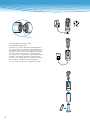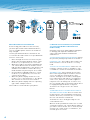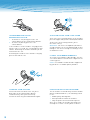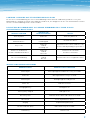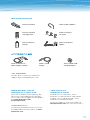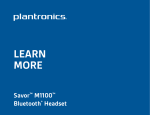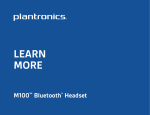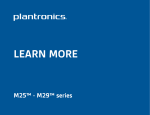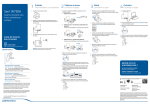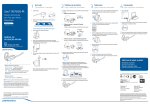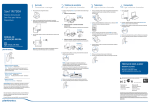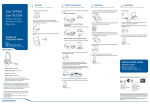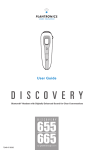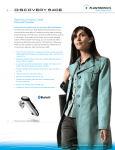Download Plantronics 70385-01 headphone pillow
Transcript
USER GUIDE Plantronics DISCOVERY ™ 640E BLUETOOTH® HEADSET Table of Contents Welcome This User Guide provides instructions for setup and use of the Plantronics Discovery™ 640E Bluetooth Headset. ® Before getting started, please review the safety booklet included in your package. For additional help, service or support information, refer to your product warranty card or visit www.plantronics.com. Welcome............................................................2 Package contents and features.........................3 Connecting the components.............................4 Charging............................................................5 Powering . .........................................................5 Bluetooth pairing................................................6 Multipoint (multiple devices).............................6 Fitting your headset..........................................7 Using your headset............................................8 Status indicators................................................9 Troubleshooting...............................................10 Spare parts and accessories...........................11 Register your product......................................11 Technical assistance........................................11 9. 5. 10. 1. 2. 3. a. 6. b. c. 11. 4. 7. 12. 8. Package Contents and Features 1. Headset 2. Headset status indicator 3. Call control button (on/off) 4. Volume/mute button 5. Headset carrying pocket 6. Battery charger 7. Battery holder 8. Battery (AAA)** 9. Optional ear stabilizer 10.Soft gel ear tip a. small b. medium c. large 11.Microphone 12.AC power adapter **Only replace with a non-rechargeable AAA battery. “SNAP” CONNECTING THe COMPONENTS The battery charger and AAA charging adapter are connected to the headset carrying pocket by pushing the two components together. Ensure that the indent on the attachment lines up with the shirt clip on the headset carrying pocket. To separate the components, take hold both the headset carrying pocket and the attachment with the shirt clip facing you. Bend the outsides back and the components will snap apart. CAUTION Do not twist the components apart. CHARGING YOUR HEADSET Prior to first use, the Plantronics Discovery 640E headset must be charged for a minimum of 1 hour; 3 hours for full charge. An AC power adapter is included. You may also charge the headset using the AAA battery charger. The headset status Indicator glows red while charging and turns off when fully charged. Using the AC Power Adapter 1. Plug the AC power adapter into the base of the headset carrying pocket and connect it to your power source. 2. Insert the headset into the headset carrying pocket. Using the AAA Battery One battery will operate the headset for up to 15 hours of talk time. 1. Twist the bottom of the battery charger anticlockwise and release the battery holder. 2. Insert the battery into the AAA battery holder. 3. Slide the battery holder back into the battery charger and turn clockwise. 4. Snap battery charger onto headset carrying pocket. 5. Insert the headset into the headset carrying pocket. ”BEEP” POWERING ON AND OFF 1. Power on the headset by pressing and holding the call control button until the headset status indicator glows blue. If you are wearing the headset, you will hear a beep when the power turns on. The headset status indicator will flash blue every 6 seconds when the headset power is on. NOTE When the headset is turned on, the headset status indicator will indicate the charge level of the headset. Greater than 2/3 battery charge = 3 red flashes. 1/3 to 2/3 battery charge = 2 red flashes. Less than 1/3 battery charge = 1 red flash. 2. Power off the headset by pressing the call control button for 6-8 seconds until the headset status indicator glows red or until you hear the beep. The headset status indicator remains unlit when the power is off. 640E Bluetooth Pairing Before using your headset for the first time, you must pair it with another Bluetooth device, such as a mobile phone. Ensure the headset is fully charged. Look in your Bluetooth device manual for the section that describes how to set up a Bluetooth wireless connection. 1. Move through the menu selections on your phone until the phone display shows “Look for Devices,” or equivalent, as a selection. 2. With your headset turned off, hold down the call control button until the headset status indicator briefly glows blue, then flashes red and blue. The headset is now in discovery mode and will stay that way for 30 seconds. 3. On your phone, highlight and select “Look for Devices,” or equivalent, to activate the scan for the headset. 4. When the phone display shows the scan results, select “6xx Plantronics”. The phone will continue to search for the headset. 5. When the phone display asks for a passkey, type “0000” and press Enter. Your headset is now linked to your phone. USING MULTIPOINT (MORE THAN ONE BLUETOOTH DEVICE) Plantronics Discovery 640E supports multipoint technology, which permits simultaneous connections with two different Bluetooth audio devices. To pair another Bluetooth device Repeat the previous pairing steps with the new device. Initiate a call The headset will assume you wish to initiate a call on the device recently used. To use the second device Initiate the call using the controls on the second device. The second device forms the link with the headset. Answer a call An incoming call on either device will ring through the headset. In most cases, the ring tone from the device will transfer through to the headset, allowing the user to determine which device is ringing. In some cases, however, the headset applies a ring tone to the incoming call. In either case, the user may be able to determine which device is ringing through the distinct ring tone. To answer the call, press the call control button. To answer a call on one device while talking on the other There is no function for placing one call on hold while answering another. Therefore, to answer the second call, the first call must be terminated. Terminate the first call by pressing the call control button once. Wait for the beep and then answer the second call by pressing the call control button again. If you choose not to answer the second call, and you have voice mail on the second device, the call will go to voice mail. *Neutral Position Fitting your headset The headset comes with three soft gel ear tips and an optional ear stabilizer. The medium sized ear tip is installed for wearing on the right ear. 1. Twist the ear tip to the right for left ear wearing. 2. Place the headset into your ear with the elongated side of the ear tip pointing up and forward. If the fit is not comfortable, either too tight or too loose, remove the ear tip from the headset by turning the ear tip to the neutral* position and pulling the ear tip away from the headset. 1. Next, select the ear tip size that fits most comfortably in your ear. 2. Hold the ear tip with the elongated edge pointing down and push the ear tip post into the opening on the headset. 3. Twist the ear tip to the left for right ear wearing or to the right for left ear wearing. 4. Place the headset into your ear with the elongated side pointing up and forward. USING THE OPTIONAL EAR STABILIZER The ear tip stabilizer may be attached to the Headset to improve stability. 1. Remove the ear tip from the headset by turning the ear tip to the centre or neutral position* and pulling the ear tip away from the headset. 2. Attach the stabilizer in-between the ear tip and the headset. 3. Replace the ear tip. Answering and ending calls Adjusting the Volume 1. To answer a call, briefly press the call control button or the volume/mute button. 2. To end a call, briefly press the call control button. To increase the listening volume of the headset, press the upper end (+) of the volume/mute button. To decrease the listening volume, press the lower end (-). WARNING: Do not use headphones/headsets at high volumes for an extended period of time. Doing so can cause hearing loss. Always listen at moderate levels. If the headset is in the headset carrying pocket when a call is received, the carrying pocket will vibrate. Removing the headset from the pocket will answer the call. Returning the headset to the headset carrying pocket will end the call. Last Number Redial To activate last number redial, double click the call control button. You will hear a high tone for each key press. NOTE: Last number redial must be supported by your device or mobile phone provider. Using the mute Moving out of range To turn the mute on whilst on a call, press both sides of the volume/mute button simultaneously until you hear a beep. • Audio quality will degrade. • A beep will be heard in the headset. • Only the power off function will operate. To turn the mute off, press both buttons again. After 30 seconds, the headset will make one attempt to reconnect to the phone or device. As the headset is moved away from the mobile phone or Bluetooth device, the following could occur: Using voice activated dialLing To use voice activated dialling, the voice activated dialing feature must be enabled on your device. See your Bluetooth device manual for instructions. With the headset on, one long press on the call control button activates the voice activated dialling feature on the headset. MULTIPLE USES OF A LONG PRESS ON THE CALL CONTROL BUTTON Headset Function State of the Bluetooth Device result Turn on power Power off Turns the power on Re-link to Bluetooth device Power on Link dropped Re-links the device Reject call Power on Linked Incoming call Disconnects the call or sends the call to voice mail depending on your device Transfer a call between Headset and Bluetooth device Power on Linked On a call Transfers the call from one device to another Voice activated dialing Power on Linked No call Activates the voice recognition feature Status Indicators Headset Status Headset status indicator Powering on Blue light appears and flashes every 6 seconds Power on Blue light flashes every 6 seconds Powering off Red light appears and goes off Power off Indicator is not lit Charging battery Red light is on Battery fully charged Red light is off Discovery state Indicator flashes blue and red for 30 seconds Missed call Infrequent flashing blue/red Press any button to cancel Ringing Rapid flashing blue/red On Line Indicator (OLI) Blue flash every 10 seconds Low battery Flashes red Troubleshooting My Headset does not work with my phone. POSSIBLE CAUSE SOLUTION Headset was not in discovery mode when mobile phone menu selections were made. See page 6 “Bluetooth pairing”. Incorrect menu selections were made on your mobile phone. See page 6 “Bluetooth pairing”. I DID NOT ENTER MY PASS KEY. POSSIBLE CAUSE SOLUTION Your phone did not locate the headset. Repeat the pairing process on page 6. Incorrect menu selections were made on your mobile phone. Repeat the pairing process on page 6. Callers cannot hear me. POSSIBLE CAUSE SOLUTION Mute is turned on. Press both sides of the volume/mute button simultaneously. I cannot hear caller/dialLing tone. 10 POSSIBLE CAUSE SOLUTION The headset is not turned on. Press the call control button for 2 seconds until you hear a beep or see the headset status indicator glow blue. Your headset is out of range. Move the headset closer to the phone or Bluetooth device. Your headset battery is flat. Charge your battery using the AC power adapter supplied, or a AAA battery charger. The listening volume is too low. Press the top part of the volume/mute button to increase the sound heard in the headset. SPARE PARTS 70382-01 Headset 70384-01 Ear stabilizer 70383-01 Headset carrying pocket 70385-01 Soft gel ear tip kit 70416-01 Battery charger 69522-01 AC power adapter 69520-01 AC/DC car lighter adapter charger 69519-01 USB charger 70393-02 Mini-USB charging adapter To order To order, please contact your Plantronics supplier or go to www.plantronics.com REGISTER YOUR PRODUCT ONLINE Technical Assistance This is not a condition of your warranty, but will assist us in providing the best possible service and technical support for your product. Visit www.plantronics.com/ productregistration. To obtain service in Australia, contact Plantronics at 1800 793 150 or 1800 428 526. To obtain service in New Zealand, contact Plantronics at 00 800 5444 6600. Or visit the support section of our website at www.plantronics.com for technical assistance. WARRANTY For warranty information, please refer to the included product warranty card or vist www. plantronics.com. 11 Plantronics Inc 345 Encinal Street Santa Cruz, CA 95060 USA Tel: (800) 544-4660 www.plantronics.com © 2005-2006 Plantronics, Inc. All rights reserved. Plantronics, the logo design, Plantronics Discovery and Sound Innovation are trademarks or registered trademarks of Plantronics, Inc. The Bluetooth® word mark and logos are owned by the Bluetooth SIG, Inc. and any use of such marks by Plantronics is under license. All other trademarks are the property of their respective owners. Patents U.S. 5,210, 791; D517, 053; EM 392600-0001 and 392600-0002 Patents Pending Printed in U.S.A. 73665-06 (06.06) N10687 Z109