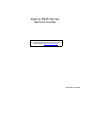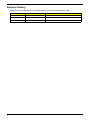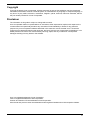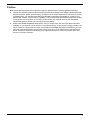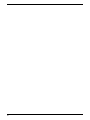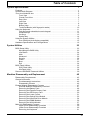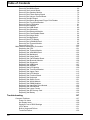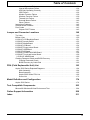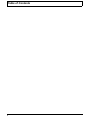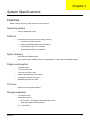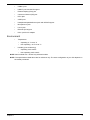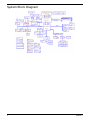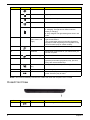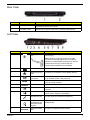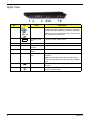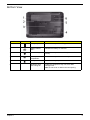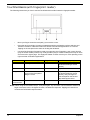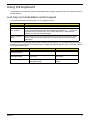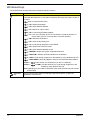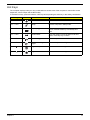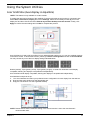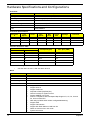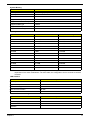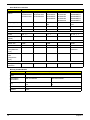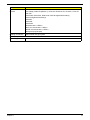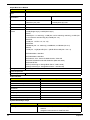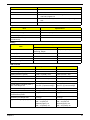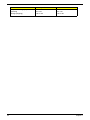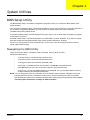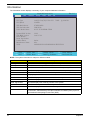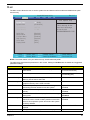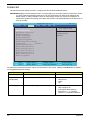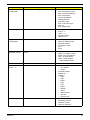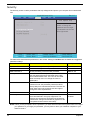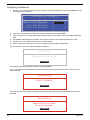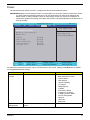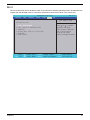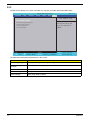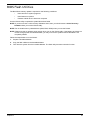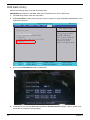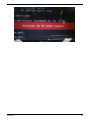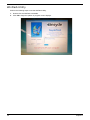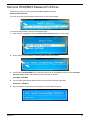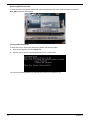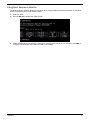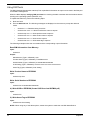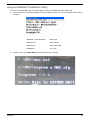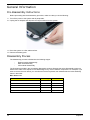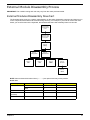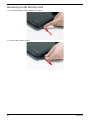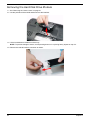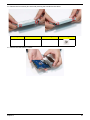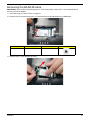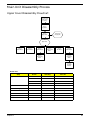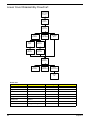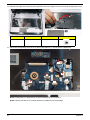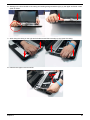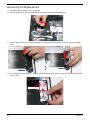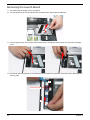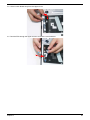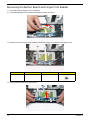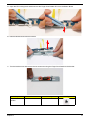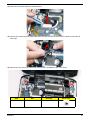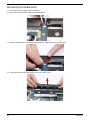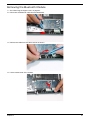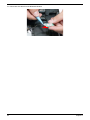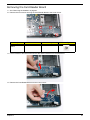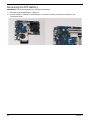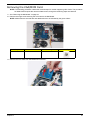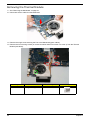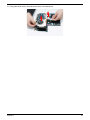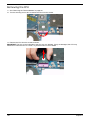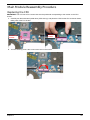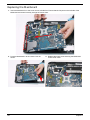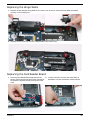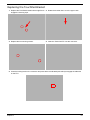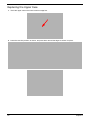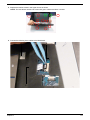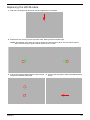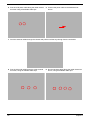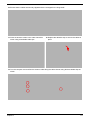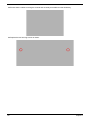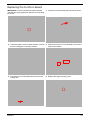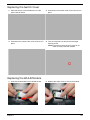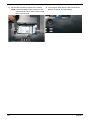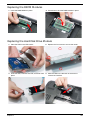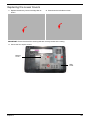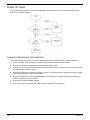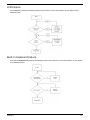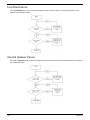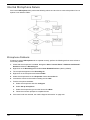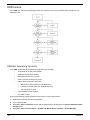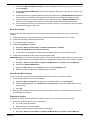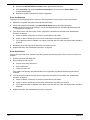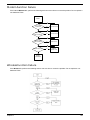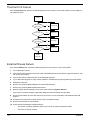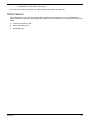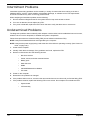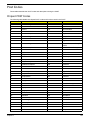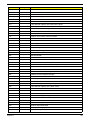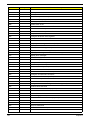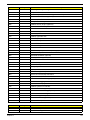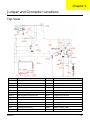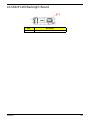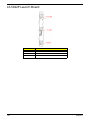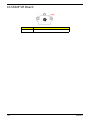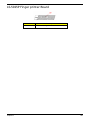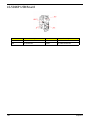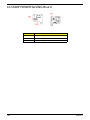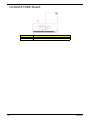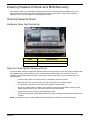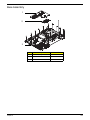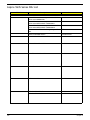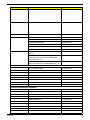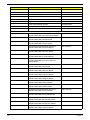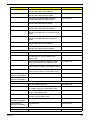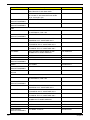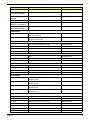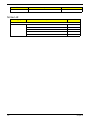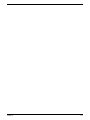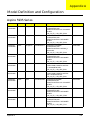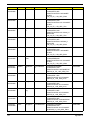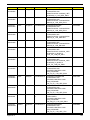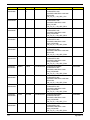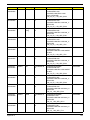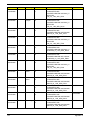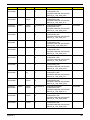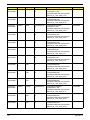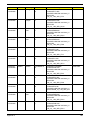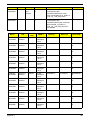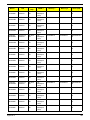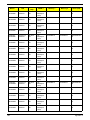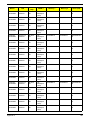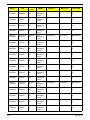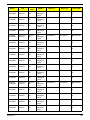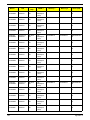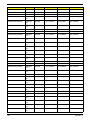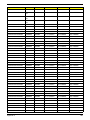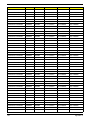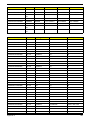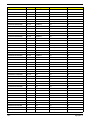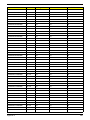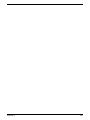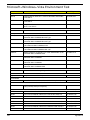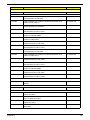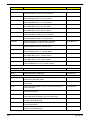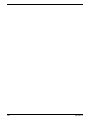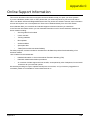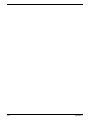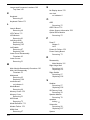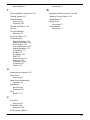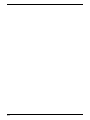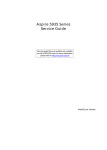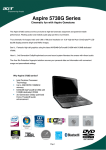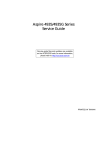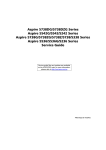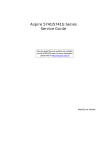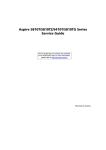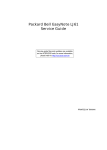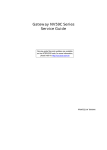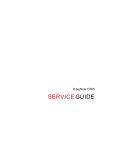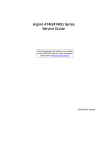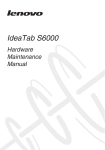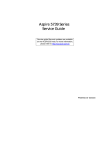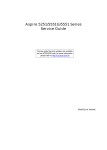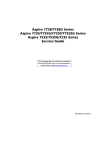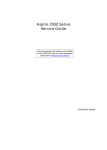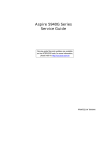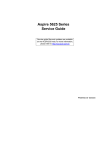Download Acer AC4B SM50
Transcript
Aspire 5935 Series Service Guide Service guide files and updates are available on the ACER/CSD web; for more information, please refer to http://csd.acer.com.tw PRINTED IN TAIWAN Revision History Please refer to the table below for the updates made on Aspire 5935 Series service guide. Date II Chapter Updates Copyright Copyright © 2009 by Acer Incorporated. All rights reserved. No part of this publication may be reproduced, transmitted, transcribed, stored in a retrieval system, or translated into any language or computer language, in any form or by any means, electronic, mechanical, magnetic, optical, chemical, manual or otherwise, without the prior written permission of Acer Incorporated. Disclaimer The information in this guide is subject to change without notice. Acer Incorporated makes no representations or warranties, either expressed or implied, with respect to the contents hereof and specifically disclaims any warranties of merchantability or fitness for any particular purpose. Any Acer Incorporated software described in this manual is sold or licensed "as is". Should the programs prove defective following their purchase, the buyer (and not Acer Incorporated, its distributor, or its dealer) assumes the entire cost of all necessary servicing, repair, and any incidental or consequential damages resulting from any defect in the software. Acer is a registered trademark of Acer Corporation. Intel is a registered trademark of Intel Corporation. Pentium and Pentium II/III are trademarks of Intel Corporation. Other brand and product names are trademarks and/or registered trademarks of their respective holders. III Conventions The following conventions are used in this manual: IV SCREEN MESSAGES Denotes actual messages that appear on screen. NOTE Gives bits and pieces of additional information related to the current topic. WARNING Alerts you to any damage that might result from doing or not doing specific actions. CAUTION Gives precautionary measures to avoid possible hardware or software problems. IMPORTANT Reminds you to do specific actions relevant to the accomplishment of procedures. Preface Before using this information and the product it supports, please read the following general information. 1. This Service Guide provides you with all technical information relating to the BASIC CONFIGURATION decided for Acer's "global" product offering. To better fit local market requirements and enhance product competitiveness, your regional office MAY have decided to extend the functionality of a machine (e.g. add-on card, modem, or extra memory capability). These LOCALIZED FEATURES will NOT be covered in this generic service guide. In such cases, please contact your regional offices or the responsible personnel/channel to provide you with further technical details. 2. Please note WHEN ORDERING FRU PARTS, that you should check the most up-to-date information available on your regional web or channel. If, for whatever reason, a part number change is made, it will not be noted in the printed Service Guide. For ACER-AUTHORIZED SERVICE PROVIDERS, your Acer office may have a DIFFERENT part number code to those given in the FRU list of this printed Service Guide. You MUST use the list provided by your regional Acer office to order FRU parts for repair and service of customer machines. V VI Table of Contents System Specifications 1 Features . . . . . . . . . . . . . . . . . . . . . . . . . . . . . . . . . . . . . . . . . . . . . . . . . . . . . . . . . . . .1 System Block Diagram . . . . . . . . . . . . . . . . . . . . . . . . . . . . . . . . . . . . . . . . . . . . . . . . .4 Your Acer Notebook tour . . . . . . . . . . . . . . . . . . . . . . . . . . . . . . . . . . . . . . . . . . . . . . .5 Front View . . . . . . . . . . . . . . . . . . . . . . . . . . . . . . . . . . . . . . . . . . . . . . . . . . . . . . .5 Closed Front View . . . . . . . . . . . . . . . . . . . . . . . . . . . . . . . . . . . . . . . . . . . . . . . . .6 Rear View . . . . . . . . . . . . . . . . . . . . . . . . . . . . . . . . . . . . . . . . . . . . . . . . . . . . . . .7 Left View . . . . . . . . . . . . . . . . . . . . . . . . . . . . . . . . . . . . . . . . . . . . . . . . . . . . . . . .7 Right View . . . . . . . . . . . . . . . . . . . . . . . . . . . . . . . . . . . . . . . . . . . . . . . . . . . . . . .8 Bottom View . . . . . . . . . . . . . . . . . . . . . . . . . . . . . . . . . . . . . . . . . . . . . . . . . . . . .9 TouchPad Basics (with fingerprint reader) . . . . . . . . . . . . . . . . . . . . . . . . . . . . .10 Using the Keyboard . . . . . . . . . . . . . . . . . . . . . . . . . . . . . . . . . . . . . . . . . . . . . . . . . .11 Lock Keys and embedded numeric keypad . . . . . . . . . . . . . . . . . . . . . . . . . . . .11 Windows Keys . . . . . . . . . . . . . . . . . . . . . . . . . . . . . . . . . . . . . . . . . . . . . . . . . .12 Hot Keys . . . . . . . . . . . . . . . . . . . . . . . . . . . . . . . . . . . . . . . . . . . . . . . . . . . . . . .13 Special Key . . . . . . . . . . . . . . . . . . . . . . . . . . . . . . . . . . . . . . . . . . . . . . . . . . . . .14 Using the System Utilities . . . . . . . . . . . . . . . . . . . . . . . . . . . . . . . . . . . . . . . . . . . . . .15 Acer GridVista (dual-display compatible) . . . . . . . . . . . . . . . . . . . . . . . . . . . . . .15 Hardware Specifications and Configurations . . . . . . . . . . . . . . . . . . . . . . . . . . . . . . .16 System Utilities 23 BIOS Setup Utility . . . . . . . . . . . . . . . . . . . . . . . . . . . . . . . . . . . . . . . . . . . . . . . . . . . .23 Navigating the BIOS Utility . . . . . . . . . . . . . . . . . . . . . . . . . . . . . . . . . . . . . . . . .23 Information . . . . . . . . . . . . . . . . . . . . . . . . . . . . . . . . . . . . . . . . . . . . . . . . . . . . .24 Main . . . . . . . . . . . . . . . . . . . . . . . . . . . . . . . . . . . . . . . . . . . . . . . . . . . . . . . . . .25 Advanced . . . . . . . . . . . . . . . . . . . . . . . . . . . . . . . . . . . . . . . . . . . . . . . . . . . . . .26 Security . . . . . . . . . . . . . . . . . . . . . . . . . . . . . . . . . . . . . . . . . . . . . . . . . . . . . . . .28 Power . . . . . . . . . . . . . . . . . . . . . . . . . . . . . . . . . . . . . . . . . . . . . . . . . . . . . . . . .31 Boot . . . . . . . . . . . . . . . . . . . . . . . . . . . . . . . . . . . . . . . . . . . . . . . . . . . . . . . . . . .33 Exit . . . . . . . . . . . . . . . . . . . . . . . . . . . . . . . . . . . . . . . . . . . . . . . . . . . . . . . . . . .34 BIOS Flash Utilities . . . . . . . . . . . . . . . . . . . . . . . . . . . . . . . . . . . . . . . . . . . . . . . . . . .35 DOS Flash Utility . . . . . . . . . . . . . . . . . . . . . . . . . . . . . . . . . . . . . . . . . . . . . . . . .36 WinFlash Utility . . . . . . . . . . . . . . . . . . . . . . . . . . . . . . . . . . . . . . . . . . . . . . . . . .38 Remove HDD/BIOS Password Utilities . . . . . . . . . . . . . . . . . . . . . . . . . . . . . . . . . . . .39 Machine Disassembly and Replacement 45 Disassembly Requirements . . . . . . . . . . . . . . . . . . . . . . . . . . . . . . . . . . . . . . . . . . . .45 General Information . . . . . . . . . . . . . . . . . . . . . . . . . . . . . . . . . . . . . . . . . . . . . . . . . .46 Pre-disassembly Instructions . . . . . . . . . . . . . . . . . . . . . . . . . . . . . . . . . . . . . . .46 Disassembly Process . . . . . . . . . . . . . . . . . . . . . . . . . . . . . . . . . . . . . . . . . . . . .46 External Module Disassembly Process . . . . . . . . . . . . . . . . . . . . . . . . . . . . . . . . . . .47 External Modules Disassembly Flowchart . . . . . . . . . . . . . . . . . . . . . . . . . . . . .47 Removing the Battery Pack . . . . . . . . . . . . . . . . . . . . . . . . . . . . . . . . . . . . . . . .48 Removing the Express Dummy Card . . . . . . . . . . . . . . . . . . . . . . . . . . . . . . . . .49 Removing the SD Dummy Card . . . . . . . . . . . . . . . . . . . . . . . . . . . . . . . . . . . . .50 Removing the Lower Covers . . . . . . . . . . . . . . . . . . . . . . . . . . . . . . . . . . . . . . . .51 Removing the Optical Drive Module . . . . . . . . . . . . . . . . . . . . . . . . . . . . . . . . . .52 Removing the Hard Disk Drive Module . . . . . . . . . . . . . . . . . . . . . . . . . . . . . . . .54 Removing the DIMM Modules . . . . . . . . . . . . . . . . . . . . . . . . . . . . . . . . . . . . . . .56 Removing the WLAN Module . . . . . . . . . . . . . . . . . . . . . . . . . . . . . . . . . . . . . . .57 Main Unit Disassembly Process . . . . . . . . . . . . . . . . . . . . . . . . . . . . . . . . . . . . . . . . .59 Upper Cover Disassembly Flowchart . . . . . . . . . . . . . . . . . . . . . . . . . . . . . . . . .59 Lower Cover Disassembly Flowchart . . . . . . . . . . . . . . . . . . . . . . . . . . . . . . . . .60 Removing the Keyboard . . . . . . . . . . . . . . . . . . . . . . . . . . . . . . . . . . . . . . . . . . .61 VII Table of Contents Removing the Upper Cover . . . . . . . . . . . . . . . . . . . . . . . . . . . . . . . . . . . . . . . .63 Removing the Media Board . . . . . . . . . . . . . . . . . . . . . . . . . . . . . . . . . . . . . . . .66 Removing the Launch Board . . . . . . . . . . . . . . . . . . . . . . . . . . . . . . . . . . . . . . .68 Removing the Speaker Module . . . . . . . . . . . . . . . . . . . . . . . . . . . . . . . . . . . . . .70 Removing the Power Saving Board . . . . . . . . . . . . . . . . . . . . . . . . . . . . . . . . . .72 Removing the Volume Control Board . . . . . . . . . . . . . . . . . . . . . . . . . . . . . . . . .74 Removing the MIC Board . . . . . . . . . . . . . . . . . . . . . . . . . . . . . . . . . . . . . . . . . .75 Removing the Button Board and Finger Print Reader . . . . . . . . . . . . . . . . . . . .76 Removing the TouchPad Bracket . . . . . . . . . . . . . . . . . . . . . . . . . . . . . . . . . . . .79 Removing the LCD Module . . . . . . . . . . . . . . . . . . . . . . . . . . . . . . . . . . . . . . . . .81 Removing the Saddles . . . . . . . . . . . . . . . . . . . . . . . . . . . . . . . . . . . . . . . . . . . .87 Removing the USB Board . . . . . . . . . . . . . . . . . . . . . . . . . . . . . . . . . . . . . . . . . .89 Removing the Subwoofer . . . . . . . . . . . . . . . . . . . . . . . . . . . . . . . . . . . . . . . . . .90 Removing the Bluetooth Module . . . . . . . . . . . . . . . . . . . . . . . . . . . . . . . . . . . . .91 Removing the Card Reader Board . . . . . . . . . . . . . . . . . . . . . . . . . . . . . . . . . . .93 Removing the Hinge Wells . . . . . . . . . . . . . . . . . . . . . . . . . . . . . . . . . . . . . . . . .94 Removing the Mainboard . . . . . . . . . . . . . . . . . . . . . . . . . . . . . . . . . . . . . . . . . .95 Removing the RTC Battery . . . . . . . . . . . . . . . . . . . . . . . . . . . . . . . . . . . . . . . . .96 Removing the VGA/MXM Card . . . . . . . . . . . . . . . . . . . . . . . . . . . . . . . . . . . . . .97 Removing the Thermal Module . . . . . . . . . . . . . . . . . . . . . . . . . . . . . . . . . . . . . .98 Removing the CPU . . . . . . . . . . . . . . . . . . . . . . . . . . . . . . . . . . . . . . . . . . . . . .100 Main Module Reassembly Procedure . . . . . . . . . . . . . . . . . . . . . . . . . . . . . . . . . . . .101 Replacing the CPU . . . . . . . . . . . . . . . . . . . . . . . . . . . . . . . . . . . . . . . . . . . . . .101 Replacing the Thermal Module . . . . . . . . . . . . . . . . . . . . . . . . . . . . . . . . . . . . .102 Replacing the VGA/MXM Card . . . . . . . . . . . . . . . . . . . . . . . . . . . . . . . . . . . . .103 Replacing the Mainboard . . . . . . . . . . . . . . . . . . . . . . . . . . . . . . . . . . . . . . . . .104 Replacing the Hinge Wells . . . . . . . . . . . . . . . . . . . . . . . . . . . . . . . . . . . . . . . .105 Replacing the Card Reader Board . . . . . . . . . . . . . . . . . . . . . . . . . . . . . . . . . .105 Replacing the Bluetooth Module . . . . . . . . . . . . . . . . . . . . . . . . . . . . . . . . . . . .106 Replacing the Subwoofer . . . . . . . . . . . . . . . . . . . . . . . . . . . . . . . . . . . . . . . . .107 Replacing the USB Board . . . . . . . . . . . . . . . . . . . . . . . . . . . . . . . . . . . . . . . . .107 Replacing the Saddles . . . . . . . . . . . . . . . . . . . . . . . . . . . . . . . . . . . . . . . . . . .108 Replacing the LCD Module . . . . . . . . . . . . . . . . . . . . . . . . . . . . . . . . . . . . . . . .109 Replacing the TouchPad Bracket . . . . . . . . . . . . . . . . . . . . . . . . . . . . . . . . . . .111 Replacing the Upper Case . . . . . . . . . . . . . . . . . . . . . . . . . . . . . . . . . . . . . . . .112 Replacing the LCD Module . . . . . . . . . . . . . . . . . . . . . . . . . . . . . . . . . . . . . . . .115 Replacing the Function Board . . . . . . . . . . . . . . . . . . . . . . . . . . . . . . . . . . . . . .119 Replacing the Keyboard . . . . . . . . . . . . . . . . . . . . . . . . . . . . . . . . . . . . . . . . . .120 Replacing the Switch Cover . . . . . . . . . . . . . . . . . . . . . . . . . . . . . . . . . . . . . . .121 Replacing the WLAN Module . . . . . . . . . . . . . . . . . . . . . . . . . . . . . . . . . . . . . .121 Replacing the DIMM Modules . . . . . . . . . . . . . . . . . . . . . . . . . . . . . . . . . . . . . .123 Replacing the Hard Disk Drive Module . . . . . . . . . . . . . . . . . . . . . . . . . . . . . . .123 Replacing the ODD Module . . . . . . . . . . . . . . . . . . . . . . . . . . . . . . . . . . . . . . .124 Replacing the Lower Covers . . . . . . . . . . . . . . . . . . . . . . . . . . . . . . . . . . . . . . .125 Replacing the SD Dummy Card . . . . . . . . . . . . . . . . . . . . . . . . . . . . . . . . . . . .126 Replacing the Battery . . . . . . . . . . . . . . . . . . . . . . . . . . . . . . . . . . . . . . . . . . . .126 Troubleshooting 127 Common Problems . . . . . . . . . . . . . . . . . . . . . . . . . . . . . . . . . . . . . . . . . . . . . . . . . .127 Power On Issue . . . . . . . . . . . . . . . . . . . . . . . . . . . . . . . . . . . . . . . . . . . . . . . .128 No Display Issue . . . . . . . . . . . . . . . . . . . . . . . . . . . . . . . . . . . . . . . . . . . . . . . .129 Random Loss of BIOS Settings . . . . . . . . . . . . . . . . . . . . . . . . . . . . . . . . . . . .130 LCD Failure . . . . . . . . . . . . . . . . . . . . . . . . . . . . . . . . . . . . . . . . . . . . . . . . . . . .131 Built-In Keyboard Failure . . . . . . . . . . . . . . . . . . . . . . . . . . . . . . . . . . . . . . . . .131 TouchPad Failure . . . . . . . . . . . . . . . . . . . . . . . . . . . . . . . . . . . . . . . . . . . . . . .132 VIII Table of Contents Internal Speaker Failure . . . . . . . . . . . . . . . . . . . . . . . . . . . . . . . . . . . . . . . . . .132 Internal Microphone Failure . . . . . . . . . . . . . . . . . . . . . . . . . . . . . . . . . . . . . . .134 HDD Not Operating Correctly . . . . . . . . . . . . . . . . . . . . . . . . . . . . . . . . . . . . . .135 ODD Failure . . . . . . . . . . . . . . . . . . . . . . . . . . . . . . . . . . . . . . . . . . . . . . . . . . .136 Modem Function Failure . . . . . . . . . . . . . . . . . . . . . . . . . . . . . . . . . . . . . . . . . .139 Wireless Function Failure . . . . . . . . . . . . . . . . . . . . . . . . . . . . . . . . . . . . . . . . .139 Thermal Unit Failure . . . . . . . . . . . . . . . . . . . . . . . . . . . . . . . . . . . . . . . . . . . . .140 External Mouse Failure . . . . . . . . . . . . . . . . . . . . . . . . . . . . . . . . . . . . . . . . . . .140 Other Failures . . . . . . . . . . . . . . . . . . . . . . . . . . . . . . . . . . . . . . . . . . . . . . . . . .141 Intermittent Problems . . . . . . . . . . . . . . . . . . . . . . . . . . . . . . . . . . . . . . . . . . . . . . . .142 Undetermined Problems . . . . . . . . . . . . . . . . . . . . . . . . . . . . . . . . . . . . . . . . . . . . . .142 Post Codes . . . . . . . . . . . . . . . . . . . . . . . . . . . . . . . . . . . . . . . . . . . . . . . . . . . . . . . .143 Chipset POST Codes . . . . . . . . . . . . . . . . . . . . . . . . . . . . . . . . . . . . . . . . . . . .143 Jumper and Connector Locations 149 Top View . . . . . . . . . . . . . . . . . . . . . . . . . . . . . . . . . . . . . . . . . . . . . . . . . . . . . . . . . .149 Bottom View . . . . . . . . . . . . . . . . . . . . . . . . . . . . . . . . . . . . . . . . . . . . . . . . . . . . . . .150 LS-5011P LCD Backlight Board . . . . . . . . . . . . . . . . . . . . . . . . . . . . . . . . . . . . . . . .151 LS-5012P Launch Board . . . . . . . . . . . . . . . . . . . . . . . . . . . . . . . . . . . . . . . . . . . . .152 LS-5013P Media Board . . . . . . . . . . . . . . . . . . . . . . . . . . . . . . . . . . . . . . . . . . . . . .153 LS-5014P VR Board . . . . . . . . . . . . . . . . . . . . . . . . . . . . . . . . . . . . . . . . . . . . . . . . .154 LS-5015P Finger printer Board . . . . . . . . . . . . . . . . . . . . . . . . . . . . . . . . . . . . . . . . .155 LS-5016P USB Board . . . . . . . . . . . . . . . . . . . . . . . . . . . . . . . . . . . . . . . . . . . . . . . .156 LS-5017P IO Board . . . . . . . . . . . . . . . . . . . . . . . . . . . . . . . . . . . . . . . . . . . . . . . . .157 LS-5018P POWER SAVING Board . . . . . . . . . . . . . . . . . . . . . . . . . . . . . . . . . . . . .158 LS-5019P Touch pad button Board . . . . . . . . . . . . . . . . . . . . . . . . . . . . . . . . . . . . .159 LS-501AP HDMI Board . . . . . . . . . . . . . . . . . . . . . . . . . . . . . . . . . . . . . . . . . . . . .160 Clearing Password Check and BIOS Recovery . . . . . . . . . . . . . . . . . . . . . . . . . . . .161 Clearing Password Check . . . . . . . . . . . . . . . . . . . . . . . . . . . . . . . . . . . . . . . . .161 BIOS Recovery by Crisis Disk . . . . . . . . . . . . . . . . . . . . . . . . . . . . . . . . . . . . .162 FRU (Field Replaceable Unit) List 163 Aspire 5935 Series Exploded Diagrams . . . . . . . . . . . . . . . . . . . . . . . . . . . . . . . . . .164 Main Assembly . . . . . . . . . . . . . . . . . . . . . . . . . . . . . . . . . . . . . . . . . . . . . . . . .164 Base Assembly . . . . . . . . . . . . . . . . . . . . . . . . . . . . . . . . . . . . . . . . . . . . . . . . .165 Aspire 5935 Series FRU List . . . . . . . . . . . . . . . . . . . . . . . . . . . . . . . . . . . . . . .166 Screw List . . . . . . . . . . . . . . . . . . . . . . . . . . . . . . . . . . . . . . . . . . . . . . . . . . . . .172 Model Definition and Configuration 174 Aspire 5935 Series . . . . . . . . . . . . . . . . . . . . . . . . . . . . . . . . . . . . . . . . . . . . . . . . . .174 Test Compatible Components 203 Microsoft® Windows® Vista Environment Test . . . . . . . . . . . . . . . . . . . . . . . . . . . .204 Online Support Information 209 Index 211 IX Table of Contents X Chapter 1 System Specifications Features Below is a brief summary of the computer’s many features: Operating System • Genuine Windows® Vista™ Platform • Intel® Centrino® 2 processor technology, featuring: • Intel® Core™2 Duo processor • Mobile Intel® PM45/GM45 Express Chipset* • Intel® Wireless WiFi Link 5100/5300* • Intel® Wireless WiFi Link 5150/5350* System Memory • Dual-Channel SDRAM support • Up to 2 GB of DDR3 1066 MHz memory, upgradeable to 4 GB using two soDIMM modules Display and graphics • 16:9 aspect ratio • 15.6" HD 1366 x 768* • 15.6" Full HD 1920 x 1080* • Mobile Intel® GM45 Express Chipset* • ATI Mobility™ Radeon HD 4570* • NVIDIA® GeForce® GT 130M* TV Tuner • Digital TV-tuner supporting DVB-T* Storage subsystem • 2.5" hard disk drive • Optical drive options: • Chapter 1 • Blu-ray Disc™ /DVD-Super Multi double-layer drive* • DVD-Super Multi double-layer drive* 6-in-1 card reader 1 Audio • Dolby® -optimized surround sound system with two built-in stereo speakers • True5.1-channel surround sound output • High-definition audio support • S/PDIF (Sony/Philips Digital Interface) support for digital speakers • Acer PureZone technology with two built-in stereo microphones • • MS-Sound compatible Dimensions and Weight • 382 (W) x 274 (D) x 26/39.5 (H) mm (15.0 x 10.8 x 1.0/1.6 inches) • 3.0 kg (6.6 lbs.) with 6-cell battery Communication • Acer Video Conference, featuring: • Integrated Acer Crystal Eye webcam* • Optional Acer Xpress VoIP phone* • Wi-Fi/WiMAX: Intel® Wireless WiFi Link 5150/5350* • WLAN: Intel® Wireless WiFi Link 5100/5300* • WPAN: Bluetooth® 2.0+Enhanced Data Rate (EDR)* • LAN: Gigabit Ethernet; Wake-on-LAN ready Privacy control • Acer Bio-Protection fingerprint solution* • BIOS user, supervisor, HDD passwords • Kensington lock slot Power subsystem • ACPI 3.0 • 48.8 W 4400 mAh • 3-pin 65 W AC adapter* • 3-pin 90 W AC adapter* • ENERGY STAR® Special keys and controls • 86-/87-/91-key keyboard • Touchpad pointing device I/O interface 2 • Acer Bio-Protection fingerprint reader* • ExpressCard®/54 slot • 6-in-1 card reader (SD/MMC/MMCPlus/MS/MS PRO/xD) Chapter 1 • USB 2.0 port • HDMI™ port with HDCP support • External display (VGA) port • Consumer infrared (CIR) port • RF-in jack* • eSATA port • Headphones/speaker/line-out jack with S/PDIF support • Microphone-in jack • Line-in jack • Ethernet (RJ-45) port • DC-in jack for AC adapter Environment • • Temperature: • Operating: 5 °C to 35 °C • Non-operating: -20 °C to 65 °C Humidity (non-condensing): • Operating: 20% to 80% • Non-operating: 20% to 80% NOTE: Items marked with * denote only selected models. NOTE: The specifications listed above are for reference only. The exact configuration of your PC depends on the model purchased. Chapter 1 3 System Block Diagram 4 Chapter 1 Your Acer Notebook tour After knowing your computer features, let us show you around your new computer. Front View No. Icon Item Description 1 Acer Crystal Eye webcam Web camera for video communication. 2 Display screen Also called Liquid-Crystal Display (LCD), displays computer output (configuration may vary by models). 3 Power button Turns the computer on and off. 4 Keyboard For entering data into your computer. 5 Backup key Launches Acer Backup Management for three-step data backup. Bluetooth communication button/indicator Enables/disables the Bluetooth function. Indicates the status of Bluetooth communication (only certain models). Wireless LAN communication button/indicator Enables/disables the wireless LAN function. Indicates the status of wireless LAN communication. TouchPad Touch-sensitive pointing device which functions like a computer mouse. 6 Chapter 1 5 No. Icon 7 Item Description HDD Indicates when the hard disk drive is active. Num Lock Lights up when Num Lock is activated. Caps Lock Lights up when Caps Lock is activated. Power1 Indicates the computer's power status. Battery1 Indicates the computer's battery status. 1. Charging: The light shows amber when the battery is charging. 2. Fully charged: The light shows green when in AC mode. 8 Click buttons (left, center* and right) The left and right buttons function like the left and right mouse buttons. *The center button serves as Acer Bio-Protection fingerprint reader supporting Acer FingerNav 4-way control function (only for certain models). 9 Microphone Internal microphone for sound recording. 10 Palmrest Comfortable support area for your hands when you use the computer. 11 TouchPad toggle Turns the internal TouchPad on and off. 12 Acer MediaTouch Touch sensitive controls for Acer Arcade, volume (up/down) and media (play/pause, stop, previous, next); with mute and hold keys. 13 Acer PowerSmart key Puts your computer into power-saving mode. 14 Speakers Left and right speakers deliver stereo audio output. 15 Screen blank Turns the display screen backlight off to save power. Press any key to return. NOTE: 1The Power and Battery indicators are visible even when the computer cover is closed Closed Front View No. 1 6 Icon Item CIR receiver Description Receives signals from a remote control. Chapter 1 Rear View No. Item Description 1 Tuba The dedicated Tuba CineBass subwoofer pumps out earthshaking movie-house audio. 2 Ventilation slots Enable the computer to stay cool, even after prolonged use. Left View No. Icon Item Description 1 Kensington lock slot Connects to a Kensington-compatible computer security lock. Note: Wrap the computer security lock cable around an immovable object such as a table or handle of a locked drawer. Insert the lock into the notch and turn the key to secure the lock. Some keyless models are also available. 2 DC-in jack Connects to an AC adapter. 3 Ethernet (RJ-45) port Connects to an Ethernet 10/100-based network. 4 External display (VGA) port Connects to a display device (e.g. external monitor, LCD projector). 5 HDMI HDMI port Supports high definition digital video connections (only for certain models). 6 eSATA eSATA port Connects to eSATA devices. 7 USB 2.0 ports Connect to USB 2.0 devices (e.g. USB mouse, USB camera). 8 Line-in jack Accepts audio line-in devices (e.g., audio CD player, stereo walkman, mp3 player) Microphone jack Accepts input from external microphones. Headphones/ speaker/line-out jack with S/PDIF support Connects to audio line-out devices (e.g., speakers, headphones). ExpressCard/54 slot Accepts one ExpressCard/54 module. 9 Chapter 1 7 Right View No. Icon 1 Description 1394 4-pin IEEE 1394 port Connects to IEEE 1394 devices. 3 Optical drive Internal optical drive; accepts CDs or DVDs. 4 Optical disk access indicator Lights up when the optical drive is active. 5 Optical drive eject button Ejects the optical disk from the drive. 6 Emergency eject hole Ejects the optical drive tray when the computer is turned off. Note: Insert a paper clip into the emergency eject hole to eject the optical drive tray when the computer is off. 7 USB 2.0 ports Connects to USB 2.0 devices (e.g., USB mouse, USB camera). 8 RF-in port Accepts input signals from digital TVtuner devices (only for certain models). 2 8 Item 6-in-1 Card Reader Accepts Secure Digital (SD), MultiMediaCard (MMC), MultiMediaCard Plus (MMCPlus), Memory Stick (MS), Memory Stick PRO (MS PRO), xD-Picture Card (xD). Note: Push to remove/install the card. Only one card can operate at any given time. Chapter 1 Bottom View No. Icon Item Description 1 Battery bay Houses the computer's battery pack. 2 Battery release latch Releases the battery for removal. 3 Hard disk bay Houses the computer's hard disk (secured with screws). 4 Memory compartment Houses the computer's main memory. 5 Battery lock Locks the battery in position. 6 Ventilation slots and cooling fan Enable the computer to stay cool, even after prolonged use. Note: Do not cover or obstruct the fan opening. Chapter 1 9 TouchPad Basics (with fingerprint reader) The following items show you how to use the TouchPad with Acer Bio-Protection fingerprint reader: • Move your finger across the touchpad (1) to move the cursor. • Press the left (2) and right (4) buttons located beneath the touchpad to perform selection and execution functions. These two buttons are similar to the left and right buttons on a mouse. Tapping on the touchpad is the same as clicking the left button. • Use Acer Bio-Protection fingerprint reader (3) supporting Acer FingerNav 4-way control function (only for certain models) or the 4-way scroll (3) button (only for certain models) to scroll up or down and move left or right a page. This fingerprint reader or button mimics your cursor pressing on the right scroll bar of Windows applications. Function Execute Left Button (2) Right Button (4) Quickly click twice Main touchpad (1) Tap twice (at the same speed as double-clicking a mouse button) Select Click once Tap once Drag Click and hold, then use finger on the touchpad to drag the cursor Tap twice (at the same speed as double-clicking a mouse button); rest your finger on the touchpad on the second tap and drag the cursor Access context menu Click once NOTE: When using the TouchPad, keep it - and your fingers - dry and clean. The TouchPad is sensitive to finger movement; hence, the lighter the touch, the better the response. Tapping too hard will not increase the TouchPad’s responsiveness. 10 Chapter 1 Using the Keyboard The keyboard has full-sized keys and an embedded numeric keypad, separate cursor, lock, Windows, function and special keys. Lock Keys and embedded numeric keypad The keyboard has three lock keys which you can toggle on and off. Lock key Description Caps Lock When Caps Lock is on, all alphabetic characters typed are in uppercase. Num Lock <Fn> + <F11> When Num Lock is on, the embedded keypad is in numeric mode. The keys function as a calculator (complete with the arithmetic operators +, -, *, and /). Use this mode when you need to do a lot of numeric data entry. A better solution would be to connect an external keypad. Scroll Lock <Fn> + <F12> When Scroll Lock is on, the screen moves one line up or down when you press the up or down arrow keys respectively. Scroll Lock does not work with some applications. The embedded numeric keypad functions like a desktop numeric keypad. It is indicated by small characters located on the upper right corner of the keycaps. To simplify the keyboard legend, cursor-control key symbols are not printed on the keys. Desired access Num Lock on Num Lock off Number keys on embedded keypad Type numbers in a normal manner. Cursor-control keys on embedded keypad Hold <Shift> while using cursorcontrol keys. Hold <Fn> while using cursorcontrol keys. Main keyboard keys Hold <Fn> while typing letters on embedded keypad. Type the letters in a normal manner. Chapter 1 11 Windows Keys The keyboard has two keys that perform Windows-specific functions. Key Description Windows key Pressed alone, this key has the same effect as clicking on the Windows Start button; it launches the Start menu. It can also be used with other keys to provide a variety of functions: < >: < > + <D>: Display the desktop < > + <E>: Open Windows Explore < > + <F>: Search for a file or folder < > + <G>: Cycle through Sidebar gadgets < > + <L>: Lock your computer (if you are connected to a network domain), or switch users (if you're not connected to a network domain) < > + <M>: Minimizes all windows < > + <R>: Open the Run dialog box < > + <T>: Cycle through programs on the taskbar < > + <U>: Open Ease of Access Center < > + <X>: Open Windows Mobility Center < > + <BREAK>: Display the System Properties dialog box < > + <SHIFT+M>: Restore minimized windows to the desktop < > + <TAB>: Cycle through programs on the taskbar by using Windows Flip 3-D < > + <SPACEBAR>: Bring all gadgets to the front and select Windows Sidebar Open or close the Start menu <CTRL> + < > <CTRL> + < > + <F>: Search for computers (if you are on a network) + <TAB>: Use the arrow keys to cycle through programs on the taskbar by using Windows Flip 3-D Note: Depending on your edition of Windows Vista, some shortcuts may not function as described. Application key 12 This key has the same effect as clicking the right mouse button; it opens the application's context menu. Chapter 1 Hot Keys The computer employs hotkeys or key combinations to access most of the computer’s controls like screen brightness, volume output and the BIOS utility. To activate hot keys, press and hold the <Fn> key before pressing the other key in the hotkey combination. Hotkey Icon Function Description <Fn> + <F2> <Fn> + <F4> Sleep Puts the computer in Sleep mode. <Fn> + <F5> Display toggle Switches display output between the display screen, external monitor (if connected) and both. <Fn> + <F6> Screen blank Turns the display screen backlight off to save power. Press any key to return. <Fn> + <F8> Speaker toggle Turns the speakers on and off. <Fn> + <F9> Keyboard backlight toggle Turns the keyboard backlight on or off. <Fn> + < > Brightness up Increases the screen brightness. <Fn> + < > Brightness down Decreases the screen brightness. Chapter 1 13 Special Key You can locate the Euro symbol and the US dollar sign at the upper-center and/or bottom-right of your keyboard. The Euro symbol 1. Open a text editor or word processor. 2. Hold <Alt Gr> and then press the <5> key at the upper-center of the keyboard. NOTE: Note: Some fonts and software do not support the Euro symbol. Please refer to www.microsoft.com/ typography/faq/faq12.htm for more information. The US dollar sign 1. Open a text editor or word processor. 2. Hold <Shift> and then press the <4> key at the upper-center of the keyboard. NOTE: This function varies by the operating system version. 14 Chapter 1 Using the System Utilities Acer GridVista (dual-display compatible) NOTE: This feature is only available on certain models. To enable the dual monitor feature of the notebook, first ensure that the second monitor is connected, then select Start, Control Panel, Display and click on Settings. Select the secondary monitor (2) icon in the display box and then click the check box Extend my windows desktop onto this monitor. Finally, click Apply to confirm the new settings and click OK to complete the process. Acer GridVista is a handy utility that offers four pre-defined display settings so you can view multiple windows on the same screen. To access this function, please go to Start´ All Programs and click on Acer GridVista. You may choose any one of the four display settings indicated below: Double (vertical), Triple (primary at left), Triple (primary at right), or Quad Acer Gridvista is dual-display compatible, allowing two displays to be partitioned independently. Acer Gridvista is dual-display compatible, allowing two displays to be partitioned independently. AcerGridVista is simple to set up: 1. 2. 3. Run Acer GridVista and select your preferred screen configuration for each display from the task bar. Drag and drop each window into the appropriate grid. Enjoy the convenience of a well-organized desktop. NOTE: Please ensure that the resolution setting of the second monitor is set to the manufacturer's recommended value. Chapter 1 15 Hardware Specifications and Configurations Processor Item Specification CPU type Intel Core 2 Duo mobile processor, PDC/Celeron mobile processor Core Logic Intel Cantiga (GM) / ICH9M FSB 667/800/1066MHz. CPU Package uPGA-478 CPU Core Voltage See Processor Specifications below L2 cache 2/3/6MB FSB 800/1066MHz Processor Specifications Processor # CPU Speed Cores Bus Speed Mfg Tech Cache Size Package Acer P/N CPU Fan True Value Table CPU Temperature Core 0 Core 1 Fan Speed (rpm) SPL Spec (dBA) 58 58 2500 28 66 66 3000 31 74 74 3400 34 85 85 3800 37 100 100 4200 40 • Throttling 50%: On=100°C Off: 90°C • OS shut down at 105°C; H/W shut down at 96°C BIOS Item Specification BIOS vendor InsydeH20 BIOS Version V0.06 BIOS ROM type Flash BIOS ROM size 1MB Features • • • • • • • • • • • • • 16 Support ISIPP Support Acer UI Support multi-boot Suspend to RAM (S3)/Disk (S4) Various hot-keys for system control Support SMBUS 2.0, PCI2.3 ACPI 2.0 compliance with Intel Speed Step Support C1, C2, C3, C4 and S3, S4 for mobile CPU DMI utility for BIOS serial number configurable/asset tag Support PXE Support Y2K solution Support Win Flash Wake on LAN from S3 Wake on LAN form S4 in AC mode System information Chapter 1 System Memory Item Specification Memory controller Intel Cantiga (GM) / ICH9M Memory size 4GB DIMM socket number 2 Supports memory size per socket 2GB Supports maximum memory size 4GB Supports DIMM type DDRIII Supports DIMM Speed 800/1066MHz Supports DIMM voltage 1.5V Memory Combinations Slot 1 Slot 2 Total Memory 0MB 512MB 512MB 0MB 1024MB 1024MB 0MB 2048MB 2048MB 512MB 512MB 1024MB 512MB 1024MB 1536MB 512MB 2048MB 2560MB 1024MB 0MB 1024MB 1024MB 512MB 1536MB 1024MB 1024MB 2048MB 1024MB 2048MB 3072MB 2048MB 0MB 2048MB 2048MB 512MB 2560MB 2048MB 1024MB 3072MB 2048MB 2048MB 4096MB NOTE: Above table lists some system memory configurations. You may combine DIMMs with various capacities to form other combinations. On above table, the configuration of slot 1 and slot 2 could be reversed. LAN Interface Item LAN Chipset Specification BCM5764ML for GIGA LAN Supports LAN protocol LAN connector type RJ45 LAN connector location Left side Features Wireless Module 802.11b/g Item Specification Chipset Data throughput Protocol Interface Chapter 1 17 Hard Disk Drive Interface Item Specification Vendor & Model Name Segate ST9320320AS ST9160310AS Seagate ST9250315AS ST9500325AS Toshiba MK3255GSX MK2555GSX MK1655GSX Capacity (GB) 320, 160 250, 500 320, 250, 160 Bytes per sector 512 512 512 Data heads 4, 2 4, 2, 2 4, 4, 3, 2, 2 Disks 2 or 1, 1 2, 1, 1 2, 2, 2, 1, 1 Spindle speed (RPM) 5400 HGST HTS545050 HTS545032 HTS545025 HTS543216 WD WD5000BEVT WD3200BEVT WD2500BEVT WD1600BEVT 500, 320, 250, 160 512 512 Drive Format 5400 5400 5400 5400 Performance Specifications Buffer size 8 MB 8 MB 8 MB Interface SATA SATA SATA Internal transfer rate (Mbits/sec, max) 352 395~952 typ. 850 Mbits/s maximum I/O data transfer rate (Mbytes/sec max) 150 300 300 maximum DC Power Requirements Voltage tolerance 5V ±5% 5V ±5% 5V ±5% 5V ±5% 5V ±5% Blueray Combo Module Item 18 Specification Vendor & model name PLDS DS-4E1S LF, Pioneer BDC-TD01RS LF, HLDS CT10 LF Performance Specification With CD Diskette With DVD Diskette Transfer rate (MB/ sec) Sustained: 3.5 Sustained: 10 Buffer Memory 2 MB Interface SATA Chapter 1 Item Specification Applicable disc formats CD-DA, CD-TEXT, CD ROM Mode-1, CD-ROM/XA Mode-2 Form-1 and Form-2, CD-I Ready, Video-CD (MPEG-1), Photo-CD, Enhance CD, CD extra, I-Trax CD and UDF DVD-ROM, DVD-Video, DVD-Audio, DVD-R single/multi border(s) DVD+R single/multi session(s) DVD-RW DVD+RW DVD-RAM BD-ROM ver2.0, UDF2.5 BD-R ver1.0 and ver2.0, UDF2.5 BD-RE ver2.0 and ver3.0, UDF2.5 BD-hybrid (only BD part) Loading mechanism Manual load/ Plunger system Power Requirement Input Voltage Chapter 1 DC 5 V +/- 5% 19 Super-Multi Drive Module Item Specification Vendor & model name HLDS GT20N LF, Toshiba TS-L633B LF, Sony AD-7580S LF, PLDS DS-8A3S LF Performance Specification With CD Diskette With DVD Diskette Transfer rate Sustained: 3,600 kB/s (24x) max. Sustained: 11.08 Mbytes/s (8x) max. Buffer Memory 1 MB Interface SATA Applicable disc formats DVD-ROM: 4.7GB (Single Layer), 8.5GB (Dual Layer) DVD-R: 3.95GB (Ver. 1.0: read only), 4.7GB (Ver. 2.0 for Authoring: read only), 4.7GB (Ver. 2.1 for General: read & write) (DL) 8.5GB (Ver. 3.0) DVD-RW: 4.7GB (Ver. 1.2/ Rev 1.0, 2.0, 3.0) DVD-RAM: 2.6GB/side (Ver. 1.0: read only) 1.46GB/side, 4.7GB/side (Ver. 2.2) DVD+R: 4.7GB (Ver. 1.3)(DL)8.5GB (Ver. 1.1)DVD+RW:4.7GB (Vol.1 Ver.1.3) CD-ROM Mode-1 data disc CD-ROM Mode-2 data disc CD-ROM XA, CD-I, Photo-CD Multi-Session, Video CD CD-Audio DiscMixed mode CD-ROM disc (data and audio) CD-ExtraCD-Text CD-R (Conforming to “Orange Book Part 2”: read & write) D-RW (Conforming to “Orange Book Part 3”: read & write) Loading mechanism Drawer type manual load / Electrical release Power Requirement Input Voltage DC 5 V +/- 5% Audio Interface Item Specification Audio Controller Realtek IC ALC889X-GR for High Definition Audio Codec Audio onboard or optional Mono or Stereo Resolution Compatibility Sampling Rate Internal Microphone Internal Speaker / Quantity System Board Major Chips Item Core logic 20 Controller • Intel Cantina GM (800/1066MHz FSB supported) • ICH9-M • Integrated VGA solution for CANTIGA GM Chapter 1 Item Controller LAN • BCM5764ML for GIGA LAN Audio Codec • REALTEK IC ALC889X-GR for High Definition Audio Codec with Dolby Digital Live Keyboard • ENE KB926 for Keyboard Controller, Battery management Unit Card Reader • JMB380 card reader WLAN Keyboard Item Specification Keyboard controller KB926 Total number of keypads 86-/87-/91-key keyboard Windows logo key Yes Internal & external keyboard work simultaneously Yes Battery Specification Item 6 Cell 8 Cell Vendor & model name Sanyo, Sony, Panasonic, Samsung, Simplo Sanyo, Sony, Simplo Battery Type Li-ion Li-ion Pack capacity 4400 mAh 4800 mAh Number of battery cell 6 8 Package configuration 3S2 4S2P LCD 15.6" HD Item Specification Vendor/model name AUO B156XW02 CMO N156B3-L02 Screen Diagonal (mm) 394.9 394.9 Display resolution (pixels) 1366 x 3 (RGB) x 768 1366 x R.G.B. x 768 Pixel Pitch 0.255 x 0.255 0.252 (H) x 0.252 (V) Pixel Arrangement R.G.B. Vertical Stripe RGB vertical stripe Display Mode Normally White Normally white Typical White Luminance (cd/m2) also called Brightness 220 typ. (5 points average) 187 min. (5 points average) 220 typ. (5 points average) 200 min. (5 points average) Luminance Uniformity 1.25 max. (5 points) TBD Contrast Ratio 400 typ 500 typ. Response Time (Optical Rise Time/Fall Time) msec 8 typ / 15 Max 7 typ / 12 Max Nominal Input Voltage VDD +3.3 typ. +3.3 typ. Typical Viewing Angle (degree) Horizontal (Right): 45 CR = 10 (Left): 45 Vertical (Upper): 15 CR = 10 (Lower): 35 Horizontal (Right): 45 CR = 10 (Left): 45 Vertical (Upper): 20 CR = 10 (Lower): 45 Chapter 1 21 Item Temperature Range (°C) Operating Storage (shipping) 22 Specification 0 to +50 -20 to +60 0 to +50 -20 to +60 Chapter 1 Chapter 2 System Utilities BIOS Setup Utility The BIOS Setup Utility is a hardware configuration program built into your computer’s BIOS (Basic Input/ Output System). Your computer is already properly configured and optimized, and you do not need to run this utility. However, if you encounter configuration problems, you may need to run Setup. Please also refer to Chapter 4 Troubleshooting when problem arises. To activate the BIOS Utility, press F2 during POST (when “Press <F2> to enter Setup” message is prompted on the bottom of screen). Press F2 to enter setup. The default parameter of F12 Boot Menu is set to “disabled”. If you want to change boot device without entering BIOS Setup Utility, please set the parameter to “enabled”. Press <F12> during POST to enter multi-boot menu. In this menu, user can change boot device without entering BIOS SETUP Utility. Navigating the BIOS Utility There are six menu options: Information, Main, Advanced, Security, Boot, and Exit. Follow these instructions: • To choose a menu, use the left and right arrow keys. • To choose an item, use the up and down arrow keys. • To change the value of a parameter, press F5 or F6. • A plus sign (+) indicates the item has sub-items. Press Enter to expand this item. • Press Esc while you are in any of the menu options to go to the Exit menu. • In any menu, you can load default settings by pressing F9. You can also press F10 to save any changes made and exit the BIOS Setup Utility. NOTE: You can change the value of a parameter if it is enclosed in square brackets. Navigation keys for a particular menu are shown on the bottom of the screen. Help for parameters are found in the Item Specific Help part of the screen. Read this carefully when making changes to parameter values. Please note that system information is subject to different models. Chapter 2 23 Information The Information screen displays a summary of your computer hardware information. Information Main InsydeH20 Setup Utility Security Power Boot Exit Advanced CPU Type CPU Speed Intel(R) Core(TM) 2 Duo CPU 2.00GHz HDD Model Name: HDD Serial Number: ATAPI Model Name: ST9250320AS 5SW1P2VA HL-DT-ST DVDRAM GT20N System BIOS Version: VGA BIOS Version: Serial Number: Asset Tag Number: Product Name: Manufacturer Name: UUID: V0.06 Intel V1706 F1 Help ESC Exit Rev. 3.5 T6400 @ 2.00GHz Aspire Acer 03630D6D-5C62-4E4B-B59D-001EECE076C6 Select Item Select Menu F5/F6 Enter C h a n g e Va l u e s Select SubMenu F9 F10 Setup Default Save and Exit NOTE: The system information is subject to different models. Parameter 24 Description CPU Type This field shows the CPU type and speed of the system. CPU Speed This field shows the speed of the CPU. HDD Model Name This field shows the model name of HDD installed on primary IDE master. HDD Serial Number This field displays the serial number of HDD installed on primary IDE master. ATAPI Model Name This field shows the model name of the Optical device installed in the system. System BIOS Version Displays system BIOS version. VGA BIOS Version This field displays the VGA firmware version of the system. Serial Number This field displays the serial number of this unit. Asset Tag Number This field displays the asset tag number of the system. Product Name This field shows product name of the system. Manufacturer Name This field displays the manufacturer of this system. UUID Universally Unique Identifier (UUID) is an identifier standard used in software construction, standardized by the Open Software Foundation (OSF) as part of the Distributed Computing Environment (DCE). Chapter 2 Main The Main screen allows the user to set the system time and date as well as enable and disable boot option and recovery. Information Main InsydeH20 Setup Utility Power Security Boot Exit Advanced Rev. 3.5 Item Specific Help System Time: System Date: [19:10:59] [01/09/2009] Total Memory: Video Memory: 4095 MB 512 MB Quick Boot Network Boot F12 Boot Menu D2D Recovery SATA Mode Display Mode [Enabled] [Enabled] [Disabled] [Enabled] [AHCI] [iGPU] F1 Help ESC Exit Select Item Select Menu F5/F6 Enter This is the help for the hour field. Valid range is from 0 to 23. INCREASE/REDUCE: F 5 / F 6 C h a n g e Va l u e s Select SubMenu F9 F10 Setup Default Save and Exit NOTE: The screen above is for your reference only. Actual values may differ. The table below describes the parameters in this screen. Settings in boldface are the default and suggested parameter settings. Parameter Description Format/Option System Time Sets the system time. The hours are displayed with 24hour format. Format: HH:MM:SS (hour:minute:second) System Date Sets the system date. Format MM/DD/YYYY (month/day/year) System Memory This field reports the memory size of the system. Memory size is fixed to 2047 MB. N/A Video Memory This field reports the memory allocated for video graphics. Memory size is fixed to 64 MB. N/A Quick Boot Allows startup to skip certain tests while booting, decreasing the time needed to boot the system. Option: Enabled or Disabled Network Boot Enables, disables the system boot from LAN (remote server). Option: Enabled or Disabled F12 Boot Menu Enable the Press <F12> to display Boot Menu message during boot. Option: Enabled or Disabled D2D Recovery Enables, disables D2D Recovery function. The function allows the user to create a hidden partition on hard disc drive to store operation system and restore the system to factory defaults. Option: Enabled or Disabled SATA Mode Control the mode in which the SATA controller should operate. Option: AHCI or IDE Display Mode Configures the mode of operation for the display Option: iGPU or ? Chapter 2 25 Advanced The Advanced screen allows the user to configure the various advanced BIOS options. IMPORTANT:Making incorrect settings to items on these pages may cause the system to malfunction. Unless you have experience adjusting these items, we recommend that you leave these settings at the default values. If making settings to items on these pages causes your system to malfunction or prevents the system from booting, open BIOS and choose Load Optimal Defaults in the Exit menu to boot up normally. Information Main InsydeH20 Setup Utility Security Boot Power Exit Advanced Rev. 3.5 Item Specific Help XBoot Configuration XPeripheral Configuration XIDE Configuration XVideo Configuration XUSB Configuration XChipset Configuration XACPI Table/Features Control Express Card [Disabled] XPCI Express Root Port 1 XPCI Express Root Port 2 XPCI Express Root Port 3 XPCI Express Root Port 4 XPCI Express Root Port 5 XPCI Express Root Port 6 XASF Configuration F1 Help ESC Exit Select Item Select Menu F5/F6 Enter Configures Boot Settings. C h a n g e Va l u e s Select SubMenu F9 F10 Setup Default Save and Exit The table below describes the items, menus, and submenus in this screen. Settings in boldface are the default and suggested parameter settings. Parameter 26 Description Submenu Items Boot Configuration Enter the Boot Configuration menu. • Numlock Peripheral Configuration Enter the Peripheral Configuration menu. • • • • Serial Port A Infrared Port Azalia Lan IDE Configuration Enter the IDE Configuration menu. • • • • • IDE Controller HDC Configure as AHCI Option ROM Support SATA Port 0, 1, 4, 5 HotPlug Channel 1 to 4 Master and Slave Chapter 2 Parameter Description Submenu Items Video Configuration Enter the Video Configuration menu. • • • • • • • • • • Render Standby IGD—Device2, Function1 IGD—Pre-allocat Memory IGD—DVMT Size Clock Chip Initialize Enabled CK SSC IGD—Boot Type IGD—LCD Panel Type IGD—TV IGD—PAVP Mode USB Configuration Enter the USB Configuration menu. • • • • • USB Legacy EHCI 1, 2 UHCI 1 ~ 5 Per-Port Control USB Port 0~7 Chipset Configuration Enter the Chipset Configuration menu. • • • • • • Port 80h Cycles DMI Link ASPM Control Automatic ASPM PCI Latency Timer VT-d iTPM ACPI Table/ Features Control Enter the ACPI Table/Features Control menu. • • • • • FACP—C2 Latency Value FACP—C3 Latency Value FACP—RTC S4 Wakeup APIC—IO APIC Mode HPET—HPET Support • Base Address select Express Card Disabled • N/A PCI Express Root Port 1 ~ 6 Enter the PCI Express Root Port Menu • PCI Express Root Port 1 • VC1 Enable • ASPM Automatic ASPM ASPM L0s ASPM L1 • URR • FER • NFER • CER • CTO • SEFE • SENFE • SECE • PME Interrupt • PMI SCI • Hot Plug SCI • • • ASF Configuration Chapter 2 Enter the ASF Configuration Menu • • • • Mini WatchDog Timeout BIOS Boot Timeout OS Boot Timeout Power-on wait time 27 Security The Security screen contains parameters that help safeguard and protect your computer from unauthorized use. Information Main Advanced InsydeH20 Setup Utility Security Power Boot Exit Rev. 3.5 Item Specific Help Supervisor Password Is: User Password Is: HDD Password Is: Clear Clear Clear Set Supervisor Password Set User Password Set HDD Password Power on password [Disabled] F1 Help ESC Exit Select Item Select Menu F5/F6 Enter C h a n g e Va l u e s Select SubMenu Install or Change the password and the length of password must be less than eight words. F9 F10 Setup Default Save and Exit The table below describes the parameters in this screen. Settings in boldface are the default and suggested parameter settings. Parameter Description Option Supervisor Password Is Shows the setting of the Supervisor password Clear or Set User Password Is Shows the setting of the user password. Clear or Set HDD Password Is Shows the setting of the hard disk password. Clear or Set Set Supervisor Password Press Enter to set the supervisor password. When set, this password protects the BIOS Setup Utility from unauthorized access. The user can not either enter the Setup menu nor change the value of parameters. N/A Set User Password Press Enter to set the user password. When user password is set, this password protects the BIOS Setup Utility from unauthorized access. The user can enter Setup menu only and does not have right to change the value of parameters. N/A Set HDD Password Enter HDD Password. N/A Power on password Defines whether a password is required or not while the events defined in this group happened. The following sub-options are all requires the Supervisor password for changes and should be grayed out if the user password was used to enter setup. Disabled or Enabled NOTE: When you are prompted to enter a password, you have three tries before the system halts. Don’t forget your password. If you forget your password, you may have to return your notebook computer to your dealer to reset it. 28 Chapter 2 Setting a Password Follow these steps as you set the user or the supervisor password: 1. Use the ↑ and ↓ keys to highlight the Set Supervisor Password parameter and press the Enter key. The Set Supervisor Password box appears: Set Supervisor Password Enter New Password Confirm New Password 2. [ [ ] ] Type a password in the “Enter New Password” field. The password length can not exceeds 8 alphanumeric characters (A-Z, a-z, 0-9, not case sensitive). Retype the password in the “Confirm New Password” field. IMPORTANT:Be very careful when typing your password because the characters do not appear on the screen. 3. Press Enter. After setting the password, the computer sets the User Password parameter to “Set”. 4. If desired, you can opt to enable the Password on boot parameter. 5. When you are done, press F10 to save the changes and exit the BIOS Setup Utility. Removing a Password Follow these steps: 1. Use the ↑ and ↓ keys to highlight the Set Supervisor Password parameter and press the Enter key. The Set Password box appears: Set Supervisor Password Enter Current Password Enter New Password Confirm New Password [ [ [ ] ] ] 2. Type the current password in the Enter Current Password field and press Enter. 3. Press Enter twice without typing anything in the Enter New Password and Confirm New Password fields. The computer then sets the Supervisor Password parameter to “Clear”. 4. When you have changed the settings, press u to save the changes and exit the BIOS Setup Utility. Chapter 2 29 Changing a Password 1. Use the ↑ and ↓ keys to highlight the Set Supervisor Password parameter and press the Enter key. The Set Password box appears. Set Supervisor Password Enter Current Password Enter New Password Confirm New Password [ [ [ ] ] ] 2. Type the current password in the Enter Current Password field and press Enter. 3. Type a password in the Enter New Password field. Retype the password in the Confirm New Password field. 4. Press Enter. After setting the password, the computer sets the User Password parameter to “Set”. 5. If desired, you can enable the Password on boot parameter. 6. When you are done, press F10 to save the changes and exit the BIOS Setup Utility. If the verification is OK, the screen will display as following. Setup Notice Changes have been saved. [Continue] The password setting is complete after the user presses Enter. If the current password entered does not match the actual current password, the screen will show you the Setup Warning. Setup Warning Invalid Password. [Continue] If the new password and confirm new password strings do not match, the screen will display the following message. Setup Warning Passwords do not match. Re-enter password. [Continue] 30 Chapter 2 Power The Advanced screen allows the user to configure the various advanced BIOS options. IMPORTANT:Making incorrect settings to items on these pages may cause the system to malfunction. Unless you have experience adjusting these items, we recommend that you leave these settings at the default values. If making settings to items on these pages causes your system to malfunction or prevents the system from booting, open BIOS and choose Load Optimal Defaults in the Exit menu to boot up normally. Information Main InsydeH20 Setup Utility Security Boot Power Exit Advanced Rev. 3.5 Item Specific Help XAdvanced CPU Control XPlatform Power Management XBreak Event ACPI S3: Wake on PME Wake on Modem Ring Quickly S4 Resume Auto wake on S5 F1 Help ESC Exit These items control various CPU parameters. [Enabled] [Enabled] [Enabled] [Disabled] [Disabled] Select Item Select Menu F5/F6 Enter C h a n g e Va l u e s Select SubMenu F9 F10 Setup Default Save and Exit The table below describes the items, menus, and submenus in this screen. Settings in boldface are the default and suggested parameter settings. Parameter Description Submenu Items Advanced CPU Control Enter the Advanced CPU Control menu. • • • • • • • • • • • • • • • P-States (IST) Boot performance mode Thermal Mode CMP Support Use XD capability VT Support SMRR Support C-States Enhanced C-States C-State Pop Up Mode C-State Pop Down Mode C4 Exit Timing Mode Deep C4 Hard C4E Enable C6 Platform Power Management Enter the Platform Power Management menu. • PCI Clock Run Chapter 2 31 Parameter 32 Description Submenu Items Break Event Enter the Break Event menu • • • • • • Storage Break Event PCIE Break Event PCI Break Event EHCI Break Event UHCI Break Event HDA Break Event ACPI S3 Enable or Disable ACPI S1/S3 Sleep State. N/A Wake on PME Disable or Enable wake up when the system power is off and a PCI Power Management Enable wake up event occurs. N/A Wake on Modem Ring Disable or Enable wake up when the system power is off and a modem attached to the serial port is ringing. N/A Quickly S4 Resume Disable or Enable optional quick boot from S4 Resume. N/A Auto wake on S5 Disable or Enable auto wake up by date and time or at a fixed time everyday. N/A Chapter 2 Boot This menu allows the user to decide the order of boot devices to load the operating system. Bootable devices includes the USB diskette drives, the onboard hard disk drive and the DVD drive in the module bay. Information Main Advanced InsydeH20 Setup Utility Security Power Boot Exit Rev. 3.5 Item Specific Help Boot priority order: 1. 2. 3. 4. 5. 6. IDE0 : ST9250320AS IDE1 : HL-DT-ST DVDRAM GT20N USB FDD : Network Boot : MBA v11.0.3 Slot 0500 USB HDD : USB CDROM : F1 Help ESC Exit Chapter 2 Select Item Select Menu F5/F6 Enter C h a n g e Va l u e s Select SubMenu Use < > or < > to select a device, then press <F5> to move it down the list, or <F6> to move it up the list. Press <Esc> to escape the menu F9 F10 Setup Default Save and Exit 33 Exit The Exit screen allows you to save or discard any changes you made and quit the BIOS Utility. Information Main Advanced InsydeH20 Setup Utility Security Power Boot Exit Rev. 3.5 Item Specific Help Exit Saving Changes Exit Discarding Changes Load Setup Defaults Discard Changes Save Changes F1 Help ESC Exit Select Item Select Menu Exit System Setup and save your changes to CMOS. F5/F6 Enter C h a n g e Va l u e s Select SubMenu F9 F10 Setup Default Save and Exit The table below describes the parameters in this screen. Parameter 34 Description Exit Saving Changes Exit System Setup and save your changes to CMOS. Exit Discarding Changes Exit utility without saving setup data to CMOS. Load Setup Default Load default values for all SETUP item. Discard Changes Load previous values from CMOS for all SETUP items. Save Changes Save Setup Data to CMOS. Chapter 2 BIOS Flash Utilities The BIOS flash memory update is required for the following conditions: • New versions of system programs • New features or options • Restore a BIOS when it becomes corrupted. Use the Phlash utility to update the system BIOS flash ROM. NOTE: If you do not have a crisis recovery diskette at hand, then you should create a Crisis Recovery Diskette before you use the Phlash utility. NOTE: Do not install memory-related drivers (XMS, EMS, DPMI) when you use the Phlash. NOTE: Please use the AC adaptor power supply when you run the Phlash utility. If the battery pack does not contain enough power to finish BIOS flash, you may not boot the system because the BIOS is not completely loaded. Fellow the steps below to run the Phlash. 1. Prepare a bootable diskette. 2. Copy the flash utilities to the bootable diskette. 3. Then boot the system from the bootable diskette. The flash utility has auto-execution function. Chapter 2 35 DOS Flash Utility Perform the following steps to use the DOS Flash Utility: IMPORTANT:Use USB KEY, USB HDD, DVD-RW, and HDDs that can boot to DOS mode. 1. Press F2 during boot to enter the Setup Menu. 2. Select Boot Menu to modify the boot priority order, for example, if using USB HDD to Update BIOS, move USB HDD to position 1. Information Main Advanced InsydeH20 Setup Utility Security Power Boot Exit Rev. 3.5 Item Specific Help Boot priority order: 1. 2. 3. 4. 5. 6. IDE0 : ST9250320AS IDE1 : HL-DT-ST DVDRAM GT20N USB FDD : Network Boot : MBA v11.0.3 Slot 0500 USB HDD : USB CDROM : F1 Help ESC Exit 36 Select Item Select Menu F5/F6 Enter C h a n g e Va l u e s Select SubMenu Use < > or < > to select a device, then press <F5> to move it down the list, or <F6> to move it up the list. Press <Esc> to escape the menu F9 F10 Setup Default Save and Exit 3. Execute the FLASH.BAT batch file to update BIOS. 4. In flash BIOS, the message Please do not remove AC Power Source displays. If the AC power is not connected, the following warning displays: Chapter 2 Chapter 2 37 WinFlash Utility Perform the following steps to use the WinFlash Utility: 38 1. Double-click the WinFlash executable. 2. Click OK to begin the update. A progress screen displays. Chapter 2 Remove HDD/BIOS Password Utilities This section provide you with removing HDD/BIOS password method: Remove HDD Password: If you key in the wrong HDD password three times, an error is generated. To reset the HDD password, perform the following steps: 1. After the error is displayed, select the Enter Unlock Password option on the screen. 2. An Encode key is generated for unlocking utilities. Note down this key. 3. Execute the UnlockHD.EXE file to create the unlock code in DOS Mode using the format UnlockHD [Encode code] with the code noted in the previous step, as follows: UnlockHD 76943488 4. The command generates a password which can be used for unlocking the HDD. Password : 46548274 5. Key in the password from the previous step to unlock the HDD as shown. Chapter 2 39 Removing BIOS Passwords: To clear the User or Supervisor passwords, open the RAM door and use a metal instrument to short the RTC_RST jumper as shown below. Cleaning BIOS Passwords To clean the User or Supervisor passwords, perform the following steps: 1. From a DOS prompt, execute clnpwd.exe 2. Press 1 or 2 to clean the desired password shown on the screen. The onscreen message determines whether the function is successful or not. 40 Chapter 2 Using Boot Sequence Selector The Boot Sequence Selector allows the boot order to be changed without accessing the BIOS. To use Boot Sequence Selector, perform the following steps: 1. Enter into DOS. 2. Execute BS.exe to display the usage screen. 3. Select the desired boot sequence by entering the corresponding sequence. For example, enter BS2 to change the boot sequence to HDD | CD ROM | LAN | Floppy. Chapter 2 41 Using DMITools The DMI (Desktop Management Interface) Tool copies BIOS information to eeprom to be used in the DMI pool for hardware management. When the BIOS displays Verifying DMI pool data it is checking the table correlates with the hardware before sending to the operating system (Windows, etc.). To update the DMI Pool, perform the following steps: 1. Boot into DOS. 2. Execute dmitools.exe. The following messages are displayed on the screen to prompt the dmitools mode. • dmitools /r ==> Read dmi string from bios • dmitools /wm xxxx ==> Write manufacturer name to eeprom • dmitools /wp xxxx ==> Write product name to eeprom • dmitools /ws xxxx ==> Write serial number to eeprom • dmitools /wu xxxx ==> Write uuid to eeprom • dmitools /wa xxxx ==> Write asset tag to eeprom The following examples show the commands and the corresponding output information. Read DMI Information from Memory Input: dmitools /r Output: Manufacturer (Type1, Offset04h): Acer Product Name (Type1, Offset05h): TravelMate xxxxx Serial Number (Type1, Offset07h): 01234567890123456789 UUID String (Type1, Offset08h): xxxxxxxx-xxxx-xxxx-xxxx-xxxxxxxxxxxx Asset Tag (Type3, Offset04h): Acet Asstag Write Product Name to EEPROM Input: dmitools /wp Acer Write Serial Number to EEPROM Input: dmitools /ws 01234567890123456789 4). Write UUID to EEPROM (Create UUID from Intel WFM20.pdf) Input: dmitools /wu 5). Write Asset Tag to EEPROM Input: dmitools /wa Acet Asstag NOTE: When using any of the Write options, restart the system to make the new DMI data effective. 42 Chapter 2 Using the ICW50/ICY70 LAN MAC Utility You can use the MAC.BAT utility to write the MAC.CFG file to the EEPROM under DOS mode. 1. 2. Use a text editor (for example: Notepad) to open the MAC.CFG file. You can see the MAC.CFG contents as below: WriteData = ‘001122334455' MAC value StartAddr=7A MAC address WriteLeng=6 MAC value length KeepByte=0 don’t care In DOS mode, run the MAC.BAT file to write MAC values to eeprom. Chapter 2 43 44 Chapter 2 Chapter 3 Machine Disassembly and Replacement IMPORTANT: The outside housing and color may vary from the mass produced model. This chapter contains step-by-step procedures on how to disassemble the notebook computer for maintenance and troubleshooting. Disassembly Requirements To disassemble the computer, you need the following tools: • Wrist grounding strap and conductive mat for preventing electrostatic discharge • Flat screwdriver • Philips screwdriver • Plastic flat screwdriver Plastic tweezers NOTE: The screws for the different components vary in size. During the disassembly process, group the screws with the corresponding components to avoid mismatch when putting back the components. • IMPORTANT: Various images depict the use of a regular metal screwdriver, however, a plastic screwdriver is advised when disassembling parts near or around the motherboard and to prevent scratching of the computer surface. Chapter 3 45 General Information Pre-disassembly Instructions Before proceeding with the disassembly procedure, make sure that you do the following: 1. Turn off the power to the system and all peripherals. 2. Unplug the AC adapter and all power and signal cables from the system. 3. Place the system on a flat, stable surface. 4. Remove the battery pack. Disassembly Process The disassembly process is divided into the following stages: • • • External module disassembly Main unit disassembly LCD module disassembly The flowcharts provided in the succeeding disassembly sections illustrate the entire disassembly sequence. Observe the order of the sequence to avoid damage to any of the hardware components. For example, if you want to remove the main board, you must first remove the keyboard, then disassemble the inside assembly frame in that order. Main Screw List Screw 46 Quantity Part Number Chapter 3 External Module Disassembly Process IMPORTANT: The outside housing and color may vary from the mass produced model. External Modules Disassembly Flowchart The flowchart below gives you a graphic representation on the entire disassembly sequence and instructs you on the components that need to be removed during servicing. For example, if you want to remove the main board, you must first remove the keyboard, then disassemble the inside assembly frame in that order. Turn off system and peripherals power Disconnect power and signal cables from system Remove Battery Remove Dummy Cards Remove ODD Remove Lower Covers Remove HDD Remove DIMMs Remove TV Tuner Remove WLAN NOTE: Items enclosed with broken lines (— - - —) are optional and may not be present. Screw List Step ODD Screw Quantity M2.5*5 1 M2*3 2 HDD M3*3 4 TV Tuner (optional) M2*3 2 WLAN Module M2*3 2 Chapter 3 Part No. 47 Removing the Battery Pack 1. Turn the computer over. 2. Slide the battery lock to the unlocked position. 3. Slide and hold the battery release latch to the release position (1), then lift out the battery pack from the main unit (2). 2 1 48 Chapter 3 Removing the Express Dummy Card 1. Push the Express dummy card all the way in to eject it. 2. Pull the card out from the slot. Chapter 3 49 Removing the SD Dummy Card 1. Push the SD dummy card all the way in to eject it. 2. Pull the card out from the slot. 50 Chapter 3 Removing the Lower Covers 1. See “Removing the Battery Pack” on page 48. 2. Loosen the four captive screws in the Memory/HDD and WLAN covers. WLAN Cover Memory/ HDD Cover 3. Carefully open the Memory/HDD cover. 4. Carefully open the WLAN cover. Chapter 3 51 Removing the Optical Drive Module 1. See “Removing the Lower Covers” on page 51. 2. Remove the single screw securing the ODD module. Step ODD Module Size M2.5*5 Quantity Screw Type 1 3. Insert a suitable object in to the Lower Cover to push the ODD Module clear of the casing. 4. Pull the ODD Module out of the chassis. 52 Chapter 3 5. Remove the two screws securing the ODD Bracket and remove the ODD bracket from the module. Step ODD Bracket Size M2*3 Quantity Screw Type 2 6. Insert a pin in the eject hole of the ODD to eject the ODD tray. 7. Press down on the locking catch to release the ODD cover and remove. Chapter 3 53 Removing the Hard Disk Drive Module 1. See “Removing the Lower Covers” on page 51. 2. Use the pull-tab to lift the HDD and disconnect the interface. 3. Lift the hard disk drive module out of the bay. NOTE: To prevent damage to device, avoid pressing down on it or placing heavy objects on top of it. 4. Remove the vertical interface connector as shown. 54 Chapter 3 5. Remove the four screws (two each side) securing the hard disk to the carrier. Step HDD Carrier Size M3*3 Quantity Screw Type 4 6. Remove the HDD from the carrier. Chapter 3 55 Removing the DIMM Modules 1. See “Removing the Lower Covers” on page 51. 2. Push out the release latches on both sides of the DIMM socket to release the DIMM module. 3. Remove the DIMM module. 4. Repeat steps for the second DIMM module if present. 56 Chapter 3 Removing the WLAN Module IMPORTANT: If the model purchased supports TV Tuner functionality, remove the TV Tuner Module before removing the WLAN Module. 1. See “Removing the Lower Covers” on page 51. 2. Remove the two screws securing the TV Tuner Bracket and WLAN Module to the Mainboard Step WLAN Module Size M2*3 Quantity Screw Type 2 3. Remove the TV Tuner Bracket as shown. Chapter 3 57 4. Disconnect the antenna cables from the WLAN Module. IMPORTANT: The black cable attaches to the MAIN terminal and the white cable attaches to the AUX terminal. 5. Detach the WLAN Module from the WLAN socket. NOTE: When reattaching the antennas, ensure the cables are tucked into the chassis to prevent damage. 58 Chapter 3 Main Unit Disassembly Process Upper Cover Disassembly Flowchart Remove External Modules before proceeding Remove Keyboard Remove Upper Cover Lower Cover (see page 54) Upper Cover Remove Media Board Remove Launch Board Remove Speaker Module Remove Volume Control Board Remove MIC Board Remove Power Saving Board Remove Button Board Remove Finger Print Reader Remove TouchPad Bracket Screw List Step Upper Cover Screw Quantity M2.5*8 18 M2.5*5 2 M2.5*3 3 M2.5*5 1 Speaker Module M2.5*3 4 Power Saving Board M2.5*3 2 Volume Control Board M2.5*3 2 Button Board M2.5*5 2 Finger Print Reader M2*3 2 TouchPad Bracket M2.5*3 2 Chapter 3 Part No. 59 Lower Cover Disassembly Flowchart Remove External Modules before proceeding Remove Keyboard Remove Upper Cover Remove LCD Module Remove Bluetooth Module Remove Saddle Remove Subwoofer Remove USB Board Remove Hinge Wells Remove Card Reader Board Remove Mainboard Remove RTC Battery Remove VGA/MXM Card Remove Thermal Module Remove CPU Screw List Step 60 Screw Quantity LCD Module M2.5*5 4 Right Saddle M2.5*5 2 USB Board M2.5*3 1 Card Reader Board M2.5*3 4 Hinge Wells M2.5*3 2 Mainboard M2.5*3 1 VGA/MXM M2.5*3 1 or 2 Thermal Module CPU_SCREW_SPRIN 5 Part No. Chapter 3 Removing the Keyboard 1. Locate the five securing clips on the top edge of the Keyboard. 2. Starting with the central clip, release all five securing clips by pressing down with a suitable plastic tool. 3. Pry up the centre of the Keyboard as shown. Chapter 3 61 4. Rotate the Keyboard upward away from the Upper Cover and place it face down on the TouchPad area. 5. Open the Keyboard backlight FFC connector and disconnect the FFC. 6. Open the Keyboard FFC connector and disconnect the FFC. 7. Remove the Keyboard from the Upper Cover. 62 Chapter 3 Removing the Upper Cover 1. See “Removing the Keyboard” on page 61. 2. Turn the computer over. Remove the twenty-three screws on the bottom panel. Step Size Quantity Upper Cover (red callout) M2.5*8 18 Upper Cover (blue callout) M2.5*5 2 Upper Cover (green callout) M2.5*3 3 Screw Type 3. Turn the computer over. Open the Launch Board FFC connector and disconnect the FFC. Chapter 3 63 4. Remove the single screw securing the Keyboard Cover to the Upper Cover, and remove the Keyboard Cover. Step Keyboard Cover Size M2.5*5 Quantity Screw Type 1 5. Disconnect the following FFCs (A, B, D, and E) and cables (C, F, and G) from the Mainboard. G F E B A C D NOTE: Avoid pulling on cables directly to prevent damage to the connectors. NOTE: Use the pull-tabs on FFC cables whenever available to prevent damage. 64 Chapter 3 6. Starting on the front left side of the casing and working along toward the right, pry the upper and lower covers apart as shown. 7. Work along the casing on the right and left sides toward the back edge, prying apart the casing. 8. Remove the Upper Cover as shown. Chapter 3 65 Removing the Media Board 1. See “Removing the Upper Cover” on page 63. 2. Turn the Upper Cover over and lift the Media Board FFC to disconnect the adhesive. 3. Turn the Upper Cover over. Lift the Media Board cover, left side first, and remove the cover from the Upper Cover. 4. Press down the securing latch (1) and push the Media Board in the direction of the arrow (2) to disengage the securing clips. 1 Securing Clip 2 66 Chapter 3 5. Lift the Media Board away from the Upper Cover (1) and feed the FFC through the Upper Cover (2) to remove the Media Board. 1 2 Chapter 3 67 Removing the Launch Board 1. See “Removing the Upper Cover” on page 63. 2. Turn the Upper Cover over and lift the Launch Board FFC to disconnect the adhesive. 3. Turn the Upper Cover over. Lift the Launch Board cover, left side first, and remove the cover from the Upper Cover. 4. Press down the securing latch (1) and push the Launch Board in the direction of the arrow (2) to disengage the securing clips. 1 Securing Clip 2 68 Chapter 3 5. Lift the Launch Board away from the Upper Cover. 6. Feed the FFC through the Upper Cover to remove the Launch Board Chapter 3 69 Removing the Speaker Module 1. See “Removing the Upper Cover” on page 64. 2. Lift the mylar covering to expose the Speaker cable as shown. 3. Remove the Speaker cable from the cable channel as shown. 4. Remove the four securing screws from the Speaker module. Step Speaker Module 70 Size M2.5*3 Quantity Screw Type 4 Chapter 3 5. Using both hands, lift the Speaker Module upward to remove it from the Upper Cover. Chapter 3 71 Removing the Power Saving Board 1. See “Removing the Speaker Module” on page 70. 2. Remove the Power Saving Board cable from the cable channel as shown. 3. Remove the single securing screw from the board. Step Power Saving Board Size M2.5*3 Quantity Screw Type 2 4. Remove the board from the chassis. 72 Chapter 3 5. Disconnect the cable from the Power Saving Board as shown. Chapter 3 73 Removing the Volume Control Board 1. See “Removing the Upper Cover” on page 64. 2. Lift the Volume Control Board FFC away from the Upper Cover to detach the adhesive. 3. Remove the two screws securing the board to the Upper Cover. Step Volume Control Board Size M2.5*3 Quantity Screw Type 2 4. Lift the board clear of the Upper Cover. 74 Chapter 3 Removing the MIC Board 1. See “Removing the Upper Cover” on page 64. 2. Remove the adhesive tape securing the MIC cable to the Upper Cover. 3. Remove the MIC cable from the cable channel as shown. Ensure that the cable is free from all cable clips. 4. Lift the MIC Board clear of the Upper Cover as shown. Chapter 3 75 Removing the Button Board and Finger Print Reader 1. See “Removing the Upper Cover” on page 64. 2. Lift the Button Board FFC to detach the adhesive holding it in place. 3. Remove the two screw securing the Button Board and Finger Print Reader to the Upper Cover. Step Button Board Size M2.5*5 Quantity Screw Type 2 4. Lift the modules clear of the Upper Cover. 76 Chapter 3 5. Open the FFC locking latch and disconnect the Finger Print Reader FFC from the Button Board. 6. Remove Button Board from the bracket. 7. Turn the bracket over and remove the two screws securing the Finger Print Reader to the bracket. Step Finger Print Reader Chapter 3 Size M2*3 Quantity Screw Type 2 77 8. Remove the FInger Print Reader from the bracket as shown. 78 Chapter 3 Removing the TouchPad Bracket IMPORTANT: The TouchPad cannot removed from the Upper Cover. Replace the entire Upper Cover if the TouchPad malfunctions. 1. See “Removing the Button Board and Finger Print Reader” on page 76. 2. Lift the TouchPad FFC to detach the adhesive securing it in place. 3. Open the locking latch and disconnect the TouchPad FFC from the TouchPad. 4. Lift the Finger Print Reader protection strip from the TouchPad Bracket as shown. Chapter 3 79 5. Remove the two screws securing the TouchPad Bracket in place. Step TouchPad Bracket Size M2.5*3 Quantity Screw Type 2 6. Lift the TouchPad Bracket, front edge first, and remove it from the Upper Cover. 80 Chapter 3 Removing the LCD Module IMPORTANT: The LCD Module cannot be disassembled outside of factory conditions. If any part of the LCD Module is faulty, such as the camera, antenna or LCD panel, the whole module must be replaced. 1. See “Removing the Upper Cover” on page 64. 2. Remove the adhesive tapes securing the Antenna cables in place. 3. Pull the Antenna cables through the cover as shown. Ensure that the Antennas are completely free from the cover. 4. Disconnect the USB Board cable as shown. Chapter 3 81 5. Remove the USB Board cable from the cable clips as shown. 6. Remove the adhesive tapes securing the USB Board and Backlight cables in place. 7. Disconnect the Backlight and USB Board cables from the Mainboard. 82 Chapter 3 8. Lift the USB Board cable to detach the adhesive securing it in place. 9. Remove the USB Board and Backlight cables from the cable channel. Ensure that the cables are free from all cable clips. 10. Remove the Antenna and Backlight cables from the cable clip as shown. Chapter 3 83 11. Pass the Antenna and Backlight cables through the space between the Battery Bay and Hinge well as shown. 12. Remove the cables from the final cable clip as shown. 13. Disconnect the Conductive cable from the Mainboard. 84 Chapter 3 14. Disconnect the LVDS cable from the Mainboard. 15. Remove the Conductive and LVDS cables from the cable channel. Ensure that the cables are free from all cable clips. 16. Remove the four screws (two each side) securing the LCD Module to the Lower Cover. Step LCD Module Chapter 3 Size M2.5*5 Quantity Screw Type 4 85 17. Using both hands, lift the LCD Module clear of the Lower Cover. IMPORTANT: The LCD Module cannot be disassembled outside of factory conditions. If any part of the LCD Module is faulty, such as the camera, antenna or LCD panel, the whole module must be replaced. 86 Chapter 3 Removing the Saddles 1. See “Removing the Upper Cover” on page 63. 2. Lift the left side Saddle clear of the Lower Cover as shown. 3. Remove the two screw securing the right side Saddle to the Lower Cover. Step Right Saddle Chapter 3 Size M2.5*5 Quantity Screw Type 2 87 4. Lift the right side Saddle clear of the Lower Cover as shown. 88 Chapter 3 Removing the USB Board 1. See “Removing the Saddles” on page 87. 2. Remove the single screw securing the USB Board to the Lower Cover. Step USB Board Size M2.5*3 Quantity Screw Type 1 3. Remove the USB Board from the Lower Cover as shown. Chapter 3 89 Removing the Subwoofer 1. See “Removing the LCD Module” on page 81. 2. Disconnect the Subwoofer cable from the Mainboard. 3. Remove the cable from the channel. Ensure that the cable is free from all cable clips. 4. Using both hands, lift the Subwoofer clear of the Lower Cover. 90 Chapter 3 Removing the Bluetooth Module 1. See “Removing the Upper Cover” on page 64. 2. Disconnect the Bluetooth cable from the Mainboard. 3. Remove the cable from the cable channel as shown. 4. Lift the module clear of the chassis. Chapter 3 91 5. Disconnect the cable from the Bluetooth Module. 92 Chapter 3 Removing the Card Reader Board 1. See “Removing the Saddles” on page 87. 2. Remove the four screws securing the Card Reader Board to the Lower Cover. Step Card Reader Board Size M2.5*3 Quantity Screw Type 4 3. Lift the left side of the board to disconnect the reader interface from the Mainboard. 4. Remove the Card Reader Board from the Lower Cover. Chapter 3 93 Removing the Hinge Wells 1. See “Removing the Subwoofer” on page 90. 2. Remove the two screws (one each side) securing the Hinge Wells to the Lower Cover. Step Hinge Wells Size M2.5*3 Quantity Screw Type 2 3. Lift the Hinge Wells clear of the Lower Cover. 94 Chapter 3 Removing the Mainboard 1. See “Removing the Hinge Wells” on page 94. 2. Remove the single screw securing the Mainboard to the Lower Cover. Step Mainboard Size M2.5*3 Quantity Screw Type 1 3. Pivot the Mainboard upward and remove it from the chassis, right side first. Place the Mainboard on a clean, dust-free surface. Chapter 3 95 Removing the RTC Battery IMPORTANT: Follow local regulations for disposal of all batteries. 1. See “Removing the Mainboard” on page 95. 2. The RTC Battery is soldered to the Mainboard. To replace the battery, solder the new battery to the connections shown. 96 Chapter 3 Removing the VGA/MXM Card NOTE: The following procedure outlines the removal steps for models supporting VGA Cards. The procedure for MXM Cards requires the removal of two screws, though the remaining steps are identical. 1. See “Removing the Mainboard” on page 95. 2. Remove the single screw securing the VGA Card to the Mainboard. NOTE: MXM cards are secured with and additional screw as indicated by the green callout. Step VGA/MXM Size M2.5*3 Quantity Screw Type 1 or 2 3. Remove the VGA Card from the Mainboard connector. Chapter 3 97 Removing the Thermal Module 1. See “Removing the Mainboard” on page 95. 2. Disconnect the fan cable from the Mainboard. 3. Remove the single screw securing the Fan to the Mainboard (green callout). 4. Remove the four securing screws (in reverse numerical order from screw 4 to screw 1) from the Thermal Module (red callout). 4 3 1 2 Step Thermal Module 98 Size CPU_SCREW_SPRIN Quantity Screw Type 5 Chapter 3 5. Using both hands, lift the Thermal Module clear of the Mainboard. Chapter 3 99 Removing the CPU 1. See “Removing the Thermal Module” on page 98. 2. Turn the securing screw 180° to release the CPU from the socket. 3. Remove the CPU from the socket as shown. IMPORTANT: The pins on the underside of the CPU are very delicate. If they are damaged, the CPU may malfunction. Place the CPU on a clean, dry surface when it is not installed. 100 Chapter 3 Main Module Reassembly Procedure Replacing the CPU IMPORTANT: The CPU has a Pin1 locator that must be positioned corresponding to the marker on the CPU socket. 1. Carefully turn the mainboard upside down (CPU side up), and place the CPU into the CPU socket as shown, taking note of the Pin1 locator. Socket Pin1 Locator CPU Pin1 Locator 2. Turn the securing screw 180° to secure the CPU in the socket. Chapter 3 101 Replacing the Thermal Module IMPORTANT: Apply a suitable thermal grease and ensure all heat pads are in place before replacing the Thermal Module. The following thermal grease types are approved for use: • • • Silmore GP50 Honeywell PCM45F-SP ShinEtsu 7762 The following thermal pads are approved for use: • Eapus XR-PE 1. Remove all traces of thermal grease from the CPU using a lint-free cloth or cotton swab and Isopropyl Alcohol, Acetone, or other approved cleaning agent. 2. Apply a small amount of thermal grease to the centre of the CPU—there is no need to spread the grease manually, the force used during the installation of the Thermal Module is sufficient. 3. Align the screw holes on the Thermal Module and Mainboard then replace the module. Keep the module as level as possible to spread the thermal grease evenly. 4. Replace the single Fan screw and the four Thermal Module screws (in numerical order from screw 1 to screw 4) to secure the Thermal Module in place. 4 2 3 1 5. Connect the fan cable to the Mainboard. 102 Chapter 3 Replacing the VGA/MXM Card NOTE: The following procedure outlines the installation steps for models supporting VGA Cards. The procedure for MXM Cards requires two screws, though the remaining steps are identical. 1. Insert the card in to the Mainboard connector as shown. 2. Replace the single screw securing the card to the Mainboard. NOTE: MXM cards are secured with and additional screw as indicated by the green callout. Chapter 3 103 Replacing the Mainboard 1. Insert the Mainboard in to the Lower Cover, left side first. Ensure that the I/O ports on the left side of the Mainboard are located correctly through the Lower Case. 2. Pivot the Mainboard in to the Lower Cover as shown. 104 3. Replace the single screw securing the Mainboard to the Lower Cover. Chapter 3 Replacing the Hinge Wells 1. Replace the left and right Hinge Wells in the Lower Cover as shown. Ensure that the Wells are seated correctly on the locating pins. 2. Replace the two screws to secure the Hinge Wells in the Lower Cover. Replacing the Card Reader Board 1. Insert the Card Reader Board right side first as 2. Lower the board in to place and press down as shown. Ensure that the I/O ports on the right side of indicated to connect the board to board interface. the board are located correctly through the Lower Case. Chapter 3 105 3. Replace the four screws to secure the Card Reader Board to the Lower Cover. Replacing the Bluetooth Module 1. Connect the Bluetooth cable to the module as shown. 2. Place the module in the Lower Cover. Ensure that the module is seated correctly on the locating pins. 3. Run the cable along the cable channel as shown, and connect it to the Mainboard. 106 Chapter 3 Replacing the Subwoofer 1. Place the module in the Lower Cover. Ensure that 2. Run the cable along the cable channel using all the module is seated correctly on the locating pins. available clips. 3. Connect the Subwoofer cable to the Mainboard as shown. Replacing the USB Board 1. Place the board in the Lower Cover. Ensure that the board is seated correctly on the locating pins. Chapter 3 2. Replace the single screw securing the board to the Lower Cover. 107 Replacing the Saddles 1. Align the screw holes and locating pins on the Saddles and the Lower Cover and replace the Saddles. 2. Replace the two screws to secure the Right Saddle to the Lower Cover. NOTE: The Left Saddle is not secured with screws. 108 Chapter 3 Replacing the LCD Module IMPORTANT: The LCD Module cannot be disassembled outside of factory conditions. If any part of the LCD Module is faulty, such as the camera, antenna or LCD panel, the whole module must be replaced. 1. Align the LCD hinges with the Lower Cover screw holes and replace the LCD Module. IMPORTANT: Ensure that the cables pass through the Hinge Wells as shown to avoid trapping when the Upper Cover is replaced. 2. Replace the four screws to secure the LCD Module to the Lower Cover. Chapter 3 109 3. Run the Conductive cable along the cable channel using all the cable clips. 4. Run the LVDS cable along the cable channel using all the cable clips. 5. Connect the LVDS cable to the Mainboard as shown. 6. Connect the Conductive cable to the Mainboard as shown. 110 Chapter 3 Replacing the TouchPad Bracket 1. Replace the TouchPad bracket bottom edge first to 2. Rotate the bracket down on to the upper case. engage the securing clips. 3. Replace the two securing screws. 4. Insert the TouchPad FFC into the connector. 5. Close the locking latch on the connector and press down as indicated (red callout) to engage the adhesive on the FFC. Chapter 3 111 Replacing the Upper Case 1. Place the upper case on the lower case front edge first. 2. Lower the case into position, as shown, and press down around the edges to secure it in place. 112 Chapter 3 3. Replace the twelve screws in the Upper Cover as shown. NOTE: The red callouts are M2.5*6 screws and green callouts are M2.5*3 screws. 4. Connect the following three cables to the Mainboard. A B C Chapter 3 113 5. Connect A as shown. 6. Connect B as shown. 7. Insert the FFC cable and close the locking latch. 8. Turn the computer over and replace the nine screws as shown. 114 Chapter 3 Replacing the LCD Module 1. Align the LCD hinges with the lower case and replace the LCD module. 2. Replace the four securing screws (two each side), starting with the left side hinge. NOTE: Two different screw sizes are used to secure the LCD module in place. The red callouts require M2.5*8 screws and the green callouts require M2.5*6 screws. 3. Run the microphone cable along the cable channel using all the available cable clips. Chapter 3 4. Connect the microphone cable to the Mainboard as shown. 115 5. Run the LCD power cable along the cable channel as shown using all available cable clips. 6. Connect the power cable to the Mainboard as shown. 7. Push the antenna cables through the chassis and pull them all the way through from the underside. 8. Run the right side cables along the cable channel as shown, using all available cable clips. 116 9. Run the left side cables along the cable channel as shown, using all available cable clips. Chapter 3 10. Ensure that the cables are securely clipped and are not trapped in the hinge wells. 11. Place the antenna cables in the cable channel as shown using all available cable clips. 12. Replace the adhesive strip to secure the cables in place. 13. Turn the computer over and Run the antenna cable along the cable channel using all the available clips as shown. Chapter 3 117 14. Ensure that the cables run along the channel and are easily accessible from the WLAN bay. 15. Replace the two securing screws as shown. 118 Chapter 3 Replacing the Function Board IMPORTANT: The Function Board must be inserted 1. Insert the Function Board right side first as shown. right side first, paying particular attention to the locating pin shown. 2. Lower the board in to the chassis as shown. Ensure 3. Press down on the FFC as indicated to secure the that the locating pin is correctly inserted. cable to the chassis. 4. Connect the FFC to the Mainboard and close the locking latch. Chapter 3 5. Replace the single securing screw. 119 Replacing the Keyboard 1. Reconnect keyboard FFC to the mainboard, and secure the locking latch. 2. Slide the keyboard away from the LCD screen to engage the securing tabs on the keyboard. 120 3. Press down around the edges of the Keyboard to secure it in place. Chapter 3 Replacing the Switch Cover 1. Place the Switch Cover left side first on to the upper case as shown. 2. Press down on the sides of the cover to secure it in place. 3. Press down the centre of the cover to secure it in place. 4. Turn the computer over and secure the single securing screw. NOTE: The Switch Cover securing screw is not used on some production models. Replacing the WLAN Module 1. Insert the WLAN board into the WLAN socket. Chapter 3 2. Replace the single screw to secure the module. 121 3. Connect the two antenna cables to the module. 4. Tuck the gray cable down the side of the WLAN Module, as shown, to avoid trapping. NOTE: The black antenna cable connects to the upper terminal and the white antenna cable to the lower terminal. 122 Chapter 3 Replacing the DIMM Modules 1. Insert the DIMM Module in place. 2. Press down to lock the DIMM module in place. Replacing the Hard Disk Drive Module 1. Place the HDD in the HDD carrier. 2. Replace the four screws to secure the carrier. 3. Insert the HDD, interface side first, and lower it into 4. Slide the HDD in the direction of the arrow to place. connect the interface. Chapter 3 123 Replacing the ODD Module 1. With the ODD tray in the eject position, replace the 2. Press the cover into the tray, bottom edge first, to ODD cover on the new ODD Module. secure. 3. Secure ODD bracket with two screws. 4. Slide the module in to the chassis and press until the module is flush with the chassis. 5. Replace the single screw to secure the Module. 124 Chapter 3 Replacing the Lower Covers 1. Replace the Memory Cover back edge first as shown. 2. Press down the left side as shown. IMPORTANT: Ensure that the all the securing tabs are correctly located in the casing. 3. Secure the four captive screws. Memory Cover HDD Cover Chapter 3 125 Replacing the SD Dummy Card Push the SD Dummy into the slot until an audible click indicates that the card is correctly inserted. Replacing the Battery 1. Slide and hold the battery release latch to the release position (1), insert the battery pack and press down (2). 2. Slide the battery lock in the direction shown to secure the battery in place. 2 1 126 Chapter 3 Chapter 4 Troubleshooting Common Problems Use the following procedure as a guide for computer problems. NOTE: The diagnostic tests are intended to test only Acer products. Non-Acer products, prototype cards, or modified options can give false errors and invalid system responses. 1. Obtain the failing symptoms in as much detail as possible. 2. Verify the symptoms by attempting to re-create the failure by running the diagnostic test or by repeating the same operation. 3. Use the following table with the verified symptom to determine which page to go to. Symptoms (Verified) Go To Power On Issue Page 128 No Display Issue Page 129 LCD Failure Page 131 Internal Keyboard Failure Page 131 TouchPad Failure Page 132 Internal Speaker Failure Page 132 Internal Microphone Failure Page 134 ODD Failure Page 136 Modem Failure Page 139 WLAN Failure Page 139 Thermal Unit Failure Page 140 Other Functions Failure Page 141 Intermittent Failures Page 142 Undermined Failures Page 142 4. If the Issue is still not resolved, see “Online Support Information” on page 209. Chapter 4 127 Power On Issue If the system doesn’t power on, perform the following actions one at a time to correct the problem. Do not replace a non-defective FRUs: Computer Shutsdown Intermittently If the system powers off at intervals, perform the following actions one at a time to correct the problem. 128 1. Check the power cable is properly connected to the computer and the electrical outlet. 2. Remove any extension cables between the computer and the outlet. 3. Remove any surge protectors between the computer and the electrical outlet. Plug the computer directly into a known good electrical outlet. 4. Disconnect the power and open the casing to check the Thermal Unit (see “Thermal Unit Failure” on page 140) and fan airways are free of obstructions. 5. Remove all external and non-essential hardware connected to the computer that are not necessary to boot the computer to the failure point. 6. Remove any recently installed software. 7. If the Issue is still not resolved, see “Online Support Information” on page 209. Chapter 4 No Display Issue If the Display doesn’t work, perform the following actions one at a time to correct the problem. Do not replace a non-defective FRUs: No POST or Video If the POST or video doesn’t display, perform the following actions one at a time to correct the problem. 1. Make sure that the internal display is selected. On this notebook model, switching between the internal display and the external display is done by pressing Fn+F5. Reference Product pages for specific model procedures. 2. Make sure the computer has power by checking at least one of the following occurs: • Fans start up • Status LEDs light up If there is no power, see “Power On Issue” on page 128. 3. Drain any stored power by removing the power cable and battery and holding down the power button for 10 seconds. Reconnect the power and reboot the computer. 4. Connect an external monitor to the computer and switch between the internal display and the external display is by pressing Fn+F5 (on this model). If the POST or video appears on the external display, see “LCD Failure” on page 131. 5. Disconnect power and all external devices including port replicators or docking stations. Remove any memory cards and CD/DVD discs. Restart the computer. If the computer boots correctly, add the devices one by one until the failure point is discovered. 6. Reseat the memory modules. 7. Remove the drives (see “Disassembly Process” on page 46). 8. If the Issue is still not resolved, see “Online Support Information” on page 209. Chapter 4 129 Abnormal Video Display If video displays abnormally, perform the following actions one at a time to correct the problem. 1. Reboot the computer. 2. If permanent vertical/horizontal lines or dark spots display in the same location, the LCD is faulty and should be replaced. See “Disassembly Process” on page 46. 3. If extensive pixel damage is present (different colored spots in the same locations on the screen), the LCD is faulty and should be replaced. See “Disassembly Process” on page 46. 4. Adjust the brightness to its highest level. See the User Manual for instructions on adjusting settings. NOTE: Ensure that the computer is not running on battery alone as this may reduce display brightness. If the display is too dim at the highest brightness setting, the LCD is faulty and should be replaced. See “Disassembly Process” on page 46. 5. Check the display resolution is correctly configured: a. Minimize or close all Windows. b. If display size is only abnormal in an application, check the view settings and control/mouse wheel zoom feature in the application. c. If desktop display resolution is not normal, right-click on the desktop and select Personalize´ Display Settings. d. Click and drag the Resolution slider to the desired resolution. e. Click Apply and check the display. Readjust if necessary. 6. Roll back the video driver to the previous version if updated. 7. Remove and reinstall the video driver. 8. Check the Device Manager to determine that: 9. • The device is properly installed. There are no red Xs or yellow exclamation marks. • There are no device conflicts. • No hardware is listed under Other Devices. If the Issue is still not resolved, see “Online Support Information” on page 209. 10. Run the Windows Memory Diagnostic from the operating system DVD and follow the onscreen prompts. 11. If the Issue is still not resolved, see “Online Support Information” on page 209. Random Loss of BIOS Settings If the computer is experiencing intermittent loss of BIOS information, perform the following actions one at a time to correct the problem. 1. If the computer is more than one year old, replace the CMOS battery. 2. Run a complete virus scan using up-to-date software to ensure the computer is virus free. 3. If the computer is experiencing HDD or ODD BIOS information loss, disconnect and reconnect the power and data cables between devices. If the BIOS settings are still lost, replace the cables. 130 4. If HDD information is missing from the BIOS, the drive may be defective and should be replaced. 5. Replace the Motherboard. 6. If the Issue is still not resolved, see “Online Support Information” on page 209. Chapter 4 LCD Failure If the LCD fails, perform the following actions one at a time to correct the problem. Do not replace a nondefective FRUs: Built-In Keyboard Failure If the built-in Keyboard fails, perform the following actions one at a time to correct the problem. Do not replace a non-defective FRUs: Chapter 4 131 TouchPad Failure If the TouchPad doesn’t work, perform the following actions one at a time to correct the problem. Do not replace a non-defective FRUs: Internal Speaker Failure If the internal Speakers fail, perform the following actions one at a time to correct the problem. Do not replace a non-defective FRUs: 132 Chapter 4 Sound Problems If sound problems are experienced, perform the following actions one at a time to correct the problem. 1. Reboot the computer. 2. Navigate to Start´ Control Panel´ System and Maintenance´ System´ Device Manager. Check the Device Manager to determine that: • The device is properly installed. • There are no red Xs or yellow exclamation marks. • There are no device conflicts. • No hardware is listed under Other Devices. 3. Roll back the audio driver to the previous version, if updated recently. 4. Remove and reinstall the audio driver. 5. Ensure that all volume controls are set mid range: a. Click the volume icon on the taskbar and drag the slider to 50. Ensure that the volume is not muted. b. Click Mixer to verify that other audio applications are set to 50 and not muted. 6. Navigate to Start´ Control Panel´ Hardware and Sound´ Sound. Ensure that Speakers are selected as the default audio device (green check mark). NOTE: If Speakers does not show, right-click on the Playback tab and select Show Disabled Devices (clear by default). 7. Select Speakers and click Configure to start Speaker Setup. Follow the onscreen prompts to configure the speakers. 8. Remove and recently installed hardware or software. 9. Restore system and file settings from a known good date using System Restore. If the issue is not fixed, repeat the preceding steps and select an earlier time and date. 10. Reinstall the Operating System. 11. If the Issue is still not resolved, see “Online Support Information” on page 209. Chapter 4 133 Internal Microphone Failure If the internal Microphone fails, perform the following actions one at a time to correct the problem. Do not replace a non-defective FRUs: Microphone Problems If internal or external Microphones do no operate correctly, perform the following actions one at a time to correct the problem. 1. Check that the microphone is enabled. Navigate to Start´ Control Panel´ Hardware and Sound´ Sound and select the Recording tab. 2. Right-click on the Recording tab and select Show Disabled Devices (clear by default). 3. The microphone appears on the Recording tab. 4. Right-click on the microphone and select Enable. 5. Select the microphone then click Properties. Select the Levels tab. 6. Increase the volume to the maximum setting and click OK. 7. Test the microphone hardware: 8. 134 a. Select the microphone and click Configure. b. Select Set up microphone. c. Select the microphone type from the list and click Next. d. Follow the onscreen prompts to complete the test. If the Issue is still not resolved, see “Online Support Information” on page 209. Chapter 4 HDD Not Operating Correctly If the HDD does not operate correctly, perform the following actions one at a time to correct the problem. 1. Disconnect all external devices. 2. Run a complete virus scan using up-to-date software to ensure the computer is virus free. 3. Run the Windows Vista Startup Repair Utility: a. insert the Windows Vista Operating System DVD in the ODD and restart the computer. b. When prompted, press any key to start to the operating system DVD. c. The Install Windows screen displays. Click Next. d. Select Repair your computer. e. The System Recovery Options screen displays. Click Next. f. Select the appropriate operating system, and click Next. NOTE: Click Load Drivers if controller drives are required. g. Select Startup Repair. h. Startup Repair attempts to locate and resolve issues with the computer. i. When complete, click Finish. If an issue is discovered, follow the onscreen information to resolve the problem. 4. Run the Windows Memory Diagnostic Tool. For more information see Windows Help and Support. 5. Restart the computer and press F2 to enter the BIOS Utility. Check the BIOS settings are correct and that CD/DVD drive is set as the first boot device on the Boot menu. 6. Ensure all cables and jumpers on the HDD and ODD are set correctly. 7. Remove any recently added hardware and associated software. 8. Run the Windows Disk Defragmenter. For more information see Windows Help and Support. 9. Run Windows Check Disk by entering chkdsk /r from a command prompt. For more information see Windows Help and Support. 10. Restore system and file settings from a known good date using System Restore. If the issue is not fixed, repeat the preceding steps and select an earlier time and date. 11. Replace the HDD. See “Disassembly Process” on page 46. Chapter 4 135 ODD Failure If the ODD fails, perform the following actions one at a time to correct the problem. Do not replace a nondefective FRUs: ODD Not Operating Correctly If the ODD exhibits any of the following symptoms it may be faulty: • Audio CDs do not play when loaded • DVDs do not play when loaded • Blank discs do not burn correctly • DVD or CD play breaks up or jumps • Optical drive not found or not active: • Not shown in My Computer or the BIOS setup • LED does not flash when the computer starts up • The tray does not eject • Access failure screen displays • The ODD is noisy Perform the following general solutions one at a time to correct the problem. 136 1. Reboot the computer and retry the operation. 2. Try an alternate disc. 3. Navigate to Start´ Computer. Check that the ODD device is displayed in the Devices with Removable Storage panel. 4. Navigate to Start´ Control Panel´ System and Maintenance´ System´ Device Manager. Chapter 4 a. Double-click lDE ATA/ATAPI controllers. If a device displays a down arrow, right-click on the device and click Enable. b. Double-click DVD/CD-ROM drives. If the device displays a down arrow, right-click on the device and click Enable. c. Check that there are no yellow exclamation marks against the items in lDE ATA/ATAPI controllers. If a device has an exclamation mark, right-click on the device and uninstall and reinstall the driver. d. Check that there are no yellow exclamation marks against the items in DVD/CD-ROM drives. If a device has an exclamation mark, right-click on the device and uninstall and reinstall the driver. e. If the exclamation marker is not removed from the item in the lists, try removing any recently installed software and retrying the operation. Discs Do Not Play If discs do not play when inserted in the drive, perform the following actions one at a time to correct the problem. 1. Check that the disc is correctly seated in the drive tray and that the label on the disc is visible. 2. Check that the media is clean and scratch free. 3. Try an alternate disc in the drive. 4. Ensure that AutoPlay is enabled: 5. a. Navigate to Start´ Control Panel´ Hardware and Sound´ AutoPlay. b. Select Use AutoPlay for all media and devices. c. In the Audio CD and DVD Movie fields, select the desired player from the drop down menu. Check that the Regional Code is correct for the selected media: IMPORTANT:Region can only be changed a limited number of times. After Changes remaining reaches zero, the region cannot be changed even Windows is reinstalled or the drive is moved to another computer. a. Navigate to Start´ Control Panel´ System and Maintenance´ System´ Device Manager. b. Double-click DVD/CD-ROM drives. c. Right-click DVD drive and click Properties, then click the DVD Region tab. d. Select the region suitable for the media inserted in the drive. Discs Do Not Burn Properly If discs can not be burned, perform the following actions one at a time to correct the problem. 1. 2. Ensure that the default drive is record enabled: a. Navigate to Start´ Computer and right-click the writable ODD icon. Click Properties. b. Select the Recording tab. In the Desktop disc recording panel, select the writable ODD from the drop down list. c. Click OK. Ensure that the software used for burning discs is the factory default. If using different software, refer to the software's user manual. Playback is Choppy If playback is choppy or jumps, perform the following actions one at a time to correct the problem. 1. 2. Check that system resources are not running low: a. Try closing some applications. b. Reboot and try the operation again. Check that the ODD controller transfer mode is set to DMA: a. Chapter 4 Navigate to Start´ Control Panel´ System and Maintenance´ System´ Device Manager. 137 b. Double-click IDE ATA/ATAPI controllers, then right-click ATA Device 0. c. Click Properties and select the Advanced Settings tab. Ensure that the Enable DMA box is checked and click OK. d. Repeat for the other ATA Devices shown if applicable. Drive Not Detected If Windows cannot detect the drive, perform the following actions one at a time to correct the problem. 1. Restart the computer and press F2 to enter the BIOS Utility. 2. Check that the drive is detected in the ATAPI Model Name field on the Information page. NOTE: Check that the entry is identical to one of the ODDs specified in “Hardware Specifications and Configurations” on page 16. 3. Turn off the power and remove the cover to inspect the connections to the ODD. See “Disassembly Process” on page 46. a. Check for broken connectors on the drive, motherboard, and cables. b. Check for bent or broken pins on the drive, motherboard, and cable connections. c. Try an alternate cable, if available. If the drive works with the new cable, the original cable should be replaced. 4. Reseat the drive ensuring and all cables are connected correctly. 5. Replace the ODD. See “Disassembly Process” on page 46. Drive Read Failure If discs cannot be read when inserted in the drive, perform the following actions one at a time to correct the problem. 1. Remove and clean the failed disc. 2. Retry reading the CD or DVD. d. Test the drive using other discs. e. Play a DVD movie f. Listen to a music CD If the ODD works properly with alternate discs, the original disc is probably defective and should be replaced. 3. 4. 138 Turn off the power and remove the cover to inspect the connections to the ODD. See “Disassembly Process” on page 46. a. Check for broken connectors on the drive, motherboard, and cables. b. Check for bent or broken pins on the drive, motherboard, and cable connections. c. Try an alternate cable, if available. If the drive works with the new cable, the original cable should be replaced. Replace the ODD. See “Disassembly Process” on page 46. Chapter 4 Modem Function Failure If the internal Modem fails, perform the following actions one at a time to correct the problem. Do not replace a non-defective FRUs: START RJ-11 well connected? No Connect it well Modem wire well connected? No Connect it well Modem card well connected? No Seat it well Modem card OK? No Replace Modem card Replace Mainboard Wireless Function Failure If the WLAN fails, perform the following actions one at a time to correct the problem. Do not replace a nondefective FRUs: Chapter 4 139 Thermal Unit Failure If the Thermal Unit fails, perform the following actions one at a time to correct the problem. Do not replace a non-defective FRUs: START Fan cable well connected? No Connect it well Fan OK? No Replace fan CPU heat sink well seated? No Seat it well CPU OK? No Replace CPU Replace Mainboard External Mouse Failure If an external Mouse fails, perform the following actions one at a time to correct the problem. 1. Try an alternative mouse. 2. If the mouse uses a wireless connection, insert new batteries and confirm there is a good connection. See the mouse user manual. 3. If the mouse uses a USB connection, try an alternate USB port. 4. Try an alternative program to verify mouse operation. Reinstall the program experiencing mouse failure. 5. Restart the computer. 6. Remove any recently added hardware and associated software. 7. Remove any recently added software and reboot. 8. Restore system and file settings from a known good date using System Restore. If the issue is not fixed, repeat the preceding steps and select an earlier time and date. 9. Run the Event Viewer to check the events log for errors. For more information see Windows Help and Support. 10. Roll back the mouse driver to the previous version if updated recently. 11. Remove and reinstall the mouse driver. 12. Check the Device Manager to determine that: 140 • The device is properly installed. There are no red Xs or yellow exclamation marks. • There are no device conflicts. Chapter 4 • No hardware is listed under Other Devices. 13. If the Issue is still not resolved, see “Online Support Information” on page 209. Other Failures If the CRT Switch, Dock, LAN Port, external MIC or Speakers, PCI Express Card, 5-in-1 Card Reader or Volume Wheel fail, perform the following general steps to correct the problem. Do not replace a non-defective FRUs: 1. Check Drive whether is OK. 2. Check Test Fixture is ok. 3. Swap M/B to Try. Chapter 4 141 Intermittent Problems Intermittent system hang problems can be caused by a variety of reasons that have nothing to do with a hardware defect, such as: cosmic radiation, electrostatic discharge, or software errors. FRU replacement should be considered only when a recurring problem exists. When analyzing an intermittent problem, do the following: 1. Run the advanced diagnostic test for the system board in loop mode at least 10 times. 2. If no error is detected, do not replace any FRU. 3. If any error is detected, replace the FRU. Rerun the test to verify that there are no more errors. Undetermined Problems The diagnostic problems does not identify which adapter or device failed, which installed devices are incorrect, whether a short circuit is suspected, or whether the system is inoperative. Follow these procedures to isolate the failing FRU (do not isolate non-defective FRU). NOTE: Verify that all attached devices are supported by the computer. NOTE: Verify that the power supply being used at the time of the failure is operating correctly. (See “Power On Issue” on page 128.): 142 1. Power-off the computer. 2. Visually check them for damage. If any problems are found, replace the FRU. 3. Remove or disconnect all of the following devices: • Non-Acer devices • Printer, mouse, and other external devices • Battery pack • Hard disk drive • DIMM • CD-ROM/Diskette drive Module • PC Cards 4. Power-on the computer. 5. Determine if the problem has changed. 6. If the problem does not recur, reconnect the removed devices one at a time until you find the failing FRU. 7. If the problem remains, replace the following FRU one at a time. Do not replace a non-defective FRU: • System board • LCD assembly Chapter 4 Post Codes These tables describe the POST codes and descriptions during the POST. Chipset POST Codes The following table details the chipset POST codes and functions used in the POST. Port 80 Code Driver Name Port 80 Code Driver Name 01 PeiEventLog 41 StatusCode 02 OemServices 42 Variable 03 SioInit CF SmmVariable 04 MonoStatusCode 43 EmuVariable 08 PentiumMCpuPeim A2 TcgDxe 09 PlatformStage1 A3 PhysicalPresence 0A Variable AE TpmDriver 0B IchInit AE TcgSmm 0D PlatformStage2 AE PhysicalPresenceReadyT oBoot 0E IchSmbusArpDisabled AD DataHubRecordPolicy 12 ClockGen 86 Undi 13 OpPresence 90 SNP 14 TcgPei 91 BC 15 FindFv 92 PxeDhcp4 2F DxeIpl 93 Ebc 10 LightMemoryInit 4D IsaBus 11 S3ResumeSoftSmi 4E IsaSerial 31 Crc32SectionExtract 6D Ps2Mouse A4 OemServices 4F IdeBus A5 EventLog 50 LightPciBus 32 ScriptSave 6E UsbBot 33 AcpiS3Save 6F UsbCbi0 34 SmartTimer 70 UsbCbi1 35 JpegDecoder 71 UsbKb 36 PcxDecoder 72 UsbMassStorage 8A PlatformBds 74 UsbMouse 37 MpCpu 8F Ehci 38 LegacyMetronome 73 Uhci 39 FtwLite 75 UsbBus 3A Runtime C2 SmmBase 3B MonotonicCounter C5 SmmDisp 3C WatchDogTimer C4 SmmReloc 3D SecurityStub C7 SmmRuntime 3E CpuIo C9 SmmThunk 3F Cf9Reset D8 OemServices 40 PcRtc 44 ChipsetInit Chapter 4 143 Port 80 Code Driver Name Port 80 Code C0 SmmAccess 7F Font (French) 46 PciHostBridge 8D Font (Chinese) 47 PciExpress B1 UnicodeCollation CD GmchMbi 5A ConPlatform 48 IchInit 5D ConSplitter 49 IdeController 79 GraphicsConsole 4A SataController 7A Terminal 4B IchSmbusLight 5E VgaClass C1 SmmControl 5B SaveMemoryConfig C8 Ich7MSmmDispatcher 5C AcpiSupport 4C IsaAcpiDriver 53 AcpiPlatform 52 Fwh 5F DataHub CE SmmFwh 7B DataHubStdErr 54 PciHotPlug 61 GenericMemoryTest 51 BootOptionPolicy 60 DiskIo 76 SetupUtility 7C Fat 55 Platform 7D Partition 56 PlatformIde 6B PciPlatform D9 Ppm 45 AlertStandardForma CC Platform A8 PciSerial D0 Ihisi A7 AsfInit f9 SetupMouse A9 IdeRController D1 Int15Microcode 63 Legacy8259 D2 SmmPnp 64 LegacyRegion 57 Smbios 65 LegacyInterrupt 58 MemorySubClass 66 BiosKeyboard 59 MiscSubclassDriver 67 BiosVideo AB SysPassword 68 MonitorKey AC PswdConsole 69 LegacyBios D7 HddPswdServiceBody 6A LegacyBiosPlatform A6 HddPswdService 77 LegacyMouse 80 HiiDatabase 78 SmmUsbLegacy 82 OemSetupBrowser AA AmtbxInvoke 7E Font(English) 83 OemBadgingSupport Code 02h Beeps POST Routine Description Verify Real Mode 03h Disable Non-Maskable Interrupt (NMI) 04h Get CPU type 06h Initialize system hardware 08h Initialize chipset with initial POST values 09h Set IN POST flag 144 Driver Name Chapter 4 Code Beeps POST Routine Description 0Ah Initialize CPU registers 0Bh Enable CPU cache 0Ch Initialize caches to initial POST values 0Eh Initialize I/O component 0Fh Initialize the local bus IDE 10h Initialize Power Management 11h Load alternate registers with initial POST values 12h Restore CPU control word during warm boot 13h Initialize PCI Bus Mastering devices 14h Initialize keyboard controller 16h 1-2-2-3 17h BIOS ROM checksum Initialize cache before memory autosize 18h 8254 timer initialization 1Ah 8237 DMA controller initialization 1Ch Reset Programmable Interrupt Controller 20h 1-3-1-1 Test DRAM refresh 22h 1-3-1-3 Test 8742 Keyboard Controller 24h Set ES segment register to 4 GB 26h Enable A20 line 28h Autosize DRAM 29h Initialize POST Memory Manager 2Ah Clear 512 KB base RAM 2Ch 1-3-4-1 RAM failure on address line xxxx* 2Eh 1-3-4-3 RAM failure on data bits xxxx* of low byte of memory bus 2Fh 30h Enable cache before system BIOS shadow 1-4-1-1 RAM failure on data bits xxxx* of high byte of memory bus 32h Test CPU bus-clock frequency 33h Initialize Phoenix Dispatch Manager 36h Warm start shut down 38h Shadow system BIOS ROM 3Ah Autosize cache 3Ch Advanced configuration of chipset registers 3Dh Load alternate registers with CMOS values 42h Initialize interrupt vectors 45h POST device initialization 46h 2-1-2-3 Check ROM copyright notice 48h Check video configuration against CMOS 49h Initialize PCI bus and devices 4Ah Initialize all video adapters in system 4Bh QuietBoot start (optional) 4Ch Shadow video BIOS ROM 4Eh Display BIOS copyright notice 50h Display CPU type and speed Chapter 4 145 Code Beeps POST Routine Description 51h Initialize EISA board 52h Test keyboard 54h Set key click if enabled 58h 2-2-3-1 Test for unexpected interrupts 59h Initialize POST display service 5Ah Display prompt Press F2 to enter SETUP 5Bh Disable CPU cache 5Ch Test RAM between 512 and 640 KB 60h Test extended memory 62h Test extended memory address lines 64h Jump to UserPatch1 66h Configure advanced cache registers 67h Initialize Multi Processor APIC 68h Enable external and CPU caches 69h Setup System Management Mode (SMM) area 6Ah Display external L2 cache size 6Bh Load custom defaults (optional) 6Ch Display shadow-area message 6Eh Display possible high address for UMB recovery 70h Display error messages 72h Check for configuration errors 76h Check for keyboard errors 7Ch Set up hardware interrupt vectors 7Eh Initialize coprocessor if present 80h Disable onboard Super I/O ports and IRQs 81h Late POST device initialization 82h Detect and install external RS232 ports 83h Configure non-MCD IDE controllers 84h Detect and install external parallel ports 85h Initialize PC-compatible PnP ISA devices 86h Re-initialize onboard I/O ports. 87h Configure Motherboard Configurable Devices (optional) 88h Initialize BIOS Data Area 89h Enable Non-Maskable Interrupts (NMIs) 8Ah Initialize Extended BIOS Data Area 8Bh Test and initialize PS/2 mouse 8Ch Initialize floppy controller 8Fh Determine number of ATA drives (optional) 90h Initialize hard-disk controllers 91h Initialize local-bus hard-disk controllers 92h Jump to UserPatch2 93h Build MPTABLE for multi-processor boards 95h Install CD ROM for boot 146 Chapter 4 Code Beeps POST Routine Description 96h Clear huge ES segment register 97h Fixup Multi Processor table 98h 1-2 Search for option ROMs. One long, two short beeps on checksum failure 99h Check for SMART Drive (optional) 9Ah Shadow option ROMs 9Ch Set up Power Management 9Dh Initialize security engine (optional) 9Eh Enable hardware interrupts 9Fh Determine number of ATA and SCSI drives A0h Set time of day A2h Check key lock A4h Initialize Typematic rate A8h Erase F2 prompt AAh Scan for F2 key stroke ACh Enter SETUP AEh Clear Boot flag B0h Check for errors B2h POST done - prepare to boot operating system B4h 1 One short beep before boot B5h Terminate QuietBoot (optional) B6h Check password (optional) B9h Prepare Boot BAh Initialize DMI parameters BBh Initialize PnP Option ROMs BCh Clear parity checkers BDh Display MultiBoot menu BEh Clear screen (optional) BFh Check virus and backup reminders C0h Try to boot with INT 19 C1h Initialize POST Error Manager (PEM) C2h Initialize error logging C3h Initialize error display function C4h Initialize system error handler C5h PnPnd dual CMOS (optional) C6h Initialize notebook docking (optional) C7h Initialize notebook docking late C8h Force check (optional) C9h Extended checksum (optional) D2h Unknown interrupt Code Beeps For Boot Block in Flash ROM E0h Initialize the chipset E1h Initialize the bridge Chapter 4 147 Code Beeps For Boot Block in Flash ROM E2h Initialize the CPU E3h Initialize system timer E4h Initialize system I/O E5h Check force recovery boot E6h Checksum BIOS ROM E7h Go to BIOS E8h Set Huge Segment E9h Initialize Multi Processor EAh Initialize OEM special code EBh Initialize PIC and DMA ECh Initialize Memory type EDh Initialize Memory size EEh Shadow Boot Block EFh System memory test F0h Initialize interrupt vectors F1h Initialize Run Time Clock F2h Initialize video F3h Initialize System Management Mode F4h F5h 1 Output one beep before boot Boot to Mini DOS F6h Clear Huge Segment F7h Boot to Full DOS * If the BIOS detects error 2C, 2E, or 30 (base 512K RAM error), it displays an additional word-bitmap (xxxx) indicating the address line or bits that failed. For example, 2C 0002 means address line 1 (bit one set) has failed. 2E 1020 means data bits 12 and 5 (bits 12 and 5 set) have failed in the lower 16 bits. Note that error 30 cannot occur on 386SX systems because they have a 16 rather than 32-bit bus. The BIOS also sends the bitmap to the port-80 LED display. It first displays the check point code, followed by a delay, the high-order byte, another delay, and then the low-order byte of the error. It repeats this sequence continuously. 148 Chapter 4 Chapter 5 Jumper and Connector Locations Top View Item Description Item Description J56 Subwoofer Connector JP47 Touch pad Connector SW1 Power button JP33 VR board Connector JP7 Backlight on/off Connector JP54 Digital MIC Connector JLVDS Speaker (Right) Connector SW2 Touch pad lock button JP2 Launch board Connector JP3 board to board Connector JP34 Keyboard backlight Connector JP37 Blue tooth Connector JEXP1 New (Express) card Connector JP44 Finger Print Connector JKB1 Keyboard Connector LED11 HDD_LED JP38 POWER SAVING Connector LED10 NUM_LED JP48 USB cable Connector LED9 CAPS_LED JP55 Speaker Connector LED1 PWR_LED JP6 Media board Connector LED6 Battery charger_LED JP39 LOGO Backlight Connector LED16 Touch pad lock_LED Chapter 5 149 Bottom View Item 150 Description Item Description PCN1 AC-IN Connector JLINE1 LINE IN JACK JRJ45 RJ45 Connector JMIC1 MIC IN JACK JCRT1 CRT Connector JHP1 Head-Phone Jack JP32 Fan Connector JCPU1 CPU Socket JMXM2 MXM Connector JDIMM2 Memory DIMM2 Connector JHDMI1 HDMI Connector JDIMM1 Memory DIMM1 Connector JESATA1 ESATA Connector PJP1 Battery Connector JUSB2 USB Connector JSATA1 HDD Connector JUSB3 USB Connector JSATA2 ODD Connector Chapter 5 LS-5011P LCD Backlight Board Item JP1 Chapter 5 Description Backlight on/off Connector 151 LS-5012P Launch Board Item 152 Description LED1 Backup LED LED2 Bluetooth LED LED3 Wireless LED Chapter 5 LS-5013P Media Board Item Chapter 5 Description Item Description LED1 HOLD LED LED5 FWD LED LED2 NEXT LED LED6 STOP LED LED3 PREVIOUS LED LED7 PLAY/PAUSE LED LED4 REW LED LED8 MUTE LED 153 LS-5014P VR Board Item SW1 154 Description VR SWITCH Chapter 5 LS-5015P Finger printer Board Item U2 Chapter 5 Description LTT-SS801U-13_LGA28 155 LS-5016P USB Board Item 156 Description Item Description JP1 USB cable Connector JP3 USB Connector JP2 RF Connector ANT1 RF cable Connector Chapter 5 LS-5017P IO Board Item Description Item Description JP1 Board to board Conn J1 1394 Connector JMINI1 Mini card Connector JREAD1 7in1 card reader Conn JMINI2 Mini card Connector Chapter 5 157 LS-5018P POWER SAVING Board Item 158 Description JP1 Power saving cable connector SW1 Power saving button LED1 Power saving LED Chapter 5 LS-5019P Touch pad button Board Item Chapter 5 Description SW1 T/P left button SW2 T/P right button JP1 FP FFC Connector 159 LS-501AP HDMI Board Item U1 160 Description CH7318A-BF-TR_QFN48_7X7 Chapter 5 Clearing Password Check and BIOS Recovery This section provide you the standard operating procedures of clearing password and BIOS recovery for Aspire 5935 Series. Aspire 5935 Series provides one Hardware Open Gap on main board for clearing password check, and one Hotkey for enabling BIOS Recovery. Clearing Password Check Hardware Open Gap Description ITEM DESCRIPTION CLRP2 Clear CMOS Jumper CLRP3 Clear CMOS Jumper Steps for Clearing BIOS Password Check If users set BIOS Password (Supervisor Password and/or User Password) for a security reason, BIOS will ask the password during systems POST or when systems enter to BIOS Setup menu. However, once it is necessary to bypass the password check, users need to short the HW Gap to clear the password by the following steps: • Power Off the system, and remove HDD, AC and Battery from the machine. • Open the back cover of the machine, and find out the HW Gap on M/B as picture. • Use an electric conductivity tool to short the two points of the HW Gap. • Plug in AC, keep the short condition on the HW Gap, and press Power Button to power on the system till BIOS POST finish. Then remove the tool from the HW Gap. • Restart system. Press F2 key to enter BIOS Setup menu. • If there is no Password request, BIOS Password is cleared. Otherwise, please follow the steps and try again. NOTE: The steps are only for clearing BIOS Password (Supervisor Password and User Password). Chapter 5 161 BIOS Recovery by Crisis Disk BIOS Recovery Boot Block: BIOS Recovery Boot Block is a special block of BIOS. It is used to boot up the system with minimum BIOS initialization. Users can enable this feature to restore the BIOS firmware to a successful one once the previous BIOS flashing process failed. BIOS Recovery Hotkey: The system provides a function hotkey: Fn+Esc, for enable BIOS Recovery process when system is powered on during BIOS POST. To use this function, it is strongly recommended to have the AC adapter and Battery present. If this function is enabled, the system will force the BIOS to enter a special BIOS block, called Boot Block. Steps for BIOS Recovery by Crisis Disk: Before doing this, a Crisis Diskette should be prepared ready in hand. The Crisis Diskette could be made by executing the Crisis Disk program in another system with Windows XP OS. Follow the steps below: 1. Plug in the USB disk. 2. Launch the wincris.exe program to create a USB Crisis Disk. Click Start to initiate the process. 3. Select the Quick Format option to format the disk and click Start. Follow the instructions on the screen to create the disk. 4. Copy the KAYF0X64.fd BIOS file into USB flash disk root directory. NOTE: Do not place any other *.fd file in the USB flash disk root directory. To use the Crisis USB key, do the following: 1. Plug USB storage into USB port. 2. Press Fn + ESC button then plug in AC power. The Power button flashes orange once. 3. Press Power button to initiate system CRISIS mode. When CRISIS is complete, the system auto restarts with a workable BIOS. 4. 162 Update the latest version BIOS for this machine by regular BIOS flashing process. Chapter 5 Chapter 6 FRU (Field Replaceable Unit) List This chapter gives you the FRU (Field Replaceable Unit) listing in global configurations of Aspire 5935 Series. Refer to this chapter whenever ordering for parts to repair or for RMA (Return Merchandise Authorization). Please note that WHEN ORDERING FRU PARTS, you should check the most up-to-date information available on your regional web or channel. For whatever reasons a part number change is made, it will not be noted on the printed Service Guide. For ACER AUTHORIZED SERVICE PROVIDERS, your Acer office may have a DIFFERENT part number code from those given in the FRU list of this printed Service Guide. You MUST use the local FRU list provided by your regional Acer office to order FRU parts for repair and service of customer machines. NOTE: To scrap or to return the defective parts, you should follow the local government ordinance or regulations on how to dispose it properly, or follow the rules set by your regional Acer office on how to return it. Chapter 6 163 Aspire 5935 Series Exploded Diagrams Main Assembly 1 2 3 4 5 8 5 6 9 7 10 11 No. 164 Description Acer P/N No. 7 Description 1 Keyboard 2 Keyboard Plate 8 VGA Card 3 Upper Cover 9 Subwoofer 4 Speaker Module 10 Right Saddle 5 Mainboard 11 Lower Cover 6 Thermal Module Acer P/N Left Saddle Chapter 6 Base Assembly 1 2 3 No. Chapter 6 Description 1 HDD/Memory Door 2 WLAN Door 3 Lower Cover Acer P/N 165 Aspire 5935 Series FRU List CATEGORY Description Acer Part Number BOARD 166 LAN INTEL WLAN 512AN_MMWG SHIRLEY PEAK 5100 MM#895361 KI.SPM01.003 LAN INTEL WLAN 512AN_MMWG2 SHIRLEY PEAK 5100 ME ENABLE / MM#899541 KI.SPM01.008 LAN INTEL WLAN 533AN_MMWG2 SHIRLEY PEAK 5300 ME ENABLE / MM#899545 KI.SPM01.009 FOXCONN BLUETOOTH FOX_BRM_2.0 F/W 300 BT.21100.005 SWITCH BOARD W/FFC 55.PBJ02.001 FINGERPRINT BOARD W/FFC 55.PBJ02.002 VOLUME BOARD W/FFC 55.PBJ02.003 POWER SAVING BOARD 55.PBJ02.004 FUNCTION BOARD 55.PBJ02.005 MEDIA BOARD 55.PBJ02.006 USB BOARD W/TV F 55.PBJ02.007 USB BOARD W/O TV F 55.PBJ02.008 Chapter 6 CATEGORY Description Acer Part Number IO BOARD 55.PBJ02.009 ON-OFF BOARD 55.PBJ02.010 HDMI BOARD-UMA 55.PBJ02.011 VGA BOARD M92XT-MSI 55.PBJ02.012 VGA BOARD M92XT-FOX 55.PBJ02.016 VGA BOARD M96-MSI 55.PBJ02.013 VGA BOARD M96-FOX 55.PBJ02.017 VGA BOARD N10PGE1-MSI 55.PBJ02.014 VGA BOARD N10PGE1-YUAN 55.PBJ02.015 AVERMEDIA DVB-T MINI-CARD A309 REV1.0 TU.23100.016 AVERMEDIA TV-TUNER CARD DVB-T MINICARD A309 W/ AFA AF9015 + MAXLINER MXL5003S REV 1.0 TU.23100.014 AVERMEDIA TV-TUNER CARD DVB-T MINICARD A310 W/ INTEL+MAXLINEAR REV 1.0 TU.23100.010 BLUE TOOTH CABLE 50.PBJ02.001 T/P FFC 50.PBJ02.002 POWER BOARD CABLE 50.PBJ02.003 USB CABLE 50.PBJ02.004 RF CABLE 50.PBJ02.005 ON-OFF BOARD CABLE 50.PBJ02.006 TV TUNER ANTENNA 50.PBJ02.007 SMB-PAL JACK 50.PBJ02.012 CABLE CASE/COVER/BRACKET ASSEMBLY Chapter 6 PAL-NTSC CONNECTOR 20.PBJ02.001 UPPER CASE ASSY 60.PBJ02.001 LOWER CASE W/TV F 60.PBJ02.002 LOWER CASE W/O TV F 60.PBJ02.003 HINGE SADDLE-R 33.PBJ02.001 HINGE SADDLE-L 33.PBJ02.002 LOWER CASE CAP-R 60.PBJ02.004 LOWER CASE CAP-L 60.PBJ02.005 HDD DOOR 42.PBJ02.001 MINI DOOR 42.PBJ02.002 167 CATEGORY Description Acer Part Number HDD HOUSING 33.PBJ02.008 HDD CONNECTOR 20.PBJ02.002 MINI CARD BRACKET 33.PBJ02.004 KEYBOARD COVER 42.PBJ02.008 FP-TP BRACKET 33.PBJ02.005 T/P BRACKET 33.PBJ02.006 FUNCTION BOARD COVER 42.PBJ02.005 MEDIA BOARD COVER 42.PBJ02.006 VR BUTTON - VOLUME CONTROL 42.PBJ02.007 Keyboard ACER AC4B SM50 Internal 14 Standard 86KS Black US International Backlit KB.I140A.031 Keyboard ACER AC4B SM50 Internal 14 Standard 86KS Black Greek Backlit KB.I140A.016 Keyboard ACER AC4B SM50 Internal 14 Standard 86KS Black Arabic Backlit KB.I140A.007 Keyboard ACER AC4B SM50 Internal 14 Standard 86KS Black Chinese Backlit KB.I140A.011 Keyboard ACER AC4B SM50 Internal 14 Standard 86KS Black Russian Backlit KB.I140A.023 Keyboard ACER AC4B SM50 Internal 14 Standard 86KS Black Thailand Backlit KB.I140A.028 Keyboard ACER AC4B SM50 Internal 14 Standard 86KS Black US International w/ Hebrew Backlit KB.I140A.032 Keyboard ACER AC4B SM50 Internal 14 Standard 87KS Black UK Backlit KB.I140A.030 Keyboard ACER AC4B SM50 Internal 14 Standard 87KS Black German Backlit KB.I140A.015 Keyboard ACER AC4B SM50 Internal 14 Standard 87KS Black Swiss/G Backlit KB.I140A.027 Keyboard ACER AC4B SM50 Internal 14 Standard 87KS Black Belgium Backlit KB.I140A.008 Keyboard ACER AC4B SM50 Internal 14 Standard 87KS Black Danish Backlit KB.I140A.012 Keyboard ACER AC4B SM50 Internal 14 Standard 87KS Black Italian Backlit KB.I140A.018 Keyboard ACER AC4B SM50 Internal 14 Standard 87KS Black French Backlit KB.I140A.014 Keyboard ACER AC4B SM50 Internal 14 Standard 87KS Black Hungarian Backlit KB.I140A.017 Keyboard ACER AC4B SM50 Internal 14 Standard 87KS Black Norwegian Backlit KB.I140A.021 Keyboard ACER AC4B SM50 Internal 14 Standard 87KS Black Portuguese Backlit KB.I140A.022 Keyboard ACER AC4B SM50 Internal 14 Standard 87KS Black Spanish Backlit KB.I140A.025 KEYBOARD 168 Chapter 6 CATEGORY Description Acer Part Number Keyboard ACER AC4B SM50 Internal 14 Standard 87KS Black Turkish Backlit KB.I140A.029 Keyboard ACER AC4B SM50 Internal 14 Standard 87KS Black Sweden Backlit KB.I140A.026 Keyboard ACER AC4B SM50 Internal 14 Standard 87KS Black SLO/CRO Backlit KB.I140A.024 Keyboard ACER AC4B SM50 Internal 14 Standard 87KS Black Nordic Backlit KB.I140A.020 Keyboard ACER AC4B SM50 Internal 14 Standard 87KS Black FR/Arabic Backlit KB.I140A.013 Keyboard ACER AC4B SM50 Internal 14 Standard 87KS Black US w/ Canadian French Backlit KB.I140A.033 Keyboard ACER AC4B SM50 Internal 14 Standard 87KS Black Brazilian Portuguese Backlit KB.I140A.009 Keyboard ACER AC4B SM50 Internal 14 Standard 87KS Black CZ/SK Backlit KB.I140A.010 Keyboard ACER AC4B SM50 Internal 14 Standard 91KS Black Japanese Backlit KB.I140A.019 ODD SUPER-MULTI DRIVE MODULE 6M.PBJ02.001 ODD TOSHIBA SUPER-MULTI DRIVE 12.7MM TRAY DL 8X TS-L633B LF W/O BEZEL SATA KU.00801.030 ODD HLDS SUPER-MULTI DRIVE 12.7MM TRAY DL 8X GT20N LF W/O BEZEL SATA KU.0080D.040 ODD SONY SUPER-MULTI DRIVE 12.7MM TRAY DL 8X AD-7580S LF W/O BEZEL SATA KU.0080E.017 ODD PLDS SUPER-MULTI DRIVE 12.7MM TRAY DL 8X DS-8A3S LF W/O BEZEL SATA KU.0080F.004 CASE/COVER/ BRACKET ASSEMBLY ODD BEZEL-SUPER MULTI 42.PBJ02.003 CASE/COVER/ BRACKET ASSEMBLY ODD BRACKET 33.PBJ02.003 DVD RW DRIVE BD COMBO DRIVE ODD BD COMBO MODULE 6M.PBJ02.002 ODD PIONEER BD COMBO 12.7MM TRAY DL 4X BDC-TD01RS LF W/O BEZEL SATA KO.00405.002 ODD HLDS BD COMBO 12.7MM TRAY DL 4X CT10 LF W/O BEZEL SATA KO.0040D.002 ODD PLDS BD COMBO 12.7MM TRAY DL 4X DS-4E1S LF W/O BEZEL SATA KO.0040F.001 CASE/COVER/ BRACKET ASSEMBLY ODD BEZEL-BD COMBO 42.PBJ02.004 CASE/COVER/ BRACKET ASSEMBLY ODD BRACKET 33.PBJ02.003 ODD BD RW MODULE 6M.PBJ02.003 BD RW DRIVE Chapter 6 169 CATEGORY Description Acer Part Number ODD PIONEER BD RW 12.7mm Tray DL 4X BDR-TD01RS LF W/O bezel SATA KU.00405.014 ODD PANASONIC BD RW 12.7mm Tray DL 4X UJ230A LF W/O bezel SATA 2X double Layer, 4X Single Layer KU.00407.013 CASE/COVER/ BRACKET ASSEMBLY ODD BEZEL-BD COMBO 42.PBJ02.004 CASE/COVER/ BRACKET ASSEMBLY ODD BRACKET 33.PBJ02.003 LCD ASSY LED MODULE 15.6"W WXGA GLARE w/ ANTENNA*2, CCD 1.0M 6M.PBJ02.004 CASE/COVER/ BRACKET ASSEMBLY LCD COVER-IMR 60.PBJ02.006 LCD PANEL LED LCD AUO 15.6"W WXGA GLARE B156XW02 V0 LF 220NIT 8MS 500:1 LK.15605.003 LCD PANEL LED LCD SAMSUNG 15.6"W WXGA GLARE LTN156AT02-A01 LF 220NIT 8MS 500:1 LK.15606.003 LCD PANEL LED LCD LPL 15.6"W WXGA GLARE LP156WH2-TLE1 LF 220NIT 8MS 400:1 LK.15608.002 LCD PANEL LED LCD CMO 15.6"W WXGA GLARE N156B6-L04 LF 220NIT 8MS 500:1 LK.1560D.005 CABLE ANTENNA WIMAX-MAIN 50.PBJ02.008 CABLE ANTENNA WIMAX-AUX 50.PBJ02.009 CASE/COVER/ BRACKET ASSEMBLY LCD BEZEL-PLASTIC 60.PBJ02.007 CABLE LCD CABLE 50.PBJ02.011 CASE/COVER/ BRACKET ASSEMBLY LCD BRACKET R+L 33.PBJ02.007 DIGITAL LIGHT DEVICE CAMERA 1.0M 57.PBJ02.001 LCD ASSY LED MODULE 15.6"W WXGA GLARE w/ ANTENNA*3, CCD 1.0M 6M.PBJ02.005 CASE/COVER/ BRACKET ASSEMBLY LCD COVER-IMR 60.PBJ02.006 LCD PANEL LED LCD AUO 15.6"W WXGA GLARE B156XW02 V0 LF 220NIT 8MS 500:1 LK.15605.003 LCD PANEL LED LCD SAMSUNG 15.6"W WXGA GLARE LTN156AT02-A01 LF 220NIT 8MS 500:1 LK.15606.003 LCD PANEL LED LCD LPL 15.6"W WXGA GLARE LP156WH2-TLE1 LF 220NIT 8MS 400:1 LK.15608.002 LCD PANEL LED LCD CMO 15.6"W WXGA GLARE N156B6-L04 LF 220NIT 8MS 500:1 LK.1560D.005 LCD LCD 170 CABLE ANTENNA WIMAX-MAIN 50.PBJ02.008 CABLE ANTENNA WIMAX-AUX 50.PBJ02.009 CABLE ANTENNA WIMAX-MIMO 50.PBJ02.010 CASE/COVER/ BRACKET ASSEMBLY LCD BEZEL-PLASTIC 60.PBJ02.007 Chapter 6 CATEGORY Description Acer Part Number CABLE LCD CABLE 50.PBJ02.011 CASE/COVER/ BRACKET ASSEMBLY LCD BRACKET R+L 33.PBJ02.007 DIGITAL LIGHT DEVICE CAMERA 1.0M 57.PBJ02.001 CASE/COVER/ BRACKET ASSEMBLY LCD BEZEL-GLASS 60.PBJ02.012 CASE/COVER/ BRACKET ASSEMBLY LCD BEZEL CASE-GLASS 60.PBJ02.013 Mainboard Aspire 5935 Intel GM45 ICH9M LF with all connectors MB.PD602.001 Mainboard Aspire 5935G Intel GM45 ICH9M LF with all connectors MB.PCM02.001 MAINBOARD HEATSINK CPU THERMAL MODULE-UMA 60.PBJ02.008 CPU THERMAL MODULE-M92XT 60.PBJ02.009 CPU THERMAL MODULE-M96 60.PBJ02.010 CPU THERMAL MODULE-N10PGE1 60.PBJ02.011 MIC 23.PBJ02.001 SPEAKER 23.PBJ02.002 SUB WOOFER 23.PBJ02.003 NAME PLATE-AS5935 40.PBJ02.001 LCD SCREW RUBBER-PLASTIC 47.PBJ02.001 LCD SCREW MYLAR-PLASTIC 47.PBJ02.002 LCD SCREW MYLAR-GLASS 47.PBJ02.003 FORMOSA21 REMOTE CONTROLLER RC804V-B EN 25.PBJ02.001 FOMOSA21 REMOTE CONTROLLER RC804V-B EU 25.PBJ02.002 FORMOSA21 REMOTE CONTROLLER RC804V-B TC 25.PBJ02.003 FORMOSA21 REMOTE CONTROLLER RC804V-B SC 25.PBJ02.004 SCREW M2.5D 3.0L K 5.3D NI NL 86.PBJ02.001 SPEAKER MISCELLANEOUS ACCESSORY SCREWS SCREW SCREW SCREW M1.98D 3.0L K 4.6D 0.8T ZK NL 86.PBJ02.002 SCREW SCREW M3.0D 3.0L K 4.9D NI 86.PBJ02.003 SCREW SCREW M2.5D 5L K 5.5D ZK NL CR3 86.PBJ02.004 SCREW SCREW M2.45D 8.0L K 5.5D 0.8T ZK NL 86.PBJ02.005 SCREW SCREW M2.5D 3.2L K 6D NI 86.PBJ02.006 SCREW SCREW ASSY THML SPRING 86.PBJ02.007 Chapter 6 171 CATEGORY SCREW Description SCREW M2.0D 3L K 5D NI Acer Part Number 86.PBJ02.008 Screw List Category Description Acer P/N Screw 172 Chapter 6 Chapter 6 173 Appendix A Model Definition and Configuration Aspire 5935 Series Model RO Country Acer Part No Description CPU AS5935G743G32Mn AAP Singapore LX.PBJ0X.013 AS5935G-743G32Mn VHP32ATSG1 MC M92XT512CFPbk 2G+1G/320/BT/ 8L/6R/ CB_n2_FP_1.0D_GEb_EN12 C2DP7450 AS5935G744G32Mn AAP Singapore LX.PBJ0X.012 AS5935G-744G32Mn VHP32ATSG1 MC M92XT512CFPbk 2*2G/320/BT/ 8L/6R/ CB_n2_FP_1.0D_GEb_EN12 C2DP7450 AS5935G744G50Mn AAP Singapore LX.PBJ0X.011 AS5935G-744G50Mn VHP32ATSG1 MC M92XT512CFPbk 2*2G/500_L/ BT/8L/6R/ CB_n2_FP_1.0D_GEb_EN12 C2DP7450 AS5935G874G32Mn AAP Singapore LX.PBJ0X.010 AS5935G-874G32Mn VHP32ATSG1 MC M92XT512CFPbk 2*2G/320/BT/ 8L/6R/ CB_n3_FP_1.0D_GEb_EN12 C2DP8700 AS5935G642G25Mn AAP India LX.PBJ0C.002 AS5935G-642G25Mn LINPUSAIN1 M92XT512CFPbk 1*2G/250/BT/6L/6R/ CB_n2_FP_1.0D_GEb_EN11 C2DT6400 AS5935G643G32Mn AAP India LX.PBJ0C.001 AS5935G-643G32Mn LINPUSAIN1 M92XT512CFPbk 2G+1G/320/BT/8L/6R/ CB_n2_FP_1.0D_GEb_EN11 C2DT6400 AS5935G643G32Mn AAP India LX.PBJ0X.009 AS5935G-643G32Mn VHP32ATIN1 MC M92XT512CFPbk 2G+1G/320/BT/ 8L/6R/ CB_n2_FP_1.0D_GEb_EN12 C2DT6400 AS5935G644G32Mn EMEA France LX.PBJ0X.007 AS5935G-644G32Mn VHP32ATFR1 MC M92XT512CFPbk 2*2G/320/BT/ 6L/6R/ CB_n2_FP_1.0D_GEb_FR23 C2DT6400 AS5935G642G32Mn TWN GCTWN LX.PBJ0X.008 AS5935G-642G32Mn VHP32ATTW1 MC M92XT512CFPbk 1*2G/320/BT/ 6L/6R/ CB_n2_FP_1.0D_GEb_TC11 C2DT6400 Appendix A 174 Model RO AS5935G644G32Mn EMEA France LX.PBJ0X.006 AS5935G-644G32Mn VHP32ATFR1 MC M92XT512CFPbk 2*2G/320/BT/ 8L/6R/ CB_n2_FP_1.0D_GEb_FR23 C2DT6400 AS5935G863G32Mn EMEA Switzerlan d LX.PBJ0X.005 AS5935G-863G32Mn VHP32ATCH1 MC M92XT512CFPbk 2G+1G/320/BT/ 6L/6R/ CB_n2_FP_1.0D_GEb_IT42 C2DP8600 AS5935G863G50Bn EMEA Switzerlan d LX.PBJ0X.003 AS5935G-863G50Bn VHP32ATCH1 MC M92XT512CFPbk 2G+1G/500_L/ BT/6L/6R/ CB_n2_FP_1.0D_GEb_IT42 C2DP8600 AS5935G864G50Mn AAP Philippine s LX.PBJ0U.001 AS5935G-864G50Mn VUT32ATPH1 MC M92XT512CFPbk 2*2G/500_L/ BT/8L/6R/ CB_n2_FP_1.0D_GEb_EN13 C2DP8600 AS5935G862G32Mn AAP Malaysia LX.PBJ0X.002 AS5935G-862G32Mn EM VHP32ATMY1 MC M92XT512CFPbk 1*2G/320/BT/ 8L/6R/ CB_n2_FP_1.0D_GEb_EN14 C2DP8600 AS5935G643G32Mn EMEA Middle East LX.PBJ0X.001 AS5935G-643G32Mn EM VHP32ATME2 MC M92XT512CFPbk 2G+1G/320/BT/ 6L/6R/ CB_n2_FP_1.0D_GEb_AR23 C2DT6400 AS5935G644G32Mn EMEA Switzerlan d LX.PD80X.00 1 AS5935G-644G32Mn VHP32ATCH1 MC M92XT512CFbk 2*2G/320/BT/6L/ 6R/CB_n2_FP_1.0D_GEb_IT42 C2DT6400 AS5935G643G25Mn EMEA Holland LX.PB30X.008 AS5935G-643G25Mn VHP32ATNL1 MC M92XT512CPbk 2G+1G/250/6L/ 6R/CB_n2_1.0D_GEb_NL12 C2DT6400 AS5935G643G25Mn EMEA Belgium LX.PB30X.007 AS5935G-643G25Mn VHP32ATBE1 MC M92XT512CPbk 2G+1G/250/6L/ 6R/CB_n2_1.0D_GEb_NL13 C2DT6400 AS5935G643G25Mn EMEA Luxembo urg LX.PB30X.006 AS5935G-643G25Mn VHP32ATLU3 MC M92XT512CPbk 2G+1G/250/6L/ 6R/CB_n2_1.0D_GEb_IT41 C2DT6400 AS5935G744G32Mn EMEA Spain LX.PB30X.005 AS5935G-744G32Mn VHP32ATES1 MC M92XT512CPbk 2*2G/320/BT/6L/ 6R/CB_n2_1.0D_GEb_ES22 C2DP7450 AS5935G743G32Mn AAP Singapore LX.PB30X.001 AS5935G-743G32Mn VHP32ATSG1 MC M92XT512CPbk 2G+1G/320/BT/ 8L/6R/CB_n3_1.0D_GEb_EN12 C2DP7450 175 Country Acer Part No Description CPU Appendix A Model RO Country Acer Part No Description CPU AS5935G874G50Bn AAP Singapore LX.PB30X.002 AS5935G-874G50Bn VHP32ATSG1 MC M92XT512CPbk 2*2G/500_L/BT/ 8L/6R/CB_n3_1.0D_GEb_EN12 C2DP8700 AS5935G642G32Bn AAP Singapore LX.PB30X.003 AS5935G-642G32Bn VHP32ATSG1 MC M92XT512CPbk 1*2G/320/BT/6L/ 6R/CB_n2_1.0D_GEb_EN12 C2DT6400 AS5935G642G16Bn AAP Singapore LX.PB30X.004 AS5935G-642G16Bn VHP32ATSG1 MC M92XT512CPbk 1*2G/160/BT/6L/ 6R/CB_n2_1.0D_GEb_EN12 C2DT6400 AS5935G862G32Mn WW GCTWN S2.PB30X.001 AS5935G-862G32Mn VHP32AWW1 MC M92XT512CPbk 1*2G/320/BT/6L/ 6R/CB_n2_1.0D_ENX1test C2DP8600 AS5935G862G32Mn WW WW S2.PB30X.002 AS5935G-862G32Mn VHP32AWW1 MC M92XT512CPbk 1*2G/320/BT/6L/ 6R/CB_n2_1.0D_EN11test C2DP8600 AS5935G944G50Bn WW WW S2.PA20X.002 AS5935G-944G50Bn VHP32AWW1 MC M92XT512TCbF 2*2G/500_L/BT/ 8L/6R/CB_n2_DVBT U/ VHF_FP_1.0D_HG_EN11 C2DT9400 AS5935G944G50Bn WW GCTWN S2.PA20X.001 AS5935G-944G50Bn VHP32AWW1 MC M92XT512TCbF 2*2G/500_L/BT/ 8L/6R/CB_n2_DVBT U/ VHF_FP_1.0D_HG_ENX1 C2DT9400 AS5935G874G50Bn AAP Singapore LX.PBL0X.016 AS5935G-874G50Bn VHP32ATSG1 MC N10PGE11GBCFPbk 2*2G/ 500_L/BT/8L/6R/ CB_n3_FP_1.0D_GEb_EN12 C2DP8700 AS5935G744G50Bn AAP Malaysia LX.PBL0X.015 AS5935G-744G50Bn EM VHP32ATMY1 MC N10PGE11GBCFPbk 2*2G/ 500_L/BT/8L/6R/ CB_n3_FP_1.0D_GEb_EN14 C2DP7450 AS5935G9A4G50Bn AAP Singapore LX.PBL0X.014 AS5935G-9A4G50Bn VHP32ATSG1 MC N10PGE11GBCFPbk 2*2G/ 500_L/BT/8L/6R/ CB_n3_FP_1.0D_GEb_EN12 C2DT9550 AS5935G664G50Mi EMEA Russia LX.PBL0C.00 1 AS5935G-664G50Mi LINPUSARU1 N10PGE11GBCFPbk 2*2G/ 500_L/BT/8L/6R/ CB_abg_FP_1.0D_GEb_EN71 C2DT6600 AS5935G864G50Wn EMEA Switzerlan d LX.PBL0X.013 AS5935G-864G50Wn VHP32ATCH1 MC N10PGE11GBCFPbk 2*2G/ 500_L/BT/6L/6R/ CB_n2_FP_1.0D_GEb_IT42 C2DP8600 Appendix A 176 Model RO Country Acer Part No AS5935G864G32Mn EMEA Switzerlan d LX.PBL0X.012 AS5935G-864G32Mn VHP32ATCH1 MC N10PGE11GBCFPbk 2*2G/320/ BT/6L/6R/ CB_n2_FP_1.0D_GEb_IT42 C2DP8600 AS5935G9A4G50Mn EMEA Germany LX.PBL0X.011 AS5935G-9A4G50Mn VHP32ATDE1 MC N10PGE11GBCFPbk 2*2G/ 500_L/6L/6R/ CB_n2_FP_1.0D_GEb_DE13 C2DT9550 AS5935G9A4G50Bn EMEA Germany LX.PBL0X.010 AS5935G-9A4G50Bn VHP32ATDE1 MC N10PGE11GBCFPbk 2*2G/ 500_L/BT/6L/6R/ CB_n2_FP_1.0D_GEb_DE13 C2DT9550 AS5935G644G50Bn EMEA France LX.PBL0X.009 AS5935G-644G50Bn VHP32ATFR1 MC N10PGE11GBCFPbk 2*2G/ 500_L/BT/6L/6R/ CB_n2_FP_1.0D_GEb_FR23 C2DT6400 AS5935G864G32Mn EMEA France LX.PBL0X.008 AS5935G-864G32Mn VHP32ATFR1 MC N10PGE11GBCFPbk 2*2G/320/ BT/6L/6R/ CB_n2_FP_1.0D_GEb_FR23 C2DP8600 AS5935G864G50Wn EMEA France LX.PBL0X.007 AS5935G-864G50Wn VHP32ATFR1 MC N10PGE11GBCFPbk 2*2G/ 500_L/BT/6L/6R/ CB_n2_FP_1.0D_GEb_FR23 C2DP8600 AS5935G644G50Bn EMEA France LX.PBL0X.006 AS5935G-644G50Bn VHP32ATFR1 MC N10PGE11GBCFPbk 2*2G/ 500_L/BT/8L/6R/ CB_n2_FP_1.0D_GEb_FR23 C2DT6400 AS5935G864G32Mn EMEA France LX.PBL0X.005 AS5935G-864G32Mn VHP32ATFR1 MC N10PGE11GBCFPbk 2*2G/320/ BT/8L/6R/ CB_n2_FP_1.0D_GEb_FR23 C2DP8600 AS5935G864G50Wn EMEA France LX.PBL0X.004 AS5935G-864G50Wn VHP32ATFR1 MC N10PGE11GBCFPbk 2*2G/ 500_L/BT/8L/6R/ CB_n2_FP_1.0D_GEb_FR23 C2DP8600 AS5935G864G50Mn TWN GCTWN LX.PBL0X.003 AS5935G-864G50Mn VHP32ATTW1 MC N10PGE11GBCFPbk 2*2G/ 500_L/BT/6L/6R/ CB_n2_FP_1.0D_GEb_TC11 C2DP8600 AS5935G862G50Mn AAP Malaysia LX.PBL0X.002 AS5935G-862G50Mn EM VHP32ATMY1 MC N10PGE11GBCFPbk 1*2G/ 500_L/BT/8L/6R/ CB_n2_FP_1.0D_GEb_EN14 C2DP8600 177 Description CPU Appendix A Model RO Country Acer Part No Description CPU AS5935G864G50Bn AAP Malaysia LX.PBL0X.001 AS5935G-864G50Bn EM VHP32ATMY1 MC N10PGE11GBCFPbk 2*2G/ 500_L/BT/8L/6R/ CB_n2_FP_1.0D_GEb_EN14 C2DP8600 AS5935G874G50Bn AAP Singapore LX.PBS0X.00 7 AS5935G-874G50Bn VHP32ATSG1 MC N10PGE11GBCFbk 2*2G/500_L/ BT/8L/6R/ CB_n3_FP_1.0D_GEb_EN12 C2DP8700 AS5935G944G50Bn CHINA Hong Kong LX.PBS0X.00 6 AS5935G-944G50Bn VHP32ATHK2 MC N10PGE11GBCFbk 2*2G/500_L/ BT/8L/6R/ CB_n2_FP_1.0D_GEb_ZH31 C2DT9400 AS5935G864G50Wn EMEA Switzerlan d LX.PBS0X.00 5 AS5935G-864G50Wn VHP32ATCH1 MC N10PGE11GBCFbk 2*2G/500_L/ BT/6L/6R/ CB_n2_FP_1.0D_GEb_IT42 C2DP8600 AS5935G864G32Mn EMEA Switzerlan d LX.PBS0X.00 4 AS5935G-864G32Mn VHP32ATCH1 MC N10PGE11GBCFbk 2*2G/320/BT/ 6L/6R/ CB_n2_FP_1.0D_GEb_IT42 C2DP8600 AS5935G864G50Bn EMEA UK LX.PBS0X.00 3 AS5935G-864G50Bn VHP32ATGB1 MC N10PGE11GBCFbk 2*2G/500_L/ BT/8L/6R/ CB_n2_FP_1.0D_GEb_EN14 C2DP8600 AS5935G644G32Bn EMEA UK LX.PBS0X.00 2 AS5935G-644G32Bn VHP32ATGB1 MC N10PGE11GBCFbk 2*2G/320/BT/ 8L/6R/ CB_n2_FP_1.0D_GEb_EN14 C2DT6400 AS5935G874G50Bn EMEA Spain LX.PBS0X.00 1 AS5935G-874G50Bn VHP32ATES1 MC N10PGE11GBCFbk 2*2G/500_L/ BT/6L/6R/ CB_n2_FP_1.0D_GEb_ES22 C2DP8700 AS5935G644G50Mn EMEA Greece LX.PBK0X.08 0 AS5935G-644G50Mn VHP32ATGR1 MC N10PGE11GBCPbk 2*2G/500_L/ BT/6L/6R/ CB_n2_1.0D_GEb_EL32 C2DT6400 AS5935G644G50Mn EMEA Israel LX.PBK0X.07 9 AS5935G-644G50Mn VHP32ATIL1 MC N10PGE11GBCPbk 2*2G/500_L/ BT/6L/6R/ CB_n2_1.0D_GEb_HE12 C2DT6400 AS5935G644G50Mn EMEA Italy LX.PBK0X.07 8 AS5935G-644G50Mn VHP32ATIT1 MC N10PGE11GBCPbk 2*2G/500_L/ BT/6L/6R/ CB_n2_1.0D_GEb_IT12 C2DT6400 Appendix A 178 Model RO AS5935G744G50Mn EMEA AS5935G644G50Mn Acer Part No Description Czech LX.PBK0X.08 1 AS5935G-744G50Mn VHP32ATCZ2 MC N10PGE11GBCPbk 2*2G/500_L/ BT/6L/6R/ CB_n2_1.0D_GEb_SK12 C2DP7450 EMEA Eastern Europe LX.PBK0X.08 2 AS5935G-644G50Mn VHP32ATEU5 MC N10PGE11GBCPbk 2*2G/500_L/ BT/6L/6R/ CB_n2_1.0D_GEb_RO12 C2DT6400 AS5935G644G32Mn EMEA Turkey LX.PBK0X.04 2 AS5935G-644G32Mn EM VHP32ATTR1 MC N10PGE11GBCPbk 2*2G/320/6L/ 6R/CB_n2_1.0D_GEb_TR33 C2DT6400 AS5935G744G50Mn EMEA Turkey LX.PBK0X.00 4 AS5935G-744G50Mn EM VHP32ATTR1 MC N10PGE11GBCPbk 2*2G/500_L/ BT/6L/6R/ CB_n2_1.0D_GEb_TR33 C2DP7450 AS5935G644G50Mn EMEA Norway LX.PBK0X.07 7 AS5935G-644G50Mn VHP32ATNO1 MC N10PGE11GBCPbk 2*2G/500_L/ 8L/6R/CB_n2_1.0D_GEb_NO12 C2DT6400 AS5935G743G32Mn PA USA LX.PBK0X.07 6 AS5935G-743G32Mn VHP32ATUS1 MC N10PGE11GBCPbk 2G+1G/320/ 6L/6R/CB_n2_1.0D_GEb_EN32 C2DP7450 AS5935G864G50Mn EMEA Spain LX.PBK0X.07 5 AS5935G-864G50Mn VHP32ATES1 MC N10PGE11GBCPbk 2*2G/500_L/ BT/6L/6R/ CB_n2_1.0D_GEb_ES22 C2DP8600 AS5935G644G32Mn EMEA South Africa LX.PBK0X.07 4 AS5935G-644G32Mn EM VHP32ATZA2 MC N10PGE11GBCPbk 2*2G/320/6L/ 6R/CB_n2_1.0D_GEb_EN16 C2DT6400 AS5935G644G32Mn EMEA South Africa LX.PBK0X.07 3 AS5935G-644G32Mn EM VHP32ATZA1 MC N10PGE11GBCPbk 2*2G/320/6L/ 6R/CB_n2_1.0D_GEb_FR23 C2DT6400 AS5935G644G32Mn EMEA France LX.PBK0X.07 1 AS5935G-644G32Mn VHP32ATFR1 MC N10PGE11GBCPbk 2*2G/320/6L/ 6R/CB_n2_1.0D_GEb_FR23 C2DT6400 AS5935G644G32Mn EMEA Denmark LX.PBK0X.07 2 AS5935G-644G32Mn VHP32ATDK1 MC N10PGE11GBCPbk 2*2G/320/6L/ 6R/CB_n2_1.0D_GEb_NO13 C2DT6400 AS5935G644G32Mn EMEA Germany LX.PBK0X.07 0 AS5935G-644G32Mn VHP32ATDE1 MC N10PGE11GBCPbk 2*2G/320/6L/ 6R/CB_n2_1.0D_GEb_DE13 C2DT6400 179 Country CPU Appendix A Model RO AS5935G644G32Mn EMEA AS5935G644G32Mn Acer Part No Description Austria LX.PBK0X.06 4 AS5935G-644G32Mn VHP32ATAT1 MC N10PGE11GBCPbk 2*2G/320/6L/ 6R/CB_n2_1.0D_GEb_DE11 C2DT6400 EMEA Eastern Europe LX.PBK0X.06 2 AS5935G-644G32Mn VHP32ATEU7 MC N10PGE11GBCPbk 2*2G/320/6L/ 6R/CB_n2_1.0D_GEb_SL11 C2DT6400 AS5935G644G32Mn EMEA Eastern Europe LX.PBK0X.06 1 AS5935G-644G32Mn VHP32ATEU4 MC N10PGE11GBCPbk 2*2G/320/6L/ 6R/CB_n2_1.0D_GEb_SV22 C2DT6400 AS5935G644G32Mn EMEA Sweden LX.PBK0X.06 3 AS5935G-644G32Mn VHP32ATSE1 MC N10PGE11GBCPbk 2*2G/320/6L/ 6R/CB_n2_1.0D_GEb_FI13 C2DT6400 AS5935G644G32Mi EMEA Russia LX.PBK0X.06 5 AS5935G-644G32Mi VHP32ATRU1 MC N10PGE11GBCPbk 2*2G/320/6L/ 6R/CB_abg_1.0D_GEb_RU11 C2DT6400 AS5935G644G32Mn EMEA Belgium LX.PBK0X.06 9 AS5935G-644G32Mn VHP32ATBE1 MC N10PGE11GBCPbk 2*2G/320/6L/ 6R/CB_n2_1.0D_GEb_NL13 C2DT6400 AS5935G644G32Mn EMEA Holland LX.PBK0X.06 8 AS5935G-644G32Mn VHP32ATNL1 MC N10PGE11GBCPbk 2*2G/320/6L/ 6R/CB_n2_1.0D_GEb_NL12 C2DT6400 AS5935G644G32Mn EMEA Norway LX.PBK0X.06 6 AS5935G-644G32Mn VHP32ATNO1 MC N10PGE11GBCPbk 2*2G/320/6L/ 6R/CB_n2_1.0D_GEb_NO12 C2DT6400 AS5935G644G32Mn EMEA Luxembo urg LX.PBK0X.06 7 AS5935G-644G32Mn VHP32ATLU3 MC N10PGE11GBCPbk 2*2G/320/6L/ 6R/CB_n2_1.0D_GEb_IT41 C2DT6400 AS5935G644G32Mn EMEA Eastern Europe LX.PBK0X.06 0 AS5935G-644G32Mn VHP32ATEU5 MC N10PGE11GBCPbk 2*2G/320/6L/ 6R/CB_n2_1.0D_GEb_RO12 C2DT6400 AS5935G644G32Mn EMEA Eastern Europe LX.PBK0X.05 8 AS5935G-644G32Mn VHP32ATEU5 MC N10PGE11GBCPbk 2*2G/320/6L/ 6R/CB_n2_1.0D_GEb_PL13 C2DT6400 AS5935G644G32Mn EMEA Eastern Europe LX.PBK0X.05 9 AS5935G-644G32Mn VHP32ATEU7 MC N10PGE11GBCPbk 2*2G/320/6L/ 6R/CB_n2_1.0D_GEb_ENR2 C2DT6400 AS5935G644G32Mn EMEA Eastern Europe LX.PBK0X.05 7 AS5935G-644G32Mn VHP32ATEU3 MC N10PGE11GBCPbk 2*2G/320/6L/ 6R/CB_n2_1.0D_GEb_RU23 C2DT6400 Appendix A Country CPU 180 Model RO AS5935G644G32Mn EMEA AS5935G644G32Mn Acer Part No Description Portugal LX.PBK0X.05 4 AS5935G-644G32Mn VHP32ATPT1 MC N10PGE11GBCPbk 2*2G/320/6L/ 6R/CB_n2_1.0D_GEb_PT12 C2DT6400 EMEA Greece LX.PBK0X.05 2 AS5935G-644G32Mn VHP32ATGR1 MC N10PGE11GBCPbk 2*2G/320/6L/ 6R/CB_n2_1.0D_GEb_EL32 C2DT6400 AS5935G644G32Mn EMEA Israel LX.PBK0X.05 1 AS5935G-644G32Mn VHP32ATIL1 MC N10PGE11GBCPbk 2*2G/320/6L/ 6R/CB_n2_1.0D_GEb_HE12 C2DT6400 AS5935G644G32Mn EMEA Spain LX.PBK0X.05 3 AS5935G-644G32Mn VHP32ATES1 MC N10PGE11GBCPbk 2*2G/320/6L/ 6R/CB_n2_1.0D_GEb_ES22 C2DT6400 AS5935G644G32Mn EMEA Hungary LX.PBK0X.05 5 AS5935G-644G32Mn VHP32ATHU1 MC N10PGE11GBCPbk 2*2G/320/6L/ 6R/CB_n2_1.0D_GEb_HU13 C2DT6400 AS5935G644G32Mn EMEA Finland LX.PBK0X.05 6 AS5935G-644G32Mn VHP32ATFI2 MC N10PGE11GBCPbk 2*2G/320/6L/ 6R/CB_n2_1.0D_GEb_FI11 C2DT6400 AS5935G644G32Mn EMEA Italy LX.PBK0X.05 0 AS5935G-644G32Mn VHP32ATIT1 MC N10PGE11GBCPbk 2*2G/320/6L/ 6R/CB_n2_1.0D_GEb_IT12 C2DT6400 AS5935G644G32Mn EMEA Middle East LX.PBK0X.04 8 AS5935G-644G32Mn EM VHP32ATME6 MC N10PGE11GBCPbk 2*2G/320/6L/ 6R/CB_n2_1.0D_GEb_EN15 C2DT6400 AS5935G644G32Mn EMEA Middle East LX.PBK0X.04 6 AS5935G-644G32Mn EM VHP32ATME4 MC N10PGE11GBCPbk 2*2G/320/6L/ 6R/CB_n2_1.0D_GEb_EN11 C2DT6400 AS5935G644G32Mn EMEA Middle East LX.PBK0X.04 4 AS5935G-644G32Mn EM VHP32ATME3 MC N10PGE11GBCPbk 2*2G/320/6L/ 6R/CB_n2_1.0D_GEb_FR23 C2DT6400 AS5935G644G32Mn EMEA Poland LX.PBK0X.04 1 AS5935G-644G32Mn VHP32ATPL1 MC N10PGE11GBCPbk 2*2G/320/6L/ 6R/CB_n2_1.0D_GEb_PL11 C2DT6400 AS5935G644G32Mn EMEA Middle East LX.PBK0X.04 3 AS5935G-644G32Mn EM VHP32ATME2 MC N10PGE11GBCPbk 2*2G/320/6L/ 6R/CB_n2_1.0D_GEb_AR23 C2DT6400 AS5935G644G32Mn EMEA Middle East LX.PBK0X.04 5 AS5935G-644G32Mn EM VHP32ATME2 MC N10PGE11GBCPbk 2*2G/320/6L/ 6R/CB_n2_1.0D_GEb_AR13 C2DT6400 181 Country CPU Appendix A Model RO AS5935G644G32Mn EMEA AS5935G644G32Mn Acer Part No Description Middle East LX.PBK0X.04 7 AS5935G-644G32Mn EM VHP32ATME2 MC N10PGE11GBCPbk 2*2G/320/6L/ 6R/CB_n2_1.0D_GEb_EN15 C2DT6400 EMEA Middle East LX.PBK0X.04 9 AS5935G-644G32Mn EM VHP32ATME9 MC N10PGE11GBCPbk 2*2G/320/6L/ 6R/CB_n2_1.0D_GEb_FR22 C2DT6400 AS5935G744G50Mn EMEA South Africa LX.PBK0X.03 7 AS5935G-744G50Mn EM VHP32ATZA2 MC N10PGE11GBCPbk 2*2G/500_L/ BT/6L/6R/ CB_n2_1.0D_GEb_EN16 C2DP7450 AS5935G744G50Mn EMEA South Africa LX.PBK0X.03 4 AS5935G-744G50Mn EM VHP32ATZA1 MC N10PGE11GBCPbk 2*2G/500_L/ BT/6L/6R/ CB_n2_1.0D_GEb_FR23 C2DP7450 AS5935G644G32Mn EMEA UK LX.PBK0X.03 8 AS5935G-644G32Mn VHP32ATGB1 MC N10PGE11GBCPbk 2*2G/320/6L/ 6R/CB_n2_1.0D_GEb_EN14 C2DT6400 AS5935G644G32Mi EMEA Ukraine LX.PBK0X.03 9 AS5935G-644G32Mi VHP32ATUK1 MC N10PGE11GBCPbk 2*2G/320/6L/ 6R/CB_abg_1.0D_GEb_RU11 C2DT6400 AS5935G644G32Mn EMEA Switzerlan d LX.PBK0X.04 0 AS5935G-644G32Mn VHP32ATCH1 MC N10PGE11GBCPbk 2*2G/320/6L/ 6R/CB_n2_1.0D_GEb_IT42 C2DT6400 AS5935G744G50Mn EMEA Denmark LX.PBK0X.03 5 AS5935G-744G50Mn VHP32ATDK1 MC N10PGE11GBCPbk 2*2G/500_L/ BT/6L/6R/ CB_n2_1.0D_GEb_NO13 C2DP7450 AS5935G744G50Mn EMEA France LX.PBK0X.03 6 AS5935G-744G50Mn VHP32ATFR1 MC N10PGE11GBCPbk 2*2G/500_L/ BT/6L/6R/ CB_n2_1.0D_GEb_FR23 C2DP7450 AS5935G744G50Mn EMEA Germany LX.PBK0X.03 3 AS5935G-744G50Mn VHP32ATDE1 MC N10PGE11GBCPbk 2*2G/500_L/ BT/6L/6R/ CB_n2_1.0D_GEb_DE13 C2DP7450 AS5935G744G50Mn EMEA Belgium LX.PBK0X.03 2 AS5935G-744G50Mn VHP32ATBE1 MC N10PGE11GBCPbk 2*2G/500_L/ BT/6L/6R/ CB_n2_1.0D_GEb_NL13 C2DP7450 AS5935G744G50Mn EMEA Holland LX.PBK0X.03 1 AS5935G-744G50Mn VHP32ATNL1 MC N10PGE11GBCPbk 2*2G/500_L/ BT/6L/6R/ CB_n2_1.0D_GEb_NL12 C2DP7450 Appendix A Country CPU 182 Model RO Country Acer Part No Description AS5935G744G50Mn EMEA Luxembo urg LX.PBK0X.02 7 AS5935G-744G50Mn VHP32ATLU3 MC N10PGE11GBCPbk 2*2G/500_L/ BT/6L/6R/ CB_n2_1.0D_GEb_IT41 C2DP7450 AS5935G744G50Mn EMEA Eastern Europe LX.PBK0X.02 3 AS5935G-744G50Mn VHP32ATEU5 MC N10PGE11GBCPbk 2*2G/500_L/ BT/6L/6R/ CB_n2_1.0D_GEb_RO12 C2DP7450 AS5935G744G50Mn EMEA Eastern Europe LX.PBK0X.02 1 AS5935G-744G50Mn VHP32ATEU5 MC N10PGE11GBCPbk 2*2G/500_L/ BT/6L/6R/ CB_n2_1.0D_GEb_PL13 C2DP7450 AS5935G744G50Mn EMEA Eastern Europe LX.PBK0X.02 2 AS5935G-744G50Mn VHP32ATEU7 MC N10PGE11GBCPbk 2*2G/500_L/ BT/6L/6R/ CB_n2_1.0D_GEb_ENR2 C2DP7450 AS5935G744G50Mn EMEA Eastern Europe LX.PBK0X.02 6 AS5935G-744G50Mn VHP32ATEU4 MC N10PGE11GBCPbk 2*2G/500_L/ BT/6L/6R/ CB_n2_1.0D_GEb_SV22 C2DP7450 AS5935G744G50Mi EMEA Russia LX.PBK0X.02 9 AS5935G-744G50Mi VHP32ATRU1 MC N10PGE11GBCPbk 2*2G/500_L/ BT/6L/6R/ CB_abg_1.0D_GEb_RU11 C2DP7450 AS5935G744G50Mn EMEA Austria LX.PBK0X.03 0 AS5935G-744G50Mn VHP32ATAT1 MC N10PGE11GBCPbk 2*2G/500_L/ BT/6L/6R/ CB_n2_1.0D_GEb_DE11 C2DP7450 AS5935G744G50Mn EMEA Eastern Europe LX.PBK0X.02 5 AS5935G-744G50Mn VHP32ATEU7 MC N10PGE11GBCPbk 2*2G/500_L/ BT/6L/6R/ CB_n2_1.0D_GEb_SL11 C2DP7450 AS5935G744G50Mn EMEA Sweden LX.PBK0X.02 4 AS5935G-744G50Mn VHP32ATSE1 MC N10PGE11GBCPbk 2*2G/500_L/ BT/6L/6R/ CB_n2_1.0D_GEb_FI13 C2DP7450 AS5935G744G50Mn EMEA Norway LX.PBK0X.02 8 AS5935G-744G50Mn VHP32ATNO1 MC N10PGE11GBCPbk 2*2G/500_L/ BT/6L/6R/ CB_n2_1.0D_GEb_NO12 C2DP7450 AS5935G744G50Mn EMEA Hungary LX.PBK0X.01 9 AS5935G-744G50Mn VHP32ATHU1 MC N10PGE11GBCPbk 2*2G/500_L/ BT/6L/6R/ CB_n2_1.0D_GEb_HU13 C2DP7450 183 CPU Appendix A Model RO AS5935G744G50Mn EMEA AS5935G744G50Mn Acer Part No Description Portugal LX.PBK0X.02 0 AS5935G-744G50Mn VHP32ATPT1 MC N10PGE11GBCPbk 2*2G/500_L/ BT/6L/6R/ CB_n2_1.0D_GEb_PT12 C2DP7450 EMEA Eastern Europe LX.PBK0X.01 7 AS5935G-744G50Mn VHP32ATEU3 MC N10PGE11GBCPbk 2*2G/500_L/ BT/6L/6R/ CB_n2_1.0D_GEb_RU23 C2DP7450 AS5935G744G50Mn EMEA Middle East LX.PBK0X.01 1 AS5935G-744G50Mn EM VHP32ATME6 MC N10PGE11GBCPbk 2*2G/500_L/ BT/6L/6R/ CB_n2_1.0D_GEb_EN15 C2DP7450 AS5935G744G50Mn EMEA Middle East LX.PBK0X.01 2 AS5935G-744G50Mn EM VHP32ATME9 MC N10PGE11GBCPbk 2*2G/500_L/ BT/6L/6R/ CB_n2_1.0D_GEb_FR22 C2DP7450 AS5935G744G50Mn EMEA Italy LX.PBK0X.01 3 AS5935G-744G50Mn VHP32ATIT1 MC N10PGE11GBCPbk 2*2G/500_L/ BT/6L/6R/ CB_n2_1.0D_GEb_IT12 C2DP7450 AS5935G744G50Mn EMEA Israel LX.PBK0X.01 6 AS5935G-744G50Mn VHP32ATIL1 MC N10PGE11GBCPbk 2*2G/500_L/ BT/6L/6R/ CB_n2_1.0D_GEb_HE12 C2DP7450 AS5935G744G50Mn EMEA Greece LX.PBK0X.01 5 AS5935G-744G50Mn VHP32ATGR1 MC N10PGE11GBCPbk 2*2G/500_L/ BT/6L/6R/ CB_n2_1.0D_GEb_EL32 C2DP7450 AS5935G744G50Mn EMEA Spain LX.PBK0X.01 4 AS5935G-744G50Mn VHP32ATES1 MC N10PGE11GBCPbk 2*2G/500_L/ BT/6L/6R/ CB_n2_1.0D_GEb_ES22 C2DP7450 AS5935G744G50Mn EMEA Finland LX.PBK0X.01 8 AS5935G-744G50Mn VHP32ATFI2 MC N10PGE11GBCPbk 2*2G/500_L/ BT/6L/6R/CB_n2_1.0D_GEb_FI11 C2DP7450 AS5935G744G50Mn EMEA Middle East LX.PBK0X.00 7 AS5935G-744G50Mn EM VHP32ATME2 MC N10PGE11GBCPbk 2*2G/500_L/ BT/6L/6R/ CB_n2_1.0D_GEb_EN15 C2DP7450 AS5935G744G50Mn EMEA UK LX.PBK0X.00 1 AS5935G-744G50Mn VHP32ATGB1 MC N10PGE11GBCPbk 2*2G/500_L/ BT/6L/6R/ CB_n2_1.0D_GEb_EN14 C2DP7450 Appendix A Country CPU 184 Model RO AS5935G744G50Mn EMEA AS5935G744G50Mn Acer Part No Description Middle East LX.PBK0X.01 0 AS5935G-744G50Mn EM VHP32ATME3 MC N10PGE11GBCPbk 2*2G/500_L/ BT/6L/6R/ CB_n2_1.0D_GEb_FR23 C2DP7450 EMEA Middle East LX.PBK0X.00 6 AS5935G-744G50Mn EM VHP32ATME2 MC N10PGE11GBCPbk 2*2G/500_L/ BT/6L/6R/ CB_n2_1.0D_GEb_AR23 C2DP7450 AS5935G744G50Mn EMEA Poland LX.PBK0X.00 3 AS5935G-744G50Mn VHP32ATPL1 MC N10PGE11GBCPbk 2*2G/500_L/ BT/6L/6R/ CB_n2_1.0D_GEb_PL11 C2DP7450 AS5935G744G50Mi EMEA Ukraine LX.PBK0X.00 2 AS5935G-744G50Mi VHP32ATUK1 MC N10PGE11GBCPbk 2*2G/500_L/ BT/6L/6R/ CB_abg_1.0D_GEb_RU11 C2DP7450 AS5935G744G50Mn EMEA Switzerlan d LX.PBK0X.00 5 AS5935G-744G50Mn VHP32ATCH1 MC N10PGE11GBCPbk 2*2G/500_L/ BT/6L/6R/ CB_n2_1.0D_GEb_IT42 C2DP7450 AS5935G744G50Mn EMEA Middle East LX.PBK0X.00 8 AS5935G-744G50Mn EM VHP32ATME4 MC N10PGE11GBCPbk 2*2G/500_L/ BT/6L/6R/ CB_n2_1.0D_GEb_EN11 C2DP7450 AS5935G744G50Mn EMEA Middle East LX.PBK0X.00 9 AS5935G-744G50Mn EM VHP32ATME2 MC N10PGE11GBCPbk 2*2G/500_L/ BT/6L/6R/ CB_n2_1.0D_GEb_AR13 C2DP7450 AS5935G9A4G50Bn AAP Australia/ New Zealand LX.PCL0U.00 2 AS5935G-9A4G50Bn VUT32ATAU1 MC N10PGE11GBTCFPbk 2*2G/ 500_L/BT/8L/6R/CB_n2_DVBT U/ VHF_FP_1.0D_GEb_EN12 C2DT9550 AS5935G9A4G50Mn AAP Australia/ New Zealand LX.PCL0U.00 1 AS5935G-9A4G50Mn VUT32ATAU1 MC N10PGE11GBTCFPbk 2*2G/ 500_L/BT/8L/6R/CB_n2_DVBT U/ VHF_FP_1.0D_GEb_EN12 C2DT9550 AS5935G9A4G50Mn AAP Australia/ New Zealand LX.PCL0X.00 3 AS5935G-9A4G50Mn VHP32ATAU1 MC N10PGE11GBTCFPbk 2*2G/ 500_L/BT/8L/6R/CB_n2_DVBT U/ VHF_FP_1.0D_GEb_EN12 C2DT9550 AS5935G874G50Mn AAP Australia/ New Zealand LX.PCL0X.00 2 AS5935G-874G50Mn VHP32ATAU1 MC N10PGE11GBTCFPbk 2*2G/ 500_L/BT/8L/6R/CB_n2_DVBT U/ VHF_FP_1.0D_GEb_EN12 C2DP8700 185 Country CPU Appendix A Model RO Country Acer Part No Description CPU AS5935G9A4G50Bn AAP Australia/ New Zealand LX.PCL0X.00 4 AS5935G-9A4G50Bn VHP32ATAU1 MC N10PGE11GBTCFPbk 2*2G/ 500_L/BT/8L/6R/CB_n2_DVBT U/ VHF_FP_1.0D_GEb_EN12 C2DT9550 AS5935G9A4G32Bn WW WW S2.PCL0X.00 1 AS5935G-9A4G32Bn VHP32AWW1 MC N10PGE11GBTCFPbk 2*2G/320/ BT/8L/6R/CB_n2_DVBT U/ VHF_FP_1.0D_GEb_EN11PVT RO Sample C2DT9550 Model LCD VGA Chip VRAM 1 Memory 1 Memory 2 HDD 1(GB) AS5935G743G32Mn NLED15.6 WXGAG M92XT 512MDDR2(64* 16*4) SO2GBIII10 SO1GBIII10 N320GB5.4K S AS5935G744G32Mn NLED15.6 WXGAG M92XT 512MDDR2(64* 16*4) SO2GBIII10 SO2GBIII10 N320GB5.4K S AS5935G744G50Mn NLED15.6 WXGAG M92XT 512MDDR2(64* 16*4) SO2GBIII10 SO2GBIII10 N500GB5.4K S AS5935G874G32Mn NLED15.6 WXGAG M92XT 512MDDR2(64* 16*4) SO2GBIII10 SO2GBIII10 N320GB5.4K S AS5935G642G25Mn NLED15.6 WXGAG M92XT 512MDDR2(64* 16*4) SO2GBIII10 N N250GB5.4K S AS5935G643G32Mn NLED15.6 WXGAG M92XT 512MDDR2(64* 16*4) SO2GBIII10 SO1GBIII10 N320GB5.4K S AS5935G643G32Mn NLED15.6 WXGAG M92XT 512MDDR2(64* 16*4) SO2GBIII10 SO1GBIII10 N320GB5.4K S AS5935G644G32Mn NLED15.6 WXGAG M92XT 512MDDR2(64* 16*4) SO2GBIII10 SO2GBIII10 N320GB5.4K S AS5935G642G32Mn NLED15.6 WXGAG M92XT 512MDDR2(64* 16*4) SO2GBIII10 N N320GB5.4K S AS5935G644G32Mn NLED15.6 WXGAG M92XT 512MDDR2(64* 16*4) SO2GBIII10 SO2GBIII10 N320GB5.4K S AS5935G863G32Mn NLED15.6 WXGAG M92XT 512MDDR2(64* 16*4) SO2GBIII10 SO1GBIII10 N320GB5.4K S AS5935G863G50Bn NLED15.6 WXGAG M92XT 512MDDR2(64* 16*4) SO2GBIII10 SO1GBIII10 N500GB5.4K S Appendix A 186 Model LCD VGA Chip VRAM 1 Memory 1 Memory 2 HDD 1(GB) AS5935G864G50Mn NLED15.6 WXGAG M92XT 512MDDR2(64* 16*4) SO2GBIII10 SO2GBIII10 N500GB5.4K S AS5935G862G32Mn NLED15.6 WXGAG M92XT 512MDDR2(64* 16*4) SO2GBIII10 N N320GB5.4K S AS5935G643G32Mn NLED15.6 WXGAG M92XT 512MDDR2(64* 16*4) SO2GBIII10 SO1GBIII10 N320GB5.4K S AS5935G644G32Mn NLED15.6 WXGAG M92XT 512MDDR2(64* 16*4) SO2GBIII10 SO2GBIII10 N320GB5.4K S AS5935G643G25Mn NLED15.6 WXGAG M92XT 512MDDR2(64* 16*4) SO2GBIII10 SO1GBIII10 N250GB5.4K S AS5935G643G25Mn NLED15.6 WXGAG M92XT 512MDDR2(64* 16*4) SO2GBIII10 SO1GBIII10 N250GB5.4K S AS5935G643G25Mn NLED15.6 WXGAG M92XT 512MDDR2(64* 16*4) SO2GBIII10 SO1GBIII10 N250GB5.4K S AS5935G744G32Mn NLED15.6 WXGAG M92XT 512MDDR2(64* 16*4) SO2GBIII10 SO2GBIII10 N320GB5.4K S AS5935G743G32Mn NLED15.6 WXGAG M92XT 512MDDR2(64* 16*4) SO2GBIII10 SO1GBIII10 N320GB5.4K S AS5935G874G50Bn NLED15.6 WXGAG M92XT 512MDDR2(64* 16*4) SO2GBIII10 SO2GBIII10 N500GB5.4K S AS5935G642G32Bn NLED15.6 WXGAG M92XT 512MDDR2(64* 16*4) SO2GBIII10 N N320GB5.4K S AS5935G642G16Bn NLED15.6 WXGAG M92XT 512MDDR2(64* 16*4) SO2GBIII10 N N160GB5.4K S AS5935G862G32Mn NLED15.6 WXGAG M92XT 512MDDR2(64* 16*4) SO2GBIII10 N N320GB5.4K S AS5935G862G32Mn NLED15.6 WXGAG M92XT 512MDDR2(64* 16*4) SO2GBIII10 N N320GB5.4K S AS5935G944G50Bn NLED15.6 WXGAG M92XT N SO2GBIII10 SO2GBIII10 N500GB5.4K S AS5935G944G50Bn NLED15.6 WXGAG M92XT N SO2GBIII10 SO2GBIII10 N500GB5.4K S AS5935G874G50Bn NLED15.6 WXGAG N10PG E1 1GDDR2(64* 16*8) SO2GBIII10 SO2GBIII10 N500GB5.4K S 187 Appendix A Model LCD VGA Chip VRAM 1 Memory 1 Memory 2 HDD 1(GB) AS5935G744G50Bn NLED15.6 WXGAG N10PG E1 1GDDR2(64* 16*8) SO2GBIII10 SO2GBIII10 N500GB5.4K S AS5935G9A4G50Bn NLED15.6 WXGAG N10PG E1 1GDDR2(64* 16*8) SO2GBIII10 SO2GBIII10 N500GB5.4K S AS5935G664G50Mi NLED15.6 WXGAG N10PG E1 1GDDR2(64* 16*8) SO2GBIII10 SO2GBIII10 N500GB5.4K S AS5935G864G50Wn NLED15.6 WXGAG N10PG E1 1GDDR2(64* 16*8) SO2GBIII10 SO2GBIII10 N500GB5.4K S AS5935G864G32Mn NLED15.6 WXGAG N10PG E1 1GDDR2(64* 16*8) SO2GBIII10 SO2GBIII10 N320GB5.4K S AS5935G9A4G50Mn NLED15.6 WXGAG N10PG E1 1GDDR2(64* 16*8) SO2GBIII10 SO2GBIII10 N500GB5.4K S AS5935G9A4G50Bn NLED15.6 WXGAG N10PG E1 1GDDR2(64* 16*8) SO2GBIII10 SO2GBIII10 N500GB5.4K S AS5935G644G50Bn NLED15.6 WXGAG N10PG E1 1GDDR2(64* 16*8) SO2GBIII10 SO2GBIII10 N500GB5.4K S AS5935G864G32Mn NLED15.6 WXGAG N10PG E1 1GDDR2(64* 16*8) SO2GBIII10 SO2GBIII10 N320GB5.4K S AS5935G864G50Wn NLED15.6 WXGAG N10PG E1 1GDDR2(64* 16*8) SO2GBIII10 SO2GBIII10 N500GB5.4K S AS5935G644G50Bn NLED15.6 WXGAG N10PG E1 1GDDR2(64* 16*8) SO2GBIII10 SO2GBIII10 N500GB5.4K S AS5935G864G32Mn NLED15.6 WXGAG N10PG E1 1GDDR2(64* 16*8) SO2GBIII10 SO2GBIII10 N320GB5.4K S AS5935G864G50Wn NLED15.6 WXGAG N10PG E1 1GDDR2(64* 16*8) SO2GBIII10 SO2GBIII10 N500GB5.4K S AS5935G864G50Mn NLED15.6 WXGAG N10PG E1 1GDDR2(64* 16*8) SO2GBIII10 SO2GBIII10 N500GB5.4K S AS5935G862G50Mn NLED15.6 WXGAG N10PG E1 1GDDR2(64* 16*8) SO2GBIII10 N N500GB5.4K S AS5935G864G50Bn NLED15.6 WXGAG N10PG E1 1GDDR2(64* 16*8) SO2GBIII10 SO2GBIII10 N500GB5.4K S AS5935G874G50Bn NLED15.6 WXGAG N10PG E1 1GDDR2(64* 16*8) SO2GBIII10 SO2GBIII10 N500GB5.4K S Appendix A 188 Model LCD VGA Chip VRAM 1 Memory 1 Memory 2 HDD 1(GB) AS5935G944G50Bn NLED15.6 WXGAG N10PG E1 1GDDR2(64* 16*8) SO2GBIII10 SO2GBIII10 N500GB5.4K S AS5935G864G50Wn NLED15.6 WXGAG N10PG E1 1GDDR2(64* 16*8) SO2GBIII10 SO2GBIII10 N500GB5.4K S AS5935G864G32Mn NLED15.6 WXGAG N10PG E1 1GDDR2(64* 16*8) SO2GBIII10 SO2GBIII10 N320GB5.4K S AS5935G864G50Bn NLED15.6 WXGAG N10PG E1 1GDDR2(64* 16*8) SO2GBIII10 SO2GBIII10 N500GB5.4K S AS5935G644G32Bn NLED15.6 WXGAG N10PG E1 1GDDR2(64* 16*8) SO2GBIII10 SO2GBIII10 N320GB5.4K S AS5935G874G50Bn NLED15.6 WXGAG N10PG E1 1GDDR2(64* 16*8) SO2GBIII10 SO2GBIII10 N500GB5.4K S AS5935G644G50Mn NLED15.6 WXGAG N10PG E1 1GDDR2(64* 16*8) SO2GBIII10 SO2GBIII10 N500GB5.4K S AS5935G644G50Mn NLED15.6 WXGAG N10PG E1 1GDDR2(64* 16*8) SO2GBIII10 SO2GBIII10 N500GB5.4K S AS5935G644G50Mn NLED15.6 WXGAG N10PG E1 1GDDR2(64* 16*8) SO2GBIII10 SO2GBIII10 N500GB5.4K S AS5935G744G50Mn NLED15.6 WXGAG N10PG E1 1GDDR2(64* 16*8) SO2GBIII10 SO2GBIII10 N500GB5.4K S AS5935G644G50Mn NLED15.6 WXGAG N10PG E1 1GDDR2(64* 16*8) SO2GBIII10 SO2GBIII10 N500GB5.4K S AS5935G644G32Mn NLED15.6 WXGAG N10PG E1 1GDDR2(64* 16*8) SO2GBIII10 SO2GBIII10 N320GB5.4K S AS5935G744G50Mn NLED15.6 WXGAG N10PG E1 1GDDR2(64* 16*8) SO2GBIII10 SO2GBIII10 N500GB5.4K S AS5935G644G50Mn NLED15.6 WXGAG N10PG E1 1GDDR2(64* 16*8) SO2GBIII10 SO2GBIII10 N500GB5.4K S AS5935G743G32Mn NLED15.6 WXGAG N10PG E1 1GDDR2(64* 16*8) SO2GBIII10 SO1GBIII10 N320GB5.4K S AS5935G864G50Mn NLED15.6 WXGAG N10PG E1 1GDDR2(64* 16*8) SO2GBIII10 SO2GBIII10 N500GB5.4K S AS5935G644G32Mn NLED15.6 WXGAG N10PG E1 1GDDR2(64* 16*8) SO2GBIII10 SO2GBIII10 N320GB5.4K S 189 Appendix A Model LCD VGA Chip VRAM 1 Memory 1 Memory 2 HDD 1(GB) AS5935G644G32Mn NLED15.6 WXGAG N10PG E1 1GDDR2(64* 16*8) SO2GBIII10 SO2GBIII10 N320GB5.4K S AS5935G644G32Mn NLED15.6 WXGAG N10PG E1 1GDDR2(64* 16*8) SO2GBIII10 SO2GBIII10 N320GB5.4K S AS5935G644G32Mn NLED15.6 WXGAG N10PG E1 1GDDR2(64* 16*8) SO2GBIII10 SO2GBIII10 N320GB5.4K S AS5935G644G32Mn NLED15.6 WXGAG N10PG E1 1GDDR2(64* 16*8) SO2GBIII10 SO2GBIII10 N320GB5.4K S AS5935G644G32Mn NLED15.6 WXGAG N10PG E1 1GDDR2(64* 16*8) SO2GBIII10 SO2GBIII10 N320GB5.4K S AS5935G644G32Mn NLED15.6 WXGAG N10PG E1 1GDDR2(64* 16*8) SO2GBIII10 SO2GBIII10 N320GB5.4K S AS5935G644G32Mn NLED15.6 WXGAG N10PG E1 1GDDR2(64* 16*8) SO2GBIII10 SO2GBIII10 N320GB5.4K S AS5935G644G32Mn NLED15.6 WXGAG N10PG E1 1GDDR2(64* 16*8) SO2GBIII10 SO2GBIII10 N320GB5.4K S AS5935G644G32Mi NLED15.6 WXGAG N10PG E1 1GDDR2(64* 16*8) SO2GBIII10 SO2GBIII10 N320GB5.4K S AS5935G644G32Mn NLED15.6 WXGAG N10PG E1 1GDDR2(64* 16*8) SO2GBIII10 SO2GBIII10 N320GB5.4K S AS5935G644G32Mn NLED15.6 WXGAG N10PG E1 1GDDR2(64* 16*8) SO2GBIII10 SO2GBIII10 N320GB5.4K S AS5935G644G32Mn NLED15.6 WXGAG N10PG E1 1GDDR2(64* 16*8) SO2GBIII10 SO2GBIII10 N320GB5.4K S AS5935G644G32Mn NLED15.6 WXGAG N10PG E1 1GDDR2(64* 16*8) SO2GBIII10 SO2GBIII10 N320GB5.4K S AS5935G644G32Mn NLED15.6 WXGAG N10PG E1 1GDDR2(64* 16*8) SO2GBIII10 SO2GBIII10 N320GB5.4K S AS5935G644G32Mn NLED15.6 WXGAG N10PG E1 1GDDR2(64* 16*8) SO2GBIII10 SO2GBIII10 N320GB5.4K S AS5935G644G32Mn NLED15.6 WXGAG N10PG E1 1GDDR2(64* 16*8) SO2GBIII10 SO2GBIII10 N320GB5.4K S AS5935G644G32Mn NLED15.6 WXGAG N10PG E1 1GDDR2(64* 16*8) SO2GBIII10 SO2GBIII10 N320GB5.4K S Appendix A 190 Model LCD VGA Chip VRAM 1 Memory 1 Memory 2 HDD 1(GB) AS5935G644G32Mn NLED15.6 WXGAG N10PG E1 1GDDR2(64* 16*8) SO2GBIII10 SO2GBIII10 N320GB5.4K S AS5935G644G32Mn NLED15.6 WXGAG N10PG E1 1GDDR2(64* 16*8) SO2GBIII10 SO2GBIII10 N320GB5.4K S AS5935G644G32Mn NLED15.6 WXGAG N10PG E1 1GDDR2(64* 16*8) SO2GBIII10 SO2GBIII10 N320GB5.4K S AS5935G644G32Mn NLED15.6 WXGAG N10PG E1 1GDDR2(64* 16*8) SO2GBIII10 SO2GBIII10 N320GB5.4K S AS5935G644G32Mn NLED15.6 WXGAG N10PG E1 1GDDR2(64* 16*8) SO2GBIII10 SO2GBIII10 N320GB5.4K S AS5935G644G32Mn NLED15.6 WXGAG N10PG E1 1GDDR2(64* 16*8) SO2GBIII10 SO2GBIII10 N320GB5.4K S AS5935G644G32Mn NLED15.6 WXGAG N10PG E1 1GDDR2(64* 16*8) SO2GBIII10 SO2GBIII10 N320GB5.4K S AS5935G644G32Mn NLED15.6 WXGAG N10PG E1 1GDDR2(64* 16*8) SO2GBIII10 SO2GBIII10 N320GB5.4K S AS5935G644G32Mn NLED15.6 WXGAG N10PG E1 1GDDR2(64* 16*8) SO2GBIII10 SO2GBIII10 N320GB5.4K S AS5935G644G32Mn NLED15.6 WXGAG N10PG E1 1GDDR2(64* 16*8) SO2GBIII10 SO2GBIII10 N320GB5.4K S AS5935G644G32Mn NLED15.6 WXGAG N10PG E1 1GDDR2(64* 16*8) SO2GBIII10 SO2GBIII10 N320GB5.4K S AS5935G644G32Mn NLED15.6 WXGAG N10PG E1 1GDDR2(64* 16*8) SO2GBIII10 SO2GBIII10 N320GB5.4K S AS5935G644G32Mn NLED15.6 WXGAG N10PG E1 1GDDR2(64* 16*8) SO2GBIII10 SO2GBIII10 N320GB5.4K S AS5935G644G32Mn NLED15.6 WXGAG N10PG E1 1GDDR2(64* 16*8) SO2GBIII10 SO2GBIII10 N320GB5.4K S AS5935G644G32Mn NLED15.6 WXGAG N10PG E1 1GDDR2(64* 16*8) SO2GBIII10 SO2GBIII10 N320GB5.4K S AS5935G744G50Mn NLED15.6 WXGAG N10PG E1 1GDDR2(64* 16*8) SO2GBIII10 SO2GBIII10 N500GB5.4K S AS5935G744G50Mn NLED15.6 WXGAG N10PG E1 1GDDR2(64* 16*8) SO2GBIII10 SO2GBIII10 N500GB5.4K S 191 Appendix A Model LCD VGA Chip VRAM 1 Memory 1 Memory 2 HDD 1(GB) AS5935G644G32Mn NLED15.6 WXGAG N10PG E1 1GDDR2(64* 16*8) SO2GBIII10 SO2GBIII10 N320GB5.4K S AS5935G644G32Mi NLED15.6 WXGAG N10PG E1 1GDDR2(64* 16*8) SO2GBIII10 SO2GBIII10 N320GB5.4K S AS5935G644G32Mn NLED15.6 WXGAG N10PG E1 1GDDR2(64* 16*8) SO2GBIII10 SO2GBIII10 N320GB5.4K S AS5935G744G50Mn NLED15.6 WXGAG N10PG E1 1GDDR2(64* 16*8) SO2GBIII10 SO2GBIII10 N500GB5.4K S AS5935G744G50Mn NLED15.6 WXGAG N10PG E1 1GDDR2(64* 16*8) SO2GBIII10 SO2GBIII10 N500GB5.4K S AS5935G744G50Mn NLED15.6 WXGAG N10PG E1 1GDDR2(64* 16*8) SO2GBIII10 SO2GBIII10 N500GB5.4K S AS5935G744G50Mn NLED15.6 WXGAG N10PG E1 1GDDR2(64* 16*8) SO2GBIII10 SO2GBIII10 N500GB5.4K S AS5935G744G50Mn NLED15.6 WXGAG N10PG E1 1GDDR2(64* 16*8) SO2GBIII10 SO2GBIII10 N500GB5.4K S AS5935G744G50Mn NLED15.6 WXGAG N10PG E1 1GDDR2(64* 16*8) SO2GBIII10 SO2GBIII10 N500GB5.4K S AS5935G744G50Mn NLED15.6 WXGAG N10PG E1 1GDDR2(64* 16*8) SO2GBIII10 SO2GBIII10 N500GB5.4K S AS5935G744G50Mn NLED15.6 WXGAG N10PG E1 1GDDR2(64* 16*8) SO2GBIII10 SO2GBIII10 N500GB5.4K S AS5935G744G50Mn NLED15.6 WXGAG N10PG E1 1GDDR2(64* 16*8) SO2GBIII10 SO2GBIII10 N500GB5.4K S AS5935G744G50Mn NLED15.6 WXGAG N10PG E1 1GDDR2(64* 16*8) SO2GBIII10 SO2GBIII10 N500GB5.4K S AS5935G744G50Mi NLED15.6 WXGAG N10PG E1 1GDDR2(64* 16*8) SO2GBIII10 SO2GBIII10 N500GB5.4K S AS5935G744G50Mn NLED15.6 WXGAG N10PG E1 1GDDR2(64* 16*8) SO2GBIII10 SO2GBIII10 N500GB5.4K S AS5935G744G50Mn NLED15.6 WXGAG N10PG E1 1GDDR2(64* 16*8) SO2GBIII10 SO2GBIII10 N500GB5.4K S AS5935G744G50Mn NLED15.6 WXGAG N10PG E1 1GDDR2(64* 16*8) SO2GBIII10 SO2GBIII10 N500GB5.4K S Appendix A 192 Model LCD VGA Chip VRAM 1 Memory 1 Memory 2 HDD 1(GB) AS5935G744G50Mn NLED15.6 WXGAG N10PG E1 1GDDR2(64* 16*8) SO2GBIII10 SO2GBIII10 N500GB5.4K S AS5935G744G50Mn NLED15.6 WXGAG N10PG E1 1GDDR2(64* 16*8) SO2GBIII10 SO2GBIII10 N500GB5.4K S AS5935G744G50Mn NLED15.6 WXGAG N10PG E1 1GDDR2(64* 16*8) SO2GBIII10 SO2GBIII10 N500GB5.4K S AS5935G744G50Mn NLED15.6 WXGAG N10PG E1 1GDDR2(64* 16*8) SO2GBIII10 SO2GBIII10 N500GB5.4K S AS5935G744G50Mn NLED15.6 WXGAG N10PG E1 1GDDR2(64* 16*8) SO2GBIII10 SO2GBIII10 N500GB5.4K S AS5935G744G50Mn NLED15.6 WXGAG N10PG E1 1GDDR2(64* 16*8) SO2GBIII10 SO2GBIII10 N500GB5.4K S AS5935G744G50Mn NLED15.6 WXGAG N10PG E1 1GDDR2(64* 16*8) SO2GBIII10 SO2GBIII10 N500GB5.4K S AS5935G744G50Mn NLED15.6 WXGAG N10PG E1 1GDDR2(64* 16*8) SO2GBIII10 SO2GBIII10 N500GB5.4K S AS5935G744G50Mn NLED15.6 WXGAG N10PG E1 1GDDR2(64* 16*8) SO2GBIII10 SO2GBIII10 N500GB5.4K S AS5935G744G50Mn NLED15.6 WXGAG N10PG E1 1GDDR2(64* 16*8) SO2GBIII10 SO2GBIII10 N500GB5.4K S AS5935G744G50Mn NLED15.6 WXGAG N10PG E1 1GDDR2(64* 16*8) SO2GBIII10 SO2GBIII10 N500GB5.4K S AS5935G744G50Mn NLED15.6 WXGAG N10PG E1 1GDDR2(64* 16*8) SO2GBIII10 SO2GBIII10 N500GB5.4K S AS5935G744G50Mn NLED15.6 WXGAG N10PG E1 1GDDR2(64* 16*8) SO2GBIII10 SO2GBIII10 N500GB5.4K S AS5935G744G50Mn NLED15.6 WXGAG N10PG E1 1GDDR2(64* 16*8) SO2GBIII10 SO2GBIII10 N500GB5.4K S AS5935G744G50Mn NLED15.6 WXGAG N10PG E1 1GDDR2(64* 16*8) SO2GBIII10 SO2GBIII10 N500GB5.4K S AS5935G744G50Mn NLED15.6 WXGAG N10PG E1 1GDDR2(64* 16*8) SO2GBIII10 SO2GBIII10 N500GB5.4K S AS5935G744G50Mi NLED15.6 WXGAG N10PG E1 1GDDR2(64* 16*8) SO2GBIII10 SO2GBIII10 N500GB5.4K S 193 Appendix A Model LCD VGA Chip VRAM 1 Memory 1 Memory 2 HDD 1(GB) AS5935G744G50Mn NLED15.6 WXGAG N10PG E1 1GDDR2(64* 16*8) SO2GBIII10 SO2GBIII10 N500GB5.4K S AS5935G744G50Mn NLED15.6 WXGAG N10PG E1 1GDDR2(64* 16*8) SO2GBIII10 SO2GBIII10 N500GB5.4K S AS5935G744G50Mn NLED15.6 WXGAG N10PG E1 1GDDR2(64* 16*8) SO2GBIII10 SO2GBIII10 N500GB5.4K S AS5935G9A4G50Bn NLED15.6 WXGAG N10PG E1 1GDDR2(64* 16*8) SO2GBIII10 SO2GBIII10 N500GB5.4K S AS5935G9A4G50Mn NLED15.6 WXGAG N10PG E1 1GDDR2(64* 16*8) SO2GBIII10 SO2GBIII10 N500GB5.4K S AS5935G9A4G50Mn NLED15.6 WXGAG N10PG E1 1GDDR2(64* 16*8) SO2GBIII10 SO2GBIII10 N500GB5.4K S AS5935G874G50Mn NLED15.6 WXGAG N10PG E1 1GDDR2(64* 16*8) SO2GBIII10 SO2GBIII10 N500GB5.4K S AS5935G9A4G50Bn NLED15.6 WXGAG N10PG E1 1GDDR2(64* 16*8) SO2GBIII10 SO2GBIII10 N500GB5.4K S AS5935G9A4G32Bn NLED15.6 WXGAG N10PG E1 1GDDR2(64* 16*8) SO2GBIII10 SO2GBIII10 N320GB5.4K S Extra SW1 Card Reader Wireless LAN Wireless LAN1 Model ODD AS5935G-743G32Mn NSM8XS McAfee 6 in 1-Build in SP1x2MMW SP1x2MMW AS5935G-744G32Mn NSM8XS McAfee 6 in 1-Build in SP1x2MMW SP1x2MMW AS5935G-744G50Mn NSM8XS McAfee 6 in 1-Build in SP1x2MMW SP1x2MMW AS5935G-874G32Mn NSM8XS McAfee 6 in 1-Build in SP3x3MMW SP3x3MMW AS5935G-642G25Mn NSM8XS N 6 in 1-Build in SP1x2MMW SP1x2MMW AS5935G-643G32Mn NSM8XS N 6 in 1-Build in SP1x2MMW SP1x2MMW AS5935G-643G32Mn NSM8XS McAfee 6 in 1-Build in SP1x2MMW SP1x2MMW AS5935G-644G32Mn NSM8XS McAfee 6 in 1-Build in SP1x2MMW SP1x2MMW AS5935G-642G32Mn NSM8XS McAfee 6 in 1-Build in SP1x2MMW SP1x2MMW AS5935G-644G32Mn NSM8XS McAfee 6 in 1-Build in SP1x2MMW SP1x2MMW AS5935G-863G32Mn NSM8XS McAfee 6 in 1-Build in SP1x2MMW SP1x2MMW AS5935G-863G50Bn NBDCB4 XS McAfee 6 in 1-Build in SP1x2MMW SP1x2MMW AS5935G-864G50Mn NSM8XS McAfee 6 in 1-Build in SP1x2MMW SP1x2MMW AS5935G-862G32Mn NSM8XS McAfee 6 in 1-Build in SP1x2MMW SP1x2MMW AS5935G-643G32Mn NSM8XS McAfee 6 in 1-Build in SP1x2MMW SP1x2MMW AS5935G-644G32Mn NSM8XS McAfee 6 in 1-Build in SP1x2MMW SP1x2MMW AS5935G-643G25Mn NSM8XS McAfee 6 in 1-Build in SP1x2MMW SP1x2MMW AS5935G-643G25Mn NSM8XS McAfee 6 in 1-Build in SP1x2MMW SP1x2MMW Appendix A 194 Model ODD Extra SW1 Card Reader Wireless LAN Wireless LAN1 AS5935G-643G25Mn AS5935G-744G32Mn NSM8XS McAfee 6 in 1-Build in SP1x2MMW SP1x2MMW NSM8XS McAfee 6 in 1-Build in SP1x2MMW SP1x2MMW AS5935G-743G32Mn NSM8XS McAfee 6 in 1-Build in SP3x3MMW SP3x3MMW AS5935G-874G50Bn NBDCB4 XS McAfee 6 in 1-Build in SP3x3MMW SP3x3MMW AS5935G-642G32Bn NBDCB4 XS McAfee 6 in 1-Build in SP1x2MMW SP1x2MMW AS5935G-642G16Bn NBDCB4 XS McAfee 6 in 1-Build in SP1x2MMW SP1x2MMW AS5935G-862G32Mn NSM8XS McAfee 6 in 1-Build in SP1x2MMW SP1x2MMW AS5935G-862G32Mn NSM8XS McAfee 6 in 1-Build in SP1x2MMW SP1x2MMW AS5935G-944G50Bn NBDCB4 XS McAfee 6 in 1-Build in SP1x2MMW SP1x2MMW AS5935G-944G50Bn NBDCB4 XS McAfee 6 in 1-Build in SP1x2MMW SP1x2MMW AS5935G-874G50Bn NBDCB4 XS McAfee 6 in 1-Build in SP3x3MMW SP3x3MMW AS5935G-744G50Bn NBDCB4 XS McAfee 6 in 1-Build in SP3x3MMW SP3x3MMW AS5935G-9A4G50Bn NBDCB4 XS McAfee 6 in 1-Build in SP3x3MMW SP3x3MMW AS5935G-664G50Mi NSM8XS N 6 in 1-Build in SP1x2MMW SP1x2MABG AS5935G-864G50Wn NBDRW4 XS McAfee 6 in 1-Build in SP1x2MMW SP1x2MMW AS5935G-864G32Mn NSM8XS McAfee 6 in 1-Build in SP1x2MMW SP1x2MMW AS5935G-9A4G50Mn NSM8XS McAfee 6 in 1-Build in SP1x2MMW SP1x2MMW AS5935G-9A4G50Bn NBDCB4 XS McAfee 6 in 1-Build in SP1x2MMW SP1x2MMW AS5935G-644G50Bn NBDCB4 XS McAfee 6 in 1-Build in SP1x2MMW SP1x2MMW AS5935G-864G32Mn NSM8XS McAfee 6 in 1-Build in SP1x2MMW SP1x2MMW AS5935G-864G50Wn NBDRW4 XS McAfee 6 in 1-Build in SP1x2MMW SP1x2MMW AS5935G-644G50Bn NBDCB4 XS McAfee 6 in 1-Build in SP1x2MMW SP1x2MMW AS5935G-864G32Mn NSM8XS McAfee 6 in 1-Build in SP1x2MMW SP1x2MMW AS5935G-864G50Wn NBDRW4 XS McAfee 6 in 1-Build in SP1x2MMW SP1x2MMW AS5935G-864G50Mn NSM8XS McAfee 6 in 1-Build in SP1x2MMW SP1x2MMW AS5935G-862G50Mn NSM8XS McAfee 6 in 1-Build in SP1x2MMW SP1x2MMW AS5935G-864G50Bn NBDCB4 XS McAfee 6 in 1-Build in SP1x2MMW SP1x2MMW AS5935G-874G50Bn NBDCB4 XS McAfee 6 in 1-Build in SP3x3MMW SP3x3MMW AS5935G-944G50Bn NBDCB4 XS McAfee 6 in 1-Build in SP1x2MMW SP1x2MMW AS5935G-864G50Wn NBDRW4 XS McAfee 6 in 1-Build in SP1x2MMW SP1x2MMW 195 Appendix A Model ODD Extra SW1 Card Reader Wireless LAN Wireless LAN1 AS5935G-864G32Mn NSM8XS McAfee 6 in 1-Build in SP1x2MMW SP1x2MMW AS5935G-864G50Bn NBDCB4 XS McAfee 6 in 1-Build in SP1x2MMW SP1x2MMW AS5935G-644G32Bn NBDCB4 XS McAfee 6 in 1-Build in SP1x2MMW SP1x2MMW AS5935G-874G50Bn NBDCB4 XS McAfee 6 in 1-Build in SP1x2MMW SP1x2MMW AS5935G-644G50Mn NSM8XS McAfee 6 in 1-Build in SP1x2MMW SP1x2MMW AS5935G-644G50Mn NSM8XS McAfee 6 in 1-Build in SP1x2MMW SP1x2MMW AS5935G-644G50Mn NSM8XS McAfee 6 in 1-Build in SP1x2MMW SP1x2MMW AS5935G-744G50Mn NSM8XS McAfee 6 in 1-Build in SP1x2MMW SP1x2MMW AS5935G-644G50Mn NSM8XS McAfee 6 in 1-Build in SP1x2MMW SP1x2MMW AS5935G-644G32Mn NSM8XS McAfee 6 in 1-Build in SP1x2MMW SP1x2MMW AS5935G-744G50Mn NSM8XS McAfee 6 in 1-Build in SP1x2MMW SP1x2MMW AS5935G-644G50Mn NSM8XS McAfee 6 in 1-Build in SP1x2MMW SP1x2MMW AS5935G-743G32Mn NSM8XS McAfee 6 in 1-Build in SP1x2MMW SP1x2MMW AS5935G-864G50Mn NSM8XS McAfee 6 in 1-Build in SP1x2MMW SP1x2MMW AS5935G-644G32Mn NSM8XS McAfee 6 in 1-Build in SP1x2MMW SP1x2MMW AS5935G-644G32Mn NSM8XS McAfee 6 in 1-Build in SP1x2MMW SP1x2MMW AS5935G-644G32Mn NSM8XS McAfee 6 in 1-Build in SP1x2MMW SP1x2MMW AS5935G-644G32Mn NSM8XS McAfee 6 in 1-Build in SP1x2MMW SP1x2MMW AS5935G-644G32Mn NSM8XS McAfee 6 in 1-Build in SP1x2MMW SP1x2MMW AS5935G-644G32Mn NSM8XS McAfee 6 in 1-Build in SP1x2MMW SP1x2MMW AS5935G-644G32Mn NSM8XS McAfee 6 in 1-Build in SP1x2MMW SP1x2MMW AS5935G-644G32Mn NSM8XS McAfee 6 in 1-Build in SP1x2MMW SP1x2MMW AS5935G-644G32Mn NSM8XS McAfee 6 in 1-Build in SP1x2MMW SP1x2MMW AS5935G-644G32Mi NSM8XS McAfee 6 in 1-Build in SP1x2MMW SP1x2MABG AS5935G-644G32Mn NSM8XS McAfee 6 in 1-Build in SP1x2MMW SP1x2MMW AS5935G-644G32Mn NSM8XS McAfee 6 in 1-Build in SP1x2MMW SP1x2MMW AS5935G-644G32Mn NSM8XS McAfee 6 in 1-Build in SP1x2MMW SP1x2MMW AS5935G-644G32Mn NSM8XS McAfee 6 in 1-Build in SP1x2MMW SP1x2MMW AS5935G-644G32Mn NSM8XS McAfee 6 in 1-Build in SP1x2MMW SP1x2MMW AS5935G-644G32Mn NSM8XS McAfee 6 in 1-Build in SP1x2MMW SP1x2MMW AS5935G-644G32Mn NSM8XS McAfee 6 in 1-Build in SP1x2MMW SP1x2MMW AS5935G-644G32Mn NSM8XS McAfee 6 in 1-Build in SP1x2MMW SP1x2MMW AS5935G-644G32Mn NSM8XS McAfee 6 in 1-Build in SP1x2MMW SP1x2MMW AS5935G-644G32Mn NSM8XS McAfee 6 in 1-Build in SP1x2MMW SP1x2MMW AS5935G-644G32Mn NSM8XS McAfee 6 in 1-Build in SP1x2MMW SP1x2MMW AS5935G-644G32Mn NSM8XS McAfee 6 in 1-Build in SP1x2MMW SP1x2MMW AS5935G-644G32Mn NSM8XS McAfee 6 in 1-Build in SP1x2MMW SP1x2MMW AS5935G-644G32Mn NSM8XS McAfee 6 in 1-Build in SP1x2MMW SP1x2MMW AS5935G-644G32Mn NSM8XS McAfee 6 in 1-Build in SP1x2MMW SP1x2MMW AS5935G-644G32Mn NSM8XS McAfee 6 in 1-Build in SP1x2MMW SP1x2MMW AS5935G-644G32Mn NSM8XS McAfee 6 in 1-Build in SP1x2MMW SP1x2MMW Appendix A 196 Model ODD Extra SW1 Card Reader Wireless LAN Wireless LAN1 AS5935G-644G32Mn AS5935G-644G32Mn NSM8XS McAfee 6 in 1-Build in SP1x2MMW SP1x2MMW NSM8XS McAfee 6 in 1-Build in SP1x2MMW SP1x2MMW AS5935G-644G32Mn NSM8XS McAfee 6 in 1-Build in SP1x2MMW SP1x2MMW AS5935G-644G32Mn NSM8XS McAfee 6 in 1-Build in SP1x2MMW SP1x2MMW AS5935G-644G32Mn NSM8XS McAfee 6 in 1-Build in SP1x2MMW SP1x2MMW AS5935G-644G32Mn NSM8XS McAfee 6 in 1-Build in SP1x2MMW SP1x2MMW AS5935G-744G50Mn NSM8XS McAfee 6 in 1-Build in SP1x2MMW SP1x2MMW AS5935G-744G50Mn NSM8XS McAfee 6 in 1-Build in SP1x2MMW SP1x2MMW AS5935G-644G32Mn NSM8XS McAfee 6 in 1-Build in SP1x2MMW SP1x2MMW AS5935G-644G32Mi NSM8XS McAfee 6 in 1-Build in SP1x2MMW SP1x2MABG AS5935G-644G32Mn NSM8XS McAfee 6 in 1-Build in SP1x2MMW SP1x2MMW AS5935G-744G50Mn NSM8XS McAfee 6 in 1-Build in SP1x2MMW SP1x2MMW AS5935G-744G50Mn NSM8XS McAfee 6 in 1-Build in SP1x2MMW SP1x2MMW AS5935G-744G50Mn NSM8XS McAfee 6 in 1-Build in SP1x2MMW SP1x2MMW AS5935G-744G50Mn NSM8XS McAfee 6 in 1-Build in SP1x2MMW SP1x2MMW AS5935G-744G50Mn NSM8XS McAfee 6 in 1-Build in SP1x2MMW SP1x2MMW AS5935G-744G50Mn NSM8XS McAfee 6 in 1-Build in SP1x2MMW SP1x2MMW AS5935G-744G50Mn NSM8XS McAfee 6 in 1-Build in SP1x2MMW SP1x2MMW AS5935G-744G50Mn NSM8XS McAfee 6 in 1-Build in SP1x2MMW SP1x2MMW AS5935G-744G50Mn NSM8XS McAfee 6 in 1-Build in SP1x2MMW SP1x2MMW AS5935G-744G50Mn NSM8XS McAfee 6 in 1-Build in SP1x2MMW SP1x2MMW AS5935G-744G50Mi NSM8XS McAfee 6 in 1-Build in SP1x2MMW SP1x2MABG AS5935G-744G50Mn NSM8XS McAfee 6 in 1-Build in SP1x2MMW SP1x2MMW AS5935G-744G50Mn NSM8XS McAfee 6 in 1-Build in SP1x2MMW SP1x2MMW AS5935G-744G50Mn NSM8XS McAfee 6 in 1-Build in SP1x2MMW SP1x2MMW AS5935G-744G50Mn NSM8XS McAfee 6 in 1-Build in SP1x2MMW SP1x2MMW AS5935G-744G50Mn NSM8XS McAfee 6 in 1-Build in SP1x2MMW SP1x2MMW AS5935G-744G50Mn NSM8XS McAfee 6 in 1-Build in SP1x2MMW SP1x2MMW AS5935G-744G50Mn NSM8XS McAfee 6 in 1-Build in SP1x2MMW SP1x2MMW AS5935G-744G50Mn NSM8XS McAfee 6 in 1-Build in SP1x2MMW SP1x2MMW AS5935G-744G50Mn NSM8XS McAfee 6 in 1-Build in SP1x2MMW SP1x2MMW AS5935G-744G50Mn NSM8XS McAfee 6 in 1-Build in SP1x2MMW SP1x2MMW AS5935G-744G50Mn NSM8XS McAfee 6 in 1-Build in SP1x2MMW SP1x2MMW AS5935G-744G50Mn NSM8XS McAfee 6 in 1-Build in SP1x2MMW SP1x2MMW AS5935G-744G50Mn NSM8XS McAfee 6 in 1-Build in SP1x2MMW SP1x2MMW AS5935G-744G50Mn NSM8XS McAfee 6 in 1-Build in SP1x2MMW SP1x2MMW AS5935G-744G50Mn NSM8XS McAfee 6 in 1-Build in SP1x2MMW SP1x2MMW AS5935G-744G50Mn NSM8XS McAfee 6 in 1-Build in SP1x2MMW SP1x2MMW AS5935G-744G50Mn NSM8XS McAfee 6 in 1-Build in SP1x2MMW SP1x2MMW AS5935G-744G50Mn NSM8XS McAfee 6 in 1-Build in SP1x2MMW SP1x2MMW AS5935G-744G50Mn NSM8XS McAfee 6 in 1-Build in SP1x2MMW SP1x2MMW AS5935G-744G50Mi NSM8XS McAfee 6 in 1-Build in SP1x2MMW SP1x2MABG AS5935G-744G50Mn NSM8XS McAfee 6 in 1-Build in SP1x2MMW SP1x2MMW 197 Appendix A Model ODD Extra SW1 Card Reader Wireless LAN Wireless LAN1 AS5935G-744G50Mn AS5935G-744G50Mn NSM8XS McAfee 6 in 1-Build in SP1x2MMW SP1x2MMW NSM8XS McAfee 6 in 1-Build in SP1x2MMW SP1x2MMW AS5935G-9A4G50Bn NBDCB4 XS McAfee 6 in 1-Build in SP1x2MMW SP1x2MMW AS5935G-9A4G50Mn NSM8XS McAfee 6 in 1-Build in SP1x2MMW SP1x2MMW AS5935G-9A4G50Mn NSM8XS McAfee 6 in 1-Build in SP1x2MMW SP1x2MMW AS5935G-874G50Mn NSM8XS McAfee 6 in 1-Build in SP1x2MMW SP1x2MMW AS5935G-9A4G50Bn NBDCB4 XS McAfee 6 in 1-Build in SP1x2MMW SP1x2MMW AS5935G-9A4G32Bn NBDCB4 XS McAfee 6 in 1-Build in SP1x2MMW SP1x2MMW Model Bluetooth Finger Print Remote Controller 1 TV Tuner AS5935G-743G32Mn BT 2.0 SS801U N N AS5935G-744G32Mn BT 2.0 SS801U N N AS5935G-744G50Mn BT 2.0 SS801U N N AS5935G-874G32Mn BT 2.0 SS801U N N AS5935G-642G25Mn BT 2.0 SS801U N N AS5935G-643G32Mn BT 2.0 SS801U N N AS5935G-643G32Mn BT 2.0 SS801U N N AS5935G-644G32Mn BT 2.0 SS801U N N AS5935G-642G32Mn BT 2.0 SS801U N N AS5935G-644G32Mn BT 2.0 SS801U N N AS5935G-863G32Mn BT 2.0 SS801U N N AS5935G-863G50Bn BT 2.0 SS801U N N AS5935G-864G50Mn BT 2.0 SS801U N N AS5935G-862G32Mn BT 2.0 SS801U N N AS5935G-643G32Mn BT 2.0 SS801U N N AS5935G-644G32Mn BT 2.0 SS801U N N AS5935G-643G25Mn N N N N AS5935G-643G25Mn N N N N AS5935G-643G25Mn N N N N AS5935G-744G32Mn BT 2.0 N N N AS5935G-743G32Mn BT 2.0 N N N AS5935G-874G50Bn BT 2.0 N N N AS5935G-642G32Bn BT 2.0 N N N AS5935G-642G16Bn BT 2.0 N N N AS5935G-862G32Mn BT 2.0 N N N AS5935G-862G32Mn BT 2.0 N N N AS5935G-944G50Bn BT 2.0 SS801U RC804V-B DVB-T Mini-card AS5935G-944G50Bn BT 2.0 SS801U RC804V-B DVB-T Mini-card AS5935G-874G50Bn BT 2.0 SS801U N N AS5935G-744G50Bn BT 2.0 SS801U N N AS5935G-9A4G50Bn BT 2.0 SS801U N N Appendix A 198 Model Bluetooth Finger Print Remote Controller 1 TV Tuner AS5935G-664G50Mi BT 2.0 SS801U N N AS5935G-864G50Wn BT 2.0 SS801U N N AS5935G-864G32Mn BT 2.0 SS801U N N AS5935G-9A4G50Mn N SS801U N N AS5935G-9A4G50Bn BT 2.0 SS801U N N AS5935G-644G50Bn BT 2.0 SS801U N N AS5935G-864G32Mn BT 2.0 SS801U N N AS5935G-864G50Wn BT 2.0 SS801U N N AS5935G-644G50Bn BT 2.0 SS801U N N AS5935G-864G32Mn BT 2.0 SS801U N N AS5935G-864G50Wn BT 2.0 SS801U N N AS5935G-864G50Mn BT 2.0 SS801U N N AS5935G-862G50Mn BT 2.0 SS801U N N AS5935G-864G50Bn BT 2.0 SS801U N N AS5935G-874G50Bn BT 2.0 SS801U N N AS5935G-944G50Bn BT 2.0 SS801U N N AS5935G-864G50Wn BT 2.0 SS801U N N AS5935G-864G32Mn BT 2.0 SS801U N N AS5935G-864G50Bn BT 2.0 SS801U N N AS5935G-644G32Bn BT 2.0 SS801U N N AS5935G-874G50Bn BT 2.0 SS801U N N AS5935G-644G50Mn BT 2.0 N N N AS5935G-644G50Mn BT 2.0 N N N AS5935G-644G50Mn BT 2.0 N N N AS5935G-744G50Mn BT 2.0 N N N AS5935G-644G50Mn BT 2.0 N N N AS5935G-644G32Mn N N N N AS5935G-744G50Mn BT 2.0 N N N AS5935G-644G50Mn N N N N AS5935G-743G32Mn N N N N AS5935G-864G50Mn BT 2.0 N N N AS5935G-644G32Mn N N N N AS5935G-644G32Mn N N N N AS5935G-644G32Mn N N N N AS5935G-644G32Mn N N N N AS5935G-644G32Mn N N N N AS5935G-644G32Mn N N N N AS5935G-644G32Mn N N N N AS5935G-644G32Mn N N N N AS5935G-644G32Mn N N N N AS5935G-644G32Mi N N N N AS5935G-644G32Mn N N N N AS5935G-644G32Mn N N N N 199 Appendix A Model Bluetooth Finger Print Remote Controller 1 TV Tuner AS5935G-644G32Mn N N N N AS5935G-644G32Mn N N N N AS5935G-644G32Mn N N N N AS5935G-644G32Mn N N N N AS5935G-644G32Mn N N N N AS5935G-644G32Mn N N N N AS5935G-644G32Mn N N N N AS5935G-644G32Mn N N N N AS5935G-644G32Mn N N N N AS5935G-644G32Mn N N N N AS5935G-644G32Mn N N N N AS5935G-644G32Mn N N N N AS5935G-644G32Mn N N N N AS5935G-644G32Mn N N N N AS5935G-644G32Mn N N N N AS5935G-644G32Mn N N N N AS5935G-644G32Mn N N N N AS5935G-644G32Mn N N N N AS5935G-644G32Mn N N N N AS5935G-644G32Mn N N N N AS5935G-644G32Mn N N N N AS5935G-744G50Mn BT 2.0 N N N AS5935G-744G50Mn BT 2.0 N N N AS5935G-644G32Mn N N N N AS5935G-644G32Mi N N N N AS5935G-644G32Mn N N N N AS5935G-744G50Mn BT 2.0 N N N AS5935G-744G50Mn BT 2.0 N N N AS5935G-744G50Mn BT 2.0 N N N AS5935G-744G50Mn BT 2.0 N N N AS5935G-744G50Mn BT 2.0 N N N AS5935G-744G50Mn BT 2.0 N N N AS5935G-744G50Mn BT 2.0 N N N AS5935G-744G50Mn BT 2.0 N N N AS5935G-744G50Mn BT 2.0 N N N AS5935G-744G50Mn BT 2.0 N N N AS5935G-744G50Mi BT 2.0 N N N AS5935G-744G50Mn BT 2.0 N N N AS5935G-744G50Mn BT 2.0 N N N AS5935G-744G50Mn BT 2.0 N N N AS5935G-744G50Mn BT 2.0 N N N AS5935G-744G50Mn BT 2.0 N N N AS5935G-744G50Mn BT 2.0 N N N Appendix A 200 Model Bluetooth Finger Print Remote Controller 1 TV Tuner AS5935G-744G50Mn BT 2.0 N N N AS5935G-744G50Mn BT 2.0 N N N AS5935G-744G50Mn BT 2.0 N N N AS5935G-744G50Mn BT 2.0 N N N AS5935G-744G50Mn BT 2.0 N N N AS5935G-744G50Mn BT 2.0 N N N AS5935G-744G50Mn BT 2.0 N N N AS5935G-744G50Mn BT 2.0 N N N AS5935G-744G50Mn BT 2.0 N N N AS5935G-744G50Mn BT 2.0 N N N AS5935G-744G50Mn BT 2.0 N N N AS5935G-744G50Mn BT 2.0 N N N AS5935G-744G50Mn BT 2.0 N N N AS5935G-744G50Mi BT 2.0 N N N AS5935G-744G50Mn BT 2.0 N N N AS5935G-744G50Mn BT 2.0 N N N AS5935G-744G50Mn BT 2.0 N N N AS5935G-9A4G50Bn BT 2.0 SS801U RC804V-B DVB-T Mini-card AS5935G-9A4G50Mn BT 2.0 SS801U RC804V-B DVB-T Mini-card AS5935G-9A4G50Mn BT 2.0 SS801U RC804V-B DVB-T Mini-card AS5935G-874G50Mn BT 2.0 SS801U RC804V-B DVB-T Mini-card AS5935G-9A4G50Bn BT 2.0 SS801U RC804V-B DVB-T Mini-card AS5935G-9A4G32Bn BT 2.0 SS801U RC804V-B DVB-T Mini-card 201 Appendix A Appendix A 202 Appendix B Test Compatible Components This computer’s compatibility is tested and verified by Acer’s internal testing department. All of its system functions are tested under Windows® XP Home, Windows® XP Pro environment. Refer to the following lists for components, adapter cards, and peripherals which have passed these tests. Regarding configuration, combination and test procedures, please refer to the Aspire 5935 Series Compatibility Test Report released by the Acer Mobile System Testing Department. Appendix B 203 Microsoft® Windows® Vista Environment Test Vendor Description ITEM_No Adapter DELTA Adapter DELTA 90W 19V 1.7x5.5x11 Blue ADP-90CD DB A, LV5 LED LF AP.09001.027 LITE-ON Adapter LITE-ON 90W 19V 1.7x5.5x11 Blue PA-1900-34AR, LV5 LED LF AP.09003.021 HIPRO Adapter HIPRO 90W 19V 1.7x5.5x11 Blue HP-A0904A3 B1LF, LV5 LED LF AP.0900A.005 Realtek Audio Codec ALC889X LZ.21000.034 SANYO Battery SANYO AS-2007B Li-Ion 3S2P SANYO 6 cell 4400mAh Main COMMON Normal Type BT.00603.042 SONY Battery SONY AS-2007B Li-Ion 3S2P SONY 6 cell 4400mAh Main COMMON Normal Type BT.00604.025 PANASONIC Battery PANASONIC AS-2007B Li-Ion 3S2P PANASONIC 6 cell 4400mAh Main COMMON PSS BT.00605.021 SAMSUNG Battery SAMSUNG AS-2007B Li-Ion 3S2P SAMSUNG 6 cell 4400mAh Main COMMON SDI 2.2F BT.00606.001 SIMPLO Battery SIMPLO AS-2007B Li-Ion 3S2P PANASONIC 6 cell 4400mAh Main COMMON PSS BT.00607.016 SANYO Battery SANYO AS-2007B Li-Ion 4S2P SANYO 8 cell 4800mAh Main COMMON BT.00803.024 SONY Battery SONY AS-2007B Li-Ion 4S2P SONY 8 cell 4800mAh Main COMMON BT.00804.020 SIMPLO Battery SIMPLO AS-2007B Li-Ion 4S2P PANASONIC 8 cell 4800mAh Main COMMON PSS BT.00807.015 Foxconn Bluetooth FOX_BRM_2.0 F/W 300 BT.21100.005 Suyin Camera 1.0M DV Tulip AM.21400.028 6 in 1-Build in MS, MS Pro, SD, SC, XD, SDIO (For all) CR.21500.014 JMicron JMB385 Card Reader: SD/MMC/MS/MS Duo/MSHG (1/4/8-bit) & xD (PCI Express) CB.21600.020 INTEL CPU Intel Core2Dual T6400 PGA 2.0G 3M 800 35W R-0 KC.64001.DTP INTEL CPU Intel Core2Dual T6600 PGA 2.2G 2M 800 35W R-0 KC.66001.DTP INTEL CPU Intel Core2Dual P7450 PGA 2.13G 3M 1066 TJ, noVT KC.74501.DPP INTEL CPU Intel Core2Dual P8600 PGA 2.4G 3M 1066 25W R-0 KC.86R01.DPP Audio Codec Realtek Battery Bluetooth Foxconn Camera Suyin Card Reader N/A Cardbus1 JMicron CPU 204 INTEL CPU Intel Core2Dual P8700 PGA 2.53G 3M 1066 25W R-0 KC.87R01.DPP INTEL CPU Intel Core2Dual T9400 PGA 2.53G 6M 1066 35W E-0 KC.94E01.DTP INTEL CPU Intel Core2Dual T9550 PGA 2.66G 6M 1066 35W E-0 KC.95501.DTP INTEL CPU Intel Core2Dual P9500 PGA 2.53G 6M 1066 25W E-0 KC.95E01.DPP Appendix B Vendor Description ITEM_No Finger Print LTT LTT Finger Print SS801U FP.22000.007 SEAGATE HDD SEAGATE 2.5" 5400rpm 160GB ST9160310AS Crockett SATA LF F/W:0303 KH.16001.034 TOSHIBA HDD TOSHIBA 2.5" 5400rpm 160GB MK1655GSX Libra SATA LF F/W: FG011J KH.16004.006 HGST HDD HGST 2.5" 5400rpm 160GB HTS543216L9A300 Falcon-B SATA LF F/W:C40C KH.16007.019 WD HDD WD 2.5" 5400rpm 160GB WD1600BEVT-22ZCTO ML160 SATA LF F/W:11.01A11 KH.16008.022 SEAGATE HDD SEAGATE 2.5" 5400rpm 250GB ST9250315AS Wyatt SATA LF F/W:0001SDM1 KH.25001.016 TOSHIBA HDD TOSHIBA 2.5" 5400rpm 250GB MK2555GSX Libra SATA LF F/W:FG001J KH.25004.003 HGST HDD HGST 2.5" 5400rpm 250GB HTS545025B9A300 Panther B SATA LF F/W:C60F KH.25007.015 WD HDD WD 2.5" 5400rpm 250GB WD2500BEVT-22ZCT0 ML160 SATA LF F/W:11.01A11 KH.25008.021 SEAGATE HDD SEAGATE 2.5" 5400rpm 320GB ST9320320AS Crockett SATA LF F/W:0303 KH.32001.008 TOSHIBA HDD TOSHIBA 2.5" 5400rpm 320GB MK3255GSX Libra SATA LF F/W:FG011J KH.32004.002 HGST HDD HGST 2.5" 5400rpm 320GB HTS545032B9A300 Panther B SATA LF F/W: C60F KH.32007.007 WD HDD WD 2.5" 5400rpm 320GB WD3200BEVT-22ZCT0 ML160 SATA LF F/W:11.01A11 KH.32008.013 SEAGATE HDD SEAGATE 2.5" 5400rpm 500GB ST9500325AS Wyatt SATA LF F/W:0001SDM1 KH.50001.011 HGST HDD HGST 2.5" 5400rpm 500GB HTS545050B9A300 Panther B SATA LF F/W:C60F KH.50007.009 WD HDD WD 2.5" 5400rpm 500GB WD5000BEVT-22ZAT0 ML250 SATA LF F/W:01.01A01 KH.50008.013 Keyboard ACER AC4B SM50 Internal 14 Standard Black Backlit KB.I140A.001 Broadcom BCM5764 NI.22400.033 AUO LED LCD AUO 15.6"W WXGA Glare B156XW02 V0 LF 220nit 8ms 500:1 LK.15605.003 SAMSUNG LED LCD SAMSUNG 15.6"W WXGA Glare LTN156AT02A01 LF 220nit 8ms 500:1 LK.15606.003 LPL LED LCD LPL 15.6"W WXGA Glare LP156WH2-TLE1 LF 220nit 8ms 400:1 LK.15608.002 CMO LED LCD CMO 15.6"W WXGA Glare N156B6-L04 LF 220nit 8ms 500:1 LK.1560D.005 HDD Keyboard ACER LAN Broadcom LCD Appendix B 205 Vendor Description ITEM_No Memory MICRON Memory MICRON SO-DIMM DDRIII 1066 1GB MT8JSF12864HY-1G1D1 LF 64*16 0.07um KN.1GB04.003 ELPIDA Memory ELPIDA SO-DIMM DDRIII 1066 1GB EBJ11UE6BAU0-AE-E LF 64*16 0.07um KN.1GB09.009 ELPIDA Memory ELPIDA SO-DIMM DDRIII 1066 1GB EBJ11UE6BBS0-AE-F LF 64*16 0.065um KN.1GB09.011 SAMSUNG Memory SAMSUNG SO-DIMM DDRIII 1066 1GB M471B2874DZ1-CF8 LF 64*16 0.065um KN.1GB0B.019 SAMSUNG Memory SAMSUNG SO-DIMM DDRIII 1066 1GB M471B2873EH1-CF8 LF 64*16 0.055um KN.1GB0B.028 HYNIX Memory HYNIX SO-DIMM DDRIII 1066 1GB HMT112S6AFP6C-G7N0 LF 64*16 0.065um KN.1GB0G.019 NANYA Memory NANYA SO-DIMM DDRIII 1066 2GB NT2GC64B8HA1NS-BE LF 128*8 0.07um KN.2GB03.012 MICRON Memory MICRON SO-DIMM DDRIII 1066 2GB MT16JSF25664HY-1G1D1 LF 128*8 0.07um KN.2GB04.004 ELPIDA Memory ELPIDA SO-DIMM DDRIII 1066 2GB EBJ21UE8BAU0-AE-E LF 128*8 0.07um KN.2GB09.002 ELPIDA Memory ELPIDA SO-DIMM DDRIII 1066 2GB EBJ21UE8BBS0-AE-F LF 128*8 0.065um KN.2GB09.004 SAMSUNG Memory SAMSUNG SO-DIMM DDRIII 1066 2GB M471B5673DZ1-CF8 LF 128*8 0.065um KN.2GB0B.005 SAMSUNG Memory SAMSUNG SO-DIMM DDRIII 1066 2GB M471B5673EH1-CF8 LF 128*8 0.055um KN.2GB0B.012 HYNIX Memory HYNIX SO-DIMM DDRIII 1066 2GB HMT125S6BFR8C-G7 N0 LF 128*8 0.055um KN.2GB0G.014 External USB Lite+LSI modem LC.MOD00.001 NB Chipset Intel CS GM45NB KI.G4501.001 PIONEER ODD PIONEER BD COMBO 12.7mm Tray DL 4X BDCTD01RS LF W/O bezel SATA KO.00405.002 HLDS ODD HLDS BD COMBO 12.7mm Tray DL 4X CT10 LF W/O bezel SATA KO.0040D.002 PLDS ODD PLDS BD COMBO 12.7mm Tray DL 4X DS-4E1S LF W/O bezel SATA KO.0040F.001 PIONEER ODD PIONEER BD RW 12.7mm Tray DL 4X BDR-TD01RS LF W/O bezel SATA KU.00405.014 PANASONIC ODD PANASONIC BD RW 12.7mm Tray DL 4X UJ230A LF W/O bezel SATA 2X double Layer, 4X Single Layer KU.00407.013 TOSHIBA ODD TOSHIBA Super-Multi DRIVE 12.7mm Tray DL 8X TSL633B LF W/O bezel SATA KU.00801.030 HLDS ODD HLDS Super-Multi DRIVE 12.7mm Tray DL 8X GT20N LF W/O bezel SATA KU.0080D.040 SONY ODD SONY Super-Multi DRIVE 12.7mm Tray DL 8X AD7580S LF W/O bezel SATA KU.0080E.017 Modem NB Chipset INTEL ODD 206 Appendix B Vendor PLDS Description ITEM_No ODD PLDS Super-Multi DRIVE 12.7mm Tray DL 8X DS8A3S LF W/O bezel SATA KU.0080F.004 Fomosa21 Remote Controller RC804V-B EU RT.22700.008 Remote Controller Fomosa21 Formosa21 Formosa21 Remote Controller RC804V-B TC RT.22700.009 Formosa21 Formosa21 Remote Controller RC804V-B SC RT.22700.010 Formosa21 Formosa21 Remote Controller RC804V-B EN RT.22700.011 SB Chipset Intel CS ICH9M KI.80101.030 Antivirus application McAfee SR.23900.001 Avermedia Di-Pole passive TV Antenna LZ.23000.004 WNC Passive Antenna LZ.23000.001 Avermedia Di-Pole passive TV Antenna LZ.23000.004 AVerMedia AVerMedia TV-tuner card DVB-T Mini-card A310 w/ Intel+MaxLinear Rev 1.0 TU.23100.010 AVerMedia AVerMedia TV-tuner card DVB-T Mini-card A309 w/ Afa AF9015 + MaxLiner MxL5003s Rev 1.0 TU.23100.014 AMD AMD M92XT 55nm 29mm*29mm M2 package KI.23200.148 NVIDIA NVIDIA N10PGE1 55nm 29mm*29mm GB1-128 package KI.23200.142 None UMA (Intel) KI.23200.038 512M-DDR2 64*16*4 KI.23300.016 1G-DDR2 64*16*8 KI.23300.017 PIFA LZ.23500.006 INTEL Lan Intel WLAN 512AN_MMWG Shirley Peak 5100 MM#895361 KI.SPM01.003 INTEL Lan Intel WLAN 512AN_MMWG2 Shirley Peak 5100 ME enable / MM#899541 KI.SPM01.008 INTEL Lan Intel WLAN 533AN_MMWG2 Shirley Peak 5300 ME enable / MM#899545 KI.SPM01.009 SB Chipset INTEL Software TV Antenna WNC TV Tuner VGA Chip VRAM WiFi Antenna WNC Wireless LAN Appendix B 207 208 Appendix B Appendix C Online Support Information This section describes online technical support services available to help you repair your Acer Systems. If you are a distributor, dealer, ASP or TPM, please refer your technical queries to your local Acer branch office. Acer Branch Offices and Regional Business Units may access our website. However some information sources will require a user i.d. and password. These can be obtained directly from Acer CSD Taiwan. Acer's Website offers you convenient and valuable support resources whenever you need them. In the Technical Information section you can download information on all of Acer's Notebook, Desktop and Server models including: • Service guides for all models • User's manuals • Training materials • Bios updates • Software utilities • Spare parts lists • TABs (Technical Announcement Bulletin) For these purposes, we have included an Acrobat File to facilitate the problem-free downloading of our technical material. Also contained on this website are: • Detailed information on Acer's International Traveler's Warranty (ITW) • Returned material authorization procedures • An overview of all the support services we offer, accompanied by a list of telephone, fax and email contacts for all your technical queries. We are always looking for ways to optimize and improve our services, so if you have any suggestions or comments, please do not hesitate to communicate these to us. Appendix C 209 210 Appendix C Index A DIMM Modules Removing AFLASH Utility 35 56 Display 4 B display hotkeys Battery Pack Removing E 48 BIOS EasyTouch Failure ROM size 16 ROM type 16 vendor 16 Version 16 Euro 14 Removing 23–35 Advanced 26 Boot 33 Exit 34 Navigating 23 49 External Module Disassembly Flowchart 47 F Features 1 Onboard Device Configuration 29 Power 31 Save and Exit 34 Security 28 System Security 34 Finger Print Reader 76 Flash Utility 35 Removing FRU (Field Replaceable Unit) List Bluetooth Module Removing 91 Replacing 106 163 H Board Layout Hard Disk Drive Module 149 Removing brightness hotkeys 140 Express Dummy Card BIOS Utility Top View 13 54 HDD 13 Removing Button Board Removing 54 HDD Cover 76 Removing 51 HDTV Switch Failure C 140 Hibernation mode caps lock on indicator hotkey 6 Card Reader Board Removing 94 Replacing 105 Removing 93 Replacing 105 Common Problems computer on indicator CPU D 128 Hot Keys 11 I 6 Intermittent Problems 142 100 Replacing 13 Hinge Wells 134 Internal Speaker Failure 132 Internal Microphone Failure 101 J 211 Jumper and Connector Locations Top View 149 N 149 129 No Display Issue K num lock on indicator 6 Keyboard 61 Removing O Keyboard Failure 131 ODD L 52 ODD Failure 136 Removing Launch Board Online Support Information 68 LCD Failure 131 Removing Optical Drive Module Removing LCD Module 81 Removing 52 P Left Hinge Well Panel Removing 94 Replacing 105 Left Saddle Removing 60 72 R Lower Covers 51 Reassembly Main Module M 101 Right Hinge Well Main Module Reassembly Procedure Removing 94 Replacing 105 101 Main Unit Disassembly Flowchart Right Saddle 59 Removing 87 Replacing 108 Mainboard Removing 95 Replacing 104 media access on indicator 6 Media Board S Saddles Removing 87 Replacing 108 66 Memory Check 128 SD Dummy Card Memory Cover Speaker Module Removing Removing 51 Removing Removing MIC Board speakers 75 Model Definition 174 Modem Failure 139 Subwoofer Removing MXM Card Removing 212 128 Power Saving Board Lower Cover Disassembly Removing 9 Power On Failure Removing 87 Replacing 108 Flowchart 5 Bottom left 5 97 hotkey 50 70 13 Removing 90 Replacing 107 System 209 Block Diagram 4 Removing T 74 W Test Compatible Components Thermal Grease 102 203 Windows 2000 Environment Test Wireless Function Failure Thermal Module WLAN Board Removing 98 Replacing 102 Thermal Unit Failure 204 139 57 WLAN Cover Removing 140 Top 149 51 WLAN Module Removing 57 TouchPad Bracket Removing 79 TouchPad Failure 132 Troubleshooting Built-in KB Failure 131 EasyTouch Buttons 140 HDTV Switch 140 Internal Microphone 134 Internal Speakers 132 LCD Failure 131 Modem 139 No Display 129 ODD 136 Other Failures 141 Power On 128 Thermal Unit 140 TouchPad 132 WLAN 139 U Undetermined Problems 142 Upper Cover Removing 63 Upper Cover Disassembly Flowchart 59 USB Board Removing 89 Replacing 107 utility BIOS 23–35 V VGA Card Removing 97 VGA/MXM Card Replacing 103 Volume Control Board 213 214