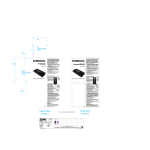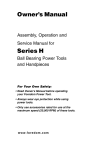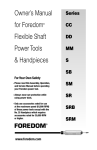Download Duracell myGrid’s
Transcript
3.250 COPY LIMITS (TYP) 0.125 (TYP) 1 3 myGrid™ Overview Caution: Contains small parts – Keep out of reach of children. Charging your myGrid™-enabled devices A myGrid TM 4.250 COPY LIMITS (TYP) the myGrid™ charging pad is powered on, the indicator • Once light will turn on while the system status is checked. If the system is functioning properly and there is no fault detected (i.e. keys, metal object or a hand placed on the charge pad), then the indicator light will turn off in 3-5 seconds. B Operation Manual You are now ready to charge your myGrid™-enabled devices. Simply place them on the myGrid™ charging pad with the contacts facing down. The indicator light will light up to show you that your device is receiving power. If a fault is detected, the indicator light will (1) not appear upon initial power up or (2) turn off during operation. C A. Device charging surface B. DC power plug C. Indicator light 2 not in use, the myGrid™ charging pad will be in Sleep • When Mode. In this mode, the charging surface and the indicator light 4.500 both turn off. Operation can simultaneously charge up to four myGrid™-enabled • You devices (BlackBerry’s, Motorola Phones, Apple iPhone, etc.) on the myGrid™ charging pad. Make sure that the devices are sitting flat on and making firm contact with the charging pad. Set Up sure to place only myGrid™-enabled devices on the pad. • Make Devices that are not compliant will not receive power. 1. Place the myGrid™ charging pad in your favorite flat location. 2. Plug the AC adapter into the wall outlet. devices will not be damaged but will also not • Non-compliant receive power from the charging pad. 3. Insert the DC power plug firmly into the myGrid™ charging pad. 0.125 (TYP) Operation - continued 3.500 (TYP) 10.50 4 Maintenance and Usage • The AC wall outlet shall be located near the myGrid™ charging 6 Problem The myGrid™ charging pad can charge up to four myGrid™• enabled devices (cell phones, music players, cameras, etc.). However, certain devices or combination of devices may require more power than is available. When this happens, the indicator light will blink. Remove some devices to remedy this problem. Ensure that dirt or other contaminants are not on the myGrid™ • charging pad. Charging will not occur if proper contact between Indicator light does not turn on when a device is placed on myGrid™ charging pad. the myGrid™-enabled device and charging pad is not made. 5 Solution Place only myGrid™-enabled devices on the charging pad. Device is not resting properly on myGrid™ charging pad surface. Ensure that device is resting flatly on and is making good contact with the myGrid™ charging pad surface. Also, clean pad surface if needed. DC power plug not firmly plugged into charging pad or AC adapter not plugged into wall socket. Ensure AC adapter is plugged into a working outlet and DC power plug is firmly inserted into charging pad. Metallic objects such as keys or coins may be on the charging pad. Remove metal objects and charging will resume normally. Device does not indicate (cell phone display) charging when placed on myGrid™ charging pad. Device is not resting properly on myGrid™ charging pad surface. Ensure that device is resting flatly on (contact balls down) and is making good contact with the myGrid™ charging pad surface. Also, clean pad surface if needed. Indicator light continuously blinks on and off (devices do not charge). Overload condition; too many devices are resting on the charging pad at one time. Remove devices, one at a time, until blinking stops. Keep in mind that, in most instances, the myGrid™ charging pad can simultaneously charge up to four devices. Ensure that the device is resting flatly on the myGrid™ charging pad. Charging will not occur if the device being charged is in a tipped position and proper contact is not made. Cleaning the myGrid™ Charging Pad • Disconnect power from the myGrid™ charging pad. • Wipe surface with a damp cloth. • Remove any excess moisture with a clean, dry cloth. • Reconnect power to the myGrid™ charging pad. Cause The device is not myGrid™enabled. The charging pad will only power devices that are myGrid™ compatible. Technical Specifications Max Number of Devices: Dimensions: Power input: Power output: Weight: Certifications: The following table lists potential problems and their suggested solutions: pad and shall be easily accessible. • 7 Troubleshooting Guide 8 5 (15W max) 6.75 in. W x 8.5 in. L x 0.75 in. H 100 – 240 VAC, 0.4 Amps, 50 – 60 Hz 15VDC; 1A 4.0 oz. FCC, ETL For additional charging options, look for: Duracell Power Sleeves™ for: Curve • BlackBerry Pearl • BlackBerry touch • iPod • iPhone Duracell Power Clip™ QUALITY GUARANTEE DURACELL offers a limited 1-year guarantee against defects due to faulty materials or workmanship and guarantees the performance of each DURACELL myGrid™ device for 1 year from date of purchase. If found to be defective, this DURACELL myGrid™ device will be replaced without charge when returned to DURACELL. This guarantee does not apply to damage from misuse or abuse beyond normal usage. This guarantee gives you specific legal rights, and you may also have other rights which vary from state to state. Send myGrid™ device to: DURACELL, Berkshire Corporate Park, Bethel, CT U.S.A. 06801 Attention: Consumer Relations Department. If you would like additional information on myGrid™ devices call 1-800-551-2355. 98942000 WCPM00012 10.50 Technical Drawing# 98981744.001 093827 P&G (Duracell) 56707 PG 1616 Black 093827 Die 093827 Kristine Erwin P-058169-012 DURACELL RECHARGABLE CHARGER W2 Duracell - US - POWER PERIPHERAL MY GRID STARTER CHARGE PAD KIT INSTRUCTION SHEET GILLETTE DURACELL P-058169 012 98942000 Offset 98981744.001 User: Andrew Armstrong Document: 98942000_093827_012.ai File: /Volumes/Production_Files/09/093/0938/093827_DURACELL/ProductionArt/98942000_093827_012.ai 4.500 Saved: August 18-2009 - 11:47 (-04 GMT) Printed: 3.250 COPY LIMITS (TYP) 0.125 (TYP) 1 3 myGrid™ Overview Caution: Contains small parts – Keep out of reach of children. Charging your myGrid™-enabled devices A myGrid TM 4.250 COPY LIMITS (TYP) the myGrid™ charging pad is powered on, the indicator • Once light will turn on while the system status is checked. If the system is functioning properly and there is no fault detected (i.e. keys, metal object or a hand placed on the charge pad), then the indicator light will turn off in 3-5 seconds. B Operation Manual You are now ready to charge your myGrid™-enabled devices. Simply place them on the myGrid™ charging pad with the contacts facing down. The indicator light will light up to show you that your device is receiving power. If a fault is detected, the indicator light will (1) not appear upon initial power up or (2) turn off during operation. C A. Device charging surface B. DC power plug C. Indicator light 2 not in use, the myGrid™ charging pad will be in Sleep • When Mode. In this mode, the charging surface and the indicator light 4.500 both turn off. Operation can simultaneously charge up to four myGrid™-enabled • You devices (BlackBerry’s, Motorola Phones, Apple iPhone, etc.) on the myGrid™ charging pad. Make sure that the devices are sitting flat on and making firm contact with the charging pad. Set Up sure to place only myGrid™-enabled devices on the pad. • Make Devices that are not compliant will not receive power. 1. Place the myGrid™ charging pad in your favorite flat location. 2. Plug the AC adapter into the wall outlet. devices will not be damaged but will also not • Non-compliant receive power from the charging pad. 3. Insert the DC power plug firmly into the myGrid™ charging pad. 0.125 (TYP) Operation - continued 3.500 (TYP) 10.50 4 Maintenance and Usage • The AC wall outlet shall be located near the myGrid™ charging 6 Problem The myGrid™ charging pad can charge up to four myGrid™• enabled devices (cell phones, music players, cameras, etc.). However, certain devices or combination of devices may require more power than is available. When this happens, the indicator light will blink. Remove some devices to remedy this problem. Ensure that dirt or other contaminants are not on the myGrid™ • charging pad. Charging will not occur if proper contact between Indicator light does not turn on when a device is placed on myGrid™ charging pad. the myGrid™-enabled device and charging pad is not made. 5 Solution Place only myGrid™-enabled devices on the charging pad. Device is not resting properly on myGrid™ charging pad surface. Ensure that device is resting flatly on and is making good contact with the myGrid™ charging pad surface. Also, clean pad surface if needed. DC power plug not firmly plugged into charging pad or AC adapter not plugged into wall socket. Ensure AC adapter is plugged into a working outlet and DC power plug is firmly inserted into charging pad. Metallic objects such as keys or coins may be on the charging pad. Remove metal objects and charging will resume normally. Device does not indicate (cell phone display) charging when placed on myGrid™ charging pad. Device is not resting properly on myGrid™ charging pad surface. Ensure that device is resting flatly on (contact balls down) and is making good contact with the myGrid™ charging pad surface. Also, clean pad surface if needed. Indicator light continuously blinks on and off (devices do not charge). Overload condition; too many devices are resting on the charging pad at one time. Remove devices, one at a time, until blinking stops. Keep in mind that, in most instances, the myGrid™ charging pad can simultaneously charge up to four devices. Ensure that the device is resting flatly on the myGrid™ charging pad. Charging will not occur if the device being charged is in a tipped position and proper contact is not made. Cleaning the myGrid™ Charging Pad • Disconnect power from the myGrid™ charging pad. • Wipe surface with a damp cloth. • Remove any excess moisture with a clean, dry cloth. • Reconnect power to the myGrid™ charging pad. Cause The device is not myGrid™enabled. The charging pad will only power devices that are myGrid™ compatible. Technical Specifications Max Number of Devices: Dimensions: Power input: Power output: Weight: Certifications: The following table lists potential problems and their suggested solutions: pad and shall be easily accessible. • 7 Troubleshooting Guide 8 5 (15W max) 6.75 in. W x 8.5 in. L x 0.75 in. H 100 – 240 VAC, 0.4 Amps, 50 – 60 Hz 15VDC; 1A 4.0 oz. FCC, ETL For additional charging options, look for: Duracell Power Sleeves™ for: Curve • BlackBerry Pearl • BlackBerry touch • iPod • iPhone Duracell Power Clip™ QUALITY GUARANTEE DURACELL offers a limited 1-year guarantee against defects due to faulty materials or workmanship and guarantees the performance of each DURACELL myGrid™ device for 1 year from date of purchase. If found to be defective, this DURACELL myGrid™ device will be replaced without charge when returned to DURACELL. This guarantee does not apply to damage from misuse or abuse beyond normal usage. This guarantee gives you specific legal rights, and you may also have other rights which vary from state to state. Send myGrid™ device to: DURACELL, Berkshire Corporate Park, Bethel, CT U.S.A. 06801 Attention: Consumer Relations Department. If you would like additional information on myGrid™ devices call 1-800-551-2355. 98942000 WCPM00012 10.50 Technical Drawing# 98981744.001 093827 P&G (Duracell) 56707 PG 1616 Black 093827 Die 093827 Kristine Erwin P-058169-012 DURACELL RECHARGABLE CHARGER W2 Duracell - US - POWER PERIPHERAL MY GRID STARTER CHARGE PAD KIT INSTRUCTION SHEET GILLETTE DURACELL P-058169 012 98942000 Offset 98981744.001 User: Andrew Armstrong Document: 98942000_093827_012.ai File: /Volumes/Production_Files/09/093/0938/093827_DURACELL/ProductionArt/98942000_093827_012.ai 4.500 Saved: August 18-2009 - 11:47 (-04 GMT) Printed: