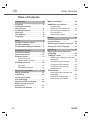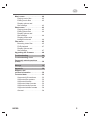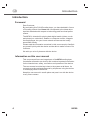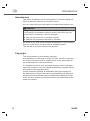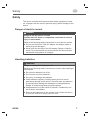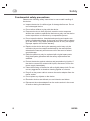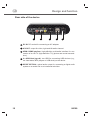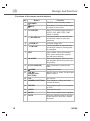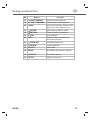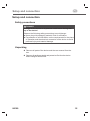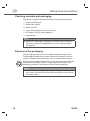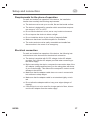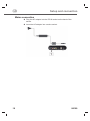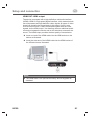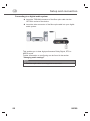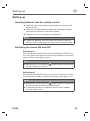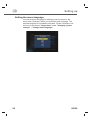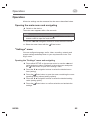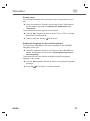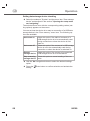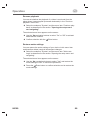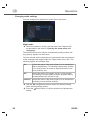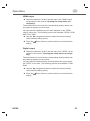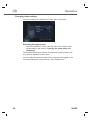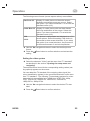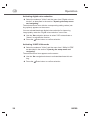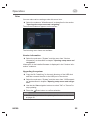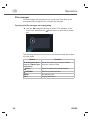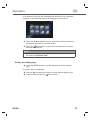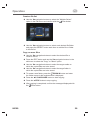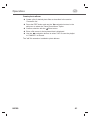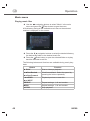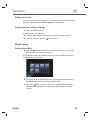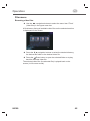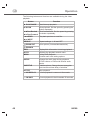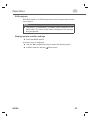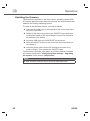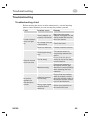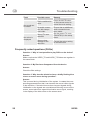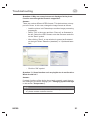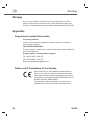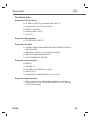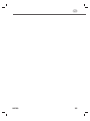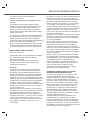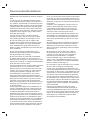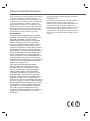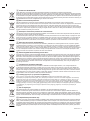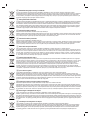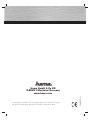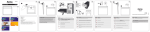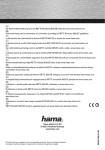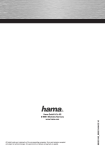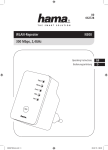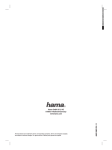Download Hama Media-Player MP20
Transcript
N E T W O R K E N T E R T A I N M E N T Media Player »MP20« g User manual 00053199 g User manual Table of Contents Introduction . . . . . . . . . . . . . . . . . . . 4 Foreword . . . . . . . . . . . . . . . . . . . . . 4 Information on this user manual . . . . . . . . . . . . . . . . . . . 4 Liability disclaimer . . . . . . . . . . . . . 5 Warnings . . . . . . . . . . . . . . . . . . . . . 5 Intended use . . . . . . . . . . . . . . . . . . . 6 Copyright . . . . . . . . . . . . . . . . . . . . . 6 Startup . . . . . . . . . . . . . . . . . . . . . . 23 Danger of electric shock . . . . . . . . . 7 Handling batteries . . . . . . . . . . . . . . 7 Fundamental safety precautions . . 8 Inserting batteries into the remote control . . . . . . . . . . . . . . . . 23 Switching the device on and off . 23 Setting the menu language . . . . . 24 Design and function . . . . . . . . . . . . 9 Operating . . . . . . . . . . . . . . . . . . . . 25 Safety . . . . . . . . . . . . . . . . . . . . . . . . 7 Front of the device . . . . . . . . . . . . . 9 back of the device . . . . . . . . . . . . . 10 Remote control . . . . . . . . . . . . . . . 11 Functions of the remote control buttons . . . . . . . . 12 Function overview . . . . . . . . . . . . . 14 AV output . . . . . . . . . . . . . . . . . . 14 Multimedia playback . . . . . . . . . 14 Setup and connection . . . . . . . . . . 15 Safety guidelines . . . . . . . . . . . . . . 15 Unpacking . . . . . . . . . . . . . . . . . . . 15 Checking contents and packaging . . . . . . . . . . . . . . . . 16 Disposal of the packaging . . . . . . 16 Requirements for place of operation . . . . . . . . . . . . . . . . . . . 17 Electrical connection . . . . . . . . . . 17 2 Mains connection . . . . . . . . . . . . . 18 Additional connections . . . . . . . . . 19 Connecting a USB mass storage device . . . . . 19 Connecting to a television . . . . . 20 Connecting to a digital audio system . . . . . . . . . . 22 Opening the main menu and navigating . . . . . . . . . . . . . . . . . . . 25 "Settings" menu . . . . . . . . . . . . . . 25 Opening the "Settings" menu and navigating . . . . . . . . . . . . . . . . . . 25 Changing system settings . . . . . 26 Changing audio settings . . . . . . 30 Changing video settings . . . . . . 32 Miscellaneous . . . . . . . . . . . . . . 35 File manager . . . . . . . . . . . . . . . . . 36 Opening the file manager and navigating . . . . . . . . . . . . . . . . . . 36 Setting the display type . . . . . . . 37 Editing files and folders . . . . . . . 38 MP20 g Music menu . . . . . . . . . . . . . . . . . . 42 Playing music files . . . . . . . . . . . 42 Editing music files . . . . . . . . . . . 43 Display options and filter settings . . . . . . . . . . . . . . . . 43 Photo menu . . . . . . . . . . . . . . . . . . 43 Playing photo files . . . . . . . . . . . 43 Editing photo files . . . . . . . . . . . . 44 Display options and filter settings . . . . . . . . . . . . . . . . 44 Display photos with background music . . . . . . . . . . . 44 Film menu . . . . . . . . . . . . . . . . . . . . 45 Browsing video files . . . . . . . . . . 45 DVD playback . . . . . . . . . . . . . . 47 Display options and filter settings . . . . . . . . . . . . . . . . 47 Upgrading the firmware . . . . . . . . 48 Troubleshooting . . . . . . . . . . . . . . . 49 Troubleshooting chart . . . . . . . . . . 49 Frequently asked questions (FAQs) . . . . . . . . . . . . . . . . . . . . . . . 50 Storage . . . . . . . . . . . . . . . . . . . . . . 52 Appendix . . . . . . . . . . . . . . . . . . . . 52 Support- and contact information . . . . . . . . . . . . 52 Technical data . . . . . . . . . . . . . . . . 53 Supported I/O interfaces . . . . . . 53 Supported file systems . . . . . . . . 53 Supported formats . . . . . . . . . . . 53 Supported video formats . . . . . . 53 Supported audio formats . . . . . . 53 Supported subtitle formats . . . . . 54 General . . . . . . . . . . . . . . . . . . . 54 MP20 3 g Introduction Introduction Foreword Dear Customer, By purchasing this Full-HD media player, you have decided in favour of a quality product from Hama that corresponds to the latest development standards with respect to technology and functional performance. The MP20 is intended for playing back digital media (videos, music and photos) on a television, beamer or computer monitor. Integrate the media player into your home network and access the locally stored files directly. Please read the information contained in this user manual to familiarise yourself quickly with the device and be able to make full use of its functions. We wish you a lot of pleasure with the device. Information on this user manual This user manual forms an integral part of the MF20 media player (hereinafter referred to as device) and contains important information on the intended use, safety, connection and operation of the device. The user manual must be kept close to the system at all times. Its contents must be read and observed by all persons using the device or remedying faults in the device. Keep this user manual in a safe place and pass it on with the device to any future owners. 4 MP20 Introduction g Liability disclaimer All technical information, data and instructions on installation, operation of the device contained in this user manual represent the current status at the time of printing and are based on the best possible knowledge gained by experience and know-how. The manufacturer assumes no liability for damage or injury resulting from failure to observe the user manual, use for other than the intended purpose, unprofessional repairs, unauthorised modifications or use of non-approved spare parts. Warnings The following warnings are used in this user manual: DANGER A warning of this category indicates an impending dangerous situation. If the dangerous situation is not avoided, it may lead to serious injury or even death. ► Follow the instructions in this warning to avoid the danger of serious injury or even death. WARNING A warning of this category indicates a potentially dangerous situation. If the dangerous situation is not avoided, it may lead to injuries. ► Follow the instructions in the warning to prevent injuries to persons. NOTE ► A note indicates additional information that simplifies the use of the device. MP20 5 g Introduction Intended use This device is intended only for playing back or recording digital media on a television, beamer or computer monitor. Any use other than previously stated is considered as improper use. WARNING Danger from use for other than the intended purpose! If not used for its intended purpose or used in any other way, the device may be or become a source of danger. ► Only use the device for its intended purpose. ► Observe the procedures described in this back. No claims of any kind will be accepted for damage or injury resulting from use of the device for other than its intended purpose. The risk has to be borne solely by the operator. Copyright This documentation is protected by copyright. Any duplication or reprinting, in whole or in part, as well as reproduction of any illustrations even in modified form is only permitted with the written approval of the manufacturer. It is forbidden by law to copy, broadcast, display, transmit via cable, play back in public or hire out material protected by copyright without the consent of the copyright owner. Unless otherwise indicated, all trademarks and logos mentioned are trademarks of Hama GmbH and are protected by law. Microsoft, Windows and the Windows logo are trademarks of Microsoft Corporation. All other product and company names are trademarks of their respective owners. 6 MP20 g Safety Safety This device complies with the prescribed safety regulations. However, improper use can result in personal injury and/or damage to the device. Danger of electric current DANGER Danger to life by electric current! Contact with live wires or components could lead to serious injury or even death! Observe the following safety precautions to avoid electric shocks: ► Do not use the device if the AC adapter, the adapter cable or mains plug are damaged. ► Never open the housing of the AC adapter. Danger of electric shock if live connections are touched and/or the electrical and mechanical configuration is changed. Handling batteries WARNING Danger resulting from improper use! Observe the following safety instructions to ensure safe handling of the batteries: ► Do not throw batteries into a fire. ► Do not short circuit the batteries. ► Do not try to recharge the batteries. ► Check batteries regularly. Leaking battery acid can cause permanent damage to the device. Particular care and attention is required when dealing with damaged or leaking batteries. Danger of acid burning! Wear protective gloves. ► Keep batteries out of the hands of children. If swallowed, consult a doctor immediately. ► Remove the batteries from the remote control when the device is not to be used for a longer period of time. MP20 7 g Safety Fundamental safety precautions Observe the following safety instructions to ensure safe handling of the device: ■ Inspect the device for visible signs of damage before use. Do not use a damaged device. ■ Do not allow children to play with the device. ■ Persons who due to their physical, mental or motor response abilities are unable to operate the device may only use the device under supervision or instruction by a responsible person. ■ Do not open the device. Unauthorised opening and repairs can lead to considerable danger for the user and cause serious damage to the device. Only allow qualified persons to carry out repairs. Improper repairs will void the warranty. ■ Repairs to the device during the warranty period may only be carried out by service centres authorised by the manufacturer, otherwise the warranty will become void in the event of subsequent damage. ■ Defective parts may only be replaced with original spare parts. Only these parts guarantee that the safety requirements are satisfied. ■ Protect the device against moisture and penetration by liquids. If the device comes into contact with liquids, disconnect it from the power supply immediately. ■ Clean the housing of the device with a slightly damp cloth. Do not use any aggressive or abrasive cleaning agents or solvents. ■ Do pull on the power cable to remove the mains adapter from the mains socket. ■ Do not place any objects on the device. ■ Electronic devices are delicate, so avoid knocks and blows. ■ Disconnect the mains adapter from the mains socket in the event of faults or during thunderstorms. 8 MP20 g Design and function Design and function Front of the device 1 2 3 ON/OFF button and power indicators: switches the device on or off. The power indicator lights up: – blue when the device is switched on and – red in standby mode. 2 USB display: lights up when a USB device is connected. 3 Infrared remote control sensor: The remote control sensor receives signals from the remote control. MP20 9 g Design and function Rear side of the device 1 2 3 4 5 DC IN: DC socket for connecting an AC adapter. 2 A/V OUT: output for video, right and left audio channel. 3 HDMI: HDMI interface: high-definition multimedia interface for con- nection of an HD TV (high-definition TV) (picture and sound transmission). 4 2 x USB Host (type A): two USB for connecting USB devices (e.g., ext. hard disks, MP3 players or USB sticks) to the device. 5 S/PDIF OPTICAL: optical audio output for connecting a digital audio system or an audio link to an interfaced television. 10 MP20 g Design and function Remote control All functions of the device can be controlled using the remote control. 1 3 2 9 29 4 27 6 25 5 7 30 8 26 24 23 10 11 28 22 21 20 12 19 18 13 17 14 15 MP20 16 1 POWER: ON/OFF 2 MUTE 3 TV SYSTEM 4 INS REPLAY: 10 seconds backwards 5 ZOOM IN 6 CM SKIP: 30 seconds forward 7 EDIT 8 Ι► SLOW 9 ►ΙΙ PLAY/PAUSE playback 10 HOME: Main menu 11 ▲▼◄► Navigation buttons 12 VOL: Set volume 13 Numeric buttons 14 REPEAT 15 AUDIO 16 MUSIC 17 GOTO 18 ◄◄ Fast rewind 19 ►► Fast forward 20 Ι◄◄/►►Ι: Previous/Next 21 ENTER: Confirm 22 Return 23 ■ STOP 24 INFO: Info window 25 ZOOM OUT 26 CONFIRM 27 SELECT 28 MENU 29 SUBTITLE 30 SETUP: Settings 11 g Design and function Functions of the remote control buttons No. Function POWER ON/OFF switch (standby mode). 2 MUTE Mute button. Press the button again to switch on the sound. 3 TV SYSTEM Select TV system/image resolution (NTSC, PAL, 480P, 576P, 720P, 1080I or 1080P). 4 INS REPLAY Current playback is rewound back 10 seconds. Ideal for sport programmes. 5 ZOOM IN 6 CM SKIP Current playback is rewound back 30 seconds. Ideal for finding specific passages. 7 EDIT Copy, delete, move and rename files, select several files, playlist and edit photo albums. 8 Ι► SLOW Start slow playback. Return to normal playback speed by pressing the Play button. 9 ►ΙΙ PLAY/PAUSE Start, interrupt or continue playback. 10 12 Button 1 HOME Increase image size. Display main menu. 11 ▲▼◄► NAVIGATION BUTTONS Move cursor up, down, left and right within a menu. 12 VOL Set volume. 13 NUMERIC BUTTONS Enter channel number and other numerical values. 14 REPEAT Select repeat option (1, all, random or OFF). 15 AUDIO Select audio track. 16 MUSIC Start music playback from a playlist. 17 GOTO Skip to a particular point in the title (mark the point using title, chapter and time). MP20 g Design and function No. Button Function 18 ◄◄ FAST REWIND Rewind current playback. 19 ►► FAST FORWARD Fast forward current playback. 20 Ι◄◄/►►Ι Skip to previous title, chapter or file. Skip to next title, chapter or file. 21 ENTER Select options within a menu. 22 RETURN Return to previous submenu. 23 ■ STOP Stop playback. 24 INFO Display or hide information list during the playback. 25 26 MP20 ZOOM OUT CONFIRM Decrease image size. Confirm selection 27 SELECT Select files. 28 MENU Set display type and filter options. 29 SUBTITLE Set subtitle options. 30 SETUP Display setup menu. 13 g Design and function Function overview AV output ● HDMI V1.3 for output of HD video and audio material ● Optical S/PDIF connection for perfect audio output ● Composite interface (yellow/white/red cinch socket) as analogue AV interface ● Adjustable resolution (NTSC, PAL, 480p, 576p, 720p, 1080i, 1080p) Multimedia playback ● Via USB data device ● Film playback: AVI/MKV/TS/TP/TRP/M2TS/MPG/MP4/M4V/MOV/VOB/ISO/IFO/ DAT/WMV/ASF/RM/RMVB/FLV ● Audio playback: MP3/OGG/WMA/WAV/AAC/FLAC ● Photo playback: JPEG/BMP/GIF/TIF/PNG 14 MP20 Setup and connection g Setup and connection Safety precautions DANGER Damage to the device or to persons could occur during startup of the device! Observe the following safety precautions to avoid danger: ► Never play with packaging material. Risk of suffocation. ► Pay attention to all information on the requirements for the place of operation and the electrical connection of the device to avoid personal injury and material damage. Unpacking Remove all parts of the device and the user manual from the box. Remove all packing material and protective film from the device before using for the first time. MP20 15 g Setup and connection Checking contents and packaging The device is supplied with the following components as standard: ● Full HD media player ● Audio/video cables ● Remote control ● 2 type AAA batteries (for remote control) ● AC adapter (AC/DC power adapter) ● User manual NOTE ► Check for visible signs of damage or missing items on delivery. Report incomplete or damaged items to your supplier/retailer immediately. Disposal of the packaging The packaging protects the device against damage during transit. The packaging materials have been selected according to environmental and waste disposal aspects and can therefore be recycled. Recycling the packaging material for further use saves raw materials and reduces the waste. When no longer required, dispose of the packaging materials in accordance with the local regulations. NOTE ► If possible, keep the original packaging during the warranty period in order to be able to pack the device properly in the event of a warranty claim. 16 MP20 Setup and connection g Requirements for the place of operation For safe and trouble-free operation of the device, the installation location has to satisfy the following requirements: ■ The device must be set up on a solid, flat and horizontal surface. ■ The device is designed for operation within an ambient temperature range of +5°C to +35°C. ■ Do not use the device in a hot, wet or very humid environment. ■ Do not expose the device to direct sunlight. ■ Do not install the device in the vicinity of magnetic fields. ■ Make sure that there is sufficient space for ventilation. ■ The mains socket must be easily accessible and enable fast disconnection in the event of an emergency. Electrical connection For safe and trouble-free operation of the device, the following instructions have to be observed for the electrical connection: ■ The device is supplied with 5V DC voltage via the AC adapter provided. Only use the AC adapter provided when connecting to the mains supply. ■ Before connecting the device, compare the connection data of the AC adapter (voltage and frequency) on the rating plate with those of your mains supply. This data must correspond in order to avoid damage to the device. ■ Make sure that the adapter cable does not come in contact with hot surfaces or sharp edges. ■ Make sure that the adapter cable is not stretched tightly or twisted. ■ Do not allow the adapter cable to hang over edges (danger of tripping). ■ If the device is not to be used for a longer period of time, disconnect the AC adapter from the mains supply. MP20 17 g Setup and connection Mains connection Plug the AC adapter into the DC IN socket on the back of the device. Insert the AC adapter into a mains socket. 18 MP20 Setup and connection g Additional connections Connecting a USB mass storage device (e.g., MP3 player, external USB storage disk, U disk, USB stick) Switch on the device. Connect a USB mass storage device (e.g., MP3 player, U disk, USB stick or USB storage disk) to one of the USB ports of the device. MP20 19 g Setup and connection Connecting to a television A/V OUT: audio-video output Insert the 3-coloured connectors (red/white/yellow) to the A/V OUT socket (audio/video output) on the device as illustrated. Insert the 3-coloured connectors directly into the A/V IN socket (audio-video input) or your television or use a Scart adapter (not supplied as standard). Connect the 3-coloured plugs to the Scart adapter and the Scart adapter to the Scart socket of the television. When connection has been established via the audio/video output, files from the device can be played back to the screen of the connected television or other video device. 20 MP20 Setup and connection g HDMI OUT: HDMI- output The device is equipped with a high-definition multimedia interface (HDMI). HDMI is a high-speed digital interface, which transmits both non-compressed and high-definition video signals. All types of video signal can therefore be transmitted via this output. Sound, even in multi-channel mode, is also transmitted together with the video signals via the HDMI output. You therefore need no additional audio connection between the device and an HD television to transmit the sound. The HDMI output provides the best quality of transmission. Insert one end of the HDMI cable into the HDMI socket on the device as illustrated. Insert the other end of the HDMI cable into the HDMI socket of the HD television as illustrated. NOTE ► The HDMI cable is an optional accessory and not supplied as standard. MP20 21 g Setup and connection Connecting to a digital audio system Insert the TOSLINK connector of the fibre optic cable into the OPTICAL socket of the device. Insert the other connector of the fibre optic cable into your digitalaudio system. This enables you to hear high-performance Dolby Digital, DTS or MPEG sound. Further information on configuring can be found in the section "Changing audio settings". NOTE ► The fibre optic cable is not supplied as standard. 22 MP20 g Setting up Setting up Inserting batteries into the remote control Open the cover of the battery compartment on the back of the remote control. Place the two AAA batteries supplied into the battery compartment and pay attention to the correct polarity. Replace the cover on the battery compartment. NOTE ► Change the batteries when the range of the remote control decreases or if the media player no longer reacts to all commands. Switching the device ON and OFF Switching on After connecting to the DC IN socket and pressing the ON/OFF button on the front of the device, the main menu appears on the screen and the indicator lamp lights up blue. NOTE ► Alternatively you can press the control to switch on the device. POWER button on the remote Switching off After pressing the ON/OFF button on the front of the device, the device switches to standby mode and the indicator lamp lights up red. NOTE ► Alternatively you can press the POWER button on the remote control to switch the device to standby mode. ► To switch off the device completely, remove the AC adapter from the mains socket. MP20 23 g Setting up Setting the menu language You can select the language for displaying menu prompts in the setup menu (Settings). Select your preferred menu language. The selected language is immediately activated. Further information can be found in the section "Setup menu" under "Changing system settings" – "Change menu language". 24 MP20 g Operation Operation All device settings can be accessed via the menus described below. Opening the main menu and navigating Switch on the device. The main menu appears after a few seconds. NOTE ► Alternatively you can also press the HOME button on the remote control to open the main menu. ■ Use the ◄►▼▲ navigation buttons to move within the menus. ■ Select the menu items with the Enter button. "Settings" menu You can configure language, audio, video, recording, network and system settings and adapt them to your requirements in the "Settings" menu. Opening the "Settings" menu and navigating Press either SETUP on the remote control or use the ◄►navigation buttons to select "Settings" in the main menu and press the Enter button to open the "Settings" menu. Press the ▼▲ navigation buttons to select the desired menu item (setting). Press the Enter button to open the menu containing the corresponding setting values (setting options). Press the ▼▲ navigation buttons to select the desired setting value (setting option). Press the settings. MP20 Enter button to confirm selection and activate the 25 g Operation Changing system settings You can configure the system settings in this menu. Changing the menu language You can select your preferred language for the screen menus (OSD) and set it as default language. Select the submenu "System" and the menu item "Menu language" as described in the section "Opening the setup menu and navigating". The selected menu item with the available menu languages appears on the screen. Use the ▼▲ navigation buttons to select your preferred menu language. Press the Enter button to confirm selection. Changing the text encryption setting You can select your alphabet (character system) and set it as the default under the menu item "Text encryption" . Select the submenu "System" and the menu item "Text encryption" as described in the section "Opening the setup menu and navigating". The selected menu item with the available character systems appears on the screen. Use the ▼▲ navigation buttons to select your preferred alphabet (character system). Press the 26 Enter button to confirm selection. MP20 g Operation Screen saver You activate/deactivate the screensaver in the "Screensaver" menu item. Select the submenu "System" and the menu item "Screensaver" as described in the section "Opening the setup menu and navigating". The selected menu item appears on the screen. Use the ▼▲navigation buttons to select "On" or "Off" to activate/ deactivate the screensaver. Confirm selection with the Enter button. Setting the language for the virtual keyboard You can set the language for the virtual keyboard in the "MiniKBD language" menu item. Select the submenu "System" and the menu item "MiniKBD language" as described in the section "Opening the setup menu and navigating". The selected menu item with the available keyboard languages appears on the screen. Use the ▼▲navigation buttons to select your preferred keyboard language. Press the MP20 Enter button to confirm selection. 27 g Operation Setting data storage device checking Select the submenu "System" and the menu item "Scan storage device" as described in the section "Opening the setup menu and navigating". The selected menu item with the corresponding setting values (setting options) appears on the screen. You can set how the device is to react to connection of a USB data storage device in the "Scan memory" menu item. The following options are available: Auto scan on Select this option if the table of contents of a USB storage device is to be automatically read during connection or when the device is switched on. Auto scan off Select this option if the content of a USB storage device is not to be automatically read during connection or when the device is switched on. Rescan storage device Select this option if the content of a connected USB storage device is to be rescanned. Stop scanning storage device Select this option to cancel reading of the contents. Use the ▼▲ navigation buttons to select the desired settings option. Press the setting. 28 Enter button to confirm selection and activate the MP20 g Operation Resume playback You can set whether the playback of a video is continued from the place where it was stopped (automatic bookmark) in the "Continue playback" menu item. Select the submenu "System" and the menu item "Continue playback" as described in the section "Opening the setup menu and navigating". The selected menu item appears on the screen. Use the ▼▲navigation buttons to select "On" or "Off" to activate/ deactivate the function. Confirm selection with the Enter button. Restore works settings You can restore the works settings of your device in this menu item and therefore delete (reset) all subsequent changes. Select the submenu "System" and the menu item "Works settings" as described in the section "Opening the setup menu and navigating". The selected menu item appears on the screen. Use the ▼▲ navigation buttons to select "Yes" and restore the works settings or "No" to cancel the procedure. Press the Enter button to confirm selection and to restore the works settings. MP20 29 g Operation Changing audio settings You can configure the playback for audio files in this menu. Night mode Select the submenu "Audio" and the menu item "Night mode" as described in the section "Opening the setup menu and navigating". The selected menu item with the corresponding setting values (setting options) appears on the screen. You can activate audio compression or deactivate linear compression of the outgoing audio signal under the "Night mode" menu item. The following options are available here: On Select this option if the audio signal is to be transmitted without amplification. This setting is particularly suitable if you wish to listen to music at night because the volume is relatively low. Off Select this setting if the audio signal is to be stronger. This setting is more suitable for music playback during the day because the volume is high. Comfort Select this option if the audio signal is to be transmitted according to user-defined settings. Use the ▼▲ navigation buttons to select the desired setting value (desired setting option). Press the setting. 30 Enter button to confirm selection and activate the MP20 g Operation HDMI output Select the submenu "Audio" and the menu item "HDMI output" as described in the section "Opening the setup menu and navigating". The selected menu item with the corresponding setting values (setting options) appears on the screen. You can select the HDMI output for audio playback in the "HDMI output" menu item. The following options are available: LPCM, LPCM MULTI CH, RAW. Use the ▼▲ navigation buttons to select the desired setting value (desired setting option). Press the setting. Enter button to confirm selection and activate the Digital output Select the submenu "Audio" and the menu item "SPDIF" as described in the section "Opening the setup menu and navigating". The selected menu item with the corresponding setting values (setting options) appears on the screen. You can select the desired option for the digital audio output under the "SPDIF" menu item. The following options are available: LPCM, RAW. Use the ▼▲ navigation buttons to select the desired setting value (desired setting option). Press the setting. MP20 Enter button to confirm selection and activate the 31 g Operation Changing video settings You can configure the playback for video files in this menu. Selecting the aspect ratio Select the submenu "Video" and the menu item "Aspect ratio" as described in the section "Opening the setup menu and navigating". The selected menu item with the corresponding setting values (setting options) appears on the screen. You can adapt the picture format of the outgoing video signal to the connected television under the menu item "Aspect ratio". 32 MP20 g Operation The following screen formats (screen aspect rations) are available: Pan Scan 4:3 Display of a wide picture on the entire screen whereby unnecessary areas are cut out. Select this option if you have connected a TV set with the standard screen (4:3). Letter Box 4:3 Display of a wide picture with two black bands at the top and bottom of the screen. Select this option if you have connected a TV set with the standard screen (4:3). 16:9 16:10 The picture is compressed and displayed as a fullscreen picture. Select this setting if the device is connected to wide-screen television. If you select this option for a normal television, the picture will be distorted because of vertical compression. Use the ▼▲ navigation buttons to select the desired picture format. Press the setting. Enter button to confirm selection and activate the Setting the video system Select the submenu "Video" and the menu item "TV standard" as described in the section "Opening the setup menu and navigating". The selected menu item with the corresponding setting values (setting options) appears on the screen. You can adapt the TV standard of the outgoing video signal (the colour transmission system) to the connected television under menu item "TV standard" . The following TV standards (systems for colour transmission) are available here: HDMI Auto, NTSC, PAL, 480p, 576p, 720p 50 Hz, 720p 60 Hz, 1080i 50 Hz, 1080i 60 Hz, 1080p 50 Hz, 1080p 60 Hz. Use the ▼▲ navigation buttons to select the desired TV standard. Press the MP20 Enter button to confirm selection. 33 g Operation Activating digital noise reduction Select the submenu "Video" and the menu item "Digital noise reduction" as described in the section "Opening the setup menu and navigating". The selected menu item with the corresponding setting values (setting options) appears on the screen. You can activate/deactivate digital noise reduction for improving image quality under the "Digital noise reduction" menu item. Use the ▼▲navigation buttons to select "Off" to deactivate or "Autom" to activate the function. Press the Enter button to confirm selection. Activating 1080P 24 Hz mode Select the submenu "Video" and the menu item "1080p 24 FPS" as described in the section "Opening the setup menu and navigating". The selected menu item appears on the screen. Use the ▼▲ navigation buttons to activate/deactivate this setting. Press the 34 Enter button to confirm selection. MP20 g Operation Other You can make various settings under this menu item. Select the submenu "Miscellaneous" as described in the section "Opening the setup menu and navigating". The selected submenu appears on the screen. The following menu items are available: Version information Select the sub-menu "System" and the menu item "Version information" as described in chapter "Opening setup menu and navigation". Information in the installed firmware is displayed in the "Version information" submenu. Upgrading the system Copy the file "install.img" to the main directory of the USB stick and then connect the stick to the USB port of the device. Select the sub-menu "System" and the menu item "USB expansion" as described in chapter "Opening setup menu and navigation". Use the the ▼▲navigation buttons to select "OK" or "Cancel" to stop updating. Press the Enter button to confirm selection. NOTE ► An alternative procedure for updating the firmware is described on page 48. MP20 35 g Operation File manager You can browse and play back music, photo and video files on the connected USB storage device using the file manager. Opening the file manager and navigating Use the ◄►navigation buttons to select "File manager“ in the main menu and press the Enter button to open the file manager. The following buttons and functions of the remote control are available in this mode. Button ▼▲navigation buttons or ◄►navigation buttons Enter RETURN 36 Function Move the cursor up or down to select devices, folders or files. Open or confirm the selected option. Return to previous menu. MENU Set display type. EDIT Display edit menu. MP20 g Operation A file directory listing all the available files (with files in all supported formats) on the selected medium is displayed on the screen. Press the ▼▲ navigation buttons to select the desired directory, the desired file folder or the desired file. Press the Enter button to open the selected folder or to play back the selected file. NOTE ► Further information on the supported formats can be found in the section "Technical data". Setting the display type Press the MENU button in the file manager to set the display type. A context menu is displayed. Use the ▼▲ navigation buttons to set the desired display type. Confirm selection with the MP20 Enter button. 37 g Operation Editing files or folders Press the EDIT button to edit files or folders and create file lists. The edit menu will be displayed. Use the ▼▲ navigation buttons to select the desired option. Confirm selection with the Enter button. The following buttons and functions are available during editing: Button ▼▲ navigation buttons Enter RETURN ■ STOP ZOOM IN 38 Function Move the cursor up or down to select folders or files. Open or confirm the selected option. Return to previous menu. Cancel processing. Create new folder. ►ΙΙ PLAY/PAUSE Add to or remove from file list. SELECT Add to or remove from file list. EDIT Display edit menu. MP20 Operation g Create a file list Use the ▼▲navigation buttons to select the "Multiple Select" option in the Edit menu and confirm with the Enter button. Use the ▼▲navigation buttons to select each desired file/folder and press the SELECT button each time to add the file or folder to the file list. Copy or move files Use the ▼▲ navigation buttons to select the desired file or create a file list. Press the EDIT button and use the ▼▲navigation buttons in the edit menu to select the "Copy" or "Move" option. Use the ▼▲ navigation buttons to select the target media on which the copied files are to be stored. Use the ▼▲ navigation buttons to select the target folder in which the copied files are to be stored. To create a new folder, press the ZOOM IN button and enter the folder name via the keyboard that is displayed. Press the ►ΙΙ PLAY/PAUSE button to start copying. Press the ■ STOP button to stop copying. After copying is completed, confirm the messaged displayed with the Enter button. MP20 39 g Operation Deleting files/folders Use the ▼▲ navigation buttons to select the desired file or create a file list. Press the EDIT button and use the ▼▲navigation buttons in the edit menu to select the "Delete" option. Confirm selection with the Enter button. Use the ◄►navigation buttons to select "Yes" to delete the file or folder or "No" to cancel. Confirm selection with the Enter button. Renaming files/folders Use the ▼▲ navigation buttons to select the desired file. Press the EDIT button and use the ▼▲navigation buttons in the edit menu to select the "Rename" option. Confirm selection with the Enter button. Use the ◄►navigation buttons die to select the "Rename" option and confirm with the Enter button. Enter a new name via the keyboard that is displayed. Use the ◄►navigation buttons to select "OK" for accepting changes or "CANCEL" to discard changes. Create a playlist Create a list of desired music files as described in the section "Create file list“. Press the EDIT button and use the ▼▲navigation buttons in the edit menu to select the "Save playlist" option. Confirm selection with the Enter button. Enter a file name via the keyboard that is displayed. Use the ◄►navigation buttons to select "OK" to save the playlist or "CANCEL" to discard. The "m3u" file extension is added to playlists. 40 MP20 g Operation Create photo album Create a list of desired photo files as described in the section "Create file list“. Press the EDIT button and use the ▼▲navigation buttons in the edit menu to select the "Save Photo Album" option. Confirm selection with the Enter button. Enter a file name via the keyboard that is displayed. Use the ◄►navigation buttons to select "OK" to save the playlist or "CANCEL" to discard. The "alb" file extension is added to photo albums. MP20 41 g Operation Music menu Playing music files Use the ◄►navigation buttons to select "Music“ in the main menu and press the Enter button to open the menu. A file directory listing all the available music files on the selected medium is displayed on the screen. Press the ▼▲ navigation buttons to select the desired directory, the desired file folder or the desired music file. Press the Enter button to open the selected folder or to play back the selected music file. The following buttons and functions are available during music playback: Button Function ► PLAY Start or interrupt playback. ◄◄Fast Rewind ►►Fast Forward Wind forward/back. Select the speed by pressing the button repeatedly. Ι◄◄ PREV Playback previous or next title. ►►Ι NEXT 42 REPEAT Repeat settings: 1, all and random. MENU Repeat settings: 1, all and random. ■ STOP Stop playback. MP20 g Operation Editing music files You can copy, delete, rename and move music files as well as create playlists. See the section File manager for more details. Display options and filter settings Press the MENU button. A context menu is displayed. Use the ▼▲ navigation buttons to select the desired option. Confirm selection with the Enter button. Photo menu Playing photo files Use the ◄► navigation buttons to select the menu item "Photos" (photo files) in the upper menu bar. A file directory listing all available video files on the selected medium is displayed on the screen. Press the ▼▲ navigation buttons to select the desired directory, the desired file folder or the desired photo file. Press the Enter button to open the selected folder or to play back the selected photo file (display the selected photo on the screen). MP20 43 g Operation The following buttons and functions are available during photo playback: Button Function ►PLAY Start playback. Ι◄◄ PREV Display previous or next photo. ►►Ι NEXT ZOOM OUT Zoom picture (increase/decrease size). ZOOM IN ■ STOP Stop playback. Editing photo files You can copy, delete, rename and move photo files as well as create photo albums. See the section File manager for more details. Display options and filter settings Press the MENU button. A context menu is displayed. Use the ▼▲ navigation buttons to select the desired option. Confirm selection with the Enter button. Displaying photos with background music To display photos with background music, proceed as follows: Create a photo album containing the desired photos. Then start music playback (single file or playlist). Start photo album playback. 44 MP20 Operation g Film menu Browsing video files Use the ◄► navigation buttons to select the menu item "Films" (video files) in the upper menu bar. A file directory listing all available video files on the selected medium is displayed on the screen. Press the ▼▲ navigation buttons to select the desired directory, the desired file folder or the desired video file. Press the Enter button to open the selected folder or to play back the selected video file. The selected video film (the selected film) is played back on the screen (in full-screen mode). MP20 45 g Operation The following buttons and functions are available during the video playback: Button Function ► PLAY/PAUSE Start/interrupt playback. Ι►SLOW Slow playback. Set the speed by pressing the button repeatedly. ◄◄Fast Rewind Wind forward/back. Set the speed by pressing ►►Fast Forward the button repeatedly. Ι◄◄ PREV Play back previous or next film. ►►Ι NEXT REPEAT ZOOM OUT Repeat settings: 1, All and OFF. Zoom picture (increase/decrease size). ZOOM IN 46 INFO Display/hide information list during playback. GOTO Displays the playback search menu. MENU During DVD playback: Context menu with setting options. AUDIO Change the audio track during playback of DivX videos or DVDs with several audio tracks. SUBTITLE Subtitle options. Change the text encryption and size/colour/time delay of subtitles. ■ STOP Stop playback. INS REPLAY Current playback is rewound 10 seconds. CM SKIP Current playback is fast forwarded 30 seconds. MP20 g Operation DVD playback DVD files stored on a USB storage device can be played back directly on the device. NOTE ► The VIDEO_TS and AUDIO_TS folders must be copied into the same folder. The name of this folder is displayed in the browser as a playable file. Display options and filter settings Press the MENU button. A context menu is displayed. Use the ▼▲ navigation buttons to select the desired option. Confirm selection with the MP20 Enter button. 47 g Operation Updating the firmware The firmware is installed on the device as an operating system (OS). A firmware upgrade means that new elements and improvements are added to the existing operating system. To install a new firmware version, proceed as follows: Copy the file 'install.img' or the expansion files to the main directory of the USB stick. Switch off the device by pressing the ON/OFF button and remove the power cable of the mains adapter from the DC IN socket on the back of the device. Insert the USB stick to the USB PORT on the device. Keep the ON/OFF button on the front of the device pressed; do not release it. Insert the power cable into the DC IN socket and wait 15 seconds or longer. Then release the ON/OFF button. The firmware is installed. Information on another method of installation can be found under "Changing system settings – Upgrading the system" in the section "Setup menu". NOTE ► New firmware versions can be found at www.hama.com 48 MP20 g Troubleshooting Troubleshooting Troubleshooting chart Before sending the device to after-sales service, use the following table to check whether you can remedy the problem yourself. Fault Power indicator does not light up Remote control does not work No picture appears on the television screen MP20 Possible cause Remedy Power adapter not properly connected Make sure the power adapter is plugged into the mains socket and connected to the device. No voltage from the Check the fuses. mains socket Device is defective Contact customer service. Pointing the wrong way The remote control is not pointing towards the device. Too far away Ensure that the remote control is not too far away from the device. Batteries empty Change the batteries in the remote control; pay attention to correct polarity when inserting the new batteries! Cable not connected correctly Ensure that the interface cable is properly connected to the correct output of the device and the correct input of the television. Wrong input signal selected for the television Switch your television to the correct AV input. 49 g Troubleshooting Fault No sound can be heard No colour is displayed Possible cause Remedy Device switched to mute Press the MUTE button on the remote control to cancel the mute setting. No audio connection with component video Ensure that an additional audio connection has been made. Wrong TV norm selected Set the correct TV norm (PAL/NTSC) in the setup menu. Wrong colour settings on the television Correct the colour setting on the television. Frequently asked questions (FAQs) Question 1. Why is it not possible to play DVDs on the device? Answer: Make sure that the VIDEO_TS and AUDIO_TS folders are together in the same folder. Question 2. My files have disappeared from the device. Answer: Check the filter settings. Question 3. Why does the television have a briefly flashing blue screen or screen saver during operation? Answer: This is normal during initialisation of the system. It creates the corresponding parameters so that it can transmit the correct video signals to the television. If the television receives incorrect signals during initialisation or the signals are not stable and flickering occurs on the screen, some televisions regard this situation as no signal, resulting in the display of the blue screen or the screen saver. 50 MP20 Troubleshooting g Question 4. Why are some pictures not displayed in the photo function even though the format is supported? Answer: There are various different JPEG formats. This device does not support all of them. In this case, change the image format as follows: – Load the picture into Photoshop or another image processing programme. – Select "File" in the menu and then "Save as" as illustrated in the left. Select the JPEG format, enter the file name and click on the "Save" symbol. – After clicking "Save", a new window is opened as illustrated on the right. Select "Baseline (standard)” or "Optimised baseline"; – Click the "OK" symbol. Question 13. Some function such as playlist etc do not function. What should I do? Answer: If certain functions of the device do not work correctly, reset the system settings to the works settings (see "Changing system settings" in the section "Setup menu"). NOTE ► If you cannot resolve the problem with the steps described above, please contact customer service. MP20 51 g Storage Storage If you do not intend to use the device for a longer period of time, switch off the device and disconnect it from the power supply and keep it in a clean and dry location without direct exposure to sunlight. Appendix Support and contact information For faulty products: In the event of product complaints, please contact your retailer or Hama product support. Internet/World Wide Web: Product support, new drivers or product information can be obtained from www.hama.com Support hotline – Hama product support: Tel. +49 (0) 9091 / 502-115 Fax +49 (0) 9091 / 502-272 Email: [email protected] Notes on EC Declaration of Conformity Hama GmbH & Co. KG declares herewith that this device is in conformity with the fundamental requirements and the other relevant regulations and stipulations of the Low-Voltage Directive 2006/95/EU and of the EMC Directive 2004/108/EU. The complete original declaration of conformity is available on the Internet at http://www.hama.com. 52 MP20 Appendix g Technical data Supported I/O interfaces ■ 2x USB 2.0 PORTS (compatible with USB 1.1) ■ Composite A/V OUT socket (CVBS) ■ HDMI V1.3 interface ■ Optical S/PDIF socket ■ DC IN 5V Supported file systems ■ FAT/FAT32/NTFS/EXT3 Supported formats ■ AVI/MKV/TS/M2TS/MPG/MP4/MOV/M4V/VOB/ISO/IFO/DAT/ WMV/ASF/RM/ ■ RMVB/FLV, definition up to 720p/1080i/1080p ■ MP3/OGG/WMA/WAV/AAC/FLAC ■ HD JPEG/BMP/GIF/TIF/PNG Supported video formats ■ MPEG-1 ■ HD MPEG-2 ■ HD MPEG-4 SP/ASP/AVC (H.264) ■ WMV9 (VC-1) ■ RealNetworks (RM/RMVB) 8/9/10, up to 720p Supported audio formats ■ MP2/3, OGG Vorbis, WMA (DRM and Advanced Profile are not supported), PCM, LPCM, MS-ADPCM, LC-AAC, HE-AAC, COOK, RA-Lossless MP20 53 g Appendix Supported subtitle formats ■ SRT, SMI, SSA, ASS, IDX/SUB, SUB General ■ Power supply 100 - 240 V/AC, 50/60 Hz ■ Current consumption: AC adapter < 0.5 W Standby <1W Operation approx. 20 W ■ Operating temperature +5°C to +35°C (+36°F to +95°F) ■ Humidity during operation 5% to 80% RH ■ Dimensions (WxHxD) 230 x 64 x 168 mm ■ Net weight (incl. AC adapter) 54 approx. 2.1 kg MP20 g MP20 55 Sourcecodeinformations The current source code is available on http://www.hama.com License information for the software used in the unit. This product contains Free Software which is licensed under the GNU General Public License version 2 or greater. After you purchase this product, you may procure, modify or distribute the source code of the GPL/LGPL software that is used in this product. The according source codes can be obtained from our website www.hama.com or by contacting our Support Center which will provide a CD-ROM charging only the actual expensed involved (please ask for the actual fee for CD-ROM first). However, please be noted that we cannot provide guarantee with the source code, and there is also no technical support for the source code from us. GNU GENERAL PUBLIC LICENSE Version 2, June 1991 Copyright(C) 1989, 1991 Free Software Foundation, Inc. 51 Franklin Street, Fifth Floor, Boston, MA 02110-1301, USA Everyone is permitted to copy and distribute verbatim copies of this license document, but changing it is not allowed. Preamble The licenses for most software are designed to take away your freedom to share and change it. By contrast, the GNU General Public License is intended to guarantee your freedom to share and change free software--to make sure the software is free for all its users. This General Public License applies to most of the Free Software Foundation’s software and to any other program whose authors commit to using it. (Some other Free Software Foundation software is covered by the GNU Lesser General Public License instead.) You can apply it to your programs, too. When we speak of free software, we are referring to freedom, not price. Our General Public Licenses are designed to make sure that you have the freedom to distribute copies of free software (and charge for this service if you wish), that you receive source code or can get it if you want it, that you can change the software or use pieces of it in new free programs; and that you know you can do these things. To protect your rights, we need to make restrictions that forbid anyone to deny you these rights or to ask you to surrender the rights. These restrictions translate to certain responsibilities for you if you distribute copies of the software, or if you modify it. For example, if you distribute copies of such a program, whether gratis or for a fee, you must give the recipients all the rights that you have. You must make sure that they, too, receive or can get the source code. And you must show them these terms so they know their rights. We protect your rights with two steps: (1) copyright the software, and (2) offer you this license which gives you legal permission to copy, distribute and/ or modify the software. Also, for each author’s protection and ours, we want to make certain that everyone understands that there is no warranty for this free software. If the software is modified by someone else and passed on, we want its recipients to know that what they have is not the original, so that any problems introduced by others will not reflect on the original authors’ reputations. Finally, any free program is threatened constantly by software patents. We wish to avoid the danger that redistributors of a free program will individually obtain patent licenses, in effect making the program proprietary. To prevent this, we have made it clear that any patent must be licensed for everyone’s free use or not licensed at all. The precise terms and conditions for copying, distribution and modification follow. TERMS AND CONDITIONS FOR COPYING, DISTRIBUTION AND MODIFICATION 0. This License applies to any program or other work which contains a notice placed by the copyright holder saying it may be distributed under the terms of this General Public License. The “Program”, below, refers to any such program or work, and a “work based on the Program” means either the Program or any derivative work under copyright law: that is to say, a work containing the Program or a portion of it, either verbatim or with modifications and/or translated into another language. (Hereinafter, translation is included without limitation in the term “modification”.) Each licensee is addressed as “you”. Activities other than copying, distribution and modification are not covered by this License; they are outside its scope. The act of running the Program is not restricted, and the output from the Program is covered only if its contents constitute a work based on the Program (independent of having been made by running the Program). Sourcecodeinformations Whether that is true depends on what the Program does. 1. You may copy and distribute verbatim copies of the Program’s source code as you receive it, in any medium, provided that you conspicuously and appropriately publish on each copy an appropriate copyright notice and disclaimer of warranty; keep intact all the notices that refer to this License and to the absence of any warranty; and give any other recipients of the Program a copy of this License along with the Program. You may charge a fee for the physical act of transferring a copy, and you may at your option offer warranty protection in exchange for a fee. 2. You may modify your copy or copies of the Program or any portion of it, thus forming a work based on the Program, and copy and distribute such modifications or work under the terms of Section 1 above, provided that you also meet all of these conditions: a) You must cause the modified files to carry prominent notices stating that you changed the files and the date of any change. b) You must cause any work that you distribute or publish, that in whole or in part contains or is derived from the Program or any part thereof, to be licensed as a whole at no charge to all third parties under the terms of this License. c) If the modified program normally reads commands interactively when run, you must cause it, when started running for such interactive use in the most ordinary way, to print or display an announcement including an appropriate copyright notice and a notice that there is no warranty (or else, saying that you provide a warranty) and that users may redistribute the program under these conditions, and telling the user how to view a copy of this License. (Exception: if the Program itself is interactive but does not normally print such an announcement, your work based on the Program is not required to print an announcement.) These requirements apply to the modified work as a whole. If identifiable sections of that work are not derived from the Program, and can be reasonably considered independent and separate works in themselves, then this License, and its terms, do not apply to those sections when you distribute them as separate works. But when you distribute the same sections as part of a whole which is a work based on the Program, the distribution of the whole must be on the terms of this License, whose permissions for other licensees extend to the entire whole, and thus to each and every part regardless of who wrote it. Thus, it is not the intent of this section to claim rights or contest your rights to work written entirely by you; rather, the intent is to exercise the right to control the distribution of derivative or collective works based on the Program. In addition, mere aggregation of another work not based on the Program with the Program (or with a work based on the Program) on a volume of a storage or distribution medium does not bring the other work under the scope of this License. 3. You may copy and distribute the Program (or a work based on it, under Section 2) in object code or executable form under the terms of Sections 1 and 2 above provided that you also do one of the following: a) Accompany it with the complete corresponding machine-readable source code, which must be distributed under the terms of Sections 1 and 2 above on a medium customarily used for software interchange; or, b) Accompany it with a written offer, valid for at least three years, to give any third party, for a charge no more than your cost of physically performing source distribution, a complete machine-readable copy of the corresponding source code, to be distributed under the terms of Sections 1 and 2 above on a medium customarily used for software interchange; or, c) Accompany it with the information you received as to the offer to distribute corresponding source code. (This alternative is allowed only for noncommercial distribution and only if you received the program in object code or executable form with such an offer, in accord with Subsection b above.) The source code for a work means the preferred form of the work for making modifications to it. For an executable work, complete source code means all the source code for all modules it contains, plus any associated interface definition files, plus the scripts used to control compilation and installation of the executable. However, as a special exception, the source code distributed need not include anything that is normally distributed (in either source or binary form) with the major components (compiler, kernel, and so on) of the operating system on which the executable runs, unless that component itself accompanies the executable. Sourcecodeinformations If distribution of executable or object code is made by offering access to copy from a designated place, then offering equivalent access to copy the source code from the same place counts as distribution of the source code, even though third parties are not compelled to copy the source along with the object code. 4. You may not copy, modify, sublicense, or distribute the Program except as expressly provided under this License. Any attempt otherwise to copy, modify, sublicense or distribute the Program is void, and will automatically terminate your rights under this License. However, parties who have received copies, or rights, from you under this License will not have their licenses terminated so long as such parties remain in full compliance. 5. You are not required to accept this License, since you have not signed it. However, nothing else grants you permission to modify or distribute the Program or its derivative works. These actions are prohibited by law if you do not accept this License. Therefore, by modifying or distributing the Program (or any work based on the Program), you indicate your acceptance of this License to do so, and all its terms and conditions for copying, distributing or modifying the Program or works based on it. 6. Each time you redistribute the Program (or any work based on the Program), the recipient automatically receives a license from the original licensor to copy, distribute or modify the Program subject to these terms and conditions. You may not impose any further restrictions on the recipients’ exercise of the rights granted herein. You are not responsible for enforcing compliance by third parties to this License. 7. If, as a consequence of a court judgment or allegation of patent infringement or for any other reason (not limited to patent issues), conditions are imposed on you (whether by court order, agreement or otherwise) that contradict the conditions of this License, they do not excuse you from the conditions of this License. If you cannot distribute so as to satisfy simultaneously your obligations under this License and any other pertinent obligations, then as a consequence you may not distribute the Program at all. For example, if a patent license would not permit royalty-free redistribution of the Program by all those who receive copies directly or indirectly through you, then the only way you could satisfy both it and this License would be to refrain entirely from distribution of the Program. If any portion of this section is held invalid or unenforceable under any particular circumstance, the balance of the section is intended to apply and the section as a whole is intended to apply in other circumstances. It is not the purpose of this section to induce you to infringe any patents or other property right claims or to contest validity of any such claims; this section has the sole purpose of protecting the integrity of the free software distribution system, which is implemented by public license practices. Many people have made generous contributions to the wide range of software distributed through that system in reliance on consistent application of that system; it is up to the author/donor to decide if he or she is willing to distribute software through any other system and a licensee cannot impose that choice. This section is intended to make thoroughly clear what is believed to be a consequence of the rest of this License. 8. If the distribution and/or use of the Program is restricted in certain countries either by patents or by copyrighted interfaces, the original copyright holder who places the Program under this License may add an explicit geographical distribution limitation excluding those countries, so that distribution is permitted only in or among countries not thus excluded. In such case, this License incorporates the limitation as if written in the body of this License. 9. The Free Software Foundation may publish revised and/or new versions of the General Public License from time to time. Such new versions will be similar in spirit to the present version, but may differ in detail to address new problems or concerns. Each version is given a distinguishing version number. If the Program specifies a version number of this License which applies to it and “any later version”, you have the option of following the terms and conditions either of that version or of any later version published by the Free Software Foundation. If the Program does not specify a version number of this License, you may choose any version ever published by the Free Software Foundation. Sourcecodeinformations 10. If you wish to incorporate parts of the Program into other free programs whose distribution conditions are different, write to the author to ask for permission. For software which is copyrighted by the Free Software Foundation, write to the Free Software Foundation; we sometimes make exceptions for this. Our decision will be guided by the two goals of preserving the free status of all derivatives of our free software and of promoting the sharing and reuse of software generally. NO WARRANTY 11. BECAUSE THE PROGRAM IS LICENSED FREE OF CHARGE, THERE IS NO WARRANTY FOR THE PROGRAM, TO THE EXTENT PERMITTED BY APPLICABLE LAW. EXCEPT WHEN OTHERWISE STATED IN WRITING THE COPYRIGHT HOLDERS AND/OR OTHER PARTIES PROVIDE THE PROGRAM “AS IS” WITHOUT WARRANTY OF ANY KIND, EITHER EXPRESSED OR IMPLIED, INCLUDING, BUT NOT LIMITED TO, THE IMPLIED WARRANTIES OF MERCHANTABILITY AND FITNESS FOR A PARTICULAR PURPOSE. THE ENTIRE RISK AS TO THE QUALITY AND PERFORMANCE OF THE PROGRAM IS WITH YOU. SHOULD THE PROGRAM PROVE DEFECTIVE, YOU ASSUME THE COST OF ALL NECESSARY SERVICING, REPAIR OR CORRECTION. 12. IN NO EVENT UNLESS REQUIRED BY APPLICABLE LAW OR AGREED TO IN WRITING WILL ANY COPYRIGHT HOLDER, OR ANY OTHER PARTY WHO MAY MODIFY AND/OR REDISTRIBUTE THE PROGRAM AS PERMITTED ABOVE, BE LIABLE TO YOU FOR DAMAGES, INCLUDING ANY GENERAL, SPECIAL, INCIDENTAL OR CONSEQUENTIAL DAMAGES ARISING OUT OF THE USE OR INABILITY TO USE THE PROGRAM (INCLUDING BUT NOT LIMITED TO LOSS OF DATA OR DATA BEING RENDERED INACCURATE OR LOSSES SUSTAINED BY YOU OR THIRD PARTIES OR A FAILURE OF THE PROGRAM TO OPERATE WITH ANY OTHER PROGRAMS), EVEN IF SUCH HOLDER OR OTHER PARTY HAS BEEN ADVISED OF THE POSSIBILITY OF SUCH DAMAGES. © Copyright 2008 by Hama GmbH & Co KG. All Rights Reserved All changes of the manual content are possible without advance notice. It is not allowed to duplicate a part of this manual without allowance of the manufacturer. All display samples and descriptions could be different against the content of the package. Hama GmbH & Co KG is not responsible for any damages, injuries or data loss which did occure because wrong handling of the product. d Hinweis zum Umweltschutz: Ab dem Zeitpunkt der Umsetzung der europäischen Richtlinie 2002/96/EG und 2006/66/EG in nationales Recht gilt folgendes: Elektrische und elektronische Altgeräte sowie Batterien dürfen nicht mit dem Hausmüll entsorgt werden. Der Verbraucher ist gesetzlich verpflichtet, elektrische und elektronische Geräte sowie Batterien am Ende ihrer Lebensdauer an den dafür eingerichteten, öffentlichen Sammelstellen oder an die Verkaufsstelle zurückzugeben. Einzelheiten dazu regelt das jeweilige Landesrecht. Das Symbol auf dem Produkt der Gebrauchsanleitung oder der Verpackung weist auf diese Bestimmungen hin. Mit der Wiederverwertung, der stofflichen Verwertung oder anderer Formen der Verwertung von Altgeräten/Batterien leisten Sie einen wichtigen Beitrag zum Schutz unserer Umwelt. g Note on environmental protection: After the implementation of the European Directive 2002/96/EU and 2006/66/EU in the national legal system, the following applies: Electric and electronic devices as well as batteries must not be disposed of with household waste. Consumers are obliged by law to return electrical and electronic devices as well as batteries at the end of their service lives to the public collecting points set up for this purpose or point of sale. Details to this are defined by the national law of the respective country. This symbol on the product, the instruction manual or the package indicates that a product is subject to these regulations. By recycling, reusing the materials or other forms of utilising old devices/Batteries, you are making an important contribution to protecting our environment. f Remarques concernant la protection de l’environnement: Conformément à la directive européenne 2002/96/CE et 2006/66/CE, et afin d‘atteindre un certain nombre d‘objectifs en matière de protection de l‘environnement, les règles suivantes doivent être appliquées: Les appareils électriques et électroniques ainsi que les batteries ne doivent pas être éliminés avec les déchets ménagers. Le pictogramme “picto” présent sur le produit, son manuel d‘utilisation ou son emballage indique que le produit est soumis à cette réglementation. Le consommateur doit retourner le produit/la batterie usager aux points de collecte prévus à cet effet. Il peut aussi le remettre à un revendeur. En permettant enfin le recyclage des produits ainsi que les batteries, le consommateur contribuera à la protection de notre environnement. C‘est un acte écologique. e Nota sobre la protección medioambiental: Después de la puesta en marcha de la directiva Europea 2002/96/EU y 2006/66/EU en el sistema legislativo nacional, se aplicara lo siguiente: Los aparatos eléctricos y electrónicos, así como las baterías, no se deben evacuar en la basura doméstica. El usuario está legalmente obligado a llevar los aparatos eléctricos y electrónicos, así como pilas y pilas recargables, al final de su vida útil a los puntos de recogida comunales o a devolverlos al lugar donde los adquirió. Los detalles quedaran definidos por la ley de cada país. El símbolo en el producto, en las instrucciones de uso o en el embalaje hace referencia a ello. Gracias al reciclaje, al reciclaje del material o a otras formas de reciclaje de aparatos/pilas usados, contribuye Usted de forma importante a la protección de nuestro medio ambiente. o Notitie aangaande de bescherming van het milieu: Ten gevolge van de invoering van de Europese Richtlijn 2002/96/EU en 2006/66/EU in het nationaal juridisch system, is het volgende van toepassing: Elektrische en elektronische apparatuur, zoals batterijen mag niet met het huisvuil weggegooid worden. Consumenten zijn wettelijk verplicht om electrische en elctronische apparaten zoals batterijen op het einde van gebruik in te dienen bij openbare verzamelplaatsen speciaal opgezet voor dit doeleinde of bij een verkooppunt. Verdere specificaties aangaande dit onderwerp zijn omschreven door de nationale wet van het betreffende land. Dit symbool op het product, de gebruiksaanwijzing of de verpakking duidt erop dat het product onderworpen is aan deze richtlijnen. Door te recycleren, hergebruiken van materialen of andere vormen van hergebruiken van oude toestellen/batterijen, levert u een grote bijdrage aan de bescherming van het mileu. i Informazioni per protezione ambientale: Dopo l’implementazione della Direttiva Europea 2002/96/EU e 2006/66/EU nel sistema legale nazionale, ci sono le seguenti applicazioni: Le apparecchiature elettriche ed elettroniche e le batterie non devono essere smaltite con i rifiuti domestici. I consumatori sono obbligati dalla legge a restituire I dispositivi elettrici ed elettronici e le batterie alla fine della loro vita utile ai punti di raccolta pubblici preposti per questo scopo o nei punti vendita. Dettagli di quanto riportato sono definiti dalle leggi nazionali di ogni stato. Questo simbolo sul prodotto, sul manuale d’istruzioni o sull’imballo indicano che questo prodotto è soggetto a queste regole. Riciclando, ri-utilizzando i materiali o utilizzando sotto altra forma i vecchi prodotti/le batterie, darete un importante contributo alla protezione dell’ambiente. k Υπόδειξη σχετικά με την προστασία περιβάλλοντος: Από τη στιγμή που η Ευρωπαϊκή Οδηγία 2002/96/EΕ και 2006/66/EE ενσωματώνεται στο εθνικό δίκαιο ισχύουν τα εξής: Οι ηλεκτρικές και οι ηλεκτρονικές συσκευές καθώς και οι μπαταρίες δεν επιτρέπεται να πετιούνται στα οικιακά απορρίμματα. Οι καταναλωτές υποχρεούνται από τον νόμο να επιστρέφουν τις ηλεκτρικές και ηλεκτρονικές συσκευές καθώς και τις μπαταρίες στο τέλος της ζωής τους στα δημόσια σημεία περισυλλογής που έχουν δημιουργηθεί γι’ αυτό το σκοπό ή στα σημεία πώλησης. Οι λεπτομέρειες ρυθμίζονται στη σχετική νομοθεσία. Το σύμβολο πάνω στο προϊόν, στο εγχειρίδιο χρήσης ή στη συσκευασία παραπέμπει σε αυτές τις διατάξεις. Με την ανακύκλωση, επαναχρησιμοποίηση των υλικών ή με άλλες μορφές χρησιμοποίησης παλιών συσκευών / Μπαταριών συνεισφέρετε σημαντικά στην προστασία του περιβάλλοντος. Στη Γερμανία ισχύουν αντίστοιχα οι παραπάνω κανόνες απόρριψης σύμφωνα με τον κανονισμό για μπαταρίες και συσσωρευτές. s Not om miljöskydd: Efter implementeringen av EU direktiv 2002/96/EU och 2006/66/EU i den nationella lagstiftningen, gäller följande: Elektriska och elektroniska apparater samt batterier får inte kastas i hushållssoporna. Konsumenter är skyldiga att återlämna elektriska och elektroniska apparater samt batterier vid slutet av dess livslängd till, för detta ändamål, offentliga uppsamlingsplatser. Detaljer för detta definieras via den nationella lagstiftningen i respektive land. Denna symbol på produkten, instruktionsmanualen eller på förpackningen indikerar att produkten innefattas av denna bestämmelse. Genom återvinning och återanvändning av material/batterier bidrar du till att skydda miljön och din omgivning. m Ympäristönsuojelua koskeva ohje: Siitä lähtien, kun Euroopan unionin direktiivi 2002/96/EU ja 2006/66/EU otetaan käyttöön kansallisessa lainsäädännössä, pätevät seuraavat määräykset: Sähkö- ja elektroniikkalaitteita ja paristoja ei saa hävittää talousjätteen mukana. Kuluttajalla on lain mukaan velvollisuus toimittaa sähkö- ja elektroniikkalaitteet niiden käyttöiän päätyttyä niille varattuihin julkisiin keräyspisteisiin tai palauttaa ne myyntipaikkaan. Tähän liittyvistä yksityiskohdista säädetään kulloisenkin osavaltion laissa. Näistä määräyksistä mainitaan myös tuotteen symbolissa, käyttöohjeessa tai pakkauksessa. Uudelleenkäytöllä, materiaalien/paristoja uudelleenkäytöllä tai muilla vanhojen laitteiden uudelleenkäyttötavoilla on tärkeä vaikutus yhteisen ympäristömme suojelussa. 996350 Version 1.5 q Wskazówki dotyczące ochrony środowiska: Od czasu wprowadzenia europejskiej dyrektywy 2002/96/EU i 2006/66/EU do prawa narodowego obowiązują następujące ustalenia: Urządzeń elektrycznych, elektronicznych oraz baterii jednorazowych nie należy wyrzucać razem z codziennymi odpadami domowymi! Użytkownik zobowiązany prawnie do odniesienia zepsutych, zniszczonych lub niepotrzebnych urządzeń elektrycznych i elektronicznych do punktu zbiórki lub do sprzedawcy. Szczegółowe kwestie regulują przepisy prawne danego kraju. Informuje o tym symbol przekreślonego kosza umieszczony na opakowaniu. Segregując odpady pomagasz chronić środowisko! h Környezetvédelmi tudnivalók: Az európai irányelvek 2002/96/EU és 2006/66/EU ajánlása szerint, a megjelölt időponttól kezdve, minden EU-s tagállamban érvényesek a következők: Az elektromos és elektronikai készülékeket és az elemeket nem szabad a háztartási szemétbe dobni! A leselejtezett elektromos és elektronikus készülékeket és elemeket, akkumulátorokat nem szabad a háztartási szemétbe dobni. Az elhasznált és működésképtelen elektromos és elektronikus készülékek gyűjtésére törvényi előírás kötelez mindenkit, ezért azokat el kell szállítani egy kijelölt gyűjtő helyre vagy visszavinni a vásárlás helyére. A termék csomagolásán feltüntetett szimbólum egyértelmű jelzést ad erre vonatkozóan a felhasználónak. A régi készülékek begyűjtése, visszaváltása vagy bármilyen formában történő újra hasznosítása közös hozzájárulás környezetünk védelméhez. c Ochrana životního prostředí: Evropská směrnice 2002/96/EG a 2006/66/EU ustanovujete následující: Elektrická a elektronická zařízení stejně jako baterie nepatří do domovního odpadu. Spotřebitel se zavazuje odevzdat všechna zařízení a baterie po uplynutí jejich životnosti do příslušných sběren. Podrobnosti stanoví zákon příšlušné země. Symbol na produktu, návod k obsluze nebo balení na toto poukazuje. Recyklací a jinými způsoby zužitkování přispíváte k ochraně životního prostředí. v Ochrana životného prostredia: Európska smernica 2002/96/EU a 2006/66/EU stanovuje: Elektrické a elektronické zariadenia, rovnako ako batérie sa nesmú vyhadzovať do domáceho odpadu. Spotrebiteľ je zo zákona povinný zlikvidovať elektrické a elektronické zariadenia, rovnako ako batérie na miesta k tomu určené. Symbolizuje to obrázok v návode na použitie, alebo na balení výrobku. Opätovným zužitkovaním alebo inou formou recyklácie starých zariadení/batérií prispievate k ochrane životného prostredia. p Nota em Protecção Ambiental: Após a implementação da directiva comunitária 2002/96/EU e 2006/66/EU no sistema legal nacional, o seguinte aplica-se: Os aparelhos eléctricos e electrónicos, bem como baterias, não podem ser eliminados juntamente com o lixo doméstico. Consumidores estão obrigados por lei a colocar os aparelhos eléctricos e electrónicos, bem como baterias, sem uso em locais públicos específicos para este efeito ou no ponto de venda. Os detalhes para este processo são definidos por lei pelos respectivos países. Este símbolo no produto, o manual de instruções ou a embalagem indicam que o produto está sujeito a estes regulamentos. Reciclando, reutilizando os materiais dos seus velhos aparelhos/baterias, esta a fazer uma enorme contribuição para a protecção do ambiente. u Охрана окружающей среды: С момента перехода национального законодательства на европейские нормативы 2002/96/EU и 2006/66/EU действительно следующее: Электрические и электронные приборы, а также батареи запрещается утилизировать с обычным мусором. Потребитель, согласно закону, обязан утилизировать электрические и электронные приборы, а также батареи и аккумуляторы после их использования в специально предназначенных для этого пунктах сбора, либо в пунктах продажи. Детальная регламентация этих требований осуществляется соответствующим местным законодательством. Необходимость соблюдения данных предписаний обозначается особым значком на изделии, инструкции по эксплуатации или упаковке. При переработке, повторном использовании материалов или при другой форме утилизации бывших в употреблении приборов Вы помогаете охране окружающей среды. В соответствии с предписаниями по обращению с батареями, в Германии вышеназванные нормативы действуют для утилизации батарей и аккумуляторов. t Çevre koruma uyarısı: Avrupa Birliği Direktifi 2002/96/EU ve 2006/66/EU ulusal yasal uygulamalar için de geçerli olduğu tarihten itibaren: Elektrikli ve elektronik cihazlarla piller normal evsel çöpe atılmamalıdır. Tüketiciler için, artık çalışmayan elektrikli ve elektronik cihazları piller, kamuya ait toplama yerlerine götürme veya satın alındıkları yerlere geri verme yasal bir zorunluluktur. Bu konu ile ilgili ayrıntılar ulusal yasalarla düzenlenmektedir. Ürün üzerinde, kullanma kılavuzunda veya ambalajda bulunan bu sembol tüketiciyi bu konuda uyarır. Eski cihazların geri kazanımı, yapıldıkları malzemelerin değerlendirilmesi veya diğer değerlendirme şekilleri ile, çevre korumasına önemli bir katkıda bulunursunuz. Yukarıda adı geçen atık toplama kuralları Almanya’da piller ve aküler için de geçerlidir. r Instrucţiuni pentru protecţia mediului înconjurător: Din momentul aplicării directivelor europene 2002/96/UE în dreptul național sunt valabile următoarele: Aparatele electrice şi electronice nu pot fi salubrizate cu gunoiul menajer. Consumatorul este obigat conform legii să predea aparatele electrice și electronice la sfârșitul duratei de utilizare la locurile de colectare publice sau înapoi de unde au fost cumpărate. Detaliile sunt reglementate de către legislaţia țării respective. Simbolul de pe produs, în instrucţiunile de utilizare sau pe ambalaj indică aceste reglementări. Prin reciclarea, revalorificarea materialelor sau alte forme de valorificare a aparatelor scoase din uz aduceți o contribuție importată la protecția mediului nostru înconjurător. j Anvisninger til beskyttelse af miljøet: Fra og med indførelsen af EU-direktiverne 2002/96/EF og 2006/66/EF i national ret gælder følgende: Elektrisk og elektronisk udstyr samt batterier må ikke bortskaffes sammen med almindeligt husholdningsaffald. Forbrugeren er lovmæssigt forpligtet til at aflevere udtjent elektrisk og elektronisk udstyr samt batterier til dertil indrettede, offentlige indsamlingssteder eller til forhandleren. De nærmere bestemmelser vedr. dette fastlægges af lovgivningen i det pågældende land. Symbolet på produktet, brugsvejledningen eller emballagen henviser til disse bestemmelser. Ved genbrug, genvinding eller andre former for nyttiggørelse af udtjent udstyr/batterier giver du et vigtigt bidrag til beskyttelse af miljøet. n Informasjon om beskyttelse av miljøet: Fra tidspunktet for omsetning av de europeiske direktivene 2002/96/EF og 2006/66/EF i nasjonal rett gjelder følgende: Elektriske og elektroniske apparater og batterier må ikke deponeres sammen med husholdningssøppelet. Forbrukeren er lovmessig forpliktet til å levere elektriske og elektroniske apparater og batterier til de offentlige samlestedene eller tilbake til stedet hvor produktene ble kjøpt. Detaljer angående dette reguleres av hvert land. Symbolet på produktet, bruksanvisningen eller emballasjen henviser om disse bestemmelsene. Med resirkulering, gjenbruk av stoffer eller andre former av gjenbruk av gamle apparater/batterier bidrar du betydelig til å beskytte miljøet vårt. All listed brands are trademarks of the corresponding companies. Errors and omissions excepted, and subject to technical changes. Our general terms of delivery and payment are applied. 00053199/10.10 Hama GmbH & Co KG D-86651 Monheim/Germany www.hama.com