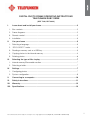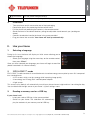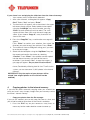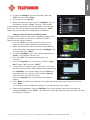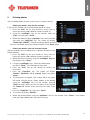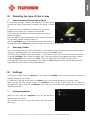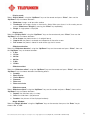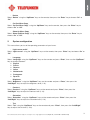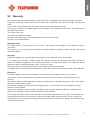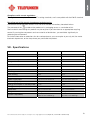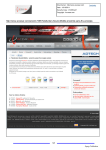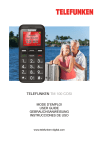Download Telefunken DPF 7322 digital photo frame
Transcript
ENGLISH DIGITAL PHOTO FRAME OPERATING INSTRUCTIONS TELEFUNKEN RUBY SERIE (DPF 7322, DPF 9322) I. Learn about and install your frame....................................................................... 2 1. Box contents ...........................................................................................................2 2. Frame diagrams.......................................................................................................2 3. Remote control........................................................................................................2 4. Installation ...............................................................................................................3 II. Use your frame ...................................................................................................... 3 1. Selecting a language ...............................................................................................3 2. “ECO LOGIC™” mode.............................................................................................3 3. Reading a memory card or a USB key.....................................................................3 4. Copying photos to the internal memory ...................................................................4 5. Deleting photos .......................................................................................................6 III. Selecting the type of files to play ......................................................................... 7 1. Internal memory/Removable medium.......................................................................7 2. Selecting a folder .....................................................................................................7 IV. Settings .................................................................................................................. 7 1. Configuring photos ..................................................................................................7 2. System configuration ...............................................................................................9 V. Connecting to a computer .................................................................................. 10 VI. Safety instructions............................................................................................... 11 VII. Warranty............................................................................................................... 12 VIII. Specifications ...................................................................................................... 13 1 Non contractual document subject to change in case of typographical errors (Mktg0710) COPYRIGHT SOPEG 2010) ENGLISH I. Learn about and install your frame Thank you for your recent purchase of a TELEFUNKEN “RUBY Series” digital photo frame. Before using your device, please consult these operating instructions and keep them so you may refer to them later on. 1. Box contents - 1 digital photo frame 1 AC adaptor 1 remote control 1 dust cloth 2. Frame diagrams 3. Remote control All functions can be accessed with the remote control. Press the following keys to access the functions: Key Function ▲ Navigation up in the menus ◄ Navigation left in the menus and skip to the previous file ▼ Navigation down in the menus ► Navigation right in the menus and skip to the next file ENTER Confirm your selection or switch modes Switch the digital photo frame on or to standby mode EXIT Exit current menu and return to previous menu STOP Stop file playback and return to main menu (COPY/DEL) Access copy, delete and sort functions (only in main menu) (ROTATE) Rotate photo clockwise 90° Enlarge image, press repeatedly to cycle through zoom modes x2, x4, x8 and x16; press again to return to normal size 2 Non contractual document subject to change in case of typographical errors (Mktg0710) COPYRIGHT SOPEG 2010) ENGLISH (SLIDESHOW) Start the photo slideshow directly SETUP Access setup menu (Settings) directly 4. Installation - Take your frame and its accessories out of their packaging. Remove the plastic film protecting the front of the frame. Pull the plastic tab protecting the contacts in the remote control. Stand the frame in the desired location, pulling the adjustable stand towards you (see diagram above). Connect the electrical cord to the frame in the space provided. Plug your frame into an outlet. Your frame will start up automatically. II. Use your frame 1. Selecting a language During its first use, the frame will display an initial screen allowing you to choose the language. - Select your language using the arrow keys on the remote control, then press “Enter”. Once you have selected your language, your frame will begin to read the photos contained in its internal memory. 2. “ECO LOGIC™” mode ECO LOGIC™ mode combines 3 essential elements to reduce energy consumption by over 40% compared to a standard frame: - A LED screen, which uses less energy while improving image quality - A low-energy and “Energy Star”-certified power adapter - A light sensor This sensor, on by default, will automatically turn off your picture frame at night and turn it on during the day. You can deactivate the light sensor in your frame’s system settings menu. 3. Reading a memory card or a USB key If your frame is off: - Insert your card or USB key in the space provided. - Switch on your frame: The slideshow will automatically play the contents of your memory card or USB key. 3 Non contractual document subject to change in case of typographical errors (Mktg0710) COPYRIGHT SOPEG 2010) ENGLISH If your frame is on and playing the slideshow from the internal memory: - Your memory card is automatically detected 1. After a few seconds, a dialog box will appear: “Copy files?” Select “Yes” and press “Enter”. 2. The thumbnails will appear, with a check box in the upper left corner of each picture. Select photos to be copied using the “Left/Right” keys on the remote, pressing “Enter” for each photo you wish to select. The small square will then show a tick mark for each image you select. (If you choose “Copy all”, every thumbnail will show a tick mark. 3. Press the “Copy/Del” key, a confirmation message will appear. Press “Enter” to confirm your selection, then select the directory you want to copy your pictures. Press “Enter”. 4. The screen will show a dialog box asking you if you want to resize your images. 5. Select the desired option using the “Up/Down” keys on the remote and confirm the choice by selecting “Confirm”. Press “Enter”. Your photos are now copied into the internal memory and sized to the frame’s resolution. If you choose “Yes”, to copy the images, a message will appear: “Do you want to resize them?” Resizing allows the copies to fit the resolution of your frame, considerably reducing their file size. Thanks to this system, you can store over 10,000 photos in the internal memory. (IMPORTANT: Only the copies of your pictures will be resized. Your original photos on the card will not be modified.) 4. Copying photos to the internal memory If you did not select automatic copying when you inserted the card, you have 2 ways to copy images from your memory card to the frame’s internal memory. - Copy your photos from the file manager If you use this method, you can only copy files one at a time, and you will not be able to resize them to the frame’s resolution. 1. Press the “Exit” key on your remote as many times as necessary for the mode selection screen to come up. 4 Non contractual document subject to change in case of typographical errors (Mktg0710) COPYRIGHT SOPEG 2010) ENGLISH 2. Using the “Left/Right” keys on the remote, select the “Files” icon and press “Enter”. 3. The screen will ask “Resize?” 4. Select the option you want using the “Left/Right” keys on the remote, and press “Enter”. Your file is then copied. If your memory card contains one or more folders, you can copy them in full. They will be stored in the internal memory’s “Root” folder, and you can read each independently of the others - Copy your photos from the thumbnail mode Using this method, you can copy all or a selection of photos, with the ability to resize them to the frame’s resolution in order to optimize internal memory capacity. 1. Press the “Exit” key on your remote as many times as necessary for the mode selection screen to come up. 2. Select the removable medium (memory card or USB key) storing the photos to be copied using the “Left/Right” keys on the remote. Press “Enter”. 3. Using the “Left/Right” keys, select photo mode and press “Enter”. The slideshow will then start. 4. Press the “Exit” key on the remote to access the thumbnails. 5. Press the “Copy/Del” key. The screen will display “Copy 6. 7. 8. 9. files?” Select “Yes” and press “Enter”. The thumbnails will appear, with a check box in the upper left corner of each picture. Select photos to be copied using the “Left/Right” keys on the remote, pressing “Enter” for each photo you wish to select. (If you choose “Copy all”, every thumbnail will show a tick mark. Press the “Copy/Del” key, a confirmation message will appear. Press “Enter” to confirm your selection, then select the directory you want to copy your pictures. Press “Enter”. The screen will show a dialog box asking you if you want to resize your images. Select the desired option using the “Up/Down” keys on the remote and confirm the choice by selecting “Confirm”. Press “Enter”. Your photos are now copied into the internal memory and sized to the frame’s resolution. 5 Non contractual document subject to change in case of typographical errors (Mktg0710) COPYRIGHT SOPEG 2010) ENGLISH 5. Deleting photos You can delete photos that are in your frame’s internal memory. - Delete your photos from the file manager If you use this method, you can only delete one file at a time. 1. Press the “Exit” key on your remote as many times as necessary for the mode selection screen to come up. 2. Using the “Left/Right” keys on the remote, select the “Files” icon and press “Enter”. 3. Select the photo using the “Up/Down” keys on the remote, and press the “Copy/Del” key. The screen will display “Delete file? YES/NO”. Choose the desired option and press “Enter”. Your file has been deleted. You can also delete one of your personal folders in the “Root” folder. - Delete your photos from the thumbnail mode With this method, you can delete all or a selection of photos in the internal memory. 1. Press the “Exit” key on your remote as many times as necessary for the mode selection screen to come up. 2. Select the internal memory using the “Left/Right” keys on the remote. Press “Enter”. 3. Using the “Left/Right” keys, select the photo mode and press “Enter”. The slideshow will then start. 4. Press the “Exit” key on the remote to access the thumbnails. 5. Press the “Copy/Del” key. The screen will display “Delete?” (Selection, all or cancel). Select and press “Enter”. 6. The thumbnails will appear, with a check box in the upper left corner of each picture. Select photos to be deleted using the “Left/Right” keys on the remote, pressing “Enter” for each photo you wish to select. (If you choose the “Delete all” option, every thumbnail will show a tick mark.) 7. Press the “Copy/Del” key, then press “Enter”. 8. The screen will display “Delete?” 9. Select the desired option using the “Up/Down” keys on the remote. Press “Enter”. Your photos have now been deleted from the internal memory 6 Non contractual document subject to change in case of typographical errors (Mktg0710) COPYRIGHT SOPEG 2010) ENGLISH III. Selecting the type of files to play 1. Internal memory/Removable medium If no medium has been inserted, the slideshow from the internal memory will launch automatically whenever the frame is turned on. If a memory card or a USB key is inserted when the frame is turned on, the card or key’s contents will be played. In this case, you can switch from the card/key to the internal memory as follows: Press the “Exit” key on your remote as many times as necessary for the media selection screen to come up. Use the “Left/Right” keys on the remote to select the medium to be read, then press “Slideshow” on your remote. The slideshow will then start. 2. Selecting a folder You can play one of the previously saved folders in the internal memory, or play one of your personal folders saved on a removable medium or in the internal memory in the “Root” folder. To do so, press the “Exit” key on your remote as many times as necessary for the main menu to come up. Using the “Left/Right” keys, select the “Files” icon. If you want to play a pre-programmed folder, select it using the “Up/Down” keys, then press “Enter” twice. The slideshow of this folder will then launch. If you want to play one of your own folders, first select the “Root” folder, then the specific folder you want. Then follow the steps above to launch the slideshow. IV. Settings On the main screen, select the “Settings” icon using the “Left/Right” keys on your remote to access the different settings for your frame. If a slideshow is playing, simply press the “Setup” key on your remote to access the settings menus. When you are into the settings menus, the “Up/Down” keys on the remote allow you to select the parameters to adjust, and the “Left/Right” keys allow you to choose the appropriate setting for the selected parameter. 1. Configuring photos Select this line using the “Up/Down” keys on the remote in order to access this menu. You will then be able to make adjustments with the remote’s arrow keys: 7 Non contractual document subject to change in case of typographical errors (Mktg0710) COPYRIGHT SOPEG 2010) ENGLISH - Display mode Select “Display Mode” using the “Up/Down” keys on the remote and press “Enter”, then use the “Up/Down” keys to choose between: Slideshow: images scroll one after another Thumbnails: the images display as thumbnails. (Note: When your frame is in this mode, you can access Slideshow or Single by pressing the “Enter” key repeatedly.) Single: A single photo is displayed - Display ratio Select the “Display Ratio” using the “Up/Down” keys on the remote and press “Enter”, then use the “Up/Down” keys to choose between: Fit to screen: the photo remains in its original format Crop for fill: the photo is centered and cropped to fit the entire screen Full-screen: the photo is altered in order to occupy the full screen - Slideshow duration Select the “Slideshow duration” using the “Up/Down” keys on the remote and press “Enter”, then use the “Up/Down” keys to choose between: 5 Sec. 15 Sec. 30 Sec. 60 Sec. 5 Min. 15 Min. - Slideshow effect Select the “Slideshow effect” using the “Up/Down” keys on the remote and press “Enter”, then use the “Up/Down” keys to choose between the following effects: Random Block Circles Circles Blocks Diamond Zoom out Zoom out circles - Slideshow repeat Select “Slideshow repeat” using the “Up/Down” keys on the remote and press “Enter”, then use the “Up/Down” keys to choose between: Repeat: the slideshow plays in a loop Once: the slideshow is played once Random: the pictures will be displayed randomly - Magic Window Select the “Magic Window” using the “Up/Down” keys on the remote, then press the “Enter” key to choose “On” or “Off”. 8 Non contractual document subject to change in case of typographical errors (Mktg0710) COPYRIGHT SOPEG 2010) ENGLISH - Resize Select “Resize” using the “Up/Down” keys on the remote, then press the “Enter” key to choose “On” or “Off”. - Cut Out When Copy Select “Cut Out When Copy” using the “Up/Down” keys on the remote, then press the “Enter” key to choose “On” or “Off”. - Show tip When Copy Select “Show tip When Copy” using the “Up/Down” keys on the remote, then press the “Enter” key to choose “On” or “Off”. 2. System configuration This menu allows you to set the operating parameters of your frame. - Light sensor on/off Select “Light sensor” using the “Up/Down” keys on the remote, then press “Enter” key to choose “On” or “Off”. - Language Select “Language” using the “Up/Down” keys on the remote and press “Enter”, then use the “Up/Down” keys to choose between: English French German Italian Netherlands Portuguese Spanish - Brightness Select “Brightness” using the “Up/Down” keys on the remote and press “Enter”, then press the “Left/Right” keys to adjust the brightness level (1-16). - Contrast Select “Contrast” using the “Up/Down” keys on the remote and press “Enter”, then press the “Left/Right” keys to adjust the contrast level (1-16). - Saturation Select “Saturation” using the “Up/Down” keys on the remote and press “Enter”, then press the “Left/Right” keys to adjust the saturation level (1-16). - Tint Select “Tint” using the “Up/Down” keys on the remote and press “Enter”, then press the “Left/Right” keys to adjust the tint level (1-100). 9 Non contractual document subject to change in case of typographical errors (Mktg0710) COPYRIGHT SOPEG 2010) ENGLISH - Reset (Default) If the frame is handled incorrectly, it may be useful to reset its default settings. To do so, select “Default” using the “Up/Down” keys on the remote and press “Enter”, then use “Up/Down” keys to select “On” or “Off”. Note: After Resetting, the language selection screen will appear during the following start-up, just as it did for its first use. - V. Version number of the internal software (for information only) Connecting to a computer It is possible to transfer files to the frame by connecting it to your personal computer. To do so, connect your frame via USB cable (mini-USB port on the frame, and standard USB port for the computer) to the computer, then turn on your frame: the frame’s screen will show “PC connection...” Return to normal operation after disconnecting. On your computer, the following dialog box will appear: - Click “Open folder and display files” in order to view the contents of the internal memory. The following screen will appear: 10 Non contractual document subject to change in case of typographical errors (Mktg0710) COPYRIGHT SOPEG 2010) ENGLISH Open the directory storing the files you want to transfer to the frame, and place them in the desired folder using “Copy/paste” or “Drag and drop”. Caution! Photos transferred in this way will not be resized. Disconnect the USB cable: your frame will restart automatically. VI. Safety instructions Handle the digital photo frame with care, and avoid touching the screen; fingerprints are difficult to remove. Always set the digital photo frame on a flat and stable surface to prevent it from falling and being damaged. Avoid exposing the digital photo frame to the sun or high temperatures, as these may damage the frame or reduce its operational life. Do not place it near heat sources like radiators or space heaters. Do not position the frame facing direct sunlight in order to avoid reflections. Avoid exposing the digital photo frame to rain, water, or moisture. Do not place it in a sink or basin where it may come in contact with water. Never place heavy or sharp objects on the frame, the screen, or the frame’s power supply. Do not plug the digital photo frame into an outlet or cord with a power supply that is too high. This may cause overheating, a fire, or electrical shock. Be careful of the location of the power cord; it must not be walked on or come in contact with other objects. Do not place the cord under a rug. Regularly check the condition of the cord to prevent damage. If the cord is damaged, unplug it and replace it. Ventilation The openings and spaces for memory cards allow the frame to vent. To ensure optimal use of the frame and to prevent overheating, these openings must not be covered or blocked. Keep the digital frame at a sufficient distance from the wall to ensure its ventilation. Do not place the digital photo frame on a bed or sofa to avoid overheat. Caution! Never remove the plastic cover on the back of the frame. The digital photo frame has electrical circuits and you could be hurt if you touch them. Do not try to repair the digital photo frame by yourself. 11 Non contractual document subject to change in case of typographical errors (Mktg0710) COPYRIGHT SOPEG 2010) ENGLISH VII. Warranty The warranty does not cover damage caused if you (or any unauthorized person) tried to repair the frame. If the frame is emitting smoke, noise, or an unusual smell, immediately turn it off and unplug it. Contact your store. If you do not use the digital frame for a while, make sure to unplug the power cord. The warranty concerns the digital photo frame and does not include the accessories. The following are considered accessories: The power supply unit, The remote (according to model). However, these accessories may be ordered from our technical division: By email: [email protected] Warranty period This digital frame is under warranty for 12 months. The warranty period begins on the date the frame is purchased. The warranty must be proven by presenting the original invoice or receipt on which the date and model purchased appear. Coverage A defective digital frame must be returned complete to your distributor with an explanation. If this digital frame presents a defect during the warranty period, the authorized After-Sales Service will repair any defective component or manufacturing defect. The After-Sales Service will unilaterally decide whether to repair or replace the digital frame, in part or in whole. The initial purchase date will determine the starting date for the warranty period. If the digital frame is repaired or exchanged by our After-Sales Service, the warranty period is not extended. Exclusions Damage or defects caused by the improper use or handling of the digital frame, or by the use of accessories, which are not original or not recommended in these instructions, are not covered by the warranty. The warranty does not cover damage caused by outside elements, like lightning, water, or fire, or any other damage caused during transport. No warranty coverage may be claimed if the digital frame’s serial number has been modified, removed, erased, or made illegible. No warranty coverage may be claimed if the digital frame has been repaired, altered, or modified by the buyer or any repair personnel not officially qualified and authorized. The manufacturer does not guarantee the technical properties described in this manual. The hardware and accessories described in this manual are subject to change without advance notice. For this reason, the manufacturer reserves the right to change the related documents, components, options, and characteristics without advance notice. 12 Non contractual document subject to change in case of typographical errors (Mktg0710) COPYRIGHT SOPEG 2010) ENGLISH Compliance with current regulations: This digital frame complies with current CE marking standards, and is compatible with the RoHS standard. Recycling end-of-life electrical equipment and electronics Used electrical and electronic devices must not be discarded with ordinary household refuse. symbol on the product or its packaging serves as a reminder of this. The presence of the Some materials constituting this product may be recycled if you take them to an appropriate recycling centre. By reusing the components and raw materials of old devices, you contribute significantly to protecting the environment. For further information on collection sites for used equipment, you can enquire at your city hall, the waste treatment department, or the shop where you purchased the product. VIII. Specifications Specifications DPF 7322 RUBY DPF 9322 RUBY Size 7˝ 9˝ Resolution 800 x 600 800 x 600 Screen backlight LED LED Image ratio 4/3 4/3 Built-in memory 2 GB 2 GB Audio/video NO NO Compatible cards SDHC,SD/MMC,MS,USB sticks SDHC,SD/MMC,MS,USB sticks Files supported JPEG, BMP JPEG, BMP Auto resizing YES YES Auto rotation YES YES Power supply input 100-240 V AC 50/60 Hz 100-240 V AC 50/60 Hz Power supply output 5V DC 2Ah 5V DC 2Ah Energy consumption in stand-by mode <1W <1W Energy consumption in use <5W <5W Dimensions 195 x 149 x 25 mm 225 x 178 x 25mm Weight 424 g Windows XP, Vista, 7, Mac OS 9.0 & followings 520 g Windows XP, Vista, 7, Mac OS 9.0 & followings System compatibility 13 Non contractual document subject to change in case of typographical errors (Mktg0710) COPYRIGHT SOPEG 2010)