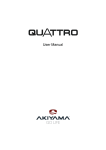Download Kenwood Electronics RV-7000 AV receiver
Transcript
AUDIO-VIDEO CONTROL CENTER RV-7000 RV-6000 RA-5000 INSTRUCTION MANUAL Declaration of Conformity with regard to the EMC Directive 2004/108/EC Manufacturer: Kenwood Corporation 2967-3 Ishikawa-machi, Hachioji-shi, Tokyo, 192-8525 Japan EU Representative's: Kenwood Electronics Europe BV Amsterdamseweg 37, 1422 AC UITHOORN, The Netherlands RV-7000 RV-6000 RA-5000 © B60-5827-08/00 (E/X) B60-5827-08_00_En.indd 1 10.8.3 11:07:33 AM Safety precautions ¤ Caution : Read this page carefully to ensure safe operation. Unpacking Unpack the unit carefully and make sure that all the accessories are present. Before use Units are designed for operation as follows. Australia ......................................................................................AC 240 V only Europe .........................................................................................AC 230 V only WARNING : TO PREVENT FIRE OR ELECTRIC SHOCK, DO NOT EXPOSE THIS APPLIANCE TO RAIN OR MOISTURE. FM indoor antenna (1) AM loop antenna (1) CAUTION RISK OF ELECTRIC SHOCK DO NOT OPEN Remote control unit (1) RC-R0734 CAUTION: TO REDUCE THE RISK OF ELECTRIC SHOCK, DO NOT REMOVE COVER (OR BACK). NO USER-SERVICEABLE PARTS INSIDE. REFER SERVICING TO QUALIFIED SERVICE PERSONNEL. Batteries* (R03) (2) THE LIGHTNING FLASH WITH ARROWHEAD SYMBOL, WITHIN AN EQUILATERAL TRIANGLE, IS INTENDED TO ALERT THE USER TO THE PRESENCE OF UNINSULATED "DANGEROUS VOLTAGE" WITHIN THE PRODUCT’S ENCLOSURE THAT MAY BE OF SUFFICIENT MAGNITUDE TO CONSTITUTE A RISK OF ELECTRIC SHOCK TO PERSONS. THE EXCLAMATION POINT WITHIN AN EQUILATERAL TRIANGLE IS INTENDED TO ALERT THE USER TO THE PRESENCE OF IMPORTANT OPERATING AND MAINTENANCE (SERVICING) INSTRUCTIONS IN THE LITERATURE ACCOMPANYING THE APPLIANCE. * Batteries are attached to the packing material. If any accessories are missing, or if the unit is damaged or fails to operate, notify your dealer immediately. If the unit was shipped to you directly, notify your shipper immediately. Kenwood recommends that you retain the original carton and packing materials in case you need to move or ship the unit in the future. Keep this manual handy for future reference. Information on Disposal of Old Electrical and Electronic Equipment and Batteries (applicable for EU countries that have adopted separate waste collection systems) Products and batteries with the symbol (crossedout wheeled bin) cannot be disposed as household waste. Old electrical and electronic equipment and batteries should be recycled at a facility capable of handling these items and their waste byproducts. Contact your local authority for details in locating a recycle facility nearest to you. Proper recycling and waste disposal will help conserve resources whilst preventing detrimental effects on our health and the environment. Notice: The sign "Pb" below the symbol for batteries indicates that this battery contains lead. Maintenance of the unit When the front panel or case becomes dirty, wipe with a soft, dry cloth. Do not use thinner, benzine, alcohol, etc. for these agents may cause discoloration. In regard to contact cleaner Do not use contact cleaners because it could cause a malfunction. Be specially careful not to use contact cleaners containing oil, for they may deform the plastic component. 2 RV-7000/RV-6000/RA-5000 B60-5827-08_00_En.indd 2 10.8.3 11:07:33 AM IMPORTANT SAFETY INSTRUCTIONS ¤ Caution : Read this page carefully to ensure safe operation. 10. Overloading – All the safety and operating instructions should be read before the product is operated. – Do not overload wall outlets, extension cords, or integral convenience receptacles as this can result in a risk of fire or electric shock. Keep These Instructions – The safety and operating instructions should be retained for future reference. Heed All Warnings – All warnings on the product and in the operating instructions should be adhered to. Follow All Instructions – All operating and use instructions should be followed. 1. Clean only with dry cloth – Unplug this product from the wall outlet before cleaning. Do not use liquid cleaners or aerosol cleaners. Use a damp cloth for cleaning. 2. Attachments – Only use attachments/accessories specified by the manufacturer. 3. Do not use this apparatus near water – This product shall not be exposed to dripping and splashing – for example, near a bath tub, wash bowl, kitchen sink, or laundry tub; in a wet basement; or near a swimming pool; and the like. Do not place an object containing liquid, such as a flower vase, on the appliance. 4. Accessories – Use only with the cart, stand, tripod, bracket, or table specified by the manufacturer, or sold with the apparatus. When a cart is used, use caution when moving the cart/apparatus combination to avoid injury from tip-over. 5. Ventilation – Slots and openings in the cabinet are provided for ventilation and to ensure reliable operation of the product and to protect it from overheating. Do not block any ventilation openings. Install in accordance with the manufacturer’s instructions. The openings should never be blocked by placing the product on a bed, sofa, rug, or other similar surface. This product should not be placed in a builtin installation such as a bookcase or rack unless proper ventilation is provided or the manufacturer’s instructions have been adhered to. 6. Power Sources – This product should be operated only from the type of power source indicated on the product. If you are not sure of the type of power supply to your home, consult your product dealer or local power company. 7. CAUTION – Polarization – Do not defeat the safety purpose of the polarized or grounding-type plug. A polarized plug has two blades with one wider than the other. A grounding type plug has two blades and a third grounding prong. The wide blade or the third prong are provided for your safety. If the provided plug does not fit into your outlet, consult an electrician for replacement of the obsolete outlet. 11. Object and Liquid Entry – Never push objects of any kind into this product through openings as they may touch dangerous voltage points or short-out parts that could result in a fire or electric shock. Never spill liquid of any kind on the product. Before use Read These Instructions 12. Servicing – Do not attempt to service this product yourself as opening or removing covers may expose you to dangerous voltage or other hazards. Refer all servicing to qualified service personnel. 13. Damage Requiring Service – Refer all servicing to qualified service personnel. Servicing is required when the apparatus has been damaged in any way, such as power-supply cord or plug is damaged, liquid has been spilled or objects have fallen into the apparatus, the apparatus has been exposed to rain or moisture, does not operate normally, or has been dropped. 14. Replacement Parts – When replacement parts are required, be sure the service technician has used replacement parts specified by the manufacturer or have the same characteristics as the original part. Unauthorized substitutions may result in fire, electric shock, or other hazards. 15. Safety Check – Upon completion of any service or repairs to this product, ask the service technician to perform safety checks to determine that the product is in proper operating condition. 16. Wall or Ceiling Mounting – This product should be mounted to a wall or ceiling only as recommended by the manufacturer. 17. Heat – Do not install near any heat sources such as radiators, heat registers, stoves, or other apparatus (including amplifiers) that produce heat. Do not place a flaming object, such as a candle or lantern, or near the product. 18. Power Lines – An outside antenna system should not be located in the vicinity of overhead power lines or other electric light or power circuits, or where it can fall into such power lines or circuits. When installing an outside antenna system, extreme care should be taken to keep from touching such power lines or circuits as contact with them might be fatal. Notes: Item 7 is not required except for grounded or polarized equipment. 8. Power Cord Protection – Protect the power cord from being walked on or pinched particularly at plugs, convenience receptacles, and the point where they exit from the apparatus 9. Lightning – Unplug this apparatus during lightning storms or when unused for long periods of time. English B60-5827-08_00_En.indd 3 3 10.8.3 11:07:34 AM Contents ¤To ensure safety, read the items carrying this marking carefully. Before use Before use ¤Safety precautions ........................................... 2 Unpacking ............................................................. 2 ¤IMPORTANT SAFETY INSTRUCTIONS .............. 3 Contents ................................................................. 4 Special Features .................................................... 6 How to read this manual....................................... 8 Names and functions of parts .............................. 9 Connections Notes on connections ......................................... 14 Speaker placement ............................................. 15 Connecting speakers .......................................... 16 Connecting components equipped with HDMI terminals .......................................................... 20 Connecting a TV Monitor.................................... 21 Connecting a CD player ...................................... 22 Connecting a DVD player ................................... 23 Connecting a video player.................................. 24 Connecting an audio player ............................... 25 Connecting to the [AV AUX] jacks ...................... 25 Connecting antennas.......................................... 26 Turning this unit ON............................................ 27 Setup Speaker setup (Easy Setup) (RV-7000/RV-6000 only).................................. 28 Speaker setup (Detailed Setup) ......................... 29 Speaker setup flow Speaker configuration Speaker Level Speaker Distance Crossover LFE (Low Frequency Effect) Level Lip Sync APS (Auto Power Save) HDMI setup flow Audio Out HDMI setup .......................................................... 33 Lip Sync HDMI Link Power Control Confirming the HDMI function .......................... 35 Before operation Confirming the basic HDMI operations Confirming the HDMI control functions Playing music or movie Preparation for playing music or movie ............ 36 Turning on the power Setting the speaker system Selecting the input mode ARC (Audio Return Channel) Playback............................................................... 37 Monitoring the input source in the original sound (STRAIGHT DECODE mode)(RV-7000/RV-6000 only) Listening to music with PURE AUDIO MODE . 38 Surround effects Listen mode ......................................................... 39 Surround play using the listen mode ................ 41 Checking the current input signal ..................... 42 Listening to radio broadcasts Tuning into a radio station ................................. 43 Using Radio Data System.................................... 44 Auto Memory....................................................... 44 Presetting radio stations manually ................... 45 Receiving preset stations ................................... 45 Tuning by program type (PTY search) ............... 46 Receiving preset stations in order (P.CALL) ...... 46 Using the DISPLAY key........................................ 47 Sound adjustment Adjusting the sound ........................................... 48 ACTIVE EQ mode Bass Boost Adjusting the Tone Adjustments according to the playing source .. 49 Speaker level adjustment Input level adjustment Midnight mode Panorama mode (RV-7000/RV-6000 only) Dimension (RV-7000/RV-6000 only) Center width (RV-7000/RV-6000 only) Center image (RV-7000/RV-6000 only) Convenient functions Convenient functions ......................................... 52 Display dimmer adjustment Listening with headphones Muting the sound Remote control operations for Kenwood BD/DVD players .............................................................. 53 Troubleshooting Troubleshooting.................................................. 54 Resetting the unit Glossary ............................................................... 57 Specifications ...................................................... 58 4 RV-7000/RV-6000/RA-5000 B60-5827-08_00_En.indd 4 10.8.3 11:07:35 AM Before use English B60-5827-08_00_En.indd 5 5 10.8.3 11:07:35 AM Special Features \ HDMI™(High-Definition Multimedia Interface) repeater function Before use Compatibility with the HDMI interface can transfer HDTV video and latest high-quality audio. It makes possible entertainment of high-quality video including 3D video as well as high-quality audio. \ High-quality music playback in Pure Audio Mode This function reproduces music signals in high quality with high fidelity to original sound. In this mode, the display and the analog video circuitry are turned off to eliminate their effects on the audio circuitry. In addition, the optimum listen mode is selected according to the input music signal. \ True home theater sound This unit incorporates a wide variety of surround modes to bring you maximum enjoyment from your video software. Select a surround mode according to your equipment or the software you are going to play and enjoy! RV-7000 RV-6000 RA-5000 Terminal Input Signal HDMI Dolby TrueHD ✔ Dolby Digital Plus ✔ DTS-HD Master Audio DTS-HD High Resolution Audio PCM (Multi Channel) ✔ ✔ ✔ DSD ✔ ✔ ✔ ✔ ✔ ✔ ✔ ✔ ✔ ✔ ✔ DTS ✔ ✔ ✔ PCM (2 Channel) ✔ ✔ ✔ Analog ✔ ✔ ✔ RV-7000 RV-6000 RA-5000 DIGITAL IN Dolby Digital EX (OPTICAL/COAXIAL) Dolby Digital DTS-ES (Discrete, Matrix) DTS 96/24 AUDIO IN Listen mode ✔ Dolby Pro Logic IIz (Height) ✔ Dolby Pro Logic IIx (Movie, Music, Game) ✔ ✔ Dolby Pro Logic II (Movie, Music, Game) ✔ ✔ Dolby EX ✔ Dolby Pro Logic ✔ ✔ DTS Neo:6 (Cinema, Music) ✔ ✔ DTS Neo:6 ✔ ✔ Stereo ✔ ✔ Virtual Surround ✔ ✔ Dolby Virtual Speaker ✔ ✔ ✔ ✔ \ Easy Setup of the speaker (RV-7000/RV-6000) The speaker settings can be completed by simply selecting the room type and the listening position. The audio will be corrected automatically according to the characteristics of the speaker system in use. 6 RV-7000/RV-6000/RA-5000 B60-5827-08_00_En.indd 6 10.8.3 11:07:35 AM \ Crossover Frequency Adjustment The bass frequency from the subwoofer and the other speakers can be adjusted making better sound phase between speakers and natural sound field. This function corrects deviation between the video and audio. Automatic correction is also available provided that all of the playback component, this unit and the TV are connected through HDMI. Before use \ Lip Sync function Manufactured under license under U.S. Patent #’s: 5,451,942; 5,956,674; 5,974,380; 5,978,762; 6,226,616; 6,487,535; 7,212,872; 7,333,929; 7,392,195; 7,272,567 & other U.S. and worldwide patents issued & pending. DTS and the Symbol are registered trademarks, & DTS-HD, DTS-HD Master Audio, and the DTS logos are trademarks of DTS, Inc. Product includes software. © DTS, Inc. All Rights Reserved. Manufactured under license under U.S. Patent #’s: 5,451,942; 5,956,674; 5,974,380; 5,978,762; 6,226,616; 6,487,535; 7,003,467; 7,212,872 & other U.S. and worldwide patents issued & pending. DTS, the Symbol, ES, and Neo:6 are registered trademarks & DTS Digital Surround, DTS 96/24 and the DTS logos are trademarks of DTS, Inc. Product includes software. © DTS, Inc. All Rights Reserved. Manufactured under license from Dolby Laboratories. Dolby, Pro Logic, and the double-D symbol are trademarks of Dolby Laboratories. HDMI, the HDMI logo and High-Definition Multimedia Interface are trademarks or registered trademarks of HDMI Licensing, LLC. Manufactured under license under U.S. Patent #’s: 5,451,942; 5,956,674; 5,974,380; 5,978,762; 6,226,616; 6,487,535 & other U.S. and worldwide patents issued & pending. DTS and the Symbol are registered trademarks & DTS Digital Surround, the DTS 96/24 and the DTS logos are trademarks of DTS, Inc. Product includes software. © DTS, Inc. All Rights Reserved. English B60-5827-08_00_En.indd 7 7 10.8.3 11:07:35 AM How to read this manual Before use The operating instructions given in this manual assume that the user mainly operates the receiver using the remote control unit. When the same operation is also available on the main unit, the operating method is indicated in illustrations. The [VOLUME CONTROL] knob on the main unit are operated by turning the knobs clockwise or counterclockwise. This icon indicates that the function can be operated (or recommended to operate) only with the unit displayed with the icon. : main unit Speaker setup (Detailed Setup) : remote control unit Playback The detailed settings allow you to enjoy full performance of the receiver according to the environment of your listening room. The knob on the main unit is pointed with an arrow to indicate that it can be turned in either direction. 92/80(&21752/ For creating the best listening environment, Kenwood recommends to perform the setup at the listening position. ,13876(/(&725/ 6(783 08/7,&21752/ Speaker setup flow Speaker settings consist of 7 elements. 1 Enter the Detailed Setup mode. The keys and controls used in the operations described in each section are indicated with their names. The descriptions of the functions available only on the remote control unit are accompanied only with the illustration of the remote control unit. The descriptions of the functions available only on the main unit are accompanied only with the illustration of the main unit. [SETUP] Use e [MULTI CONTROL O/] to t select an item to set. The names of the operated keys or knobs are enclosed inside brackets. [SETUP] Elements Display Setting Speaker Configuration "SP SETUP" Selects whether each speaker channel is used or, if used, its size. Speaker Level "TESTTONE" Selects the output level from each speaker. Speaker Distance "DISTANCE" Selects the distance between each speaker and the listening position. "CROSSOVER" Sets the lower limit of the bass frequencies reproduced from the speakerss set to "NML" in the "SP SETUP". The frequencies below the frequency set here are distributed to other speakers (those set to "LRG" and the subwoofer). Crossover When a key is used to select an option, the list of options is shown in the form of a table. This icon indicates supplementary information, restrictions in operation or tips on operation. 92/80( Input source keys 1 Select a source. Use the Input source keys on the remote control unit to select a source. Or use [INPUT SELECTOR] key on the main unit. Example: Display when HDMI 1 input source is selected 2 Start playback from the selected source. 3 Usee [VOLUME /o]] to adjust the volume. 4 Enjoy various surround effects. You can enjoy a variety of listen modes. (See <Surround play using the listen mode> G.) The surround effects can be fine tuned according to the selected input source. (See <Adjustments according to the playing source> E.) t If the input signal uses a number of channels larger than the number of speakers in use, the signals are distributed automatically according to the available speakers. 2 Set each item. See the followings for each setup item. Continued This icon indicates that the description continues on the next page. • In this manual, RV-7000 is used for the illustrations of front panel and rear panel. • The illustrations of the main unit display panel and the examples of operations are shown for the purpose of explanation and may differ from the actual view or operation. 8 RV-7000/RV-6000/RA-5000 B60-5827-08_00_En.indd 8 10.8.3 11:07:35 AM Names and functions of parts Main unit Before use 5$ 1 (Power) key Standby indicator Press to switch this unit ON or to put it to standby. The standby indicator lights in the standby mode. 2 Display 3 DOLBY VIRTUAL SPEAKER 5$ # Illumination $ MULTI CONTROL ∞/5 key * PURE AUDIO MODE key TUNING key Press to select a radio station. EASY SETUP key • Use for Easy Setup of the speakers. indicator (RA-5000 only) 4 Remote sensor 5 VOLUME CONTROL knob 6 PHONES jack RA-5000: TONE key i Press to adjust the tone. ^ RV-7000/RV-6000: Use for headphone listening. LISTEN MODE key 7 SPEAKERS ON/OFF key fl Press to turn the speakers ON/OFF. 8 INPUT SELECTOR ∞/5 key Press to select the input source. 9 BAND key e 0 AUTO/MONO key e Press to select the broadcasting band. Press to switch the radio tuning mode between auto tuning and manual tuning. ! INPUT MODE key fl @ SETUP key ª Press to select the input mode. q Press to select the listen mode. RA-5000: DIMMER key ° Press to switch the STRAIGHT DECODE MODE/PURE AUDIO MODE ON/OFF. (RV-7000/RV-6000) Press to switch the PURE AUDIO MODE ON/OFF. (RA-5000) Press to select a setting item. % RV-7000/RV-6000: 5$ W ( AV AUX jacks Connect a video camera, videogame machine, etc. Standby mode While the standby indicator is lit, a small amount of power is supplied to the system to back up the memory. This is called standby mode. Under the condition, the system can be turned ON by the remote control unit. Press to switch the brightness of the display and indicators. & RV-7000/RV-6000: VIRTUAL SURROUND key w Press to switch the Virtual Surround function ON/OFF. RA-5000: DOLBY VIRTUAL SPEAKER key w Press to switch the Dolby Virtual Speaker function ON/OFF. Press to set up this unit. English B60-5827-08_00_En.indd 9 9 10.8.3 11:07:38 AM Names and functions of parts Remote control unit 1 AUTO MEMORY key r Before use Use for auto memory of FM radio stations. AUDIO key ! 1 2 3 4 @ # $ Use to operate the Kenwood BD/DVD player.* 2 MEMORY key t Press to preset radio stations in memory. POP UP key Use to operate the Kenwood BD/DVD player.* 3 SUBTITLE key Use to operate the Kenwood BD/DVD player.* % 5 ^ & * ( 6 7 8 9 0 PTY key y Press to search a radio station by program type. 4 DISPLAY key Press to display the type of surround format. w Press to display Radio Data System information. u 5 Numeric keys Use to recall a preset radio station. t Use to operate the Kenwood BD/DVD player.* 6 LISTEN MODE keys q 7 PURE AUDIO MODE key ° Press to switch the listen mode. ) (17(5 087( Press to switch the STRAIGHT DECODE MODE/PURE AUDIO MODE function ON/OFF. (RV-7000/RV-6000) Press to switch the PURE AUDIO MODE function ON/OFF. (RA-5000) 8 %/fi/@/# keys ENTER key HOME/TOP MENU key DISC MENU/MENU key RETURN key ON SCREEN key ¡ ™ Use to operate the Kenwood BD/DVD player.* 9 8 key Use to operate the Kenwood BD/DVD player.* BAND key e Press to select the broadcasting band. 6 key £ Use to operate the Kenwood BD/DVD player.* AUTO/MONO key e Press to switch the radio tuning mode between auto tuning and manual tuning. ¢ 7 key Use to operate the Kenwood BD/DVD player.* 0 P.CALL 4/¢ keys Press to recall a preset radio station. y Use to operate the Kenwood BD/DVD player.* ! RECEIVER key Use to turn this unit on and off. BD/DVD key E Press to switch the Kenwood BD/DVD player ON/OFF. 10 RV-7000/RV-6000/RA-5000 B60-5827-08_00_En.indd 10 10.8.3 11:07:39 AM @ ACTIVE EQ key i # VIRTUAL key w $ BASS BOOST key i Press to switch the ACTIVE EQ function ON/OFF. Before use Press to switch the Virtual Surround function ON/OFF. (RV-7000/RV-6000) Press to switch the Dolby Virtual Speaker function ON/OFF. (RA-5000) Press to enhance bass sound. % TONE key i ^ SOUND key o & SETUP key ª * HDMI SETUP key ‹ Press to adjust the tone. Press to adjust sound quality and acoustic field. Press to set up this unit. Use for HDMI Setup. ( MULTI CONTROL ∞/5 keys Press to select a setting item. ) VOLUME %/fi keys ¡ MUTE key W Press to mute the sound temporarily. ™ TUNING 1/¡ keys Press to select a radio station. e Use to operate the Kenwood BD/DVD player.* £ Input source keys Press to select the input source. ¢ DIMMER key W Press to switch the brightness of the display and indicators. • * For how to be able to use the keys to operate the Kenwood BD/DVD player, see <Remote control operations for Kenwood BD/DVD players>. E English B60-5827-08_00_En.indd 11 11 10.8.3 11:07:40 AM Names and functions of parts Remote control unit Before use Operation Operate the remote control unit by pointing it to the remote sensor of this unit. When this unit is in standby mode (which is indicated by lighting of the standby indicator), pressing the [ RECEIVER] key turns this unit ON. Pressing the [ RECEIVER] key again turns this unit OFF (standby mode). When operating the connected components, always press the input source key of the component you need to operate first to swith the remote control unit to the selected input source mode, and then press the keys of the corresponding operation. • The supplied batteries may have shorter lives than ordinary batteries due to use during operation checks. • When the remote-controllable distance gets shorter than before, replace both batteries with new ones. ¤CAUTION Do not leave the battery near fire or under direct sunlight. A fire, explosion or excessive heat generation may result. Operating range (Approx.) Standby indicator Remote sensor Loading batteries 1 Remove the cover. 2 Insert batteries. Insert two (R03) batteries following the polarity indications. 3 Close the cover. 12 RV-7000/RV-6000/RA-5000 B60-5827-08_00_En.indd 12 10.8.3 11:07:40 AM Display Before use Virtual Surround Lights up when the Virtual Surround is on. SP (speaker) Lights up when the speakers are on. CLIP Lights up when the input level is too high. MUTE Blinks when muting is on. PTY Lights up when searching a radio station by program type. RDS Lights up when receiving an Radio Data System station. AUTO Lights up when the tuning mode is "AUTO". AUTO DETECT Band indicators Lights up when the input mode is set to "AUTO". Lights up the selected broadcast band indicator. Character display Listen mode/Input signal format indicators HDMI ST. Lights up when the components connected with HDMI are recognized. Lights up when stereo broadcasting is tuned. TUNED Lights up when a radio station is tuned. TONE Lights up when the tone setting is on. STRAIGHT Lights up when the Straight Decode Mode is on. STEREO Lights up when the Listen mode is Stereo. ACTIVE EQ Lights up when the Active EQ is on. English B60-5827-08_00_En.indd 13 13 10.8.3 11:07:42 AM Notes on connections ¤CAUTION Speaker placement RV-7000 (Surround Back speaker) Do not connect the power cord to a wall outlet until all connections are completed. Front speaker Front speaker Connections When connecting the related system components, be sure to refer to the instruction manuals supplied with the components you are connecting. • Be sure to remove the power cord from the AC outlet before plugging or unplugging any connection cords. Plugging/unplugging connection cords without disconnecting the power cord can cause malfunctions and may damage the unit. • Be sure to insert all connection cords securely. If their connections are imperfect, the sound and video may not be produced or there will be noise interference. • If this unit is installed in the proximity of a source of magnetism such as a magnet, color irregularities due to interference with the speakers may be observed on the TV monitor screen. Be careful in the installation. Center speaker Subwoofer Listening position Surround speaker Surround speaker Surround Back speaker Microcomputer malfunction RV-7000 (Front Height speaker) If operation is not possible or an erroneous display appears, even though all connections have been made properly, reset the microcomputer by referring to <Resetting the microcomputer>. T Front Height speaker Front speaker Subwoofer Front speaker Center speaker Listening position Surround speaker Surround speaker ¤CAUTION The power of this equipment will not be completely cut off from the wall outlet when the power switch is turned off. Install the equipment so that the wall outlet is easily accessible and, in case of emergency, immediately unplug the power cord from the wall outlet. RV-6000 Front speaker Front speaker ¤CAUTION Be sure to adhere to the following, or proper ventilation will be blocked causing damage or fire hazard. • Do not install the unit on the rear, side or top panel. • Do not cover the unit with a cloth or install the unit on a carpet or mattress. • Do not install the unit in a poorly ventilated place. • Leave some space around the unit (from the largest outside dimension including projection) equal to or greater than, shown below. Top panel : 50 cm Side panel : 10 cm Back panel : 10 cm 14 Subwoofer Center speaker Surround speaker Listening position Surround speaker Surround Back speaker RV-7000/RV-6000/RA-5000 B60-5827-08_00_En.indd 14 10.8.3 11:07:42 AM RA-5000 Front speakers Front speaker Front speaker Install in the front left and right positions. Symmetrical installation is ideal. The front speakers are always used regardless of the listen mode. Front Height speakers Install on the front of the listening position, at the same height as the surround speakers. Listening position Install in the front center position. This speaker improves the acoustic image positioning and reproduction of sound movement. Surround speakers Install straight on or slightly behind the left and right of the listening position, at in an as high as possible height (ideally one meter above the height of the listener’s ears). Symmetrical installation is ideal. The surround speakers reproduce the feeling of movement and presence of sound. Connections Center speaker Subwoofer Subwoofer In general, install on the front center position near the front speakers. The subwoofer reproduces the powerful bass effects. As it is less directional to other speakers, it can be installed so that the bass can be reproduced best according to the listening room layout. Surround Back speaker(s) Install on the rear of the listening position, at the same height as the surround speakers. • Ideal surround play is possible when all of the speakers above are installed. If the center speaker and/or the subwoofer is not installed, the system optimizes playback according to the current system by assigning the sound of absent channels to other speakers. • RV-6000 : Up to two subwoofers can be connected to RV-6000 depending on speaker setup. See <Connecting speakers> & for how to connect the subwoofers. English B60-5827-08_00_En.indd 15 15 10.8.3 11:07:44 AM Connecting speakers Connections RV-7000 Power Amplifier Powered Subwoofer Right Left Surround Back speaker/ Front Height speakers Right Left Front speakers Center speaker Right Left Surround speakers • Speaker impedance : 6 – 16Ω • Never short circuit the + and – speaker cords. • If the left and right speakers are connected inversely or the speaker cords are connected with reversed polarity, the sound will be unnatural with ambiguous acoustic imaging. Be sure to connect the speakers correctly. • RV-6000 : Subwoofer sound comes out at the both Subwoofer terminals (SPEAKERS and PREOUT) simultaneously depending on speaker setup. • RV-7000 : When only one surround back speaker is used, connect it to the [SURROUND BACK L] terminal. 16 RV-7000/RV-6000/RA-5000 B60-5827-08_00_En.indd 16 10.8.3 11:07:44 AM RV-6000 Connections Power Amplifier Powered Subwoofer Surround Back speaker Subwoofer/ Surround Back speaker Right Left Front speakers Center speaker Right Left Surround speakers English B60-5827-08_00_En.indd 17 17 10.8.3 11:07:46 AM Connecting speakers Connections RA-5000 Powered Subwoofer 18 Right Left Front speakers RV-7000/RV-6000/RA-5000 B60-5827-08_00_En.indd 18 10.8.3 11:07:47 AM How to connect the wire to terminals (Screw type terminal) How to connect the wire to terminals (Push type terminal) 1 Strip the vinyl coating of the wire by a length of 1 Strip the vinyl coating of the wire by a length of about 1 cm. about 1 cm. 2 Push the lever. 3 Insert the wire. 3 Insert the wire. Connections 2 Loosen the knob. Insert until the metallic conductor becomes invisible. Insert until the metallic conductor becomes invisible. 4 Release the lever. 4 Tighten the knob. English B60-5827-08_00_En.indd 19 19 10.8.3 11:07:48 AM Connecting components equipped with HDMI terminals The HDMI connection can transfer both the video and audio signals through a single HDMI cable. It makes possible entertainment of highquality video including 3D video as well as high-quality audio. The HDMI connection also enables interlocking of the power of the TV with that of this unit. (See <HDMI setup> ‹.) 1 Using an HDMI cable, connect the HDMI input terminal ([HDMI 1], [HDMI 2], [HDMI 3] or [HDMI 4] terminal) of this unit to the HDMI output terminal of a playback component such as a Blu-ray disc player. 2 Using another HDMI cable, connect the [HDMI MONITOR OUT] terminal of this unit to the HDMI input terminal Connections of the TV monitor. HDMI MONITOR IN HDMI OUT Blu-ray Disc Player HDMI OUT TV Monitor Digital Tuner and etc. Using the HDMI function The HDMI setup is required to use the HDMI function. See <HDMI setup> ‹. Flow of video signal The digital video signal input from the HDMI input terminal is output only at the HDMI monitor output terminal. Flow of audio signal The digital audio signal input from the HDMI input terminal is output at the speakers connected to this unit. It can also be output at the TV monitor connected to this unit according to the HDMI setup. (See <HDMI setup> ‹.) • An HDMI/DVI converter cable is necessary to connect a TV monitor with a DVI input terminal. The TV monitor also needs to be compatible with HDCP (High-bandwidth Digital Contents Protection). Note that the video may be unable to be monitored depending on the combined components. • When components are connected through the HDMI connection, it takes a certain period before the video/audio are output because they need mutual authentication. • If the video and/or audio are not output normally, turn all of the connected components off then on, and try again. • If the resolution of the incoming video signal is different from that of the TV, no video is output. In this case, adjust the resolution on the BD/DVD player. • Use an certified High Speed HDMI™ cable (Category 2 cable) for connection. To use the ARC function of this unit, be sure to use a cable carrying the logo shown above. 20 RV-7000/RV-6000/RA-5000 B60-5827-08_00_En.indd 20 10.8.3 11:07:49 AM Connecting a TV Monitor 1 Connect A and B to the TV monitor according to the connected video component as shown below. For the video and audio connections of the connected component, see the description on the page for the connected components. • The HDMI video cannot be viewed unless the TV monitor is equipped with the HDMI terminal. • The signal input at "DVD IN" or "VIDEO IN" are output exclusively from "MONITOR OUT" of "VIDEO". Connections B A HDMI MONITOR IN VIDEO IN TV Monitor English B60-5827-08_00_En.indd 21 21 10.8.3 11:07:50 AM Connecting a CD player Connections 1 Connect the audio line: Connection B (digital) or A (analog). B A AUDIO OUT (Analog) OPTICAL DIGITAL OUT (AUDIO) CD player 22 RV-7000/RV-6000/RA-5000 B60-5827-08_00_En.indd 22 10.8.3 11:07:51 AM Connecting a DVD player 1 Connect the audio line: Connection A (digital) or B (analog). 2 Connect the video line: Connection C. 3 Connect the TV monitor. Connect as shown in <Connecting a TV Monitor> ¡. Connections B A AUDIO OUT (Analog) COAXIAL DIGITAL OUT (AUDIO) C VIDEO OUT DVD player • When the connected DVD player and TV monitor have the HDMI terminals, it is recommended to use the HDMI connection. (See <Connecting components equipped with HDMI terminals> ).) English B60-5827-08_00_En.indd 23 23 10.8.3 11:07:52 AM Connecting a video player 1 Connect the audio line: Connection A (digital) or B (analog). 2 Connect the video line: Connection C. 3 Connect the TV monitor. Connections Connect as shown in <Connecting a TV Monitor> ¡. B A OPTICAL DIGITAL OUT (AUDIO) AUDIO OUT (Analog) C VIDEO OUT DVD Recorder, etc. • When the connected Video player and TV monitor have the HDMI terminals, it is recommended to use the HDMI connection. (See <Connecting components equipped with HDMI terminals> ).) 24 RV-7000/RV-6000/RA-5000 B60-5827-08_00_En.indd 24 10.8.3 11:07:53 AM Connecting an audio player Connections AUDIO OUT Cassette deck and etc. Connecting to the [AV AUX] jacks A component that is usually not connected to this unit, such as a portable video camera, can be connected to the [AV AUX] jacks on the front panel of this unit. VIDEO OUT AUDIO OUT Portable video camera, videogame machine and etc. English B60-5827-08_00_En.indd 25 25 10.8.3 11:07:54 AM Connecting antennas Connections The broadcast reception cannot be made unless the antennas are connected. Connect the antennas correctly as instructed below. FM indoor antenna Fix on a wall, etc. with a good reception condition. The provided antenna is intended for temporary use in indoors. To obtain stable FM reception, it is recommended to use an outdoor antenna. Be sure to disconnect the indoor antenna when an outdoor antenna is installed. FM antenna adapter (commercially available) FM outdoor antenna (commercially available) AM loop antenna Install in a position as apart as possible from this unit, the TV monitor, personal computer, speaker cords and power cord, and place in an orientation that can offer the best reception condition. AM loop antenna FM indoor antenna 1 Attach to the stand. 1 Insert the antenna cord. Insert into the groove. 2 Push the lever. 2 Fix the antenna on the wall. 3 Insert the antenna cord. Insert until the metallic conductor becomes invisible. 4 Release the lever. 26 FM outdoor antenna Lead the 75Ω coaxial cable connected to the FM outdoor antenna into the room and connect it to the FM 75Ω terminal. ¤Caution for outdoor antenna installation Since antenna installation necessitates skill and experience, always consult your dealer before installation. The antenna should be placed at a distance from the power distribution wires. Otherwise, an electric shock accident may occur if the antenna falls down. RV-7000/RV-6000/RA-5000 B60-5827-08_00_En.indd 26 10.8.3 11:07:56 AM Turning this unit ON Connections 5(&(,9(5 1 After completing all of the necessary connections, connect the power cord to a wall power outlet. The standby indicator on the front panel lights red to indicate the standby mode. 2 Press the [ (Power)] key of this unit or the [ RECEIVER] key of the remote control unit to turn this unit ON. The standby indicator on the front panel goes out and the display panel lights up. To turn this unit OFF (standby mode) Press the [ (Power)] key of this unit or the [ RECEIVER] key of the remote control unit. English B60-5827-08_00_En.indd 27 27 10.8.3 11:07:57 AM Speaker setup (Easy Setup) (RV-7000/RV-6000 only) The speaker settings can be completed by simply selecting the room type and listening position. The audio will be corrected automatically according to the characteristics of the speaker system in use. If more detailed speaker settings are required, use the procedure in <Speaker setup (Detailed Setup)> ª. • Easy setup with may not be appropriate with certain speaker systems or listening environment. In this case, go through <Speaker setup (Detailed Setup)>. • Easy setup can set only the 5.1 channel system. If the setup for 7.1-channel or 6.1-channel system is required, go through <Speaker setup (Detailed Setup)>. • Subwoofer Re-mix: Mixes the bass tone of other channels to the subwoofer channel. Reference for listening room size 5m (16'5-3/8") 3m (9'10-3/8") 6m (19'8-7/8") 1 Press [EASY SETUP] to enter the Easy Setup mode. 2 Set the listening room size. Use [MULTI CONTROL ∞/5] to select your room type. 12m2 SMALL 7m (23'3/8") ($6<6(783 08/7,&21752/∞/5 4m (13'1-7/8") Setup 4m (13'1-7/8") 24m2 MEDIUM 35m2 LARGE [EASY SETUP] 3 Select the listening position. Use [MULTI CONTROL ∞/5] to select your listening position. [EASY SETUP] Reference for listening position FRONT CENTER The unit exits the Easy Setup mode, and the speakers are set up as shown below. REAR Setting of RV-7000 Subwoofer \ ON Front speaker \ Avarage size Center speaker \ Avarage size Surround speaker \ Avarage size Surround Back speaker \ OFF Front Height speaker \ OFF Subwoofer Re-mix \ ON Setting of RV-6000 Subwoofer \ ON Front speaker \ Avarage size Center speaker \ Avarage size Surround speaker \ Avarage size Surround Back speaker \ OFF Subwoofer Re-mix \ ON For details on the setting contents, see <Speaker setup (Detailed Setup)> ª. 28 RV-7000/RV-6000/RA-5000 B60-5827-08_00_En.indd 28 10.8.3 11:07:58 AM Speaker setup (Detailed Setup) The detailed settings allow you to enjoy full performance of the receiver according to the environment of your listening room. For creating the best listening environment, Kenwood recommends to perform the setup at the listening position. Speaker configuration Select the use of each speaker and its size. 1 Enter the Detailed Setup mode. [SETUP] Use [MULTI CONTROL ∞/5] to select "SP SETUP". 6(783 [SETUP] 2 Select the use and size of each speaker. Use [MULTI CONTROL ∞/5] to select the speaker and its use or size. Speaker setup flow [SETUP] Speaker settings consist of 7 elements. Repeat the above operations until all of the speakers have been set up. 1 Enter the Detailed Setup mode. Setup 08/7,&21752/ Settings of RV-7000 [SETUP] Speaker Use [MULTI CONTROL ∞/5] to select an item to set. Subwoofer Front speaker [SETUP] Elements Display Setting Speaker Configuration "SP SETUP" Selects whether each speaker channel is used or, if used, its size. Speaker Level Speaker Distance Crossover Low Frequency Effects Level "TESTTONE" Selects the output level from each speaker. "DISTANCE" Selects the distance between each speaker and the listening position. "CROSSOVER" Sets the lower limit of the bass frequencies reproduced from the speakers set to "NML" in the "SP SETUP". The frequencies below the frequency set here are distributed to other speakers (those set to "LRG" and the subwoofer). "LFE LVL" Selects the level of bass audio enhancement. Low Frequency Effect channel delivers separate non-directional bass signals to the subwoofer for more dynamic deep bass sound effects. Lip Sync "LIP SYNC" Adjusts the deviation in time between the video and audio. Auto Power Save "APS" Sets Auto Power Save ON/OFF. "EXIT" Exits the Detailed Setup mode. 2 Set each item. Center speaker Display "SUBW ON" Subwoofer is connected. "SUBW OFF" Subwoofer is not connected. "FRNT LRG" Large size front speaker "FRNT NML" Average size front speaker "CNTR LRG" Large size center speaker "CNTR NML" Average size center speaker "CNTR OFF" Center speaker is not connected. "SURR LRG" Large size surround speaker Surround speaker "SURR NML" Front Height/ Surround Back speaker connection Front Height speaker Surround Back speaker Subwoofer Re-mix*1 Setting Average size surround speaker "SURR OFF" Surround speakers are not connected. "FH/SB FH" Front Height speaker is connected. "FH/SB SB" Surround Back speaker is connected. "FH/SBOFF" Front Height/Surround Back speaker is not connected. "FH LRG" Large size front height speaker is connected. (7.1ch) "FH NML" Average size front height speaker is connected. (7.1ch) "SB LRGX2" Large size surround back speaker is connected. (7.1ch) "SB LRGX1" Large size surround back speaker is connected. (6.1ch) "SB NMLX2" Average size surround back speaker is connected. (7.1ch) "SB NMLX1" Average size surround back speaker is connected. (6.1ch) "RMX ON" Subwoofer re-mix is on. "RMX OFF" Subwoofer re-mix is off. See the followings for each setup item. Continued English B60-5827-08_00_En.indd 29 29 10.8.3 11:08:00 AM Speaker setup (Detailed Setup) Settings of RV-6000 Speaker Display Setting Subwoofer/ Surround Back speaker connection "SW/SB SW" Subwoofer is connected. Subwoofer Setup Front speaker Center speaker "SW/SB SB" Surround Back speaker is connected. "SW/SBOFF" Subwoofer/Surround Back speaker is not connected. "SUBW ON" Subwoofer is connected. "SUBW OFF" Subwoofer is not connected. "FRNT LRG" Large size front speaker "FRNT NML" Average size front speaker "CNTR LRG" Large size center speaker "CNTR NML" Average size center speaker "CNTR OFF" Center speaker is not connected. "SURR LRG" Large size surround speaker Surround speaker "SURR NML" Surround Back speaker Subwoofer Re-mix*1 Average size surround speaker "SURR OFF" Surround speakers are not connected. "SB LRG" Large size surround back speaker is connected. (6.1ch) "SB NML" Average size surround back speaker is connected. (6.1ch) "SB OFF" Surround back speaker is not connected. "RMX ON" Subwoofer re-mix is on. "RMX OFF" Subwoofer re-mix is off. • If "SURR OFF" is selected, no surround back speaker can be selected. • If "SURR NML" is selected for surround speakers, "SB LRG" cannot be selected for the surround back speaker and "FH LRG" cannot be selected for the front height speaker. Speaker Level Adjust the volume level of the speakers so that all of them are approximately identical. 1 Select "TEST TONE". [SETUP] [MULTI CONTROL ∞/5] [SETUP] 2 Select the test tone output method. [MULTI CONTROL ∞/5] [SETUP] Settings of RA-5000 Speaker Subwoofer Front speaker Subwoofer Re-mix*1 Display Setting "SUBW ON" Subwoofer is connected. "SUBW OFF" Subwoofer is not connected. "FRNT LRG" Large size front speaker "FRNT NML" Average size front speaker "RMX ON" Subwoofer re-mix is on. "RMX OFF" Subwoofer re-mix is off. *1 Mixes the bass tone of other channels to the subwoofer channel. 3 Go to the next setting. • Reference for speaker size "LRG"(Large) : A speaker with a sufficient bass reproduction capability (a speaker with a large woofer or a large cabinet size). "NML"(Normal) : A speaker with a lower bass reproduction capability than the "LRG" speakers (the bass frequencies will be output from the speakers set to "LRG" and the subwoofer). If you cannot identify the size of a speaker, it is recommended to set it to "NML". • When "SUBW OFF" is selected, the front speakers are automatically set to "FRNT LRG". • For "FRNT LRG" selection, no sound will be heard from subwoofer even it is set to ON. If you set the Subwoofer Remix to "RMX ON", you will be able to hear sound from the subwoofer. • If "FRNT NML" is selected, "LRG" cannot be selected for the other speakers. 30 Display Setting "AUTO" The test tone is heard from the speakers one after another with 2 seconds each. "MANUAL" You can select the speaker channel from which the test tone is output. 3 Adjust the volume level of each speaker. If you select "AUTO" : When you hear the test tone from the speaker which you wish to adjust, use [MULTI CONTROL ∞/5] and adjust the volume of the test tone. When you finish adjusting, press [SETUP]. If you select "MANUAL" : Use [MULTI CONTROL ∞/5] to adjust its volume level and press [SETUP]. You will hear the test tone from the next speaker. The level is adjusted from -10dB to +10dB in1dB step decrements. 4 Go to the next setting. RV-7000/RV-6000/RA-5000 B60-5827-08_00_En.indd 30 10.8.3 11:08:02 AM Speaker Distance 2 Set the distance. Sets the distance between each speaker and the listening position. The actual distances should be measured before starting this setup. Refer to the table above for the distance from each speaker to this unit. Adjustment starts from front left speaker. Distances of speakers Use [MULTI CONTROL ∞/5] to set the distance. Measure the distance from the listening position to each speaker and jot down in the table below. RV-7000 Speaker Input channel Distance from the listening position meters (feet) [SETUP] The distance can be set in the range of 0.3 to 9.0 meters (1 to 30.0 ft) in 0.3-meter (1-feet) increments. "LEFT" Front Height speaker (left) "LEFT HEIGHT" meters (feet) Center speaker "CENTER" meters (feet) of all speakers are set. Front Height speaker (right) "RIGHT HEIGHT" meters (feet) Front speaker (right) "RIGHT" meters (feet) 4 Go to the next setting. Surround speaker (right) "SURR RIGHT" meters (feet) Surround Back speaker (right) "SURR BACK RIGHT" meters (feet) Surround Back speaker "SURR BACK" meters (feet) Surround Back speaker (left) "SURR BACK LEFT" meters (feet) Surround speaker (left) "SURR LEFT" meters (feet) Subwoofer "SUBWOOFER" meters (feet) RV-6000 Distance from the listening position meters (feet) Speaker Input channel Front speaker (left) "LEFT" Center speaker "CENTER" meters (feet) Front speaker (right) "RIGHT" meters (feet) Surround speaker (right) "SURR RIGHT" meters (feet) Surround Back speaker (right) "SURR BACK RIGHT" meters (feet) Surround Back speaker "SURR BACK" meters (feet) Surround Back speaker (left) "SURR BACK LEFT" meters (feet) Surround speaker (left) "SURR LEFT" meters (feet) Subwoofer "SUBWOOFER" meters (feet) 3 Repeat step 2 for each speaker until the distances Setup Front speaker (left) Crossover The crossover frequency is the lower limit of the bass frequencies reproduced from the speakers set to "NML" in the <Speaker configuration>. The frequencies below the set crossover frequency are output from other speakers (those set to "LRG" and the subwoofer). 1 Select "CROSSOVER". [SETUP] [MULTI CONTROL ∞/5] [SETUP] 2 Set the crossover frequency. Use [MULTI CONTROL ∞/5] to select crossover frequency. RA-5000 Distance from the listening position meters (feet) Speaker Input channel Front speaker (left) "LEFT" Front speaker (right) "RIGHT" meters (feet) Subwoofer "SUBWOOFER" meters (feet) [SETUP] The frequency is selected from 40, 60, 80, 100, 120, 150 and 200Hz. 3 Go to the next setting. 1 Select "DISTANCE". [SETUP] [MULTI CONTROL ∞/5] [SETUP] English B60-5827-08_00_En.indd 31 31 10.8.3 11:08:03 AM Setup Speaker setup (Detailed Setup) LFE (Low Frequency Effect) Level APS (Auto Power Save) Low frequency effect signal is used exclusively for giving the field effect of bass tone in the Dolby Digital and DTS signal. Auto Power Save (APS) is a function that automatically turns the system off if it is not used at all for 30 minutes. 1 Select "LFE LVL". 1 Select "APS". [SETUP] [SETUP] [MULTI CONTROL ∞/5] [MULTI CONTROL ∞/5] [SETUP] [SETUP] 2 Set the LFE level. Use [MULTI CONTROL ∞/5] to select the LFE level. 2 Set the APS. Use [MULTI CONTROL ∞/5] to select "APS ON" or "APS OFF". [SETUP] The level is adjusted from 0dB to -10dB in1dB step decrements. 3 Go to the next setting. Lip Sync If the monitored video is delayed in time with respect to the audio from the speakers, the audio output timing can be delayed. [SETUP] 3 Press [SETUP] to exit the setup mode. • Auto Power Save (APS) will function when the volume is set to the minimum position, the sound is muted, or the input selector is set to one of HDMI 1 to 4 but the HDMI indicator is not lit. 1 Select "LIP SYNC". [SETUP] [MULTI CONTROL ∞/5] [SETUP] 2 Set the delay time. Use [MULTI CONTROL ∞/5] to select the delay time. [SETUP] The delay time is adjusted from 0ms to 300ms in 10ms step. 3 Go to the next setting. 32 RV-7000/RV-6000/RA-5000 B60-5827-08_00_En.indd 32 10.8.3 11:08:04 AM HDMI setup The HDMI setup is required to use the component connected to the HDMI terminal or to use the HDMI control functions. Audio Out This function selects whether the output destination of the audio input is the TV or this unit. 1 Select "AUDIO OUT". [HDMI SETUP] 08/7,&21752/∞/5 Use [MULTI CONTROL ∞/5]. +'0,6(783 08/7,&21752/ Setup [HDMI SETUP] 2 Set the HDMI audio output destination. [MULTI CONTROL ∞/5] [HDMI SETUP] Display HDMI setup flow The HDMI control functions can be set. 1 Enter the HDMI Setup mode. [HDMI SETUP] Use [MULTI CONTROL ∞/5] to select an item to set. Setting "AMP" Outputs the audio from the speakers connected to this unit. "TV" Outputs the audio from the TV connected to this unit. 3 Go to the next setting. • If "TV" is selected and the audio is not output or is interfered with by noise, set the audio output of the player component to PCM. • If "TV" is selected, adjust the volume on TV. [HDMI SETUP] Display Setting "AUDIO OUT" Sets the HDMI audio output destination. "LIP SYNC" Adjusts the deviation in time between the output audio and video. "LINK SET" Sets whether or not the HDMI control functions are used. "POWER CONTROL"*1 "EXIT" Interlocks power ON-OFF of components by means of HDMI control. Exits the HDMI Setup mode. 1 * This item can be set when "LINK SET" is set to "ON". 2 Set each item. See the followings for each HDMI control item. English B60-5827-08_00_En.indd 33 33 10.8.3 11:08:06 AM HDMI setup Lip Sync HDMI Link If the monitored video is delayed in time with respect to the audio from the speakers, the audio output timing can be delayed. This function selects whether or not input selection of this unit are interlocked with the operations of the connected components. 1 Select "LIP SYNC". [HDMI SETUP] 1 Select "LINK SET". [HDMI SETUP] Setup Use [MULTI CONTROL ∞/5]. Use [MULTI CONTROL ∞/5]. [HDMI SETUP] 2 Set the HDMI audio delay. [MULTI CONTROL ∞/5] [HDMI SETUP] 2 Set the HDMI link on or off. [MULTI CONTROL ∞/5] [HDMI SETUP] [HDMI SETUP] Display Setting "AUTO" Corrects the deviation in time between the output audio and video automatically. "MANUAL" Allows the user to correct the deviation in time between the output audio and video manually. "OFF" The deviation in time between the output audio and video is not corrected. Display Setting "LINK ON" The HDMI control functions are used. "LINK OFF" The HDMI control functions are not used. 3 If "LINK ON" is set, proceed to the <Power Control> setup. When "MANUAL" is selected, use [MULTI CONTROL ∞/5] to select the audio delay time and press [HDMI SETUP] to enter the setting. The delay time is adjusted from 0ms to 300ms in 10ms step. 3 Go to the next setting. • If the TV in use is not compatible with "AUTO", select "MANUAL". Power Control This function selects whether or not the power status of this unit is interlocked with the power ON/OFF and start of playback of the connected components. 1 Set the HDMI power control on or off. [MULTI CONTROL ∞/5] [HDMI SETUP] 34 Display Setting "PWR ON" Turning the TV ON/OFF also turns this unit ON/OFF with an interlocked operation. "PWR OFF" The power ON/OFF status of this unit is not interlocked with the power ON/OFF status of the TV. RV-7000/RV-6000/RA-5000 B60-5827-08_00_En.indd 34 10.8.3 11:08:09 AM Confirming the HDMI function Note that some HDMI control functions may not work with certain components and TV that are not compatible with them. To use the HDMI control functions properly, it is recommended to confirm the HDMI control functions usable with each connected component by performing the steps described below. If a function that is not available with a connected component is found, the related setup should be set to off before using this unit. Before operation Check that this unit, the TV and the HDMI connection capable components are connected through HDMI cables. • Check that the HDMI control of the TV and the HDMIconnectable components are enabled. (For the setups of the TV and player components, refer to their instruction manuals.) • Enable the HDMI control of this unit HDMI LINK: On, POWER CTRL: On 1 Turn all of the HDMI-connected components ON. 2 Turn the TV OFF (standby) with its remote control unit. Are all of the components turned OFF? (Power Control confirmation) 3 With all of the HDMI-connected components OFF, start playing a player component. Are all of the components turned ON and the inputs of this unit and the TV switched automatically? (HDMI Link and Power Control confirmations) Setup • Confirming the HDMI control functions • The HDMI control functions are not available during the following operations. − During setup − During auto memory of radio stations Confirming the basic HDMI operations 1 Turn all of the HDMI-connected components ON. 2 Switch the TV input to an input source connected through HDMI connection to this unit. 3 Set the input selector of this unit to select the HDMI-connected input source and confirm that its video is displayed and the audio is output from the speakers properly. English B60-5827-08_00_En.indd 35 35 10.8.3 11:08:10 AM Preparation for playing music or movie Selecting the input mode ,138702'( When playing a component connected to the digital input terminal (CD, VIDEO or DVD) or the HDMI input terminal (HDMI 1, HDMI 2, HDMI 3 or HDMI 4), set the input mode to match the type of the audio input. 1 Use [INPUT SELECTOR] to select "HDMI 1", "HDMI 63($.(56 212)) ,13876(/(&725∞/5 /,67(102'( 5(&(,9(5 2", "HDMI 3", "HDMI 4", "DVD", "VIDEO" or "CD" input source. 2 Press [INPUT MODE] to select the input mode. Each press switches the mode as follows. Playing music or movie When in HDMI 1, HDMI 2, HDMI 3 or HDMI 4 input source Display Setting "AUTO" The digital and analog inputs are switched automatically according to the input signal. When a digital input is detected, the decode mode is also switched according to the signal type (Multi-channel PCM/Dolby Digital/DTS). "MANUAL" The input mode is fixed at digital to accelerate the input signal processing and eliminate lack of audio at the beginning of playback. The decode mode is also fixed according to the type of the signal to be played. /,67(102'( Input source keys When in DVD, VIDEO or CD input source Turning on the power Display Setting 1 Turn the connected monitor and player component "AUTO" The digital and analog inputs are switched automatically according to the input signal. When a digital input is detected, the decode mode is also switched according to the signal type (PCM/Dolby Digital/DTS). "MANUAL" The input mode is fixed at digital to accelerate the input signal processing and eliminate lack of audio at the beginning of playback. The decode mode is also fixed according to the type of the signal to be played. "ANALOG"*1 The input mode is fixed at analog. This is selected for playback of analog player components. ON. 2 Press [ RECEIVER] (remote control unit) or [ ] (main unit) to turn on the unit. Setting the speaker system Press [SPEAKERS ON/OFF] to switch the speaker output on or off. "SP" indicator lights up when turning on the speaker system. *1 This cannot be selected when in DTS play mode. • The "AUTO DETECT" indicator lights when "AUTO" is selected. • If the audio is lost as a result of change in the input signal while "MANUAL" is selected, press [LISTEN MODE]. 36 RV-7000/RV-6000/RA-5000 B60-5827-08_00_En.indd 36 10.8.3 11:08:11 AM Playback 92/80(&21752/ ARC (Audio Return Channel) This function allows the audio signal from an Audio Return Channel (ARC) compatible TV to be input into the HDMI MONITOR terminal of this unit. To use this function, set "LINK SET" in the HDMI setup to "ON". Connection of ARC-compatible TV monitor ,13876(/(&725∞/5 HDMI cable Playing music or movie 92/80( HDMI cable Input source keys 1 Select a source. Use the Input source keys on the remote control unit to select a source. Or use [INPUT SELECTOR] key on the main unit. Example: Display when HDMI 1 input source is selected 2 Start playback from the selected source. 3 Use [VOLUME %/fi] to adjust the volume. 4 Enjoy various surround effects. You can enjoy a variety of listen modes. (See <Surround play using the listen mode> q.) The surround effects can be fine tuned according to the selected input source. (See <Adjustments according to the playing source> o.) Connection of ARC-incompatible TV monitor When your TV monitor is not compatible with Audio Return Channel (ARC), it is required to connect the optical cable. HDMI cable Optical cable HDMI cable English B60-5827-08_00_En.indd 37 37 10.8.3 11:08:13 AM Monitoring the input source in the original sound (STRAIGHT DECODE mode)(RV-7000/RV-6000 only) Listening to music with PURE AUDIO MODE STRAIGHT DECODE mode : The signal input from a source can be output directly without any sound field effect added to it. No video signal to the TV monitor. (Except the HDMI video signal) PURE AUDIO MODE : PURE AUDIO MODE turns the display and analog video circuitry (other than HDMI) off to eliminate their effects on the audio circuitry. This mode thereby makes it possible to enjoy audio with higher quality and higher fidelity to the original sound. The display is turned off. 385($8',202'( Playing music or movie The illumination is turned off. PURE AUDIO MODE indicator To cancel Press [PURE AUDIO MODE]. STRAIGHT DECODE mode or PURE AUDIO MODE is also canceled when [LISTEN MODE] or [VIRTUAL] is operated. • If the input signal uses a number of channels larger than the number of speakers in use, the signals are distributed automatically according to the available speakers. • The video other than the HDMI input video cannot be monitored when PURE AUDIO MODE is selected. 385($8',2 02'( 1 Select a source. 2 Start playback from the selected source. 3 Press [PURE AUDIO MODE] to select the mode. Each press switches the mode as follows. Mode Display Straight decode mode "STRAIGHT" indicator is on. Pure audio mode PURE AUDIO MODE indicator is on. Off STRAIGHT and PURE AUDIO MODE indicators are off. When STRAIGHT DECODE mode or PURE AUDIO MODE is enabled, the listen mode is selected automatically according to the input signal. When PURE AUDIO MODE is enabled, the display is turned off and the video signal other than the HDMI input is not output to the TV monitor. 38 RV-7000/RV-6000/RA-5000 B60-5827-08_00_En.indd 38 10.8.3 11:08:16 AM Listen mode The listen modes provided with this unit allow you to enjoy various surround effects with various video software. To enjoy the surround audio in the best condition, it is required to set up the speakers in advance. Terminal RV-7000 Input Signal HDMI RA-5000 Dolby TrueHD ✔ Dolby Digital Plus ✔ DTS-HD Master Audio DTS-HD High Resolution Audio PCM (Multi Channel) ✔ ✔ ✔ DSD ✔ ✔ ✔ ✔ ✔ ✔ ✔ ✔ ✔ ✔ ✔ DTS ✔ ✔ ✔ PCM (2 Channel) ✔ ✔ ✔ Analog ✔ ✔ ✔ ✔ DIGITAL IN Dolby Digital EX (OPTICAL/COAXIAL) Dolby Digital DTS-ES (Discrete, Matrix) DTS 96/24 ✔ ✔ Surround effects AUDIO IN RV-6000 RV-7000 7.1ch surround system (Front Height speaker) LH L TV / SCREEN SW C 7.1ch surround system (Surround Back speaker) RH R SL L SR 6.1ch surround system TV / SCREEN TV / SCREEN SW SW C R SL L SR SBL SBR C SL R SR SB Listen mode Listen mode Listen mode · Dolby Pro Logic IIz (Height) · Dolby Pro Logic II (Movie, Music, Game) · Dolby Pro Logic · Neo:6 (Cinema, Music) · Stereo · Dolby Pro Logic IIx (Movie, Music, Game) · Dolby Pro Logic · Dolby EX · Neo:6 (Cinema, Music) · Neo:6 · Stereo · Dolby Pro Logic IIx (Movie, Music, Game) · Dolby Pro Logic · Dolby EX · Neo:6 (Cinema, Music) · Neo:6 · Stereo Continued English B60-5827-08_00_En.indd 39 39 10.8.3 11:08:18 AM Listen mode 5.1ch surround system 2ch stereo system TV / SCREEN TV / SCREEN L SW C R Surround effects SL R L SR Listen mode Listen mode · Dolby Pro Logic II (Movie, Music, Game) · Dolby Pro Logic · Neo:6 (Cinema, Music) · Stereo · Stereo RV-6000 6.1ch surround system 5.1ch surround system TV / SCREEN L SW C SL 2ch stereo system TV / SCREEN TV / SCREEN R L SR SW C SL R L R SR SB Listen mode Listen mode Listen mode · Dolby Pro Logic IIx (Movie, Music, Game) · Dolby Pro Logic · Neo:6 (Cinema, Music) · Neo:6 · Stereo · Dolby Pro Logic II (Movie, Music, Game) · Dolby Pro Logic · Neo:6 (Cinema, Music) · Stereo · Stereo • Certain listen modes cannot be selected depending on the input signal. 40 RV-7000/RV-6000/RA-5000 B60-5827-08_00_En.indd 40 10.8.3 11:08:19 AM Surround play using the listen mode RA-5000 2.1ch stereo system Select the listen mode according to the source being played back. TV / SCREEN L SW R /,67(102'( 5959 Listen mode Dolby Virtual Speaker Off · Stereo L: LH : SW : C: R: RH : SL : SR : SB : SBL : SBR : Front Left speaker Front Height Left speaker Subwoofer Center speaker Front Right speaker Front Height Right speaker Surround Left speaker Surround Right speaker Surround Back speaker Surround Back Left speaker Surround Back Right speaker Preparations • Turn the components to be used ON. • Complete <Speaker setup>. • Select the source you wish to play back with surround sound. • Select the input mode fl. (When the input mode is set to "AUTO" (i.e. when the "AUTO DETECT" indicator is lit), the listen mode matching the input signal type and speaker setups is selected automatically. Noise may be produced when a DTS source is played by selecting the analog input.) Surround effects Dolby Virtual Speaker On · Dolby Pro Logic II (Movie, Music) · Neo:6 (Cinema, Music) /,67(102'( 1 Start playing the selected source. 2 Use [LISTEN MODE] to select the listen mode. Each press switches the listen mode. • RA-5000 : The listen mode can be selected when Dolby Virtual Speaker is on (when the input is the 2ch signal). • Certain listen modes cannot be selected depending on the input signal. English B60-5827-08_00_En.indd 41 41 10.8.3 11:08:19 AM Checking the current input signal The type and number of channels of the audio signal input can be checked. ',63/$< Virtual Surround (RV-7000/RV-6000) Dolby Virtual Speaker (RA-5000) These modes allow you to enjoy surround sound even when you connect only the front speakers. 1 Press [DISPLAY]. The input signal names and the numbers of their channels are displayed in scrollable format. Example: Display with DTS 5.1-channel input 9,578$/6855281'5959 '2/%<9,578$/63($.(55$ Surround effects 9,578$/ • After displaying the type of listen mode and its number of input channels, the display will switch back to the input source name. • This function is not available when in Tuner source. 1 Press [VIRTUAL] (remote control unit) or [VIRTUAL SURROUND]/[DOLBY VIRTUAL SPEAKER] (main unit). Each press switches the mode as follows: RV-7000/RV-6000 only Display Setting "VS ON" Sets Virtual Surround mode to “ON”.. "VS OFF" Sets Virtual Surround mode to “OFF”.. RA-5000 only 42 Display Setting "DOLBY VS REF" Provides the virtual surround effect. This is the standard setting. "DOLBY VS WIDE" Provides the virtual surround effect with a wider expansion and spatial feeling. "DOLBY VS OFF" Sets Dolby Virtual Speaker mode to off RV-7000/RV-6000/RA-5000 B60-5827-08_00_En.indd 42 10.8.3 11:08:21 AM Tuning into a radio station This unit can store up to 40 stations in the memory and recall them by easy operation. Radio stations can be classified into Radio Data System stations and other stations. To listen to or store Radio Data System stations in the preset memory see <Using Radio Data System>. 4 Use [TUNING 1/¡] to select the station. "TUNED" lights when a broadcast is being received. "ST" lights when a broadcast is being received in stereo. Be sure to connect antennas to receive radio broadcasts. (See <Connecting antennas> §.) %$1' $8720212 ,13876(/(&725∞/5 • [MULTI CONTROL ∞/5] can also be use to select a station. 08/7,&21752/∞/5 %$1' Listening to radio broadcasts 08/7,&21752/ $8720212 781,1* 781(5 1 Set the input source to TUNER. 2 Use [BAND] to select the broadcast band. Each press switches the band as follows: 1 FM 2 AM 3 Use [AUTO/MONO] to select the tuning method. Each press switches the tuning method as follows: Setting Operation Auto tuning The next station is tuned automatically. Indicator "AUTO" lit Manual tuning Select a station manually. "AUTO" not lit Normally, set to "AUTO" (auto tuning). If the radio waves are weak and there is a lot of interference, switch to manual tuning. (With manual tuning, stereo broadcasts will be received in monaural.) English B60-5827-08_00_En.indd 43 43 10.8.3 11:08:23 AM Using Radio Data System Radio Data System is a system that transmits useful information (in the form of digital data) for FM broadcasts along with the broadcast signal. Tuners and receivers designed for Radio Data System reception can extract the information from the broadcast signal for use with various functions, such as automatic display of the station name. Before using a function utilizing the Radio Data System, be sure to perform the Auto Memory operation by referring to the description in <Auto Memory>. Auto Memory This function automatically stores up to 40 Radio Data System stations in the preset memory. In order to use the PTY function, the Radio Data System stations must be stored in the preset memory using the AUTO MEMORY function. $8720(025< AUTO MEMORY function Automatically selects and stores up to 40 Radio Data System stations in the preset memory. If fewer than 40 Radio Data System stations have been stored in the preset memory, regular FM stations will be stored in the remaining places. PS (Program Service) Name Display Automatically displays the station name transmitted by the Radio Data System station. %$1' PTY (Program TYpe) identification Search Automatically tunes to a station that is currently broadcasting the specified program type (genre). Listening to radio broadcasts RT (Radio Text) function 44 Displays the radio text data transmitted by some Radio Data System stations when you press [DISPLAY]. There is "NO RT" display if no text data is transmitted. 781(5 1 Press [TUNER] to select the tuner. 2 Press [BAND] to set the broadcast band to "FM". 3 Press [AUTO MEMORY] to start auto memory. The "RDS" indicator lights up when an Radio Data System broadcast (signal) is received. • Some functions and function names may differ for certain countries and areas. After a few minutes, up to 40 Radio Data System stations are preset in order from channel "01". Stations already stored in the preset memory may be replaced by Radio Data System stations. (i.e., If the AUTO MEMORY function detects 15 Radio Data System stations, the stations currently preset at numbers 01–15 will be replaced by the Radio Data System stations.) RV-7000/RV-6000/RA-5000 B60-5827-08_00_En.indd 44 10.8.3 11:08:25 AM Presetting radio stations manually The Radio Data System auto memory function assigns preset numbers to Radio Data System stations starting from preset number "1". Therefore, be sure to execute the Radio Data System auto memory function before using the following operations to manually store AM stations and other FM stations, and Radio Data System stations. See <Auto Memory>. Receiving preset stations Numeric keys 0(025< 08/7,&21752/ 781(5 1 Press [TUNER] to select tuner as the source. 2 Enter the number of the preset station you want to receive (up to "40" preset numbers). Preset number Proceed to step 3 within 20 seconds. If more than 20 seconds elapse, press [MEMORY] again. • If you make a mistake entering a two digit number, press [+10] repeatedly to return to the original display and start again. 3 Use [MULTI CONTROL ∞/5] to select one of the station presets (1 – 40). 4 Press [MEMORY] to confirm the setting. Listening to radio broadcasts 1 Tune in the station you want to store. 2 Press [MEMORY] while receiving the station. Press the Numeric keys in the following order: For preset No.15: [+10] and [5] For preset No.20: [+10], [+10] and [0] Repeat steps 1 to 4 to store as many stations as necessary. If you store a station at a previously used preset, the previous station will be replaced by the new one. English B60-5827-08_00_En.indd 45 45 10.8.3 11:08:26 AM Receiving preset stations in order (P.CALL) Tuning by program type (PTY search) This function lets you set the tuner to automatically search for stations which are currently broadcasting the type of program (genre) you want to listen to. Under certain receiving conditions, it may take more than 1 minute to complete the search. 37< 08/7,&21752/ 3&$// 781(5 Listening to radio broadcasts 1 Press [TUNER] to select tuner as the source. 2 Use [P.CALL 4/¢] to select the desired station. 46 Each time you press the key, another preset station is received in order. Holding down the [P.CALL 4/¢] lets you skip through the presets, receiving each preset station at 0.5 second intervals. Preparations • Execute the Radio Data System auto memory procedure. • Set the broadcast band to FM. • Tune to an Radio Data System station. 1 Press [PTY] to activate the PTY search mode. When an Radio Data System broadcast is received, the program type is shown on the display. If no PTY data is available, or if the station is not an Radio Data System station, "NONE" is displayed. 2 While the "PTY" indicator is lit, use [MULTI CONTROL ∞/5] to select the program type of your choice. Program type Pop Music Rock Music Easy Music Light Classical Music Serious Classical Music Other Music News Current Affairs Information Sport Education Drama Culture Science Varied Speech Display "POP M" "ROCK M" "EASY M" "LIGHT M" "CLASSICS" "OTHER M" "NEWS" "AFFAIRS" "INFO" "SPORT" "EDUCATE" "DRAMA" "CULTURE" "SCIENCE" "VARIED" Program type Weather Finance Children's Program Social Affairs Religion Phone In Travel Leisure Jazz Music Country Music National Music Oldies Music Folk Music Documentary Display "WEATHER" "FINANCE" "CHILDREN" "SOCIAL" "RELIGION" "PHONE IN" "TRAVEL" "LEISURE" "JAZZ" "COUNTRY" "NATION M" "OLDIES" "FOLK M" "DOCUMENT" RV-7000/RV-6000/RA-5000 B60-5827-08_00_En.indd 46 10.8.3 11:08:28 AM Using the DISPLAY key 3 Press [PTY] to start searching. ',63/$< Example: Searching for a Rock Music broadcast. Display while searching. Blinks Display when a station is received. Goes out 1 Pressing [DISPLAY] changes the contents of the display. Station name display No sound is heard while "PTY" is blinking. If the desired program type cannot be found, "NO PROG" is displayed, then after several seconds the display returns to the original display. To select another program type Repeat steps 1, 2 and 3. Each press switches the display mode as follows: 1 PS (Program Service) name display 2 RT (Radio Text) display 3 Frequency display 1 PS (Program Service) name display: The station name is displayed automatically when an Radio Data System broadcast is received. If no PS data was sent, "NO PS" is displayed. Text data accompanying the Radio Data System broadcast scrolls across the display. "NO RT" is displayed if the current Radio Data System station does not provide RT data. 3 Frequency display: Displays the frequency of the current station. English B60-5827-08_00_En.indd 47 Listening to radio broadcasts 2 RT (Radio Text) display: 47 10.8.3 11:08:29 AM Adjusting the sound Bass Boost The Bass Boost can be adjusted when the input signal is a PCM or analog signal and the listen mode of this unit is set to "STEREO", and also ACTIVE EQ mode is set to "OFF". 1 Press [BASS BOOST]. 08/7,&21752/∞/5 721(5$ $&7,9((4 %$66%2267 721( Press the key once to select the maximum (+10) low frequency emphasis setting. TONE will automatically be turned ON. To cancel Press [BASS BOOST] again. Adjusting the Tone 08/7,&21752/ ACTIVE EQ mode The optimum acoustic field effect can be selected according to the purpose of playback. 1 Press [ACTIVE EQ]. The tone level can be adjusted when the input signal is a PCM or analog signal and the listen mode of this unit is set to "STEREO", and also ACTIVE EQ mode is set to "OFF". 1 Press [TONE]. 2 Select whether or not the tone level is to be adjusted. Use [MULTI CONTROL ∞/5] to select "TONE ON" or "TONE OFF". Sound adjustment Each press switches the mode as follows: [TONE] Display Setting "A-EQ MUSIC" Effective when listening to music. Display "A-EQ CINEMA" Effective when watching a movie. "TONE ON" The tone level can be adjusted. Go to step 3 after setting. "A-EQ GAME" Effective when playing a game. "TONE OFF" The tone level is not adjusted. "A-EQ OFF" Active EQ function is off. Setting 3 Adjust the level of "BASS" (low frequencies). Use [MULTI CONTROL ∞/5] to adjust the level. [TONE] The level is adjusted from –10 to +10. 4 Adjust the level of "TREB" (high frequencies). Use [MULTI CONTROL ∞/5] to adjust the level. [TONE] The level is adjusted from –10 to +10. 48 RV-7000/RV-6000/RA-5000 B60-5827-08_00_En.indd 48 10.8.3 11:08:31 AM Adjustments according to the playing source Settings of RV-6000 The audio can be adjusted as desired according to the source being played. 08/7,&21752/∞/5 Display Setting item Range "C" Center speaker level -10 – +10dB "SR" Surround Right speaker level -10 – +10dB "SB" Surround Back speaker level -10 – +10dB "SL" Surround Left speaker level -10 – +10dB "SW" Subwoofer level -10 – +10dB "INPUT" Input level -6, -3, 0 *2 "MIDNIGHT" Midnight mode "ON", "OFF" *3 "PANORAMA" Panorama mode "ON", "OFF" "DIMENSION" Dimension *1 *4 "CENTER WIDTH" Center Width "CENTER IMAGE" Center Image 6281' Input source name 08/7,&21752/ mode. Each press switches the mode as follows. Note that some items are not displayed depending on speaker settings and listen mode. Settings of RV-7000 Range "LH" Left Height speaker level -10 – +10dB "C" Center speaker level -10 – +10dB "RH" Right Height speaker level -10 – +10dB "SR" Surround Right speaker level -10 – +10dB "SBR" Surround Back Right speaker level -10 – +10dB "SB" Surround Back speaker level -10 – +10dB Surround Back Left speaker level -10 – +10dB "SL" Surround Left speaker level -10 – +10dB "SW" Subwoofer level -10 – +10dB "INPUT" Input level -6, -3, 0 *2 Midnight mode "AUTO", "ON", "OFF" *3 "MIDNIGHT" "PANORAMA" Panorama mode "DIMENSION" Dimension Input source name Subwoofer level -10 – +10dB "INPUT" Input level -6, -3, 0 *2 "MIDNIGHT" Midnight mode "ON", "OFF" *3 Input source name Exit the adjustment mode. Range 2 Use [MULTI CONTROL ∞/5] to adjust the desired item. "ON", "OFF" *4 0.0 – 1.0 Setting item "SW" For detailed adjustment method, see the explanation of each item. "CENTER WIDTH" Center Width "CENTER IMAGE" Center Image Display *1 The adjustment is only temporary for the current input selection. The value will return automatically to the original setup value when the power is turned on/off or when the input selection is changed. *2 Analog source only *3 Dolby TrueHD, Dolby Digital Plus, Dolby Digital, DTS-HD and DTS signal only. "AUTO" can be selected only in the Dolby TrueHD signal. *4 Pro Logic II Music mode and Pro Logic IIx Music mode only *5 Neo:6 Music mode only *6 "CENTER WIDTH" and "CENTER IMAGE" can be selected only when the center speaker is installed. *1 "SBL" Exit the adjustment mode. Sound adjustment Setting item *6 *5 Settings of RA-5000 1 Press [SOUND] to enter the surround adjustment Display 0.0 – 1.0 *5 To exit the sound adjustment mode *6 Press [SOUND]. Exit the adjustment mode. English B60-5827-08_00_En.indd 49 49 10.8.3 11:08:33 AM Adjustments according to the playing source Speaker level adjustment Midnight mode The output level from the desired speaker channels can be fine adjusted according to the properties of each source. The adjustment is only temporary for the current input selection. The value will return automatically to the original setup value when the power is turned on/off or when the input selection is changed. ¶ Dolby TrueHD, Dolby Digital Plus/Dolby Digital and DTS-HD/ DTS mode only 1 Press [SOUND] repeatedly to select the speaker to adjust. When watching movies at night, you might not be able to raise the volume as loud as normal. Midnight mode compresses the dynamic range of previously specified heavy sound passage of the Dolby TrueHD, Dolby Digital Plus/Dolby Digital and DTSHD/DTS mode sound track (like scenes with sudden increases in volume) to minimize the difference in volume between the scenes with heavy sound passage and scenes with normal sound passage. This makes it easy to hear all of the sound track, even when listening at low volumes. 1 Press [SOUND] repeatedly to select "MIDNIGHT". 2 Use [MULTI CONTROL ∞/5] to adjust the level. 2 Use [MULTI CONTROL ∞/5] to select "AUTO" or "ON" or "OFF". 3 Repeat steps 1 and 2 to adjust the level of other speakers. Input level adjustment Display Setting "AUTO" Switches the Midnight mode automatically. "ON" Midnigt mode is on. "OFF" Midnigt mode is off. ¶ Analog source only Sound adjustment If the input level of an analog source signal is too high, the CLIP indicator will light to indicate. Adjust the input level. • Some Dolby TrueHD, Dolby Digital Plus/Dolby Digital and DTS-HD/DTS software may not be compatible with the Midnight mode. • "AUTO” can be selected only in the TrueHD mode. 1 Press [SOUND] repeatedly to select "INPUT". Panorama mode (RV-7000/RV-6000 only) ¶ Pro Logic IIx Music and Pro Logic II Music mode only 2 Use [MULTI CONTROL ∞/5] to adjust the input level. The acoustic field of the front channels can be expanded till the field of surround channels, which makes it possible to create sound expansion in the front of the listener. 1 Press [SOUND] repeatedly to select "PANORAMA". 2 Use [MULTI CONTROL ∞/5] to select "ON" or "OFF". 50 Display Setting "ON" PANORAMA mode is on. "OFF" PANORAMA mode is off. RV-7000/RV-6000/RA-5000 B60-5827-08_00_En.indd 50 10.8.3 11:08:35 AM Dimension (RV-7000/RV-6000 only) Center image (RV-7000/RV-6000 only) ¶ Pro Logic IIx Music and Pro Logic II Music mode only ¶ DTS Neo:6 Music mode only The center of the acoustic field can be moved toward the front or rear. The output level of the center speaker can be adjusted. 1 Press [SOUND] repeatedly to select "DIMENSION". 1 Press [SOUND] repeatedly to select "CENTER 2 Use [MULTI CONTROL ∞/5] to move the acoustic 2 Use [MULTI CONTROL ∞/5] to adjust the center field to the front or rear. IMAGE". speaker output. Dimension indicator More part of the center channel audio is distributed to the front left and right speakers as the number increases. Sound center moved toward the rear Sound center moved toward the front • This setup is not available when the center speaker setup is "OFF". Center width (RV-7000/RV-6000 only) ¶ Pro Logic IIx Music and Pro Logic II Music mode only The center channel audio can be distributed to the front left and right speakers to enhance the width of the sound in front of the listener. Sound adjustment 1 Press [SOUND] repeatedly to select "CENTER WIDTH". 2 Use [MULTI CONTROL ∞/5] to move the acoustic field to the left or right. Center width indicator When the indicator extends to the left and right wider, more part of the center channel audio is distributed to the front left and right speakers. • This setup is not available when the center speaker setup is "OFF". English B60-5827-08_00_En.indd 51 51 10.8.3 11:08:38 AM Convenient functions 92/80(&21752/ Listening with headphones 1 Press [SPEAKERS ON/OFF] so that the speaker indicator goes off. Make sure the "SP" indicator is turned off. 63($.(56212)) ',00(55$ Illumination If you turn off all of the speakers when in surround mode, the surround mode will be canceled as well, resulting in stereo playback. 2 Connect headphones to the [PHONES] jack. 92/80( 3+21(6 087( ',00(5 Display dimmer adjustment Convenient functions The dimmer function lets you select the brightness of the display and indicators of this unit. You might find this useful if you darken your room to watch movies or listen to music. 1 Press [DIMMER]. The brightness of the display changes among the three available settings. Select the brightness level you find most pleasing. 1 Slightly dark 2 Dark 3 Normal 3 Adjust volume. ¤CAUTION Excessive sound pressure from earphones or headphones can cause hearing loss. Muting the sound 1 Press [MUTE]. "MUTE" indicator blinks. • When Dark is selected, the illumination is turned off. To cancel Press [MUTE] again so that the "MUTE" indicator goes off. MUTE can also be deactivated by adjusting volume. 52 RV-7000/RV-6000/RA-5000 B60-5827-08_00_En.indd 52 10.8.3 11:08:41 AM Remote control operations for Kenwood BD/DVD players The remote control of this unit can control Kenwood BD/DVD players directly without using the remote control supplied with the BD/DVD player. Compatible BD/DVD player models DV-4900, DV-4070B, DV-2070, DV-203, DVF-9010, DVF-K7010, DVF-5010, DVF-R9030, DVF-R7030, DVF-3530, DV-402, DV-5900, DV-5700, DVF-R9050, DVF-J6050, DV-505, DV-503, DV-502, DVF-3550, DVF-3050, DVF-R4050, DVF-605, DV-6050, DVF-R5060, DVF-3060, DVF-3060K, DV-705, DVF-R5070, DVF-3070, DVF-3080, DVF-N7080, DVF-8100, DVF-3200, DVF-3250, DVF-3300, DVF-3400, DVF-5400, DVF-3500 and DVF-5500. How to operate the BD/DVD player with the remote control 1 Press [ BD/DVD] to turn the BD/DVD player on. 2 Press [DVD] to operate the functions of the BD/DVD player. Pressing [DVD] allows you to control the connected Kenwood BD/DVD player with this remote control unit. The BD/DVD player can also be controlled with the HDMI1, HDMI2, HDMI3, HDMI4, VIDEO and CD keys. 3 Press each key for BD/DVD player operation. Refer to the operation manual of the BD/DVD players for the detailed operating instructions. (To return to the receiver operation mode, press other Input source key.) BD/DVD player operation keys %''9'6WHS1 32383 $8',2 68%7,7/( +20(7230(18 Convenient functions 1XPHULFNH\V ',6&0(180(18 (17(5 &XUVRU &XUVRU &XUVRU &XUVRU (17(5 216&5((1 5(7851 3DXVH 3OD\ 6WRS 087( 6HDUFK 6HDUFK 6NLS 6NLS '9'6WHS2 English B60-5827-08_00_En.indd 53 53 10.8.3 11:08:44 AM Troubleshooting Amplifier Symptom No sound from the speakers. Cause The speaker cords are disconnected. VOLUME is set to the minimum position. MUTE is ON. The SPEAKERS switches are set to OFF. The input source selection is incorrect. The input mode is not set properly. The standby indicator blinks and sound is not output. Audio signal may not be output depending on the connecting method and connected components. Speaker cords are short-circuited. Sound is not output from one of the speakers. The speaker cord is disconnected. The speaker is not set up correctly. Sound is not output from the surround speakers and/or the center speaker, or their sound is very soft. The audio cannot be played in the desired signal format (Dolby Digital or DTS). Some speakers do not output audio depending on the listen mode. The surround speaker cords and/or the center speaker cord is disconnected. Digital connection is necessary to play the Dolby Digital, or DTS input signal in the input signal format. Troubleshooting The player component is not set for digital output. When playing a Dolby Digital or DTS source, the sound is cut off soon after it starts. No sound is produced during playback from a BD/DVD player. A video source cannot be recorded normally. The audio of a digital broadcast cannot be switched. There are many possible causes for this problem, depending on the player used. The input mode is set to "MANUAL". Display is turned off. The software is copy-guarded. The audio of certain broadcasts cannot be switched with this unit. PURE AUDIO MODE is on. This unit is turned OFF spontaneously. APS is ON. Audio is not output when the TV input is selected. The TV is ARC-incompatible. The HDMI terminal is ARC-incompatible. The HDMI Link is OFF. 54 Remedy Connect it properly referring to <Connecting speakers>. ^–( Adjust the volume to a proper level. Turn OFF the MUTE. W Set the SPEAKERS switch to ON. fl Select the input source you want to play. Select the optimum input mode by referring to <Selecting the input mode>. fl Refer to the instruction manuals that come with the connected components. Turn the power off, eliminate the short-circuiting, then turn on the power again. If the standby indicator still blinks after eliminating the short-circuiting, there may be an internal defect. Switch it off, unplug the power cord and call for service. Connect it properly referring to <Connecting speakers>. ^–( Set it up properly referring to <Speaker setup>. After setting, confirm that the test tone is output. •ªº Connect it properly referring to <Connecting speakers>. ^–( Confirm that the input signal is connected to the digital input or HDMI input terminal by referring to <Connections>. $–¶ Confirm the audio output setup of the player component by referring to its instruction manual. Set the input mode to "MANUAL" before starting playback of the Dolby Digital or DTS source. fl Press the [INPUT MODE] key to select to "AUTO".fl Copy-guarded video software cannot be recorded. Switch the audio on the digital tuner. While the PURE AUDIO MODE is on, the display is turned off. Turn off the PURE AUDIO MODE. ° Turn OFF the APS. ¤ Connect to the HDMI terminal of an ARC-compatible TV. ‡ Connect to the ARC-compatible HDMI terminal. Set the HDMI Link to ON. › RV-7000/RV-6000/RA-5000 B60-5827-08_00_En.indd 54 10.8.3 11:08:44 AM Symptom The video is not output or is disturbed. Cause The video component is not connected properly. Video signal may not be output depending on the connecting method and connected components. The input of the TV monitor is not set properly. A non NTSC/PAL video signal is input. PURE AUDIO MODE is set to "ON". Remedy Connect it properly by referring to <Connections>. $–¶ If the video component is connected to this unit through HDMI connection, the digital video signal input from the HDMI input terminals is output only at the HDMI monitor output terminal. Refer to the instruction manuals that come with the connected components. Confirm the input setup of the TV monitor. Set the video setup of the video player component to NTSC/PAL. Refer to the instruction manual of the video player component. If PURE AUDIO MODE is set to "ON", the video circuitry is switched off and only the input HDMI video can be output. Set PURE AUDIO MODE to "OFF". ° Tuner Symptom Radio stations cannot be received. Interference Remote control unit Symptom Remote control operation is not possible. Cause Remedy No antenna is connected. Connect an antenna. § The broadcast band is not set properly. Set the broadcast band properly. e The frequency of the desired station is not tuned. Tune in the frequency of the desired station. e Install the outdoor antenna away from the road. Turn off the power to the appliance. Install the unit farther away from the TV. Noise due to ignition of an automobile. Noise due to interference from an electric appliance. Noise due to a nearby TV set. Cause The remote control unit is too far away from the main system, controlling angle is too large, or there is an obstacle between this unit and the remote. There is an obstacle between this unit and the remote control unit. Remedy Press the appropriate Input Source key to select the source you wish to control. Press the [DVD] key to activate the operation mode for the component you want to control before operation.E Replace with new batteries. ! Operate the remote control unit within the controllable range. ! Remove the obstacle. Resetting the unit Troubleshooting The remote control is not set to the source operation mode you wish to control. The remote control has not been changed to the operation mode for the Kenwood BD/DVD player you wish to control. Batteries are exhausted. If the unit is completely inoperable, the display is not normal or a problem cannot be solved even after checking the list in <Troubleshooting>, it is required to reset the the unit. While holding down [ ] key on the unit, unplug the power cord and plug it back in. • Please note that resetting the unit will clear the contents of the memory and return the unit to the state it was in when it left the factory. English B60-5827-08_00_En.indd 55 55 10.8.3 11:08:44 AM Glossary Dolby Digital Dolby TrueHD Digital multi-channel audio standard developed by Dolby Laboratories. It supports transmission and recording of highquality digital audio signals from monaural up to 5.1 channels using an amount of data that is a fraction of the PCM audio format. The main features of Dolby Digital include: This loss-less (reversible) audio technology has been developed by Dolby Laboratories and reproduces high-quality studiomastered audio data perfectly with bit-order accuracy. It is compatible with up to 7.1 channels when the sampling frequency is 95 kHz and up to 5.1 channels when the sampling frequency is 192 kHz. • Downmixing optimized for monaural, stereo and Pro Logic configurations as well as for playback of 6.1-channel audio. • Transfer of information related to the dynamic range and the conversation level adjustment. • Wide range of operating bit rates. Dolby Digital EX/Dolby EX These extensions of Dolby Digital add the surround back channel to the Dolby Digital channels to deliver a surround effect with enhanced presence and listener envelopment. Dolby Pro Logic II This is a matrix decoding technology developed by Dolby Laboratories. It generates 5-channel surround audio with rich feeling of presence from any stereo source, delivering an excellent multidimensional sound field effect even from an ordinary stereo music content including CD music. It offers three modes including the Movie mode optimized for movie playback, the Music mode for music playback and the Game mode for game play. Dolby Virtual Speaker This is a speaker virtual technology that can generate an ideal 5.1-channel home theater environment using only a pair of speakers. DTS Digital Surround Digital surround format developed by DTS Corporation. It features low compression rate and high sound quality, and is capable of reproducing max. 5.1 channels. DTS-ES This is a 6.1-channel audio technology developed by adding the surround back channel to DTS Digital Surround. The signal of this format can also be played on existing DTS 5.1-channeel components. DTS-ES consists of two types, which are DTS ES Matrix and DTS-ES Discrete 6.1. DTS-ES Matrix Dolby Pro Logic IIx Matrix decoding technology developed by improving Dolby Pro Logic II. It accepts any stereo or 5.1-channel audio input and generates 7.1-channel surround audio with a more natural, smoother surround sound field. It also offers three modes optimized for each source content, including the Movie mode for movie playback, the Music mode for music playback and the Game mode for game play. Troubleshooting Dolby Pro Logic IIz Dolby Pro Logic IIz adds front height channels to surround sound, creating a 7.1 playback system for home music, movies, and video games. Dolby Pro Logic IIz brings enhanced spatial effects, added depth, and an overall airiness to the listening experience. Dolby Digital Plus This is an audio technology developed based on Dolby Digital by improving both the sound quality and functions. It delivers multichannel surround audio with completely discrete channels. The compatible bit rates have been expanded to between 32 kbps and 6 Mbps from between 96 and 640 kbps with Dolby Digital. The excellent coding efficiency makes this technology capable of delivering quality audio in max. 7.1 channels without affecting the bit rates assigned for the video and other services. Compatibility with existing home theater systems incorporating the Dolby Digital technology is also secured. 56 With this format, the audio for the surround back channel added to the DTS 5.1-channel audio is allocated to the two surround channels during recording. When the signal is decoded, the audio for the surround back channel is restored from the surround channels to deliver the 6.1-channel audio. DTS-ES Discrete With this format, the audio for the surround back channel added to the DTS 5.1-channel audio is recorded in an independent channel. DTS Neo:6 This is a matrix decoding technology developed by DTS Corporation, capable of delivering max. 6.1 channels from any 2-channel source. It includes two modes, including the DTS Neo 6 CINEMA mode optimized for movie playback and the DTS Neo 6 MUSIC mode optimized for music playback. DTS 96/24 5.1-channel digital audio format developed as an evolution of the DTS 5.1-channel format. It enables high-quality playback with 96 kHz sampling frequency and 24-bit quantization (the signal of this format can also be reproduced on existing DTS 5.1-channel player components). RV-7000/RV-6000/RA-5000 B60-5827-08_00_En.indd 56 10.8.3 11:08:45 AM DTS−HD Master Audio This loss-less (reversible) audio technology has been developed by DTS Corporation and reproduces audio in the same high quality as the studio-mastered audio data. With 96 kHz sampling frequency and 24-bit quantization, it is compatible with max. 7.1 channels. This technology can be played with any of seven speaker layout patterns, making the content producer capable of delivering the intended sound effects in a variety of audio reproduction environments of users. • 3D Over HDMI This unit is able to pass through 3D mandatory formats defined by HDMI Licensing, LLC, Frame Packing, Side-by-Side Horizontal and Top-and-Bottom. DVI DVI (Digital Visual Interface) is the standard for connection between PC and display. DTS-HD High Resolution Audio HDCP This is an extension of the previous DTS audio format and can record 7.1-chanenl audio with 96 kHz sampling frequency and 24 quantization bits. The multi-channel sound recorded with DTSHD High Resolution Audio can reproduce details more clearly and realistically than the audio of DVD-Video. HDCP (High-bandwidth Digital Contents Protection) is copyright protection technology for prevention of illegal duplication of video contents. It is used in encryption of digital interfaces such as DVI and HDMI. This technology can also be played with any of seven speaker layout patterns, making the content producer capable of delivering the intended sound effects in a variety of audio reproduction environments of users. DTS-HD Low Bit Rate One of the DTS-HD audio formats. It is the low bit rate for use in communications including the Internet communications. PCM PCM (Pulse Code Modulation) is a method of encoding audio signal digitally without compression. DSD (Direct Stream Digital) DSD is audio signals used for the Super Audio CD (SACD). HDMI Troubleshooting HDMI (High-Definition Multimedia Interface) is a standard developed based on DVI (Digital Visual Interface) and features the capability of transferring both non-compressed digital video and multi-channel digital audio through a single cable. This unit is compatible with the HDMI optional functions listed below. • Deep Color Video signals with a larger number of bits per color component than ordinary 8 bits, such as the 10-bit and 12-bit signals can be transferred to achieve richer expression of gradations. • x.v.Color A larger variety of colors, or about 180% more colors than the number of colors of sRGB color space, can be reproduced. • Lip Sync The video and audio are synchronized in the monitor by detecting the delay of monitored video automatically. • Audio Return Channel Audio Return Channel will reduce the number of cables required to deliver audio upstream for processing and playback. In cases where HDTVs are directly receiving audio and video content, this new Audio Return Channel allows the HDTV to send the audio stream to the A/V receiver over the HDMI cable, eliminating the need for an extra cable. "x.v.Color" and "x.v.Color" logo are trademarks of Sony Corporation. English B60-5827-08_00_En.indd 57 57 10.8.3 11:08:45 AM Specifications AUDIO section HDMI section [RV-7000/RV-6000] Rated output power during STEREO operation (63 Hz – 20 kHz, 0.7% T.H.D., at 6 Ω) .......................... 100 W + 100 W Effective power output during SURROUND operation FRONT (1 kHz, 10 % T.H.D. at 6 Ω) .........................................................150 W/ch CENTER (1 kHz, 10 % T.H.D. at 6 Ω) ............................................................. 150 W SURROUND (1 kHz, 10 % T.H.D. at 6 Ω) ........................................................150 W/ch SURROUND BACK/SUBWOOFER (RV-6000 only) (1 kHz, 10 % T.H.D. at 6 Ω) .............................................................. 150 W HDMI input terminal ........................ HDMI 1, HDMI 2, HDMI 3, HDMI 4 HDMI output terminal ............................................................. MONITOR [RA-5000] Rated output power during STEREO operation (63 Hz – 20 kHz, 0.7% T.H.D., at 6 Ω) .......................... 100 W + 100 W Effective output power during STEREO operation RMS (1 kHz, 10% T.H.D., at 6 Ω) .................................. 120 W + 120 W Total harmonic distortion ......................................................................0.01 % (1 kHz, 50 W, 6 Ω) Frequency response (IHF’66) DVD, CD, AUX, VIDEO .......................10 Hz – 70 kHz, +0 dB – –3.0 dB Signal to noise ratio (IHF’66) DVD, CD, AUX, VIDEO ............................................................... 100 dB Input sensitivity / impedance DVD, CD, AUX, VIDEO ................................................. 500 mV / 47 kΩ AV AUX ........................................................................ 500 mV / 26 kΩ Output level / impedance PRE OUT (SUBWOOFER) ...............................................................2.0 V / 100 kΩ (SURROUND BACK/FRONT HEIGHT : RV-7000 only) ...1.1 V / 100 kΩ (SURROUND BACK : RV-6000 only) ..............................1.1 V / 100 kΩ Tone control BASS ....................................................................... ±10 dB (at 100 Hz) TREBLE ................................................................... ±10 dB (at 10 kHz) FM tuner section Tuning frequency range......................................87.5 MHz – 108.0 MHz AM tuner section Tuning frequency range......................................... 531 kHz – 1,602 kHz General Power consumption .....................................................................................................200 W Standby power consumption (HDMI Link :Off) .............less than 0.5 W Dimensions [RV-7000/RA-5000] ........................................................................ W: 430 mm (16-14/16") ............................................................................... H: 159 mm (6-1/4") ............................................................................. D: 384 mm (15-1/8") [RV-6000] ........................................................................ W: 430 mm (16-14/16") ............................................................................... H: 159 mm (6-1/4") .........................................................................D: 373 mm (14-11/16") Weight (net) RV-7000/RV-6000 ........................................................ 9.0 kg (19.8 lb) RA-5000 ....................................................................... 8.3 kg (18.3 lb) • Kenwood follows a policy of continuous advancements in development. For this reason specifications may be changed without notice. • The full performance may not be exhibited in an extremely cold location (under a water-freezing temperature). DIGITAL AUDIO section Input terminal Optical..................................................................................CD, VIDEO Coaxial .......................................................................................... DVD VIDEO section VIDEO input sensitivity / impedance (DVD, VIDEO, AV AUX) Composite....................................................................... 1 Vp-p / 75 Ω VIDEO output level / impedance (MONITOR) Composite....................................................................... 1 Vp-p / 75 Ω 58 RV-7000/RV-6000/RA-5000 B60-5827-08_00_En.indd 58 10.8.3 11:08:45 AM English B60-5827-08_00_En.indd 59 59 10.8.3 11:08:45 AM For your records Record the serial number, found on the back of the unit, in the spaces designated on the warranty card, and in the space provided below. Refer to the model and serial numbers whenever you call upon your dealer for information or service on this product. Model B60-5827-08_00_En.indd 60 Serial Number 10.8.3 11:08:45 AM

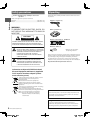
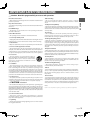

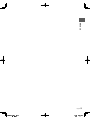

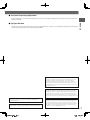



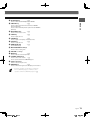
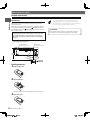
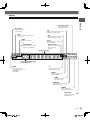
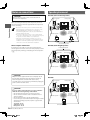


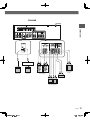

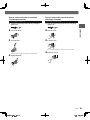
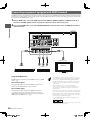
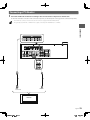

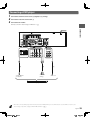

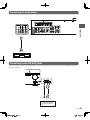
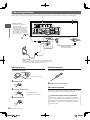
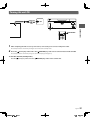
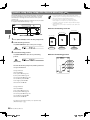

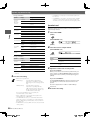
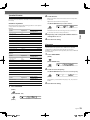
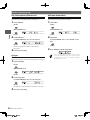
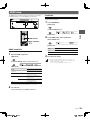

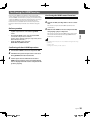


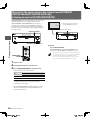
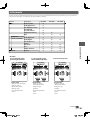
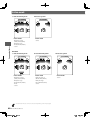
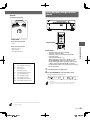

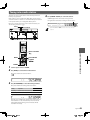
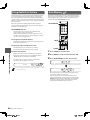

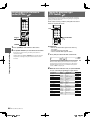
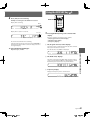
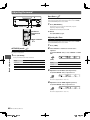
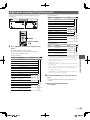
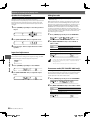
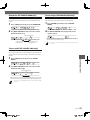
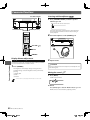
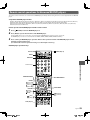

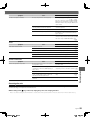
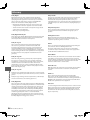
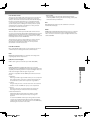
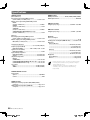


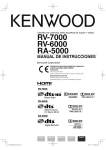
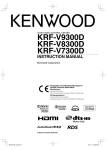

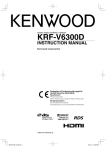

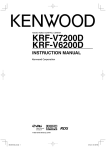
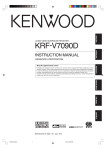


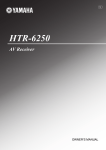
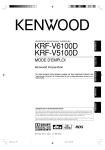

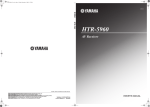
![Descargar - [::] Kenwood ASC](http://vs1.manualzilla.com/store/data/006238340_1-3455679c9b42fe3ce0246ec40a0ee68a-150x150.png)