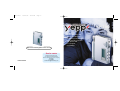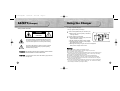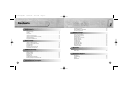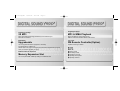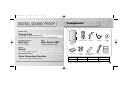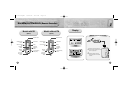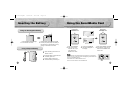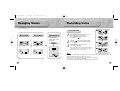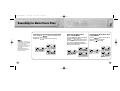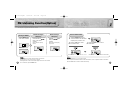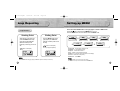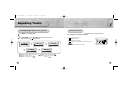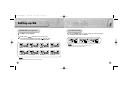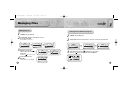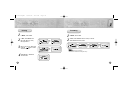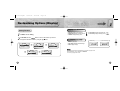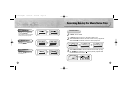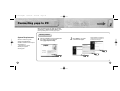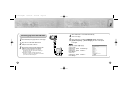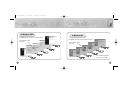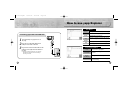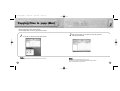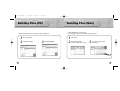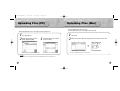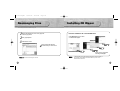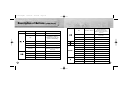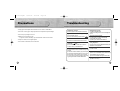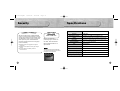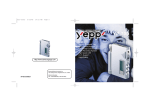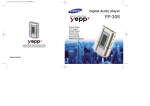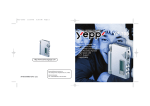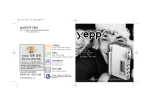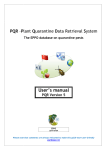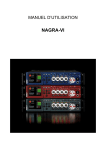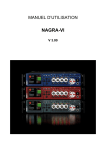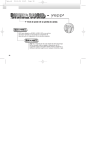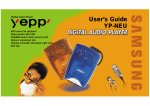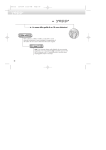Download Samsung YEPP YP-700H
Transcript
HK-cover 12/23/02 4:54 PM Page 2 YP-700 2X MP3 Memory Expansion Slot MP3 & WMA Playback FM Remote Controller(Option) Voice Recording Function High Speed USB D.I.Y. Support Upgradeable http://www.samsungelectronics.com.hk Service centre Samsung Customer Service Centre 11/F Phase 2, MTL Warehouse Building Berth One, Kwai Chung, NT, Kowloon, Hong Kong Tel: 28626001 Fax: 28626971 AH68-00966E e-mail: [email protected] yp-700-eng-HK 12/23/02 4:51 PM Page 2 SAFETY(Charger) Using the Charger Safety symbols information - A charger is provided with yepp. - Use only approved battery and charger. CAUTION RISK OF ELECTRIC SHOCK DO NOT OPEN ! This symbol indicates uninsulated material within your unit may cause an electrical shock. For the safety of everyone in your household, please do not remove product covering. ! The symbol calls attention to features for which you should read the enclosed literature closely to prevent operating and maintenance problems. WA R N I N G : TO PREVENT FIRE OR SHOCK HAZARD, DO NOT EXPOSE THIS EQUIPMENT TO RAIN OR MOISTURE. C A U T I O N : To prevent electic shock, match wide blade of plug to wide slot, and fully insert. 2 the rechargeable battery into the battery slot. 1 Insert ❈ Make sure that you put the polarity of the battery in the right direction. 2 Plug the charger into a wall outlet. ❈ The charger should be used at right power source. (refer to the label on charger) ❈ Red light indicates that battery is being charged. ❈ Green light indicates that battery is fully charged after charging about 4 hours. ❈ When light color changes to green, remove the rechargeable battery from the charger within one hour. Wa r n i n g : Never use any charger or battery that is damaged in any way. After charging the rechargeable battery, disconnect charger from power source. Do not overload the outlet or extension cords. The battery can be charged and discharged hundreds of times, but it will gradually wear out. When the operation time is noticeably shorter than normal, it is time to buy a new battery. Don’t charge the rechargeable battery over 24 hours. Overcharging or overdischarging will shorten the life of the rechargeable battery. To use the rechargeable battery for long time, repeat full charging and full discharging. When using the rechargeable battery for the first time or when left unused for a long time, charge it fully before using it again. Do not short-circuit the battery. Accidental short circuiting can occur when a metallic object (coin, clip or pen) causes a direct connection between the + and - terminals of the battery. Short-circuiting the terminals may damage the battery. 3 yp-700-eng-HK 12/23/02 4:51 PM Page 4 Contents Preparations SAFETY(Charger) ................................................................................................................2 Using the Charger ................................................................................................................3 Features ................................................................................................................................6 Components ..........................................................................................................................9 Location of Controls (yepp) ..................................................................................................10 Location of Controls (Remote Controller) ............................................................................12 Inserting the Battery..............................................................................................................14 Using the SmartMedia Card ................................................................................................15 Basic Usage Listening to Music with yepp ................................................................................................16 Setting up Volume/Hold Functions ......................................................................................17 Changing Modes ..................................................................................................................18 Recording Voice ..............................................................................................................19 Searching for Music/Voice Files ..........................................................................................20 FM Listening Function(Option) ............................................................................................22 Additional Usage Loop Repeating ....................................................................................................................24 Setting up MENU ..................................................................................................................25 Repeating Tracks ................................................................................................................26 Setting up EQ ......................................................................................................................28 Managing Files ....................................................................................................................30 Customizing Options (Display) ............................................................................................34 Searching Quickly For Music/Voice Files ............................................................................37 Connecting yepp to PC ........................................................................................................38 Manual Installation of USB Driver ........................................................................................42 Connecting yepp to Mac ......................................................................................................46 Software Usage How to use yepp Explorer ....................................................................................................49 Copying Files to yepp (PC) ..................................................................................................50 Downsizing MP3 ..................................................................................................................52 Copying Files to yepp (Mac) ................................................................................................54 Deleting Files (PC) ..............................................................................................................56 Deleting Files (Mac)..............................................................................................................57 Formatting (PC) ..............................................................................................................58 Formatting (Mac) ..............................................................................................................59 Uploading Files (PC) ............................................................................................................60 Uploading Files (Mac) ..........................................................................................................61 Rearranging Files ..............................................................................................................62 Installing CD Ripper ............................................................................................................63 Appendix Description of Buttons (yepp player) ....................................................................................64 MENU Table ........................................................................................................................66 Customer Support Precautions ..........................................................................................................................68 Troubleshooting ....................................................................................................................69 Security ..............................................................................................................................70 Specifications........................................................................................................................71 Connection to Computer 4 5 yp-700-eng-HK 12/23/02 4:51 PM Page 6 Farewell to shortage Polyphagous player 2X MP3 MP3 & WMA Playback MP3 compression technology that allows you to downsize your MP3 files via software. MP3 is an MPEG1 Layer3 audio format. WMA is a Microsoft Windows Media audio format. Expectation Joy of Life Upgradeable FM Remote Controller(Option) You can upgrade the built-in programs if necessary. Capable of storing 5 stations ex) Add functions, CODEC, etc. Please refer to the yepp home page (http://www.samsungelectronics.com.hk) when you need to upgrade your yepp. Endless Dream for Expansion Memory Expansion Slot You can expand 8MB~128MB by adding a SmartMedia card. My yepp D.I.Y. ● ● ● ● ● Setting up EQ Decorating LOGO Changing LCD Font Adjusting Scroll speed Adjusting Contrast yp-700-eng-HK 12/23/02 4:51 PM Page 8 Components Powerful yepp' YR-20FS Playing Time FM This unit uses a NI-MH rechargeable battery Operation can last 20 hours (AAA alkaline battery + rechargeable battery) The Light of the Light Wow! Backlight High Speed USB Blue-color backlight Download speed Max. 5Mbps Remote Controller Earphone USB Cable Installation CD Player Exciting Sound You can adjust equalizer manually. Making Valuable Record Voice Recording Function Suitable for recording lectures and meetings User’s Guide Charger (Option) Rechargeable Battery (1.2V NI-MH)(Option) Battery Pack Carrying case Model YP-700i YP-700H YP-700S Built-in memory 192MB 128MB 64MB ● SmartMedia Card(3.3V) and Disposal Battery(AAA type) are not included. ● Design of accessories is subject to change for improvement without notice. 9 yp-700-eng-HK 12/23/02 4:51 PM Page 10 Location of Controls (yepp) Front Rear Hold Switch Remote Controller/Earphone Jack Microphone Auxiliary Battery Pack Connection Port Play/Stop/Pause/ Forward/Backward Button Voice Recording Button Display Volume Buttons MENU/Mode/Loop Repeating Button USB Cable Connection Port Battery Cover Memory Expansion Slot 10 11 yp-700-eng-HK 12/23/02 4:51 PM Page 12 Location of Controls (Remote Controller) Models with FM Model without FM (Option) (Option) Display Remote Controller Connection Stop/Power Off Button Volume Control Dial FM Mode Button REW/FF Button Power On/ Play/Pause Button YR-20FS Hold Switch Display FM Stop/Power Off Button Loop Repeating Button(A-B) Hold Switch Volume Control Dial Equalizer/ Repeating Button Display YR-20S REW/FF Button FM Earphone Jack YR-20FS Earphone Jack Player Equalizer/ Repeating Button 1 Insert the remote controller plug into the remote controller jack on the top of the yepp player. 2 Insert the earphone plug into the earphone jack on the remote controller Loop Repeating Button Power On/ Play/Pause Button Remote Controller 12 13 yp-700-eng-HK 12/23/02 4:51 PM Page 14 Inserting the Battery Using the SmartMedia Card Your yepp player allows you to expand memory capacity by adding a SmartMedia card. Open the battery cover by pushing it in the direction of the arrow. the battery into the groove and make 2 Insert sure that you put the polarity of the battery in Player ◗ ◗ ◗ 1 Ejecting the SmartMedia card Inserting the SmartMedia card Using the Rechargeable Battery Remote Controller the right direction. Close the battery cover by pushing it in the direction of the arrow. the SmartMedia 1 Insert card into the memory ◗ Using a Disposal Battery 14 1 2 3 Open the battery pack cover in the direction of arrow. Insert the battery correctly and close the battery pack cover. Plug the battery pack into the extension battery connection port. expansion slot on your yepp player in the direction of the arrow. 2 Confirm the SmartMedia card mark is displayed on the display. the SmartMedia card again 3 Push in the direction of the arrow to take out the SmartMedia card from the slot. Note : Do not insert/eject the SmartMedia card during playback of music/voice files. Make sure to turn off the player before inserting/ejecting the SmartMedia card. Use 3.3V SmartMedia cards only. SmartMedia cards of 8MB~128MB can be used. Do not touch the metal face of the SmartMedia card. 3.3V 15 yp-700-eng-HK 12/23/02 4:51 PM Page 16 Listening to Music with yepp Setting up Volume/Hold Functions First, insert a battery and connect the earphones and the remote controller to the player. Playing Music Stopping Music (Power On) (Power Off) When you press the button(yepp player)/ the button(remote controller), the yepp logo appears and a music/voice file is played. When you press the button (yepp player) or the button(remote controller) while playing, the music stops. If no buttons are pressed within 5 seconds, the yepp automatically powers off. Adjusting the Volume Press the button on the side of the yepp player to adjust the volume while playing. Note : Volume ranges from 00 to 30. Press briefly to adjust step by step. Press and hold to adjust continuously. HOLD Function ◗ ◗ ◗ Player Player Remote Controller Note : If the button on remote controller is pressed while playing, yepp is paused. WMA file can be played only at a bit rate between 48Kbps and 192Kbps.[supplied by Windows Media Player (Ver 8.0)] 16 ◗ ◗ Remote Controller Under Hold mode, no buttons work. HOLD function on the player HOLD function on the remote controller Slide the switch on the player in the direction of the arrow. Slide the switch on the remote controller in the direction of the arrow. ❈ Then no buttons on the yepp player will work. Only the remote controller buttons will work. ❈ When a button is pressed, “Hold” message will appear on the display. ❈ The mark will appear on the display. ❈ The mark will appear on the display. No buttons on the remote controller will work. (Volume control dial will work.) Only the yepp player buttons will work. 17 yp-700-eng-HK 12/23/02 4:51 PM Page 18 Changing Modes Recording Voice Press the MODE button on the yepp player or the A-B button on the remote controller in STOP mode. To Record Voice Music Mode Voice Mode FM Mode(Option) FM Mode button is available on the remote controller only. Player Player ➡ Button on the remote controller ◗ 1 Press the REC button(player) in STOP mode. 2 3 Press the Press the Œ ◗ Use the button to select built-in memory/SmartMedia card and start recording using the REC or button button to pause while recording. button again to resume recording. ´ Press the REC button to stop recording. A new voice file is created. The Voice messages are recorded on the built-in memory in order of VI001, VI002...., or they will be recorded on the SmartMedia card in order of VS001, VS002.... ˇ ◗ ◗ Player Remote Controller Note : Remote Controller Remote Controller 18 When the recording function does not work well, format the relevant memory first before starting recording again. Voice recording function button is available on the player only. Do not take out or insert the SmartMedia card while voice recording is under way. When memory is full, recording stops automatically. (The available time is displayed on the right of display(player) when recording begins.) 19 yp-700-eng-HK 12/23/02 4:51 PM Page 20 Searching for Music/Voice Files Press and hold the button while playing to find the part you want to listen to. Release the button to resume playing. 20 Press the button briefly while playing to advance to the next track. Press the button briefly within 5 seconds from the start of the track to play the previous track. Press the button briefly after 5 seconds from the start of the track to play the beginning of the current track. ◗ ◗ Note : With VBR files, pressing the button within the first 5 seconds of the start of track may not result in the previous track playing. With VBR files, the actual running time may differ from that of the player display. VBR(Variable Bit Rate) file: MP3 file whose compression rate changes when played. Searching for Music/Voice Files in PLAY Mode. Searching for Music/Voice Files in STOP Mode. Press the button in STOP mode to skip to the previous or next track. Press the button to play. ◗ Searching for Specific Parts in PLAY Mode 21 yp-700-eng-HK 12/23/02 4:51 PM Page 22 FM Listening Function(Option) Turn on the power of yepp and connect the remote controller. Press the MODE button on the remote controller. Press and hold the button on the remote controller. ➡ Auto search for frequency will start. Manual Searching for FM Frequency Press the button briefly on the remote controller. Manually set the frequency that you want. To Save a Radio Station 1 Press the EQ/REP button on the remote controller for the radio station frequency that you want to store. 2 Press the A-B button to select the location to save. ◗ Automatic Searching for FM Frequency Switching to FM Mode 3 Press the EQ/REP button to save a Radio Station. Save a Radio Station Select the location to save a Radio Station Player ▼ Remote Controller ▼ ◗ Remote Controller Remote Controller Select one of the following locations: a, b, c, d, or e Note : 22 Only buttons on the remote controller will work in the FM mode. In FM mode, you can’t connect yepp to a computer. Backlight function of the remote controller display will not work in the FM mode. To exit FM mode, press the MODE button. The radio station frequency is saved in the chosen location Note : Up to five stations(a, b, c, d, and e) can be saved. You can replace one station with another at each saved location, but it is not possible to delete a saved station. Press the A-B button to access the saved location directly. 23 yp-700-eng-HK 12/23/02 4:51 PM Page 24 Loop Repeating Setting up MENU Press and hold the MODE button on the yepp player to switch to MENU mode. Loop Function Use the button to select and the button to move. 4. File 5. Setting 2. Equalizer 3. Play list 5. Setting 6. Track ◗ 1. Play mode 2. Equalizer 3. Play list 4. File 6. Track 7. Exit menu appears in the display. The loop is played repeatedly. flickers in the display. Note : Press the MODE button briefly (yepp player)/ the A-B button (Remote controller)to cancel the loop. 24 1. Play mode 2. Equalizer ◗ Press the MODE button briefly (yepp player)/ the A-B button (Remote controller) at the end of the loop. ◗ While playing music/voice files, press the MODE button briefly (yepp player)/ the A-B button (Remote controller) at the beginning of the loop you want to set. ◗ Ending Point ◗ Starting Point ◗ Press the MODE button one more time to cancel the MENU mode. Play mode : To select track repeating mode. Equalizer : To use equalizer function. Play list : To select files to listen to. File : To delete or format music/voice files. Setting : To change the basic setup options of the display. Track : To search for the file quickly. Exit menu : To exit MENU. Note : In MENU, Go up can be used to exit the current setting. In MENU mode, no input for 10 seconds will cancel the MENU mode. 25 yp-700-eng-HK 12/23/02 4:51 PM Page 26 Repeating Tracks Track Repeating Function On the yepp Player 1 2 On the Remote Controller Each time the EQ/REP button is pressed and held, the mode will change in order of REP, ALL, SHU, INT and Normal. In MENU, select 1.Play mode. In PLAY MODE, use the button to move to the mode you want and press the button to select. REP Repeats one track only. ALL Repeats all tracks. SHU Enables random playback. 3. Repeat all 4. Shuffle ● Normal: To play all the tracks in order one time. ● Repeat one: To repeat one track. One ● Repeat all: To repeat all tracks. All 26 ◗ Normal 2. Repeat one ◗ ◗ Normal 2. Repeat one ◗ INT Enables yepp to repeat the first 10 seconds of each track. Nor. 2. Repeat one 3. Repeat all Note : Normal mode is not indicated on the display. 4. Shuffle 5. lntro ● Shuffle: To play tracks at random. ● Intro: To play the first 10 seconds of each track. intro 27 yp-700-eng-HK 12/23/02 4:51 PM Page 28 Setting up EQ EQ Function On the yepp Player 1 2 On the Remote Controller Each time the EQ/REP button is pressed, briefly, the mode will change in order of Classic, Jazz, Rock, and Normal. In MENU, select 2. Equalizer. In EQ, use the button to move to the setting you want (out of the 8 settings) and press the button to select. If you want manual equalizer, select User and Bass/Treble. Nor. Clas Jazz Rock Note : Normal Nor. DBB Normal-DBB Classic Jazz Clas DBB Classic-DBB DBB and User cannot be accessed with the remote controller. Normal mode is not indicated on the display. Rock Jazz DBB Jazz-DBB Rock DBB Rock-DBB Note : DBB is for Dynamic Bass Booster, which enhances bass response. 28 29 12/23/02 4:51 PM Page 30 ➡ Managing Files Continued... Editing Play List In MENU, select 3. Play list Move to the file to add to Play list and press the button to add. The file is added to Play list. Press the 4 30 In PLAY LIST, select the mode (Music or Voice) to use Play list and select On. PLAY LIST MENU 2. Off Edit EDIT 01 In MENU, select 3. Play list : My love for hot 2: Without you Ma 2. Equalizer 3. Play list EDIT 01 02 : My love for hot : Without you Ma 3 ◗ PLAY LIST 1. Music 2. Voice ◗ MENU ◗ Select Delete to erase play list. 2. Equalizer 3. Play list 3 1 2 In PLAY LIST, select the mode (Music or Voice) to edit and select Edit. ◗ 1 2 Listening to Files Selected in Play List PLAY LIST 1. Music 2. Voice ◗ yp-700-eng-HK MUSIC On 2. Off When Play list is selected, is displayed on yepp player. Press the button to play the file saved in Play list. button again to cancel. Select Confirm to save Play list. Select Cancel not to save Play list. EDIT Without you Ma 5: Confirm 6: Cancel 31 4:51 PM Page 32 Deleting Move to the file to delete and press the button to select. The file is deleted. ◗ In FILE, select Delete and the mode (Music or Voice) the target file is in. 1 2 In MENU, select 4. File In FILE, select Format and the memory to format. Select Cancel to exit the mode. ◗ 3 In MENU, select 4. File ◗ 1 2 Formatting 1. Flash 2. SMC ◗ 12/23/02 ◗ yp-700-eng-HK Note : You can also format in yepp Explorer. All files will be deleted when formatting the memory. 4 32 Select Go up ➞ Cancel to exit the mode. 33 yp-700-eng-HK 12/23/02 4:52 PM Page 34 ➡ Customizing Options (Display) Display ➞ 1. Information Setting Function 1 2 Continued... Play time: displays current play time Compression: displays compression rate Remain time: displays remaining play time Free memory: displays remaining memory Total time: displays total play time In MENU, select 5. Setting In SETTING, use the button to move to the function you want to change and select the function by using the button. Display ➞ 2. Logo Default Setting ex) User defined setting 2. Backlight SETTING 1. Display 2. Backlight ◗ SETTING 1. Display ◗ Default: "yepp" logo SETTING 2. Backlight 3. Scroll speed User define: displays user-defined logo None: displays no logo. 34 3. Scroll speed 4. Contrast ◗ ◗ Note : SETTING SETTING 4. Contrast 5. Go up yepp homepage (http://www.samsungelectronics.com.hk) offers a program to edit the user defined logo. You can download from SUPPORT. You can’t use yepp logo Editor on Mac. 35 yp-700-eng-HK 12/23/02 4:52 PM Page 36 Searching Quickly For Music/Voice Files Backlight TRACK 1. Direct flash 2. Direct SMC Press the the contrast. button to set ◗ Contrast 3 TRACK 2. Direct SMC 3. Direct Track When DIRECT TRACK is selected, select the track number by using the button. When the button is pressed, playback starts from the selected track number. DIRECT TRACK 36 TRACK 1. Direct flash 2. Direct SMC ◗ In TRACK, select the memory or the track to listen to first. When Direct flash is selected, first track in flash memory is played first. When Direct SMC is selected, first track in SMC is played first. ◗ ◗ button to set In MENU, select 6. Track ◗ 1 2 Scroll speed Press the the scroll speed. Track function ◗ Press the button to set the backlight “ON” time. When a button is pressed, backlight will stay on for the time you set. 37 yp-700-eng-HK 12/23/02 4:52 PM Page 38 ➡ Connecting yepp to PC Continued... Before connecting yepp to PC, make sure to install yepp Explorer. If “Add New Hardware Wizard” appears, press the [Cancel] button and install yepp Explorer. Installing software System Requirements. Pentium 133MHz or greater Windows 98/ME/2000/XP 20MB of available hard disk space CD-ROM drive (double speed or greater) USB port supported VGA graphic 38 1 Insert the Installation CD into CD-ROM drive. The window shown below appears. Select [yepp Explorer Install]. 2 Click [Next] in the series of windows that appear. When installation is completed, connect yepp to PC and use it as shown on next page. 39 yp-700-eng-HK 12/23/02 4:52 PM Page 40 4 5 Connecting yepp to PC with USB cable 40 Insert the battery into yepp and turn on the yepp. Plug one end of the USB cable into the USB port on the back of the PC. Plug the other end of the USB cable into the USB port on the right side at the bottom. PC may temporarily malfunction if you unplug the USB cable from PC while yepp Explorer is initiating or executing a command. USB driver is installed a message saying that it is searching for a new device. If USB driver is not installed, try one more time after rebooting PC. USB connect cable 1 2 3 When USB driver is not Installed automatically, refer to next page. When USB driver is installed, "SAMSUNG YP-700” will appear in [System Properties] ➝ [Device Manager] as shown in the picture on the right. Note : How to check USB driver Windows 98,ME: Control Panel ➝ System ➝ Device Manager Windows 2000: Control Panel ➝ System ➝ Hardware ➝ Device Manager Windows XP: Control Panel ➝ System ➝ Hardware ➝ Device Manager 41 yp-700-eng-HK 12/23/02 4:52 PM Page 42 ➡ Manual Installation of USB Driver Continued... If yepp does not communicate with PC (USB driver can’t be installed automatically), turn on the power of yepp and connect yepp to PC, install USB driver manually (How to check USB driver : refer to page 41) In Windows XP 1 Connect yepp to PC. The window shown below appears. Select [Install from a list or specific location (Advanced)] and click [Next]. 2 Insert Installation CD into CD-ROM drive. Select [Search removable media (floppy, CD-ROM...)] and click [Next]. 3 Sometimes a POP-UP window including the attention shown below appears. This software does not impair or destabilize the correct operation of your system. Click [Continue Anyway] 4 When Installation is completed, click [Finish]. ● If a message asking for the location of the source driver pops up, select the location and execute continuously. 42 43 yp-700-eng-HK 12/23/02 4:52 PM Page 44 In Windows 2000 In Windows 98 Click [Next] button in the series of windows that appear. Click [Next] button in the series of windows that appear. Insert installation CD and select drive. Insert installation CD and select drive. To complete the installation process, reboot the system. 44 45 yp-700-eng-HK 12/23/02 4:52 PM Page 46 ➡ Connecting yepp to Mac Continued... Before connecting yepp to Mac, make sure to install the iTunes plugin. Installing software System Requirements. Mac (9~10) 20MB of available hard disk space CD-ROM drive (double speed or greater) USB port supported 1 Insert the Installation CD into CD-ROM drive. The window shown below appears. Double-click YP-700 iTunes Installer in Installation CD. 2 Double-click Installation program, and screen below appears. Click [Continue]. 3 Click [Install]and Installation starts. iTunes 1.1/1.2 - If it has not been previously installed, install it from Apple’s Installation CD. - This unit will work on Mac with iTunes 1.1/1.2 only. 4 46 When Installation is completed, restart system if operating in Mac OS 9. In Mac OS X, you have no need to restart system. 47 yp-700-eng-HK 12/23/02 4:52 PM Page 48 How to use yepp Explorer File Menu Connecting yepp to Mac with USB cable Plug one end of the USB cable into the USB port on the back of the Mac. Plug the other end of the USB cable into the USB port on the right side at the bottom of the yepp. Mac may temporarily malfunction if you unplug the USB cable from Mac while iTunes is initiating or executing a command. To copy files between the computer and yepp Format To format the memory of yepp Delete To delete files in the memory Stop Insert the battery into yepp and turn on the yepp. Refresh Exit USB connect cable 1 2 3 Copy to To display the current files saved in yepp To end yepp Explorer Environment Menu Font To change the font for displaying information on the list of files in yepp Explorer. Large Icon/Small Icon List Icon/Detail To change display type of the list of files in Explorer. Register a SecuMAX key Options 48 To stop a command for copying files from the computer to yepp To register a “SecuMAX key”. You can change voice file transfer type and USB setting. 49 yp-700-eng-HK 12/23/02 4:52 PM Page 50 Copying Files to yepp (PC) Before copying files, turn on the yepp and connect yepp to PC. 1 Run yepp Explorer ● Double- click yepp Explorer icon on your desktop. 2 Select [File]➝ [Copy to]➝ [Flash Memory] / [SmartMedia Card] 3 After selecting files to copy to yepp, click [Open]. 4 Click [Copy] (You can select the font you want before copying.) Do you want to save more songs? You can use the 2X MP3 function to compress MP3 files. Here is a 2X MP3 function to downsize MP3(refer to next page) Note : Total memory size depends on physical characteristics of flash memory. 50 Note : An 128Kbps file uses about 1MB of memory per minute. Directories are divided according to file extensions(.mp3,.VOC...). Open the directory to check the saved file. Do not insert or take out the SmartMedia Card while a file is being transferred. You can’t download files to yepp in FM mode. 51 yp-700-eng-HK 12/23/02 4:52 PM Page 52 Downsizing MP3 2X MP3 is needed when there is not enough memory space to save more songs. 1 Before copying, click the button. 2 First, select minimum sound quality you want to hear. Displayed minimum file size depends on selected value. 3 Move scroll bar with mouse to adjust the file size. Current file size is displayed at center. 4 After converted to 2X MP3, files are copied to yepp. 2X MP3 can’t be saved on PC. If selected value is bigger than remaining memory, convertible maximum file size is displayed only. Note : 52 File types that can be converted to 2X MP3: Normal formatted MP3 that has sampling frequency of 22.05KHz or 44.1KHz (WMA and SM3 can’t be converted to 2X MP3) 2X MP3 is not available on Mac. 53 yp-700-eng-HK 12/23/02 4:52 PM Page 54 Copying Files to yepp (Mac) Before copying files to yepp, execute iTunes. Connect yepp to Mac, turn on the yepp and then proceed. 1 To copy files to yepp, Drag & drop files to iTunes. Note : Total memory size depends on physical characteristics of flash memory. 54 2 Files are saved. Now you can listen to music with yepp after removing the USB cable. Note : An 128Kbps file uses about 1MB of memory per minute. Do not insert or take out the SmartMedia Card while a file is being transferred. You can’t download files to yepp in FM mode. 55 yp-700-eng-HK 12/23/02 4:52 PM Page 56 Deleting Files (PC) Deleting Files (Mac) Before deleting files, turn on the yepp and connect yepp to PC. 1 2 56 Run yepp Explorer. Select files to delete. 3 Click [File]➝ [Delete]. Before deleting files, execute iTunes. Connect yepp to Mac, turn on the yepp and then proceed. 1 2 Run iTunes. Select a file to delete. It can be deleted one at a time. 3 Press the “Delete” button on keyboard. 57 yp-700-eng-HK 12/23/02 4:52 PM Page 58 Formatting (PC) Formatting (Mac) Before formatting, turn on the yepp and connect yepp to PC. Run yepp Explorer. 2 Click [File]➝ [Format]. 1 2 Run iTunes. Click ( ) on iTunes. ◗ 1 Before formatting, execute iTunes. Connect yepp to Mac, turn on the yepp and then proceed. Note : All files will be deleted when formatting memory. 58 59 yp-700-eng-HK 12/23/02 4:52 PM Page 60 Uploading Files (PC) Before uploading files, turn on the yepp and connect yepp to PC. Run yepp Explorer. Select files to upload and click [File]➝ [Copy to]➝ [PC]. 3 Select the folder in the computer to save the files in. Before uploading files, execute iTunes. Connect yepp to Mac, turn on the yepp and then proceed. 1 2 Run iTunes. Select files to save in Mac and Drag & drop files to folder to want to save. ◗ 1 2 Uploading Files (Mac) ✽ In case of uploading VOC, it is saved in WAV. Note : 60 ✽ In case of uploading VOC in Mac, it is saved in VOC. Due to the copyright law, MP3 and WMA, SMP, SM3 files can’t be transferred to PC. 61 yp-700-eng-HK 12/23/02 4:52 PM Page 62 Rearranging Files Installing CD Ripper You can change the order that the files are played. 1 2 3 Before rearranging files, turn on the yepp and connect yepp to PC. Insert the Installation CD in the CD-ROM drive. Click [Next] button in the series of windows that appear. Run yepp Explorer. Select files to move. 4 Drag & drop the selected file to where you wish it to be. Use it referring to [?] after executing CD Ripper. Note : 62 Files cannot be rearranged on the Mac. Note : In Windows 2000 and XP, if ASPI (provided by Adaptec) has not been installed, you should install it. Windows displays "for Windows 98/NT",but you can use it in Windows 2000 and XP as well. 63 yp-700-eng-HK 12/23/02 4:52 PM Page 64 Description of Buttons (yepp player) BUTTON STATUS PRESSING LENGTH Less than 1 Second Within 5 seconds from the start: Plays the previous track After 5 seconds from the start: Plays the current track from the beginning. Play Longer than 1 Second Fast reverse search in PLAY mode RESPONSE Power Off Power On, and play Play Stop(When no button is pressed for 5 seconds, yepp powers off automatically) MENU Mode Move downward MENU Mode Selection Play or Stop Mode Volume increase Voice Recording Pause Play or Stop Mode Voice Recording Pause Resume recording Play Less than 1 second Intro Play Cancel Intro play and change to Normal play During Loop Setting Less than 1 second Loop mode Loop Mode Less than 1 second Cancel loop mode Skips to the previous track Stop MODE Volume decrease Set the starting point for loop function Play Less than 1 second Play the next track Stop Less than 1 second Changing modes (music↔voice) Play Longer than 1 Second Fast forward search in PLAY mode Play or Stop Mode Longer than 2 Seconds Enter MENU Skip to the next track MENU Mode Exiting MENU Move upward Stop Mode Start to record While Recording Stop voice recording Memory Selection in Recording Select Stop MENU Mode ● 64 Play 65 yp-700-eng-HK 12/23/02 4:52 PM Page 66 MENU Table MENU Play mode Equalizer File Play list Music On Normal Normal Repeat one Classic Off Repeat all Jazz Edit Cancel Delete Confirm Shuffle Rock Intro Normal-DBB Go up Classic-DBB Voice Go up Rock-DBB User Delete button and move with the Setting Music Display Information Voice Exit menu Direct flash Cancel Compression Free memory Direct SMC Format Flash Go up Go up SMC On Go up Cancel Confirm Cancel Logo Cancel Delete Confirm Cancel Default User define None Go up Confirm Edit button. Track Play time Remain time Total time Off Jazz-DBB Select with the Direct track Go up Go up Time Backlight Go up Bass Scroll speed Treble Go up Go up Contrast Go up 66 67 yp-700-eng-HK 12/23/02 4:52 PM Page 68 Precautions ❈ Keep yepp and all its parts and accessories out of the reach of small children. ❈ Do not use or store yepp in dusty, dirty areas as its components may be damaged. ❈ Do not drop or put weight on the unit. ❈ Make sure not to let water in yepp. - If it gets wet, remove the battery, dry it with towel and contact a service center. ❈ Keep out of humid, hot or magnetic places. ❈ Do not clean it with thinner, alcohol or benzene. Troubleshooting Software does not work. ● Refer to pages 38, 46.(computer environment) yepp does not work and the LCD displays nothing. ● Check the battery capacity ● Check to see if the battery is inserted correctly ( ) The buttons do not work. ● Check to see if HOLD switch is set for HOLD. In PLAY mode, music is not played after pressing the button ● Check to see if MP3 or WMA files are saved in the built-in memory or SmartMedia card. Files cannot be downloaded. ● Check to see if the driver is installed correctly in the computer. ● Check the connection between yepp and computer. ● Check and/or replace the battery, turn on the yepp. ● In FM mode,you can’t connect yepp to computer. To connect yepp to computer, convert the yepp mode by pressing the remote controller MODE button. 68 Backlight does not work. ● Check the backlight setup. ● When the battery power is low, the backlight will go out. yepp keeps being turned off. ● In Stop mode, the power is automatically turned off after five seconds. ● Check to see if there are files saved in it. Something’s wrong with play time displayed during Play mode. ● Check to see if it is playing VBR(Variable Bit Rate) files. VBR files are not fully supported. LCD window is dark ● Check Contrast Files on the SmartMedia card are not recognized. ● Check to see if SmartMedia card is inserted correctly. Push SmartMedia card into slot again. ● Format the SmartMedia card again and save files. Strange letters are displayed ● Check the font set up. 69 yp-700-eng-HK 12/23/02 4:52 PM Page 70 Security Specifications You can get legal MP3 files from a growing number of Internet sites. What is SecuMax? Internet Site With the increasing amount of digital multimedia content, the content providers became concerned with the ease in which the content could be copied and distributed in violation of their copyrights. This matter required a system called SecuMAX for protecting copyrighted music and for using legal content conveniently. www.cddb.com Model Processor ● Music CD-related data is provided through the Internet from the CDDB Music CD Database. 192MB(YP-700i)/128MB(YP-700H)/64MB(YP-700S) Voltage 1.5V(AAA size alkaline battery)/1.2V(NI-MH Rechargeable battery) Playing time last 20hours ( A Rechargeable battery+AAA size alkaline battery) rights reserved. Demensions/Weight Case File Transfer Speed Note : To listen to MP3 files encoded with SecuMAX, you must download the key file from the Internet and register it on the yepp' Explorer. Noise Ratio 54 ✕ 87 ✕ 14 mm/67g (without battery) Plastic/Aluminum Up to 5Mbps 80dB with 20kHz LPF Earphones Jack Output Power 5mW @ 16 Ω Output Frequency Range 20Hz~20kHz Operating Temperature Range 70 74Mips RISC TM ● Copyright©1998 CDDB Inc. All ◆ SecuMAX protects the copyrighted music against infringement. ◆ SecuMAX can be adapted to various types of digital contents. ◆ For further details on SecuMAX, please visit www.secumax.com Built-in Memory capacity YP-700 -5 ~ +35˚C (23 ~ 95F) 71 yp-700-eng-HK MEMO 12/23/02 4:52 PM Page 72 MEMO