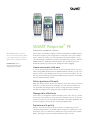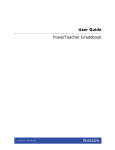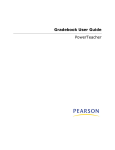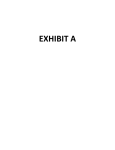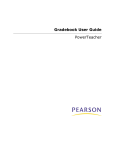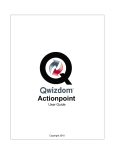Download Smart Response PE
Transcript
SMART Response™ PE interactive response system “With SMART Response, teachers have a new and interesting learning tool to help develop tests, surveys, games, lessons and presentations.” Frank Moeller, Teacher, Bowcroft Elementary School, Calgary, Alberta, Canada Gain accurate and immediate insight into student learning with the SMART Response PE interactive response system, designed for K–12 classrooms. The system combines wireless remotes (or clickers), a receiver and powerful assessment software, so you can create planned or spontaneous questions and instantly tally responses. And with SMART Notebook™ collaborative learning software, you can add interactive and multimedia content to your assessments, making them more engaging. Create assessments with ease It’s easy to spontaneously add questions to lessons and prepare quizzes, tests and exams. Using SMART Response PE with SMART Notebook software, you can create questions that are easily integrated into any lesson or assessment activity. You can also choose from hundreds of ready-made SMART Response question sets available from the SMART Exchange™ website. Deliver questions efficiently When you deliver a question to your class, students can use their remotes to instantly respond. It’s an ideal way to assess knowledge, since even the shyest student can feel comfortable answering questions. And you can tag questions by educational standards and cognitive levels, giving you deeper insight into student learning. Manage data effortlessly Teacher Tools is a management feature that allows you to create class lists, conduct assessments, track student test results and view performance reports – all from one location. Assessment results are automatically added to the built-in gradebook and saved in a single file, which helps you conveniently organize data. Evaluate results quickly Now you can create assessment reports as simple or as detailed as you need – from personalized reports on individual students to high-level comparisons of class performance. Plus, test summaries are displayed in easy-to-read pie charts and bar graphs, allowing you to quickly evaluate performance and test results. A C 1 Power button 2 2 Descriptive icons indicating battery power and network status 3 3 Student question button 4 Question scroll buttons 5 Yes-or-no, true-or-false answer buttons 6 Numeric, text and multiple choice response buttons 7 Control buttons for fractions, decimals, and positive and negative numbers 1 4 5 B 6 A Create and deliver questions in SMART Notebook software B Manage data using Teacher Tools C Automatically view student responses in a pie chart or bar graph 7 Key features Assessment software SMART Response PE includes a receiver, remotes and software. The system is available in 24-, 32- or 40-unit packages and is compatible with Microsoft® Windows® and Mac operating systems. Teacher Tools Ergonomic design Use Teacher Tools to access reports that are automatically collected and saved to one easyto-access file. You can also use the built-in gradebook to track student performance and record test results throughout the year. The handheld remote is specifically designed to be comfortable for students to hold. Flexible marking Receiver Easy connection and installation Extended battery life Each remote uses two AA batteries. Integration with SMART Notebook Deliver dynamic questions that feature images and other multimedia content. Importing questions Import question sets from SMART Exchange, Microsoft® Word® (Windows only), PDFs (Macintosh only) or ExamView® (xml format or HTML format for ExamView versions 5.2.1 and 6.2.1) Assessment Suite, versions 5.2.1 and 6.2.1. Create assessments that assign different values to questions, and adjust student scores in the gradebook. The receiver uses a USB connection and can support 60 remotes. Additional receivers can be added for larger class sizes. Keyword tagging Tag student names and assessment questions with keywords. Convenient maintenance LED lights indicate power status and whether information has been sent or received. Educational standards tagging Exporting results You can export results to gradebook file formats, including Microsoft Excel® (Windows only), HTML pages, .csv file, Pearson PowerTeacher™, Schoolnet® GradeSpeed, eSembler™ or a custom format. You can select tags from a comprehensive list of educational standards and cognitive level tags for the questions you create in SMART Notebook software or you can create custom tags. Specifications Receiver size Cognitive level tagging Receiver weight Question variety Tag questions with cognitive levels. Design questions using six question types – true or false, yes or no, multiple choice, multiple answer, numeric and text response. Language Support Lessons with integrated questions Compile questions for formative and summative assessment, prepare quizzes or exams in advance and ask spontaneous questions. Content pages Insert content pages between questions to enhance any quiz, test or exam. Authorized reseller: SMART Response PE supports English and French Remotes Radio frequency technology The system provides a reliable wireless connection with a range of up to 100' (30 m). 4 3/4" W x 7/8" H x 2 1/4" D (12.1 x 2.2 x 5.7 cm) 5 3/4 oz. (156 g) Remote size 2 1/4" W x 5 5/8" H x 1 1/8" D (5.7 x 14.3 x 2.9 cm) Remote weight 7 1/4 oz. (100 g) without batteries System requirements Large LCD screen The screen displays three lines of text, battery power and network connection information. For full system requirements, please visit smarttech.com/response. SMART Technologies Toll Free 1.866.518.6791 (U.S./Canada) or +1.403.228.5940 smarttech.com © 2012 SMART Technologies. All rights reserved. SMART Response, SMART Notebook, SMART Exchange, smarttech, the SMART logo and all SMART product logos are trademarks or registered trademarks of SMART Technologies in the U.S. and/or other countries. All third-party product and company names are for identification purposes only and may be trademarks of their respective owners.