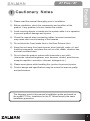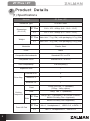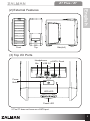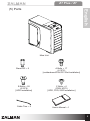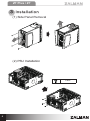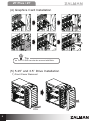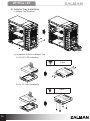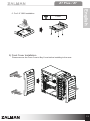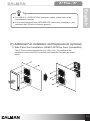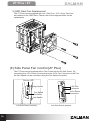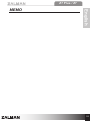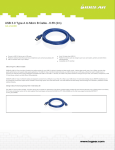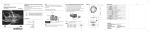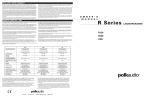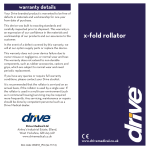Download Zalman Z7 Plus
Transcript
English Z7 Plus / Z7 1) Please read this manual thoroughly prior to installation. 2) Before installation, check the components and condition of the product. If any problem is found, contact the retailer. English 1 Cautionary Notes 3) Avoid inserting objects or hands into the system while it is in operation to prevent product damage and injuries. 4) Check the manual when connecting cables. Incorrect connections may cause short circuits leading to fire hazards. 5) Do not block the Front Intake Vent or the Rear Exhaust Vent. 6) Keep this unit away from heat sources, direct sunlight, water, oil, and humid environments, and place the unit on a flat, stable, vibration-free, and well-ventilated area. 7) Do not clean the product surface with chemicals or wet cloth. (chemicals: industrial brightener, wax, benzene, alcohol, paint thinner, mosquito repellent, aromatics, lubricant, detergent etc.) 8) Please wear gloves while handling this product to prevent injuries. 9) Product design and specifications may be revised to improve quality and performance. The diagrams used in this manual’s installation guide are based on the model Z7 Plus. Installation for the Z7 follows exactly the same installation procedure. 1 Z7 Plus / Z7 2 Product Details (1) Specifications Models Z7 Plus / Z7 Enclosure Type ATX Mid Tower Dimensions (W×H×D) 224 × 472 × 496㎜ (8.8 × 18.6 × 19.5”) Z7 207 × 472 × 496㎜ (8.1 × 18.6 × 19.5”) Z7 Plus Main Unit: 7.7㎏(17lb) / with packaging: 8.7㎏(19lb) Weight Z7 Main Unit: 7.2㎏(16lb) / with packaging: 8.2㎏(18lb) Materials Plastic, Steel Color Black Compatible Motherboards Standard ATX / m-ATX Compatible PSUs Standard ATX / ATX12V VGA Compatibility Full Size(300㎜) Expansion Slot 7 Drive Bay External 5.25” 4 Internal 3.5“ 5 External 3.5” 1 Front 120㎜ LED Fan × 1 (standard) (120㎜ / 140㎜ option) Rear 120㎜ Fan × 1 (standard) Cooling Component Side Front I/O Port 2 Z7 Plus Z7 Plus 120㎜ Fan × 1(standard), Fan Control Function, 80/92/120/140㎜ Fan×1(optional) Z7 80/92/120/140㎜ Fan×2(optional) Z7 Plus Mic×1, Headphones×1, USB 2.0×2, e-SATA×1 Z7 Mic×1, Headphones×1, USB 2.0×2 Z7 Plus / Z7 Front English (2) External Features Top Side(left) (3) Top I/O Ports Headphones Mic e-SATA Reset USB 2.0 Power Button HDD LED Power LED ※ The Z7 does not have an e-SATA port. 3 Z7 Plus / Z7 (4) Exploded View ② ① ⑧ ④ ③ ⑤ ⑨ ⑥ ⑦ # Components Units # Components Units ① Chassis 1 ⑥ 3.5”/2.5” to 5.25” Adaptor Tray 1 ② Side Panel (Right) 1 ⑦ Front Cover 1 ③ Side Panel (Left) 1 ⑧ 5.25” Bay Covers 8 ④ Side Panel Fan Controller 1 ⑨ 3.5” to 5.25” Bay Cover 1 ⑤ HDD Rack 1 ※ The Z7 does not have a ④Side Panel Fan Controller. 4 Z7 Plus / Z7 English (5) Parts Main Unit Stand-Off × 9 B Bolts × 20 (6-32*8) [HDD Installation] Cable Ties × 5 A Bolts × 17 (6-32*6) [motherboard/PSU/PCI Slot Installation] C Bolts × 6 (PWH M3*5) [ODD, FDD, SSD Installation] User’s Manual ×1 5 Z7 Plus / Z7 3 Installation (1) Side Panel Removal (2) PSU Installation A Bolt 6 Z7 Plus / Z7 Please refer to the diagrams below to determine Stand Off installation points before installing the motherboard. ATX Board m-ATX Board English (3) Motherboard Installation or Stand-Off A Bolt 7 Z7 Plus / Z7 (4) Graphics Card Installation Click Tip ▶ The PCI Slot can also be secured with Bolts. (5) 5.25” and 3.5” Drive Installation 1) Front Cover Removal PULL 8 Z7 Plus / Z7 English 2) ODD Installation 3) 3.5” Drive Installation ① HDD Rack Removal ② 3.5” HDD Installation B Bolt D D H 9 Z7 Plus / Z7 4) Adaptor Tray Installation ① Adaptor Tray Removal ② Installation of Drive to Adaptor Tray A. For 3.5” FDD Installation C Bolt 5” 3. D D ”F 5 3. D FD B. For 3.5” HDD Installation A Bolt 3. D D D D H H 5” 5” 3. 10 Z7 Plus / Z7 C Bolt D D SS SS English C. For 2.5” SSD Installation 5) Front Cover Installation Please remove the Front Cover’s Bay Cover before installing to the case. 11 Z7 Plus / Z7 (6) Cable Connections 1) Power Button and LED Cable Connection Power Button or Power Power LED HDD LED Motherboard 2) Top I/O Panel Cable Connection Top I/O Ports Audio HD Audio AC ’97 USB 2.0 Motherboard ※ e-SATA is only supported by Model Z7 Plus. 12 Reset e-SATA Z7 Plus / Z7 ▶ For USB 2.0, e-SATA (Z7 Plus) and audio cables, please refer to the motherboard’s manual. ▶ In the event that the Power LED/HDD LED connector’s polarities(+/-) are reversed, the LED will not function properly. English Tip (7) Additional Fan Installation and Replacement (optional) 1) Side Panel Fan Installation (80/92/120/140㎜ Fans Compatible) The Z7 Plus comes equipped with one 120㎜ Fan. For additional fan installation, remove the Fan Cover(left) and install the fan(right) as shown below. 13 Z7 Plus / Z7 2) HDD Rack Fan Replacement The Z7 Plus comes equipped with one 120㎜ Fan. 120 / 140㎜ Fans can be installed to the HDD Rack. Please refer to the diagram below for fan replacement. (8) Side Panel Fan Control [Z7 Plus] The Z7 Plus comes equipped with a Fan Control on the left Side Panel. By connecting the 4-Pin Power Connector and the 3-Pin Fan Connector to the Fan, the Fan Speed can be controlled using the Fan Speed Controller. Activity LED High Speed Fan Speed Controller 3-Pin Fan Connector 4-Pin Power Connector Low Speed Left Side Panel (exterior) 14 Left Side Panel (interior) Z7 Plus / Z7 English MEMO 15