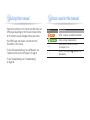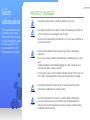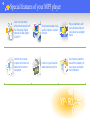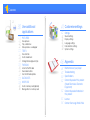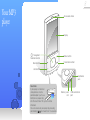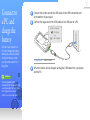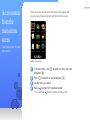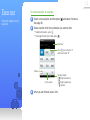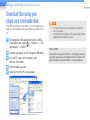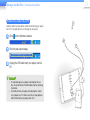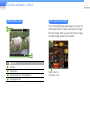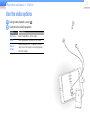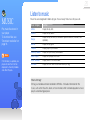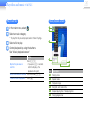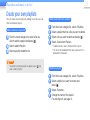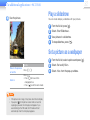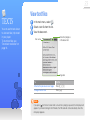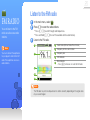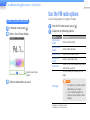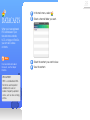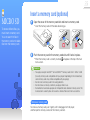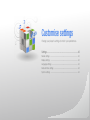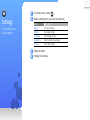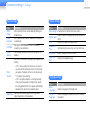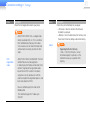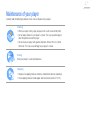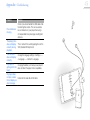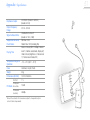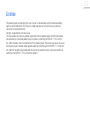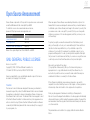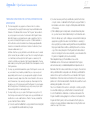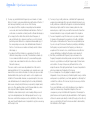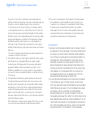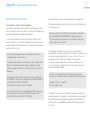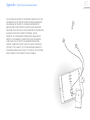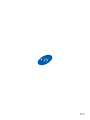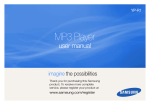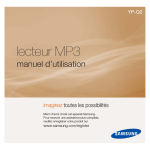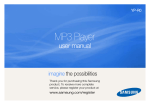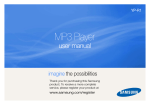Download Samsung YP-R0JAB
Transcript
YP-R0 MP3 Player user manual imagine the possibilities Thank you for purchasing this Samsung product. To receive a more complete service, please register your product at www.samsung.com/register Using this manual • Some of the contents in this manual may differ from your MP3 player depending on the firmware installed. Some of the contents may be changed without prior notice. Icons used in this manual Icon • Your MP3 player and screens may differ from the illustrations in this manual. < > • To view the special features of your MP3 player, see "Special features of your MP3 player" on page 3. [ • To view troubleshooting, see "Troubleshooting" on page 48. ] Description Note Notes, usage tips, or additional information Caution Safety warnings and precautions Menu names or text on the screen ; for example: <Yes> Buttons; for example: [ ] (represents the Back button) 1 Safety information This manual describes how to properly use your new MP3 player. Read it carefully to avoid damaging the player and injuring yourself. Pay particular attention to the following serious warnings. PROTECT YOURSELF • Do not disassemble, repair, or modify this product on your own. • Do not get the product wet or drop it in water. If the product gets wet, do not switch it on because you could get an electric shock. • Do not use the product during a thunderstorm, as it may cause malfunction or a risk of electric shock. • Do not use the earphones while you are driving a bicycle, automobile or motorcycle. It can cause a serious accident, and furthermore, is prohibited by law in some areas. Using the earphones while walking or jogging on a road, in particular, on a crosswalk can lead to a serious accident. • For your safety, make sure the earphone cable does not get in the way of your arm or other surrounding objects while you are taking exercise or walking. • Do not place the product in damp, dusty, or sooty areas because these environments could lead to fire or electric shock. • Do not use the product if the screen is cracked or broken. Broken glass or acrylic could cause injury to your hand or face. Bring the product to a Samsung service centre to replace the screen. Damage caused by careless handling will void the warranty. 2 Safety information PROTECT YOURSELF • Using earphones or headphones for an extended time may cause serious damage to your hearing. If you are exposed to sound louder than 85db for an extended time, you may adversely affect your hearing. The louder the sound is, the more seriously damaged your hearing may be (an ordinary conversation is between 50 to 60 db and road noise is approximately 80 db). You are strongly advised to set the volume level to medium (the medium level is usually less than 2/3 of the maximum). • If you feel a ringing in your ear(s), lower the volume or stop using the earphones or headphones. • Battery shall not be exposed to excessive heat such as sunshine, fire or the like. PROTECT YOUR MP3 PLAYER • Do not leave the player in temperatures above 35° C (95° F), such as a sauna or a parked car. • Do not cause excessive impact on the player by dropping it. • Do not place heavy objects on top of the player. • Prevent any foreign particles or dust from entering into the product. • Do not place the product near magnetic objects. • Be sure to backup important data. Samsung is not responsible for data loss. • Use only accessories provided by or approved by Samsung. • Do not spray water on the product. Never clean the product with chemical substances such as benzene or thinner, as it may cause fire, electric shock or deteriorate the surface. • Failure to follow these instructions may lead to physical injuries or damage to the player. • When printing this user manual, we recommend that you print in colour and check “Fit to Page” in the print option for better viewing. Special features of your MP3 player Listen to true threedimensional sound with the Samsung Digital Natural Sound engine (DNSe™) Download and play highquality videos in various formats Play a slideshow with your pictures and use your player as a digital frame Use the text viewer to open and view text documents without corruption Listen to your favourite radio stations anytime Use memory cards to extend the capacity of your player and store more contents YP-R0 Contents 6 7 8 10 12 13 14 15 16 16 17 18 20 Use basic functions What's included Your MP3 player Connect to a PC and charge the battery Turn your player on and lock the buttons Access menus from the main menu screen Enter text Manage media files Download media files Supported file formats and PC requirements Download files with EmoDio Download files using your player as a removable disk Manage files 21 22 Play video and music VIDEOS 22 24 Play video files Use the video options 25 MUSIC 25 28 29 Listen to music Create your own playlists Use the music options Contents 30 31 Use additional applications PICTURES 31 32 32 View pictures Play a slideshow Set a picture as a wallpaper 33 TEXTS 33 34 34 View text files Insert a bookmark Change the background style 35 FM RADIO 35 36 37 Listen to the FM radio Save radio stations Use the FM radio options 38 39 DATACASTS MICRO SD 39 40 Insert a memory card (optional) Manage files in a memory card 41 Customise settings 42 43 43 43 44 44 46 47 48 50 52 52 53 54 Settings Sound settings Display settings Language settings Date and time settings System settings Appendix Maintenance of your player Troubleshooting Specifications Correct disposal of this product (Waste Electrical & Electronic Equipment) Correct disposal of batteries in this product License Contact Samsung World Wide Use basic functions Learn to perform basic operations with your player. What's included .................................................................7 Your MP3 player .................................................................8 Connect to a PC and charge the battery...........................10 Turn your player on and lock the buttons ..........................12 Access menus from the main menu screen ......................13 Enter text ............................................................................14 7 What's included Check your product box for the following items: MP3 player Earphones USB cable Note • The items supplied with your player may appear different from the illustrations in this manual. • You can obtain additional accessories from your local Samsung dealer. 8 Your MP3 player Accessories hook Display n Navigation/ Selection button Back button Menu button Power/lock button User button Earphones jack Reset hole If your player is frozen or unresponsive, insert a pointed object (such as a toothpick or paper clip) into the reset hole. The system will be initialised. You can also reset your player by pressing and holding [ ] for more than 10 seconds. Memory card slot USB connection port Use basic functions > Your MP3 player Button functions Button Back n Function • Return to the previous screen • Return to the main menu screen (press and hold) Menu Open a list of options available in the current menu User • • • • Power/lock • Turn your player on and off (press and hold) • Lock the buttons Rewind 10 seconds during video playback Repeat a section of a track during music playback Zoom in on the picture screen Change the font size on the text screen n Scroll up, down, left, or right on the screen o (Centre) • Select the highlighted menu or option • Begin or pause playback Navigation/ a Selection (Up/Down) Adjust the volume • Skip to the previous/next file b • Move to the previous/next page (Left/Right) • Search backward/forward (press and hold) 9 10 Connect to a PC and charge the battery Connect your player to a PC and charge the battery before you use your player for the first time or when you have not used it for a long time. Caution The rechargeable battery incorporated in this product is not user replaceable. For information on its replacement, please contact your service provider. Connect the smaller end of the USB cable to the USB connection port at the bottom of your player. Connect the larger end of the USB cable to the USB port of a PC. <USB connected> : Charging : Fully charged Charging time About 3 hours When the battery is fully charged, unplug the USB cable from your player and the PC. Use basic functions > Connect to a PC and charge the battery About batteries • Charge and store the battery at 5˚ C ~ 35˚ C (41˚ F ~ 95˚ F). • Do not charge the battery for more than 12 hours or leave the battery fully discharged for a long time. Doing so may shorten the battery life. • Depending on how you use your player, actual battery life may vary and may be shorter than specified. Note • The charging time may differ depending on your PC’s capabilities. • If you want to charge the battery on your laptop, make sure that the laptop's battery is full or the laptop is plugged into a power source. • The player can only be charged by connecting to your PC with the USB cable. Do not use a separate USB AC Adapter as it may not charge the battery or allow proper operation of the player. 11 12 Turn your player on and lock the buttons Turn your player on or off Press and hold [ ] to turn your player on or off. Note If you do not use your player for 5 minutes, it will automatically turn off. Lock or unlock the buttons Lock the buttons to prevent any unwanted operations while listening to music or playing videos. Press [ ] to lock or unlock the buttons. Note When the buttons are locked, will appear at the top of the screen. 13 Access menus from the main menu screen When you turn on your player, the main menu screen appears and you can access menus or functions from the main menu screen. Select menus from the main menu screen. ▲ Main menu screen In the main menu, use [n] to scroll to a menu you want and press [o]. Press [a] to scroll to an item and press [o]. Use the menu you select. Press [ ■ ] to return to the previous screen. Press and hold [ ] to return to the main menu screen. 14 Enter text Enter text using the virtual keyboard. To rename a playlist, for example: Select a music playlist, and then press [ ] and select <Rename>. See page 28. Select a button which has a character you want to enter. ■ ■ To delete characters, select . To change the text input mode, press [ ]. Input field Press [o] once to enter "A" and twice to enter "B" Delete Insert a space Text input mode • : English (lowercase) • : English (uppercase) • : numbers When you are finished, select <OK>. Manage media files Download media files to your player, and search for or delete files stored in your player. Download media files .........................................................16 Manage files .......................................................................20 16 Download media files Download media files from a PC to your player. Supported file formats and PC requirements Supported files Menu Caution To avoid damage to your player and corruption of your files, do not disconnect the USB cable while files are being transferred. Supported files VIDEOS Video files MUSIC Music files PICTURES Image and picture files TEXTS Text files Note For supported file formats, see "Specifications" on page 50. Recommended PC requirements CPU Pentium 500 MHz or higher Operating System Windows XP Service Pack 2 or higher • Windows Media Player 11.0 or higher • Resolution 1024 X 768 or higher • Internet Explorer 6.0 or higher • DirectX 9.0 or higher Others 17 Manage media files > Download media files Download files with EmoDio You can easily download various media files with EmoDio. Note • For information about installing EmoDio on a PC, refer to the Quick Start Guide supplied with your player. • EmoDio will be regularly upgraded for peak performance. Some features of EmoDio may change without prior notice. Connect your player to a PC using the USB cable. ■ ■ See page 10 to connect the player to your PC. When the player is connected to your PC, EmoDio launches automatically on your PC. Click <My PC> on the main screen of EmoDio. Click <Add Folder> or <Add File> at the bottom of the My PC screen. ■ The list of the files stored in your PC appears. Select a folder or file you want. Select a file you want on the My PC screen and click . ■ The selected file is copied to your player. Note • You cannot use your player when connected to a PC. • If you connect your player to a PC when the player's battery is low, the battery will be charged for a few minutes before your player will be connected to the PC. • If you connect your player to a PC via a USB hub, the PC may not recognise your player. Connect your player directly into the USB port of a PC. • When you format your player on a PC, use the FAT32 system. In Windows Vista, click <Restore device defaults> and then format your player. • Music recognition technology and related data are provided by Gracenote® and Gracenote CDDB® Music Recognition ServiceSM. • CDDB is a registered trademark of Gracenote. The Gracenote logo and logotype, the Gracenote CDDB logo and logotype, and the “Powered by Gracenote CDDB” logo are trademarks of Gracenote. Music Recognition Service and MRS are service marks of Gracenote. 18 Manage media files > Download media files Download files using your player as a removable disk If the USB connection is set to <MSC>, a PC will recognise your player as a removable disk when you connect your player to the PC. To change the USB connection mode to <MSC>, in the main menu, select → <System> → <PC Connection> → <MSC>. Connect your player to a PC using the USB cable. On your PC, open <My Computer> and then the <R0> folder. Select a folder you want. Copy files from the PC to your player. Note • The order of files on your PC will differ from the order of files in your player. • Your player restricts playback of files protected by a DRM (Digital Rights Management) system. What is DRM? Digital Rights Management (DRM) is a technology and service to prevent illegal copies of the digital contents and protect the profit and rights of copyright holders or content producers. Manage media files > Download media files Disconnect your player from a PC Carefully follow the steps below when disconnecting your player from a PC to avoid data loss or damage to your player. Click on the Windows taskbar. Click the pop-up message. Unplug the USB cable from your player and the PC. Caution • To avoid damage to your player and corruption of your files, do not disconnect the USB cable while files are being transferred. • Do not disconnect your player when playing files stored in your player on a PC. Make sure that you stop playback and then disconnect your player from a PC. 19 20 Manage files Search for files in folders and delete files from your player. Search for files In the main menu, select Select a folder from the list. Delete files . Select a folder from the list. Select a file you want to delete and press [ ]. Select <Delete>. Select <Yes> from the pop-up window. Scroll through the file list. Select a file you want. Play video and music Transfer music and video files to your player using the EmoDio program or a removable disk, and then play high-quality video files and listen to music in excellent 3D surround sound. VIDEOS ..............................................................................22 MUSIC................................................................................25 22 Play video files VIDEOS Play video files in your player. To download files, see "Download media files" on page 16. In the main menu, select . Select a video file from the list. ■ The screen changes to landscape mode. Control playback using the following buttons. See "Video playback screen." To Skip to the previous file or the next file Search backward or forward in a file Do this Press [l/r] • If you press [l] 3 seconds after the file plays, the playback will restart Press and hold [l/r] ] Rewind 10 seconds Press [ Pause or resume playback Press [o] (While in landscape mode) Note • When you download unsupported files to your player with EmoDio, EmoDio will automatically convert the file formats so you can play them in your player. • You can play subtitle files (.smi) with video files in your player. Subtitle files must be saved with video files to play in the same folder and the file name must be the same as the video file. 23 Play video and music > VIDEOS Video playback screen Play a video from a chapter Press and hold [o] during video playback. Your player will split the video file into 15 chapters and capture still images from each chapter. When you select one of the still images, the video will begin playback from that point. 1 2 3 4 No. Description 1 File name 2 Playing status 3 Elapsed playing time / Total playing time 4 Playing progress bar Select to return to the previous screen Play video and music > VIDEOS Use the video options During video playback, press [ ]. Customise the following options. Option Brightness Description Adjust the brightness of the screen. DNSe Select appropriate sound effects for videos. Divide a video file into 15 chapters. You can select one of the chapters and start playback from that chapter. Mosaic Search 24 25 Listen to music MUSIC Play music files stored in your player. To download files, see "Download media files" on page 16. Note If the file library is updated, your player will clear the list of files displayed in <Recently Added> and <Most Played>. Music files are categorised in folders by type. You can easily find a music file you want. Music category Artists Function Display files by artist. Albums Genres Display files by album. Display files by file name (in the order of special characters, numbers, and alphabets). Display files by genre. Playlists Display playlists you created. Recently Added Display files you recently downloaded. Most Played Display files you play most often. Music Browser Display all files in the Music folder. Unknown Display files that have no track information (ID3 tag). Songs What is ID3 tag? ID3 tag is a metadata container attached to MP3 files. It includes information for the music, such as the title, artist, album, or track number, which can be displayed on a music player’s screen during playback. 26 Play video and music > MUSIC Play music files In the main menu, select Music playback screen . 1 2 Select a music category. ■ To play the file you last played, select <Now Playing>. 3 Select a file to play. Control playback by using the buttons. See "Music playback screen." To Do this Press [l/r] • If you press [l] 3 seconds Skip to the previous or next file after the file plays, the playback will restart Search backward or forward Press and hold [l/r] Pause or resume playback Press [o] 4 5 6 No. Description 1 Playing status 2 Repeat mode 3 Playback image 4 Song title, artist, album title 5 Elapsed playing time / Total playing time 6 Playing progress bar 27 Play video and music > MUSIC Repeat a section of a track Apply a sound effect (DNSe) You can select a section of a track to repeat. Press [ ] at the beginning of the section you want to repeat. ■ <A →> displays at the top of the screen. Press [ repeat. ■ During music playback, press [ ]. Select <DNSe>. Select a sound effect you want. ■ ] at the end of the section you want to <A ↔ B> displays at the top of the screen. Your player repeats the marked section. To cancel repeating, press [ ■ If you select <Auto>, your player will search the track information (ID3 tag) and automatically select an appropriate effect. To select your own equaliser, select <myDNSe 1> or <myDNSe 2>. See "myDNSe" on page 43. ] again. What is DNSe? Note You can set the end point 3 seconds after the start point. Digital Natural Sound Engine (DNSe) is a group of sound effects for MP3 players, developed by Samsung. It provides various sound settings to enhance the music you are listening to. 28 Play video and music > MUSIC Create your own playlists You can create your own playlist by adding music files you want. There are 5 default playlists. Delete music files from a playlist From the music category list, select <Playlists>. Add music files to a playlist From the music category list, select a file you want to add to a playlist and press [ ]. Select <Add to Playlist>. Select a playlist to add the file. Select a playlist that has a file you want to delete. Select a file you want to delete and press [ ]. Select <Delete from Playlist>. ■ ■ To delete all files, select <Delete All from Playlist>. The file will not be deleted from your player even if it is deleted from the playlist. Note To add the currently playing file to a playlist, press [ ] and select <Add to Playlist>. Rename a playlist From the music category list, select <Playlists>. Select a playlist you want to rename and press [ ]. Select <Rename>. Change the name of the playlist. For entering text, see page 14. 29 Play video and music > MUSIC Use the music options During music playback, press [ ]. Option Customise the following options. Option Description Add the currently playing music file to the Add to Playlist playlist. DNSe Select appropriate sound effects for music. - <Play Mode>: Change the repeat mode. - <Play Speed>: Change the playback speed. - <Skip Interval>: Set the interval when you press [b] during music playback. Play Option Note Some files may not skip at the interval you selected. Music Play Screen Description Change the image that displays during music playback. Note Your player supports less than 2 MB of cover images. Note You cannot select a sound effect and change the playback speed if you are playing a music file in Ogg Q10 format. Use additional applications Learn how to work with your player’s additional applications. PICTURES..........................................................................31 TEXTS ................................................................................33 FM RADIO ..........................................................................35 DATACASTS ......................................................................38 MICRO SD .........................................................................39 31 View pictures PICTURES View pictures stored in your player. To download files, see "Download media files" on page 16. In the main menu, select . Browse pictures. File name Picture with no thumbnail information Select a picture you want. The picture displays on the full screen. 32 Use additional applications > PICTURES Play a slideshow View the picture. You can create and play a slideshow with your pictures. From the file list, press [ ]. Select <Start Slideshow>. View pictures in a slideshow. To stop slideshow, press [ ]. Set a picture as a wallpaper From the file list, select a picture and press [ ]. To Move to the previous or next file Zoom in Do this Select <Set as My Skin>. Press [l/r] Select <Yes> from the pop-up window. Press [ ] • Press [n] to move on the enlarged picture • Press [ ] to exit the zoom mode Note • If the picture size is large, it may take some time to display. • If you press [ ] on the picture screen while a music file is playing or paused, the mini player will appear. If you were listening to the FM radio, the FM radio will start automatically when the mini player appears. 33 View text files TEXTS You can use the text viewer to view text files (.txt) stored in your player. To download files, see "Download media files" on page 16. In the main menu, select . Select a text file from the list. View the document. Percent of progress in the document File name Page bar To Do this Move to the previous or next page Press [l/r] Change the font size Press [ ] Note If you press [ ] on the text screen while a music file is playing or paused, the mini player will appear. If you were listening to the FM radio, the FM radio will start automatically when the mini player appears. 34 Use additional applications > TEXTS Insert a bookmark Change the background style You can insert a bookmark on the page you want and go to the bookmark to view that page of a document. You can change the background style of the text viewer. On the text screen, press [ ]. Go to the page you want to bookmark and press [ ]. Select <Bookmark> and then <Add Bookmark>. ■ A bookmark is inserted to the top left of the screen. Note • You can insert one bookmark per text file. • To go to a bookmark, press [ ] and select <Bookmark> and then <Go to Bookmark>. • To delete a bookmark, press [ ] and select <Bookmark> and then <Delete Bookmark>. Select <Viewer Theme>. Press [o] to change the background style. 35 Listen to the FM radio FM RADIO You can listen to the FM radio as well as save radio stations. In the main menu, select . Press [b] to scan the radio stations. ■ ■ Press [l/r] to scroll through radio frequencies. Press and hold [l/r] to scan the available stations automatically. Listen to the FM radio. Note You must connect the earphones to your player to listen to the FM radio. The earphones serve as a radio antenna. 1 2 1 Radio mode (Manual mode/Preset mode) 2 Frequency for the current station 3 Frequency bar 4 RDS indicator Mute indicator - Press [o] to mute or un-mute the FM radio 5 3 4 5 Note The FM radio may not tune frequencies for stations correctly depending on the signal status of your current region. 36 Use additional applications > FM RADIO Save radio stations You can save your favourite radio stations to easily access them. What is RDS? • Radio Data System (RDS) provides the reception and display of messages such as broadcasting information. The program information such as News, Sports or Music, or the broadcasting station information is displayed on the screen. • If the FM signal strength is weak, the RDS information may not be displayed. • RDS will be available only in Europe regions. Save the current radio station In Manual mode, press [ ]. Select <Add to Preset>. Save radio stations automatically You can automatically search for available radio stations and save them as your favourites. You can save up to 30 radio stations. In Manual mode, press [ ]. Select <Auto Preset>. Select <Yes> from the pop-up window. ■ Automatic tuning begins. The radio stations located are saved in your favourites. 37 Use additional applications > FM RADIO Use the FM radio options Listen to a favourite radio station In Manual mode, press [ ]. Select <Go to Preset Mode>. You can change options for using the FM radio. From the FM radio screen, press [ ]. Customise the following options. Option Go to Preset Mode* Go to Manual Mode** Add to Preset* Delete from preset** Auto Preset Saved favourite radio stations Description Switch to Preset mode Switch to Manual mode Save the current radio station. Delete a saved radio station. Search for and save available radio stations automatically (up to 30). Re-tune frequencies according to your region. Note Select a radio station you want. FM Region • This option may not be available depending on your region. • If you change the region, the previously saved stations will be deleted. * Available only in Manual mode ** Available only in Preset mode 38 In the main menu, select DATACASTS . Select a channel folder you want. When you have registered RSS addresses of your favourite news website, UCC, or blogs on EmoDio, you can view various contents. Note For more information about Datacasts, see the Help of EmoDio. What is RSS? RSS is a standardised XML file format used to publish and deliver to users or readers frequently-updated works, such as news or blog entries. Select the content you want to view. View the content. 39 Insert a memory card (optional) MICRO SD Open the cover of the memory card slot and insert a memory card. ■ Insert the memory card with the label side facing up. To store additional files, you must insert a memory card. You can search for files in the memory card and delete files from the memory card. Push the memory card in the memory card slot until it locks in place. ■ When the memory card is correctly inserted, menu screen. will appear at the top of the main Caution • Your player accepts microSD™ or microSDHC™ memory cards from 1 GB to 16 GB. (Use only memory cards compatible with your player. Depending on the manufacturer, some memory cards may not be compatible with your player.) • Do not insert a memory card in the wrong direction. • Do not remove a memory card from your player while in use. • Remember to make backup copies of all important data stored on memory cards. The manufacturer’s warranty does not cover loss of data that results from user actions. Remove a memory card To remove a memory card, push it gently until it disengages from the player, and then pull the memory card out of the memory card slot. Use additional applications > MICRO SD Manage files in a memory card Search for files Insert a memory card. In the main menu, select ■ . The list of folders saved in the memory card appears. Select a folder you want. Scroll up or down on the file list. Select a file you want. Note You cannot open files unsupported by your player. Delete files Select a folder you want from the inserted memory card. Select a file you want to delete and press [ ]. Select <Delete>. Select <Yes> from the pop-up window. 40 Customise settings Change your player’s settings to match your preferences. Settings ..............................................................................42 Sound settings ................................................................................... 43 Display settings .................................................................................. 43 Language settings .............................................................................. 43 Date and time settings ....................................................................... 44 System settings .................................................................................. 44 42 In the main menu, select Settings You can change your player’s settings. . Select a setting menu you want to customise. Menu Sound Description Set sound settings Display Set display settings Language Set language settings Date&Time Set the current time and date System Set system settings Select an option. Change the settings. 43 Customise settings > Settings Sound settings Display settings Menu Street Mode Audio Upscaler Menu Description Menu Design Change the style of the main menu screen. Select an effect for highlighting the selected item on Theme Color the list. Font Select a font type for the display text. Display Off Set how long the screen stays on when not in use. Time Brightness Adjust the brightness of the screen. Reset My Restore the wallpaper image. Skin Description Set to make the music sound clearer by filtering out ambient noise. Set to upscale low resolution audio files for improved sound quality. Set up your own equaliser (DNSe) to customise myDNSe sounds to your preference. Turn the beep sound on or off when you press the Beep Sound buttons. Set to limit the volume of the earphones to protect your hearing. - <Off>: You can adjust the volume as you want. If you increase the volume over level 15 and restart your player, the player will turn on at volume level Wise Volume 15 to protect your hearing. - <On>: Your player displays a warning message when you are exposed to a high level of volume for a long period of time. Your player automatically decreases the volume to a moderate level. Optimise the sound settings for your earphones. Master EQ Adjust frequencies for the equaliser. Language settings Menu Menu Language Contents Language Description Select a language for the display text. Select a language to display the contents stored in your player. 44 Customise settings > Settings Date and time settings Set the current time and date. Scroll to a unit and press [a] to change the time or date. To save the time and date, press [o]. System settings Menu Description Enter personal information, such as your name and birthday. Note My Info Sleep Your name will be displayed on the screen when your player is turned on. On your birthday, the message "Happy birthday" will be displayed. Set to automatically turn off your player after a specified period of time. Menu Description Select a USB connection mode to connect your player to a PC. - <MSC>: A PC will recognise your player as a PC removable disk. Connection - <MTP>: A PC will recognise your player as a media device. The USB connection mode is set to <MTP> by default. Default Set Restore all settings to the factory settings. Delete all data and files stored in your player. Note Format Remember to make backup copies of all important data stored in your player. The manufacturer’s warranty does not cover loss of data that results from your use of the player. 45 Customise settings > Settings Menu Description Check the DivX registration code for your player. Menu Note ABOUT DIVX VIDEO: DivX® is a digital video format created by DivX, Inc. This is an official DivX Certified device that plays DivX video. Visit www.divx.com for more information and software tools to convert your files into DivX video. DivX Registration code ABOUT DIVX VIDEO-ON-DEMAND: This DivX Certified® device must be registered in order to play DivX Video-on-Demand (VOD) content. To generate the registration code, locate the DivX VOD section in the device setup menu. Go to vod.divx.com with this code to complete the registration process and learn more about DivX VOD. Devices certified to play DivX video at the Mobile profile: “DivX Certified to play DivX® video up to 320x240” About Description Check the system information of your player. - <Firmware>: View the version of the firmware installed in your player. - <Memory>: View the total amount of memory, and the amount of memory being used and remaining. Note Regarding the Built-In Memory 1 GB = 1,000,000,000 bytes : actual formatted capacity may be less as the internal firmware uses a portion of the memory. Appendix View the maintenance, specifications, and troubleshooting for your player. Maintenance of your player ................................................47 Troubleshooting ..................................................................48 Specifications .....................................................................50 Correct disposal of this product (Waste Electrical & Electronic Equipment)..........................52 Correct disposal of batteries in this product ......................52 License ...............................................................................53 Contact Samsung World Wide .........................................54 47 Maintenance of your player Carefully read the following to properly clean, store, or dispose of your player. Cleaning • When your player is dirty, wipe your player with a soft, clean and dry cloth. • Do not apply cleaners to your player's surface. This may cause damage or affect the performance of the player. • Do not clean your player with gasoline, benzene, thinner, WD-40, or other chemicals. This may cause damage to your player’s surface. Storing Store your player in a well-ventilated area. Disposing • Dispose of wrapping materials, batteries, and electronic devices separately. • The wrapping materials include paper and two kinds of plastics (PC, PE). 48 Troubleshooting When you have a trouble using the player, try the following before contacting a service centre. Problem Solution • Your player will not turn on if the battery is completely drained. Recharge the battery My player will not turn on. and turn the player on again. • Press the reset button to reset your player. • Check if the buttons are locked. • Check if the buttons correspond to the The buttons do not work. functions you want to activate. • Press the reset button to reset your player. • The screen may not be visible under the direct rays of the sun. The screen does not display • The screen turns off automatically after the anything. period of time you set in <Display Off Time> has elapsed. If you do not use your player for 5 minutes after My player turns you pause the playback, it will automatically off automatically. turn off. • The battery running time may differ The battery depending on the current sound mode or running time is display settings. different from • The battery running time may shorten what is written in when your player was left in a high or low the user manual. temperature. Check if your PC meets PC requirements. EmoDio will not work on a PC. See "Recommended PC requirements." Problem My player will not connect to a PC. The file transfer is too slow. My player will not play any files. I cannot download files to my player. Solution Run Windows Update on the PC. Select key updates and service packs and update all. When the update is completed, reboot the PC and reconnect. Format your player in <Settings> → <System> → <Format> and try again. End all programs you are not using. Running multiple programs simultaneously can slow down the file transfer rate. • Check if any playable files are stored in your player. • Check the size of the files to play. Your player will not play more than 2 GB files. • Check if the files are damaged. • Check the battery remaining. • Check if the USB cable is correctly connected. Reconnect it. • Check if you have Windows Media Player 11 or higher installed on your PC. If you are using old versions, download Windows Media Player 11 or higher. • Check if the memory is full. • Press the reset button to reset your player. Appendix > Troubleshooting Problem Files or data are missing. The playing time does not display correctly during playback. The file name does not display correctly. My player is getting hot to the touch. My player does not play a video file but display an error message. Solution Check if you disconnected the USB cable while transferring files or data. This can cause data loss or fatal errors in your player. Samsung is not responsible for any damages resulting from data loss. This is normal if the currently playing file is of the VBR (Variable Bit Rate) format. Change the language setting in <Settings> → <Language> → <Contents Language>. Charging the battery can heat up your player. It does not affect the player's life or capabilities. Retransfer the video file with EmoDio. 49 50 Specifications Model Name YP-R0 Rating DC 5.0V / 1A • MPEG1/2/2.5 Layer 3 (8 kbps ~ 320 kbps, 8 kHz ~ 48 kHz) • WMA (12 kbps ~ 320 kbps, 16 kHz ~ 48 kHz) • Ogg (32 kbps ~ 400 kbps, Q0 ~ Q10, 8 kHz ~ 48 kHz) • AAC-LC (8 kbps ~ 320 kbps, 8 kHz ~ 48 kHz) • AAC+ (8 kbps ~ 320 kbps, 8 kHz ~ 48 kHz) • Enhanced-AAC-Plus (8 kbps ~ 320 kbps, 8 kHz ~ 48 kHz) • FLAC (level 0 ~ 8, 16 kHz ~ 48 kHz) • WAV (wav standard, 8 kHz ~ 48 kHz) Audio File Video Image Video • MPEG4 (Max.720 X 480) Advanced Simple Profile@Level 5 • Divx3/4/5/(Max. 720 X 480) • Xvid (Max. 720 X 480) AVI/SVI • H.264/AVC (Max. 720 X 480) High [email protected] WMV9 (MAX 720 X 480) Advanced Profile@level1 • MPEG4 (Max.720 X 480) Advanced Simple Profile@Level 5 MP4 • H.264/AVC (Max. 720 X 480) High Profile@Level 3.0 WMV/ASF WMV9 (MAX 720 X 480) Advanced Profile@level1(vc1) • MPEG4 (Max.720 X 480) Advanced Simple Profile@Level 5 MOV • H.264/AVC (Max. 720 X 480) High Profile@Level 3.0 JPEG (Baseline, Progressive), BMP (MAX32Bit), PNG, Gif (89a/87a) Audio MP3/AAC/AAC+ WMA MP3/AAC/AAC+ WMA AAC/AAC+ Appendix > Specifications Earphones Output 20 mW/Ch. (France 5 mW/Ch.) (based on 16 Ω) Output Frequency Range 20 Hz ~ 20 kHz Signal to Noise Ratio Supported Number of Files/Folders Playing Time Temperature Range for Operation Case Weight 90 dB with 20 kHz LPF (based on 1 kHz, 0 dB) File: Max. 5000 Folder: Max. 5000 (including File) Music: 30 hours (MP3 128 kbps, Volume level 15, Normal sound mode, Display off) Video: 6 hours (Brightness 3, Volume level 15, Normal sound mode, SVI) -5˚ C ~ 35˚ C (23˚ F ~ 95˚ F) Aluminum, Acrylic, Plastic 60 g Dimensions (WxHxD) FM T.H.D FM Signal to FM Radio Noise Ratio FM Useable Sensitivity 52 X 93 X 8.8 mm 1% 50 dB 38 dBµ * Some of the contents in this manual are subject to change without prior notice for further improvement. 51 52 Correct disposal of this product (Waste Electrical & Electronic Equipment) Correct disposal of batteries in this product (Applicable in the European Union and other European countries with separate collection systems) This marking on the battery, manual or packaging indicates that the batteries in this product should not be disposed of with other household waste at the end of their working life. Where marked, the chemical symbols Hg, Cd or Pb indicate that the battery contains mercury, cadmium or lead above the reference levels in EC Directive 2006/66. If batteries are not properly disposed of, these substances can cause harm to human health or the environment. This marking on the product, accessories or literature indicates that the product and its electronic accessories (e.g. charger, headset, USB cable) should not be disposed of with other household waste at the end of their working life. To prevent possible harm to the environment or human health from uncontrolled waste disposal, please separate these items from other types of waste and recycle them responsibly to promote the sustainable reuse of material resources. Household users should contact either the retailer where they purchased this product, or their local government office, for details of where and how they can take these items for environmentally safe recycling. Business users should contact their supplier and check the terms and conditions of the purchase contract. This product and its electronic accessories should not be mixed with other commercial wastes for disposal. (Applicable in the European Union and other European countries with separate battery return systems.) To protect natural resources and to promote material reuse, please separate batteries from other types of waste and recycle them through your local, free battery return system. 53 License The product player accompanying this user manual is licensed under certain intellectual property rights of certain third parties. This license is limited to private non-commercial use by end-user consumers for licensed contents. No rights are granted for commercial use. The license does not cover any product player other than this product player and the license does not extend to any unlicensed product player or process conforming to ISO/IEC 11172-3 or ISO/ IEC 13818-3 used or sold in combination with this product player. The license only covers the use of this product player to encode and/or decode audio files conforming to the ISO/IEC 11172-3 or ISO/ IEC 13818-3. No rights are granted under this license for product features or functions that do not conform to the ISO/IEC 11172-3 or ISO/IEC 13818-3. 54 Contact Samsung World Wide If you have any questions or comments relating to Samsung products, please contact the SAMSUNG Customer Care Centre. ☎ ☎ Country Customer Care Centre Web Site Country Customer Care Centre CANADA 1-800-SAMSUNG (726-7864) www.samsung.com/ca VENEZUELA 0-800-100-5303 www.samsung.com/latin MEXICO 01-800-SAMSUNG (726-7864) www.samsung.com/mx COLOMBIA 01-8000112112 www.samsung.com.co U.S.A 1-800-SAMSUNG (726-7864) www.samsung.com/us 02 201 2418 ARGENTINE 0800-333-3733 www.samsung.com/ar BRAZIL 0800-124-421, 4004-0000 www.samsung.com/br www.samsung.com/be (Dutch) www.samsung.com/be_fr (French) CHILE 800-SAMSUNG (726-7864) www.samsung.com/cl NICARAGUA 00-1800-5077267 www.samsung.com/latin HONDURAS 800-7919267 www.samsung.com/latin COSTA RICA 0-800-507-7267 ECUADOR 1-800-10-7267 www.samsung.com/latin EL SALVADOR 800-6225 www.samsung.com/latin GUATEMALA 1-800-299-0013 JAMAICA 1-800-234-7267 PANAMA PUERTO RICO BELGIUM Web Site CZECH REPUBLIC 800-SAMSUNG (800-726786) DENMARK 8-SAMSUNG (7267864) www.samsung.com/dk FINLAND 30-6227 515 www.samsung.com/fi FRANCE 01 4863 0000 www.samsung.com/fr GERMANY www.samsung.de www.samsung.com/latin HUNGARY 01805 - SAMSUNG (726-7864 € 0,14/Min) 06-80-SAMSUNG (726-7864) www.samsung.com/latin ITALIA 800-SAMSUNG (726-7864) www.samsung.com/it 800-7267 www.samsung.com/latin LUXEMBURG 02 261 03 710 www.samsung.com/lu 1-800-682-3180 www.samsung.com/latin REP. DOMINICA 1-800-751-2676 www.samsung.com/latin NETHERLANDS 0900-SAMSUNG (0900-7267864) (€ 0,10/Min) 3-SAMSUNG (7267864) NORWAY TRINIDAD & TOBAGO www.samsung.com/latin 1-800-SAMSUNG (726-7864) www.samsung.com/latin POLAND 0 801 1SAMSUNG (172678), 022-607-93-33 www.samsung.com/cz www.samsung.com/hu www.samsung.com/nl www.samsung.com/no www.samsung.com/pl 55 Appendix > Contact Samsung World Wide Country Customer Care Centre Web Site Country Customer Care Centre Web Site PORTUGAL 80820-SAMSUNG (726-7864) www.samsung.com/pt ESTONIA 800-7267 www.samsung.com/ee SLOVAKIA 0800-SAMSUNG (726-7864) www.samsung.com/sk AUSTRALIA 1300 362 603 www.samsung.com/au SPAIN www.samsung.com/es NEW ZEALAND www.samsung.com/se CHINA 0800 SAMSUNG (0800 726 786) 400-810-5858, 010-6475 1880 www.samsung.com/nz SWEDEN 902-1-SAMSUNG (902 172 678) 0771 726 7864 (SAMSUNG) U.K 0845 SAMSUNG (7267864) www.samsung.com/uk 3698-4698 EIRE 0818 717 100 www.samsung.com/ie www.samsung.com/hk www.samsung.com/hk_en AUSTRIA www.samsung.com/at www.samsung.com/in INDONESIA 3030 8282, 1800 110011, 1800 3000 8282 0800-112-8888 MALAYSIA 1800-88-9999 www.samsung.com/my RUSSIA 0810-SAMSUNG (7267864, € 0.07/min) 0848-SAMSUNG (7267864, CHF 0.08/min) 8-800-555-55-55 KAZAKHSTAN 8-10-800-500-55-500 www.samsung.com/kz_ru UZBEKISTAN 8-10-800-500-55-500 www.samsung.com/kz_ru KYRGYZSTAN 00-800-500-55-500 TADJIKISTAN 8-10-800-500-55-500 SWITZERLAND UKRAINE 8-800-502-0000 www.samsung.com/ch HONG KONG INDIA www.samsung.ru www.samsung.ua www.samsung.com/ua_ru BELARUS 810-800-500-55-500 MOLDOVA '00-800-500-55-500 LITHUANIA 8-800-77777 www.samsung.com/lt LATVIA 8000-7267 www.samsung.com/lv www.samsung.com/cn www.samsung.com/id SINGAPORE 1-800-10-SAMSUNG (726-7864), 1-800-3-SAMSUNG (726-7864), www.samsung.com/ph 1-800-8-SAMSUNG(726-7864), 02-5805777 1800-SAMSUNG (726-7864) www.samsung.com/sg THAILAND 1800-29-3232, 02-689-3232 www.samsung.com/th TAIWAN 0800-329-999 www.samsung.com/tw VIETNAM 1 800 588 889 www.samsung.com/vn TURKEY 444 77 11 www.samsung.com/tr SOUTH AFRICA 0860-SAMSUNG (726-7864 ) www.samsung.com/za PHILIPPINES U.A.E 800-SAMSUNG (726-7864), 8000-4726 www.samsung.com/ae 56 Open Source Announcement Some software components of this product incorporate source code covered under the GNU General Public License(GPL) and BSD. To obtain the source code covered under above licenses, please visit http://opensource.samsungmobile.com/. Component License Linux Kernel 2.6.24 GPL 2.0 MSC application GPL 2.0 Video for Linux Two header file BSD 2.0 Below is the original English text of the GNU GPL and BSD. GNU GENERAL PUBLIC LICENSE Version 2, June 1991 Copyright (C) 1989, 1991 Free Software Foundation, Inc. 51 Franklin St, Fifth Floor, Boston, MA 02110-1301 USA Everyone is permitted to copy and distribute verbatim copies of this license document, but changing it is not allowed. Preamble The licenses for most software are designed to take away your freedom to share and change it. By contrast, the GNU General Public License is intended to guarantee your freedom to share and change free software--to make sure the software is free for all its users. This General Public License applies to most of the Free Software Foundation's software and to any other program whose authors commit to using it. (Some other Free Software Foundation software is covered by the GNU Library General Public License instead.) You can apply it to your programs, too. When we speak of free software, we are referring to freedom, not price. Our General Public Licenses are designed to make sure that you have the freedom to distribute copies of free software (and charge for this service if you wish), that you receive source code or can get it if you want it, that you can change the software or use pieces of it in new free programs; and that you know you can do these things. To protect your rights, we need to make restrictions that forbid anyone to deny you these rights or to ask you to surrender the rights. These restrictions translate to certain responsibilities for you if you distribute copies of the software, or if you modify it. For example, if you distribute copies of such a program, whether gratis or for a fee, you must give the recipients all the rights that you have. You must make sure that they, too, receive or can get the source code. And you must show them these terms so they know their rights. We protect your rights with two steps: (1) copyright the software, and (2) offer you this license which gives you legal permission to copy, distribute and/or modify the software. Also, for each author's protection and ours, we want to make certain that everyone understands that there is no warranty for this free software. If the software is modified by someone else and passed on, we want its recipients to know that what they have is not the original, so that any problems introduced by others will not reflect on the original authors' reputations. Finally, any free program is threatened constantly by software patents. We wish to avoid the danger that redistributors of a free program will individually obtain patent licenses, in effect making the program proprietary. To prevent this, we have made it clear that any patent must be licensed for everyone's free use or not licensed at all. The precise terms and conditions for copying, distribution and modification follow. 57 Appendix > Open Source Announcement TERMS AND CONDITIONS FOR COPYING, DISTRIBUTION AND MODIFICATION 0) This License applies to any program or other work which contains a notice placed by the copyright holder saying it may be distributed under the terms of this General Public License. The “Program”, below, refers to any such program or work, and a “work based on the Program” means either the Program or any derivative work under copyright law: that is to say, a work containing the Program or a portion of it, either verbatim or with modifications and/or translated into another language. (Hereinafter, translation is included without limitation in the term “modification”.) Each licensee is addressed as “you”. Activities other than copying, distribution and modification are not covered by this License; they are outside its scope. The act of running the Program is not restricted, and the output from the Program is covered only if its contents constitute a work based on the Program (independent of having been made by running the Program). Whether that is true depends on what the Program does. 1) You may copy and distribute verbatim copies of the Program’s source code as you receive it, in any medium, provided that you conspicuously and appropriately publish on each copy an appropriate copyright notice and disclaimer of warranty; keep intact all the notices that refer to this License and to the absence of any warranty; and give any other recipients of the Program a copy of this License along with the Program. You may charge a fee for the physical act of transferring a copy, and you may at your option offer warranty protection in exchange for a fee. 2) You may modify your copy or copies of the Program or any portion of it, thus forming a work based on the Program, and copy and distribute such modifications or work under the terms of Section 1 above, provided that you also meet all of these conditions: a) You must cause the modified files to carry prominent notices stating that you changed the files and the date of any change. b) You must cause any work that you distribute or publish, that in whole or in part contains or is derived from the Program or any part thereof, to be licensed as a whole at no charge to all third parties under the terms of this License. c) If the modified program normally reads commands interactively when run, you must cause it, when started running for such interactive use in the most ordinary way, to print or display an announcement including an appropriate copyright notice and a notice that there is no warranty (or else, saying that you provide a warranty) and that users may redistribute the program under these conditions, and telling the user how to view a copy of this License. (Exception: if the Program itself is interactive but does not normally print such an announcement, your work based on the Program is not required to print an announcement.) These requirements apply to the modified work as a whole. If identifiable sections of that work are not derived from the Program, and can be reasonably considered independent and separate works in themselves, then this License, and its terms, do not apply to those sections when you distribute them as separate works. But when you distribute the same sections as part of a whole which is a work based on the Program, the distribution of the whole must be on the terms of this License, whose permissions for other licensees extend to the entire whole, and thus to each and every part regardless of who wrote it. Thus, it is not the intent of this section to claim rights or contest your rights to work written entirely by you; rather, the intent is to exercise the right to control the distribution of derivative or collective works based on the Program. In addition, mere aggregation of another work not based on the Program with the Program (or with a work based on the Program) on a volume of a storage or distribution medium does not bring the other work under the scope of this License. Appendix > Open Source Announcement 3) You may copy and distribute the Program (or a work based on it, under Section 2) in object code or executable form under the terms of Sections 1 and 2 above provided that you also do one of the following: a) Accompany it with the complete corresponding machine-readable source code, which must be distributed under the terms of Sections 1 and 2 above on a medium customarily used for software interchange; or, b) Accompany it with a written offer, valid for at least three years, to give any third party, for a charge no more than your cost of physically performing source distribution, a complete machine-readable copy of the corresponding source code, to be distributed under the terms of Sections 1 and 2 above on a medium customarily used for software interchange; or, c) Accompany it with the information you received as to the offer to distribute corresponding source code. (This alternative is allowed only for noncommercial distribution and only if you received the program in object code or executable form with such an offer, in accord with Subsection b above.) The source code for a work means the preferred form of the work for making modifications to it. For an executable work, complete source code means all the source code for all modules it contains, plus any associated interface definition files, plus the scripts used to control compilation and installation of the executable. However, as a special exception, the source code distributed need not include anything that is normally distributed (in either source or binary form) with the major components (compiler, kernel, and so on) of the operating system on which the executable runs, unless that component itself accompanies the executable. If distribution of executable or object code is made by offering access to copy from a designated place, then offering equivalent access to copy the source code from the same place counts as distribution of the source code, even though third parties are not compelled to copy the source along with the object code. 58 4) You may not copy, modify, sublicense, or distribute the Program except as expressly provided under this License. Any attempt otherwise to copy, modify, sublicense or distribute the Program is void, and will automatically terminate your rights under this License. However, parties who have received copies, or rights, from you under this License will not have their licenses terminated so long as such parties remain in full compliance. 5) You are not required to accept this License, since you have not signed it. However, nothing else grants you permission to modify or distribute the Program or its derivative works. These actions are prohibited by law if you do not accept this License. Therefore, by modifying or distributing the Program (or any work based on the Program), you indicate your acceptance of this License to do so, and all its terms and conditions for copying, distributing or modifying the Program or works based on it. 6) Each time you redistribute the Program (or any work based on the Program), the recipient automatically receives a license from the original licensor to copy, distribute or modify the Program subject to these terms and conditions. You may not impose any further restrictions on the recipients’ exercise of the rights granted herein. You are not responsible for enforcing compliance by third parties to this License. 7) If, as a consequence of a court judgment or allegation of patent infringement or for any other reason (not limited to patent issues), conditions are imposed on you (whether by court order, agreement or otherwise) that contradict the conditions of this License, they do not excuse you from the conditions of this License. If you cannot distribute so as to satisfy simultaneously your obligations under this License and any other pertinent obligations, then as a consequence you may not distribute the Program at all. For example, if a patent license would not permit royalty-free redistribution of the Program by all those who receive copies directly or indirectly through you, then the only way you could satisfy both it and this License would be to refrain entirely from distribution of the Program. 59 Appendix > Open Source Announcement If any portion of this section is held invalid or unenforceable under any particular circumstance, the balance of the section is intended to apply and the section as a whole is intended to apply in other circumstances. It is not the purpose of this section to induce you to infringe any patents or other property right claims or to contest validity of any such claims; this section has the sole purpose of protecting the integrity of the free software distribution system, which is implemented by public license practices. Many people have made generous contributions to the wide range of software distributed through that system in reliance on consistent application of that system; it is up to the author/donor to decide if he or she is willing to distribute software through any other system and a licensee cannot impose that choice. This section is intended to make thoroughly clear what is believed to be a consequence of the rest of this License. 8) If the distribution and/or use of the Program is restricted in certain countries either by patents or by copyrighted interfaces, the original copyright holder who places the Program under this License may add an explicit geographical distribution limitation excluding those countries, so that distribution is permitted only in or among countries not thus excluded. In such case, this License incorporates the limitation as if written in the body of this License. 9) The Free Software Foundation may publish revised and/or new versions of the General Public License from time to time. Such new versions will be similar in spirit to the present version, but may differ in detail to address new problems or concerns. Each version is given a distinguishing version number. If the Program specifies a version number of this License which applies to it and “any later version”, you have the option of following the terms and conditions either of that version or of any later version published by the Free Software Foundation. If the Program does not specify a version number of this License, you may choose any version ever published by the Free Software Foundation. 10) If you wish to incorporate parts of the Program into other free programs whose distribution conditions are different, write to the author to ask for permission. For software which is copyrighted by the Free Software Foundation, write to the Free Software Foundation; we sometimes make exceptions for this. Our decision will be guided by the two goals of preserving the free status of all derivatives of our free software and of promoting the sharing and reuse of software generally. NO WARRANTY 11) BECAUSE THE PROGRAM IS LICENSED FREE OF CHARGE, THERE IS NO WARRANTY FOR THE PROGRAM, TO THE EXTENT PERMITTED BY APPLICABLE LAW. EXCEPT WHEN OTHERWISE STATED IN WRITING THE COPYRIGHT HOLDERS AND/OR OTHER PARTIES PROVIDE THE PROGRAM “AS IS” WITHOUT WARRANTY OF ANY KIND, EITHER EXPRESSED OR IMPLIED, INCLUDING, BUT NOT LIMITED TO, THE IMPLIED WARRANTIES OF MERCHANTABILITY AND FITNESS FOR A PARTICULAR PURPOSE. THE ENTIRE RISK AS TO THE QUALITY AND PERFORMANCE OF THE PROGRAM IS WITH YOU. SHOULD THE PROGRAM PROVE DEFECTIVE, YOU ASSUME THE COST OF ALL NECESSARY SERVICING, REPAIR OR CORRECTION. 12) IN NO EVENT UNLESS REQUIRED BY APPLICABLE LAW OR AGREED TO IN WRITING WILL ANY COPYRIGHT HOLDER, OR ANY OTHER PARTY WHO MAY MODIFY AND/OR REDISTRIBUTE THE PROGRAM AS PERMITTED ABOVE, BE LIABLE TO YOU FOR DAMAGES, INCLUDING ANY GENERAL, SPECIAL, INCIDENTAL OR CONSEQUENTIAL DAMAGES ARISING OUT OF THE USE OR INABILITY TO USE THE PROGRAM (INCLUDING BUT NOT LIMITED TO LOSS OF DATA OR DATA BEING RENDERED INACCURATE OR LOSSES SUSTAINED BY YOU OR THIRD PARTIES OR A FAILURE OF THE PROGRAM TO OPERATE WITH ANY OTHER PROGRAMS), EVEN IF SUCH HOLDER OR OTHER PARTY HAS BEEN ADVISED OF THE POSSIBILITY OF SUCH DAMAGES. 60 Appendix > Open Source Announcement END OF TERMS AND CONDITIONS Also add information on how to contact you by electronic and paper mail. How to Apply These Terms to Your New Programs If you develop a new program, and you want it to be of the greatest possible use to the public, the best way to achieve this is to make it free software which everyone can redistribute and change under these terms. If the program is interactive, make it output a short notice like this when it starts in an interactive mode: To do so, attach the following notices to the program. It is safest to attach them to the start of each source file to most effectively convey the exclusion of warranty; and each file should have at least the “copyright” line and a pointer to where the full notice is found. <one line to give the program's name and a brief idea of what it does.> Copyright (C) <year> <name of author> This program is free software; you can redistribute it and/or modify it under the terms of the GNU General Public License as published by the Free Software Foundation; either version 2 of the License, or(at your option) any later version. This program is distributed in the hope that it will be useful, but WITHOUT ANY WARRANTY; without even the implied warranty of MERCHANTABILITY or FITNESS FOR A PARTICULAR PURPOSE. See the GNU General Public License for more details. You should have received a copy of the GNU General Public License along with this program; if not, write to the Free Software Foundation, Inc., 51 Franklin St, Fifth Floor, Boston, MA 02110-1301 USA. Gnomovision version 69, Copyright (C) year name of author Gnomovision comes with ABSOLUTELY NO WARRANTY; for details type ‘show w’. This is free software, and you are welcome to redistribute it under certain conditions; type ‘show c’ for details. The hypothetical commands ‘show w’ and ‘show c’ should show the appropriate parts of the General Public License. Of course, the commands you use may be called something other than ‘show w’ and ‘show c’; they could even be mouse-clicks or menu items--whatever suits your program. You should also get your employer (if you work as a programmer) or your school, if any, to sign a “copyright disclaimer” for the program, if necessary. Here is a sample; alter the names: Yoyodyne, Inc., hereby disclaims all copyright interest in the program ‘Gnomovision’ (which makes passes at compilers) written by James Hacker. <signature of Ty Coon>, 1 April 1989 Ty Coon, President of Vice This General Public License does not permit incorporating your program into proprietary programs. If your program is a subroutine library, you may consider it more useful to permit linking proprietary applications with the library. If this is what you want to do, use the GNU Lesser General Public License instead of this License. 61 Appendix > Open Source Announcement File-backed USB Storage Gadget, for USB development Copyright (C) 2003-2007 Alan Stern All rights reserved. Redistribution and use in source and binary forms, with or without modification, are permitted provided that the following conditions are met: 1. Redistributions of source code must retain the above copyright notice, this list of conditions, and the following disclaimer, without modification. 2. Redistributions in binary form must reproduce the above copyright notice, this list of conditions and the following disclaimer in the documentation and/ or other materials provided with the distribution. 3. The names of the above-listed copyright holders may not be used to endorse or promote products derived from this software without specific prior written permission. ALTERNATIVELY, this software may be distributed under the terms of the GNU General Public License ("GPL") as published by the Free Software Foundation, either version 2 of that License or (at your option) any later version. THIS SOFTWARE IS PROVIDED BY THE COPYRIGHT HOLDERS AND CONTRIBUTORS "AS IS" AND ANY EXPRESS OR IMPLIED WARRANTIES, INCLUDING, BUT NOT LIMITED TO, THE IMPLIED WARRANTIES OF MERCHANTABILITY AND FITNESS FOR A PARTICULAR PURPOSE ARE DISCLAIMED. IN NO EVENT SHALL THE COPYRIGHT OWNER OR CONTRIBUTORS BE LIABLE FOR ANY DIRECT, INDIRECT, INCIDENTAL, SPECIAL, EXEMPLARY, OR CONSEQUENTIAL DAMAGES (INCLUDING, BUT NOT LIMITED TO, PROCUREMENT OF SUBSTITUTE GOODS OR SERVICES; LOSS OF USE, DATA, OR PROFITS; OR BUSINESS INTERRUPTION) HOWEVER CAUSED AND ON ANY THEORY OF LIABILITY, WHETHER IN CONTRACT, STRICT LIABILITY, OR TORT (INCLUDING NEGLIGENCE OR OTHERWISE) ARISING IN ANY WAY OUT OF THE USE OF THIS SOFTWARE, EVEN IF ADVISED OF THE POSSIBILITY OF SUCH DAMAGE. Video for Linux Two header file Copyright (C) 1999-2007 the contributors Redistribution and use in source and binary forms, with or without modification, are permitted provided that the following conditions are met: 1. Redistributions of source code must retain the above copyright notice, this list of conditions and the following disclaimer. 2. Redistributions in binary form must reproduce the above copyright notice, this list of conditions and the following disclaimer in the documentation and/ or other materials provided with the distribution. 3. The names of its contributors may not be used to endorse or promote products derived from this software without specific prior written permission. Appendix > Open Source Announcement THIS SOFTWARE IS PROVIDED BY THE NETBSD FOUNDATION, INC. AND CONTRIBUTORS "AS IS" AND ANY EXPRESS OR IMPLIED WARRANTIES, INCLUDING, BUT NOT LIMITED TO, THE IMPLIED WARRANTIES OF MERCHANTABILITY AND FITNESS FOR A PARTICULAR PURPOSE ARE DISCLAIMED. IN NO EVENT SHALL THE FOUNDATION OR CONTRIBUTORS BE LIABLE FOR ANY DIRECT, INDIRECT, INCIDENTAL, SPECIAL, EXEMPLARY, OR CONSEQUENTIAL DAMAGES (INCLUDING, BUT NOT LIMITED TO, PROCUREMENT OF SUBSTITUTE GOODS OR SERVICES; LOSS OF USE, DATA, OR PROFITS; OR BUSINESS INTERRUPTION) HOWEVER CAUSED AND ON ANY THEORY OF LIABILITY, WHETHER IN CONTRACT, STRICT LIABILITY, OR TORT (INCLUDING NEGLIGENCE OR OTHERWISE) ARISING IN ANY WAY OUT OF THE USE OF THIS SOFTWARE, EVEN IF ADVISED OF THE POSSIBILITY OF SUCH DAMAGE. 62 REV. 0.0