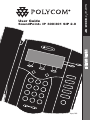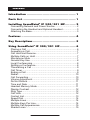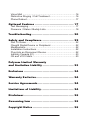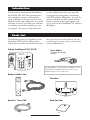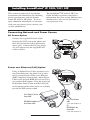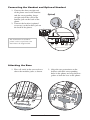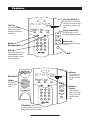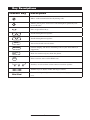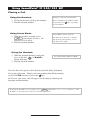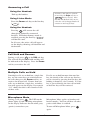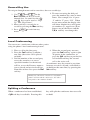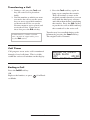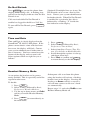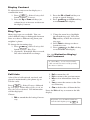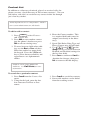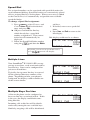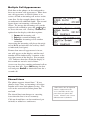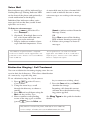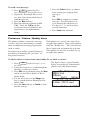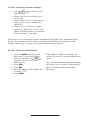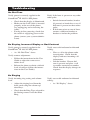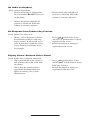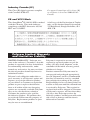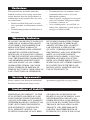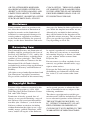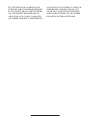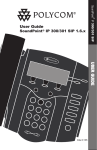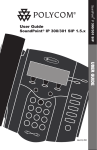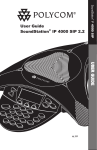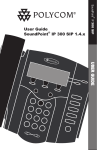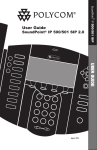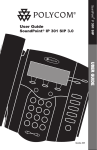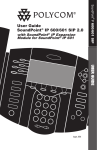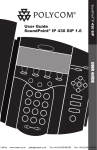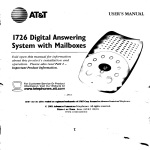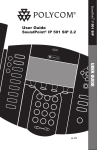Download Polycom IEEE 802.3af In-Line Power Cable
Transcript
® SoundPoint IP 300/301 SIP User Guide SoundPoint® IP 300/301 SIP 2.0 USER GUIDE August, 2006 Contents Introduction ............................................... 1 Parts List ................................................... 1 Installing SoundPoint® IP 300/301 SIP .......... 2 Connecting Network and Power Source ................................2 Connecting the Handset and Optional Headset ....................3 Attaching the Base.................................................................3 Features .................................................... 4 Key Descriptions ......................................... 5 Using SoundPoint® IP 300/301 SIP ............... 6 Placing a Call ........................................................................6 Answering a Call ....................................................................7 Call Hold and Resume ...........................................................7 Multiple Calls on Hold ............................................................7 Microphone Mute ...................................................................7 General Key Use ...................................................................8 Local Conferencing ................................................................8 Splitting a Conference ...........................................................8 Transferring a Call .................................................................9 Call Timer...............................................................................9 Ending a Call .........................................................................9 Redial...................................................................................10 Call Forwarding....................................................................10 Volume Adjustment ..............................................................10 Do Not Disturb ..................................................................... 11 Time and Date ..................................................................... 11 Headset Memory Mode ....................................................... 11 Display Contrast ..................................................................12 Ring Type.............................................................................12 Call Lists ..............................................................................12 Contact List ..........................................................................13 Speed Dial ...........................................................................14 Multiple Lines .......................................................................14 Multiple Keys Per Line .........................................................14 Multiple Call Appearances ...................................................15 Shared Lines........................................................................15 Voice Mail ............................................................................16 Distinctive Ringing / Call Treatment .....................................16 Phone Reboot ......................................................................17 Optional Features ..................................... 17 Text Messaging ....................................................................17 Presence / Status / Buddy Lists ...........................................18 Troubleshooting ........................................ 20 Safety and Compliance ............................... 22 Part 15 Rules .......................................................................22 Class B Digital Device or Peripheral ....................................22 Modifications ........................................................................22 Installation Instructions ........................................................22 Plug Acts as Disconnect Device ..........................................22 Industry Canada (IC) ...........................................................23 CE and VCCI Mark ..............................................................23 Polycom Limited Warranty and Limitation Liability .............................. 23 Exclusions ................................................ 24 Warranty Exclusive .................................... 24 Service Agreements................................... 24 Limitations of Liability ............................... 24 Disclaimer ................................................ 25 Governing Law ......................................... 25 Copyright Notice ....................................... 25 Introduction Thank you for choosing the SoundPoint® IP 300/301 SIP. This unit provides business telephony features and functions such as Multiple Call Appearances, Call Hold, Transfer, and Conference over an IP network. In this User Guide you will find everything you need to quickly use your new phone. Be sure to verify with your system administrator that your network is prepared for configuring your SoundPoint® IP 300/301 SIP phone. As well, be sure to read the Parts List and the Safety Notices section in this guide before you set up and use the SoundPoint® IP 300/301 SIP phone. Parts List The following items are included in your SoundPoint® IP 300/301 SIP package. Check this list before installation to ensure that you have received each item. If you are missing any items, please contact your system administrator. Polycom SoundPoint® IP 300/301 SIP Power Adapter (specification varies according to country) ABC DEF 2 3 4 5 JKL MNO PQRS 7 TUV WXYZ * OPER 1 GHI 8 6 9 Menu DoNotDisturb Redial Hold For SoundPoint® 301, the power adapter is not included in the PoE bundle. See your system administrator if you require one. 0 Handset & Handset Cord Phone Base Quick Start Guide Network / Power Cable 1 Installing SoundPoint® IP 300/301 SIP The SoundPoint® IP 300/301 SIP User Guide includes regulatory compliance information that your system administrator should review and can also be found at: www.polycom.com This section provides basic installation instructions and information for obtaining the best performance with the SoundPoint® IP 300/301 SIP phone. If you require additional information or assistance with your new phone, please contact your system administrator. Connecting Network and Power Source AC Power Option Connect the supplied Network Cable between the LAN jack on the phone and the LAN port on the wall or hub/switch device port. Connect the DC plug of the AC wall adapter into the supplied LAN cable as shown. Power over Ethernet (PoE) Option Using an Inline Power Cable (optional accessory from Polycom), the phone can be alternately powered from a Power over Ethernet (PoE) compliant switch or hub. Inline Power Cables exist for both IEEE 802.3af and Cisco pre-standard PoE options. Plug the keyed end of the Inline Power Cable into the LAN jack on the phone and the other end to an available port on the POE switch or hub. Cisco™Catalyst™ In-Line Power Switch Cisco™ In-Line Power Cable IEEE 802.3af compliant In-Line Power switch (Part No. 2200-11014-002 Rev A) OR IEEE 802.3af In-Line Power Cable (Part No. 2200-11077-002 Rev A) 2 Connecting the Handset and Optional Headset 1. Connect the short straight end of the phone cord to the handset and the corresponding longer straight end of the cord to the handset jack on the back of the phone. 2. Connect the headset (optional accessory) to the headset jack on the back of the phone. (Optional) For information on headsets, please visit www.polycom.com and choose the Support link. Attaching the Base 1. Place all cords in the recessed area above the modular jacks as shown. 2. Align the two protrusions on the bracket with their corresponding holes in the phone and snap them together to lock the base to the phone. 3 Features Line/Speed Dial Keys Use these keys to activate up to two lines or one line and a speed dial that can be assigned to your phone. Soft Keys The screen will display labels for these keys, to identify their context-sensitive functions. Display Control Keys Use the arrow keys to scroll through the displayed information. 1 GHI Headset Microphone Mute Dial Pad ABC 3 JKL MNO 4 5 PQRS 7 TUV * OPER 8 Menu DEF 2 6 DoNotDisturb Feature Keys Redial Access important features using these keys. WXYZ 9 Hold 0 These 12 keys provide the 10 digits, alphabetic and special characters available in context sensitive applications. Hold Indicator This will alert you to incoming calls, new messages, and other events. Hookswitch Speaker For ringer and hands-free audio output. 1 GHI ABC DEF 2 3 JKL MNO 4 5 PQRS 7 TUV * OPER 8 0 Volume Keys Use these to adjust the volume of the handset, headset, speaker, and ringer. 4 6 Menu DoNotDisturb Redial WXYZ 9 Hold Character Display Shows information about calls, messages, soft keys, time, date, and other relevant data. Key Descriptions Feature Key Description Sel Sel Sel Sel Mutes audio transmission locally during calls. Sel Sel Allows you to place and receive calls through an optionally conDel Del nected headset. Directories Sel Sel Directories Sel Sel Services Services Directories Line or Speed Dial keys. Call Lists DelDel Call Lists Services Scrolls through menu options. Call Lists Transfer Menu MenuTransfer Menu Conference 1 2 GHI 3 ABC DEF MNO GHI 77 PQRS Hold JKL 88 JKL JKL DEF MNO MNO PQRS PQRSJKL TUV TUVMNO WXYZ WXYZ * 99 TUV WXYZ * OPER 0 # 0 OPER OPER WXYZ # Places current active call in Hold state. WXYZ PQRS OPER OPER WXYZ TUV Do Not Disturb TUV PQRS MNO TUV GHI GHI ABC PQRS Messages 6 JKL DEF DEF Menu DEF 4 HoldHold 5 GHI ABC ABC Del Redial Messages Messages Redial Do NotDisturb Transfer Redial ABC 1Redial 2 Menu Menu Messages 2 33 Messages 1 1 2 Menu Scrolls through menu options. ABC DEF ABC DEF Do Not Disturb Do Not Disturb 5 6 Messages 4 Access 1 local and 42serverJKL 5features. 6 3 MNO GHI GHIABC JKLDEF MNO Do Not Disturb Cancels ringing MailHold (if 75and directs 886 incoming 99 calls to your Voice 7 7 8 9 Hold 4 7 8 9 supported). PQRS TUV WXYZ TUV GHI PQRS JKL MNO WXYZ 0 Dials last connected party * 099from##the phone. Hold 77 *88 OPER Sel Sel Conference Conference Do Not Disturb Do Not Disturb Del Hold OPER Soft keys to select from various context-sensitive options. OPER 1 GHI ABC DEF 2 3 JKL MNO 4 5 PQRS TUV * OPER 6 Dial7 Pad 8 9 0 Menu Volume keys to adjusts audio and ringer volume. DoNotDisturb Redial WXYZ Hold General dialing and alphanumeric entry (including special characters). 5 Using SoundPoint® IP 300/301 SIP Placing a Call Using the Handset: Services Del Call Lists Using Listen Mode: Buddy Status Listen Mode can be used for listening to a conference call but My Status not actively participating, or for checking voice mail. Redial 1. With the handset on-hook, press Menu , and choose Features, followed by Listen Mode. Messages 2. Dial the desired number. 1 4 GHI GHI 77 PQRS PQRS * Do Not Disturb Using the Headset: Hold 1. With the optional headset connected, press a line key, , or NewCall to obtain dial tone. Directories Conference 2. Dial the desired number. See also Headset Memory Mode. Services Call Lists You also have the option to dial directly from the dial pad without 1 2 Buddy Status first getting dial tone. Simply enter the number then lift the handsetABC or press the Dial soft key or press the key. GHI JKL 3 ABC DEF DEF 4 5 In all cases, the active call will appear on the display showing call My Status duration and destination. Redial Services Do 6 MNO Sel Conference Directories GHI JKL MNO 77 TUV 88 WXYZ PQRS Del Call Lists ce al During a call, you can alternate between handset or headset modes by pressing the key, or picking Conference Directories up the handset. 1. To obtain dial tone, pick up the handset. Sel 2. DialSel the desired number. PQRS TUV 1 99 2 ABC M WXYZ DEF 3 0 # 3 * followed by Status, Platform and Phone. The Buddy Status Menu To obtain the IP address of your phone, press My Status IP address is listed together with other network information. 1 2 ABC 3 DEF ABC DEF JKL GHI 5 MNO JKL MNO PQRS 77 TUV PQRS 88 WXYZ TUV WXYZ * OPER 0 # 4 GHI 6 99 Voice Mail Redial Do Not Disturb Hold OPER 6 OPER ABC 4OPER 5 DEF 6 GHI JKL MNO MNO GHI JKL PQRS 77 TUV WXYZ PQRS TUV WXYZ * OPER 0 # 88 OPER 99 Me Do N 1 4 HI Answering a Call Services Menu Using the Handset: Call Lists Pick up the handset. 1 Buddy Status 2 ABC DEF DEF JKL MNO GHI 5 JKL MNO PQRS TUV WXYZ PQRS TUV WXYZ Using the Headset: * OPER 0 # GHI Incoming calls may be ignored Messages by pressing the Reject soft key or Do Not Disturb during ringing. Note that Do Not Disturb stays active when the call is dropped and will Hold so until toggled off. remain 3 ABC Using Listen Mode: 4 My Status 6 Press the Answer soft key or the line key 77 88 99 ( ). Redial Sel OPER Pressing will answer the call Sel Conference Directories through an optionally connected headset. If headset memory mode is Services enabled, pressing the line key ( ) will do the same. Del Del Menu Call Lists 2 ABC 3 DEF ABC DEF 5 MNO JKL HI JKL RS 77 TUV RS TUV * Del Conference Directories 88 0 OPER OPER 6 In all cases, the active call will appear on the display showing call duration and Menu Buddy Status destination. Call Hold MNO Messages 1 2 ABC 4 GHI My Status Do Not Disturb andRedial Resume 99 During a call, press Hold or the Hold soft key. WXYZ The call will be placed on hold and this will # indicated on the display. Press the Resume be soft key to retrieve the call. WXYZ 3 DEF ABC DEF JKL 5 MNO 6 GHI JKL MNO PQRS 77 TUV WXYZ PQRS 88 TUV WXYZ * OPER 0 # Messages Do Not Disturb 99 Hold OPER Multiple Calls on Hold If multiple calls are on hold on a single line key, use the arrow keys to switch between the calls then press the Resume soft key to retrieve the desired call. If more than two calls are on hold on a single key, an indication will appear on the display, for example “2/3” shows that this is the second call out of three calls. If calls are on hold on more than one line key, the details of the calls on any line key can be viewed by pressing that line key and holding it down for a few seconds. If a line key is pressed briefly, the first call on hold on that line key will be retrieved. Microphone Mute Sel During a call, press . The LED on the phone lights up and a flashing microphone on the display indicates that the other party Directories Conference (parties) cannot hear you. Microphone Mute applies to handset and headset modes. You can still hear all other parties while Mute is enabled. Del To turn off Microphone Mute, press again. Services Menu Conference Directories Call Lists Buddy Status 7 1 GHI 2 ABC 3 DEF ABC DEF JKL MNO Messages Services Do Not Disturb Del Del Menu Directories Menu General Key Use Services Messages 1 2 3 Do Not Disturb ABC DEF To 1navigate menus and to enter data, these are useful tips: 2 through 3 Do Not Disturb 5 6 Transfer ABC DEF 4 GHI JKL MNO 4. To enter text using the dial pad, 41. Use 5 6 Sel and or the 7 Redial 88 99 Hold GHI JKL MNO 7 Next and Prev soft keys to scroll PQRS TUV WXYZ press the number keys one or more 88 99 Hold Hold 77 times. For example, for ‘A’ press through 0 # PQRS TUV WXYZ lists. In some lists the * OPER ‘2’ and for ‘C’ press ‘222’. When and keys can be used as “Page 0 # * OPER Del in text entry mode the display title Up” and “Page Down”. will show whether keys will gener2. Many soft keys can only be acate numbers (1), upper-case (A) or cessed by pressing the More soft key. ABC DEF GHI JKL MNO PQRS TUV WXYZ Conference ABC DEF GHI JKL MNO PQRS TUV WXYZ Messages OPER OPER 3 DEF DEF 6 MNO MNO 99 WXYZ WXYZ # 3. Press menu. Menu lower-case (a) characters and the 1/A/a soft key can change this. to exit from any Messages Do Not Disturb Local Conferencing You can create a Hold conference with two other parties using the phone’s local conferencing feature. 1. Place a call to the first party. 2. Press the Conf soft key to obtain a new line (the active call is placed on hold). 3. Dial the number of the second party or use the arrow keys to access speed dial numbers or the missed call list, or use the Features menu to access placed and received call lists. From one of these lists press the Dial soft key. 4. When the second party answers, press the Conf soft key again to join all parties in the conference, or press the Split soft key to put the first call on hold and keep the second call as the active call. A conference may be created at any time between an active call and a call which is on hold (on the same line) by pressing the Join soft key. Ending the call on the conference originator’s phone will not end the conference; the other two parties can continue to talk Splitting a Conference When a conference has been established, a Split soft key is available. Pressing this key will split the conference into two calls on hold. 8 Transferring a Call 3. Press the Trnsfr soft key again or hang up to complete the transfer. This can be done as soon as the ringback sound is heard or you can wait until the third party answers and talk to them before completing the transfer. Press the Split soft key to put the first call on hold and keep the second call as the active call. 1. During a call, press the Trnsfr soft key (the active call is placed on hold). 2. Dial the number to which you want to transfer the call or use the arrow keys to access speed dial numbers or the missed call list, or use the Features menu to access placed and received call lists. From one of these lists press the Dial soft key. Transfer may be cancelled during establishment by pressing the Cancel soft key. The original call is resumed. A blind transfer (without consultation) can also be supported by pressing the Blind soft key. Call Timer Call progress on an active call is monitored through a local call timer. This is visible within the active call window on the display. Ending a Call Press the EndCall soft key. OR Replace the handset, or press set Mode. if in HeadDirectories Conference Services Call Lists Buddy Status 1 9 DEF DEF JKL MNO GHI 5 JKL MNO PQRS 77 TUV WXYZ PQRS 88 TUV WXYZ * OPER 0 # 4 Redial 3 ABC GHI My Status 2 ABC OPER 6 99 Directories Conference Services Call Lists Buddy Status My Status Redial 1 Buddy Status 4 GHI My Status Redial GHI 2 3 ABC DEF ABC DEF 5 JKL MNO JKL MNO Do Not Disturb 6 TUV PQRS Press Redial to dial the last call 77 placed 88 from your phone. PQRS TUV 99 WXYZ Hold WXYZ To redial another previously dialed number, 0 OPER press the Menu soft key, and select Features, Call Lists, then Placed Calls. * Messages OPER # You will see a list of previously placed calls. Choose the number you wish to redial and press Dial. Sel Sel Call Forwarding To turn callDelforwarding off: Calls may be forwarded to another extenDel sion as follows: 1. Press the Fwd soft key from the phone’s idle display or press Menu and select Features and Fwd... at any time. Messages 2. (Optional) If multiple lines are in use, Select which line to disable Do Not Disturb Call Forward. 3. Press the Disable soft key. 1. Press the Fwd soft key from the phone’s idle display or press Menu and select Features and ABC DEF Fwd... at any 1 time.2 3 Messages 2. (Optional) If multiple ABC lines DEF are in use, selectGHIwhich JKL line to MNO forward. 4 or5URL to6 forward Do Not Disturb 3. Enter a number GHI MNO all future PQRS calls to.JKL TUV WXYZ 4. Press the Enable 77 soft 88 key to99 confirm PQRS TUV WXYZ CallHold Forwarding. Idle display returns and the line indicator Hold now displays the regular icon. Idle display returns with 0 a moving # arrow OPER Call Forwardon the line label to confirm ing enabled. * OPER Call Forwarding is not available on shared lines. Volume Adjustment Press the volume keys to adjust receiver volume during a call. Pressing these keys in idle state adjusts the ringer volume. 10 To conform to regulatory requirments, handset and headset volume will return to a preset level after each call. Hands-free volume settings will be maintained across calls. Sel Menu Messages Do Not Disturb Del Press Do Not Disturb to prevent the phone from ringing on incoming calls. A flashing icon and text on the display indicates that Do Not Menu Disturb isHold on. 1 CallsABCreceived DEF while Do Not Disturb is Messages 2 are3logged in the Missed Call enabled list. 4 To turn off Do JKL MNO Not Disturb, press 5 6 again. GHI GHI 77 ABC DEF JKL MNO 88 Do Not Disturb 99 PQRS TUV WXYZ PQRS TUV WXYZ (Optional) If multiple lines are in use, Do Not Disturb can be set on a line-by-line basis. Contact your system administrator for further details. When Do Not Disturb is enabled for a particular line, this is indicated by a flashing “ X ” beside the line indicator on the display. Sel Hold 0 and # Date * Time OPER Del Conference OPER Forward Time and Date is clearly displayed on the ® SoundPoint IP 300/301 SIP phone. If the Transfer ABC DEF phone cannot obtain a time and date from 3 the server, the display will1flash.2Contact Call Lists ABC DEF your system administratorGHIif either JKL time MNOor 5 over6the Speed Dial Conference date is incorrect. You Directories have4 control GHI JKL MNO format of the display and PQRS can turn it off. TUV WXYZ Redial Services 77 for88 you as 99 Select options which are right PQRS TUV WXYZ follows: Call Lists OPER * Buddy Status 0 # 1. Press Menu . Sel 2. Select Settings followed by Basic, Voice Mail Preferences, Time & Date; 3. Select from Date Format, Time ForDo Not Disturb Del mat, Clock Order or Enable/Disable. 4. Scroll through the options via the up and downHoldarrow keys. 5. Press Select to confirm and Menu toABCreturnDEF directly to the idle display. 1 OPER 2 6 MNO MNO 99 3 WXYZ DEF WXYZ DEF # 6 MNO GHI JKL MNO 77 TUV WXYZ PQRS 88 TUV WXYZ Sel Menu 1. Press . 2. Select Settings followed by Basic, Preferences, Headset Memory. Messages Del 3. Use the up or down arrows and Select soft key to Disturb enable Headset Memory Do Not Mode. Menu 4. Press to return directly to the main menu. Hold Messages Do Not Disturb MNO 99 WXYZ WXYZ Hold MNO PQRS As an option, the headset can be permanently enabled. This Del is especially useful for regular headset users. DEF JKL Redial Headset Memory Mode DEF 5 4 Sel 3 DEF My Status GHI To do this: 3 ABC 11 6 99 Messages Do Not Disturb Hold OPER Subsequent calls to or from this phone # *using0the headset will activate a flashing OPER headset icon on the display. Pressing the line keys or Answer soft key to receive a call will now connect to the user’s headset automatically. Repeat steps 1-3 and select Disable to turn Headset Memory Mode off. Sel Sel Display Contrast Del To adjust the contrast on the display to a level: Del Directories comfortable Conference Services 3 Call Lists DEF DEF 6 Buddy Status MNO 1 MNO 99 WXYZ 2 WXYZ Redial # Ring Type Sel Hold 4 GHI Messages 3 ABC DEF JKL 5 MNO JKL MNO GHI My Status 3. Press the Ok or Cancel soft keys to accept or cancel changes. Menu 4. Press or the Exit soft key to return to the idle display. Menu 1. Press . Select Settings followed by Basic, Contrast. 2. Press theMessages Up or Down soft keys (or volume keys) to increase or decrease ABC DEF Do Not Disturb the display contrast. 1 2 3 Do Not Disturb 6 Sel 3. Using the arrow keys, highlight Hold the desired ring type. Press the Play soft key to hear the selected ring type.Del 4. Press Select to change to the selected ring type. 5. Press Menu or the Exit soft key to return to the idle display. TUV WXYZ PQRS Many ring types are available. You can 7 8 99 7 8 select different rings to distinguish between PQRS TUV WXYZ lines or to have aDel different ring from your OPER neighbor’s phone. 0 # Conference Directories * To change the incoming ring:OPER Services 3 DEF DEF 6 Menu 1. Press . Select Settings followed by Basic, Ring Type. Call Lists ABC DEF Messages 2. (Optional) If multiple lines are used, 1 2 3 Buddy Status first select which line to change. ABC DEF Do Not Disturb My Status 4 Redial PQRS MNO MNO 99 WXYZ Hold WXYZ # Sel GHI 5 Messages See also Distinctive Ringing / Do Not Disturb Call Treatment. 6 JKL MNO GHI JKL MNO 77 TUV WXYZ PQRS 88 TUV WXYZ * OPER 0 # 99 If “Silent Ring” Hold is selected, incoming calls can only be answered by pressing the Answer soft key. OPER Call Lists 2. Dial to return the call. 3. Exit to return to the previous menu. 4. Info to view information about the call. 5. Save to store the contact to the Contact Directory. 6. Clear to delete the call from the list. A local listDelof calls missed, received, and placed is maintained by the phone (up to 100 for each). Menu Press . Select Features followed by Call Lists. Select Missed, Received, or Messagesas desired. Call information Placed Calls will be displayed. Press the Exit soft key to return to the idle display. Do Not Disturb Choose: 1. Edit to amend the dial string if necessary. Hold 12 To quickly view the Missed Calls list from the idle display press . Contact List In addition to a directory of missed, placed, or received calls, the phone can store a local directory of 200 or more contacts*. You can add, delete, edit, dial, or search for any contact in this list through just a few key strokes. Sel *Limit depends on Server configuration. Contact your system administrator for full details. Del To add or edit a contact: 3 DEF DEF 6 MNO MNO 99 WXYZ WXYZ # 4. Enter the Contact number. This is a required field and it must be unique (not already in the directory). 5. Speed Dial Index, Ring Type and Divert Contact may be left blank. 6. Use and or the Change soft key to switch between Enabled and Disabled settings for the last four fields. 7. Press Save to confirm or Cancel to abandon the changes, then press Exit to return to the idle display. Menu 1. Press , select Features and Contact List. Messages 2. Press Add to enter another contact into the phone’s database or press Do Not Disturb Edit to edit an existing entry. 3. To move between fields when editing, use the Next or Prev soft keys. Enter firstHold and/or last name from the keypad. Press the 1/A/a soft key to select between numeric and upper/lower case alphanumeric modes. Contacts can be easily added from Call Lists. See Call Lists for more information. To search for a particular contact: 1. Press Search from the Contact List menu. 2. Using the dial pad, enter the first few characters for First or Last names. 3. Press Search to search for contacts. 4. Successful matches can be dialed from the resulting screen. 13 Speed Dial Sel Pre-assigned numbers can be associated with speed dial entries for rapid automated dialing. Speed Dial entries are consecutively placed next to assigned line keys on the phone. When a new entry is added to the Contact List, Del it is automatically assigned the next available speed dial index. To change a Speed Dial assignment: 3 DEF DEF 6 MNO MNO 99 WXYZ WXYZ # Menu , select Features and 1. Press Contact List. Scroll to the desired Messages entry and press Edit, ► OR press and hold the line key Not Disturbhas a speed dial which Do already number assigned to it. That contact in the list will automatically be displayed. 2. Delete theHold Speed Dial Index number using the and then the Delete soft keys. 3. If desired, enter a new speed dial index. 4. Press Save and Exit to return to the idle display. Idle display could now be as shown: To quickly view the list of speed dial entries, press from the idle display. Multiple Lines Your SoundPoint® IP 300/301 SIP can support up to two lines, each associated with its own line key. Lines can be configured for private or shared lines. Typically, the top-most line key is reserved for the principal directory number of the phone. Depending on how your phone is configured, the display could resemble one of the screens shown: A line on the phone can be configured to have two line keys associated with it. If this is the case, the display could look something like this: Incoming calls to this line will be distributed evenly among the two available keys. Similarly, outgoing calls will be distributed. 14 DEF 3 4 JKL 5 MNO PQRS 7 TUV WXYZ * OPER GHI Multiple Keys Per Line ABC 2 1 8 0 6 9 Menu DoNotDist Redial Hold Multiple Call Appearances Each line on the phone can be configured to have one or more call appearances. More than one call appearance is useful if there is an active call and an incoming call arrives on the same line. In the example shown, there is in an outbound call with Bob Smith. The second figure shows an incoming call from Jim Green. To answer this incoming call, put the original call on Hold or press the key to access the new call. Soft key labels will be updated on the display with these options: 1. Answer this incoming call. 2. Reject the second incoming call. 3. Forwrd the incoming call to another extension. Answering the incoming call places the original on Hold and refreshes the soft key labels as indicated (last figure). If more than one call appearance is in use, one will appear on the display and the total number will be indicated by a counter at the top right corner of the display. For example, “2/3” indicates that the call on the display is the second one out of a total of three. A user can also place another outbound call on the same first line. Press Hold during the first call and press NewCall to obtain dial tone for a second call. Shared Lines The phone supports shared lines*. If two phones share a line, an incoming call to that number will cause both phones to ring. The call can be answered on either phone but not both. The shared line icon changes to a moving icon when the line is in use remotely. Calls on shared lines can be transferred, put on hold, or added to a conference. 15 * Shared lines are an optional feature configured on the server and may not be supported on your particular system. Contact your system administrator to find out. Voice Mail Received messages will be indicated by a flashing Message Waiting Indicator LED on the front of theSelphone and optionally a visual notification on the display. A stutter dial tone in place of normal dial tone is used to indicate that one or more voice messages are waiting at the message center. Individual line indicators reflect voice messages left on that line (useful if mulDel tiple lines are in use). 3 DEF DEF 6 MNO MNO To listen to voice messages: 1. Press and select FeaMenu tures, Messages*,†. 2. (Optional) If multiple lines are in Messages use, select from which line mesDo Not sages are toDisturb be retrieved. 3. Display indicates number of messages and their importance. Press 99 Connect to initiate retrieval from the Message Center, OR Press Clear to turn off the flashing LED without listening to messages. 4. Follow voice prompts to listen to messages. WXYZ Hold WXYZ # * † Voice Mail is an optional feature configured on the server and may not be supported on your particular system. Contact your system administrator to find out. Screen options may vary with server-based application. Voice Mail can be accessed with a single key press. Contact your system administrator to configure this option. Sel Distinctive Ringing / Call Treatment You can set distinctive incoming ringing tones for contacts in their local directory. This allows identification Del of a contact by a specific ring tone. To set a distinctive ring for a local contact: 3 DEF DEF 6 MNO MNO 99 WXYZ WXYZ # key to remove an existing value). 5. Press the Save soft key or Cancel to abandon the change. Menu 1. Press , select Features, Contact List. Messages 2. Using the arrow keys, scroll through the directory to choose a contact.Do Not Disturb 3. Press Edit and scroll down using the Next soft key to Ring Type. 4. Enter a number corresponding Hold to one of the ring types available (press then the Delete soft Incoming calls from this contact will now have the distinctive ringing pattern applied. See Ring Type in this guide for further details. This feature is local to the phone, and may be over-ridden by server settings. Contact your system administrator for more 16 Phone Reboot Periodically, the phone may require a user reboot. Reasons Sel for this include accepting a new configuration or new software. There are two ways to reboot the phone: 3 DEF DEF 6 MNO MNO 99 ► Simultaneously press and hold the Do Del Not Disturb, Hold, and Volume keys (highlighted in the figure) for more than 3 seconds Menu ► Press and select Settings, Advanced, Restart Phone (the user Messages password is required to access this menu). 1 ABC DEF 2 3 4 5 JKL MNO PQRS 7 TUV WXYZ * OPER GHI 8 6 9 Menu DoNotDisturb Redial Hold 0 Do Not Disturb The reboot process will begin and is complete when the idle display is shown. WXYZ WXYZ # In the case ofHold problems, it may be possible to restore normal operation of your phone without rebooting. Contact your system administrator before attempting to reboot the phone. Optional Features Text Messaging You can send andSelreceive Text messages on your phone. SIP Instant (Text) Messaging is supported in real-time. Received messages will be indicated by a flashing Message WaitingDelIndicator LED on the front of the phone and optionally a visual notification on the display. To read text messages: 3 DEF DEF 6 MNO MNO 99 WXYZ WXYZ 3. Messages appear first to last in sent order. 4. Press the Next or Prev soft keys to cycle through messages in order. Menu and select Fea1. Press tures, Messages, Instant Messages, Messages OR InstMsg soft key to read a Press the Do Not Disturb message just received. 2. (Optional) If multiple lines are in use, select from which line messages are Hold to be retrieved. # 17 Del To send a text message: 3 DEF DEF 6 MNO MNO 99 WXYZ WXYZ # 5. Press the Select soft key to choose from various pre-scripted short messages. OR Press Edit to compose a custom message. Use dial pad keys to cycle through the character set. Use keys 1, *, 0, and # to select special characters. 6. Press Send when finished. Menu 1. Press and select Features, Messages, Instant Messages. Messages 2. (Optional) If multiple lines are in use, first select from which line to Do Not Disturb send the message. 3. Press the New soft key. 4. Enter the desired extension or SIP URL. Press Hold the 1/A/a soft key to alternate between numeric and upper/lower case alphanumeric modes. Presence / Status / Buddy Lists Each phone can “watch” the status of up to eight other phones. These other phones form the “Buddy List”. The status of buddies is displayed and updated in real time. Each phone can also be “watched” by up to eight other phones. The phone combines interactive message services and status monitoring to complement a traditional messaging application Sel such as email. Live interaction within a pool of phones is possible by monitoring the “presence” of Del the parties involved. To add or delete a contact from your buddy list, or block a contact: 3 DEF DEF 6 MNO MNO 99 WXYZ WXYZ # Menu 1. Press , select Features, Contact List. Messages 2. Using the arrow keys, scroll through the directory to choose a contact. Do Not Disturb 3. Press Edit and scroll down using the Next soft key to the Watch Buddy or Block Buddy fields. 4. Use the arrow Hold keys or the Change soft key to switch between Enabled or Disabled status. 5. Press the Save soft key or Cancel to abandon the change. 18 The figures show a typical Buddy Status screen display of monitored phones and a My Status display. Del To view and change Presence settings: Menu 1. Press and select Features and Presence. 2. Choose Messages My Status to change your own status. Not DisturbStatus to monitor the 3. ChooseDoBuddy status of the contacts within your buddy list. 4. Choose Privacy List to see which Hold phones are allowed to “watch” your phone abd which phones are blocked from “watching” your phone. 3 DEF DEF 6 MNO MNO 99 WXYZ WXYZ # Your phone can be configured to work with Microsoft® Office Live Communications Server and communicate with others using Microsoft® Office Communicator and Sel Windows Messenger. Contact your system administrator to find out. To add a contact in the buddy list: Del 1 4 GHI 2 ABC ABC 5 JKL 1. Press the Buddies soft key on the idle display to get to the Buddy Menu Status screen or press and select Features, Presence, DEF Messages Buddy Status. 3 2. DEF Press More. Do Not Disturb 3. MNO Press Add. 4. 6Enter the number of the buddy, for MNO example, 7778. 5. WXYZ Press 9 Submit. GHI JKL PQRS 77 TUV PQRS TUV WXYZ * OPER 0 # 88 9 If the buddy is added successfully, you are able to scroll to it on the Buddy Status screen. Any contacts added through the buddy list will appear in as a contact in Microsoft® Office Communicator and Windows Messenger. Hold OPER 19 Troubleshooting No Dial-Tone Verify if dial tone is present on any other audio paths: Verify power is correctly applied to the SoundPoint® IP 300/301 SIP phone: • Check that the display is illuminated. • Make sure the LAN cable is inserted properly at the rear of the phone (try unplugging and re-inserting the cable). • If using in-line powering, check that the switch is supplying power to the phone (contact your system administrator). • Switch between handset, headset (if present) or hands-free to see if dial tone is present on these other paths. • If dial tone exists on one of these, connect a different handset or headset to isolate the problem. No Display, Incorrect Display or Bad Contrast Verify power is correctly applied to the SoundPoint® IP 300/301 SIP phone: Verify successful outbound or inbound calling: • As “No Dial-Tone” above. • Place a call to the phone under investigation. Check that the display indicates incoming call information. • Lift the handset. Ensure dial tone is present and place a call to another extension or number. Check that the display changes in response. Verify contrast adjustment: • Follow the instructions in this User Guide to adjust the contrast to a darker level. • Reboot the phone to obtain a default level of contrast (follow the instructions in this User Guide). No Ringing Verify incoming ring setting and volume level: Verify successful outbound or inbound calling: • Adjust the ringing level from the front panel using the volume up/ down keys. • Check that the Ring Type selected in the Settings menu is not the Silent Ring. 20 • As “No Display” above. No Audio on Headset Verify correct connections: • Ensure the headset is plugged into the jack marked Headset at the rear of the phone. • Ensure the headset amplifier (if present) is turned on and/or the volume is correctly adjusted. • Ensure the headset amplifier (if present) is turned on and/or the volume is correctly adjusted. Sel No Response from Feature Key Presses Conference Directories Verify phoneServices is in active state: • Make a call to the phone to check Call Lists for inbound call display and ring1 try2 to 3 ing asBuddynormal. If successful, Status ABC DEF press feature keys within the call to 4 5 6 My Status access Directory or Buddy Status GHI JKL MNO for example. Redial 7 8 9 GHI ABC DEF JKL MNO PQRS TUV WXYZ PQRS TUV WXYZ 7 8 Del • Press Menu followed by Status and Lines to confirm line is actively Messages registered to the server. Disturb • RebootDo Not the phone to attempt reregistration to the server. 9 Hold Sel 0 # * OPER Display shows “Network Link is Down” OPER Conference Directories Verify LAN cable is properly connected: Services • Check termination at the switch or Call Lists hub (furthest end of the cable from 1 2 3 the phone). Buddy Status ABC DEF • Check that the switch or hub is 4 5 6 My Status operational (flashing link/status GHI JKL MNO lights) Redialor contact your system 77 88 99 administrator. PQRS TUV WXYZ * 0 # ABC DEF GHI JKL MNO PQRS TUV WXYZ OPER OPER 21 Del • Press Menu followed by Status and Network. Scroll down to verify Messages LAN port is Active. Disturb • RebootDo Not the phone to attempt reregistration with the server. Hold Safety and Compliance Part 15 Rules 2. This device must accept any interferences received, including interference that may cause undesired operation. This device is compliant with Part 15 of the FCC Rules. Operation is subject to the following two conditions: 1. This device may not cause harmful interference, and Class B Digital Device or Peripheral Note: This equipment is tested and complies with the limits for a Class B digital device, pursuant to Part 15 of the FCC Rules. These limits are designed to provide reasonable protection against harmful interference in a residential installation. This equipment generates, uses, and can radiate radio frequency energy and, if not installed and used in accordance with the instructions, may cause harmful interference to radio communications. However, there is no guarantee that interference will not occur in a particular installation. If this equipment does cause harmful interference to radio or television reception, which can be determined by turning the equipment off and on, the user is encouraged to try to correct the interference by one or more of the following measures: 1. Reorient or relocate the receiving antenna. 2. Increase the separation between the equipment and receiver. 3. Connect the equipment into an outlet on a circuit different from that to which the receiver is connected. 4. Consult the dealer or an experience radio/TV technician for help. Modifications by Polycom, Inc. could void the user’s authority to operate the equipment. In accordance with Part 15 of the FCC Rules, the user is cautioned that any changes or modifications not expressly approved Installation Instructions Installation must be performed in accordance with all relevant national wiring rules. L’Installation doit être exécutée conformément à tous les règlements nationaux applicable au filage électrique. Plugs Acts as Disconnect Device The socket outlet to which this apparatus is connected must be installed near the equipment and must always be readily accessible. 22 La prise électrique à laquelle l’appareil est branché doit être installée près de l’équipement et doit toujours être facilement accessible. Industry Canada (IC) This Class [B] digital apparatus complies with Canadian ICES-003. Cet appareil numérique de la classe [B] est conforme à la norme NMB-003 du Canada. CE and VCCI Mark This SoundPoint® IP 300/301 SIP is marked with the CE mark. This mark indicates compliance with EEC directories 89/336/ EEC and 73/23/EEC. A full copy of the Declaration of Conformity can be obtained from Polycom Ltd., 270 Bath Road, Slough, Berkshire, SL1 4DX, UK. Polycom Limited Warranty and Limitation Liability Polycom is expected to warrant any replaced or repaired product or part for ninety (90) days from shipment, or the remainder of the initial warranty period, whichever is longer. LIMITED WARRANTY. Polycom warrants to the end user (“Customer”) that this product is expected to be free from defects in workmanship and materials, under normal use and service, for one year from the date of purchase from Polycom or its authorized reseller. Products returned to Polycom must be sent prepaid and packaged appropriately for safe shipment, and it is recommended that they be insured or sent by a method that provides for tracking of the package. Responsibility for loss or damage does not transfer to Polycom until the returned item is received by Polycom. The repaired or replaced item will be shipped to Customer, at Polycom’s expense, not later than thirty (30) days after Polycom receives the defective product, and Polycom will retain risk of loss or damage until the item is delivered to Customer. Polycom’s sole obligation under this express warranty is at Polycom’s option and expense, to repair the defective product or part, deliver to Customer an equivalent product or part to replace the defective item, or if neither of the two foregoing options are reasonably available, Polycom may, on its sole discretion, refund to Customer the purchase price paid for the defective product. All products that are replaced will become the property of Polycom. Replacement products or parts may be new or reconditioned. 23 Exclusions Polycom will not be liable under this limited warranty if its testing and examination disclose that the alleged defect or malfunction in the product does not exist or results from: • • • • Failure to follow Polycom’s installation, operation, or maintenance instructions. Unauthorized product modification or alteration. • Unauthorized use of common carrier communication services accessed through the product. Abuse, misuse, negligent acts or omissions of Customer and persons under Customer’s control; or Acts of third parties, acts of God, accident, fire, lightening, power surges or outages, or other hazards. Warranty Exclusive INCLUDING WARRANTIES, TERMS, OR CONDITIONS OF MERCHANTABILITY, FITNESS FOR A PARTICULAR PURPOSE, SATISFACTORY QUALITY, CORRESPONDENCE WITH DESCRIPTION, AND NON-INFRINGEMENT, ALL OF WHICH ARE EXPRESSLY DISCLAIMED. POLYCOM NEITHER ASSUMES NOR AUTHORIZES ANY OTHER PERSON TO ASSUME FOR IT ANY OTHER LIABILITY IN CONNECTION WITH THE SALE, INSTALLATION, MAINTENANCE OR USE OF ITS PRODUCTS. IF A POLYCOM PRODUCT DOES NOT OPERATE AS WARRANTED ABOVE, CUSTOMER’S SOLE REMEDY FOR BREACH OF THAT WARRANTY SHALL BE REPAIR, REPLACEMENT, OR REFUND OF THE PURCHASE PRICE PAID, AT POLYCOM’S OPTION. TO THE FULL EXTENT ALLOWED BY LAW, THE FOREGOING WARRANTIES AND REMEDIES ARE EXCLUSIVE AND ARE IN LIEU OF ALL OTHER WARRANTIES, TERMS, OR CONDITIONS, EXPRESS OR IMPLIED, EITHER IN FACT OR BY OPERATION OF LAW, STATUTORY OR OTHERWISE, Service Agreements Please contact your Polycom Authorized Reseller for information about service agreements applicable to your product. Limitations of Liability LIMITATION OF LIABILITY. TO THE FULL EXTENT ALLOWED BY LAW, POLYCOM EXCLUDES FOR ITSELF AND ITS SUPPLIERS ANY LIABILITY, WHETHER BASED IN CONTRACT OR TORT (INCLUDING NEGLIGENCE), FOR INCIDENTAL, CONSEQUENTIAL, INDIRECT, SPECIAL, OR PUNITIVE DAMAGES OF ANY KIND, OR FOR LOSS OF REVENUE OR PROFITS, LOSS OF BUSINESS, LOSS OF INFORMATION OR DATA, OR OTHER FINANCIAL LOSS ARISING OUT OF OR IN CONNECTION WITH THE SALE, INSTALLATION, MAINTENANCE, USE, PERFORMANCE, FAILURE, OR INTERRUPTION OF ITS PRODUCTS, EVEN IF POLYCOM 24 OR ITS AUTHORIZED RESELLER HAS BEEN ADVISED OF THE POSSIBILITY OF SUCH DAMAGES, AND LIMITS ITS LIABILITY TO REPAIR, REPLACEMENT, OR REFUND OF THE PURCHASE PRICE PAID, AT POLY- COM’S OPTION. THIS DISCLAIMER OF LIABILITY FOR DAMAGES WILL NOT BE AFFECTED IF ANY REMEDY PROVIDED HEREIN SHALL FAIL OF ITS ESSENTIAL PURPOSE. Disclaimer sions may be limited in their application to you. When the implied warranties are not allowed to be excluded in their entirety, they will be limited to the duration of the applicable written warranty. This warranty gives you specific legal rights which may vary depending on local law. Some countries, states, or provinces do not allow the exclusion or limitation of implied warranties or the limitation of incidental or consequential damages for certain products supplied to consumers, or the limitation of liability for personal injury, so the above limitations and exclu- Governing Law This Limited Warranty and Limitation of Liability shall be governed by the laws of the State of California, U.S.A., and by the laws of the United States, excluding their conflicts of laws principles. The United Nations Convention on Contracts for the International Sale of Goods is hereby excluded in its entirety from application to this Limited Warranty and Limitation of Liability. be copied, reproduced, or transmitted in any form or by any means, or translated into another language or format, in whole or part, without written consent from Polycom, Inc. Do not remove (or allow anybody else to remove) any product identification, copyright or other notices. Polycom, the Polycom logo design, and SoundPoint are trademarks of Polycom, Inc. in the U.S. and various other countries. All rights reserved under International and Pan-American Copyright Conventions. No part of the contents of this manual may Copyright Notice and to permit persons to whom the Software is furnished to do so, subject to the following conditions: Portions of the software contained in this product are Copyright (c) 1998, 1999, 2000 Thai Open Source Software Center Ltd. and Clark Cooper. The above copyright notice and this permission notice shall be included in all copies or substantial portions of the Software. Permission is hereby granted, free of charge, to any person obtaining a copy of this software and associated documentation files (the “Software”), to deal in the Software without restriction, including without limitation the rights to use, copy, modify, merge, publish, distribute, sublicense, and/or sell copies of the Software, THE SOFTWARE IS PROVIDED “AS IS”, WITHOUT WARRANTY OF ANY KIND, EXPRESS OR IMPLIED, INCLUDING BUT NOT LIMITED TO THE WARRANTIES OF MERCHANTABIL25 AN ACTION OF CONTRACT, TORT OR OTHERWISE, ARISING FROM, OUT OF OR IN CONNECTION WITH THE SOFTWARE OR THE USE OR OTHER DEALINGS IN THE SOFTWARE. ITY, FITNESS FOR A PARTICULAR PURPOSE AND NONINFRINGEMENT. IN NO EVENT SHALL THE AUTHORS OR COPYRIGHT HOLDERS BE LIABLE FOR ANY CLAIM, DAMAGES OR OTHER LIABILITY, WHETHER IN 26 Polycom, Inc. 1565 Barber Lane Milpitas, CA 95035 ©2006 Polycom, Inc. All Rights Reserved. Polycom®, SoundPoint®, and the Polycom logo design are registered trademarks of Polycom, Inc. in the U.S. and various countries. All other trademarks are the property of their respective companies. 1725-11329-001 Rev. B