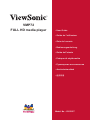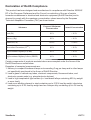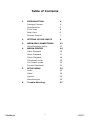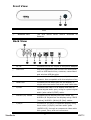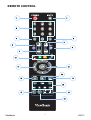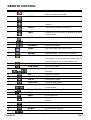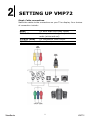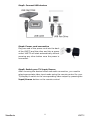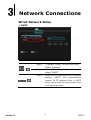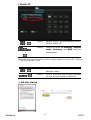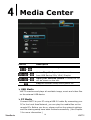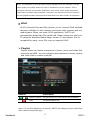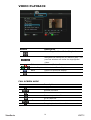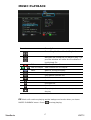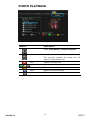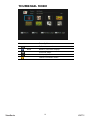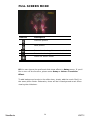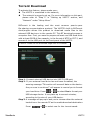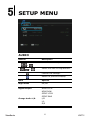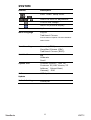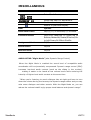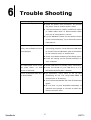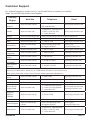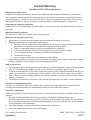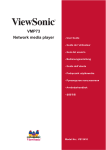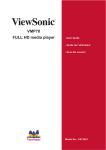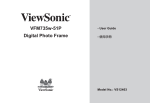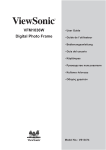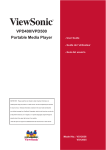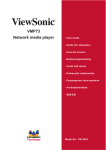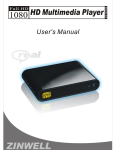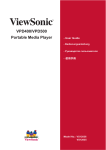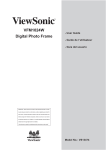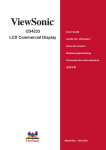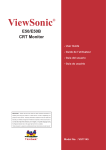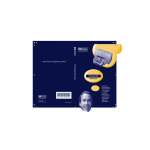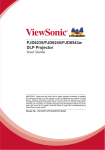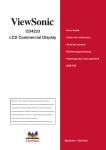Download Viewsonic VMP72
Transcript
VMP72 FULL HD media player - User Guide - Guide de l’utilisateur - Guía del usuario - Bedienungsanleitung - Guida dell’utente 3RGUĊF]QLNXĪ\WNRZQLND 3\ɤɨɜɨɞɫɬɜɨɩɨɥɶɡɨɜɚɬɟɥɹ $QYlQGDUKDQGERN - ٺҢЙы Model No.: VS13057 &RPSOLDQFH,QIRUPDWLRQ &(&RQIRUPLW\IRU(XURSHDQ&RXQWULHV The device complies with the EMC Directive 2004/108/EC and Low Voltage Directive 2006/95/EC. )ROORZLQJLQIRUPDWLRQLVRQO\IRU(8PHPEHUVWDWHV The mark is in compliance with the Waste Electrical and Electronic Equipment Directive 2002/96/EC (WEEE). The mark indicates the requirement NOT to dispose the equipment including any spent or discarded batteries or accumulators as unsorted municipal waste, but use the return and collection systems available. If the batteries, accumulators and button cells included with this equipment, display the chemical symbol Hg, Cd, or Pb, then it means that the battery has a heavy metal content of more than 0.0005% Mercury or more than, 0.002% Cadmium, or more than 0.004% Lead. 9LHZ6RQLF i VMP72 'HFODUDWLRQRI5R+6&RPSOLDQFH This product has been designed and manufactured in compliance with Directive 2002/95/ EC of the European Parliament and the Council on restriction of the use of certain hazardous substances in electrical and electronic equipment (RoHS Directive) and is deemed to comply with the maximum concentration values issued by the European Technical Adaptation Committee (TAC) as shown below: Proposed Maximum Concentration Actual Concentration Lead (Pb) 0.1% < 0.1% Mercury (Hg) 0.1% < 0.1% Cadmium (Cd) 0.01% < 0.01% Hexavalent Chromium (Cr6+) 0.1% < 0.1% Polybrominated biphenyls (PBB) 0.1% < 0.1% Polybrominated diphenyl ethers (PBDE) 0.1% < 0.1% Substance Certain components of products as stated above are exempted under the Annex of the RoHS Directives as noted below: Examples of exempted components are: 0HUFXU\LQFRPSDFWÀXRUHVFHQWODPSVQRWH[FHHGLQJPJSHUODPSDQGLQRWKHUODPSV QRWVSHFL¿FDOO\PHQWLRQHGLQWKH$QQH[RI5R+6'LUHFWLYH /HDGLQJODVVRIFDWKRGHUD\WXEHVHOHFWURQLFFRPSRQHQWVÀXRUHVFHQWWXEHVDQG electronic ceramic parts (e.g. piezoelectronic devices). 3. Lead in high temperature type solders (i.e. lead-based alloys containing 85% by weight or more lead). 4. Lead as an allotting element in steel containing up to 0.35% lead by weight, aluminium containing up to 0.4% lead by weight and as a cooper alloy containing up to 4% lead by weight. 9LHZ6RQLF ii VMP72 &RS\ULJKW,QIRUPDWLRQ © Copyright ViewSonic Corporation, 2010. All rights reserved. ViewSonic, the three birds logo, OnView, ViewMatch, and ViewMeter are registered trademarks of ViewSonic Corporation. Disclaimer:ViewSonic Corporation shall not be liable for technical or editorial errors or omissions contained herein; nor for incidental or consequential damages resulting from furnishing this material, or the performance or use of this product. In the interest of continuing product improvement, ViewSonic Corporation reserves the right WRFKDQJHSURGXFWVSHFL¿FDWLRQVZLWKRXWQRWLFH,QIRUPDWLRQLQWKLVGRFXPHQWPD\FKDQJH without notice. No part of this document may be copied, reproduced, or transmitted by any means, for any purpose without prior written permission from ViewSonic Corporation. )RU<RXU5HFRUGV Product Name: VMP72 ViewSonic FULL HD media player Model Number: VS13057 Document Number: VMP72_UG_ENG Rev. 1B 01-11-10 Serial Number: _____________________________ Purchase Date: _____________________________ 3URGXFWGLVSRVDODWHQGRISURGXFWOLIH ViewSonic is concerned about the preservation of our environment. Please dispose of this product properly at the end of its useful life. Your local waste disposal company may provide information about proper disposal. 9LHZ6RQLF iii VMP72 Safety Instructions This product has been engineered and manufactured to assure your personal safety. However, improper use can result in potential electric shock or fire hazards. In order not to defeat the safe-guards incorporated in this instrument and its accessories, please adhere to the following instructions when installing, operating and servicing. Power Source Warning A marking label attached on the rear side of the adapter (supplied) indicates the correct power source for this equipment. Operate this product only from an electrical outlet with the voltage and frequency indicated on the product label. Incorrect power source may result in a risk of electric shock or fire. If you are uncertain of the type of power supplied to your home, consult your local power company or appliance dealer. Only use the power cord and adapter provided by the manufacturer. Internal component may be damaged if you use a different adapter to power this product. To avoid electric shock and fire hazard, match the plug and outlet connections carefully, then fully insert. If the plug fails to fit the outlet, please contact an electrician to update your power outlets. Do not overload electrical outlets, extension cords, or integral convenience receptacles as this can result in a risk of fire or electric shock. And to prevent power cord damage, arrange all power cords so that people cannot walk on the cords. Do not place objects on the cords. Place this product in a location that is close enough to an electrical outlet and where the power cord is easily accessible to be disconnected from the wall outlet. 9LHZ6RQLF 1 VMP72 Usage Warning To reduce the risk of electric shock, do not remove the cover or attempt to disassemble this product. There are no user-serviceable parts inside. Please refer all servicing to qualified service personnel. Protect this product from foreign objects. Never push object of any kind into this product through openings as they may touch dangerous voltage points or short-out parts that could result in a fire or electric shock. Do not expose this product to liquids, rain or moisture. This product has ventilation openings that protect it from overheating. cover these openings. Never block or And do not place this product near heat sources such as radiators, heat registers, stoves or other products producing heat. Before cleaning or wiping this product, make sure your power cord is already unplugged from the electrical outlet. Only use damp cloth to clean this product, and never use a liquid cleaner or an aerosol cleaner. During a thunderstorm, or when this product is unused for long periods of time, unplug power cord from the wall outlet. This will prevent damage to the product due to lightning and power-line surges. Service Warning Refer all servicing to qualified service personnel. For damage that requires service, please unplug your power cord from the AC outlet first, and contact your dealer or servicing personnel to obtain service for the following conditions. z If there is damage to the adapter, power cord or plug. z If liquid enters this product. z If you drop this product, a heavy object falls on this product, or damage occurs to the cover of this product. z If you expose this product to rain or water. z If this product does not operate normally by following the operating instructions. z If this product exhibits a distinct change in performance. 9LHZ6RQLF 2 VMP72 Table of Contents 1 INTRODUCTION 4 Package Content 4 Specifications 5 Front View 6 Back View 6 Remote Control 7 2 SETTING UP FOR VMP72 9 3 NETWORK CONNECTIONS 12 Wired Network Setup 12 MEDIA CENTER 14 Video Playback 16 Music Playback 17 Photo Playback 18 Thumbnail mode 19 Full Screen mode 20 Torrent Download 21 SETUP MENU 23 Audio 23 Video 24 System 25 Miscellaneous 26 Trouble Shooting 27 4 5 6 9LHZ6RQLF 3 VMP72 1 INTRODUCTION VMP72 is a high-definition multimedia player and streamer connecting to the external USB hard drives and your HD TV, bringing PC and internet entertainment to the living room. VMP72 is also a BitTorrent downloader with built-in BitTorrent engine. It downloads media files into the attached USB hard drives corresponding to the BitTorrent seeds already saved on the USB drive. Playing and downloading your favorite media files is now PC-free. It supports most video/audio/image formats so you do not need to convert downloaded media to another format. You can plug in your USB devices to the VMP72 to play music, movies and pictures on TV by following the on-screen display (OSD) menu. The VMP72 can also access the shared folders on the remote PCs through the intranet (local area network) and play the digital media files there on your TV. It supports high-definition media playback with HDMI output. Package content Please make sure the following items are included within your new VMP72 package. VMP72 might not be compatible with some accessories made by other manufacturers. We highly recommend that you use only the specific accessories we suggest. 9LHZ6RQLF 4 VMP72 Specification Interfaces Video Output HDMI、YPbPr、Composite Video Audio Output Audio L/R、S/P DIF (Optical) Data Transfer USB x 2、Ethernet Port General Specifications MPEG1 (AVI/MKV/TS/DAT/MPG/MPEG/VOB) MPEG2 (MKV/DAT/MPG/MPEG/VOB/ISO/IFO/TS/TP) /M2TS MPEG4 (AVI/MP4/MKV/MOV/WMV/ASF) DivX 3/4/5/6、Xvid (AVI/MKV/MP4/MOV) Video H.264/AVC (TS/AVI/MP4/MKV/MOV/FLV)/M2TS VC-1 (TS/AVI/ASF/WMV)/M2TS Support Media Format WMV9 (ASF/WMV) Real Video 8/9/10 (RM/RMVB) Audio MP3、MPEG Audio、Dolby Digital、DTS 、 WMA、PCM、LPCM、ADPCM、FLAC、WAV、 AAC、RA、OGG、MKA Photo HD JPEG、GIF、PNG、BMP、TIF、TIFF Subtitle SRT、SMI、SUB、SSA、IDX+SUB USB Device EXT3、NTFS、FAT16/32 File Systems Decoding Up to 1080p (RMVB up to 720p) Output Up to 1080p Dimension 204 mm× 145.4 mm× 40 mm (8.0 x 5.7 x 1.6 inch) Power Supply 100~240V ±10% input voltage/ 12V @ 2A 9LHZ6RQLF 5 VMP72 Front View ① Power Press ② Network LED The to turn the VMP72 on. LED blinks when VMP72 accesses to Network. Back View ① ② DC IN Connects to the DC output of the power adapter. USB Port Plug the supported USB devices into USB ports, such as USB hard drives, cameras, camcorders and wireless USB dongles. ③ LAN Connects to the RJ-45 Ethernet 10/100 based network. Not compatible with the telephone line. ④ HDMI OUT Connects to the HDMI jack on the display; a single cable transmits both audio and video data. ⑤ S/PDIF Connects the VMP72 to a display that has an optical digital audio port, using an optical digital audio (also called S/PDIF) cable. ⑥ AUDIO L/R/ VIDEO Connects to the display with the VIDEO IN/ AUDIO L/R IN jacks on the display using VIDEO (Yellow)/ AUDIO L (White)/R (Red) cables. ⑦ Y/Pb/Pr Connect to a Y/Pb/Pr-compatible display using three video (Y/Pb/Pr) and two audio jacks (AUDIO L/R), through a component video cable with green, blue, and red connectors. 9LHZ6RQLF 6 VMP72 REMOTE CONTROL 1 2 3 4 5 8 6 9 7 10 11 12 14 13 15 16 17 19 18 9LHZ6RQLF 7 VMP72 REMOTE CONTROL ① POWER Press to turn on the VMP72; press again to switch to stand-by mode. ② MUTE Press to mute the sound. ③ Number 1-9 number keys for selecting desired options. ④ GOTO Video/movie chapter selection. ⑤ INFO Display the information of media files while in play mode. ⑥ BACK Return to the previous display. ⑦ VOL Increase/decrease the volume. ⑧ CHANNEL Reserved keypad. ⑨ HOME Hot key to the main OSD menu. ⑩ REPEAT Enable/disable repeat of file playback. REPEAT A-B Press once to mark desired repeat point A; press again to mark desired repeat point B; press yet again to turn this feature off ANGLE Switch DVD display angles. DVD MENU Show DVD Menu. Navigate through menu screen or media ⑪ ○ libraries. ⑫ ○ OK Confirm or select. ⑬ ○ ASPECT Adjust aspect ratio ⑭ ○ SETUP Enter setup menu ⑮ ○ SUBTITLE Switch subtitle files. MULTI-FUNCTION: Refer to the instructions ⑯ ○ in the screen. PALY/ PAUSE Play/pause selected file. PREV Return to previous file. NEXT Go to next file. STOP Stop playback and return to the previous screen. SLOW MOTION Play films in slow mode. ⑰ ○ L/R Enable/disable Left/Right speaker. ⑱ ○ AUDIO Switch audio outputs. ⑲ ○ ZOOM Zoom video or image display on screen. 9LHZ6RQLF 8 VMP72 2 SETTING UP VMP72 Step1: Cable connections. Match the cables to the connections on your TV or display. Your choices of connection include: 9LHZ6RQLF HDMI For both audio and video output RCA Cable For composite video (yellow) and stereo audio (white and red) Y/Pb/Pr (RGB) For component video output S/PDIF For audio output 9 VMP72 Plug the Ethernet cable to the “LAN” jack on the rear panel of VMP72, for wired Internet connection. VMP72 will detect the network automatically. 9LHZ6RQLF 10 VMP72 Step3: Connect USB devices Step4: Power cord connection Plug one end of the power cord into the back of the VMP72 and the other end into a power outlet. VMP72 will start automatically without pressing any other button once the power is connected. Step5: Switch your TV Input/Source After choosing the desired video and audio connection, you need to select appropriate video input mode using the remote control for your TV/display to switch to the corresponding video output by pressing the Input/Source button on the remote control. 9LHZ6RQLF 11 VMP72 3 Network Connections Wired Network Setup > DHCP + + 9LHZ6RQLF Step 1: To access “Setup” on the main menu. Select “Network”. Step 2: Select “Wired” on the Network menu. Select “DHCP”. Step 3: Select Yes to implement DHCP network setting. VMP72 will automatically receive its IP address from a DHCP sever that is built into the access point or IP sharing router. 12 VMP72 > Static IP Step 1: Select “Wired” on the Network menu. Select “Static IP”. Step 2: Input the value IP Address, Subnet mask, Gateway, and DNS text box respectively. + + PS Please acquire information of these setting values from your ISP(Internet Service Provider)first. Step 1: Select “Wireless Network menu. Step 2: VMP72 provides you multiple profiles for use across multiple networks. + + setup” on the > Ad-Hoc Setup 9LHZ6RQLF 13 VMP72 4 Media Center Description Remote Enter OSD Menu > Play Media + + Under Play Media, select the media source from USB Device/ PCs/ UPnP/ Playlist. + Open your selected folders. A folder/file list will be shown on the left. Play the selected video/music/photo file. > USB Media VMP72 searches and plays all available image, music and video files on the external USB device. > PC Media Connect VMP72 to your PC using a USB 2.0 cable. By connecting your PC to the Local Area Network, you can play the media files on the remote PCs. Before you do so, please confirm the network settings and file-sharing setup have been finished successfully. (See Chapter 3 for more information.) 9LHZ6RQLF 14 VMP72 Note: The limitation on the HD video content playback over the network: The HD video quality may suffer when the video is streamed over the network. This is caused by intranet environment limitations. As a result, users might sometimes experience unsmooth video playback. Therefore, we recommend a wired Intranet for best playback quality, although the transmission over WiFi and PLC is supported. > UPnP UPnP (Universal Plug and Play) allows you to connect UPnP-enabled devices (available on the network) and share their content with the media player. When you enter UPnP application, VMP72 will automatically detect the PCs inside LAN. Please make sure that your PC supports Windows Media Player Version 11 and higher. Due to compatibility issue, some PCs may not support UPnP. > Playlist Playlist allows you select a sequence of music, photo and video files stored on the HDD. You can configure any sequence of music, photos, and video files to create a playlist. Remote + Description Add to Playlist Select/cancel the files which will be added. Edit Rename/delete file. Note: For the files added to the playlist, VMP72 will categorize the media files with video/music/photo tags. 9LHZ6RQLF 15 VMP72 VIDEO PLAYBACK Remote Description Enter Play Media > Video Playback . Navigate the media file you want to play. The preview window will show the highlighted video. + Edit Rename /Delete file. Add to Playlist Add selected file to Playlist. Back Return to previous display. Full screen mode. FULL SCREEN MODE Remote Description Play/pause selected file. Rewind/Forward Slow motion. Return to previous file. Go to next file. Zoom Zoom in/out on photos or movies. Stop playback and leave full screen mode. 9LHZ6RQLF 16 VMP72 MUSIC PLAYBACK Remote Description Enter Play Media > Music Playback Navigate the media file you want to play. The preview window will show the file details of highlighted file. + Edit Rename /Delete file. Add to Playlist Add selected file to Playlist. Back Back to previous display. Play selected file. Play/pause selected file. Fast forward. Rewind. Previous file. Next file. Stop playback and return to the previous display PS Music will continue playing as the background music when you leave MUSIC PLAYBACK menu. Press 9LHZ6RQLF 17 to stop playing. VMP72 PHOTO PLAYBACK Remote Description Enter Play Media > Photo Playback Navigate the media file you want to play. The preview window will show the file details of highlighted file. + Edit Rename /Delete file. Add to Playlist Add selected file to Playlist. Thumbnail mode. Back Back to previous display. Full screen mode. 9LHZ6RQLF 18 VMP72 THUMBNAIL MODE Remote Description Full screen mode. Back Back to previous display. Previous page. Next page. Leave thumbnail mode. 9LHZ6RQLF 19 VMP72 FULL SCREEN MODE Remote Description Previous picture Next picture Rotate the viewing picture counterclockwise Rotate the viewing picture clockwise. Leave full screen mode. PS You can choose the preferred slide show effects in Setup menu. If you’d like to turn off the function, please enter Setup > Other> Transition Effect. To add background music to the slide show, simply add the music file(s) to the same photo folder. Otherwise, there will be no background music when viewing the slideshow. 9LHZ6RQLF 20 VMP72 Torrent Download To activate this feature, please make sure: The VMP72 is connected to the network; The network is properly set up. For more information on this part, please refer to “Step 2” in “Setting up VMP72” section, and “Network” under “Setup Menu”. BitTorrent is the leading and the most common peer-to-peer file-sharing communications protocol. The VMP72’s built-in BitTorrent client/engine allows this product to download media files to the external USB device or to the remote PC. This BT download process is computer-free. First, you need to prepare at least one USB hard drive with at least 20GB of free capacity, in the format of NTFS or EXT-3, and connect it to the USB port on the front panel of the VMP72. Caution: Please do not download illegal files or contents. Step 1: Connect external USB device into VMP72 USB port. Step 2: If your external hard drive has not been formatted, the warning message “This action will erase all data on the device. Are you sure to continue?” will appear to remind you to format your hard drive. Press + to select Yes to format your USB storage device. It may take up to several minutes, according to the size of your USB device. Step 3: A message will pop up to ask you to choose either the external hard drive or the remote PC as the media download destination. Press 9LHZ6RQLF + to select one for the .torrent seeds. 21 VMP72 Note: Please make sure torrent seeds are already imported to the external hard drive or on the network PC before downloading media files associated with the .torrent seeds to your PC or USB devices. Files cannot be downloaded if there is less than 10% of the capacity left on the USB drive. Step 4: Press + to select .torrent files to download, and then you can see the download process page. To ensure the system’s efficiency, only 3 download tasks will take place simultaneously, and each .torrent file will be downloaded in sequence. You can also press + to adjust the priority of the download files. To see the downloaded files in your USB devices, see USB Media menu. Note: When you remove the HDD/USB device, a window will pop up and show message “Warning! BT HDD has been removed, the system will restart”. 9LHZ6RQLF 22 VMP72 5 SETUP MENU AUDIO Remote Description Enter “Audio” setup menu. + + Select the item for adjustment. Confirm the change. Return to previous display. 9LHZ6RQLF Item Options Night Mode On/Off Digital Output HDMI LPCM HDMI RAW SPDIF LPCM SPDIF RAW Change Audio L/R L/R L/L R/R 23 VMP72 VIDEO Remote Description Enter “Audio” setup menu. + + Select the item for adjustment. Confirm the change. Return to previous display. Item Options Aspect Ratio Pan Scan 4:3 Letter Box 4:3 16:9 Full Screen Resolution HDMI Auto PAL NTSC 480P 576P 720P 50HZ 720P 60HZ 1080i 50HZ 1080i 60HZ 1080P 50HZ 1080P 60HZ 9LHZ6RQLF 24 VMP72 SYSTEM Remote Description Enter “Audio” setup menu. + + Select the item for adjustment. Confirm the change. Return to previous display. Item Options Menu Language English Traditional Chinese French/ German/ Spanish / Russian/ Swedish/ Italian/ Polish Text Encoding Unicode (UTF 8) Simplified Chinese (GBK) Traditional Chinese (BIG5) Subtitle Size Big Moderate Small System info Software Version/ BOX ID/ Customer ID/ MAC Version/ IP Address/ Subnet Mask/ Gateway/ DNS Software USB Update Update Default Setting 9LHZ6RQLF Cancel/OK 25 VMP72 MISCELLANEOUS Remote Description Enter “Audio” setup menu. + + Select the item for adjustment. Confirm the change. Return to previous display. Item Options Slide Show Timer Off/2,5,10,30 Seconds/1,2 Minutes Transition Effect Off/Cross Fade/Left to Right/Top to Bottom/Waterfall/Snake/Dissolve/Str ip Left Down/All Effect Shuffle Background Music Off/On Screen Saver Off/On Movie Preview Off/On AUDIO SETUP-“Night Mode” (aka Dynamic Range Control) When the Night Mode is enabled the sound level of compatible audio soundtracks will be dynamically compressed. Dynamic range control (DRC) increases low-level audio content (such as the dialog in the movies), making it easier to be heard at low volume levels while reducing the intensity of higher-level audio content at the same time. “When you're listening to movie dialogue late at night and have to turn down the volume during loud scenes, the dynamic range suffers and you may miss some dialogue and other sounds. With the Night Mode on, you can reduce the volume butstill enjoy proper tonal balance and dynamic range.” 9LHZ6RQLF 26 VMP72 6 Trouble Shooting Symptom No picture is displayed. Remedy z Check the power cord connection. Or connect the power cord to another power outlet. z Are the Component Y/Pb/Pr/ AUDIO L/R cables or HDMI Cable loose or disconnected? Make sure one of connections is correct. z Try the “SOURCE” button on the remote control of the external display/ TV, to select the correct input source. When entering “PC Media” z Check your wired connection to make sure that menu, the available PC list is it’s working properly. Use an Ethernet LAN cable not displayed. to connect from the Network jack of the VMP72 to the network router or Access Point. z Check your Network Setting of the Setup menu. z Check the setting on the shared folder/file on your computer. On “USB Media” menu under z Check USB device is already firmly connected. the main menu, no USB z Check the format of your USB drive: is it in device is searched. The BT multimedia files can’t be downloaded. NTFS/FAT16/FAT32/EXT-3 format? z For BitTorrent, users need to set up port forwarding on the TCP range 6881-6890 of Access Point or IP sharing. z Your Internet bandwidth will limit BT download speed z BT is a peer- to-peer download technology. It requires more people or torrents to share the files at the same time. 9LHZ6RQLF 27 VMP72 Customer Support For technical support or product service, see the table below or contact your reseller. Note: You will need the product serial number. Country/ 5HJLRQ Australia/New Zealand Web Site Telephone Email www.viewsonic.com.au AUS= 1800 880 818 NZ= 0800 008 822 [email protected] Canada www.viewsonic.com T (Toll-Free)= 1-866-463-4775 T (Toll)= 1-424-233-2533 F= 1-909-468-1202” [email protected] Europe www.viewsoniceurope.com www.viewsoniceurope.com/uk/Support/Calldesk.htm Hong Kong www.hk.viewsonic.com T= 852 3102 2900 [email protected] India www.in.viewsonic.com T= 1800 11 9999 [email protected] Ireland (Eire) www.viewsoniceurope. com/uk/ www.viewsoniceurope.com/ uk/support/call-desk/ service_ie@ viewsoniceurope.com www.kr.viewsonic.com T= 080 333 2131 [email protected] www.viewsonic.com/la/ T= 0800 666 0194 [email protected] www.viewsonic.com/la/ T= 800 440 303 [email protected] www.viewsonic.com/la/ T= 01 800 915 6588 [email protected] www.viewsonic.com/la/ T= 001 800 514 6518 [email protected] Korea Latin America (Argentina) Latin America (Chile) Latin America (Columbia) Latin America (Mexico) Renta y Datos, 29 SUR 721, COL. LA PAZ, 72160 PUEBLA, PUE. Tel: 01.222.891.55.77 CON 10 LINEAS Electroser, Av Reforma No. 403Gx39 y 41, 97000 Mérida, Yucatán. Tel: 01.999.925.19.16 Other places please refer to http://www.viewsonic.com/la/soporte/index.htm#Mexico Latin America (Peru) Macau www.viewsonic.com/la/ T= 0800 53458 [email protected] www.hk.viewsonic.com T= 853 2870 0303 [email protected] ap.viewsonic.com/me/ Contact your reseller [email protected] Puerto Rico & Virgin Islands www.viewsonic.com T= 1-800-688-6688 (English) T= 1-866-379-1304 (Spanish) F= 1-909-468-1202” [email protected] [email protected]” Singapore/ Malaysia/ Thailand www.viewsonic.com.sg T= 65 6461 6044 [email protected] South Africa ap.viewsonic.com/za/ Contact your reseller [email protected] United Kingdom www.viewsoniceurope. com/uk/ www.viewsoniceurope.com/ uk/support/call-desk/ service_gb@ viewsoniceurope.com www.viewsonic.com T (Toll-Free)= 1-800-688-6688 T (Toll)= 1-424-233-2530 F= 1-909-468-1202” [email protected] Middle East United States 9LHZ6RQLF VMP72 Limited Warranty 9LHZ6RQLF)8//+'PHGLDSOD\HU :KDWWKHZDUUDQW\FRYHUV ViewSonic warrants its products to be free from defects in material and workmanship, under normal use, during the warranty period. If a product proves to be defective in material or workmanship during the warranty period, ViewSonic will, at its sole option, repair or replace the product with a like product. Replacement product or parts may include remanufactured or refurbished parts or components. +RZORQJWKHZDUUDQW\LVHIIHFWLYH 9LHZ6RQLF)8//+'PHGLDSOD\HUDUHZDUUDQWHGIRU\HDUIRUODERUIURPWKHGDWHRIWKH¿UVWFXVWRPHU purchase. :KRWKHZDUUDQW\SURWHFWV 7KLVZDUUDQW\LVYDOLGRQO\IRUWKH¿UVWFRQVXPHUSXUFKDVHU :KDWWKHZDUUDQW\GRHVQRWFRYHU $ Q\SURGXFWRQZKLFKWKHVHULDOQXPEHUKDVEHHQGHIDFHGPRGL¿HGRUUHPRYHG 2. Damage, deterioration or malfunction resulting from: D $FFLGHQWPLVXVHQHJOHFW¿UHZDWHUOLJKWQLQJRURWKHUDFWVRIQDWXUHXQDXWKRUL]HGSURGXFW PRGL¿FDWLRQRUIDLOXUHWRIROORZLQVWUXFWLRQVVXSSOLHGZLWKWKHSURGXFW b. Repair or attempted repair by anyone not authorized by ViewSonic. F &DXVHVH[WHUQDOWRWKHSURGXFWVXFKDVHOHFWULFSRZHUÀXFWXDWLRQVRUIDLOXUH G 8 VHRIVXSSOLHVRUSDUWVQRWPHHWLQJ9LHZ6RQLF¶VVSHFL¿FDWLRQV e. Normal wear and tear. f. Any other cause which does not relate to a product defect. 3. Any product exhibiting a condition commonly known as “image burn-in” which results when a static image is displayed on the product for an extended period of time. +RZWRJHWVHUYLFH 1. For information about receiving service under warranty, contact ViewSonic Customer Support (please refer to Customer Support page). You will need to provide your product’s serial number. 2. To obtain warranted service, you will be required to provide (a) the original dated sales slip, (b) your name, (c) your address, (d) a description of the problem, and (e) the serial number of the product. 3. Take or ship the product freight prepaid in the original container to an authorized ViewSonic service center or ViewSonic. 4. For additional information or the name of the nearest ViewSonic service center, contact ViewSonic. /LPLWDWLRQRILPSOLHGZDUUDQWLHV There are no warranties, express or implied, which extend beyond the description contained herein LQFOXGLQJWKHLPSOLHGZDUUDQW\RIPHUFKDQWDELOLW\DQG¿WQHVVIRUDSDUWLFXODUSXUSRVH ([FOXVLRQRIGDPDJHV ViewSonic’s liability is limited to the cost of repair or replacement of the product. ViewSonic shall not be liable for: 1. Damage to other property caused by any defects in the product, damages based upon LQFRQYHQLHQFHORVVRIXVHRIWKHSURGXFWORVVRIWLPHORVVRISUR¿WVORVVRIEXVLQHVVRSSRUWXQLW\ loss of goodwill, interference with business relationships, or other commercial loss, even if advised of the possibility of such damages. 2. Any other damages, whether incidental, consequential or otherwise. 3. Any claim against the customer by any other party. 4.3: ViewSonic DMP Warranty 9LHZ6RQLF DMP_LW01 Rev. 1A 06-25-09 VMP72