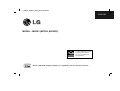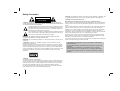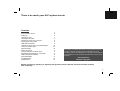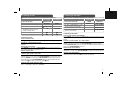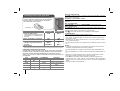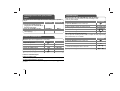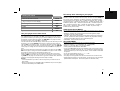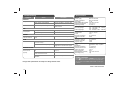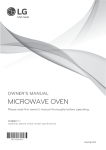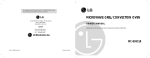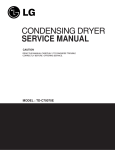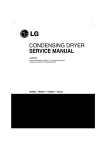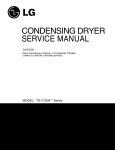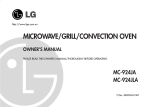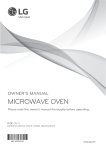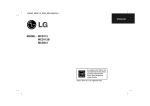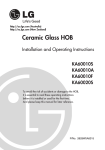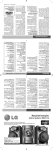Download LG MCD23
Transcript
LGEAP_MCD23_ENG_MFL42270409 ENGLISH MODEL : MCD23 (MCD23, MCS23F) As an ENERGY STAR® Partner, LG has determined that this product or product models meet the ENERGY STAR® guidelines for energy efficiency. ENERGY STAR® is a U.S. registered mark. iPod is a trademark of Apple Computer, Inc, registered in the U.S. and other countries. Safety Precaution CAUTION RISK OF ELECTRIC SHOCK DO NOT OPEN CAUTION: The apparatus should not be exposed to water (dripping or splashing) and no objects filled with liquids, such as vases, should be placed on the apparatus. CAUTION concerning the Power Cord Most appliances recommend they be placed upon a dedicated circuit; CAUTION: TO REDUCE THE RISK OF ELECTRIC SHOCK DO NOT REMOVE COVER (OR BACK) NO USER-SERVICEABLE PARTS INSIDE REFER SERVICING TO QUALIFIED SERVICE PERSONNEL. That is, a single outlet circuit which powers only that appliance and has no additional outlets or branch circuits. Check the specification page of this owner's manual to be certain. This lightning flash with arrowhead symbol within an equilateral triangle is intended to alert the user to the presence of uninsulated dangerous voltage within the product’s enclosure that may be of sufficient magnitude to constitute a risk of electric shock to persons. Do not overload wall outlets. Overloaded wall outlets, loose or damaged wall outlets, extension cords, frayed power cords, or damaged or cracked wire insulation are dangerous. Any of these conditions could result in electric shock or fire. Periodically examine the cord of your appliance, and if its appearance indicates damage or deterioration, unplug it, discontinue use of the appliance, and have the cord replaced with an exact replacement part by an LG Authorised Service Centre. The exclamation point within an equilateral triangle is intended to alert the user to the presence of important operating and maintenance (servicing) instructions in the literature accompanying the product. WARNING: TO PREVENT FIRE OR ELECTRIC SHOCK HAZARD, DO NOT EXPOSE THIS PRODUCT TO RAIN OR MOISTURE. WARNING: Do not install this equipment in a confined space such as a book case or similar unit. CAUTION: Do not block any ventilation openings. Install in accordance with the manufacturer's instructions. Slots and openings in the cabinet are provided for ventilation and to ensure reliable operation of the product and to protect it from over heating. The openings should be never be blocked by placing the product on a bed, sofa, rug or other similar surface. This product should not be placed in a built-in installation such as a bookcase or rack unless proper ventilation is provided or the manufacturer's instruction has been adhered to. CAUTION: This product employs a Laser System. To ensure proper use of this product, please read this owner’s manual carefully and retain it for future reference. Should the unit require maintenance, contact an authorized service centre. Use of controls, adjustments or the performance of procedures other than those specified herein may result in hazardous radiation exposure. To prevent direct exposure to laser beam, do not try to open the enclosure. Visible laser radiation when open. DO NOT STARE INTO BEAM. 2 Protect the power cord from physical or mechanical abuse, such as being twisted, kinked, pinched, closed in a door, or walked upon. Pay particular attention to plugs, wall outlets, and the point where the cord exits the appliance. To disconnect power from the mains, pull out the mains cord plug. When installing the product, ensure that the plug is easily accessible. • The appliance is not intended for use by young children or infirm persons without supervision. • Young Children should be supervised to ensure that they do not play with appliance. • If the appliance is supplied from a cord extension set or an electrical portable outlet device, the cord extension set on electrical portable outlet device must be positioned so that it is not subject to splashing or ingress of moisture. There is so much your Hi-Fi system can do Contents About Player About Remote control Setting up Listening to CDs Listening to the radio Listening to music from your iPod Playing music using USB USB direct Recording Listening to music from your portable player Listen to cassette tapes Tape Recording Setting the Clock Use your player as an alarm clock Fall asleep while listening to your player VSM (Virtual Sound Matrix) About MP3/WMA Troubleshooting Specifications 4 5 6 7 7 8 9 9 10 10 10 11 11 11 11 11 12 12 The making of unauthorized copies of copy-protected material, including computer programs, files, broadcasts and sound recordings, may be an infringement of copyrights and constitute a criminal offence. This equipment should not be used for such purposes. Be responsible Respect copyrights Before connecting, operating or adjusting this product, please read this instruction booklet carefully and completely. 3 About Player TUNER You can select the TUNER (FM or AM) function. VOLUME Control the volume when using any function. DISC TRAY TIMER With the TIMER function you can turn CD play and radio reception on or off at a desired time. CLOCK For setting the clock and checking the time. Turn on or off SET Confirms the time you have selected when setting the clock. EQ You can choose sound impressions. eXtreme Dynamic Sound System Reinforce the treble, bass and surround sound effect. XDSS ON will show in the display. Press again for NORMAL. OPTIMIZER Optimizes compressible MP3 files so that it improves the bass sound. (XDSS ON → MP3 - OPT ON → NORMAL) PORTABLE You can select the PORTABLE function. PORT.IN The player can be used to play the music from many types of portable player. USB connector Connect a remote USB compatible player here. PHONES (Headphone jack) Connect a headphone plug ( 3,5 mm) into the jack to listen to the sound through headphones. 4 DISPLAY WINDOW CD You can select the CD function. USB Rec. Record FM, AM, CD, TAPE or PORTABLE source to USB. Z OPEN/CLOSE You can use it when inserting or removing CDs. Stops playback or recording Choose a desired CD USB You can select the USB (iPod) function. DEMO Press DEMO in power off state to demonstrate the function on display window. Press again to cancel. Select the radio station Search for a section within a track Play Fast backward or Forward Use when playing a cassette tape TAPE You can select the TAPE function. Starts playback MO./ST. This will change the tuner from stereo to mono and usually improve the reception. About Remote control Sound quality adjustment You can choose sound impressions. Press EQ repeatedly, the display changes in the following order, NATURAL → AUTO -- EQ (Only MP3/WMA file) → POP → CLASSIC → ROCK → JAZZ → NORMAL. Turn on or off Search for a folder of MP3/WMA files When a CD containing MP3/WMA files in several folders is being played, press PRESET/FOLDER to select the folder you want to play. Choose a ‘preset number’ for a radio station (see Listening to the radio) Listen to your tracks again and again Fall asleep while listening to your player Firstly, start a radio station or music. Press SLEEP one or more times to select delay time between 10 and 180 minutes, after the player will turn off. Dim the display light For storing radio stations If you have saved radio stations using PROGRAM/MEMO, you can scroll through them and select one. (see Listening to the radio) Listen to your tracks in any order (see Listening to the CDs) Choose a desired CD To change the functions Change the functions among FM, AM, CD, TAPE. VSM (Virtual Sound Matrix) You can select the Virtual sound. Temporarily stop the sound Press the button again to return to the sound. Control the volume when using any function. To change the INPUT functions Change the functions among USB (iPod), PORTABLE. See information about your music MP3/WMA files often come with tags. The tag gives the Title, Artist, Album or Time information. Press INFO while a file is playing to see this information. Stops playback or recording Select the radio station Search for a section within a track Play Fast backward or Forward Starts or pauses recording Starts or pauses playback Improve poor FM reception This will change the tuner from stereo to mono and usually improve the reception. This button is not available. 5 Setting up 1 Connect the speaker cables to the player Cables from the left-hand speaker connect to the terminal marked L (left) + (plus) and - (minus). Cables from the right-hand speaker are connected to the terminal marked R (right) + (plus) and - (minus) To connect the cable to the player, press each of the four square plastic finger pads on the rear of the player. The connector will open ready to receive a cable. Put the battery in the remote control Make sure that the + (plus) and - (minus) on the battery (size AAA) match those on the remote control. 2 Fit the AM loop aerial to its stand Connect the AM loop aerial to the player. 3 Connect the FM aerial The reception will be at its best when the two loose ends of the aerial are in a straight line and horizontal. 4 Plug the power plug into a wall socket Be careful of the following Be careful to make sure children not to put their hands or any objects into the *speaker duct. *speaker duct : A hole in speaker cabinet (enclosure) that gives plentiful bass sound. 6 Listening to CDs Listening to the radio Audio CD and MP3/WMA CD can be played back in this player. ON PLAYER 1. Open the CD door: Z OPEN/CLOSE 2. Select the CD tray: DISC SKIP Make sure both the FM and AM aerials are connected. ON REMOTE D.SKIP Z OPEN/CLOSE FUNCTION 5. Select the CD function: The display will show the total number of tracks (files). CD 6. Start the CD playing: B/[] B/[] 7. To stop a CD playing: x x ON REMOTE 1. Select either FM or AM: TUNER FUNCTION 2. Select the radio station: TUNING -/ + TUN.- / TUN.+ 3. To ‘save’ a radio station: A preset number will show in the display. 3. Insert the CD: Label facing up. 4. Close the CD door: ON PLAYER 4. To select a ‘saved’ station: 5. To confirm press: Up to 50 radio stations can be saved. PROGRAM/MEMO PRESET/FOLDER PROGRAM/MEMO Listening to the radio Look for radio stations automatically Listening to CDs Pause or restart a CD Press TUNING -/+ on the player or TUN.- /TUN.+ on the remote control for more than 0.5 second. The tuner will scan automatically and stop when it finds a radio station. Press B/[] during playback. Press this button again to resume play. Choose a ‘preset number’ for a radio station Search for a section within a track Select a station you want by pressing TUNING -/+ on the player or TUN./TUN.+ on the remote control. Press PROGRAM/MEMO, the station flashes. Press PRESET/FOLDER on the remote control to select the preset number you want. Press PROGRAM/MEMO to save it. Hold ./> on the player or .bb/BB> on the remote control during playback. Speed search for tracks Hold ./> on the player or .bb/BB> on the remote control only in stop status. Track skips continuously in turn. Delete all the saved stations Skip to another track Press and hold PROGRAM/MEMO on the remote control for two seconds. “ERASE ALL” shows. Press PROGRAM/MEMO to erase all the saved stations. Press ./> on the player or .bb/BB> on the remote control. Improve poor FM reception Listen to your tracks in any order Press MO./ST. on the player or B/[] on the remote control. This will change the tuner from stereo to mono and usually improve the reception. Up to 20 tracks on a CD can be listened to in the order of your choice. Insert a CD and wait for it to be read. Press PROGRAM/MEMO on the remote control, then use ./> on the player or .bb/BB> on the remote control to select the track. Press PROGRAM/MEMO again to save and select the next track. Press B/[]. To clear your selection, press x twice . Listen to your tracks again and again Press MODE repeatedly, the display changes in the following order, OFF → RPT 1 → RPT DISC → RPT ALL→ RANDOM. 7 Pause or restart an iPod Listening to music from your iPod Press B/[] on either the player or the remote control during playback. Press this button again to resume play. The advantage of connecting your iPod through the system’s USB port is that the iPod can be controlled from the system. Connect the iPod to the system with a iPod cable (not supplied). Search for a section within a track Hold ./> on the player or .bb/BB> on the remote control during playback. Skip to another track Press ./> on the player or .bb/BB> on the remote control. iPod station Select another track → ON PLAYER ON REMOTE 1. Select the USB function: “IPOD READY” is displayed and the information of the connected iPod is searched. USB INPUT 2. When “PLAYLISTS” is displayed, start playback: B/[] B/[] 3. Before disconnecting the iPod, change to any other function by pressing: CD, TUNER, TAPE or PORTABLE FUNCTION or INPUT 4. Remove iPod: Listening to music from your iPod Operate iPod by using the player or the remote control after connected to the player. When connected, the player operates as the connected iPod does and the states like REPEAT/RANDOM are changed by the iPod setting. For “iPod Touch” model, the explanation of some functions may not be applicable. iPod ON PLAYER B [] ./> MENU B/[] ./> - Click wheel Centre x 8 ON REMOTE Operations Pause or restart Skip or Search Moves to the previous menu PRESET/FOLDER Move to a desired item Choose a item x B/[] .bb/BB> MODE Press MODE on the remote control one or more times to select previous list. Press PRESET/FOLDER on the remote control, you can move to a desired item (Playlists, Artists, Albums, Songs, Genres, Composers etc.). Press x on the remote control once or repeatedly to start playback. Compatible iPod • We recommend installing the latest software version. • The player support the models as follows; nano, 5G, 2G nano, classic, 3G nano, Touch. For some models, the player may not operate depending on the firmware version. • Depending on your iPod’s software version, it may not be possible to control your iPod from the player. • Unsupported iPod models are recognized as an USB device when connected. NOTES : • It may take from about 60 to 150 seconds for the player to search the iPod information and authentication after being connected. • It is recommended not to change to other functions when “IPOD READY” is on. • It is recommended not to connect or disconnect iPod when “IPOD READY” is on. • Make sure to operate the device after “PLAYLISTS” is displayed on screen. • iPod does not support recording function when connected. • Press INFO on the remote control repeatedly, the display changes in the following order, Title → Artist → Album → Time information. When “artist/Album” does not exist on the connected iPod, “No artist” or “No Album” is displayed on screen. • Unsupported texts are displayed like “-”. Playing music using USB USB direct Recording The advantage of connecting your portable USB player through the system’s USB port is that the portable device can be controlled from the system. ON PLAYER ON REMOTE 2. Select the USB function: The display will show READ, followed by the number of files displayed: USB INPUT 3. Start the USB playing: B/[] 4. To stop a USB playing: x 1. Connect the portable player to the system using a USB cable (not supplied): 5. Before disconnecting the portable CD, TUNER, TAPE USB player, change to any other or function by pressing: PORTABLE B/[] x FUNCTION or INPUT 6. Remove the USB player: Record FM, AM, TAPE or PORTABLE source to USB Connect USB to the player before recording. ON PLAYER ON REMOTE 1. Select a mode (FM, AM, TAPE or PORTABLE) in which you want to record: Start playing the source you want to record. TUNER, TAPE or PORTABLE FUNCTION or INPUT 2. Start the Recording: R (USB Rec.) REC 3. To stop a Recording: x x Record CD source to USB You can record one desired track or all of the music tracks in CD to USB. ON PLAYER 1. Select the CD function: 2. Select the track: ON REMOTE CD FUNCTION ./> .bb/BB> 3. Start the Recording: R (USB Rec.) REC Listen to your tracks again and again 4. To stop a Recording: x x Press MODE repeatedly, the display changes in the following order, OFF → RPT 1 → RPT ALL→ RANDOM. NOTES : NOTES : • Some portable devices are not compatible with this system. • When various cards are connected to the Memory Card Reader, the first detected card is recognized. • Do not extract the USB device in operating. • To prevent data loss, back up all data. • If you use a USB extension cable or USB hub, the USB device might not be recognized. • A device using NTFS file system is not supported (Only the FAT (16/32) file system is supported.). • The USB function of this unit does not support all USB devices. • Digital camera and mobile phones are not supported. • The player supports at most 99 folders. • This player is not supported when the total number of files is 1000 or more. • USB port of the unit can not be connected to PC. The unit can not be used as a storage device. • If removing the USB while recording, the recorded file may not be saved. • Press R (USB Rec.) on the player or REC on the remote control for longer than 3 seconds, you can select bit rate. Press ./> on the player or .bb/BB> on the remote control select the bit rate and R (USB Rec.) or REC again to select the recording speed. Press ./> or .bb/BB> to select a desired recording speed and R (USB Rec.) or REC again to finish recording. X 1 SPEED -You can listen to music while recording it. X 2 SPEED (Only 96kbps, 128kbps) - You can just recording the music file. (Only Audio CD) • When you select CD function, and then press R (USB Rec.) on the player or REC on the remote control as not selecting any tracks, all music files in CD are recorded. • Set programs by using PROGRAM/MEMO and press R (USB Rec.) on the player or REC on the remote control, you can record desired songs on CD in order. • When set sleep mode to on, recording stops at the previously set time and then the player is turned off. • For the file recorded in USB, up to 16 characters can be entered in setting file names (include a space). 9 Tape Recording Listening to music from your portable player The player can be used to play the music from many types of portable player. ON PLAYER ON REMOTE 1. Connect the portable player by plugging the unit into PORT. IN on the front of the player: 2. Select the PORTABLE function: Record from a CD, USB, PORTABLE or radio to cassette Wind the tape to the point where you want recording to start. Use only normal tapes. ON PLAYER 1. Open the TAPE door: Insert a blank tape. PORTABLE INPUT 3. Turn the portable player on and start it playing: 3. Select a mode in which you want to record: Start playing the source you want to record. 4. Start the Recording: z and B 5. To stop Recording: xZ ON PLAYER Cassette tapes can be played back in this player. ON PLAYER ON REMOTE xZ 3. Close the tape door: TAPE 5. Start the tape playing: B 6. To stop a tape playing: xZ FUNCTION Listen to cassette tapes Pause or restart a tape Press [] on the player during playback. Press this button again to resume play. To Play Fast backward or Forward After pressing bb/BB on the player during playback, or stop, press B at a point you want. 10 1. Open the TAPE door: Insert a blank tape. xZ 2. Close the TAPE door: 3. Select the CD function: 2. Insert the tape: 4. Select the TAPE function: CD, TUNER, USB or PORTABLE CD to Tape Synchronized Recording The CD synchro recording function dubs a complete CD and programmed titles automatically into a cassette. Listen to cassette tapes 1. Open the tape door: xZ 2. Close the TAPE door: CD 4. Start the Recording: The synchronized recording is started automatically after about 7 seconds. z and B 5. To stop Recording: xZ → x Fall asleep while listening to your player Setting the Clock ON PLAYER 1. Press for at least 2 seconds: 2. Choose from either: AM 12:00 (for an am and pm display) or 0:00 (for a 24 hour display). 3. Confirm your selection: 4. Select the hours: 5. Press: 6. Select the minutes: 7. Press: CLOCK ./> SET ./> SET ./> SET Use your player as an alarm clock Press and hold TIMER on the player for two seconds. Each function, TUNER, CD, USB flashes for two seconds. Press SET on the player when the function you want to be woken by is showing. If you choose TUNER you will be shown the stations you have saved as presets. Use ./> on the player to select the station you want, then press SET on the player. You will be shown the ON TIME display. This is where you set the time you want the alarm to go off. Use ./> on the player to change the hours and minutes and SET on the player to save. You will then be shown the OFF TIME display. This is where you set the time you want the function to stop. Use ./> on the player to change the hours and minutes and press SET on the player to save. Next you will be shown the volume (VOL) you want to be woken by. Use ./ > on the player to change the volume and SET on the player to save. Switch the system off. The clock icon shows that the alarm is set. When the system is turned off you can check the time the alarm is set for by pressing TIMER on the player. You can also turn the alarm on and off by pressing TIMER on the player. To set the alarm to go off at a different time, switch the system on and reprogram following the same steps as initially. NOTES : • It is recommended to put a disc on the first tray when you select the CD on timer setting. • When you set the timer on CD/USB mode as CD/USB is not put on the player, the unit is automatically into TUNER mode. Press SLEEP on the remote control one or more times to select delay time between 10 and 180 minutes, after the player will turn off. Press SLEEP on the remote control repeatedly, the display changes in the following order, corresponding icons & dimmer ON → SLEEP 180 (dimmer ON) → SLEEP 150 (dimmer ON) → SLEEP 120 (dimmer ON) → SLEEP 90 (dimmer ON) → SLEEP 80 (dimmer ON) → SLEEP 70 (dimmer ON) → SLEEP 60 (dimmer ON) → SLEEP 50 (dimmer ON) → SLEEP 40 (dimmer ON) → SLEEP 30 (dimmer ON) → SLEEP 20 (dimmer ON) → SLEEP 10 (dimmer ON) → SLEEP OFF & (dimmer OFF). VSM (Virtual Sound Matrix) You can select the Virtual sound. Press VSM on the remote control to set the virtual sound. • BYPASS : Software with multichannel surround audio signals is played according to the way it was recorded. • VIRTUAL : Real-time 3D positioned sound rendering technology with stereo sources, optimized for stereo speakers. Listeners may experience amazing virtual surround effects with their own multimedia players. • ON STAGE : The sound fills Concert hall. About MP3/WMA MP3/WMA Disc compatibility with this unit is limited as follows: • Sampling Frequency : 8 - 48 kHz (MP3), 32 - 48 kHz (WMA) • Bit rate : 8 - 320 kbps (MP3), 48 - 320 kbps (WMA) • CD-R physical format should be “ISO 9660” • If you record MP3/WMA files using the software which cannot create a FILE SYSTEM, for example “Direct-CD” etc., it is impossible to playback MP3 files. We recommend that you use “Easy-CD Creator”, which creates an ISO 9660 file system. • Do not use special letters such as “/ : * ? “ < >”etc. • The player supports at most 99 folders. • This player is not supported when the total number of files is 1000 or more. • When setting the option to Live File System, you cannot use it on LG players. (Mastered/Live File System : Disc format system for Windows Vista) 11 Troubleshooting Symptom Specifications Cause Correction General No power. No sound. The power cord is not plugged in. Plug in the power cord. Check whether electricity failed. Check the condition by operating other electronic devices. Check whether you select right function. Press FUNCTION/INPUT and check the selected function. General Power supply Power consumption Net Weight External dimensions (WxHxD) Operating temperature Operating humidity Tuner FM Tuning Range AM Tuning Range 87,5 - 108,0 MHz or 65 - 74 MHz, 87,5 - 108,0 MHz 522 - 1620 kHz or 520 - 1720 kHz Amplifier Output Power T.H.D Frequency Response Signal-to-noise ratio 12,5 W + 12,5 W 10 % 60 - 20000 Hz 60 dB CD Frequency response Signal-to-noise ratio Dynamic range 40 - 18000 Hz 75 dB 75 dB Speakers (MCS23F) Type Impedance Frequency Response Sound Pressure Level Rated Input Power Max. Input Power Net Dimensions (WxHxD) Net Weight (1EA) Bass Reflex 1 Way 1 Speaker 4Ω 70 - 20000 Hz 82 dB/W (1m) 12,5 W 25 W 178 x 298 x 196 mm 2 kg CD The unit does not start playback. An unplayable disc is inserted. Insert a playable disc. The disc is dirty. Clean the disc. RADIO Radio stations cannot be tuned in. The antenna is positioned or connected Connect the antenna securely. poorly. iPod iPod does not work. Check whether the player is connected to the unit correctly. Connect it to the unit correctly. Check whether iPod is fully charged. Charge the iPod. iPod is automatically charged when connected to the player. The remote control is too far from the unit. Operate the remote control within about 23 ft (7 m). There is an obstacle in the path of the remote control and the unit. Remove the obstacle. The battery in the remote control is exhausted. Replace the battery with new one. Remote control The remote control does not work properly. Designs and specifications are subject to change without notice. Refer to main label. Refer to main label. 4,7 kg 270 x 295 x 320 mm 5 oC to 35 oC 5% to 85 % POWER SAVE MODE Press 1/]] on the player or POWER on the remote control for longer than 3 seconds as the device is powered on, you can move into POWER SAVE MODE. Press again to cancel. P/NO : MFL42270409 12