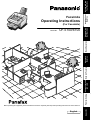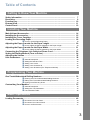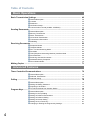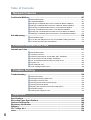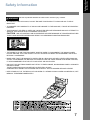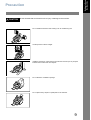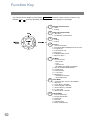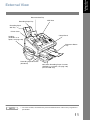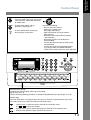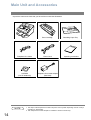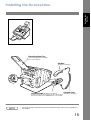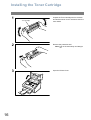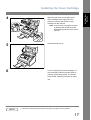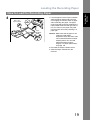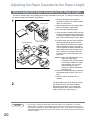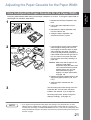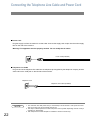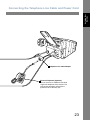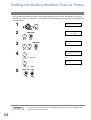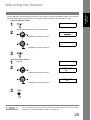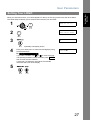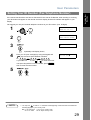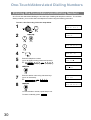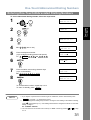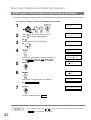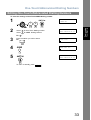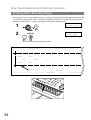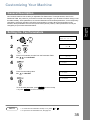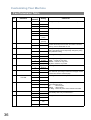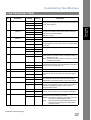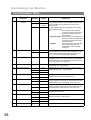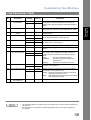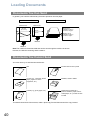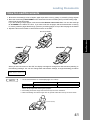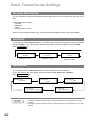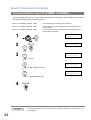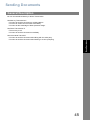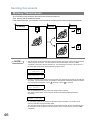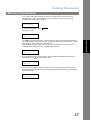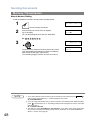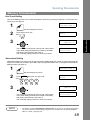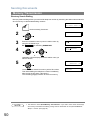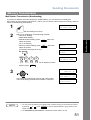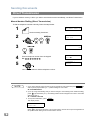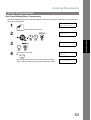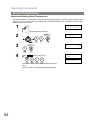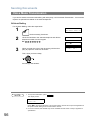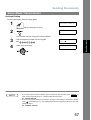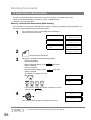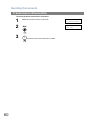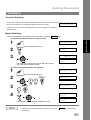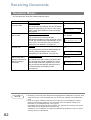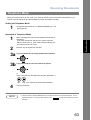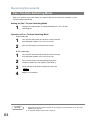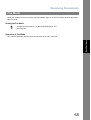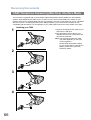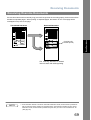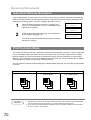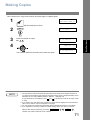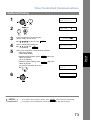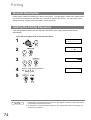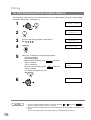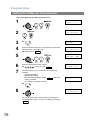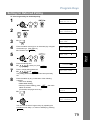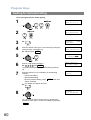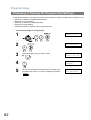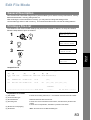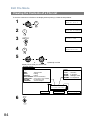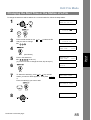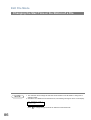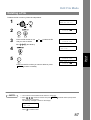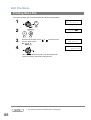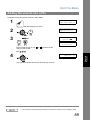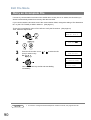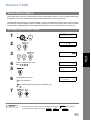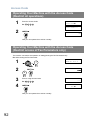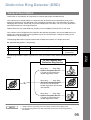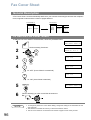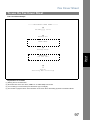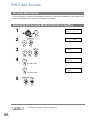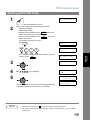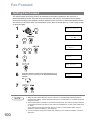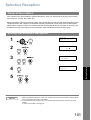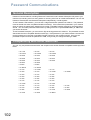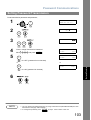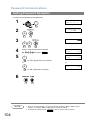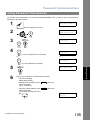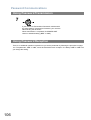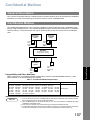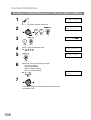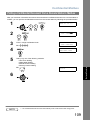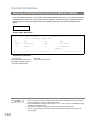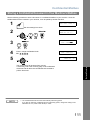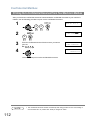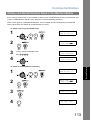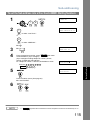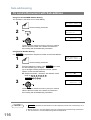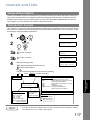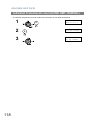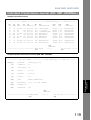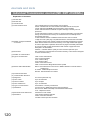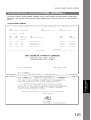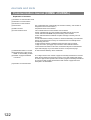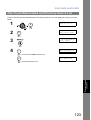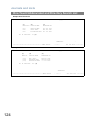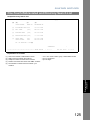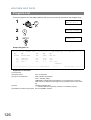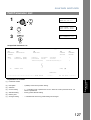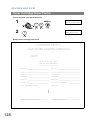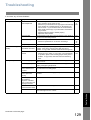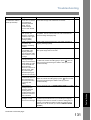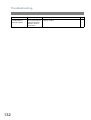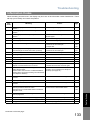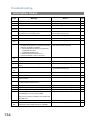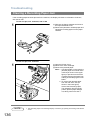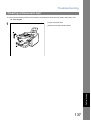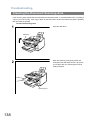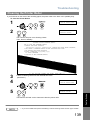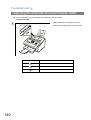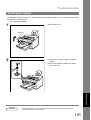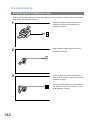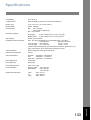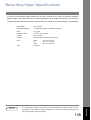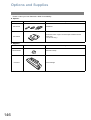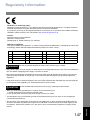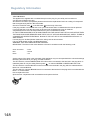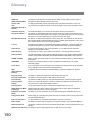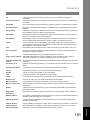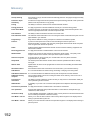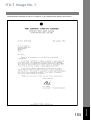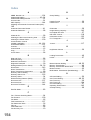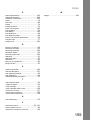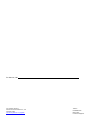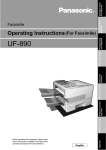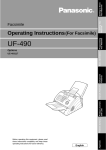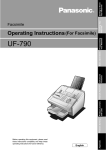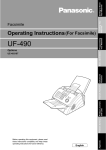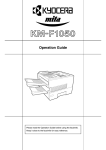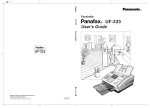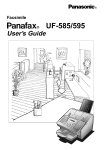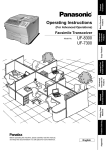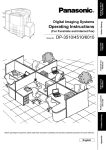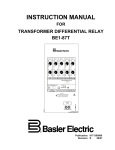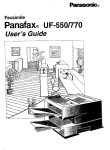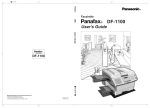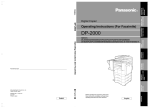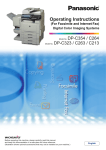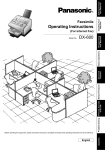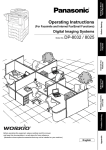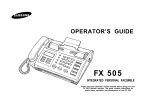Download Panasonic UF-5100
Transcript
Getting to Know Your Machine (For Facsimile) UF-5100/6100 English Appendix Before operating this equipment, please read these instructions completely and keep these operating instructions for future reference. Problem Solving Printout Journals and Lists Network Features Advanced Features Basic Operations Model No. Installing Your Machine Operating Instructions Programming Your Machine Facsimile IMPORTANT INFORMATION When requesting information, supplies or service always refer to the model and serial number of your machine. The model and serial number plate (Main Name Plate) is located on the machine as shown below. For your convenience, space is provided below to record information you may need in the future. Model No. Serial No. Date of Purchase Dealer Address Telephone Number ( ) – Supplies Telephone Number ( ) – Service Telephone Number ( ) – Model and Serial Number Copyright © 2005 by Panasonic Communications Co., Ltd. All rights reserved. Unauthorized copying and distribution is a violation of law. The contents of this Operating Instructions are subject to change without notice. Table of Contents Getting to Know Your Machine Safety Information.......................................................................................................... 7 Precaution....................................................................................................................... 9 Function Key................................................................................................................... 10 External View .................................................................................................................. 11 Control Panel .................................................................................................................. 12 Installing Your Machine Main Unit and Accessories............................................................................................ Installing the Accessories ............................................................................................. Installing the Toner Cartridge ....................................................................................... Loading the Recording Paper ....................................................................................... 14 15 16 18 How to Load the Recording Paper ................................................................. 18 Adjusting the Paper Cassette for the Paper Length ................................................... 20 How to Adjust the Paper Cassette for the Paper Length................................ 20 Adjusting the Paper Cassette for the Paper Width ..................................................... 21 How to Adjust the Paper Cassette for the Paper Width ................................. 21 Connecting the Telephone Line Cable and Power Cord............................................. Setting the Dialling Method (Tone or Pulse) ................................................................ Adjusting the Volume .................................................................................................... User Parameters............................................................................................................. 22 24 25 26 General Description........................................................................................ Setting the Date and Time.............................................................................. Setting Your LOGO ........................................................................................ Setting Your Character ID .............................................................................. Setting Your ID Number (Fax Telephone Number) ........................................ 26 26 27 28 29 Programming Your Machine One-Touch/Abbreviated Dialling Numbers .................................................................. 30 Entering One-Touch/Abbreviated Dialling Numbers ...................................... Editing One-Touch/Abbreviated Dialling Numbers......................................... Printing Out a Directory Sheet........................................................................ 30 32 34 Customizing Your Machine ........................................................................................... 35 General Description........................................................................................ Setting the Fax Parameters........................................................................... Fax Parameter Table...................................................................................... 35 35 36 Basic Operations Loading Documents....................................................................................................... 40 Documents You Can Send............................................................................. Documents You Cannot Send........................................................................ How to Load Documents ................................................................................ 40 40 41 3 Table of Contents Basic Operations Basic Transmission Settings ........................................................................................ 42 General Description ....................................................................................... Contrast ......................................................................................................... Resolution ...................................................................................................... Verification Stamp .......................................................................................... Communication Journal (COMM. JOURNAL) ............................................... 42 42 42 43 44 General Description ....................................................................................... Memory Transmission.................................................................................... Direct Transmission ....................................................................................... Voice Mode Transmission.............................................................................. Transmission Reservation ............................................................................. Redialling ....................................................................................................... 45 46 52 56 58 61 Reception Modes ........................................................................................... Telephone Mode ............................................................................................ Fax / Tel Auto Switching Mode ...................................................................... Fax Mode ....................................................................................................... TAM (Telephone Answering Machine) Interface Mode.................................. Print Reduction .............................................................................................. Receiving Oversize Documents..................................................................... Substitute Memory Reception ........................................................................ Print Collation Mode....................................................................................... 62 63 64 65 66 68 69 70 70 Sending Documents....................................................................................................... 45 Receiving Documents .................................................................................................... 62 Making Copies ............................................................................................................... 71 Advanced Features Timer Controlled Communications .............................................................................. 72 General Description ....................................................................................... Deferred Transmission................................................................................... Deferred Polling ............................................................................................. 72 72 73 General Description ....................................................................................... Setting the Polling Password ......................................................................... Preparing to be Polled ................................................................................... To Poll Documents from Another Station....................................................... 74 74 75 76 General Description ....................................................................................... Setting for Group Dialling ............................................................................... Setting for Deferred Transmission ................................................................. Setting for Deferred Polling............................................................................ Setting for Normal Polling .............................................................................. Setting for One-Touch Key ............................................................................ Changing or Erasing the Program Key Settings ............................................ 77 77 78 79 80 81 82 Polling ............................................................................................................................. 74 Program Keys ................................................................................................................. 77 4 Table of Contents Advanced Features Edit File Mode ................................................................................................................. 83 General Description........................................................................................ Printing a File List........................................................................................... Viewing the Contents of a File List ................................................................. Changing the Start Time or the Station of a File ............................................ Deleting a File ................................................................................................ Printing Out a File........................................................................................... Adding Documents into a File ........................................................................ Retry an Incomplete File ................................................................................ 83 83 84 85 87 88 89 90 General Description........................................................................................ Setting the Access Code ................................................................................ Operating Your Machine with the Access Code (Restrict all operations) ...... Operating Your Machine with the Access Code (Restrict access of Fax Parameters only) ...................................................... 91 91 92 General Description........................................................................................ Setting the RCV To Memory Password.......................................................... Setting RCV To Memory ................................................................................ Printing Out Documents ................................................................................. 93 93 93 94 General Description........................................................................................ 95 General Description........................................................................................ To use the Fax Cover Sheet .......................................................................... 96 96 General Description........................................................................................ Selecting the Access Method (Prefix or Suffix) .............................................. Dialling with a PIN Code................................................................................. 98 98 99 Access Code................................................................................................................... 91 92 Receive To Memory........................................................................................................ 93 Distinctive Ring Detector (DRD) ................................................................................... 95 Fax Cover Sheet ............................................................................................................. 96 PIN Code Access ............................................................................................................ 98 Fax Forward .................................................................................................................... 100 Setting Fax Forward ....................................................................................... 100 Network Features Selective Reception ....................................................................................................... 101 General Description........................................................................................ 101 Setting the Selective Reception. .................................................................... 101 Password Communications .......................................................................................... 102 General Description........................................................................................ Compatibility with Other Machines................................................................. Setting Password Transmission ..................................................................... Setting Password Reception .......................................................................... Using Password Transmission ....................................................................... Using Password Reception ............................................................................ 102 102 103 104 105 106 5 Table of Contents Network Features Confidential Mailbox ...................................................................................................... 107 General Description ....................................................................................... Confidential Mailbox....................................................................................... Sending a Confidential Document to a Remote Station's Mailbox................. Polling a Confidential Document from a Remote Station's Mailbox ............... Receiving a Confidential Document to Your Machine's Mailbox.................... Storing a Confidential Document in Your Machine's Mailbox ........................ Printing Out a Confidential Document from Your Machine's Mailbox ............ Deleting a Confidential Document Stored in Your Machine's Mailbox ........... 107 107 108 109 110 111 112 113 Sub-addressing .............................................................................................................. 114 General Description ....................................................................................... 114 To set the Sub-address into a One-Touch/ABBR. Dialling Numbers............. 115 To send a Document with Sub-address......................................................... 116 Printout Journals and Lists Journals and Lists.......................................................................................................... 117 General Description ....................................................................................... Transaction Journal ....................................................................................... Individual Transmission Journal (IND. XMT JOURNAL)................................ Communication Journal (COMM. JOURNAL)................................................ One-Touch/Abbreviated and Directory Search List ....................................... Program List................................................................................................... FAX Parameter List........................................................................................ Toner Cartridge Order Forms ........................................................................ 117 117 118 121 123 126 127 128 Problem Solving Troubleshooting ............................................................................................................. 129 Information Codes.......................................................................................... Clearing a Recording Paper Jam................................................................... Clearing a Document Jam ............................................................................. Cleaning the Document Scanning Area......................................................... Cleaning the Printer Roller ............................................................................. Adjusting the Automatic Document Feeder (ADF) ......................................... Verification Stamp .......................................................................................... Checking the Telephone Line ........................................................................ 133 136 137 138 139 140 141 142 Appendix Specifications ................................................................................................................. 143 Recording Paper Specifications ................................................................................... 145 Options and Supplies .................................................................................................... 146 Regulatory Information.................................................................................................. 147 Glossary .......................................................................................................................... 150 ITU-T Image No. 1 ........................................................................................................... 153 Index ................................................................................................................................ 154 6 Getting to Know Your Machine Getting to Know Your Machine Safety Information ! WARNING denotes a potential hazard that could result in serious injury or death. • TO PREVENT FIRE OR SHOCK, DO NOT EXPOSE THIS PRODUCT TO RAIN OR ANY TYPE OF MOISTURE. • TO MINIMIZE THE POSSIBILITY OF SHOCK OR DAMAGE TO THE MACHINE, IT MUST BE PROPERLY EARTHED. • THIS PRODUCT UTILIZES A LASER. ONLY QUALIFIED SERVICE PERSONNEL SHOULD ATTEMPT TO SERVICE THIS DEVICE DUE TO POSSIBLE EYE INJURY. CAUTION - USE OF CONTROLS OR ADJUSTMENTS OR PERFORMANCE OF PROCEDURES OTHER THAN THOSE SPECIFIED HEREIN MAY RESULT IN HAZARDOUS RADIATION EXPOSURE. • THE MAINS PLUG ON THIS EQUIPMENT MUST BE USED TO DISCONNECT THE MAINS POWER. PLEASE ENSURE THAT THE SOCKET OUTLET IS INSTALLED NEAR THE EQUIPMENT AND SHALL BE EASILY ACCESSIBLE. • MAKE SURE THAT THE MACHINE IS INSTALLED IN A SPACIOUS OR WELL VENTILATED ROOM SO AS NOT TO INCREASE THE AMOUNT OF OZONE IN THE AIR. SINCE OZONE IS HEAVIER THAN AIR, IT IS RECOMMENDED THAT AIR AT FLOOR LEVEL BE VENTILATED. • UNPLUG THIS UNIT FROM POWER OUTLETS IF IT EMITS SMOKE, AN ABNORMAL SMELL OR MAKES UNUSUAL NOISE. THESE CONDITIONS CAN CAUSE FIRE OR ELECTRIC SHOCK. CONFIRM THAT SMOKE HAS STOPPED AND CONTACT AN AUTHORISED SERVICE CENTRE. • KEEP STAMP OUT OF THE REACH OF CHILDREN. IF A STAMP IS SWALLOWED ACCIDENTALLY, GET MEDICAL TREATMENT IMMEDIATELY. 7 Safety Information ! CAUTION denotes hazards that could result in minor injury or damage to the machine. • TO REDUCE THE RISK OF SHOCK OR FIRE, USE ONLY NO. 26 AWG OR LARGER TELEPHONE LINE CABLE. • DISCONNECT ALL POWER TO THE MACHINE BEFORE COVER(S) ARE REMOVED. REPLACE THE COVER(S) BEFORE THE UNIT IS RE-ENERGIZED. ! IMPORTANT SAFETY INSTRUCTIONS When using your telephone equipment, basic safety precautions should always be followed to reduce the risk of fire, electric shock and injury to persons, including the following: • DO NOT USE THIS PRODUCT NEAR WATER, FOR EXAMPLE, NEAR A BATH TUB, WASH BOWL, KITCHEN SINK OR LAUNDRY TUB, IN A WET BASEMENT OR NEAR A SWIMMING POOL. • AVOID USING A TELEPHONE (OTHER THAN A CORDLESS TYPE) DURING AN ELECTRICAL STORM. THERE MAY BE A REMOTE RISK OF ELECTRIC SHOCK FROM LIGHTNING. • DO NOT USE THE TELEPHONE TO REPORT A GAS LEAK IN THE VICINITY OF THE LEAK. • SAVE THESE INSTRUCTIONS. 8 Getting to Know Your Machine Precaution ! CAUTION denotes hazards that could result in minor injury or damage to the machine. Do not install the machine near heating or an air conditioning unit. Avoid exposure to direct sunlight. Install the machine on a flat surface, leave at least 4 inches (10 cm) of space between the machine and other objects. Do not block the ventilation openings. Do not place heavy objects or spill liquids on the machine. 9 Function Key Any function can be started by first pressing FUNCTION and then enter the function number, or by pressing or scroll key repeatedly until the desired function appears on the display. 10 1 Deferred Communication 1 = XMT 2 = Polling 2 Advanced Communication 1 = Not Used 2 = Confidential Communication 3 Polling 1 = Polling 2 = Polled 6 Print List 1 = Journal (Print/View) 2 = One-Touch/Abbreviated/Directory Search List 3 = Program List 4 = Fax Parameter List 5 = Not Used 6 = Individual XMT Journal 7 = Directory Sheet 7 Set Mode 1 = User Parameters • Date & Time • Logo • Character ID • ID Number (Fax Telephone Number) 2 = One-Touch/Abbreviated Numbers 3 = Program Keys 4 = Fax Parameters 5 - 7 = Not Used 8 = Maintenance • Cleaning Printer Roller • Toner Order Forms 8 Select Mode 1 = Communication Journal = OFF/ON/INC 2 = Not Used 3 = Cover Sheet = OFF/ON 4 = Password-XMT = OFF/ON 5 = RCV to Memory = OFF/ON 6 - 8 = Not Used 9 = Memory XMT = OFF/ON 9 Edit File Mode 1 = File List (Print/View) 2 = Change Time/Station 3 = Delete File 4 = Print File 5 = Add Document 6 = Retry Incomplete File Getting to Know Your Machine External View Document Sub Tray Recording Paper Tray ADF Door Recording Paper Sub Tray Printer Cover Handset (Available as an option, see page 146) Control Panel Document Return Tray Recording Paper Cassette (Standard) NOTE 250 sheets Recording Paper Cassette (Available as an option, see page 146) (For UF-6100 only) 1. For some countries, the handset may not be available because of the country’s regulation or specification. 11 Control Panel - Used to enter a pause when entering or dialling a telephone number, or to redial the last dialled number. - Used to start Abbreviated Dialling. (See pages 49 and 54) - Used to separate the Sub-Address from the telephone number - Used to start On-Hook Dialling. (See page 57) Keypad - Used for manual number dialling, entering phone numbers, and numerical entries. Key - Used to temporarily change the dialling mode to Tone when Pulse mode is set. UF-6100 - Used to switch the machine into energy saving mode. (See page 38) - Used to set Normal, Lighter or Darker. (See page 42) - Used to set Standard, Fine, Super-Fine or Halftone. (See page 42) - Used to turn the verification stamp On or OFF. Lights when the verification stamp is set to ON. - Blinks when the machine is transmitting a document or receiving. - Lights when trouble occurs. 12 - Press this button when you want to stop communication, registration operation, or audible tone. - Used to make copies and set operations. (See page 71) - Use this button when resetting all the previously set functions. Used for the following: - Start or select the function. - Search for a station name. (See pages 50 and 55) - Adjust the monitor and ringer volume. (See page 25) - Move the cursor while entering numbers and characters. - Search the station name for Directory Search Dialling. - Confirm the entered station for multi-station communication. - Confirm the current communication modes (e.g. Page number, ID, Dialled Telephone number, File number) when the unit is ON LINE. UF-6100 One-Touch Keys (01-28) - Used for One-Touch Dialling. (See pages 49 and 53) Program Keys (P1-P4) - Used to enter long dialling procedures or Group Dialling Number keys. (See pages 77 to 82) Character Keys - The One-Touch Keys and Program Keys are serve as character and symbol input keys which are used to enter your LOGO, character ID and station name. - Used to enter a symbol for LOGO, character ID and station name. Use or to select the symbols. - Used to insert a space while entering LOGO, character ID and station name. - Used to switch between upper and lower character set. 13 Getting to Know Your Machine Control Panel Installing Your Machine Main Unit and Accessories Unpack the carton and check that you have all the accessories illustrated. Machine Toner Cartridge Telephone Line Cable Power Cord CD-ROM (For UF-6100 only) Telephone Line Cable Adapter (See Note) NOTE 14 Recording Paper Tray Operating Instructions 1. The shape of the telephone line cable and power cord may differ depending on each country’s regulation or specification. 2. The Telephone Line Cable Adapter is available in certain countries only. Installing Your Machine Installing the Accessories Final Installed View Recording Paper Tray Hook the projections into the square holes on the machine. Handset [Available as an Option] Handset Cradle [Available as an Option] Handset Cord [Available as an Option] Hook the projections into the square holes on the machine. Connect the cable into the HANDSET jack on the machine. NOTE 1. For some countries, the handset may not be available because of the country’s regulation or specification. 15 Installing the Toner Cartridge 1 Unpack the Toner Cartridge and rock it back and forth as shown for 5 or 6 times to even the toner inside. Toner Cartridge 2 3 16 Remove the protective seal. Note: Pull on the seal slowly and straight out. Open the Printer Cover. Printer Cover 4 Align the projections on both sides of the Toner Cartridge with the grooves in the machine as shown and insert the Toner Cartridge into the machine. Note: Lock the Toner Cartridge into place by pressing the handle down and then pushing towards the rear of the machine. 5 Printer Cover 6 Close the Printer Cover. If you are replacing the Toner Cartridge, it is recommended to clean the Printer Roller to maintain good printing quality. To clean the Printer Roller, follow the procedure on page 139. NOTE 1. Used toner cartridge should be disposed properly according to local regulations. 17 Installing Your Machine Installing the Toner Cartridge Loading the Recording Paper How to Load the Recording Paper Paper Specifications In general, most bond papers will produce excellent results. Most photocopy papers will also work very well. There are many "name" and "generic" brands of paper available. We recommend that you test various papers until you obtain the results you are looking for. For detailed recommended paper specifications, (See page 145). How to Load the Recording Paper 1 Lift up the Paper Cassette slightly and slide it out from the machine. Paper Cassette 2 Remove the Paper Cassette Cover. Cassette Cover 3 1. Remove the Shipping Screw securing the Pressure Plate. 2. Store the screw by attaching it to the post provided under the Paper Cassette Cover for future use. Shipping Screw Cassette Cover 18 Loading the Recording Paper 4 Max. Paper Capacity Mark Paper Width Guide 1. Load the paper into the Paper Cassette. Slide the paper width guide to the left until it lightly touches the stack of paper without bending the paper. The paper must fit squarely and firmly between the Paper Width Guide and the right side of tray. If it does not, the paper may feed into the printer incorrectly resulting in a paper jam. Caution: Make sure that the paper is set under the metal Paper Separation Clips and that it does not exceed the Maximum Paper Capacity Mark. You can load about 250 sheets (75g/m² weight). For paper specification, see page 145. 2. Re-install the Paper Cassette Cover. 3. Slide the Paper Cassette into the machine. 19 Installing Your Machine How to Load the Recording Paper Adjusting the Paper Cassette for the Paper Length How to Adjust the Paper Cassette for the Paper Length The factory default Paper Length setting for the Paper Cassette is on A4 size. To change the paper length to Letter or Legal size, follow the steps below. 1. Remove the paper from the Paper Cassette and place the cassette upside down on a flat surface. Release Latch 1 2. While pushing down on the release latch, pull out the Paper Length Guide. 3. Turn the Paper Cassette upright. 4. Insert the Paper Length Guide hooks into the appropriate paper length slots (Letter or Legal) and slide the guide towards the back of the cassette until it locks in place. Paper Length Guide 5. Load the paper into the Paper Cassette. Slide the paper width guide to the left until it lightly touches the stack of paper without bending the paper. The paper must fit squarely and firmly between the Paper Width Guide and the right side of tray. If it does not, the paper may feed into the printer incorrectly resulting in a paper jam. Paper Width Guide Max. Paper Capacity Mark LTR A4 LGL Caution: Make sure that the paper is set under the metal Paper Separation Clips and that it does not exceed the Maximum Paper Capacity Mark. You can load about 250 sheets (75g/m² weight). For paper specification, see page 145. 6. Replace the Paper Cassette Cover to the appropriate paper position (LTR, A4 or LGL). 7. Slide the Paper Cassette into the machine. 2 The Recording Paper Size setting of the Fax Parameter No. 23 must match the paper loaded in the cassette. If you change the Recording Paper Size, please change the setting accordingly. (See page 37) NOTE 20 1. If you forget to change the Recording Paper Size setting in Fax Parameter No. 23 when different paper is installed in the cassette, the unit will Stop printing after the 1st page of an Incoming Fax and display a "PAPER SIZE MISMATCH" error. Then, the Recording Paper Size setting automatically adjusts to the proper size and the unit resumes printing the Incoming Fax from the 1st page. How to Adjust the Paper Cassette for the Paper Width The factory default Paper Width setting for the Paper Cassette is on A4 size. To change the paper width to Letter/Legal size, follow the steps below. 1. Release the left Paper Separation Clip latch. 1 2. Pull up the Paper Separation Clip to remove it. 3. Reposition the Paper Separation Clip into the LTR/LGL slot. 4. Swing the Paper Separation Clip downward to latch it in place. Paper Separation Clip 2 1. Load the paper into the Paper Cassette. Slide the paper width guide to the left until it lightly touches the stack of paper without bending the paper. The paper must fit squarely and firmly between the Paper Width Guide and the right side of tray. If it does not, the paper may feed into the printer incorrectly resulting in a paper jam. Paper Width Guide Max. Paper Capacity Mark LTR A4 LGL Caution: Make sure that the paper is set under the metal Paper Separation Clips and that it does not exceed the Maximum Paper Capacity Mark. You can load about 250 sheets (75g/m² weight). For paper specification, see page 145. 2. Replace the Paper Cassette Cover to the appropriate paper position (LTR, A4 or LGL). 3. Slide the Paper Cassette into the machine. 3 The Recording Paper Size setting of the Fax Parameter No. 23 must match the paper loaded in the cassette. If you change the Recording Paper Size, please change the setting accordingly. (See page 37) NOTE 1. If you forget to change the Recording Paper Size setting in Fax Parameter No. 23 when different paper is installed in the cassette, the unit will Stop printing after the 1st page of an Incoming Fax and display a "PAPER SIZE MISMATCH" error. Then, the Recording Paper Size setting automatically adjusts to the proper size and the unit resumes printing the Incoming Fax from the 1st page. 21 Installing Your Machine Adjusting the Paper Cassette for the Paper Width Connecting the Telephone Line Cable and Power Cord ■ Power Cord Plug the supply cord into the mains AC socket outlet. Connect the supply cord coupler into the mains supply inlet on the rear of the machine. Warning: This apparatus must be properly earthed. Do not modify the AC outlet. Power Cord (Included) ■ Telephone Line Cable Plug one end of the telephone line cable into the telephone jack supplied by the telephone company and the other end into the LINE jack on the left side of the machine. Telephone Jack Telephone Line Cable (Included) NOTE 22 1 Your machine uses little power and you should keep it ON at all times. If the power is turned OFF for too long, the clock contents may be lost. 2. The shape of the telephone line cable and power cord may differ depending on each country’s regulation or specification. 3. The Telephone Line Cable Adapter is available in certain countries only. Installing Your Machine Connecting the Telephone Line Cable and Power Cord Telephone Line Cable Adapter External Telephone (Optional) You can connect an additional standard single line telephone to the machine. To connect the telephone, break off the protective tab on the TEL jack. 23 Setting the Dialling Method (Tone or Pulse) Your machine can operate with either of two dialling methods (Tone or Pulse), depending on the type of telephone line you are connected to. If you need to change the dialling method to Tone or Pulse, follow the procedure below. 1 7 2 SET MODE (1-8) ENTER NO. OR ∨ ∧ FAX PARAMETER(01-99) NO.=❚ 4 3 06 DIALLING METHOD 2:TONE 0 4 6 06 DIALLING METHOD 1:PULSE 1 for “PULSE“. or or 06 DIALLING METHOD 2:TONE 2 for “TONE“. 5 NOTE 24 1. For some countries, this feature is not available depending on the country’s regulation. The display may not show this feature. You can adjust the monitor and ringer volume on your machine. The built-in speaker enables you to hear the dial tone, dialling signals, and busy tone. The ringer sounds when your machine receives a call. Setting the Monitor Volume 1 2 * MONITOR * ❚ You will hear the dial tone through the speaker. MONITOR VOLUME LOW [❚❚❚❚❚❚❚❚] HIGH repeatedly to raise the volume. or MONITOR VOLUME ] HIGH LOW [ repeatedly to lower the volume. 3 Setting the Ringer Volume 1 2 Standby DD-MMM-YYYY 15:00 00% RINGER VOLUME (((( )))) repeatedly to raise the volume. or RINGER VOLUME repeatedly to lower the volume. 3 NOTE 1. You can also adjust the volume of the key touch tone and the volume of the buzzer in the Fax Parameter No. 10 (KEY/BUZZER VOLUME). (See page 36) 25 Installing Your Machine Adjusting the Volume User Parameters General Description Your facsimile machine has several basic settings (User Parameters) to help you keep records of the documents you send or receive. For example, the built-in clock keeps the current date and time, and your LOGO and ID Number help to identify you when you send or receive documents. Setting the Date and Time At standby the display will show the date and time. Once the standby display is set, it will automatically be updated. 1 2 SET MODE (1-8) ENTER NO. OR ∨ ∧ 7 1:USER PARAMETERS? PRESS SET TO SELECT 1 3 4 DATE & TIME ❚1-01-2002 00:00 Enter the new date and time. Ex: 1 2 Date : 12th 0 3 Month : March 2 0 0 5 Year : 2005 Time : 3:00 PM 1 5 0 0 If you make a mistake, use or to move the cursor over the incorrect number, then overwrite it with a correct one. 5 26 DATE & TIME 12-03-2005 15:00 Setting Your LOGO When you send a document, your LOGO appears on the top of the copy printed out at the other station. The LOGO helps to identify you to someone who receives your document. 1 2 7 SET MODE (1-8) ENTER NO. OR ∨ ∧ 1:USER PARAMETERS? PRESS SET TO SELECT 1 3 LOGO ❚ repeatedly until display shows; 4 Enter your LOGO (max. 25 characters and digits) by using the Character keys. Ex: P A N A S O N I C If you make a mistake, use or to move the cursor LOGO PANASONIC❚ one space beyond the incorrect character, press CLEAR then re-enter the new character. If more than 19 characters are entered, the left side characters will scroll off the display. 5 27 Installing Your Machine User Parameters User Parameters Setting Your Character ID If the remote machine has a Character ID capabilities, when you are sending or receiving, your Character ID will appear on the remote machine's display and the remote machine's Character ID will appear on your display. 1 2 7 SET MODE (1-8) ENTER NO. OR ∨ ∧ 1:USER PARAMETERS? PRESS SET TO SELECT 1 3 CHARACTER ID ❚ repeatedly until display shows; 4 Enter your Character ID (max. 16 characters and digits) by using the Character keys. Ex: H E A D O F F I C E If you make a mistake, use or to move the cursor CHARACTER ID HEAD OFFICE❚ beyond the incorrect character, press CLEAR then reenter the new character. 5 NOTE 28 1. The special characters of Å, Ä, Ö, Ü, Æ, è and é cannot be used for Character ID. Setting Your ID Number (Fax Telephone Number) If the remote machine does not have a Character ID but it has an ID Number, when sending or receiving, your ID Number will appear on the remote machine's display and their ID Number will appear on your display. We suggest you use your facsimile telephone number as your ID number. (max. 20 digits) 1 2 SET MODE (1-8) ENTER NO. OR ∨ ∧ 7 1:USER PARAMETERS? PRESS SET TO SELECT 1 3 ID NO. ❚ repeatedly until display shows; 4 Enter your ID (max. 20 digits) by using the keypad and key to enter a space between numbers. Ex: 2 0 1 5 5 5 If you make a mistake, use or ID NO. 201 555 1212❚ 1 2 1 2 to move the cursor one space beyond the incorrect number, press CLEAR then re-enter the new number. 5 NOTE 1. You may use to enter a "+" character at the beginning of the ID number to indicate the following digit(s) for your country code. Ex :+1 201 555 1212 +1 for U.S.A. country code. +81 3 111 2345 +81 for Japan country code. 29 Installing Your Machine User Parameters Programming Your Machine One-Touch/Abbreviated Dialling Numbers Entering One-Touch/Abbreviated Dialling Numbers One-Touch and Abbreviated Dialling are two fast ways of dialling full telephone numbers. To use these dialling methods, you must first store the telephone number using the following procedure. To enter a One-Touch key, follow the steps below 1 2 3 4 5 SET MODE (1-8) ENTER NO. OR ∨ ∧ 7 1:ONE-TOUCH 2:ABBR NO. 2 ONE-TOUCH< > PRESS ONE-TCH OR ∨ ∧ 1 Ex: <01> ENTER TEL. NO. Enter the telephone number (up to 36 digits including pauses and spaces). <01> 9-555 1234❚ Ex: 9 PAUSE 5 5 5 1 2 3 4 6 7 <01> ENTER NAME 9-555 1234 Enter the station name using character keys (up to 15 characters). Ex: S A L E S D E P T 8 ONE-TOUCH< > PRESS ONE-TCH OR ∨ ∧ To record another number, repeat step 4 to 8. To return to standby, press 30 <01> SALES DEPT❚ 9-555 1234 STOP . One-Touch/Abbreviated Dialling Numbers Entering One-Touch/Abbreviated Dialling Numbers To set an Abbreviated Dialling Number, follow the steps below 1 3 4 5 7 1:ONE-TOUCH 2:ABBR NO. 2 ABBR[❚ ] ENTER NO. OR ∨ ∧ 2 Ex: 0 2 2 (001 to 100) [022] ENTER TEL. NO. Enter the telephone number (up to 36 digits including pauses and spaces). [022] 9-555 2345❚ Ex: 9 PAUSE 5 5 5 2 3 4 5 6 7 Programming Your Machine 2 SET MODE (1-8) ENTER NO. OR ∨ ∧ [022]ENTER NAME 9-555 2345 Enter the station name using character keys (up to 15 characters). [022]ACCOUNTING❚ 9-555 2345 Ex: A C C O U N T I N G 8 ABBR[❚ ] ENTER NO. OR ∨ ∧ To record another number, repeat step 4 to 8. To return to standby, press STOP . NOTE 1. If you require a special access number to get an outside line, enter it first and then press PAUSE . A hyphen "-" is displayed for pause. 2. If you are using Pulse dialling and you wish to change to Tone dialling in the middle of dialling, press (represented by a"/"). The dialling method will be changed from Pulse to Tone after dialling the digit "/". Ex : 9 PAUSE * 5551234 3. You can search for an unused One-Touch key or ABBR. number by pressing 3 or 4. or in step 31 One-Touch/Abbreviated Dialling Numbers Editing One-Touch/Abbreviated Dialling Numbers If you have to change or erase any of the One-Touch/Abbreviated dialling numbers, follow the steps below. To change the settings of a One-Touch/ABBR dialling number 1 2 3 1:ONE-TOUCH 2:ABBR NO. 7 2 ONE-TOUCH< > PRESS ONE-TCH OR ∨ ∧ Select 1 for One-Touch Dialling number Select 2 for ABBR. Dialling Number Ex: 1 Enter the station you wish to change. Ex: <01> SALES DEPT 9-555 1234 4 <01> SALES DEPT ENTER TEL. NO. then enter a new telephone number. (See Note 1) Ex: 9 PAUSE 5 5 5 <01> SALES DEPT 9-555 3456❚ 3 4 5 6 5 <01> SALES DEPT 9-555 3456 6 <01> ENTER NAME 9-555 3456 then enter a new station name. (See Note 1) <01> PANAFAX❚ 9-555 3456 Ex: P A N A F A X 7 ONE-TOUCH< > PRESS ONE-TCH OR ∨ ∧ To return to standby, press NOTE STOP . 1. If you make a mistake, use or to move the cursor beyond the incorrect number, press CLEAR then re-enter the new number. 32 One-Touch/Abbreviated Dialling Numbers Editing One-Touch/Abbreviated Dialling Numbers To erase the settings of One-Touch/ABBR Dialling number 1 7 2 Select 1 for One-Touch Dialling number Select 2 for ABBR. Dialling Number ONE-TOUCH< > PRESS ONE-TCH OR ∨ ∧ Ex: 1 3 Enter the station you wish to erase. Ex: <01> SALES DEPT 9-555 1234 4 <01> SALES DEPT ENTER TEL. NO. 5 ONE-TOUCH< > PRESS ONE-TCH OR ∨ ∧ To return to standby, press STOP . 33 Programming Your Machine 2 1:ONE-TOUCH 2:ABBR NO. One-Touch/Abbreviated Dialling Numbers Printing Out a Directory Sheet After programming a one-touch dialling number, you can print out the directory sheet which includes the first 12 characters of each station name. Cut along the dotted line and place it over the One-Touch key under the Directory Sheet Cover. To print out a directory sheet, follow the steps below. 1 PRINT OUT (1-7) ENTER NO. OR ∨ ∧ 6 2 * PRINTING * DIRECTORY SHEET 7 Your machine prints out the directory sheet. ******************* -DIRECTORY SHEET- ****************** DATE dd-mmm-yyyy ***** TIME 15:00 ***** 201 555 1212 AMERICA AFRICA ASIA BRAZIL ........ CANADA JAPAN ........ ........ dotted line ********************************************* -HEAD OFFICE 34 -PANASONIC - ****** - 201 555 1212- ****** Customizing Your Machine General Description Setting the Fax Parameters 1 2 3 4 5 6 SET MODE (1-8) ENTER NO. OR ∨ ∧ 7 FAX PARAMETER(01-99) NO.=❚ 4 Enter Fax Parameter number from the Parameter Table. FAX PARAMETER(01-99) NO.=01 Ex: 0 1 for CONTRAST 01 CONTRAST 1:NORMAL Enter the new setting value. 01 CONTRAST 2:LIGHTER Ex: 2 for LIGHTER 02 RESOLUTION 1:STANDARD To set another parameter, press CLEAR to return to step 3 or press NOTE STOP to return to standby. 1. To scroll the Fax Parameters in Step 2 or 4, press 2. To print out a Fax Parameter List, see page 127. or . 35 Programming Your Machine Your facsimile machine has a variety of adjustable Fax Parameters. These parameters, listed in the Parameter Table, are preset for you and do not need to be changed. If you do want to make a change, read the table carefully. Some parameters, such as the Resolution and Contrast parameters, can be temporarily changed by simple key operation just before a transmission is made. When the transmission ends, however, these parameters return to their preset values (Home position). Other parameters can only be changed by the procedure described below. Customizing Your Machine Fax Parameter Table No. Parameter Setting Number Setting 01 CONTRAST 1 Normal 2 Lighter 3 Darker 1 Standard 2 Fine 3 S-Fine 4 Halftone (Fine) 5 Halftone (S-Fine) 1 Off 2 On 1 Off 2 On 1 Pulse 2 Tone 1 Inside 2 Outside 3 No print 02 04 05 06 07 08 09 10 12 13 17 36 RESOLUTION STAMP MEMORY DIALLING METHOD HEADER PRINT HEADER FORMAT RCV'D TIME PRINT KEY/BUZZER VOLUME COMM. JOURNAL AUTO JRNL PRINT RECEIVE MODE 1 Comments Setting the home position of the CONTRAST key. Setting the home position for the RESOLUTION. Setting the home position of the STAMP key. To select the stamp function when document is stored in memory, see Fax Parameter No. 28. Setting the home position for memory transmission/copy mode. (This setting can be temporarily changed by using F8-9 (MEMORY XMT)) Selecting the dialling method. Selecting the printing position of the header. Inside : Inside TX copy area. Outside : Outside TX copy area. No print : Header is not printed. Logo, ID No. Selecting the header format. 2 From To 1 Invalid 2 Valid 1 Off 2 Soft 3 Loud 1 Off 2 Always 3 Inc. only 1 Invalid 2 Valid 1 TEL 2 FAX 3 FAX/TEL SW. 4 TAM I/F Selecting whether the machine prints the received date & time, remote ID, percentage of reduction and page number on the bottom of each received page. Selecting the volume of the Key/Buzzer tone. Selecting the home position of printout mode for COMM. Journal Off/Always/INC. Off : Does not print Always : Always prints Inc. only : Prints only when communication has failed. Selecting whether the machine prints the journal automatically after every 32 transactions. Setting the receive mode. Customizing Your Machine No. Parameter Setting Number Setting Comments 18 OP CALL TIMER 1 20 sec. 2 30 sec. 3 40 sec. Selecting the length of time that your machine signals (rings) for an incoming voice call in Fax/Tel Auto Switching mode. (See page 64) 4 50 sec. 1 1 sec. --- --- 60 60 sec. Setting for the OGM length of your TAM from 1 to 60 seconds. The machine will not start to detect SILENCE until the time setting has lapsed. (Default = 20 sec.) SILENT DETECTION (TAM I/F) 1 Invalid Selecting the Silent Detection Mode. 2 Valid SUBSTITUTE RCV 1 Invalid 2 Valid 1 A4 2 Letter 3 Legal 1 Fixed 2 Auto 70 70% ---- ---- 100 100% 19 20 22 23 24 25 OGM LENGTH (TAM I/F) REC. PAPER SIZE PRINT REDUCTION REDUCTION RATIO 26 POLLING PASSWORD 27 POLLED FILE SAVE 28 30 31 32 STAMP AT MEM. XMT DRD SERVICE INC. FILE SAVE COPY REDUCTION (----) 1 Invalid 2 Valid 1 Invalid 2 Valid 1 Invalid 2 Valid 1 Invalid 2 Valid 1 Manual 2 Auto Selecting whether the machine receives to memory when recording paper runs out, toner runs out or recording paper is jammed. Setting the recording paper size installed in your machine. Selecting print reduction mode. Fixed: Reduce received document according to setting of Parameter No. 25. Auto : Reduce received document according to the length of received documents. Selecting fixed print reduction ratio from 70% to 100%. This parameter functions only when fixed print reduction is selected on Fax Parameter No. 24. Setting a 4-digit password for secured polling. Selecting whether the machine retains the polled document in memory even after the document is polled once. Selecting whether the machine stamps the original documents when storing the documents into memory. (Depending on the Stamp setting on the Control Panel) Selecting whether or not the machine is available "DRD Service". If this parameter is set to "Valid", your machine detects the specified ring pattern only to receive a document automatically. Selecting whether the machine retains the document in memory if the document is not successfully transmitted. Selecting whether the machine performs the copy reduction ratio automatically or manually. Manual : The machine will prompt you for the Zoom ratio (100% to 70%) when making copies. Auto : The machine will automatically determine the reduction ratio according to the length of the original document. Continued on the next page... 37 Programming Your Machine Fax Parameter Table Customizing Your Machine Fax Parameter Table No. Parameter 34 ENERGY SAVER MODE 35 Setting Comments 1 Off 2 EnergySaver 3 Sleep To reduce the power consumption in standby, select either Energy-Saver or Sleep mode and specify the Delay Time (1 to 120 minutes) for the machine to enter into the selected mode. The Delay Timer setting is only available in the EnergySaver or Sleep Modes. Off : The unit will remain in standby mode and consume more energy than when in Energy-Saver or Sleep modes. Energy-Saver Mode : Saves energy by consuming less power than when in standby mode by turning off the fuser unit after the specified time. Sleep Mode : This is the lowest power state that the machine enters after the specified time without actually turning off. 1 Invalid 2 Valid Selecting whether the clock adjusts for Daylight Saving Time automatically. The built-in clock will advance 1 hour at 1:00 am on the last Sunday in March and go back 1 hour at 1:00 am on the last Sunday in October. 37 RCV TO MEMORY (----) Enter a 4-digit password used to print out the received document in memory by using F8-5 (RCV TO MEMORY). When F8-5 is set to On, this parameter will not be shown on the LCD display. (See page 93) 38 ACCESS CODE (----) Enter a 4-digit Access Code to secure the machine from unauthorized use. (See page 91) 39 PIN CODE ACCESS 1 None 2 Suffix Selecting the access method (Prefix or Suffix) to dial a number with PIN Code. (See page 98) 3 Prefix 1 Invalid 2 Valid 1 Off 2 On 1 Off 2 On 1 Invalid 2 Valid 1 Invalid 2 Valid 1 PSTN 2 PBX 42 43 44 46 47 48 49 38 DAYLIGHT TIME Setting Number CONF. FILE SAVE PASSWORD-XMT PASSWORD-RCV SELECT RCV REMOTE RCV TELEPHONE LINE PSTN ACCESS CODE (----) Selecting whether the machine saves the confidential polled file even after the file is polled once. Setting a 4-digit XMT-Password and selecting whether the machine performs and checks the XMT-Password of the receiving station when transmitting. (See page 103) Setting a 4-digit RCV-Password and selecting whether the machine performs and checks the RCV-Password of the transmitting station when receiving. (See page 104) Selecting whether the machine performs selective reception. (See page 101) Selecting whether or not the machine accepts remote reception command. (See page 63) Selecting the type of line connected. Setting PSTN Access Code. (max. 4 digits) Customizing Your Machine No. Parameter 51 REMOTE DIAGNOSTIC Setting Number Setting Comments 1 Invalid 2 Valid Selecting whether or not the machine accepts to update the firmware or Remote Diagnostics from the remote station. Please ask your Panasonic Authorized Dealer for details. 52 DIAG. PASSWORD (----) Setting the password for Remote Diagnostic Mode. Please ask your Panasonic Authorized Dealer for details. 53 SUB-ADDRESS PSWD (----) Setting a 20-digit password for secured sub-address communication. 54 FAX FORWARD 56 COVER SHEET 57 COUNTRY CODE 58 LANGUAGE 63 PC-FAX RCV MODE (For UF-6100 only) 65 82 99 PRINT COLLATION QUICK MEMORY XMT MEMORY SIZE (Flash Memory) NOTE 1 Invalid 2 Valid 1 Off 2 On Selecting whether the machine performs Fax Forwarding to the specified destination. (See page 100) Setting the home position of the Cover Sheet parameter in the Select Mode. (See page 96) Selecting the country code when installing your machine. Selecting the language to be shown on the display and reports. 1 Print 2 Upld & Prt 3 Upload 1 Invalid 2 Valid 1 Invalid 2 Valid - - Selecting how the machine will execute the received Fax document(s). If the setting is set to either "Upload" or "Upload & Print" the machine cannot enter the Sleep Mode.. Print : Print the received document(s). Upld & Prt : Print the received document(s) and upload it’s file. Upload : Upload the received document file. Selecting whether the machine prints out documents in sequence. (See page 70) Selecting whether the machine performs Quick Memory Transmission. (See page 48 to 50) Invalid : Stores all documents into memory first before dialling the telephone number. Valid : Starts dialling the telephone number immediately after storing the first page. Displays the memory size. 1. The standard settings are printed on the Fax Parameter List. To print out Fax Parameter List, see page 127. 2. The contents of Fax Parameter may differ depending on the each country’s regulation or specification. 39 Programming Your Machine Fax Parameter Table Basic Operations Loading Documents Documents You Can Send In general, your machine will send any document printed on A4 size paper. Document Size Maximum Size 257 mm (See Note) Document Thickness Minimum Size Single sheet: 0.06 mm, 45 g/m2 to 0.15 mm, 112 g/m2 148 mm 128 mm Multiple sheets: 0.06 mm, 45 g/m2 to 0.10 mm, 75 g/m2 2000 mm Direction Direction Note:The maximum document width that can be sent through the machine is 257mm. However, the effective scanning width is 208mm. Documents You Cannot Send You must never try to send documents that are: Wet Covered with wet ink or paste A BC Too thin (e.g., onionskin, airmail paper, pages from some magazines, etc.) Wrinkled, curled or folded Coated (e.g., glossy paper, etc.) abcdef ghijklm nopqrs abcdef tuvwx ghijklm yzabcd abcdef ef ghijklm nopqrstuvwx yzabcd abcdef nopqrs ghijklm efg tuvwx yzabcd nopqrs abcdef efg tuvwx ghijklm yzabcd abcdef nopqrs efg ghijklm tuvwx yza nopqrs tuvwxyza bcdefg bcdefg abcd ab abcdef abcdef g ghijkl abcdef mnopq abcdef ghi rstuvw ghijkl xyzabc mnopq abcdef def rstuvw ghijkl mnopq xyzabc abcdef rstuvw def ghijkl xyzabc mnopq abcdef defg rstuvw ghijkl xyzabc mnopq defg rstuvw xyzabc defg Chemically processed (e.g., pressure-sensitive paper, carboncoated paper, etc.) or made of cloth or metal To transmit these kinds of documents, make a photocopy first and then transmit the copy instead. 40 Loading Documents How to Load Documents 1. Be sure the document(s) is free of staples, paper clips and is not torn, greasy or covered by foreign objects. 2. Place the document(s) FACE DOWN on the Automatic Document Feeder (ADF) until the leading edge placed into the machine stops. If you are sending multiple pages, make sure that the bottom sheet enters first. You can also stack up to 30 PAGES on the ADF at one time. If you have more than 30 pages, wait until transmission or storing in memory starts as pages feed through, place any remaining pages on top of the last page in the feeder. 3. Adjust the Document Guides to center the document on the ADF. Basic Operations Document Guides INCORRECT CORRECT When you set a document on the ADF, the display message will change from date and time (standby) to the following message. You can now change basic transmission settings, or begin the dialling procedure. ENTER STATION(S) THEN PRESS START 00% NOTE 1. The document limitation to send multiple pages is as follows. Document Size Document Thickness Up to 20 pages Up to 257mm X 364mm 0.06 mm to 0.12 mm Up to 30 pages* A4 size 0.06 mm to 0.10 mm * Please note that although the size and thickness meets the specifications, you might not be able to set 30 pages with some types of papers. 2 Transmitting documents longer than 356 mm requires user's assistance. 3 When transmitting documents longer than A4, please extend the sub-tray as shown below. Document Sub Tray 41 Basic Transmission Settings General Description You can temporarily change the transmission settings either before or after you place the document on the ADF. These settings are as follows • Contrast • Resolution • Stamp • Communication Journal After your document(s) have been sent, your machine will automatically return to the preset settings. Contrast Your machine is preset to Normal contrast. If you wish to send a document with lighter contrast, change the setting to Lighter. If you wish to send a document with darker contrast, change the setting to Darker. Press CONTRAST to: CONTRAST: NORMAL CONTAST: LIGHTER CONTRAST = Normal CONTRAST = Lighter CONTRAST: DARKER CONTRAST = Darker Resolution Your machine is preset to Standard resolution, which is suitable for most documents. If you want to send it with more detail, change the setting to Fine, Super Fine or Halftone. Press RESOLUTION to: RESOLUTION: STANDARD RESOLUTION: FINE RESOLUTION = Standard NOTE 42 RESOLUTION = Fine RESOLUTION: S-FINE RESOLUTION = Super Fine RESOLUTION: HALFTONE(S-FINE) RESOLUTION: HALFTONE(FINE) RESOLUTION = Halftone (S-Fine) RESOLUTION = Halftone (Fine) 1. To change the preset Contrast position, change the setting of Fax Parameter No. 01. (See page 36) 2. To change the preset Resolution position, change the setting of Fax Parameter No. 02. (See page 36) Basic Transmission Settings Verification Stamp The Verification Stamp helps you to confirm successful transmissions by stamping the bottom of each successfully transmitted page with a small mark. Press STAMP to: STAMP = Off STAMP: STAMP = On STAMP: OFF Basic Operations ON NOTE 1. When you store a document in memory, the Verification Stamp will stamp on the document if it is successfully stored in memory. In this case the Verification Stamp is not a confirmation that the document was successfully transmitted. If you wish to disable the use of the Verification Stamp when storing document in memory, change the setting of Fax Parameter No. 28. (See page 37) 2. To change the preset Verification Stamp position, change the setting of Fax Parameter No. 04. (See page 36) 43 Basic Transmission Settings Communication Journal (COMM. JOURNAL) A Communication Journal lets you verify if the transmission was successful. You can select the condition to print out the Communication Journal as follows. When you set COMM. JOURNAL = OFF : a Communication Journal will not be printed out. When you set COMM. JOURNAL = ON : a Communication Journal is printed out automatically after every communication. When you set COMM. JOURNAL = INC. : a Communication Journal is printed out automatically only if the communication has failed. 1 8 2 SELECT MODE (1-9) ENTER NO. OR ∨ ∧ COMM. JOURNAL=INC 1:OFF 2:ON 3:INC 1 3 COMM. JOURNAL=OFF 1:OFF 2:ON 3:INC 1 for “OFF”. or or COMM. JOURNAL=ON 1:OFF 2:ON 3:INC 2 for “ON” (Always print out). or or COMM. JOURNAL=INC 1:OFF 2:ON 3:INC 3 for “INCOMPLETE” only. 4 NOTE 44 1. To change the preset Comm. Journal condition, change the setting of Fax Parameter No. 12. (See page 36) Sending Documents General Description You can choose either Memory or Direct Transmission. Use Memory Transmission if: • You want to send the document to multiple stations. • You have to retrieve the document immediately. • You want to take advantage of Dual Operation design. Use Direct Transmission if: • The memory is full. • You want to send the document immediately. Basic Operations Use Voice Mode Transmit if: • You want to send the document after talking with the other party. • You want to send the document after listening to a voice prompting. 45 Sending Documents Memory Transmission Your machine quickly stores the document into the machine's memory. Then, starts to dial the telephone number. If the transmission fails, your machine will re-transmit the remaining unsuccessful page(s) automatically. 2 1 Store document in memory Transmit 3 Destination A Receive A A Destination B A NOTE 1. The File Number of the document being stored is shown at the upper right corner of the display while storing the document. It is also printed on the Communication Journal (COMM. JOURNAL), Transaction Journal and File List. The percentage of memory used is shown on the lower right corner of the display after each page is stored. * STORE * NO.003 PAGES=002 10% * STORE * COMPLETED TOTAL PAGES=005 30% 2. If memory overflow occurs while storing documents, the remaining documents on the ADF will be ejected. The machine prompts you whether to transmit the successfully stored documents or to cancel the transmission. Press 1 to cancel or press 2 to transmit. MEMORY OVERFLOW INFO. CODE=870 See the Specifications on page 144 for the image memory capacity. If no action is taken within 10 seconds, the machine will start transmitting the stored documents. 15 PAGES COMPLETED DELETE? 1:YES 2:NO 3. An Information Code will be displayed if the transmission has failed or no answer at the receiving side after the last automatic redial. The document stored for this transmission will be erased from the memory automatically and the information code is printed for the transmission on the Communication Journal (COMM. JOURNAL). 46 Sending Documents Memory Transmission If you need to retain the incomplete documents even after the last redial, change Fax Parameter No. 31 (INC. FILE SAVE) to "Valid" in advance. (See page 37) To retry the incomplete documents, refer to page 90. INCOMPLETE INFO. CODE=XXX 4. To stop the transmission, press The display shows: STOP . Press 1 to stop the transmission. The document you stored will be erased automatically. If you do not want to erase the documents, change the setting of Fax Parameter No. 31 (INC. FILE SAVE) to "Valid" in advance. (See page 37) Then the following display will appear and you can select whether to save the file as an incomplete file for editing and retry, or delete the file manually. SAVE AS INCOMP.FILE? 1:YES 2:NO 5. If you would like to print a Communication Journal (COMM. JOURNAL) after stopping a transmission, press 1 when the display shows: PRINT COMM. JOURNAL? 1:YES 2:NO 6. If the file memory capacity reaches 10 files and you try to store another file, the following display appears and the machine will not accept additional files until a file is completed and becomes available. FILE STORAGE IS FULL PLEASE WAIT! 47 Basic Operations COMMUNICATION STOP ? 1:YES 2:NO Sending Documents Memory Transmission Manual Number Dialling To dial the telephone number manually, follow the steps below. 1 ENTER STATION(S) THEN PRESS START 00% Set document(s) face down. 2 Enter a telephone number from the keypad. (Up to 36 digits) You can also designate more that one destination. TEL. NO. 5551234❚ Ex: 5 5 5 1 2 3 4 3 * STORE * NO.002 PAGES=001 05% The document is stored into memory with a file number. Then starts dialling the telephone number immediately after storing the first page. (See Note 3) The remaining page(s) continue to store into memory. NOTE 48 * DIALLING * 5551234 NO.002 1. If you need a special access number to get an outside line, dial it first then press PAUSE to enter a pause (represented by a "-") before dialling the full number. Ex: 9 PAUSE 5551234 2. If you are using Pulse dialling and you wish to change to Tone dialling in the middle of dialling, press (represented by a"/"). The dialling method will be changed from Pulse to Tone after dialling the digit "/". Ex : 9 PAUSE * 5551234 3. This feature is called “Quick Memory Transmission”. If you wish to store all the document(s) into memory first before transmitting, change the Fax Parameter No. 82 (QUICK MEMORY XMT) to “ Invalid”. (See page 39) Sending Documents Memory Transmission One-Touch Dialling One-Touch Dialling allows you to dial a full telephone number by pressing a single key. To set up the OneTouch keys, see page 30. 1 ENTER STATION(S) THEN PRESS START 00% Set document(s) face down. <01>(Station name) 5551234 3 * STORE * NO.002 PAGES=001 05% The document is stored into memory with a file number. Then starts dialling the telephone number immediately after storing the first page. (See Note 1) The remaining page(s) continue to store into memory. * DIALLING * NO.002 (Station name) Abbreviated Dialling Abbreviated dialling is a speedy way to dial a frequently dialled telephone number by preprogramming the telephone number into the built-in auto-dialler with a 3-digit abbreviated code. To program an abbreviated dialling number, see page 31. 1 ENTER STATION(S) THEN PRESS START 00% Set document(s) face down. 2 Press Ex: ABBR then enter a 3-digit code. 0 1 0 3 * STORE * NO.002 PAGES=001 05% The document is stored into memory with a file number. Then starts dialling the telephone number immediately after storing the first page. (See Note 1) The remaining page(s) continue to store into memory. NOTE [010](Station name) 5553456 * DIALLING * NO.002 (Station name) 1. This feature is called “Quick Memory Transmission”. If you wish to store all the document(s) into memory first before transmitting, change the Fax Parameter No. 82 (QUICK MEMORY XMT) to “ Invalid”. (See page 39) 49 Basic Operations 2 Press a One-Touch key. Ex: Sending Documents Memory Transmission Directory Search Dialling Directory Search dialling allows you to dial a full telephone number by searching the station name entered in One-Touch keys or Abbreviated dialling numbers. 1 ENTER STATION(S) THEN PRESS START 00% Set document(s) face down. 2 3 ENTER LETTER(S) ❚ Enter the full station name or part of a station name by using the Character keys. Ex: P A N A for searching PANASONIC 4 ENTER LETTER(S) PANA❚ [010] PANASONIC 5553456 or repeatedly until the display shows the station name you want to send to. 5 * STORE * NO.002 PAGES=001 05% The document is stored into memory with a file number. Then starts dialling the telephone number immediately after storing the first page. (See Note 1) The remaining page(s) continue to store into memory. NOTE 50 * DIALLING * PANASONIC NO.002 1. This feature is called “Quick Memory Transmission”. If you wish to store all the document(s) into memory first before transmitting, change the Fax Parameter No. 82 (QUICK MEMORY XMT) to “ Invalid”. (See page 39) Sending Documents Memory Transmission Multi-Station Transmission (Broadcasting) If you have to send the same document(s) to multiple stations, you can save time in feeding the document(s) by using memory transmission. That is, you can store the document(s) into memory and then send it to the station(s) automatically. 1 ENTER STATION(S) THEN PRESS START 00% Set document(s) face down. • Manual Number Dialling, press station is entered (Up to 12 stations) SET • Directory Search Dialling, press SET station is entered (For details, see pages 48 to 50.) Ex: 0 1 after each after each 0 Basic Operations 2 Dial by any combination of the following methods: • One-Touch Dialling • Abbreviated Dialling <01>(Station name) 5551234 [010](Station name) 5553456 2 STN(S) ARE SET ADD MORE OR START • If you want to confirm the number of stations you have entered, press SET . 3 * STORE * NO.001 PAGES=001 01% * STORE * COMPLETED TOTAL PAGE=005 25% The document is stored into memory with a file number. Then starts dialling the telephone numbers in sequence. NOTE * DIALLING * NO.001 (Station name) 1. You can review the stations you entered in step 3 before storing your document into memory by pressing or . Press CLEAR to clear an entered station or group shown on the display if needed. 2. The “Quick Memory Transmission” is disabled if multiple stations are set. 51 Sending Documents Direct Transmission If your machine's memory is full or you wish to send the document immediately, use Direct Transmission. Manual Number Dialling (Direct Transmission) To dial the telephone number manually, follow the steps below. 1 ENTER STATION(S) THEN PRESS START 00% Set document(s) face down. 2 3 4 5 MEMORY XMT=ON 1:OFF 2:ON 8 9 ENTER STATION 00% 1 Enter a telephone number from the keypad. Ex: 5 5 5 1 2 3 4 PRESS START TO DIAL 5551234❚ * DIALLING * 5551234 Your machine starts to dial the telephone number. NOTE 1. If you need a special access number to get an outside line, dial it first then press PAUSE to enter a pause (represented by a "-") before dialling the full number. Ex: 9 PAUSE 5551234 2. If you are using Pulse dialling and you wish to change to Tone dialling in the middle of dialling, press (represented by a"/"). The dialling method will be changed from Pulse to Tone after dialling the digit "/". Ex : 9 PAUSE * 5551234 3. To stop the transmission, press The display shows: STOP . COMMUNICATION STOP ? 1:YES 2:NO Press 1 to stop the transmission. The Communication Journal will not print out regardless of the printout mode setting of the Communication Journal. 52 Sending Documents Direct Transmission One-Touch Dialling (Direct Transmission) One-Touch Dialling allows you to dial a full telephone number by pressing a single key. To set up the OneTouch keys, see page 30. 1 ENTER STATION(S) THEN PRESS START 00% Set document(s) face down. 2 4 8 9 ENTER STATION 00% 1 Press a One-Touch key. Ex: <01>(Station name) 5551234 The display will show the One-Touch number and station name. The full number (e.g. 5551234) will then be dialled. * DIALLING * (Station name) 53 Basic Operations 3 MEMORY XMT=ON 1:OFF 2:ON Sending Documents Direct Transmission Abbreviated Dialling (Direct Transmission) Abbreviated dialling is a speedy way to dial a frequently dialled telephone number by preprogramming the telephone number into the built-in auto-dialler with a 3-digit abbreviated code. To program an abbreviated dialling number, see page 31. 1 ENTER STATION(S) THEN PRESS START 00% Set document(s) face down. 2 3 4 MEMORY XMT=ON 1:OFF 2:ON 8 9 ENTER STATION 00% 1 Press Ex: ABBR and a 3-digit code. 0 1 0 The display will show the ABBR number and station name. The full number (e.g. 5553456) will then be dialled. 54 [010](Station name) 5553456 * DIALLING * (Station name) Sending Documents Direct Transmission Directory Search Dialling (Direct Transmission) Directory Search dialling allows you to dial a full telephone number by searching the station name entered in One-Touch keys or Abbreviated dialling numbers. 1 ENTER STATION(S) THEN PRESS START 00% Set document(s) face down. 2 8 9 ENTER STATION 00% 1 4 5 6 ENTER LETTER(S) ❚ Enter the full station name or part of a station name by using the Character keys. (See page 12) ENTER LETTER(S) PANA❚ Ex: P A N A for searching PANASONIC [010] PANASONIC 5553456 or repeatedly until the display shows the station name you want to send to. 7 * DIALLING * PANASONIC The full number (e.g. 5553456) will be dialled. 55 Basic Operations 3 MEMORY XMT=ON 1:OFF 2:ON Sending Documents Voice Mode Transmission If you wish to send the document after talking with other party, use Voice Mode Transmission. Your machine requires an optional fax handset or an external telephone. Off-Hook Dialling For Off-Hook Dialling, follow the steps below. 1 ENTER STATION(S) THEN PRESS START 00% Set document(s) face down. 2 3 Lift the fax handset or the external telephone and dial the telephone number from the keypad. Ex: 5 5 5 1 2 3 4 * PHONE OFF HOOK * * DIALLING * 5551234❚ When you hear the voice of the other party, tell the other party to prepare to receive a document. ON LINE * XMT * Then, when you hear a beep, and hang up the handset. NOTE 1. To stop the transmission, press The display shows: STOP . COMMUNICATION STOP ? 1:YES 2:NO Press 1 to stop the transmission. The Communication Journal will not print out regardless of the printout mode setting of the Communication Journal. 2. For some countries, the handset may not be available because of the country’s regulation or specification. 56 Sending Documents Voice Mode Transmission On-Hook Dialling For On-Hook Dialling, follow the steps below. 1 ENTER STATION(S) THEN PRESS START 00% Set document(s) face down. 2 * MONITOR * ❚ You will hear dial tone through the monitor speaker. NOTE Dial the telephone number from the keypad. Ex: 5 5 5 1 2 3 4 When you hear a beep, * DIALLING * 5551234❚ Basic Operations 3 4 ON LINE * XMT * 1. If you need a special access number to get an outside line, dial it first then press PAUSE to enter a pause (represented by a "-") before dialling the full number. Ex: 9 PAUSE 5551234 2. If you are using Pulse dialling and you wish to change to Tone dialling in the middle of dialling, press (represented by a"/"). The dialling method will be changed from Pulse to Tone after dialling the digit "/". Ex : 9 PAUSE * 5551234 57 Sending Documents Transmission Reservation You can do the following while sending a document from memory or receiving a document. • Reserve the next transmission into memory. (Up to 10 different files) • Reserve a priority transmission. Memory Transmission Reservation (Multi-tasking) If your machine is on-line, busy transmitting from memory, receiving or printing received documents, you can reserve a transmission by the following procedure. 1 Your machine is on-line, the ON LINE lamp is blinking or printing received documents. ON LINE * PC MODE * ON LINE * MEM.XMT * ID:(Identification) ON LINE * PRT MODE * ON LINE * RCV * ID:(Identification) * PRINTING * PC DATA * PRINTING * MEMORY RCV’D DOC 2 ENTER STATION(S) THEN PRESS START 00% Set document(s) face down. 3 Dial by any combination of the following methods: • One-Touch Dialling • Abbreviated Dialling • Manual Number Dialling, press station is entered (Up to 12 stations) SET • Directory Search Dialling, press SET station is entered (For details, see pages 48 to 50.) Ex: 0 1 after each after each 0 <01>(Station name) 5551234 [010](Station name) 5553456 • If you want to confirm the number of stations you have entered, press SET . 4 * STORE * NO.005 PAGES=001 01% * STORE * COMPLETED TOTAL PAGE=005 25% Your machine will store the document(s) into memory. NOTE 58 1. To cancel the memory transmission reservation, see page 87. Sending Documents Transmission Reservation Direct Transmission Reservation (Priority Transmission Reservation) If you are in a rush to send an urgent document, however there are many files in the memory, use Direct Transmission Reservation to send the urgent document. The urgent document will be sent immediately after the current communication is finished. Note that you cannot send documents to multiple stations. To reserve your machine for sending the urgent documents Your machine is on-line, the ON LINE lamp is blinking or printing received documents. ON LINE 2 5 ON LINE * MEM.XMT * ID:(Identification) ON LINE * PRT MODE * ON LINE * RCV * ID:(Identification) * PRINTING * PC DATA * PRINTING * MEMORY RCV’D DOC ENTER STATION(S) THEN PRESS START 00% Set document(s) face down. 3 4 * PC MODE * MEMORY XMT=ON 1:OFF 2:ON 8 9 ENTER STATION 00% 1 Dial by using any one of the following methods: • One-Touch Dialling • Abbreviated Dialling • Manual Number Dialling and press START • Directory Search Dialling and press START (For details, see pages 52 to 55.) Ex: <01>(Station name) 5551234 You can reserve sending an urgent document to a single station only. A message “DIRECT XMT RESERVED” will be shown on the display. 59 Basic Operations 1 Sending Documents Transmission Reservation To cancel the direct transmission reservation 1 2 3 60 Make sure the document is on the ADF. DIRECT XMT RESERVED <01>(Station name) CANCEL XMT RESERVE ? 1:YES 2:NO 1 and then remove the document from ADF. Sending Documents Redialling Automatic Redialling If a busy line is detected, the machine will redial the number up to 3 times at 3 minutes WAIT TO DIAL NO.001 <01>(Station name) interval. During that time, a message will appear as shown to the right. A file number is shown in the upper right hand corner of the display if it is a memory transmission file. Manual Redialling You can also redial the last dialled number manually by pressing REDIAL key. 1 ENTER STATION(S) THEN PRESS START 00% Set document(s) face down. 2 3 TEL. NO. 5551234 * STORE * NO.002 PAGES=001 01% * DIALLING * 5551234 NO.002 The document is stored into memory with a file number. Then dials the last dialled number. To redial the last dialled number through ADF 1 ENTER STATION(S) THEN PRESS START 00% Set document(s) face down. 2 3 8 MEMORY XMT=ON 1:OFF 2:ON 9 ENTER STATION 00% 1 4 PRESS START TO DIAL 5551234 * DIALLING * 5551234 Your machine starts to dial the last dialled number. NOTE 1. While the unit is displaying "WAIT TO DIAL", you can press REDIAL to start redialling immediately. 61 Basic Operations To redial the last dialled number through memory Receiving Documents Reception Modes You can select one of the four modes as shown below. Conditions You normally receive only voice calls. Suggested Reception Mode Telephone Mode You can answer the incoming call via an External Telephone (Optional). If you receive a fax calling signal, simply press START to receive manually. Settings Fax Parameter No. 17 set to 1: Tel dd-mmm-yyyy 15:00 RCV MODE=TEL 00% (See page 63) You receive both voice and fax calls. Fax / Tel Auto Switching Mode Unit will answer the incoming call then distinguishes whether it is voice or fax call. If it is a fax call, the unit will receive automatically. if it is a voice call, the unit will signal (ring) through the speaker for your attention. (See page 64) Fax Mode You normally receive fax calls only. Unit will receive the document automatically. All incoming calls (including a voice call) are answered by the fax machine. (See page 65) You receive both voice and fax calls and a Telephone Answering Machine (TAM) is connected. TAM Interface Mode The TAM answers the incoming call. During that time, the unit also monitors whether it is a voice call, the TAM continues to operate. If it is a fax call, the unit will automatically switch the line to the Fax and begin receiving document. Fax Parameter No. 17 set to 3: Fax / Tel SW. dd-mmm-yyyy 15:00 RCV MODE=FAX/TEL 00% Fax Parameter No. 17 set to 2: Fax dd-mmm-yyyy 15:00 00% Fax Parameter No. 17 set to 4: TAM / FAX. dd-mmm-yyyy 15:00 RCV MODE=TAM/FAX 00% (See page 66) NOTE 62 1. Depending on the model of the Telephone Answering Machine (TAM) that is connected, some of the features may not be compatible with your fax machine operating in the TAM Interface mode. 2. If you are using the "Distinctive Ring Service" provided by your local telephone company, please note that the ring pattern for your fax number must match with the setting of Fax Parameter No. 30 (DRD SERVICE). (See page 37) If the setting does not match with the ring pattern, your machine will not receive a document automatically and the telephone will continue to ring. Furthermore, if your TAM does not support the "Distinctive Ring Detector" service, it may not function properly in TAM Interface. Receiving Documents Telephone Mode When your machine is set to this mode, your machine will not receive documents automatically. If you receive a fax call, follow the procedure below to receive documents manually. Setting the Telephone Mode 1 Change Fax Parameter No. 17 (RECEIVE MODE) to 1: Tel. (See page 36) Operation of Telephone Mode 2 3a 3b When your telephone rings, lift the handset of the External Telephone. If you hear a beep from the phone, it means someone wants to send a fax. Or, if the caller answers and says he/ she wants to send a fax, then... Basic Operations 1 Remove any document from the ADF. If you answered the call using the External Telephone, If you answered the call on an Extension phone, or within 1 second from the telephone key pad. (See Note 1) Your machine will be activated remotely. 4 NOTE Hang up the phone. 1. This procedure is called "REMOTE RCV" and will only work on a touch tone phone. If your extension phone is not a touch tone phone, press START on the control panel of your fax machine. 63 Receiving Documents Fax / Tel Auto Switching Mode When your machine is set to this mode, your machine will switch to document reception or voice communication automatically. Setting the Fax / Tel Auto Switching Mode 1 Change Fax Parameter No. 17 (RECEIVE MODE) to 3: Fax / Tel SW. (See page 36) Operation of Fax / Tel Auto Switching Mode If it is a Fax call, 1 2 Your machine will answer the call when a call is received, then distinguish whether it is a voice or fax call. Your machine begins to receive the documents. If it is a Voice call, 1 2 3 4 NOTE 64 Your machine will answer the call when a call is received, then distinguish whether it is a voice or fax call. Your machine begins to signal (ringing) through the machine's speaker for your attention. (See Note 1) Lift the handset of the External Telephone and press STOP . Begin the conversation. 1. The length of time the machine signals can be changed by Fax Parameter No.18 (OP CALL TIMER) (See page 37). 2. To adjust the Ringer Volume refer to page 25. Receiving Documents Fax Mode When your machine is set to this mode, it will immediately begin to receive documents automatically when a call is received. Setting the Fax Mode 1 Change Fax Parameter No. 17 (RECEIVE MODE) to 2: Fax. (See page 36) Operation of Fax Mode Basic Operations Your machine will begin receiving automatically when a fax call is received. 65 Receiving Documents TAM (Telephone Answering Machine) Interface Mode Your machine is equipped with a unique feature called TAM Interface which enables it to automatically switch a single telephone line either to Fax or TAM. You can connect most TAMs in the market to your machine and use your existing telephone line very efficiently. However, some TAMs may not be compatible with this machine. Answering Services (Voice Mail) provided by your Local Phone company are not compatible with this feature. For the operation of your TAM, please refer to the User's Guide of the TAM. Installing your TAM 1 2 3 4 66 1. Remove the telephone line cable of your TAM from the wall jack. 2. Plug the telephone line cable of your TAM into the TEL jack on the rear of the fax machine as shown. Note: The connecting method for TAM may differ depending on the each country regulation. Please follow appropriate method for your country above methods. For details, please ask to your local Panasonic dealer. Receiving Documents TAM (Telephone Answering Machine) Interface Mode Setting the TAM Interface Mode 1 Change Fax Parameter No. 17 (RECEIVE MODE) to 4: TAM / FAX. (See page 36) Operation of TAM Interface Mode 1 When your TAM and Fax receives an incoming call, the TAM always answers the call first and then the TAM plays the OGM (Outgoing Message) recorded in your TAM to the calling station. During the time the TAM is answering the call, your fax machine will be monitoring the line to distinguish whether it is a voice or fax call. 2 Your machine will switch the line to the fax and then begin to receive the documents immediately from the calling station. Basic Operations If it is a Fax call, If it is a Voice call, 1 When your TAM and Fax receives an incoming call, the TAM always answers the call first and then the TAM plays the OGM (Outgoing Message) recorded in your TAM to the calling station. During the time the TAM is answering the call, your fax machine will be monitoring the line to distinguish whether it is a voice or fax call. 2 Your TAM continues to record a message (ICM) after playing the OGM. Sample of OGM Hello, this is Smith. Sorry I am unable to take your call. Please leave your message after the beep or if you are calling to send a fax, press the asterisk button twice on your touch tone phone now and start your machine. Thank you for calling. Silent Detection Mode Enables your Fax machine to switch to the Fax Mode when receiving from units that do not send fax signal (short beep) and prevents your TAM from recording blank (long silence) incoming message. To activate this feature, 1. Change Fax Parameter No. 20 (SILENT DETECTION) to 2 : Valid. (See page 37) 2. Set the time length of the OGM recorded in your TAM with the Fax Parameter No. 19 (OGM LENGTH). (See page 37) [We recommend to set the time length 5 or 6 seconds longer than the actual time length of the OGM.] 67 Receiving Documents Print Reduction This machine can use Letter, Legal or A4 size plain paper for recording. Sometimes, oversized documents sent to you by the other parties cannot be printed within a single page. When this occurs, the document will be divided into separate pages. This machine is equipped with a Print Reduction function to solve this problem. You may select the most appropriate setting from the selections described below. 1. Automatic Reduction Each page of a received document is first stored in memory. Based on the document length, your machine will automatically calculate the suitable reduction ratio (70% to 100%) to print the entire document on a single page. If the received document is extremely long (over 39% longer than the recording paper), the document will be divided into separate pages and print without reduction. 2. Fixed Reduction You can pre-determine the reduction ratio from 70% to 100% in 1% steps. The document(s) you receive will be reduced to the fixed ratio regardless of size. Selecting the Print Reduction Mode Set Fax Parameters as shown below. PRINT REDUCTION 1. To set Automatic Reduction mode. 1) No. 24 Print Reduction set to “Auto”. 2. To set Fixed Reduction mode. 1) No. 24 Print Reduction set to “Fixed”. 2) No. 25 Reduction Ratio set to any number between 70% through 100%. (See Note 1) Ex: A4 to A4 - 96% A4 to Letter - 90% Letter to Letter - 96% Legal to Letter - 75% NOTE 68 1. If the sending side is set to print the header on the outside of the copy area, more reduction ratio will be required. Receiving Documents Receiving Oversize Documents If the received document is extremely long (over 39% longer than the recording paper), the document will be divided into separate pages. When printing on separate pages, the bottom 10 mm of first page will be overlapped on top of the next page. Received Document Basic Operations Transmitted Document Overlap print. 10 mm (0.4 in) The receiving document is divided into two sheets with overlap printing. NOTE 1. If the reduction method is set to the Automatic Reduction mode, the document is printed out with no reduction when printing out separate pages. If the reduction method is set to Fixed Reduction mode, the document is printed out by the ratio you set in Fax Parameter No. 25. (See page 37) 69 Receiving Documents Substitute Memory Reception If the recording paper runs out or jams or if the toner runs out during reception, the machine automatically starts receiving documents into its image data memory. Stored documents are printed automatically after replacing the recording paper or the toner cartridge. (See Note 1 and 2) 1 2 When the machine finishes the memory reception and there is no recording paper or toner, an Information Code appears on the display. Install the recording paper (See page 18) or replace the toner cartridge (See page 16). NO RECORDING PAPER INFO. CODE=010 OUT OF TONER INFO. CODE=041 * PRINTING * MEMORY RCV’D DOC The machine will automatically start printing the document stored in the memory. Print Collation Mode The printing mechanism of the UF-5100/6100 is a Reverse Order Stacking construction. The UF-5100/6100 has a Print Collation Mode that stacks received documents in the correct order. When the Print Collation Mode is enabled, all received documents are stored into memory first, then printed out in Correct Order Stacking. The requirements for the Print Collation Mode to be active are; 1) Fax Parameter No. 65 PRINT COLLATION set to “Valid”, and 2) enough remaining memory. The unit will print in Reverse Order Stacking (Non-Collation Mode) whenever one of the above requirements is not met. Sending Document Order Stacking Document Order Correct Order Stacking (Collation Mode) 1 1 2 NOTE 70 3 2 3 Reverse Order Stacking (Non-Collation Mode) 2 3 1 1. If the memory overflows, the machine will stop receiving and release the communication line. The document(s) stored in the memory up to that moment will be printed out. 2. If you wish to turn off the substitute reception function, change the setting of Fax Parameter No. 22 to "Invalid". (See page 37) Making Copies Your machine has a copy function which can make single or multiple copies. 1 ENTER STATION(S) THEN PRESS START 00% Set document(s) face down. 2 Enter the number of copies. Ex: 1 0 COPY NO. OF COPY=10 * STORE * NO.005 PAGES=001 01% * COPY * NO. OF COPY=01/10 The machine stores the document, then prints the copies. NOTE 1. The copy will be reduced automatically depending on the length of the original document. If you wish to be prompted for the reduction ratio when making copies, change the setting of Fax Parameter No. 32 (COPY REDUCTION) to "Manual". (See page 37) If Copy Reduction is set to Manual, press and to set the zoom ratio in 1% steps. (100% to 70%) 2. If you make a copy with Super Fine resolution, it will be reduced slightly even if the reduction ratio is set to 100% in order to fit the data on one page. 3. You can change the Contrast and Resolution without Standard Resolution in Copy Mode. 4. If you experience a memory overflow error while making copies, you may turn “Off” the Memory XMT feature temporarily by pressing FUNCTION However, the printed copies will not be collated. 8 9 SET 1 . 71 Basic Operations 3 4 COPY NO. OF COPY=1 Advanced Features Timer Controlled Communications General Description You can send a document to one or multiple stations at any preset time within the next 24 hours. Up to 10 built-in timers can be set for deferred transmission and deferred polling. Deferred Transmission 1 ENTER STATION(S) THEN PRESS START 00% Set document(s) face down. 2 3 4 5 DEFERRED COMM. (1-2) ENTER NO. OR ∨ ∧ 1 DEFERRED XMT START TIME 1 Enter the start time from the keypad. (Use a 4-digit, 24-hour clock) Ex: 2 3 3 0 (11:30 p.m.) and ENTER STATION(S) THEN PRESS START SET Dial by any combination of the following methods: • One-Touch Dialling • Abbreviated Dialling • Manual Number Dialling, press SET after each station is entered (Up to 12 stations) • Directory Search Dialling, press SET after each station is entered (For details, see pages 48 to 50.) Ex: 6 <01>(Station name) 5551234 * STORE * NO.002 PAGES=001 05% to store documents into the memory. NOTE ❚ : * STORE * COMPLETED TOTAL PAGES=005 30% 1. If you enter a wrong number in Step 4, press CLEAR then re-enter the right number. 2. To change or cancel the Deferred Communication settings, see page 85 and 87. 3. When you reserve a deferred transmission without storing a document into memory, the following message will be shown on the display after pressing START in the last step. DEF DIRECT XMT RSV’D <01>(Station name) 72 Timer Controlled Communications Deferred Polling 1 3 4 5 1 DEFERRED POLLING START TIME ❚ : 2 Enter the start time from the keypad. (Use a 4-digit, 24-hour clock) Ex: 0 3 3 0 (3:30 a.m.) and DEFERRED POLLING PASSWORD=❚❚❚❚ SET Enter a 4-digit polling password. Ex: 9 8 7 6 and ENTER STATION(S) THEN PRESS START SET Dial by any combination of the following methods: • One-Touch Dialling • Abbreviated Dialling • Manual Number Dialling, press station is entered (Up to 12 stations) SET • Directory Search Dialling, press SET station is entered (For details, see pages 48 to 50.) Ex: 6 NOTE after each Advanced Features 2 DEFERRED COMM. (1-2) ENTER NO. OR ∨ ∧ after each <01>(Station name) 5551234 * STORE * NO.001 1. If you enter a wrong number in Step 3, press CLEAR , then re-enter the right number. 2. To change or cancel the Deferred Communication settings, see page 85 and 87. 73 Polling General Description Polling means calling other station(s) to retrieve a document. The other station must know in advance that you will call and must have a document set on the ADF or stored in the memory. You may need to set a polling password, shared by the other station, to ensure security. Setting the Polling Password If the polling password does not match with the polled station, your polling request will be refused automatically. To set the polling password, follow the steps below. 1 2 3 4 5 NOTE 74 7 SET MODE (1-8) ENTER NO. OR ∨ ∧ FAX PARAMETER(01-99) NO.=❚ 4 26 POLLING PASSWORD ❚❚❚❚ 2 6 Enter a 4-digit polling password. Ex: 1 2 3 4 26 POLLING PASSWORD 1234 1. Polling might not function with all fax machines. We suggest you attempt a trial polling before you actually poll important documents. 2. If a password is not set in the polled station, you may poll the other station even though your machine has a password. Polling Preparing to be Polled In order to let other stations poll your machine, you must prepare your machine with a document stored in memory. Be sure to set the polling password before storing the document into memory. After being polled, the documents stored in the memory will be erased automatically. To retain the documents in memory so that they can be polled repeatedly change Fax Parameter No. 27 (POLLED FILE SAVE) to "Valid". 1 ENTER STATION(S) THEN PRESS START 00% Set document(s) face down. 2 4 5 POLLED PASSWORD=1234 2 Enter a 4-digit polling password. (See Note 3) Ex: 4 3 2 1 POLLED PASSWORD=4321 * STORE * NO.015 PAGES=001 01% * STORE * COMPLETED TOTAL PAGES=005 24% The document(s) will be stored into memory. NOTE 1. You can still send or receive documents even when set to be polled. 2. Only 1 polled file can be stored in memory. If you need to add document(s) into the same polled file, see page 89. 3. If you have set the polling password in Fax Parameter No. 26, the password will appear on the display. You can still change the password temporarily by overwriting it with a new one. 75 Advanced Features 3 3 POLLING NO.=❚ 1:POLLING 2:POLLED Polling To Poll Documents from Another Station The following procedure lets you poll a document from one or multiple stations. Be sure to set the polling password before polling. (See page 74) 1 2 3 4 5 6 NOTE 76 3 POLLING NO.=❚ 1:POLLING 2:POLLED POLLING PASSWORD=1234 1 Enter a 4-digit polling password. (See Note 2) Ex: 1 1 1 1 POLLING PASSWORD=1111 ENTER STATION(S) THEN PRESS START Dial by any combination of the following methods: • One-Touch Dialling • Abbreviated Dialling • Manual Number Dialling, press SET after each station is entered (Up to 12 stations) • Directory Search Dialling, press SET after each station is entered (For details, see pages 48 to 50.) Ex: <01>(Station name) 5551234 * STORE * NO.001 1. You can review the entered stations in step 5 by pressing or key, press CLEAR to erase the displayed station or group as needed. 2. If you have set the polling password in Fax Parameter No. 26, the password will appear on the display. You can still change the password temporarily by overwriting it with a new one. Program Keys General Description Your fax machine has special Program Keys. These keys are useful if you frequently need to send or poll the same group of stations. You can use these keys to store a One-Touch group key, a sequence of stations to be polled, a deferred transmission or polling sequence or an additional One-Touch key. Setting for Group Dialling To set a Program Key for Group Dialling 1 3 4 5 7 3 PROGRAM[P ] PRESS PROGRAM KEY 1 Ex: PROGRAM[P1] ENTER NAME Enter the station name (up to 15 characters) by using the Character keys. (See page 12) ENTER STATION(S) THEN PRESS START Ex: PROG.A and NAME Advanced Features 2 PROGRAM (1-4) ENTER NO. OR ∨ ∧ SET Enter the station numbers by using One-Touch Key or ABBR and 3-digit code. Ex: and 0 1 0 You may use the or keys to review the entered station(s) before going to next step. If you find an error, <01>(Station name) 5551234 [010](Station name) 5553456 press CLEAR to erase the displayed station. 6 PROGRAM[P ] PRESS PROGRAM KEY You can now set other Program Keys by repeating the procedures from Step 3, or return to standby by pressing STOP . 77 Program Keys Setting for Deferred Transmission To set a Program Key for deferred transmission 1 2 3 4 PROGRAM (1-4) ENTER NO. OR ∨ ∧ 7 PROGRAM[P ] PRESS PROGRAM KEY 2 Ex: PROGRAM[P1] ENTER NAME Enter the station name (up to 15 characters) by using the Character keys. (See page 12) PROGRAM[P1] PRESS FUNCTION KEY Ex: PROG.A and 5 6 7 3 SET DEFERRED XMT START TIME 1 ❚ : 1 Enter the starting time using 4 digits. Ex: 2 3 3 0 (11:30 p.m.) and SET Enter the station by any combination of the following methods: • One-Touch Dialling • Abbreviated Dialling • Directory Search Dialling, press SET after each station is entered (For details, see pages 48 to 50.) Ex: 8 ENTER STATION(S) THEN PRESS START <01>(Station name) 5551234 PROGRAM[P ] PRESS PROGRAM KEY You can now set other Program Keys by repeating the procedures from Step 3, or return to standby by pressing STOP . 78 NAME Program Keys Setting for Deferred Polling To set a Program Key for deferred polling 1 3 4 5 6 7 8 7 3 PROGRAM[P ] PRESS PROGRAM KEY 2 Ex: PROGRAM[P1] ENTER NAME Enter the station name (up to 15 characters) by using the Character keys. (See page 12) PROGRAM[P1] PRESS FUNCTION KEY Ex: PROG.A and NAME SET DEFERRED POLLING START TIME ❚ : 1 Advanced Features 2 PROGRAM (1-4) ENTER NO. OR ∨ ∧ 2 Enter the starting time. Ex: 2 2 0 0 (10:00 p.m.) and DEFERRED POLLING PASSWORD=❚❚❚❚ SET Enter a 4-digit polling password. Ex: 1 1 1 1 and SET The polling password appears if it has been previously set. ENTER STATION(S) THEN PRESS START Enter the station by any combination of the following methods: • One-Touch Dialling • Abbreviated Dialling • Directory Search Dialling, press SET station is entered (For details, see pages 48 to 50.) Ex: after each 9 <01>(Station name) 5551234 PROGRAM[P ] PRESS PROGRAM KEY You can now set other Program Keys by repeating the procedures from Step 3, or return to standby by pressing STOP . 79 Program Keys Setting for Normal Polling To set a Program Key for normal polling 1 2 3 4 5 6 7 PROGRAM (1-4) ENTER NO. OR ∨ ∧ 7 3 PROGRAM[P ] PRESS PROGRAM KEY 2 Ex: PROGRAM[P1] ENTER NAME Enter the station name (up to 15 characters) by using the Character keys. (See page 12) PROGRAM[P1] PRESS FUNCTION KEY Ex: PROG.A and SET POLLING PASSWORD=❚❚❚❚ 3 Enter a 4-digit polling password. Ex: 1 1 1 1 and SET The polling password appears if it has been previously set. Enter the station by any combination of the following methods: • One-Touch Dialling • Abbreviated Dialling • Directory Search Dialling, press SET station is entered (For details, see pages 48 to 50.) Ex: ENTER STATION(S) THEN PRESS START <01>(Station name) 5551234 after each 8 PROGRAM[P ] PRESS PROGRAM KEY You can now set other Program Keys by repeating the procedures from Step 3, or return to standby by pressing STOP . 80 NAME Program Keys Setting for One-Touch Key To set a Program Key for One-Touch Key 1 3 4 5 7 3 PROGRAM[P ] PRESS PROGRAM KEY 3 Ex: PROGRAM[P1] ENTER NAME Enter the station name (up to 15 characters) by using the Character keys. (See page 12) [P1] PROG.A ENTER TEL. NO. Ex: PROG.A and NAME SET Enter a telephone number (up to 36 digits including pauses and spaces). Ex: 9 PAUSE 5 5 5 [P1] PROG.A 9-555 1234❚ Advanced Features 2 PROGRAM (1-4) ENTER NO. OR ∨ ∧ 1 2 3 4 6 PROGRAM[P ] PRESS PROGRAM KEY You can now set other Program Keys by repeating the procedures from Step 3, or return to standby by pressing STOP . 81 Program Keys Changing or Erasing the Program Key Settings To change the settings in a Program Key, follow the procedure on setting a Program Key on pages 77 to 81. • Start time or station(s) for deferred transmission • Station(s) for normal polling • Start time or station(s) for deferred polling • Station(s) for group dialling • Telephone number and station name for One-Touch key To erase the settings in a Program Key 1 2 3 4 5 82 PROGRAM (1-4) ENTER NO. OR ∨ ∧ 7 3 PROGRAM[P ] PRESS PROGRAM KEY 4 Press the Program key you want to erase. Ex: 1 You can now erase other Program Keys by repeating the procedures from Step 3, or return to standby by pressing STOP . PROGRAM[P1] DELETE? 1:YES 2:NO * DELETING * PROGRAM[P1] PROGRAM[P ] PRESS PROGRAM KEY Edit File Mode General Description Your machine has a document image memory which enables you to reserve memory transmission, memory deferred transmission, memory polling and so on. After reserving the communications in memory, you may need to change the settings of the communication(s) while it is still in memory. This section describes how to use the file editing features. Printing a File List The contents of the communication settings may have to be modified or deleted. To verify the contents, follow the steps below to print out a file list. 1 9 1:FILE LIST? PRESS SET TO SELECT 1 3 FILE LIST 1:PRINT 2:VIEW 4 * PRINTING * FILE LIST 1 Advanced Features 2 EDIT FILE MODE (1-6) ENTER NO. OR ∨ ∧ Sample File List *************** -FILE LIST- *********************** DATE dd-mmm-yyyy ***** TIME 15:00 ********* (1) FILE No. (2) COMM. TYPE (3) CREATED TIME (4) START TIME 001 DEFERRED XMT DD-MMM 13:20 20:30 002 MEM. DEF. XMT DD-MMM 13:20 22:30 (5) (6) PAGES DESTINATION(S) [001] 003 [011] [012] [013] [016] [017] -PANASONIC ************************************ -HEAD OFFICE - ***** - 201 555 1212- ********* Explanation of Contents (1) File number If the file is now being executed, a "*" is indicated on the left of the file number. (2) Communication type (3) Stored date/time Date/time that these files were stored. (4) Executing time If the file is a Timer Controlled Communication, the start time is printed in this column. If the file is an incomplete file, "INCOMP" is printed in this column. (5) Number of stored page(s) (6) Destination ABBR. No./One-Touch No./Manual Dialling No. 83 Edit File Mode Viewing the Contents of a File List To view the contents of a file list on the display without printing it, follow the steps below. 1 2 EDIT FILE MODE (1-6) ENTER NO. OR ∨ ∧ 9 1:FILE LIST? PRESS SET TO SELECT 1 3 4 FILE LIST 1:PRINT 2:VIEW USE THE ∨ ∧ KEYS TO SCROLL EACH FILE 2 5 or repeatedly until the display shows a file you want to edit. Sample display Type of File XMT: POLL: POLLED: RCV TO MEM: CONF. MAIL: PC JOB: JOURNAL: Status Transmission Polling Polled Receive to Memory Conf. RCV / Conf. Polled PC Interface Job Journal / Report nn:nn: IN PRG: REDIAL: INCOMP: Start time In progress Waiting to redial Incomplete file 001 XMT 10:00 P010 <01>(Station name) File Number 6 84 Entered station Number of pages Edit File Mode Changing the Start Time or the Station of a File To change the start time and/or stations in a communication file, follow the steps below. 1 2 3 EDIT FILE MODE (1-6) ENTER NO. OR ∨ ∧ 9 ENTER FILE NO.OR ∨ ∧ FILE NO.=❚❚❚ 2 Enter the file number or use that you want to change. or to select the file ENTER FILE NO.OR ∨ ∧ FILE NO.=001 Ex: 0 0 1 4 DEFERRED XMT START TIME 22:30 DEFERRED XMT START TIME 06:00 5 Enter a new start time. Ex: 0 6 0 0 (6:00 a.m.) (If you do not have to change the time, skip to step 6.) 6 7 <01>(Station name) 5551234 To delete the station(s), press or key until the station you want to delete appears. Then press CLEAR . or Enter the station(s) you want to add. ENTER STATION(S) THEN PRESS START 1 STN(S) ARE SET ADD MORE OR START 8 Continued on the next page... * STORE * NO.005 85 Advanced Features (See Note 2) Edit File Mode Changing the Start Time or the Station of a File NOTE 1. Your machine cannot change the start time and/or stations in the file while it is being sent or waiting to redial. 2. If the file is not a Deferred Communication File, the following message is shown on the display. SET DEFERRED COMM.? 1:YES 2:NO Press 1 to change the type of the file for deferred communication file. 86 Edit File Mode Deleting a File To delete the file in memory, follow the steps below. 1 2 3 EDIT FILE MODE (1-6) ENTER NO. OR ∨ ∧ 9 ENTER FILE NO.OR ∨ ∧ FILE NO.=❚❚❚ 3 Enter the file number or use that you want to delete. or to select the file ENTER FILE NO.OR ∨ ∧ FILE NO.=001 Ex: 0 0 1 (See Note 2) 4 DELETE FILE 1:YES 2:NO 5 * DELETING * FILE NO.=001 ENTER FILE NO.OR ∨ ∧ FILE NO.=❚❚❚ Enter the next file number you want to delete or press STOP NOTE to return to standby. 1. Your machine cannot delete the file while it is being sent. 2. Enter as the file number and press there is the file in progress). The following message is shown on the display. SET to delete all files (except when DELETE ALL FILES? 1:YES 2:NO Press 1 to delete all files. 87 Advanced Features 1 NO.001? Edit File Mode Printing Out a File To print the contents of the communication file, follow the steps bellow. 1 2 3 EDIT FILE MODE (1-6) ENTER NO. OR ∨ ∧ 9 ENTER FILE NO.OR ∨ ∧ FILE NO.=❚❚❚ 4 Enter the file number or use that you want to print. or to select the file ENTER FILE NO.OR ∨ ∧ FILE NO.=001 Ex: 0 0 1 4 * PRINTING * PAGE=001/003 Your machine will print the file. The document(s) will remain in memory even after printing the file. NOTE 88 1. Your machine cannot print the file while it is being sent. Edit File Mode Adding Documents into a File To add documents into the file, follow the steps bellow. 1 ENTER STATION(S) THEN PRESS START 05% Set document(s) face down. 2 3 EDIT FILE MODE (1-6) ENTER NO. OR ∨ ∧ 9 ENTER FILE NO.OR ∨ ∧ FILE NO.=❚❚❚ 5 ENTER FILE NO.OR ∨ ∧ FILE NO.=001 Enter the file number or use that you want to add. or to select the file 4 * STORE * NO.001 PAGES=002 10% Your machine will start storing the document(s) into a file. NOTE 1. Your machine cannot add the document into a file while it is being sent or waiting to redial. 89 Advanced Features Ex: 0 0 1 Edit File Mode Retry an Incomplete File If a memory communication has been unsuccessful due to a busy line or no answer, the document you stored is automatically erased from memory after the last redial. If you need to retain the document even if the communication failed, change the setting of Fax Parameter No. 31 (INC. FILE SAVE) to Valid in advance. (See page 37) To retry the incomplete file, print a File List first to verify the file number. (See page 83) Then, follow the steps below. 1 2 3 EDIT FILE MODE (1-6) ENTER NO. OR ∨ ∧ 9 ENTER FILE NO.OR ∨ ∧ FILE NO.=❚❚❚ 6 Enter the file number or use that you want to retry. or to select the file ENTER FILE NO.OR ∨ ∧ FILE NO.=001 Ex: 0 0 1 4 * STORE * NO.001 <01>(Station name) * DIALLING * NO.001 (Station name) Your machine will retry the file and start dialling immediately. NOTE 90 1. To confirm or change the entered telephone number for the file, see page 83 and 85. Access Code General Description The Access Code prevents an unauthorized user from operating the machine. Once a 4-digit Access Code is registered, no one can operate the machine without entering the correct access code. Automatic Receiving, however, is always available. After you complete any operation, such as mode setting or transmission, and the display returns to standby, you have to re-enter the access code in order to use the machine again. Registering the Access Code does not affect the use of the machine in any other way. Setting the Access Code 1 3 4 5 6 7 FAX PARAMETER(01-99) NO.=❚ 4 38 ACCESS CODE ❚❚ ❚❚ 3 8 Enter a 4-digit Access Code. Advanced Features 2 SET MODE (1-8) ENTER NO. OR ∨ ∧ 38 ACCESS CODE 1234 Ex: 1 2 3 4 Select Restriction Level. 1 for All operations or 38 ACCESS CODE 1:ALL 1234 38 ACCESS CODE 2:PARAMETERS 1234 2 for Setting and Printing the Fax Parameters only. Ex: 2 7 NOTE 1. To erase the Access Code, enter the Access Code and press procedure above to step 3, then press CLEAR , SET SET and and follow the STOP . 91 Access Code Operating Your Machine with the Access Code (Restrict all operations) 1 Enter the Access Code. Ex: 1 2 3 4 DD-MMM-YYYY 15:00 ACCESS CODE=❚ DD-MMM-YYYY 15:00 ACCESS CODE=**** 2 DD-MMM-YYYY 15:00 00% Now you can operate the machine normally. Operating Your Machine with the Access Code (Restrict access of Fax Parameters only) The machine can restrict the operation of setting/printing the Fax Parameters only. Ex: When setting the Fax Parameter. 1 2 3 4 7 INPUT ACCESS CODE ❚❚❚❚ 4 Enter a 4-digit Access Code. Ex: 1 2 3 4 INPUT ACCESS CODE **** FAX PARAMETER(01-99) NO.=❚ Now you can operate the machine normally. 92 SET MODE (1-8) ENTER NO. OR ∨ ∧ Receive To Memory General Description This feature is used to secure all received documents by storing them into the memory. To print out the document from memory, the authorized operator must enter the correct password. Setting the RCV To Memory Password 1 3 4 5 FAX PARAMETER(01-99) NO.=❚ 4 37 RCV TO MEMORY ❚❚ ❚❚ 3 7 Enter a 4-digit RCV to Memory Password. 37 RCV TO MEMORY 1234 Ex: 1 2 3 4 Advanced Features 2 7 SET MODE (1-8) ENTER NO. OR ∨ ∧ Setting RCV To Memory 1 2 3 4 NOTE 8 SELECT MODE (1-9) ENTER NO. OR ∨ ∧ RCV TO MEMORY=OFF 1:OFF 2:ON 3:PRINT 5 2 RCV TO MEMORY=ON 1:OFF 2:ON 3:PRINT DD-MMM-YYYY 15:00 < RCV TO MEMORY > 1. When the memory overflows, the machine will stop receiving and release the line. The machine will not answer the next incoming call until there is space available in the memory. 93 Receive To Memory Printing Out Documents After receiving a document with the Receive To Memory feature, the following message will appear on the display. MESSAGE IN MEMORY < RCV TO MEMORY > To print the document, follow the steps below. 1 2 3 8 RCV TO MEMORY=ON 1:OFF 2:ON 3:PRINT 5 RCV TO MEMORY=PRINT 1:OFF 2:ON 3:PRINT 3 4 5 SELECT MODE (1-9) ENTER NO. OR ∨ ∧ INPUT PASSWORD ❚❚❚❚ Enter the password to print the documents. (See Note 1) INPUT PASSWORD 1234 Ex: 1 2 3 4 6 * PRINTING * MEMORY RCV’D DOC Machine will start to print the documents. NOTE 94 1. If the password has not been set, your machine will not prompt you to enter the password. 2. The documents will be printed immediately after pressing SET in step 4. 3. Once the RCV TO MEMORY feature is set to "On", the password cannot be changed (Fax Parameter No. 37 will not be shown on the LCD display). If you wish to change the password, set RCV TO MEMORY feature to “Off” first. Then change the password. (See page 93) Distinctive Ring Detector (DRD) General Description This function is only effective for companies in countries which offer the DRD Service. Your machine has a special feature in conjunction with an optional service provided by many local telephone companies. It can distinguish up to 2 telephone numbers with a corresponding ring pattern identifying each number. "DRD" lets you provide multiple phone numbers, one for your fax, business or personal use with only one single phone line. Please check with your local telephone company on the availability of this service in your area. Your machine can be programmed to respond to the specified ring pattern only for the DRD Service. To enable your machine to detect the ring pattern only for fax communication, change the setting of Fax Parameter No. 30 (See page 37). The following table shows a typical example with 2 telephone numbers on a single phone line. Telephone No. Usage Distinctive Ring Sound Ring Pattern 555-1111 Business Riiing...............................Riiing................................ Standard Ring 555-2222 Fax Ring...Ring.......................Ring...Ring........................ Specified Ring (Double Ring) The following illustration shows a typical set up, with your machine set to detect Specified Ring (Double Ring). At Your Location with Distinctive Ring Service Ring..Ring.............Ring..Ring A person recognizes the call is for the fax machine by the double ring pattern sound. Ring..Ring.............Ring..Ring The fax machine distinguishes the call is for the fax by the double ring pattern and answers automatically. Fax No. "555-2222" Dialling "555-2222" Ring..Ring.............Ring..Ring A person recognizes the call is for the fax machine by the double ring pattern sound. NOTE 1 "Riiing" means a long ringing sound and "Ring" means a short ringing sound. 2. The specified ring pattern may differ depending on the each country’s regulation or specification. 95 Advanced Features Ex: Specified Ring Pattern = Double Ring Fax Cover Sheet General Description A Fax Cover Sheet can be automatically attached to your transmit document(s) that shows the recipient's name, originator's name and the number of pages attached. Transmitted as: Page 1 Received as: Page 2 Fax Cover Sheet Header P.01 Header P.02 Page 1 Page 2 Total P.02 To use the Fax Cover Sheet To attach a Fax Cover Sheet to a transmission, follow the procedure below. 1 ENTER STATION(S) THEN PRESS START 00% Set document(s) face down. 2 8 3 SELECT MODE (1-9) ENTER NO. OR ∨ ∧ COVER SHEET=OFF 1:OFF 2:ON 3 4 COVER SHEET=OFF 1:OFF 2:ON 1 for “OFF” (Cover Sheet is not attached) or or COVER SHEET=ON 1:OFF 2:ON 2 for “ON” (Cover Sheet is attached) 5 6 NOTE 96 ENTER STATION(S) THEN PRESS START 00% Dial the station(s) you wish to send the documents to. Ex: 1. To change the preset Fax Cover Sheet Setting, change the setting of Fax Parameter No. 56. (see page 39). 2. This function is available for memory or direct transmission modes. 3. The Fax Cover Sheet is not counted in the number of pages column of the journals. Fax Cover Sheet To use the Fax Cover Sheet Fax Cover Sheet Sample ***** FACSIMILE COVER SHEET ***** (1) dd-mmm-yyyy 15:00 (2) Message To: SALES DEPT. (3) Message From: Advanced Features PANASONIC 201 555 1212 (4) 02 Page(s) Following This Cover Page Explanation of Contents (1) Starting time of communication. (2) Recorded name in the One-Touch, ABBR. No. or dialled telephone number. (3) Your LOGO (up to 25 characters) and ID Number. (Up to 20 digits) (4) The number of pages to follow. This information is not shown when transmitting by Direct Transmission Mode. 97 PIN Code Access General Description If your PBX requires a PIN (Personal Identification Number) code to get an outside line, your machine can be set to prompt the user to enter a PIN code before any dialling. Selecting the Access Method (Prefix or Suffix) 1 2 3 4 7 FAX PARAMETER(01-99) NO.=❚ 4 39 PIN CODE ACCESS 1:NONE 3 9 39 PIN CODE ACCESS 2:SUFFIX 2 for suffix code. or or 3 39 PIN CODE ACCESS 3:PREFIX for prefix code. 5 NOTE 98 SET MODE (1-8) ENTER NO. OR ∨ ∧ 1. This feature is available in certain countries only. PIN Code Access Dialling with a PIN Code 1 ENTER STATION(S) THEN PRESS START 00% Set document(s) face down. • Manual Number Dialling, press SET station is entered (up to 12 stations) • Directory Search Dialling, press SET station is entered (For details, see pages 48 to 50.) Ex: 0 1 after each after each 0 If you want to confirm the number of stations you have entered, press SET . 3 4 5 <01>(Station name) 5551234 [010](Station name) 5553456 2 STN(S) ARE SET ADD MORE OR START Advanced Features 2 Dial by any combination of the following methods: • One-Touch Dialling • Abbreviated Dialling ENTER PIN CODE ❚ Ex: 9 8 7 6 (up to 36 digits) ENTER PIN CODE 9876❚ * STORE * NO.002 PAGES=001 05% * DIALLING * NO.002 (Station name) Your machine stores the document and starts dialling the PIN code and telephone number as you specified. NOTE 1. The PIN code is shown as " " on the display when dialling the number. 2. This feature is not available when dialling a number by using Off-Hook or On-Hook Direct dialling mode. 99 Fax Forward Setting Fax Forward This feature allows all incoming faxes to be forwarded to the station registered in the one-touch or abbreviated dialling number. Once the faxes are received in the memory, the machine will forward the received document(s) to the telephone number registered in the one-touch or abbreviated dialling number. This function is convenient when you would like to receive faxes in another place (i. e. your home) at night or during a holiday. 1 2 3 4 7 FAX PARAMETER(01-99) NO.=❚ 4 54 FAX FORWARD 1:INVALID 5 4 54 FAX FORWARD 2:VALID 2 5 6 SET MODE (1-8) ENTER NO. OR ∨ ∧ 54 FAX FORWARD ENTER STATION Enter the station to forward the received faxes to, by assigning a one-touch key or an abbreviated dialling number. Ex: <01>(Station name) 5551234 7 NOTE 100 1. When the Fax Forward feature is set, the one-touch or the abbreviated dialling number is restricted from editing. Please change this function to “Invalid” when you would like to edit the telephone number. 2. If the communication to transfer a received document(s) fails, the received document will print out and then is erased from memory even if the Fax Parameter No. 31 (INC. FILE SAVE) is set to “Valid”. If you wish to save the document into memory in case of communication failure, set your machine to Receive To Memory. (See page 93) 3. It is not possible to receive a document if the memory of your machine overflows or is about 95% used. Network Features Selective Reception General Description Your machine has a special feature, Selective Reception, which can prevent the receiving of unnecessary documents (i.e. junk fax, direct mail, etc.). Before receiving the document, the last 4 digits of the ID Number received from the sending machine will be compared with the last 4 digits of the telephone number programmed in each One-Touch or Abbreviated station. When a match is found, your machine will start receiving the document. If a match is not found, your machine will cancel the reception and an Information Code 406 will be recorded on the Journal. Setting the Selective Reception. 1 3 4 FAX PARAMETER(01-99) NO.=❚ 4 46 SELECT RCV 1:INVALID 4 2 6 46 SELECT RCV 2:VALID Network Features 2 7 SET MODE (1-8) ENTER NO. OR ∨ ∧ 5 NOTE 1. When the Selective Reception is set, your machine can receive only from those stations which are programmed in the built-in auto-dialler. 2. If your ID number has not been set, your machine might not be able to receive from some models. To set your ID number, see page 29. 101 Password Communications General Description Password Communications, including Password Transmission and Password Reception will prevent your machine from sending a fax to a wrong station or receiving a fax from an unauthorized stations. You can set Password Transmission and Password Reception independently, or both together. To use Password Transmission, you must set a 4-digit transmission password in advance. The password must be shared with other compatible Panafax machine(s). If the transmission password in your machine does not match the transmission password in the other compatible Panafax machine(s), the transmission will fail. You can select password transmission by setting Function 8-4 (PASSWORD-XMT) to "ON" when you send a document. To use Password Reception, you must set a 4-digit receiving password in advance. The password must be shared with the other compatible Panafax machine(s). If the password in your machine does not match the receiving password in the other compatible Panafax machine(s), the reception will fail. Once you set password reception and set the parameter to “ON”, it stays until you change the setting to “OFF”. Compatibility with Other Machines You can only use password transmission and reception with another Panafax compatible machine(s) listed below. 102 • DF-1100 • DP-180 • DP-190 • DP-1810F • DP-1820E • DP-1820P • DP-2000 • DP-2310 • DP-2500 • DP-3000 • DP-3010 • DP-3510 • DP-3520 • DP-4510 • DP-4520 • DP-6010 • DP-6020 • DX-600 • DX-800 • FP-D250F • FP-D350F • UF-160 • UF-160M • UF-170 • UF-260 • UF-270 • UF-270M • UF-300 • UF-312 • UF-322 • UF-550 • UF-560 • UF-585 • UF-590 • UF-595 • UF-650 • UF-733 • UF-745 • UF-750 • UF-750D • UF-755 • UF-755e • UF-766 • UF-770 • UF-780 • UF-788 • UF-790 • UF-880 • UF-885 • UF-890 • UF-895 • UF-990 • UF-5100 • UF-6000 • UF-6100 • UF-9000 • UF-M500 • UF-280M Password Communications Setting Password Transmission To set transmission password and parameter, 1 7 2 FAX PARAMETER(01-99) NO.=❚ 4 3 43 PASSWORD-XMT ❚❚ ❚❚ 4 3 Enter a 4-digit Transmission Password. Ex: 1 2 3 4 and press SET 43 PASSWORD-XMT 1:OFF 1234 43 PASSWORD-XMT 1:OFF 1234 1 for “OFF” (password is not checked) or or 43 PASSWORD-XMT 2:ON 1234 2 Network Features 4 5 SET MODE (1-8) ENTER NO. OR ∨ ∧ for “ON” (password is checked) 6 NOTE 1. You can change the setting temporarily by using FUNCTION 8-4 (PASSWORD-XMT) for each transmission. See page 105 for details. 2. To change the password, press CLEAR in step 4. Then re-enter a new one. 103 Password Communications Setting Password Reception To set the receiving password and parameter, 1 7 2 FAX PARAMETER(01-99) NO.=❚ 4 3 4 5 SET MODE (1-8) ENTER NO. OR ∨ ∧ 44 PASSWORD-RCV ❚❚❚❚ 4 4 Enter a 4-digit Transmission Password. Ex: 1 2 3 4 and press SET 44 PASSWORD-RCV 1:OFF 1234 44 PASSWORD-RCV 1:OFF 1234 1 for “OFF” (password is not checked) or or 44 PASSWORD-RCV 2:ON 1234 2 for “ON” (password is checked) 6 NOTE 1. Once you set the parameter, you cannot select the parameter, “OFF” or “ON”, for each reception. It is always “OFF” or “ON” until you change the setting. 2. To change the password, press 104 CLEAR in step 4. Then re-enter a new one. Password Communications Using Password Transmission To use Password Transmission, you can select PASSWORD-XMT “OFF” or “ON” for each Transmission by following the procedure below. 1 ENTER STATION(S) THEN PRESS START 00% Set document(s) face down. 2 8 3 SELECT MODE (1-9) ENTER NO. OR ∨ ∧ PASSWD-XMT=OFF 1:OFF 2:ON 4 4 1 PASSWD-XMT=OFF 1:OFF 2:ON for “OFF” (password is not checked) or or PASSWD-XMT=ON 1:OFF 2:ON 2 for “ON” (password is checked) 5 Dial by any combination of the following methods: • One-Touch Dialling • Abbreviated Dialling • Manual Number Dialling, press SET after each station is entered (Up to 12 stations) • Directory Search Dialling, press SET after each station is entered (For details, see page 48 to 50.) Ex: Continued on the next page... Network Features 6 ENTER STATION(S) THEN PRESS START <01>(Station name) 5551234 105 Password Communications Using Password Transmission 7 If your machine's Transmission Password coincides with the other station's Transmission Password, your machine starts sending the document. When transmission is completed, PASSWORD-XMT returns to standard setting (“OFF” or “ON”). Using Password Reception There is no additional operation required once you set the parameter by following the procedure on page 104. The parameter, “OFF” or “ON”, cannot be selected for each reception. It is always “OFF” or “ON” until you change the setting. 106 Confidential Mailbox General Description Your machine is equipped with two Confidential Communication features which ensure that the Confidential information you send is received only by the person with the correct confidential code. Confidential Mailbox The confidential mailbox feature can be used as a mailbox to communicate with other compatible models using a 4-digit confidential code. The Confidential Mailbox feature receives document(s) with a confidential code into memory. These documents can only be printed by the person who has the correct confidential code. Panasonic Compatible Model Send A with Conf.Code 1000 Panasonic Compatible Model Send B with Conf.Code 2000 Panasonic Compatible Model (Note 5) MAILBOX Document "A" and "B" are stored into memory. (Note 5) Polling A with Conf.Code 1000 B Print out with Conf.Code 2000 Compatibility with Other Machines Table 1 shows a list of compatible Panafax models which have the Confidential Mailbox feature. It also shows whether or not special settings are required. Table 1 : Confidential Mailbox Requirement Compatible Model DF-1100 DP-2310 DP-4520 UF-332 UF-595 UF-780 UF-5100 NOTE DP-180 DP-2500 DP-6010 UF-333 UF-733 UF-788 UF-6000 DP-190 DP-3000 DP-6020 UF-342 UF-744 UF-790 UF-6100 DP-1810F DP-1820P DP-1820E DP-2000 DP-3010 DP-3510 DP-3520 DP-4510 DX-600 DX-800 UF-280M UF-312 UF-344 UF-550 UF-560 UF-585 UF-745 UF-755 UF-755e UF-766 UF-880 UF-885 UF-890 UF-895 UF-9000 Special Settings UF-322 UF-590 Not required. UF-770 UF-990 1. If your machine receives two confidential faxes with same confidential code, both documents are stored together in the same confidential mailbox. 2. Up to 10 Mailbox files can be stored in memory. So, you can receive the confidential fax using 10 different confidential codes. 3. If the memory overflows, the machine will stop receiving and release the line. 4. If confidential faxes were received in the mailbox of UF-733, you cannot poll those documents. The UF-733 is designed to print out the received confidential document locally only. 107 Network Features Panasonic Compatible Model Confidential Mailbox Sending a Confidential Document to a Remote Station's Mailbox 1 ENTER STATION(S) THEN PRESS START 00% Set document(s) face down. 2 3 4 5 6 CONF. COMM. (1-5) ENTER NO. OR ∨ ∧ 2 2 CONFIDENTIAL XMT CONF. CODE=❚❚❚❚ 1 Enter a 4-digit Confidential Code. Ex: 2 2 3 3 ENTER STATION THEN PRESS START Dial by any one of the following methods: • One-Touch Dialling • Abbreviated Dialling • Manual Number Dialling • Directory Search Dialling Ex: 7 If necessary, inform the receiving person and tell them the Confidential Code. 108 CONFIDENTIAL XMT CONF. CODE=2233 <01>(Station name) 5551234 Confidential Mailbox Polling a Confidential Document from a Remote Station's Mailbox After you have been informed that someone has transmitted a confidential document to a remote station's mailbox, you can poll the confidential document from the remote station by following the procedure below. 1 3 4 5 2 2 CONFIDENTIAL POLL CONF. CODE=❚❚❚❚ 2 Enter a 4-digit Confidential Code. Ex: 2 2 3 3 CONFIDENTIAL POLL CONF. CODE=2233 ENTER STATION THEN PRESS START Dial by any one of the following methods: • One-Touch Dialling • Abbreviated Dialling • Manual Number Dialling • Directory Search Dialling Ex: <01>(Station name) 5551234 Network Features 2 CONF. COMM. (1-5) ENTER NO. OR ∨ ∧ 6 NOTE 1. The confidential file will be erased automatically at the center station after being polled. 109 Confidential Mailbox Receiving a Confidential Document to Your Machine's Mailbox No special setting is required, your machine comes with this feature ready to use. Your machine receives a confidential fax the same way it receives a normal fax message. When receiving the confidential fax, the display shows the following message (CONF. RCV REPORT) and prints out the Confidential Receive Report. MESSAGE IN MAIL BOX Sample CONF. RCV Report *************** -CONF. RCV REPORT- **************** DATE dd-mmm-yyyy ***** TIME 15:00 ******** ** NOTICE OF CONFIDENTIAL DOCUMENT HELD ** (1) FILE NO. 040 (2) RECEIVED FROM PANAFAX (3) PAGES (4) TIME RECEIVED 001 DD-MMM 15:00 -PANASONIC ************************************ -HEAD OFFICE - ***** - 201 555 1212- ********* Explanation of Contents (1) File number 001 to 999 (2) Received remote station's ID Character ID or Numeric ID (3) Number of pages received (4) Received date and time NOTE 110 1. If your machine receives two confidential faxes with same confidential code, both documents are stored together in the same confidential mailbox. 2. Up to 10 Mailbox files can be stored in memory. So, you can receive the confidential fax using 10 different confidential codes. 3. If the memory overflows, the machine will stop receiving and release the line. 4. You can verify whether the unit has received a confidential fax by printing out the File List. (See page 83) Confidential Mailbox Storing a Confidential Document in Your Machine's Mailbox Use the following procedure to store a document in a confidential mailbox in your machine. Once the confidential document is stored in your machine, it can be polled by another machine. 1 ENTER STATION(S) THEN PRESS START 00% Set document(s) face down. 2 3 4 5 CONF. COMM. (1-5) ENTER NO. OR ∨ ∧ 2 2 CONFIDENTIAL POLLED CONF. CODE=❚❚❚❚ 3 Enter a 4-digit Confidential Code. Ex: 2 2 3 3 CONFIDENTIAL POLLED CONF. CODE=2233 * STORE * NO.002 PAGES=001 01% NOTE Network Features The document(s) will be stored into memory. If necessary, inform the receiving party of the confidential document and tell them the confidential code needed to poll the document. 1. The confidential file will be erased automatically after being polled. If you wish to retain the confidential file even after being polled, change the setting of Fax Parameter No. 42 (CONF. FILE SAVE) to "Valid". 111 Confidential Mailbox Printing Out a Confidential Document from Your Machine's Mailbox After you have been notified that someone has transmitted a confidential document to your machine's mailbox, use the following procedure to print out the confidential document. 1 2 3 CONF. COMM. (1-5) ENTER NO. OR ∨ ∧ 2 2 PRINT CONF. FILE CONF. CODE=❚❚❚❚ 4 Enter the Confidential Code of the document you want to print out. PRINT CONF. FILE CONF. CODE=2233 Ex: 2 2 3 3 4 * PRINTING * PAGE=001/001 The machine will print out the confidential documents. NOTE 112 1. The confidential file will be erased automatically after being printed out even if the setting of Fax Parameter No. 42 (CONF. FILE SAVE) is changed to "Valid". Confidential Mailbox Deleting a Confidential Document Stored in Your Machine's Mailbox If your memory becomes full, or you just want to clean out your confidential documents, you may delete one or more confidential faxes stored in your machine by using the following procedure. There are two types of confidential file deletions, one is to delete the file individually by its Confidential Code, and the other is to delete all confidential files in memory. To delete a file using Confidential Code 1 3 4 2 2 DELETE CONF. FILE CONF. CODE=❚❚❚❚ 5 Enter a 4-digit Confidential Code. Ex: 2 2 3 3 DELETE CONF. FILE CONF. CODE=2233 * DELETING * CONF. CODE=2233 To delete all confidential files in memory 1 2 CONF. COMM. (1-5) ENTER NO. OR ∨ ∧ 2 2 DELETE CONF. FILE CONF. CODE=❚❚❚❚ 5 3 DELETE ALL CONF. FILES? 1:YES 2:NO 4 * DELETING * ALL CONF. FILES 1 113 Network Features 2 CONF. COMM. (1-5) ENTER NO. OR ∨ ∧ Sub-addressing General Description The Sub-Addressing function allows you further routing, forwarding or relaying of document(s) to the desired recipient(s) when used in combination with Panasonic Internet Fax capable models and/or the Networking version of HydraFax/LaserFAX software. This function conforms to the ITU-T recommendation for T. Routing-Facsimile Routing utilizing the Sub-Address. Example of a Network Dial to: 555 1234 Sub-address: 0001 TSI: 555 9999 bbb aaa Fax1 aaa PC1 PC2 aaa Panasonic Internet Fax capable models Automatic Routing Table of Panasonic Internet Fax capable models (Own Tel. # : 555 1234) Direction TSI One-Touch # Sub-address -PC1 0001 <01> PC2 -<02> 0002 555 6789 Fax1 0003 <03> bbb Dial to: 555 1234 Sub-address: None TSI: 555 6789 Compatibility with Other Machines • Sub-Addressing Transmission: • Sub-Addressing Reception: DF-1100/DP-135FP/150FP/150FX/190/1810F/1820E/1820P/2000/2310/2330/2500/ 3000/3010/3030/3510/3520/3530/4510/4520/4530/6010/6020/6030/DX-600/800/ 1000/2000/FPD250F/D350F/UF-332/333/342/344/490/550/560/585/590/595/770/ 790/880/885/890/895/990/4000/4100/5100/6000/6100/7000/7100/8000/8100/9000 (see note 1) DX-600/800/UF-4000/4100/5100/6000/6100/7000/7100/8000/8100/9000 and DP1810F/1820E/1820P/2000/2310/2330/2500/3000/3010/3030/3510/3520/3530/4510/ 4520/4530/6010/6020/6030 with Internet Fax. Sub-addressing Transmission Methods You can send a document with Sub-address information to the desired recipient by the following methods. • By registering the Sub-address information into One-Touch/ABBR. Dialling Numbers. • By specifying the Sub-address information in the Manual Number Dialling Mode. Setting of Routing, Forwarding or Relaying You can customize the Automatic Routing to any combination of LAN (Local Area Network), PSTN (Public Switched Telephone Network) or PBX Extension with Panasonic Internet Fax capable models. NOTE 114 1. UF-788 with PC Interface Option or the Option ROM installed. Sub-addressing To set the Sub-address into a One-Touch/ABBR. Dialling Numbers 1 1:ONE-TOUCH 2:ABBR NO. 7 2 2 ONE-TOUCH< > PRESS ONE-TCH OR ∨ ∧ 1 to select “One-Touch”. or 2 to select “ABBR.NO.”. Ex: 1 3 4 Ex: <01> ENTER TEL. NO. Enter the telephone number, press SUB-ADDR then enter the Sub-address. (Up to 20 digits) (Up to 36 digits including telephone number, pauses, spaces, FLASH and Sub-address) Ex: Telephone number = 5551234, Sub-address =2762 <01> 5551234s2762❚ Enter as: 5 5 5 1 2 3 4 2 7 6 2 5 Network Features SUB-ADDR <01> SALES DEPT❚ 5551234s2762 Enter the station name. (See page 30) Ex: SALES DEPT 6 NOTE 1. SUB-ADDR separates the Sub-address from the Telephone number and is indicated by an "s" in the display. 115 Sub-addressing To send a Document with Sub-address Using One-Touch/ABBR. Number Dialling The operation is the same as for normal dialling 1 ENTER STATION(S) THEN PRESS START 00% Set document(s) face down. 2 3 Ex: <01>(Station name) 5551234s2762 * STORE * NO.001 PAGES=001 01% The document is stored into memory and your machine starts to dial the number of the station and sends the document(s) with Sub-addressing information. Using Manual Number Dialling Use SUB-ADDR to separate the Telephone number and the Sub-address. 1 ENTER STATION(S) THEN PRESS START 00% Set document(s) face down. 2 Enter the telephone number, press SUB-ADDR then enter the Sub-address (up to 20 digits). (Up to 36 digits including telephone number, pauses, spaces, FLASH and Sub-address) Ex: Telephone number = 5551234, Sub-address =2762 TEL. NO. 5551234s2762❚ Enter as: 5 5 5 1 2 3 4 SUB-ADDR 2 7 6 2 3 * STORE * NO.001 PAGES=001 01% The document is stored into memory and your machine starts to dial the number of the station and sends the document(s) with Sub-addressing information. NOTE 116 1. SUB-ADDR separates the Sub-address from the Telephone number and is indicated by an "s" in the display. 2. Manual Off-Hook or On-Hook Dialling cannot be used with the Sub-addressing Transmission. 3. The Sub-address is not transmitted during Manual Redial Mode. Printout Journals and Lists Journals and Lists General Description To help you maintain records of the documents you sent and received, as well as lists of the numbers you record, your facsimile machine is equipped to print the following journals and lists: Transaction Journal, Individual Transmission Journal, Communication Journal, One-Touch/Abbreviated/Directory Search No. List, Program List, Fax Parameter List, Directory Sheet and File List. Transaction Journal The "Journal" is a record of the last 32 transactions (a transaction is recorded each time you send or receive a document). It is printed out automatically after every 32 transactions (See Note 1) or you can print or view it manually by using the following procedure: 1 PRINT OUT (1-7) ENTER NO. OR ∨ ∧ 6 2 JOURNAL 1:PRINT 2:VIEW 1 3a 3b 4 1 To print a Journal * PRINTING * JOURNAL 2 To view a Journal JOURNAL VIEW 1:XMT ONLY 2:ALL Select the viewing mode. 1 to view transmission transactions only USE THE ∨ ∧ KEYS TO SCROLL EACH RECORD 2 to view all transactions Ex: 2 You can view the transactions in the journal by pressing . Press STOP to return to standby. Date & Time 12/12 10:00 OK P01 XMT ☎ 5551234 Type of Communication XMT : RCV : POL : PLD : FWD : RMT : NOTE Transmission Reception Polling Polled Fax Forward Remote Diagnostic/ Firmware Update Received ID, Recorded name or the dialled telephone number Communication Result OK : Communication was successful. P-OK : Reserved transmission was successful under memory full condition. R-OK : Confidential transmission was successful. BUSY : Line busy STOP : STOP was pressed. 3-digit Info Code : Communication has failed (Refer to page 133 for details.) Printout Journals and Lists or Number of pages successfully transmitted or received. Scroll Marker : Latest transaction : Oldest transaction : Only 1 transaction 1. If you wish to disable the automatic print out of the Transaction Journal, change the setting of Fax Parameter No. 13 to "Invalid". (See page 36) 117 Journals and Lists Individual Transmission Journal (IND. XMT JOURNAL) An Individual Transmission Journal contains the information on the latest transmission. 1 2 3 118 6 6 PRINT OUT (1-7) ENTER NO. OR ∨ ∧ 6:IND. XMT JOURNAL? PRESS SET TO PRINT * PRINTING * IND. XMT JOURNAL Journals and Lists Individual Transmission Journal (IND. XMT JOURNAL) Sample Transaction Journal (1) (2) ***************** -JOURNAL- ************************* DATE dd-mmm-yyyy ***** TIME 15:00 ********* (3) NO. (4) (5) COMM. PAGES (6) FILE (7) DURATION (8) X/R 01 02 03 04 05 06 07 OK OK OK 630 STOP OK 408 005/005 003 001 000/005 000 001/001 *003 001 002 003 004 005 006 007 00:00:22 00:01:17 00:00:31 00:00:00 00:00:34 00:00:20 00:02:14 XMT RCV XMT XMT XMT XMT XMT 31 32 OK OK 002/002 003/003 050 051 00:00:31 00:01:32 XMT XMT (9) IDENTIFICATION SERVICE DEPT. 111 222 333 ACCOUNTING DEPT. 342345676 12324567 44567345 2345678 0245674533 0353678980 ************************************ -HEAD OFFICE (15) (10) DATE (11) TIME (12) DIAGNOSTIC dd-mmm 17:35 dd-mmm 17:41 dd-mmm 17:50 dd-mmm 17:57 dd-mmm 18:35 dd-mmm 18:44 dd-mmm 18:55 C0044903C0000 C0044903C0000 C0044903C0000 0800420000000 0210260200000 C8044B03C0000 0040440A30080 dd-mmm dd-mmm C8044B03C1000 C8044B03C1000 (13) -PANASONIC - ***** - 08:35 08:57 201 555 1212- ********* (14) Sample Individual Transmission Journal (IND. XMT JOURNAL) (10)(11) (1) (2) **************** DATE dd-mmm-yyyy ***** TIME 15:00 ********* DATE/TIME = dd-mmm-yyyy 09:00 (3) JOURNAL No. = 21 (4) COMM. RESULT = OK (5) PAGE(S) = 001/001 (7) DURATION = 00:00:16 (6) FILE No. = 010 (16) MODE = MEMORY TRANSMISSION (17) DESTINATION = [001] / 555 1234 /ABCDEFG (18) RECEIVED ID = (19) RESOLUTION = STD (13) -PANASONIC ******************************-HEAD OFFICE (15) -*******- Printout Journals and Lists ************** -IND. XMT JOURNAL- 201 555 1212- ***************** (14) 119 Journals and Lists Individual Transmission Journal (IND. XMT JOURNAL) Explanation of Contents (1) Printout date (2) Printout time (3) Journal number (4) Communication result "OK" indicates that the communication was successful. "BUSY" indicates that the communication has failed because of busy line. "STOP" indicates that STOP was pressed during communication. "M-OK" indicates that the substitute reception message in memory was not printed out. "P-OK" indicates that memory overflow or document misfeeding occurred while storing the documents into memory for transmission but successfully stored document(s) was sent. "R-OK" indicates that the Confidential Communication was successful. "3-digit Info Code (See page 133) indicates that the communication has failed. (5) Number of pages transmitted or received The 3-digit number is the number of pages successfully transmitted or received. When the documents are stored into memory, two 3-digit numbers will appear. The first 3-digit number represents the number of pages successfully transmitted. The second 3-digit number represents the total number of pages that were attempted to be transmitted. Asterisk "*" indicates that the quality of some received copies was poor. (6) File number 001 to 999 (If the communication is stored into memory, a file number is assigned for each communication.) (7) Duration of communication (8) Type of communication "XMT" means Transmission "RCV" means Reception "POL" means Polling "PLD" means Polled "FWD" means Fax Forward "RMT" means Remote Diagnostic/Firmware Update (9) Remote station identification Name : Recorded name in One-Touch or ABBR. Numbers or remote station's Character ID. number : Dialled telephone number Number : Remote station's ID number. (10) Communication date (11) Communication Start time 120 (12) Diagnostic For service personnel only (13) Own LOGO Up to 25 characters (14) Own ID number Up to 20 digits (15) Own Character ID Up to 16 characters (16) Type of communication Transmission or memory transmission (17) Destination If a One-Touch or ABBR was used for the transmission: One-Touch or ABBR. No./Telephone Number/Recorded Name If not : Telephone number (18) Received remote station's ID Character ID or ID number (19) Resolution "STD" means standard resolution "FINE" means fine resolution "S-FINE" means super fine resolution Journals and Lists Communication Journal (COMM. JOURNAL) The Communication Journal (COMM. JOURNAL) lets you verify whether the transmission or polling was successful. You may select the printout condition (Off/Always/Inc. only) in Function 8-1 or Fax Parameter No. 12. Sample COMM. JOURNAL *************** -COMM. JOURNAL- ****************** DATE dd-mmm-yyyy ***** TIME 15:00 ******** (1) MODE = MEMORY TRANSMISSION (2) START=dd-mmm 14:50 (3) END=dd-mmm 15:00 FILE NO.= 050 (4) 001 002 003 004 (6) COMM. OK OK 407 BUSY (7) ONE-TOUCH/ ABBR NO. (8) STATION NAME/TEL NO. (9) PAGES (10) DURATION <01> <02> <03> SERVICE DEPT. SALES DEPT. ACCOUNTING DEPT. 021 111 1234 001/001 001/001 000/001 000/001 00:01:30 00:01:25 00:01:45 00:00:00 ************************************* - HEAD OFFICE - PANASONIC - ****** - 201 555 1212 - ********* Printout Journals and Lists (5) STN NO. 121 Journals and Lists Communication Journal (COMM. JOURNAL) Explanation of Contents (1) Indication of communication mode (2) Start time of communication (3) End time of communication (4) File number 001 to 999 (When the communication is stored into memory, a file number is assigned for each communication.) (5) Station number Sequential number of the Stations. (6) Communication result "OK" indicates that the communication was successful. "BUSY" indicates that the communication has failed because of busy line. "STOP" indicates that STOP was pressed during communication. "M-OK" indicates that the substitute reception message in memory was not printed out. "P-OK" indicates that memory overflow or document misfeeding occurred while storing the documents into memory for transmission but successfully stored document(s) was sent. "R-OK" indicates that the Confidential Communication was successful. "3-digit Info Code" (See page 133) Information Codes indicates that the communication has failed. In this case, the machine will print out the attached report with first page of your document as shown on the previous page. (7) Abbreviated number or mark mark indicates dialled by direct number dial. (8) Recorded name in One-Touch, ABBR. or direct dialling number (9) Number of pages transmitted or received (10) Duration of Communication 122 The 3-digit number is the number of pages successfully transmitted or received. When the documents are stored into memory, two 3-digit numbers will appear. The first 3-digit number represents the number of pages successfully transmitted. The second 3-digit number represents the total number of pages that were attempted to be transmitted. Journals and Lists One-Touch/Abbreviated and Directory Search List To print a One-Touch/Abbreviated Number and Directory Search List of the telephone numbers you have stored. 1 2 6 PRINT OUT (1-7) ENTER NO. OR ∨ ∧ 2:ONE-TCH/ABBR LIST? PRESS SET TO PRINT 2 3 1:ONE-TOUCH/ABBR NO. 2:DIR. SEARCH 4 * PRINTING * ONE-TOUCH/ABBR LIST 1 for One-Touch/ABBR. Number List * PRINTING * DIR. SEARCH LIST 2 Printout Journals and Lists for Directory Search List 123 Journals and Lists One-Touch/Abbreviated and Directory Search List Sample One-Touch List *************** -ONE-TOUCH LIST- ****************** DATE dd-mmm-yyyy ***** TIME 15:00 ******* (1) ONE-TOUCH (2) STATION NAME (3) TELEPHONE NO. <01> <02> <03> SERVICE DEPT. SALES DEPT. ACCOUNTING DEPT 121 555 1234 222 666 2345 313 333 3456 NO. OF STATIONS = 03 (4) -PANASONIC ************************************** -HEAD OFFICE - ***** - 201 555 1212- ********* Sample ABBR. Number List *************** -ABBR NO. LIST- ****************** DATE dd-mmm-yyyy ***** TIME 15:00 ******* (1) ABBR NO. [001] [002] [003] (2) STATION NAME (3) TELEPHONE NO. ENG. DEPT. PURCHASE DEPT. REGULATION DEPT 888 555 1234 999 666 2345 777 333 3456 NO. OF STATIONS = 003 (4) -PANASONIC *************************************** -HEAD OFFICE 124 - ***** - 201 555 1212- ********* Journals and Lists One-Touch/Abbreviated and Directory Search List Sample Directory Search List *************** -DIR. SEARCH LIST- ***************** DATE dd-mmm-yyyy ***** TIME 15:00 ******* (5) (2) STATION NAME (1) ABBR NO. [A] ACCOUNTING DEPT <03> 313 333 3456 [E] ENG. DEPT. [001] 888 555 1234 [P] PURCHASE DEPT [002] 555 666 2345 [R] REGULATION DEPT [003] 777 333 3456 [S] SALES DEPT. SERVICE DEPT 121 555 1234 222 666 2345 <01> <02> (3) TELEPHONE NO. NO. OF STATIONS = 006(4) -PANASONIC ************************************ -HEAD OFFICE - ***** - 201 555 1212 - ********* Explanation of Contents (1) One-Touch number or Abbreviated number : <nn>= One-Touch number, [nnn] = Abbreviated number (2) Station name recorded in the machine : Up to 15 characters (3) Telephone number recorded in the machine : Up to 36 digits (4) Number of recorded One-Touch and ABBR. numbers Printout Journals and Lists (5) The first letter of station name recorded in your machine 125 Journals and Lists Program List To print a Program List of the Dialling Patterns that you have previously entered into the Program Keys. 1 PRINT OUT (1-7) ENTER NO. OR ∨ ∧ 6 2 3:PROGRAM LIST? PRESS SET TO PRINT 3 3 * PRINTING * PROGRAM LIST Sample Program List *************** -PROGRAM (1) PROGRAM [P1] [P2] [P3] LIST- ******************** DATE dd-mmm-yyyy ***** TIME 15:00 ******* (2) PROGRAM NAME (3) TYPE (4) TIMER (5) ABBR NOS. TIMER XMT TIMER POLL PROG. A XMT POLL POLL 12:00 19:00 ----- [001] [002] [001] [002] -PANASONIC ************************************ -HEAD OFFICE - ***** - 201 555 1212- ********* Explanation of Contents (1) Program key (2) Program name Up to 15 characters (3) Type of communication "XMT" indicates transmission. "POLL" indicates polling. "ABBR/GRP" indicates that the Program key is programmed as a group key. "ONE-TOUCH" indicates that the Program key is programmed as a One-Touch key. (4) Timer Indicates the starting time. "----" indicates that the Program key contains "non-deferred" program. (5) Numbers recorded in the program One-Touch/ABBR. numbers 126 Journals and Lists FAX Parameter List 1 PRINT OUT (1-7) ENTER NO. OR ∨ ∧ 6 2 4:FAX PARAM. LIST? PRESS SET TO PRINT 4 3 * PRINTING * FAX PARAMETER LIST Sample FAX Parameter List *************** -FAX PARAMETER LIST- ************** DATE dd-mmm-yyyy ***** TIME 15:00 ******** (7)01 * 02 99 (2) DESCRIPTION CONTRAST (HOME) RESOLUTION (HOME) (3) SELECTION (4) CURRENT SETTING (5) STANDARD SETTING (1:Normal 2:Lighter 3:Darker) 1 (1:Standard 2:Fine 3:S-Fine 4:Halftone(Fine) 5:Halftone(S-Fine)) 2 MEMORY SIZE 1 (8MB) (6) -PANASONIC ************************************ -HEAD OFFICE 1 - ***** - 201 555 1212- ********* Explanation of Contents (1) Parameter number (2) Description : "(HOME)" means home position setting. (3) Selection (4) Current setting : "(----)" indicates code or password is not set. When the code or password is set, it is shown in parenthesis. (5) Standard setting : Factory preset standard setting (6) Memory size (7) Changed setting : "*" indicates that the Factory preset setting was changed. 127 Printout Journals and Lists (1) PARAMETER NUMBER Journals and Lists Toner Cartridge Order Forms To print the Toner Cartridge Order Forms 1 2 1:CLEAN ROLLER? 3:PRINT ORDER FORM? 7 8 * PRINTING * TONER ORDER FORM 3 Sample Toner Cartridge Order Form ********************************** > TONER CARTRIDGE ORDER FORM < ********************************** **** The toner supply in your machine is running low **** To order a replacement Cartridge from your Authorized Dealer by Phone: by Fax: Thank you for your order. Customer Name and Address ========================== Ship to: ______________________________ Bill to:________________________________ ______________________________________ ________________________________________ ______________________________________ ________________________________________ Attention:_____________________________ Attention:______________________________ Phone No.:_____________________________ Phone No.:______________________________ Customer ID:___________________________ P.O. No.(if required):__________________ Toner Cartridge: UG-3350 Serial No.: ______________________________________ Print your name and title 128 / / ________________________________________ Signature & Date Problem Solving Troubleshooting If You Have Any of These Problems Mode During Transmission Transmission Copy Quality Cause / Action page Document doesn't feed/multiple feed 1. Check that your document is free of staples and paper clips, and that it is not greasy or torn. 2. Check that your document is the right type to send through a fax machine by consulting the list on "Documents You Cannot Send". If your document has the characteristics listed, make a photocopy of your document and send the copy instead. 3. Check that the document is loaded properly. 4. Adjust the ADF Pressure. 40 41 140 Document jam The information code 030 or 031 will appear on the display if the document becomes jammed. 137 Does not stamp 1. Check if Stamp LED is lit. 2. Check Fax parameter No. 04 and No. 28 settings. 43 36 37 Stamp too light Replace stamp. 141 Vertical lines on the transmitted document Check own copy quality. If copy is OK, your machine has no problem, report to the receiving party that they have a problem. If copy is NG, clean the Document Scanning Area. 138 Transmitted document is blank 1. Make sure the document is set face down. 2. Check own copy quality. If copy is OK, your machine has no problem, report to the receiving party that they have a problem. If copy is NG, clean the Document Scanning Area. No recording paper The information code 010 will appear on the display if the paper runs out. 18 Recording paper jam The information code 001, 002, 007 or 008 will appear on the display if the paper gets jammed. 136 Recording paper doesn't advance into machine Make sure that there is paper in the Paper Cassette. Follow the instructions for loading paper. 18 Recording paper doesn't eject after printing Check to see if the recording paper is jammed inside of the machine. 136 Recording papers are not stacked in sequence. Machine does not print from the last page received. Check if Fax Parameter No. 65 is set to valid. 39 Document auto reduction doesn't work Check Print Reduction settings. 68 Out of toner The information code 041 will appear on the display if the Toner Cartridge runs out of toner. 16 138 Problem Solving During Reception Symptom Continued on the next page... 129 Troubleshooting Mode Print Copy Quality Communication Symptom Cause / Action page Vertical lines printing on the received document Print out a Journal report (e.g. FUNCTION, 6, 1 , SET and 1) and check quality to make sure whether your machine has trouble. If Journal report quality is OK, your machine has no problem, report to the sending party that they have a problem.If copy is NG, replace the Toner Cartridge. 117 16 Fuzzy print 1. Make sure you are using the correct paper for the best possible print quality. 2. Try reversing the recording paper to the other side. 145 Missing dots or lines/ inconsistent darkness within print 1. Make sure you are using the correct paper for the best possible print quality. 2. Replace the Toner Cartridge. 145 16 Fading print Your Toner Cartridge may be running out of toner. Replace the Toner Cartridge. 16 Faint print You may need to choose a different paper for the best possible print quality. 145 No dial tone 1. Check the connection of the telephone line. 2. Check the telephone line. 142 1. Check the connection of the telephone line. 2. Check the Reception mode setting. 3. If the Fax Parameter No. 13 (AUTO JRNL PRINT) is set to "Valid" (default setting) and the machine is printing the received document from memory, which also happens to be the 32th transaction, the machine will not auto answer until the Transaction Journal completes printing. 142 62 Cannot transmit or receive An information code will be shown on the display. Refer to the information code table to find out the trouble. 133 No unit operation To reset the machine, turn-off the Power Switch for a few seconds then turn it on again. 22 No auto answer No Unit Operation 130 Troubleshooting TAM Interface Trouble in Unattended TAM I/F Mode (OUT Mode) Symptom Cause / Action page Cannot utilize the remote turn-on feature of the telephone answering machine (TAM). The fax machine always answers after the 8th ring. This feature is not compatible. The fax machine is designed to answer after 8 rings if the TAM does not answer. -- Fax machine will not start up when the telephone answering machine is set to give only an outgoing message (OGM). TAM that gives outgoing announcement only is not compatible. The fax machine will work with a TAM that will record Incoming message (ICM). -- A beep...beep sound is Speak a little slower between each word while recording an outgoing message (OGM). recorded on the telephone answering machine. -- Fax machine starts up in the middle of the outgoing message even though the caller wants to leave a voice message. Make sure the outgoing message (OGM) does not have a silent pause longer than 5 seconds. -- Cannot record any incoming message (ICM). The fax machine always starts up at the end of the OGM and before the tape advances to the end of last ICM. (Your TAM only uses a single cassette tape to give OGM and record ICM.) Set Fax Parameter No. 20 (SILENT DETECTION) to 37 Cannot receive from a machine that does not send CNG signal (a short beep tone every 3 seconds) after dialling. Set Fax Parameter No. 20 (SILENT DETECTION) to Cannot retrieve message from the answering machine remotely, the fax machine always starts up after the command code is entered. Set Fax Parameter No. 20 (SILENT DETECTION) to "Invalid". "Invalid".And, instruct the calling party to press twice on their touch-tone phone during the OGM to start up your fax machine remotely. "Valid".Or, Instruct the calling party to press twice on their touch-tone phone during the OGM to start up your fax machine remotely. Cannot receive a fax Check your outgoing message, if it is too long, the calling fax message, but can machine may have timed out. Try to shorten your outgoing record voice message. message to less than 15 seconds, or ask the calling party to program your telephone number in their fax machine with 3 pauses and a "#" at the end. (ex. 5551212 PAUSE PAUSE PAUSE #) Continued on the next page... 37 37 -- 131 Problem Solving Mode Troubleshooting Mode TAM Interface Trouble In Unattended Fax Mode (OUT Mode) 132 Symptom Cause / Action Increase the ring count for detection on the telephone Fax machine will not start to receive with the answering machine. telephone answering machine in the autoanswer mode. page -- Troubleshooting Information Codes When something unusual occurs, the display may show one of the Information Codes listed below. These will help you to identify and correct the problem. Meaning Action page 001 Recording paper jammed when feeding from the 1st cassette. Remove the jammed paper. 136 002 Recording paper jammed when feeding from the 2nd cassette. Remove the jammed paper. 136 007 Recording paper did not completely exit out of machine. Remove the Toner Cartridge and remove the jammed paper. 136 010 No recording paper. Load the recording paper. 18 011 Recording Paper Cassette is not installed properly. Install the Recording Paper Cassette. -- 030 Document is misfeeding. 1. Reload the document properly. 2. Remove the document jam. 3. Adjust ADF. 41 137 140 031 Document paper is too long or jammed. Document length exceeds 78.8 inches (2 meters). 1. Reload the document properly. 2. Remove the document jam. 41 137 041 Out of toner. Replace the Toner Cartridge. 16 043 Toner is getting low. 045 Toner Cartridge is not installed. Install the Toner Cartridge. 16 060 Printer Cover is open. Close the Printer Cover. -- 061 ADF Door is open. Close the ADF Door. -- 400 During initial handshake, receiving station did not respond or communication error occurred. 1. Check with the other party. 2. Reload the document and send again. -- 401 Remote station required a Receiving Password to receive the document. Remote station does not have Confidential Mailbox. Remote station requires the sending unit’s ID Number. (Fax Telephone Number) Check the remote station. Program your ID Number (Fax Telephone Number). (See page 29) -- 402 During initial handshake, communication error occurred. Reload the document and send again. -- 403 No polling capability at the remote side. Ask remote side to set "POLLED=ON". -- Reload the document and send again. -- 404/405 During initial handshake, communication error occurred. 406 Transmission Password does not match. Receiving Password does not match. Received from an unauthorized station in Selective Reception mode. Check the password or the telephone number in One-Touch or Abbreviated station. 101 103 104 407 No confirmation from the receiving station for the previous page sent. Wait a few minutes and send again. -- 408/409 Remote side confirmation of previous page is illegible. Wait a few minutes and send again. -- 410 Communication aborted by the transmitting side. Check with the other party. -- 411 Polling password does not match. Check the polling password. 74 Continued on the next page... 133 Problem Solving Info. Code Troubleshooting Information Codes Info. Code Meaning Action page 412 No data from the transmitting side. Check with the other party. -- 414 Polling password does not match. Check the polling password. 74 415 Polling transmission error. Check the polling password. 74 416/417 Received data has too many errors. 418/419 Check with the other party. -- 420/421 Machine goes to receiving mode, but receives no command from the transmitting side. 1. Remote side misdial. 2. Check with the other party. -- 422/427 Interface is incompatible. Check with the other party. -- Check with the other party. -- Check with the other party. -- 434 Communication error occurred while receiving. 436/456 Received data has too many errors. 490 456 1. Print a File List and check the contents. • Unit received a confidential document or was requested to be polled of a confidential document 2. Wait until unit finishes printing. under any of following conditions. 1. Not enough space in memory to receive the confidential document. 2. Confidential Mailbox is full. 3. While printing received document. • Unit was requested to relay a document. 492/493 Communication error occurred while receiving. 494 83 Check with the other party. -- Check with the other party. -- 501/502 Communication error occurred using the internal V.34 Check with the other party. Modem. -- 540/541 Communication error occurred while transmitting. 542/543 544 1. Reload the document and send again. 2. Check with the other party. -- Check with the other party. -- Check with the other party. -- 495 550 Telephone line disconnected. Telephone line disconnected. 554/555 Communication error occurred while receiving. 580 Sub-address transmission to a unit that has no Subaddress function. Check the remote station. 102 581 Sub-address Password transmission to a unit that has Check the remote station. no Password Sub-address function. 102 623 No document loaded on the ADF. Reload the document and send again. -- 630 Redial was not successful due to a busy line. Reload the document and send again. -- 631 During dialling, STOP was pressed. Reload the document and send again. -- 634 Redial was not successful due to no response from the called station or wrong number dialled. Check the telephone number and send again. -- Check the power cord and plug. 22 Check with the other party. -- Note: If busy tone was not detected, the machine will only redial once. 638 Power failure occurred during the communication. 800/816 Unit was requested to relay a document or 825 Confidential Communication but has no capability. 134 Troubleshooting Information Codes Meaning Action page 815 Mailbox is full. Install Optional Flash Memory Card. 146 870 Memory overflow occurred while storing documents into memory for transmission. Transmit documents without storing into memory. 52 NOTE 1. After identifying the problem and verifying the recommended action, if the information Codes keep reoccuring or for help on Information Codes that appear on your machine but are not listed above, please contact your local Panasonic Authorized Dealer. 135 Problem Solving Info. Code Troubleshooting Clearing a Recording Paper Jam If the recording paper becomes jammed in the machine, the display will show an Information Code 001, 002, 007 or 008. To clear the jam, Info. Code 001, 002 or 008 1 (1) Slide out the Paper Cassette and remove the Paper Cassette Cover. (2) Remove the jammed or wrinkled paper and reload the recording paper into the paper cassette. To clear the jam, Info. Code 007 1 (1) Open the Printer Cover. (2) Remove the Toner Cartridge. (3) Remove the jammed paper. Note: 1 If at all possible, try removing the jammed paper from inside of the unit first (as shown in the upper figure) to prevent toner that has not been fused on the paper from rubbing off and dirtying the Fuser Roller. 2 To remove the jammed paper from the rear of the unit (as shown in the lower figure), remove the Recording Paper Tray Assembly first and gently pull the jammed paper straight out; taking care not to tear it. NOTE 136 1. The Recording Paper Jam message display is reset only by opening and closing of the Printer Cover. Troubleshooting Clearing a Document Jam If a document becomes jammed in the machine, the display will show the Information Code 030 or 031. To clear the jam (1) Open the ADF Door. (2) Remove the jammed document. Problem Solving 1 137 Troubleshooting Cleaning the Document Scanning Area If the receiving party reports that the received documents were black, or contained black lines, try making a copy on your unit to verify. If the copy is black or has black lines, the document Scanning Area is probably dirty and must be cleaned. To clean the Scanning Area 1 Open the ADF Door. ADF Door 2 Wipe the Scanning Area gently with a soft cloth gauze wet with ethyl alcohol. Be sure to use a clean cloth, the scanning area can be easily scratched. Scanning Area 138 Troubleshooting Cleaning the Printer Roller If you find toner on the back of the recording paper, the printer roller in the fuser unit is probably dirty. To clean the Printer Rollers 1 2 1:CLEAN ROLLER? 3:PRINT ORDER FORM? 7 1 8 * PRINTING * CLEANING CHARTS 1 The machine will print out 3 Cleaning Charts. Then, return to standby. <PRINTER ROLLER CLEANING CHART> HOW TO LOAD THE CLEANING CHARTS 1.REMOVE THE PAPER CASSETTE (If multiple cassette configuration, REMOVE THE UPPER PAPER CASSETTE) 2.SET THESE 3 CLEANING CHARTS IN THE CASSETTE FACE DOWN 3.RE-INSTALL THE PAPER CASSETTE 4.PRESS [FUNCTION][7][8][SET][1][2] TO START CLEANING 5.DISPOSE OF THE CLEANING CHARTS *** SET THIS END TOWARDS THE FRONT, FACE DOWN *** 5 1:CLEAN ROLLER? 3:PRINT ORDER FORM? 7 1 8 2 * CLEANING * PRINTER ROLLER Problem Solving 3 4 Load the Cleaning Charts into the cassette face down. (See Note 1) The Machine will feed out the charts and clean the printer roller. NOTE 1. If you have installed the optional cassette(s), load the Cleaning Charts into the upper cassette. 139 Troubleshooting Adjusting the Automatic Document Feeder (ADF) If document misfeeding occurs frequently, we suggest you adjust the ADF. To adjust the ADF 1 Slide the Pressure Adjusting Lever to the desired position depending on the condition. Position 1 2 3 140 Condition To prevent no feed trouble Standard position To prevent multiple feed trouble Troubleshooting Verification Stamp The Verification Stamp contains ink. When the stamp mark appears faded or hard to see, the stamp should be replaced or refilled with ink. To remove the stamp 1 Open the ADF Door. ADF Door 2 Problem Solving 2 (1) Remove by pulling the Stamp Assembly upward. (2) Remove the Stamp. Replace the stamp with a new one. NOTE 1. Please contact your local Panasonic dealer to purchase a new stamp. See page 146 Verification Stamp for order number. 141 Troubleshooting Checking the Telephone Line When you do not hear a dial tone through the telephone connected to the machine or when the telephone does not ring (No automatic receive). 142 1 Unplug the Telephone Line Cable from the telephone jack that was supplied by the telephone company. 2 Plug a different regular telephone into the same telephone jack. 3 Check for dial tone through the handset. If there is still no dial tone, report it to your local telephone company. or Call from another telephone to this number. If the telephone does not ring, report it to your local telephone company. Appendix Specifications Compatibility ITU-T Group 3 Coding Scheme MH, MR, MMR (Conforms to ITU-T Recommendations) Modem Type ITU-T V.34, V.17, V.29, V.27ter and V.21 Modem Speed 33600 - 2400 bps Document Size Max. : 257 x 2000 mm (with operator's assistance) Min.: 148 x 128 mm Document Thickness Single page Multiple pages ADF Capacity (Automatic Document Feeder) Built-in, up to 30 Sheets Note : The document limitation to send multiple pages is as follows Document Size Document Thickness Up to 20 pages 257 x 364 mm 0.06 to 0.12 mm Up to 30 pages A4 or Letter size 0.06 to 0.10 mm * Please note that although the size and thickness meets the specifications, you might not be able to set 30 pages with some types of papers. Scanning Method Sheet Feeding with CCD type image sensor Effective Scanning Width 208 mm Scanner Resolution Standard : 8 pels/mm x 3.85 lines/mm Fine : 8 pels/mm x 7.7 lines/mm Super Fine : 8 pels/mm x 15.4 lines/mm Recording Method Laser printer Recording Paper Plain Paper Recording Paper Size Letter, A4 or Legal Printer Resolution Fax/Copy Mode Printer Mode Effective Recording Size Letter A4 Legal : 0.06 mm (45 g/m 2) to 0.15 mm (112 g/m2) : 0.06 mm (45 g/m 2) to 0.12 mm (75 g/m2) : 406 x 391 dpi : 600 x 600 dpi 300 x 300 dpi 143 Appendix : 208 x 271 mm : 202 x 289 mm : 208 x 348 mm Specifications Print Margin (See Note 1) 0.16 in (4 mm) 0.16 in (4 mm) 0.16 in (4 mm) Recording Paper Capacity Approx. 250 sheets (using 75g/m² paper) One-Touch/Abbreviated Dialling Memory Capacity 132 stations (including 28 One-Touch keys and 4 Program keys) Each station can register up to 36 digits for each telephone number (including pauses and spaces) and up to 15 characters for each station name Image Memory Capacity 480 pages (Based on ITU-T Image No.1 using Standard Resolution) Power Supply 120VAC, 60 Hz, Single Phase: 100V Version 220-240 VAC, 50/60 Hz, Single Phase: 200V Version Power Consumption Standby (Sleep Mode : On) Standby (Energy-Saver : On) Standby (Energy-Saver : Off) [Room temperature : 25°C] Transmission Reception Copy Maximum (200 V Version, Less than 2.4 Wh Approx. 6.5 Wh Approx. 22 Wh Approx. 17 W Approx. 480 W Approx. 480 W Approx. 490 W Dimensions 370 (W) x 474 (D) x 250 (H) mm (excluding Projections and optional Paper Cassette) Weight Approx. 9.0 kg (excluding consumable supplies and options) Operating Environment Temperature : 10 to 35°C Relative Humidity : 15 to 70% NOTE 144 0.16 in (4 mm) 100 V Version) 1.2 Wh 6.0 Wh 21 Wh 17 W 460 W 470 W 470 W 1. The left and right print margin is 5.5 mm when printing a Letter or Legal size document with 600 dpi from a PC. Recording Paper Specifications In general, most photocopy papers will also work very well. There are many "name" and "generic" brands of paper available. We recommend that you test various papers until you obtain the results you are looking for. The following table summarizes the major specifications to consider when selecting white or colored paper. 60 to 90 g/m2 Cut Edge Conditions Cut with sharp blades, no visible frayed edges Grain Long grain Moisture Content 3.7% to 5.3% by weight Opacity 88% minimum Packing Polylaminated moisture-proof ream wrap Sizes Letter A4 Legal Type Cut sheet : 216 mm x 279 mm : 210 mm x 297 mm : 216 mm x 356 mm 1. It is possible that the paper could meet all of the specifications listed above and still not print well because of the variations in paper manufacturing. Therefore, we recommend that you test the paper thoroughly before purchasing. 145 Appendix NOTE Basic Weight Options and Supplies Please contact your local Panasonic dealer for availability. A. Options: Order No. Picture Description UE-403176 Handset Kit UE-409070 250 sheets Letter / Legal / A4 Size Paper Cassette with the Feeder Unit (For UF-6100 only.) B. Supplies: Order No. DZHT000004 UG-3350 146 Picture Description Verification Stamp Toner Cartridge Regulatory Information Declaration of Conformity (DoC) Panasonic Communications Co., Ltd. declares that this G3 Facsimile equipment is in compliance with the essential requirements and other relevant provisions of Directive 1999/5/EC. If you want to get a copy of the original Declaration of Conformity of our products which relates to Directive 1999/5/EC, please contact to our web address: http://www.doc.panasonic.de Contact: Panasonic Services Europe GmbH Panasonic Testing Centre Winsbergring 15, 22525 Hamburg, F.R. Germany Network Compatibility This product, Model UF-5100/6100** (** means country suffixes as table below), is designed as to work with an analogue Public Switched Telephone Network (PSTN) in the each country. ! ** Country ** Country ** Country ** Country AA Austria AJ Spain EE Italy AB U.K./Ireland EN Denmark AM Switzerland AR Belgium AG Germany EN Finland EN Norway EN Sweden YG Greece AH The Netherlands AP Portugal AV France EN Nordic Model WARNING denotes a potential hazard that could result in serious injury or death. • Plug power supply cord into ordinary AC outlet before connecting telephone line cord. Disconnect telephone line cord before unplugging power supply cord from AC outlet. • Disconnect the equipment immediately should it ever suffer physical damage which results in the internal parts becoming accessible in normal use. In this instance users should have the equipment repaired or dispose of. • If the power supply cord and/or telephone line cord of this equipment are damaged, they must be replaced by the special cords supplied by an Authorized Panasonic service centre. ! CAUTION denotes hazards that could result in minor injury or damage to the machine. • When you know that a thunderstorm is coming, we recommend that you; 1. Unplug the telephone line cord from the phone jack. 2. Turn off the power and unplug the power supply cord from AC outlet. • This equipment may not necessarily provide for the effective hand-over of a call to or from a telephone connected to the same line. 147 Appendix • The operation of this equipment on the same line as telephones or other equipment with audible warning devices or automatic ring detectors will give rise to bell tinkle or noise and may cause false tripping of the ring detector. Should such problem occur, the user is not to contact telecom (telephone company) faults service. Regulatory Information <For U.K Users.> This appliance is supplied with a moulded three pin mains plug for your safety and convenience. A 5 amp fuse is fitted in this plug. Should the fuse need to be replaced please ensure that the replacement fuse has a rating of 5 amps and that it is approved by ASTA or BSI to BS1362. Check for the ASTA mark or the BSI mark on the body of the fuse. If the plug contains a removable fuse cover you must ensure that it is refitted when the fuse is replaced. If you lose the fuse cover the plug must not be used until a replacement cover is obtained. A replacement fuse cover can be purchased from your local Panasonic Dealer. IF THE FITTED MOULDED PLUG IS UNSUITABLE FOR THE SOCKET OUTLET IN YOUR OFFICE THEN THE FUSE SHOULD BE REMOVED AND THE PLUG CUT OFF AND DISPOSED OF SAFELY. THERE IS A DANGER OF SEVERE ELECTRICAL SHOCK IF THE CUT OFF PLUG IS INSERTED INTO ANY 13 AMP SOCKET. If a new plug is to be fitted please observe the wiring code as shown below. If in any doubt please consult a qualified electrician. WARNING: THIS APPLIANCE MUST BE EARTHED. IMPORTANT: The wires in this mains lead are coloured in accordance with the following code: Green and Yellow : Earth Blue : Neutral Brown : Live As the colours of the wires in the main lead of this appliance may not correspond with the coloured markings identifying the terminals in your plug, proceed as follows: The wire which is coloured GREEN-AND YELLOW must be connected to the terminal in the plug which is marked by letter E or by the safety Earth symbol” ” or coloured GREEN or GREEN-AND-YELLOW. The wire which is coloured BLUE must be connected to the terminal in the plug which is marked with the letter N or coloured BLACK. The wire which is coloured BROWN must be connected to the terminal in the plug which is marked with the letter L or coloured RED. How to replace the fuse. Open the fuse compartment with a screwdriver and replace the fuse. 148 Regulatory Information <For Germany Users> Machine Noise Information-Regulation - 3. GPSGV, January 06, 2004: The highest acoustic pressure level is 70dB or less according to EN ISO 7779". <For New Zealand Users> The grant of a Telepermit for any item of terminal equipment indicates only that Telecom has accepted that the item complies with the minimum conditions for connection to its network. It indicates no endorsement of the product by Telecom, nor does it provide any sort of warranty. Above all, it provides no assurance that any item will work correctly in all respects with another item of Telepermitted equipment of a different make or model, nor does it imply that any product is compatible with all of Telecom's network services. The automatic calling functions of this equipment must not be used to cause a nuisance to other telecom customers. Telepermitted equipment only may be connected to the auxiliary telephone port. The auxiliary telephone port is specifically designed for 3-wire connected equipment. 3-wire connected equipment might not respond to incoming ringing when attached to this port. Different characteristics of the equipment at the other end of the call, and/or variations in line conditions, may mean that it will not always be possible to communicate at the higher speeds for which this machine has been designed. Neither Telecom or Panasonic New Zealand can accept responsibility should this situation arise. IMPORTANT NOTICE. Under power failure conditions, this telephone may not operate. Please ensure that a separate telephone, not dependent on local power, is available for emergency use in emergencies. This equipment should not be used under any circumstances which may constitute a nuisance to other Telecom customers. This equipment shall not be set to make automatic calls to the Telecom '111' Emergency Service. Not all telephones will respond to incoming ringing when connected to the extension socket <For European Countries> As an ENERGY STAR® Partner, Panasonic has determined that this product ® meets the ENERGY STAR guidelines for energy efficiency. This voluntary program specifies certain energy consumption and usage standards. This product will automatically "power down" after a specified ® period of non-use. The use of this ENERGY STAR compliant product will reduce energy consumption and ultimately benefit the environment. 149 Appendix The default functions can be adjusted depending on your office requirements. Please ask your authorized Panasonic dealer for more details. Glossary ABBR. No. (Abbreviated Number) The ability to store full phone numbers into the dialler and then utilizing a short series of keystrokes to speed dial that number in the future. Access code A 4-digit programmable access code that prevents unauthorized operation of your Fax. ADF (Automatic Document Feeder) The mechanism that delivers a stack of document pages to the scanner one page at a time. Automatic reception The mode that allows you to receive fax documents without user intervention. Auto print reduction The method of automatically reducing a received document so that it can be printed onto a standard size piece of plain paper. For example, your machine will reduce an incoming legal size page to 75% of its original size so it could fit on a letter size page. BPS (Bits Per Second) The amount of data that is transmitted over the phone line. Your machine can start at each Max. Modem speed and automatically steps down to suitable speed depending on the phone line condition and the receiving machines capabilities. C.C.I.T.T. Consultative Committee on International Telegraph and Telephone. This organization has presently developed four groups of industry standards that insure facsimile compatibility. Character ID A programmed proprietary code name that allows up to 16 alphanumeric characters identifying your facsimile machine. Character keys The keys that are used to enter letters and symbols for various programming functions. Coding scheme The data compression method used by facsimile machines. Your machine utilizes Modified Huffman (MH), Modified Read (MR) and Modified Modified Read (MMR) coding schemes. COMM. JOURNAL Refers to either the Communication Journal, Relay Transmission Report, or the Confidential XMT Report. CONTRAST Signifies the scanning sensitivity in terms of lightness and darkness of your original transmitting pages. Cover Sheet A Fax Cover Sheet can be attached to your transmit document(s) that shows the recipient's name, originator's name and number of pages attached. DDD (Direct Distance Dialling) A telephone service that allows unassisted dialling, no operator assistance is required. Deferred polling The ability to retrieve documents from other stations at a later time. Deferred transmission The ability to send documents to other stations at a later time. Direct Dialling The method of dialling where you enter the entire telephone number through the keypad. Directory Search Dialling Allows you to dial a full telephone number by searching the station's name entered in the One-Touch keys or Abbreviated dialling numbers. Directory Sheet The list that contains the station names that are programmed into your unit. DTMF (Dual Tone MultiFrequency) Dialling method that sends a different set of frequencies for each digit of the telephone keypad. Commonly refers to touch tone dialling. ECM (Error Correction Mode) The ability to correct transmission errors as detected during the transmitting phone call. Energy-Saver Mode Saves energy by consuming less power than when in standby mode by turning off the fuser unit after the specified time. End receiving station In a relay network, the final station designated to receive the document. FAX Forward The ability to forward all incoming faxes to the registered station in the specified ABBR No. FAX Parameter List The list that contains the home FAX parameters settings that you have programmed into your machine. FAX/TEL Auto Switching The ability to share a single telephone line for both fax and voice usage. 150 Glossary File A task that has been stored into the memory of your unit. Examples are deferred transactions. Fixed print reduction The method that allows you to determine one reduction rate, such as 75%, for all incoming documents. FUNCTION The control panel key that will be utilized to begin an operation or configuration of a feature. G3 mode (Group 3) Refers to the standards and transmission capabilities of the current generation of facsimile machines. Group dialling The ability to program many telephone numbers into a single station so that many locations can be dialled in sequence utilizing a single keystroke. HALFTONE A scanning technique to distinguish levels of gray from black and white. Your machine can detect up to 64 levels of gray in halftone mode. Handshaking The exchange of a group of control signals that communicate between the transmitter and receiver. These signals determine the condition at which communication can occur. Header A row of information that is transmitted by the sending machine and printed on the top of each page by the receiving unit. This identifies the transmitting unit and information about the transmission, such as time and date. ITU-T International Telecommunication Union - Telecommunication, formerly known as C.C.I.T.T. ITU-T Image No.1 An industry standard document that allows comparisons of the transmission speeds and capabilities of facsimile machines. ID A programmable address of up to 20 digits identifying your machine. Image memory capacity This signifies the amount of memory available in your unit capable of storing pages of documents. All page units of measure are based on the ITU-T Image No.1. Information code A code that is internally generated by your Fax stating a specific operational error or machine failure. Initial sending station In a relay network, the station that is originating the document transmission. Journal A report that is printed by your unit listing the last 32 transactions. Keypad A group of numeric keys located on your control panel. LCD Liquid Crystal Display. The display area of your machine. LOGO Your programmed company name or identification up to 25 alphanumeric characters. Multiple Logo The user can select one of 25 preset LOGOs before a transmission. Manual reception A mode that requires operator intervention to receive an incoming document. Memory transmission The documents are scanned into memory before actual connection to the phone line for transmission. Modem A device that converts signals from your fax machine into signals that can be transmitted over telephone lines. Multi-station transmission The ability to broadcast the same set of documents to a programmed number of locations. Network address An individual 4-digit addressing number assigned to a One-Touch/ Abbreviated number that identifies a particular station in a relay network. Network password A 4-digit password assigned to a network address to prevent unauthorized stations from accessing a relay station. Off-hook dialling The direct dialling of a telephone number with the handset out of the cradle or "off the hook." On-hook dialling The direct dialling of a telephone number with the handset in the cradle or "on the hook." One-Touch dialling The ability to dial an entire telephone number by pressing one key. 151 Appendix Individual Transmission A report that is printed by the transmitting unit stating information regarding the last document Journal transaction. Glossary Overlap Printing Documents too long to be reduced are automatically printed on two pages with approximately 10 mm overlap. Panasonic Super Smoothing An electronic image enhancement (Panasonic Super Smoothing) that will create a particular pattern for the improvement of copy quality. Polling The ability to retrieve a document from another facsimile machine. Polling password A 4-digit programmed code that enables the security of a document being polled. Power Saver Mode To reduce the power consumption of the machine in standby, select the time period to turn OFF the high temperature fuser unit when the printer is idle. Print Collation The ability to stack received documents in the correct order. Print reduction modes The methods used to determine how an incoming document will be reduced to print onto the paper loaded in your machine. Program keys Keys that are defined for storing a sequence of stations to be dialled or polled. Protocol A protocol is the special set of rules for communicating that the end points in a telecommunication connection use when they send signals back and forth. Both end points must recognize and observe the protocol. PSTN Public Switched Telephone Network. Network of interconnected switching equipment and transmission facilities. Receiving password A 4-digit password that is checked before a document is received. RESOLUTION Relates to the number of dots scanned or printed per certain square. The quality of the image increases as the number of dots per certain square increases. Selective reception A function that can be set so that your unit will receive from only those machines programmed into your dialler. Sleep Mode The lowest power state that the machine enters after the specified time without actually turning off. Station name Alphanumeric ID which can be programmed for each One-Touch dialling and Abbreviated dialling number. Stored documents Documents that have been scanned and now are stored in your machine's memory. Sub-address ITU-T recommendation for further routing, forwarding or relaying of incoming faxes. Sub-address Password ITU-T recommendation for additional security that corresponds to the Sub-address. Substitute memory reception Your machine's ability to store an incoming document into its memory, when it runs out of recording paper or toner. Transmission reservation The ability to preset a telephone number so that you may reserve a transmission while your unit is performing another function. TAM Interface A capability of your unit to be connected and operate with a Telephone Answering Machine (TAM). Transmission password A 4-digit password that is checked when a document is transmitted. 152 User parameter Programmed parameters that provide information to other stations. Examples are logo, character ID, date and time. Verification stamp A user selectable transmission verification stamp can be placed on scanned documents that are successfully transmitted or stored in memory. View Mode - File List Allows you to view the brief contents of the memory files through the LCD display without having to print the Memory File List. View Mode - Journal Allows you to view the brief contents of the journal through the LCD display without having to print the journal. ITU-T Image No. 1 153 Appendix All specifications are based on the ITU-T Image No. 1 (The sample shown below is not to scale). Index A G ABBR. Number List ...................................124 Abbreviated Dialling ...............................49, 54 Abbreviated Dialling Number .........................31 Access Code ..............................................91 ADF Capacity ...........................................144 Adjusting the Automatic Document Feeder (ADF) .. Group Dialling ............................................77 Automatic Document Feeder .........................41 Automatic Reduction ....................................68 ID Number .................................................29 Image Memory Capacity .............................143 Incomplete File Save ...................................37 IND. XMT Journal......................................118 Information Codes .....................................133 ITU-T Image No. 1 .....................................153 140 C Character ID ..............................................28 Cleaning the Document Scanning Area..........138 Cleaning the Printer Roller ..........................139 Communication Journal (COMM. JOURNAL) ............................44, 121 Confidential Mailbox ..................................107 Contrast ....................................................42 Control Panel .............................................12 Copy ........................................................71 Cover Sheet ...............................................96 D Date and Time ............................................26 Deferred Polling ..........................................73 Deferred Transmission .................................72 Diagnostic Password ...................................39 Dialling Method (Tone or Pulse) ...............24, 36 Dimensions ..............................................143 Direct Transmission .....................................52 Direct Transmission Reservation ....................59 Directory Search Dialling ........................50, 55 Directory Search List..................................125 Directory Sheet ...........................................34 Distinctive Ring Detector (DRD) .....................95 Document Jam .........................................137 Document Size .........................................143 Document Thickness .................................144 E Edit File Mode ............................................83 F Fax / Tel Auto Switching Mode .......................64 Fax Forward .............................................100 Fax Mode ..................................................65 FAX Parameter List ...................................127 Fax Parameter Table ...................................36 File List .....................................................83 Fixed Reduction ..........................................68 Function Key List ........................................10 154 H Header Format ...........................................36 Header Print...............................................36 I J Journal ....................................................117 K Key/Buzzer Volume .....................................36 L Loading Documents .....................................40 LOGO .......................................................27 M Manual Number Dialling .........................48, 52 Memory Transmission ..................................46 Memory Transmission Reservation .................58 Monitor Volume ..........................................25 Multi-Station Transmission (Broadcasting) ........51 O Off-Hook Dialling .........................................56 One-Touch Dialling ................................49, 53 One-Touch key ...........................................30 One-Touch List .........................................124 On-Hook Dialling .........................................57 Operating Environment ...............................143 Overlap Printing ..........................................69 Index P W Paper Specifications ..................................145 Password Reception ..................................104 Password Transmission ..............................103 Pause .......................................................12 PIN Code ..................................................98 Polling ......................................................74 Polling Password ........................................74 Power Consumption ..................................143 Print Collation .............................................70 Print Margin .............................................143 Print Reduction ...........................................68 Print Reduction Ratio ...................................68 Priority Transmission Reservation ...................59 Program Keys ............................................77 Program List ............................................126 Weight ....................................................143 R Receive To Memory .....................................93 Received Time Print ....................................36 Receiving Password ..................................104 Reception Modes ........................................62 Recording Paper Jam ................................136 Redialling ..................................................61 Reduction Ratio ..........................................37 Resolution .................................................42 Retry an Incomplete File ...............................90 Ringer Volume............................................25 S Scanner Resolution ...................................144 Selective Reception ...................................101 Sub-Address Password ................................39 Sub-Addressing ........................................114 Substitute Memory Reception ........................70 T TAM Interface Mode ....................................66 Telephone Mode .........................................63 Toner Cartridge ..........................................16 Toner Cartridge Order Forms .......................128 Transaction Journal ...................................117 Transmission Password ..............................103 Transmission Reservation .............................58 U User Parameters .........................................26 V Verification Stamp ...............................43, 141 Viewing Mode File List .................................84 Viewing the Contents of a File List ..................84 155 For Service, Call: For Customer Support: Panasonic Communications Co., Ltd. Fukuoka, Japan http://www.panasonic.co.jp/global/ T0305-0 PJQMC0235ZA March 2005 Printed in Philippines