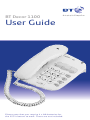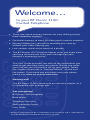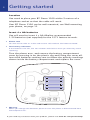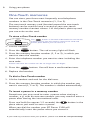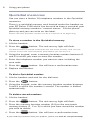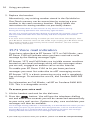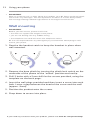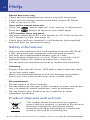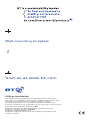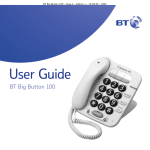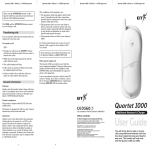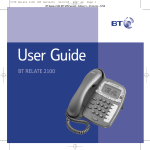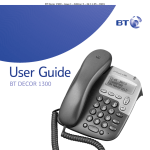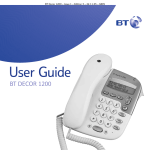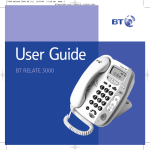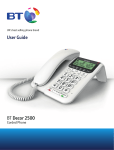Download British Telecom Decor 1100
Transcript
BT Decor 1100 User Guide Please note that you require 4 x AA batteries for the 1571 feature to work. These are not included. Welcome… to your BT Decor 1100 Corded Telephone • Three one-touch memory buttons for easy dialling of your most important numbers. • Quickdial memory to store 10 more useful contact numbers. • Secrecy feature lets you talk to someone else close by without your caller hearing you. • Last number redial at the touch of a button. • The BT Answer (1571) button flashes to let you know when you have received new voice mail messages on your network’s answering service* This User Guide provides you with all the information you need to get the most from your phone. Before you make your first call you will need to set up your phone. Follow the simple instructions in ‘Getting Started’, on the next few pages. If you need any assistance with your phone, please visit www.bt.com/producthelp Hearing aid? The BT Decor 1100 is fitted with an inductive coupler so it is compatible with hearing aids. Got everything? BT Decor 1100 telephone Base plinth Telephone line cord Wall mounting screws User Guide * Requires subscription to BT’s Call Minder or 1571 Service and 4 x AA batteries must be fitted (not included) for this feature to work. Getting started 2 Location You need to place your BT Decor 1100 within 3 metres of a telephone socket so that the cable will reach. Your BT Decor 1100 can be wall mounted, see Wall mounting your phone, on page 11. Insert 4 x AA batteries You will need to insert 4 x AA Alkaline recommended 1.5V batteries (not supplied) for the 1571 feature to work. • Please note You will still be able to make and receive calls without the batteries fitted. • Low battery indication If the batteries are low, the 1571 button will flash to warn you that they need replacing. Turn the phone over, and remove the battery compartment cover by pressing in on the plastic clip and lifting the cover off. Insert the batteries making sure to follow the polarity markings shown inside the battery compartment and replace the cover. P TE TB Mode • R1 R2 R3 Ringer Hi Lo Off Ringer Vol. Warning When you change the batteries please ensure the phone is disconnected from the telephone line. If you need any assistance with your product, please visit www.bt.com/producthelp 3 Getting started Connecting the handset to the base Turn the phone over and connect the curly handset cord into the socket marked with the symbol. Turn the phone back over and position the handset on the receiver. Removing the base plinth (optional) Your BT Decor 1100 will come with the base plinth already attached. If you want to use your BT Decor 1100 on a flat surface such as a table or desk then we advise you to leave the plinth attached. If you prefer to wall-mount your BT Decor 1100, please refer to the instructions shown on page 11. If you want to remove the base plinth, turn the plinth lock switch on the underside of the phone to the ‘unlock’ position and unclip. Connecting to the telephone line Connect the telephone line cord to the socket marked on the back of the base and plug the other end into the telephone wall socket. Your BT Decor 1100 is now ready for use. Removing the batteries If you ever need to remove the batteries, firstly ensure that the phone is disconnected from the phone line and then turn the phone over and remove the battery compartment cover by pressing in on the plastic clip and lifting the cover off. Insert your fingernail under the end of the batteries to pull them out. If you need any assistance with your product, please visit www.bt.com/producthelp 4 Getting to know your phone Corded telephone BT Handset hook Rotates to hold the handset in place when wall mounted. 1 Store button (under OneTouch Memory Card) Use to store one-touch memory and quickdial numbers. M1 M2 M3 M4 M5 M6 M7 M8 M9 M0 Redial button Redials the last number called. Underneath your phone: P TE TB Mode Mode switch Use to change the dial mode. R1 R2 R3 Ringer Hi Lo Off Ringer Vol. Ringer Switch Use to change the ringer melody. Ringer Volume Switch Use to set the ringer volume. * To use the 1571 feature, you must subscribe to your network’s answering service. Bat If you need any assistance with your product, please visit www.bt.com/producthelp Call light Red light flashes to indicate an incoming call. 3 One-Touch Memory buttons Use to store and automatically dial up to three numbers at the touch of one button. T Decor 1100 2 3 Memory button Use to dial up to 10 quickdial numbers. R (Recall) button Press and hold to enter a pause when storing a number in the memory 1571/Messages button* Press to automatically dial 1571 to easily access BT Answer 1571 or Call Minder. The green light flashes when you have new messages waiting on your network’s answering service. Secrecy button Lets you talk to someone in the same room without the person you are calling hearing you. Red light illuminates when secrecy is on. Red light flashes when you are storing one-touch or quickdial memory numbers. tteries must be installed to be able to use the 1571 button. If you need any assistance with your product, please visit www.bt.com/producthelp 6 Using your phone Making and ending calls Make a call 1. Lift the handset and wait for the dial tone. 2. Dial the telephone number. End a call Replace the handset. Receive a call When you receive a call, the telephone rings and the red call light flashes. Simply pick up the handset to answer the call. Redial the last number called 1. Lift the handset. 2. Press the A redial Store number can button. The last number called is dialled. be no longer than 32 digits. Secrecy When on a call you can use the secrecy feature to talk to someone in the same room, without your caller hearing. To switch secrecy on and off 1. During a call press and release the button. The secrecy button will illuminate red to show that secrecy is on. Your caller will be putStore on hold. You can now talk to someone in the room without your caller hearing you. button again to return to your 2. Press and release the caller. The red secrecy light will go out. Store If you need any assistance with your product, please visit www.bt.com/producthelp 7 Ringer Mode Using your phone Adjust the ringer volume There are 3 volume settings to choose from: HIGH, LOW or OFF. The default setting is High (Hi). If the ringer is set to OFF, the call light will still flash to indicate when someone is calling you. Turn the phone over and move the Ringer Vol. Switch to the volume you want: Hi, Lo or Off. R1 R2 R3 Hi Lo Off Ringer Vol. Set the ringer melody There are 3 ringer melodies to choose from. The default melody is R1. Turn the phone over and move the Ringer Switch to the position you want: R1, R2 or R3. P TE TB R1 R2 R3 Ringer Hi Lo Off Ringer Vol. Set the dial mode There are 3 dial mode settings. Tone/Timed break (TB), Tone/Earth (TE) and Pulse/Earth (P). The default setting is Tone/Timed break (TB). You should only have to change this setting if connected to a switchboard that requires Pulse dialling. Turn the phone over and move the Mode Switch to the position you want: P, TE or TB. P TE TB Mode R1 R2 R3 Ringer Hi Lo Off Ringer Vol. If you need any assistance with your product, please visit www.bt.com/producthelp 8 Using your phone One-Touch memories You can store your three most frequently used telephone numbers in the One-Touch memories (1, 2 or 3). The one-touch memory card (located around the one-touch buttons) can be used to keep a record of your one-touch memory numbers/contact names. Lift the plastic plate up and you can write on the card. BT Decor 1100 Decor To store a One-Touch number The Store button is located underneath the one-touch memory card. You will need to remove the card and plastic plate before you can access it. 1. Lift the handset. 2. Press the Store button. The red secrecy light will flash. 3. Press the memory location number (1, 2 or 3), in which you want to store the number. 4. Enter the telephone number you want to store including the area code. Please note that the number can be no longer than 32 digits. 5. Press the Store button. You will hear a confirmation tone. 6. Replace the handset. To dial a One-Touch number 1. Lift the handset and wait for the dial tone. 2. Press the memory location number in which the number you want is stored (1, 2 or 3). The number is dialled automatically. To insert a pause in a memory number Sometimes you may need to enter a pause when storing a number, e.g. with an overseas number you may need to enter a pause after storing the international code. Press and hold (for approx 1.5 seconds) the place where you want to enter a pause. button in the When you dial the number your BT Decor 1100 will automatically insert the pause where you stored it. If you need any assistance with your product, please visit www.bt.com/producthelp 9 Using your phone Quickdial memories You can store a further 10 telephone numbers in the Quickdial memories. There is a quickdial memory card located under the handset on your BT Decor 1100 which can be used to keep a record of your quickdial memory numbers / contact names. Lift the plastic plate up and you can write on the label. Please note that quickdial numbers can be a maximum of 32 digits long. To store a number in the Quickdial memory 1. Lift the handset. 2. Press the Store button. The red secrecy light will flash. The Store button is located underneath the one-touch memory card. You will need to remove the card and plastic plate before you can access it. 3. Using the keypad, enter a memory location number between 0 and 9 in which you want to store the number. 4. Enter the telephone number you want to store including the area code. 5. Press the Store button. You will hear a confirmation tone. 6. Replace the handset. To dial a Quickdial number 1. Lift the handset and wait for the dial tone. 2. Press the button. 3. Using the keypad, enter the memory location number between 0 and 9 in which the number is stored. The number is dialled automatically. To delete stored numbers 1. Lift the handset. 2. Press the Store button. The red secrecy light will flash. 3. Press the memory location number (0-9) or the one-touch memory button (1, 2 or 3) in which you have stored the number you wish to delete. Store 4. Press the Store button. You will hear a confirmation tone. If you need any assistance with your product, please visit www.bt.com/producthelp 10 Using your phone 5. Replace the handset. Alternatively, any existing number stored in the Quickdial or One-Touch memory can be overwritten by entering a new number in the same memory location. Simply follow the instructions for storing numbers as previously shown. Place the handset back on the receiver at any time to cancel storing. During all storing operations the red secrecy light will flash. You can mix manual and memory dialling as required, for example, you can dial the area code 020 8304 from the memory and then complete the number manually. If an error occurs while storing a number you will hear three short beeps, then your BT Decor 1100 will return to talk mode. If you unplug your BT Decor 1100 the numbers stored in the memory will be saved. However, the last number redial memory will be lost. 1571 Voice mail indication If you have subscribed to BT Answer 1571 or Call Minder, your BT Decor 1100 will indicate when you have received a voice message by the flashing messages light. BT Answer 1571 and Call Minder are invisible answer machines located at your local exchange which will take messages when you are out, engaged on another call or on the Internet. To enable your BT Decor 1100 to let you know you have messages you must first subscribe to a BT messaging service: BT Answer 1571 is a basic answering service and is completely free of charge. To activate the service, dial Freefone 0800 003 800. For information on Call Minder, call BT on Freefone 0800 800 150. This is a chargeable service. To access your voice mail 1. Lift the handset and wait for the dial tone. 2. Press the button. You will hear the telephone dialling out and after a few seconds you will be connected automatically to your voice mail service. Options to play, save and delete your messages will then be available. The message waiting indicator is activated by a stuttered dial tone which you can hear when you pick up your phone. BT Calling Features, such as Call Diversion and Call Barring use a stuttered dial tone so therefore will cause the message Storewaiting indicator to flash even if no messages have been left. If you need any assistance with your product, please visit www.bt.com/producthelp 11 Using your phone • IMPORTANT After an incoming call, or after lifting the handset, your BT Decor 1100 will check the line for any messages. You will experience at least a 2 minute delay before the message waiting indicator light flashes if messages have been left. • IMPORTANT Before you wall mount, please check that: Wall mounting • the wall can support the weight of the phone • you are not drilling into any hidden wiring • the telephone line cord will reach the telephone socket BT are not responsible for any damage/injury caused while attempting to wall mount your phone. 1. Revolve the handset catch to keep the handset in place when wall mounted. Decor 1100 BT Decor 1100 1 BT 2 2 3 1 2 3 2. Remove the base plinth by turning the plinth lock switch on the M1 M1 underside of the phone to the ‘unlock’ position and unclip. M2 M2 M3 M3 M6 M6 M0 M0 3. Drill 2 M4 holes with a 5mm drill for the screwsM4provided, using the template M5 on the back page. M5 4. Insert the M7 wall plugs provided and then insert M7 a screw into each M8 hole. Leave a gap between the head of theM8screw and the wall M9 M9 (approx. 9mm). 5. Position the product onto the screws. 6. Drop down to secure into place. If you need any assistance with your product, please visit www.bt.com/producthelp 1 12 Help Phone does not ring • Check that the telephone line cord is correctly connected. • Check that the Ringer switch on the back of your BT Decor 1100 is not set to ‘Off’. Your caller cannot hear you • Is the red button light on? If so, secrecy is switched on. Press the button to speak to your caller again. 1571 button does not work • You must subscribe to BT’s Call Minder or 1571 Service for the Store1571 button to work. See page 10. Store • Check that you have installed 4 x AA batteries (not supplied) and that they are inserted correctly. Safety information • Only use the telephone line cord supplied with your BT Decor 1100, otherwise your telephone may not work correctly. • Use only the recommended battery type (4 x AA). • Never dispose of batteries in a fire. There is a serious risk of explosion and/or the release of highly toxic chemicals. • Do not open the telephone (except to replace the batteries). Cleaning • Simply clean your BT Decor 1100 with a damp (not wet) cloth, or an anti-static wipe. • Never use household polish as this will damage the product. Never use a dry cloth as this may cause a static shock. Environmental • Do not expose to direct sunlight. • Do not submerge any part of your product in water and do not use it in damp or humid conditions, such as bathrooms. • Do not expose your product to fire, explosive or other hazardous conditions. Product disposal instructions The symbol shown here and on the product means that the product is classed as Electrical or Electronic Equipment and should not be disposed with other household or commercial waste at the end of its working life. If you need any assistance with your product, please visit www.bt.com/producthelp 13 General information The Waste of Electrical and Electronic Equipment (WEEE) Directive (2002/96/EC) has been put in place to recycle products using best available recovery and recycling techniques to minimise the impact on the environment, treat any hazardous substances and avoid the increasing landfill. Product disposal instructions for residential users When you have no further use for it, please remove any batteries and dispose of them and the product as per your local authority’s recycling processes. For more information please contact your local authority or the retailer where the product was purchased. Product disposal instructions for business users Business users should contact their suppliers and check the terms and conditions of the purchase contract and ensure that this product is not mixed with other commercial waste for disposal. Guarantee Your BT Decor 1100 is guaranteed for a period of 12 months from the date of purchase. Subject to the terms listed below the guarantee will provide for the repair of, or at BT’s or its agent’s discretion the option to replace the BT Decor 1100, or any component thereof, which is identified as faulty or below standard, or fails as a result of inferior workmanship or materials. Products over 28 days old from the date of purchase may be replaced with a refurbished or repaired product. The conditions of this guarantee are: • The guarantee shall only apply to defects that occur within the 12 month guarantee period. • Proof of purchase is provided. • The equipment is returned to the point of purchase. • This guarantee does not cover any faults or defects caused by accidents, misuse, fair wear and tear, neglect, tampering with the equipment, or any attempt at adjustment or repair other than by approved agents. • This guarantee does not affect your statutory rights. If you need any assistance with your product, please visit www.bt.com/producthelp 14 General information Within the 12 month guarantee period: In the unlikely event of a defect occurring, please return the product, with the receipt, to the place of purchase. Outside of the 12 month guarantee period: If your product needs repair after the guarantee period has ended, the repair must meet the approval requirements for connection to the telephone network. We recommend that you contact BT’s approved repair agent, Helpdesk Solutions on 0870 240 5029 or a local qualified repairer. If you have to return your BT Decor 1100: Pack the unit securely, preferably in the original packaging. All parts must be returned. We cannot take responsibility for goods damaged in transit. Please obtain and keep proof of posting from the carrier. Technical information How many telephones can you have? All items of telephone equipment have a Ringer Equivalence Number (REN), which is used to calculate the number of items which may be connected to any one telephone line. Your BT Decor 1100 has a REN of 1. A total REN of 4 is allowed, if the total REN of 4 is exceeded, the telephones may not ring. With different telephone types there is no guarantee of ringing, even when the REN is less than 4. Switchboard compatibility This product is intended for use within the UK for connection to the public telephone network and compatible switchboards, which support tone dialling and time break recall. If in doubt please consult your Service Provider. You can change to pulse dialling if necessary. Please see page 7 for instructions on how to change the dial mode. R&TTE Directive This product is intended for use within the UK for connection to the public telephone network and compatible switchboards. This equipment complies with the essential requirements for the Radio Equipment and Telecommunications Terminal Equipment Directive (1999/5/EC). If you would like a copy of the Declaration of Conformity please visit: www.ateamtech.com/products/doc/decor1100 If you need any assistance with your product, please visit www.bt.com/producthelp 73mm Wall mounting template Visit us at www.bt.com Offices worldwide The telecommunications services described in this publication are subject to availability and may be modified from time to time. Services and equipment are provided subject to British Telecommunications plc’s respective standard conditions of contract. Nothing in this publication forms any part of any contract. © British Telecommunications plc 2008. Registered Office: 81 Newgate Street, London EC1A 7AJ. Registered in England No. 1800000. BT Decor 1100 (11/08) Issue 2 Designed and produced by The Art & Design Partnership Ltd. Printed in China