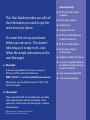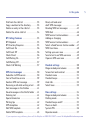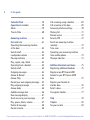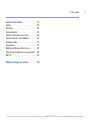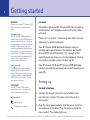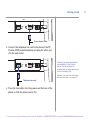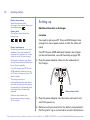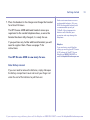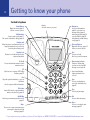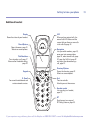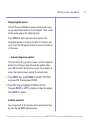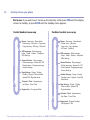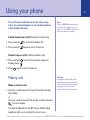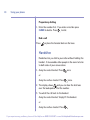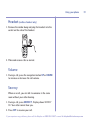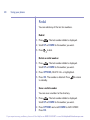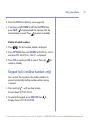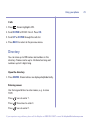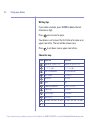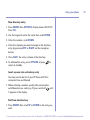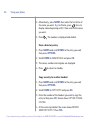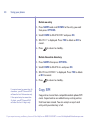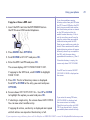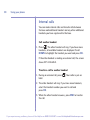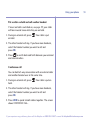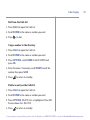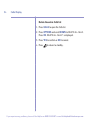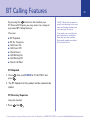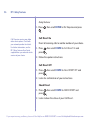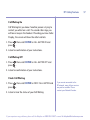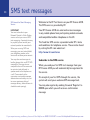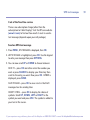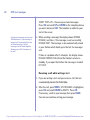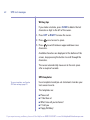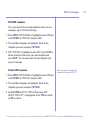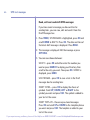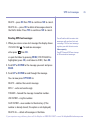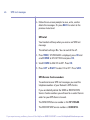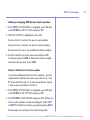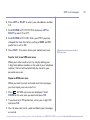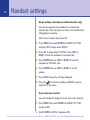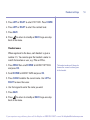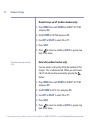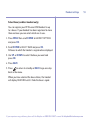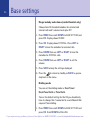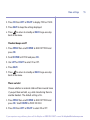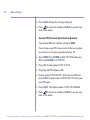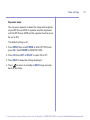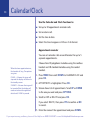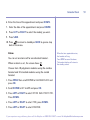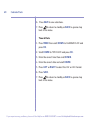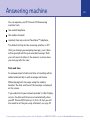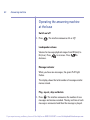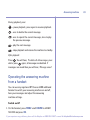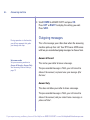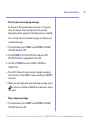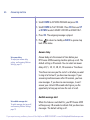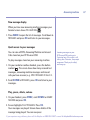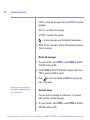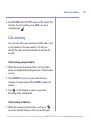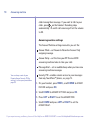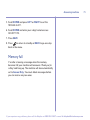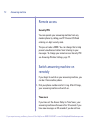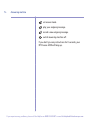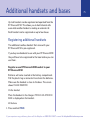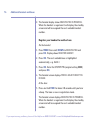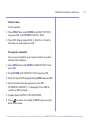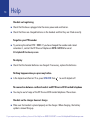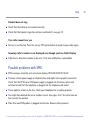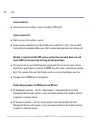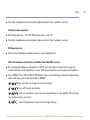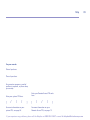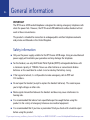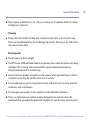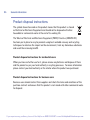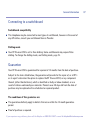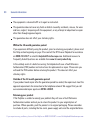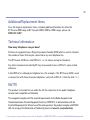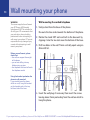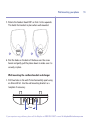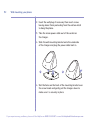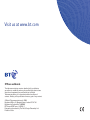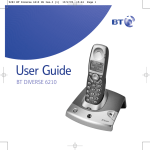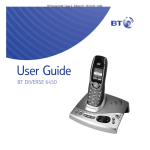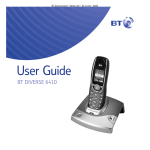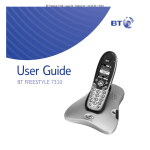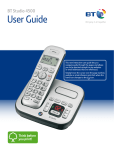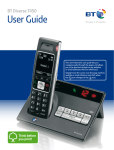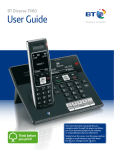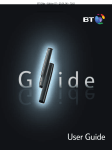Download British Telecom Diverse 6350
Transcript
User Guide BT DIVERSE 6350 Welcome… to your BT Diverse 6350 digital corded / cordless twin telephone answering machine n n n n n n n n Directory lets you store up to 100 names and numbers for easy dialling. Copy the whole directory or individual entries to and from your mobile phone SIM card. Use the headset with the cordless handset to keep your hands free for other tasks while making and receiving calls. Send and receive SMS text messages. Caller Display lets you see who’s calling and your phone stores details of the last 30 callers in a Calls list. Caller Display requires subscription. Answering machine can be operated from the corded telephone base, the additional handset or by remote access from another phone. Expandable system. You can have up to 6 GAP compatible handsets registered to your BT Diverse 6350 corded telephone. Make internal calls between two handsets while a third is on an external call. Digital call clarity with up to 300m range outdoors and to 50m indoors ideal If you experience any problems, please call theup Helpline on 0800 218(in 2182* or conditions). email [email protected] Got everything? n This User Guide provides you with all the information you need to get the most from your phone. You must first set up your phone before you can use it. This doesn’t take long as it is easy to do. Just follow the simple instructions on the next few pages. n n Mains power adaptor n Handset cord n Telephone line cord n n n n n Need help? If you have any problems setting up or using your BT Diverse 6350, contact the Helpline on 0800 218 2182* or email [email protected] BT Diverse 6350 corded telephone BT Diverse 6200 additional handset with belt clip BT Diverse 6200 charger Mains power adaptor for the charger Headset for additional handset 2 x AAA rechargeable batteries for additional handset (already inserted in handset) n Desk mount (already fitted) n 2 Screws and wall plugs Alternatively, you may find the answer in ‘Help’ at the back of this guide. n Hearing aid? Please note that the BT Diverse 6350 works by sending radio signals between the base and handset. These signals may interfere with some hearing aids, causing a humming noise. * Calls made within the UK mainland network are free. Mobile and international call costs may vary. If you experience any problems, please call the Helpline on 0800 218 2182* or email [email protected] 4 In this guide Getting started . . . . . . . . . . . . . . . . . .8 Location . . . . . . . . . . . . . . . . . . . . . . .8 Setting up . . . . . . . . . . . . . . . . . . . . . .9 Battery low warning . . . . . . . . . . . . . . .10 Getting to know your phone . . . . . . .12 Corded telephone base . . . . . . . . . . . .12 Additional handset . . . . . . . . . . . . . . .13 Main display icons . . . . . . . . . . . . . . . .14 Navigating the menus . . . . . . . . . . . . .15 Menu map . . . . . . . . . . . . . . . . . . . . . .16 Using your phone . . . . . . . . . . . . . . . .17 Switch handset on and off . . . . . . . . . .17 Handset ringer on/off . . . . . . . . . . . . .17 Making calls . . . . . . . . . . . . . . . . . . . .17 Handsfree . . . . . . . . . . . . . . . . . . . . . .18 Headset . . . . . . . . . . . . . . . . . . . . . . .19 Volume . . . . . . . . . . . . . . . . . . . . . . . .19 Secrecy . . . . . . . . . . . . . . . . . . . . . . . .19 Redial . . . . . . . . . . . . . . . . . . . . . . . . .20 Keypad lock . . . . . . . . . . . . . . . . . . . . .21 Quick access to messages . . . . . . . . . .22 SMS text messages . . . . . . . . . . . . . . .22 Messages on the answering machine . . . . . . . . . . . . . . .22 Calls . . . . . . . . . . . . . . . . . . . . . . . . . .23 Directory . . . . . . . . . . . . . . . . . . . . . . .23 Open the directory . . . . . . . . . . . . . . .23 Entering names . . . . . . . . . . . . . . . . . .23 Writing tips . . . . . . . . . . . . . . . . . . . . .24 Character map . . . . . . . . . . . . . . . . . .24 New directory entry . . . . . . . . . . . . . . .25 Insert a pause into a directory entry . . .25 Dial from the directory . . . . . . . . . . . .25 View a directory entry . . . . . . . . . . . . .26 Copy an entry to another handset . . . .26 Copy the entire directory to another handset . . . . . . . . . . . . . . . . .27 Edit an entry . . . . . . . . . . . . . . . . . . . .27 Delete an entry . . . . . . . . . . . . . . . . . .28 Delete the entire directory . . . . . . . . . .28 Copy SIM . . . . . . . . . . . . . . . . . . . . . .28 Copy to/from SIM card . . . . . . . . . . . . .29 Internal calls . . . . . . . . . . . . . . . . . . . .30 Call another handset . . . . . . . . . . . . . .30 Transfer a call to another handset . . . .30 Put a caller on hold and call another handset . . . . . . . . . . . . . . . . .31 Conference call . . . . . . . . . . . . . . . . . .31 Caller Display . . . . . . . . . . . . . . . . . .32 Calls list . . . . . . . . . . . . . . . . . . . . . . .32 View the calls list . . . . . . . . . . . . . . . . .32 If you experience any problems, please call the Helpline on 0800 218 2182* or email [email protected] In this guide Dial from the calls list . . . . . . . . . . . . .33 Copy a number to the directory . . . . . .33 Delete an entry in the calls list . . . . . . .33 Delete the entire calls list . . . . . . . . . .34 BT Calling Features . . . . . . . . . . . . . .35 BT Helpdesk . . . . . . . . . . . . . . . . . . . .35 BT Directory Enquiries . . . . . . . . . . . . .35 Call Divert On . . . . . . . . . . . . . . . . . . .36 Call Divert Off . . . . . . . . . . . . . . . . . . .36 Check Divert . . . . . . . . . . . . . . . . . . . .36 Call Waiting On . . . . . . . . . . . . . . . . . .37 Call Waiting Off . . . . . . . . . . . . . . . . . .37 Check Call Waiting . . . . . . . . . . . . . . .37 SMS text messages . . . . . . . . . . . . . .38 Subscribe to SMS service . . . . . . . . . . .38 Cost of fixed line service . . . . . . . . . . .39 Send an SMS text message . . . . . . . . .39 Receiving a call while writing a text . . .40 Sent messages in the Outbox . . . . . . .41 Saved messages in the Drafts folder . .41 Entering text . . . . . . . . . . . . . . . . . . . .41 Special characters . . . . . . . . . . . . . . . .41 Writing tips . . . . . . . . . . . . . . . . . . . . .42 SMS templates . . . . . . . . . . . . . . . . . .42 Edit SMS template . . . . . . . . . . . . . . . .43 Delete SMS template . . . . . . . . . . . . . .43 Read, edit and send draft SMS messages . . . . . . . . . . . . . .44 Reading SMS text messages . . . . . . . .45 SMS Alert . . . . . . . . . . . . . . . . . . . . . .46 SMS Service Centre numbers . . . . . . . .46 Adding or changing SMS Service Centre numbers . . . . . . . .47 Select a Send Service Centre number . .47 SMS User Areas . . . . . . . . . . . . . . . . . .48 Setting up a user area . . . . . . . . . . . . .48 Send a text to an SMS user area . . . . .49 Open an SMS user area . . . . . . . . . . . .49 Handset settings . . . . . . . . . . . . . . . .50 Ringer melody and volume . . . . . . . . .50 Screen font and contrast . . . . . . . . . . .50 Handset name . . . . . . . . . . . . . . . . . .51 Handset beeps . . . . . . . . . . . . . . . . . .52 Auto talk . . . . . . . . . . . . . . . . . . . . . . .52 Select base . . . . . . . . . . . . . . . . . . . . .53 Base settings . . . . . . . . . . . . . . . . . . .54 Ringer melody and volume . . . . . . . . .54 Dialling mode . . . . . . . . . . . . . . . . . . .54 Handset beeps on/off . . . . . . . . . . . . .55 Music on hold . . . . . . . . . . . . . . . . . . .55 System PIN . . . . . . . . . . . . . . . . . . . . .56 Repeater mode . . . . . . . . . . . . . . . . . .57 If you experience any problems, please call the Helpline on 0800 218 2182* or email [email protected] 5 6 In this guide Calendar/Clock . . . . . . . . . . . . . . . . . .58 Appointment reminder . . . . . . . . . . . .58 Alarm . . . . . . . . . . . . . . . . . . . . . . . . .59 Time & Date . . . . . . . . . . . . . . . . . . . .60 Answering machine . . . . . . . . . . . . . .61 Date and time . . . . . . . . . . . . . . . . . . .61 Operating the answering machine at the base . . . . . . . . . . . . . . . . . . . . .62 Switch on/off . . . . . . . . . . . . . . . . . . . .62 Loudspeaker volume . . . . . . . . . . . . . .62 Message indicator . . . . . . . . . . . . . . . .62 Play, repeat, skip, delete . . . . . . . . . . .62 Operating from a handset . . . . . . . . . .63 Switch on/off . . . . . . . . . . . . . . . . . . . .63 Outgoing messages . . . . . . . . . . . . . . .64 Answer & Record . . . . . . . . . . . . . . . . .64 Answer Only . . . . . . . . . . . . . . . . . . . .64 Record your own outgoing message . . .65 Play outgoing message . . . . . . . . . . . .65 Answer delay . . . . . . . . . . . . . . . . . . . .66 Audible message alert . . . . . . . . . . . . .66 New message display . . . . . . . . . . . . . .67 Quick access to your messages . . . . . .67 Play, pause, delete, volume . . . . . . . . .67 Delete all messages . . . . . . . . . . . . . . .68 Record a memo . . . . . . . . . . . . . . . . . .68 Call screening using a handset . . . . . . .69 Call screening at the base . . . . . . . . . .69 Answering machine settings . . . . . . . .70 Memory full . . . . . . . . . . . . . . . . . . . . .71 Remote access . . . . . . . . . . . . . . . . . .72 Security PIN . . . . . . . . . . . . . . . . . . . .72 Switch on answering machine remotely . . . . . . . . . . . . . . . . . . . . . . .72 Time saver . . . . . . . . . . . . . . . . . . . . .72 Operating your answering machine from another phone . . . . . . . . . . . . . . .73 Message indicator . . . . . . . . . . . . . . . .74 Additional handsets and bases . . . . . .75 Registering additional handsets . . . . . .75 Register a new BT Diverse 6200 handset to your BT Diverse 6350 base . . . . . . . . . . . . . . . . . . . . . . . . . .75 Register your handset to another base . . . . . . . . . . . . . . . . . . . .76 Select a base . . . . . . . . . . . . . . . . . . . .77 De-register handset . . . . . . . . . . . . . . .77 Help . . . . . . . . . . . . . . . . . . . . . . . . . .78 Helpline . . . . . . . . . . . . . . . . . . . . . . .82 For your records . . . . . . . . . . . . . . . . .83 If you experience any problems, please call the Helpline on 0800 218 2182* or email [email protected] In this guide General information . . . . . . . . . . . . . .84 Safety . . . . . . . . . . . . . . . . . . . . . . . . .84 Cleaning . . . . . . . . . . . . . . . . . . . . . . .85 Environmental . . . . . . . . . . . . . . . . . . .85 Product disposal instructions . . . . . . . .86 Connecting to a switchboard . . . . . . . .87 Dialling mode . . . . . . . . . . . . . . . . . . .87 Guarantee . . . . . . . . . . . . . . . . . . . . . .87 Additional/Replacement items . . . . . . .89 How many telephones can you have? . .89 R&TTE . . . . . . . . . . . . . . . . . . . . . . . .89 Wall mounting your phone . . . . . . . . .90 If you experience any problems, please call the Helpline on 0800 218 2182* or email [email protected] 7 8 Getting started WARNING Do not place your BT Diverse 6350 in the bathroom or other humid areas. Handset range The BT Diverse 6200 additional handset has a range of 300 metres outdoors when there is a clear line of sight between the base and the handset. When there is no clear line of sight between the base and the handset, e.g. base indoors and handset either indoors or outdoors, the range could be reduced to 50 metres. Thick stone walls can severely affect the range. Signal strength The symbol on your handset screen indicates when you are in range. When you are out of range, it flashes and the screen displays SEARCHING and there is a beep, you are out of range. IMPORTANT The BT Diverse 6350 corded telephone must be plugged into the mains power at all times. Which socket? Power socket Telephone line socket Location You need to place your BT Diverse 6350 close enough to a mains power and telephone socket so that the cables will reach. Make sure it is at least 1 metre away from other electrical appliances to avoid interference. Your BT Diverse 6200 additional handset works by sending radio signals between the handset and the BT Diverse 6350 corded telephone. The strength of the signal depends on where you site the telephone. Putting it as high as possible ensures the best signal. Your BT Diverse 6350 and BT Diverse 6200 additional handset can both be wall mounted, see wall mounting on page 90. Setting up Corded telephone 1. Connect the straight end of the curly handset cord into the base. Connect the other end of the cord to the handset. 2. Plug the mains power adaptor into the power socket on the underside of the base. Plug the other end into the mains socket. The display lights up. If you experience any problems, please call the Helpline on 0800 218 2182* or email [email protected] Getting started Power adaptor cable 3. Connect the telephone line cord to the base of the BT Diverse 6350 corded telephone and plug the other end into the wall socket. Providing you have subscribed to your network’s Caller Display service, the day and time is automatically set when you receive your first incoming call. However, you can also set the day and time manually, see page 60. Telephone line cord 4. Press the line cables into the grooves on the base of the phone so that the phone can lie flat. If you experience any problems, please call the Helpline on 0800 218 2182* or email [email protected] 9 10 Getting started Battery low warning When the batteries need recharging, the handset beeps and the display shows . Battery level The battery symbol shows the current level Battery performance To keep your batteries in the best condition, leave the handset off the base for a few hours at a time (after the initial 16 hour charge). Running the batteries right down at least once a week will help them last as long as possible. Setting up Additional handset and charger Location You need to place your BT Diverse 6200 charger close enough to a mains power socket so that the cable will reach. Your BT Diverse 6200 additional handset and charger can be wall mounted, see wall mounting on page 90. 4. Plug the power adaptor cable into the underside of the charger. On a full charge, your BT Diverse 6200 additional handset gives up to 13 hours talk time or up to 170 hours standby. The charge capacity of rechargeable batteries will reduce with time as they wear out, giving the handset less talk/standby time. Eventually they will need to be replaced Batteries and handset may become warm during charging. This is normal. Power adaptor cable 5. Plug the power adaptor into the mains wall socket and switch the power on. 6. Batteries will come inserted in the battery compartment. Pull the plastic tag as instructed to activate the batteries. If you experience any problems, please call the Helpline on 0800 218 2182* or email [email protected] Getting started 7. Place the handset in the charger and charge the handset for at least 16 hours. The BT Diverse 6200 additional handset comes preregistered to the corded telephone base, so once the handset has been fully charged, it is ready for use. If you purchase any further additional handsets you will need to register them. Please see page 75 for instructions. Your BT Diverse 6350 is now ready for use. Under no circumstances use nonrechargeable batteries. Only use NiMH rechargeable batteries with a recommended capacity of 750mAh. Using inappropriate batteries will invalidate your guarantee and may damage the telephone. Helpline If you are having any difficulties setting up or using your BT Diverse 6110, please call the BT Diverse Helpline on 0800 218 2182* or email [email protected] Note: Battery removal If you ever need to remove the batteries, simply slide open the battery compartment cover and insert your finger nail under the end of the batteries to pull them out. If you experience any problems, please call the Helpline on 0800 218 2182* or email [email protected] 11 12 Getting to know your phone Corded telephone Menu/Options Opens the menu, page 15. Selects on screen options. Talk/Handsfree Press to make a call, page 17. Also used for Handsfree calling, page 18. Display Shows the status of your phone. Navigation Lets you redial numbers, page 20, open your text message inbox, page 45, make internal calls, page 30, open the Calls list, page 32 and adjust the volume during a call, page 19. Handset park When the phone is wall mounted you can hang the handset here if you need to leave the phone during a call. Directory/Options Opens the directory, page 23 Selects on screen options. Handset hook Rotates to hold the handset in place when wall mounted. End Press to end calls. Also lets you exit from menu. R. Recall For use with switchboards and certain network services. BT Quick access to a range of BT Calling Features, page 35. Find Rings all registered handsets, so you can find them. Used to register additional handsets. SIM reader Insert a SIM card for copying numbers/ names to the directory, page 28. On/Off/Ans Switches your answering machine on/off, page 62. Skip < Press once to repeat current message, press again to play the previous message, page 63. New message indicator Flashes to indicate that you have received an SMS message or a missed call. Line in use indicator Lights up when the line is in use. Stop Press to stop playback or cancel the current function, page 63. Play Press to play messages. Del Press to delete messages. Skip > Press once to play the next message, page 63. If you experience any problems, please call the Helpline on 0800 218 2182* or email [email protected] Getting to know your phone Additional handset Display Shows the status of your handset. Menu/Options Opens the menu, page 15. Selects on screen options. Talk/Handsfree Press to make a call, page 17. Also used for Handsfree calling, page 18. LED When you have missed calls, the missed calls LED flashes and the screen tells you there are new calls in the calls list,page 32. Navigation Lets you redial numbers, page 20, open your text message inbox, page 45, make internal calls, page 30, open the Calls list, page 32 and adjust the volume during a call, page 19. Keypad Directory/Options Opens the directory, page 23. Selects on screen options. R. Recall For use with switchboards and certain network services. End Press to end calls. Also lets you exit from menu. Headset socket Lets you plug in a headset, page 19. BT Quick access to a range of BT Calling Features, page 35. If you experience any problems, please call the Helpline on 0800 218 2182* or email [email protected] 13 14 Getting to know your phone BT Diverse 6350 corded telephone main display icons Answering machine on. Angled – during a call Moving – incoming call or caller on hold. 13:33 Menu Names BT Diverse 6200 additional handset main display icons Answering machine on. Handset ringer off. Angled – during a call Moving – incoming call or caller on hold. In range. Flashes when you are out of range. Handset 1 13:33 Menu Names Shows current battery level. Keypad lock on. If you experience any problems, please call the Helpline on 0800 218 2182* or email [email protected] Getting to know your phone Navigating the menus… Your BT Diverse 6350 has a menu system which is easy to use. Each menu leads to a list of options. Have a look at the menu map on the following page. Press MENU to open the main menu and use the navigation button to scroll up or down to the menu you want. Press the OK option button to access the features in the menu. … and selecting menu options Once the menu list you want is open, use the navigation button to scroll up or down through the options then press OK to select the option you want. For example, to adjust the handset ringer melody for external calls: 1. Press MENU then scroll DOWN to HANDSET SETTINGS and press OK. Display shows RINGER. 2. Press OK. Display highlights EXTERNAL MELODY. Navigate RIGHT or LEFT to display and hear the option. Press SAVE to confirm. Go back one level You can go back to the previous menu level at any time by pressing the BACK option button. If you experience any problems, please call the Helpline on 0800 218 2182* or email [email protected] 15 16 Getting to know your phone Exit menu: If you want to exit a menu or the directory, either press END until the display returns to standby, or press BACK until the standby screen appears. Corded handset menu map Names • New entry • Show details • Delete entry • Edit entry • Copy entry • Copy directory • SIM copy • Delete all SMS messages • Write message • Inbox • Drafts • Outbox • Templates • SMS Settings Answer Machine • Play messages • Delete messages • Answer On / Off • Record memo • Outgoing message • Answer Settings Base Settings • Ringer • Display • Dialling • Keypad • Music on hold • System PIN / Repeater mode Calendar / Clock • Appointments • Set Alarm • Time / Date Registration • De-register H/Set Cordless handset menu map Names • New entry • Show details • Delete entry • Edit entry • Copy entry • Copy directory • SIM copy • Delete all SMS messages • Write message • Inbox • Drafts • Outbox • Templates • SMS Settings Answer Machine • Play messages • Delete messages • Answer On / Off • Record memo • Outgoing message • Answer Settings Handset Settings • Ringer • Display • Handset name • Keypad • Auto Talk • Select Base Base Settings • Ringer • Dialling • Music on hold • System PIN • Repeater mode Calendar / Clock • Appointments • Set Alarm • Time / Date Registration • Register Handset • De-Register H / Set If you experience any problems, please call the Helpline on 0800 218 2182* or email [email protected] Using your phone The instructions and features are the same using either the corded telephone or the cordless handset unless stated otherwise. 17 Note Press the BACK options button to go back to the previous step in a menu. Or press END to cancel and return the phone to standby. Switch handset on and off (cordless handset only) 1. Press and hold to switch the handset off. 2. Press and hold again to switch it back on. Handset ringer on/off (cordless handset only) 1. Press and hold Display shows 2. Press to switch the handset ringer off. . again to switch it back on. Making calls Make an external call 1. Using the corded handset: Pick up the handset and dial the number. or Using the cordless handset: Pick up the handset and press . Dial the number. Call timer Your phone automatically times the duration of every external call. The time is shown on the display during the call and for a few seconds after the call has ended. The Line In Use light on the BT Diverse 6350 corded telephone lights up to indicate the line is in use. If you experience any problems, please call the Helpline on 0800 218 2182* or email [email protected] 18 Using your phone Preparatory dialling 1. Enter the number first. If you make a mistake press CLEAR to delete. Press to dial. End a call Press or place the handset back on the base. Handsfree Handsfree lets you talk to your caller without holding the handset. It also enables other people in the room to listen to both sides of your conversation. 1. Using the corded handset: Press once. or Using the cordless handset: Press twice. 2. The display shows and you can hear the dial tone over the loudspeaker. Dial the number. 3. To switch the call back to the handset: Using the corded handset: Simply lift the handset. or Using the cordless handset: Press . If you experience any problems, please call the Helpline on 0800 218 2182* or email [email protected] Using your phone Headset (cordless handset only) 1. Remove the rubber bung and plug the headset into the socket on the side of the handset. 2. Make and receive calls as normal. Volume 1. During a call, press the navigation button UP or DOWN to increase or decrease the call volume. Secrecy When on a call, you can talk to someone in the same room without your caller hearing. 1. During a call, press SECRECY. Display shows SECRECY ON. Your caller cannot hear you. 2. Press OFF to resume your call. If you experience any problems, please call the Helpline on 0800 218 2182* or email [email protected] 19 20 Using your phone Redial You can redial any of the last ten numbers. Redial 1. Press . The last number dialled is displayed. 2. Scroll UP or DOWN to the number you want. 3. Press to dial. Delete a redial number 1. Press . The last number dialled is displayed. Scroll UP or DOWN to the number you want. 2. Press OPTIONS, DELETE CALL is highlighted. 3. Press OK. The number is deleted. Press to standby. to return Save a redial number You can save a number to the directory. 1. Press . The last number dialled is displayed. Scroll UP or DOWN to the number you want. 2. Press OPTIONS and scroll DOWN to SAVE NUMBER. Press OK. If you experience any problems, please call the Helpline on 0800 218 2182* or email [email protected] Using your phone 3. Enter the NAME (see Entering names page 23). 4. If necessary scroll DOWN to edit the NUMBER then press SAVE. is displayed and the message that the name/number is saved. Press to return to standby. Delete all redial numbers 1. Press . The last number dialled is displayed. 2. Press OPTIONS then scroll DOWN to DELETE ALL CALLS and press OK. DELETE ALL CALLS? is displayed. 3. Press YES to confirm or NO to cancel. Press the return to standby. to Keypad lock (cordless handset only) You can lock the keypad on the cordless handset to prevent accidentally dialling numbers while carrying it around. until you hear a beep. 1. Press and hold Screen shows KEYPAD LOCKED. 2. To unlock the keypad, press UNLOCK then Display shows KEYPAD UNLOCKED. . If you experience any problems, please call the Helpline on 0800 218 2182* or email [email protected] 21 22 Using your phone Quick access to messages When the screen shows you have new CALLS or SMS, press on the navigation button to see details of new missed calls and/or new text messages. New calls/SMS messages are indicated on all registered handsets until viewed. SMS Text messages 1. Press . Screen highlights SMS. Press OK. 2. Scroll UP or DOWN through the message list. Press READ to read the message. 3. Press BACK to return to the previous menu. Messages on the answering machine 1. Press . Screen highlights SMS. 2. Scroll DOWN to MESSAGES. Press OK. 3. Message playback will begin. Use through the speaker. to hear messages 4. If required, press PAUSE or DELETE. 5. You can skip to the next message by pressing RIGHT. One press of LEFT will play a message again and two quick presses of LEFT will skip back to the previous message. If you experience any problems, please call the Helpline on 0800 218 2182* or email [email protected] Using your phone Calls 1. Press . Screen highlights SMS. 2. Scroll DOWN to MISSED CALLS. Press OK. 3. Scroll UP or DOWN through the calls list. 4. Press BACK to return to the previous menu. Directory You can store up to 100 names and numbers in the directory. Names can be up to 16 characters long and numbers up to 24 digits long. Open the directory 1. Press NAMES. Stored entries are displayed alphabetically. Entering names Use the keypad letters to enter names, e.g. to store TOM: Press once to enter T. Press three times to enter O. Press once to enter M. If you experience any problems, please call the Helpline on 0800 218 2182* or email [email protected] 23 24 Using your phone Writing tips If you make a mistake, press CLEAR to delete the last character or digit. Press once to insert a space. Your phone is set to insert the first letter of a name as an upper case letter. The rest will be in lower case. Press to set lower case or upper case letters. Character map Button Upper case Lower case Space 0 + & _ $ £ € ¥ < > = # * Space 0 + & _ $ £ € ¥ < > = # * .,’?!”1-()@/:; .,’?!”1-()@/:; ABC2ÄÀÁÂÃÅÆÇ abc2äàáâãåæç DEF3ÈÉËÊ def3èéëê GHI4ÌÍÎÏ ghi4ìíîï JKL5 jkl5 MNO6ÖÒÓÔÕØÑ mno6öòóôõøñ ^ P Q R S 7 ßS p q r s 7 ß s^ TUV8ÜÙÚÛ tuv8üùúû ^ W X Y Z 9 Y` Z w y x z 9 y` z^ Abc Ô ABC / ABC Ô abc / abc Ô Abc Abc Ô ABC / ABC Ô abc / abc Ô Abc If you experience any problems, please call the Helpline on 0800 218 2182* or email [email protected] Using your phone New directory entry 1. Press NAMES then OPTIONS. Display shows NEW ENTRY. Press OK. 2. Use the keypad to enter the name then scroll DOWN. 3. Enter the number, scroll DOWN. 4. Enter the ringtone you want to assign to the directory entry by pressing LEFT or RIGHT on the navigation button. 5. Press SAVE, the entry is shown in the directory. 6. To add another entry, press OPTIONS or press return to standby. to Insert a pause into a directory entry You may need to do this if your BT Diverse 6350 is connected to a switchboard. 1. When entering a number, usually after entering the until switchboard access code (e.g. 9) press and hold P appears in the display. Dial from the directory 1. Press NAMES then scroll UP or DOWN to the entry you want. If you experience any problems, please call the Helpline on 0800 218 2182* or email [email protected] 25 26 Using your phone 2. Alternatively, press NAMES then enter the first letter of the name you want. E.g. for Emma, press twice to display names beginning with E, then scroll to the name you want. 3. Press . The number is displayed and dialled. View a directory entry 1. Press NAMES and scroll DOWN to the entry you want then press OPTIONS. 2. Scroll DOWN to SHOW DETAILS and press OK. 3. The name, number and ringtone are displayed. 4. Press to return to standby. Copy an entry to another handset 1. Press NAMES and scroll DOWN to the entry you want then press OPTIONS. 2. Scroll DOWN to COPY ENTRY and press OK. 3. Enter the number of the handset you want to copy the entry to then press OK. Screen shows COPYING TO BASE STATION. 4. At the receiving handset the screen shows RECEIVE DIRECTORY ENTRY? Press YES. If you experience any problems, please call the Helpline on 0800 218 2182* or email [email protected] Using your phone 5. The receiving handset screen shows COPYING FROM BASE STATION. Copy the entire directory to another handset 1. Press NAMES then OPTIONS. 2. Scroll DOWN to COPY DIRECTORY and press OK. 3. Enter the number of the handset you want to copy the entry to then press OK. Screen shows COPYING TO HANDSET X. 4. At the receiving handset the screen shows REPLACE DIRECTORY? Press YES. 5. The receiving handset screen shows COPYING FROM BASE STATION. Directory full If you are copying a directory entry to another handset and the directory memory is full the receiving handset screen shows DIRECTORY FULL and the sending handset shows COPY DIRECTORY ENTRY FAILED. IMPORTANT Copying an entire directory will replace any existing entries stored in the receiving handset. Edit an entry 1. Press NAMES and scroll DOWN to the entry you want then press OPTIONS. 2. Scroll DOWN to EDIT ENTRY and press OK, and press CLEAR to edit characters or numbers. 3. Use the keypad to edit the name then scroll DOWN to the number and edit the number. 4. Press SAVE. Press to return to standby. If you experience any problems, please call the Helpline on 0800 218 2182* or email [email protected] 27 28 Using your phone Delete an entry 1. Press NAMES and scroll DOWN to the entry you want then press OPTIONS. 2. Scroll DOWN to DELETE ENTRY and press OK. 3. DELETE X? is displayed. Press YES to delete or NO to cancel. 4. Press to return to standby. Delete the entire directory 1. Press NAMES then press OPTIONS. 2. Scroll DOWN to DELETE ALL and press OK. 3. DELETE ALL ENTRIES? is displayed. Press YES to delete or NO to cancel. 4. Press If a copied name has more than 16 characters, your BT Diverse 6350 will store the first 16 characters only. If the copied entry has more than 24 digits, your BT Diverse 6350 will store the first 24 digits only. to return to standby. Copy SIM Copy entries to and from compatible mobile phone SIM cards. Copied entries are added to any existing entries that have been stored. You can accept or reject each entry until your directory is full. If you experience any problems, please call the Helpline on 0800 218 2182* or email [email protected] Using your phone 3. Scroll DOWN to SIM COPY and press OK. If you have problems copying directory entries from your SIM onto the BT Diverse 6350 place the SIM back into your mobile and confirm that the directory entries are stored on the SIM and not within the mobile handset directory. If this is not the case then you will need to copy the entries from your mobile handset directory onto the SIM. Refer to your mobile user guide for details. Note: sometimes the mobile handset directory entries will appear differently when they are copied to the SIM, with the name being appended with a number, e.g. Tom 1. 4. Enter the SIM Card PIN and press OK. If handset directory is empty, the screen only shows SIM TO PHONE. Copy to or from a SIM card 1. Insert the SIM card into the SIM READER slot on the BT Diverse 6350 corded telephone. 2. Press NAMES then OPTIONS. The screen displays SIM TO PHONE/PHONE TO SIM. If copying to the SIM Card, scroll DOWN to highlight PHONE TO SIM. If no SIM card is inserted INSERT SIM CARD ON BASE is displayed on the screen. 5. Press OK. The list of directory names is displayed. Scroll UP or DOWN to the entry you want and press OPTIONS. 6. Screen shows COPY ENTRY/COPY ALL. Use UP or DOWN to highlight the option you want and press OK. 7. If selecting a single entry, the screen shows NAME COPIED. You can now select another entry. If copying all entries, each entry is displayed and copied until all entries are copied or the directory is full. If you enter the wrong PIN twice, SIM PIN ERROR is displayed and the screen returns to standby. Check that you have the right SIM PIN. If you cannot find it, contact your mobile phone network for help. If you experience any problems, please call the Helpline on 0800 218 2182* or email [email protected] 29 30 Using your phone Internal calls You can make internal calls and transfer calls between the base and additional handset and any other additional handsets you have registered to the base. Call another handset 1. Press . The other handset will ring. If you have more handsets, all available handsets are displayed. Scroll DOWN to highlight the handset you want and press OK. If the other handset is making an external call, the screen shows NOT AVAILABLE. Transfer a call to another handset 1. During an external call, press hold. . Your caller is put on 2. The other handset will ring. If you have more handsets, select the handset number you want to call and press OK. 3. When the other handset answers, press END to transfer the call. If you experience any problems, please call the Helpline on 0800 218 2182* or email [email protected] Using your phone Put a caller on hold and call another handset If music on hold is switched on, see page 55, your caller will hear musical tones while they are on hold. 1. During an external call, press on hold. . Your caller is put 2. The other handset will ring. If you have more handsets, select the handset number you want to call and press OK. 3. Press to switch back and forth between your external and internal callers. Conference call You can hold a 3-way conversation with an external caller and another handset user at the same time. 1. During an external call, press hold. . Your caller is put on 2. The other handset will ring. If you have more handsets, select the handset number you want to call and press OK. 3. Press JOIN to speak to both callers together. The screen shows CONFERENCE CALL. If you experience any problems, please call the Helpline on 0800 218 2182* or email [email protected] 31 32 Caller Display IMPORTANT To use Caller Display you must first subscribe to your network provider’s Caller Display service. A quarterly fee is payable. For more details on BT’s Calling Features, call BT free on 0800 800 150. If you subscribe to a Caller Display service, your handset shows who is calling (provided the number is not withheld, unavailable or is an international call). If you have stored a name to go with the number in your handset directory, the name will be displayed instead. Calls list When you have missed calls, the missed calls LED flashes and the screen tells you there are new calls in the Calls list. The Calls list contains the telephone numbers of your last 30 callers. If the same number rings you more than once, each call is stored in the calls list Whether you take a call or not, the caller’s details are stored in the Calls list. You can display, scroll through, dial and copy numbers in the list. If a call is received when the Calls list is full, then the oldest entry will be deleted automatically View the Calls list 1. Press CALLS to open the Calls list. 2. Display shows details of calls. Scroll UP or DOWN through the list. 3. Press to return to standby. If you experience any problems, please call the Helpline on 0800 218 2182* or email [email protected] Caller Display Dial from the Calls list 1. Press CALLS to open the Calls list. 2. Scroll DOWN to the name or number you want. 3. Press to dial. Copy a number to the directory 1. Press CALLS to open the Calls list. 2. Scroll DOWN to the name or number you want. 3. Press OPTIONS, scroll DOWN to SAVE NUMBER and press OK. 4. Enter the name. If necessary scroll DOWN to edit the number then press SAVE. 5. Press to return to standby. Delete an entry in the Calls list 1. Press CALLS to open the Calls list. 2. Scroll DOWN to the name or number you want. 3. Press OPTIONS, DELETE CALL is highlighted. Press OK. Screen shows CALL DELETED. 4. Press to return to standby. If you experience any problems, please call the Helpline on 0800 218 2182* or email [email protected] 33 34 Caller Display Delete the entire Calls list 1. Press CALLS to open the Calls list. 2. Press OPTIONS and scroll DOWN to DELETE ALL CALLS. Press OK. DELETE ALL CALLS? is displayed. 3. Press YES to confirm or NO to cancel. 4. Press to return to standby. If you experience any problems, please call the Helpline on 0800 218 2182* or email [email protected] BT Calling Features 35 By pressing the button on the handset your BT Diverse 6350 gives you easy access to a range of pre-stored BT Calling Features. The BT Calling Features works in exactly the same way as the main name and number directory and can store up to 10 entries. These are: If you prefer, you can delete the pre-stored entries and replace them with your own numbers. New stored numbers are added to the end of the list. n n n n n n n n BT Helpdesk. BT Dir. Enquiries. Call Divert On. Call Divert Off. Check Divert. Call Waiting On. Call Waiting Off. Check Call Wait. BT Helpdesk 1. Press press then scroll DOWN to BT HELPDESK and . 2. The BT Helpdesk for this product will be automatically dialled. BT Directory Enquiries Using the handset: 1. Press then . If you experience any problems, please call the Helpline on 0800 218 2182* or email [email protected] 36 BT Calling Features Using the base: 1. Press then scroll DOWN to Dir Enquiries and press . Call Diversion services may allow other divert options. Check with your network provider for details. For further information, see the BT Calling Features User Guide supplied when you subscribe to the services of your choice. Call Divert On Divert all incoming calls to another number of your choice. 1. Press press then scroll DOWN to Call Divert On and . 2. Follow the spoken instructions. Call Divert Off 1. Press press then scroll DOWN to CALL DIVERT OFF and . 2. Listen for confirmation of your instructions. Check Divert 1. Press press then scroll DOWN to CHECK DIVERT and . 2. Listen to hear the status of your Call Divert. If you experience any problems, please call the Helpline on 0800 218 2182* or email [email protected] BT Calling Features Call Waiting On Call Waiting lets you know if another person is trying to contact you whilst on a call. If a second caller rings you will hear a beep in the handset. Providing you have Caller Display, the screen will show the caller’s details. 1. Press press then scroll DOWN to CALL WAITING ON and . 2. Listen for confirmation of your instructions. Call Waiting Off 1. Press press then scroll DOWN to CALL WAITING OFF and . 2. Listen for confirmation of your instructions. Check Call Waiting 1. Press press then scroll DOWN to CHECK CALL WAITING and . 2. Listen to hear the status of your Call Waiting. If you are not connected to the BT network, some of these services may not be available. Please contact your Network Provider. If you experience any problems, please call the Helpline on 0800 218 2182* or email [email protected] 37 38 SMS text messages SMS stands for Short Messaging Service Welcome to the BT Text Service on your BT Diverse 6350. The SMS service is provided by BT. IMPORTANT You must subscribe to your Network Provider’s Caller Display service so that you can use SMS text messaging. A quarterly fee may be payable, please contact your network provider for more details. Your BT Diverse 6350 can send and receive messages to any mobile phone from participating mobile networks and compatible landline telephones in the UK. When you are using SMS text messaging you must not withhold your telephone number or the service will not allow you to connect. You may also send messages to landline phones that are NOT SMS compatible. Messages to noncompatible lines will be connected to voice text and delivered in spoken words to the telephone as a call. Please note that the conversion can translate common abbreviations and smileys etc, but to ensure maximum clarity of message delivery, abbreviations etc should be used sparingly. The fixed line SMS service is provided under BT’s terms and conditions for telephone service. These can be found by visiting the BT.com website at: http://www.bt.com/terms Subscribe to the SMS service When you send your first SMS text message from your BT Diverse 6350 you will automatically be registered for the service. On receipt of your first SMS through the service, the system will send you a welcome SMS message back. You may also register by sending the word ‘Register’ to 00000 upon which you will receive a confirmation message. If you experience any problems, please call the Helpline on 0800 218 2182* or email [email protected] SMS text messages Cost of the fixed line service There is no subscription charge (other than the subscription to Caller Display). Visit the BT.com website (www.bt.com) to find out how much it costs to send a text message (depends upon your call package). Send an SMS text message 1. Press MENU, SMS MESSAGES is displayed, then OK. 2. WRITE MESSAGE is highlighted, press OK. Use the keypad to write your message then press OPTIONS. 3. You can now scroll UP or DOWN to choose between: SEND TO – press OK and either enter the number you want or press SEARCH to display your Directory then scroll to the entry you want. Now press OK. NUMBER is displayed, press SEND. SAVE MESSAGE – press OK to save a text in the Draft messages box for sending later. INSERT SYMBOL – press OK to display the choice of symbols. Scroll UP, DOWN, LEFT or RIGHT to the symbol you want and press USE. The symbol is added to your text at the cursor. If you experience any problems, please call the Helpline on 0800 218 2182* or email [email protected] 39 40 SMS text messages INSERT TEMPLATE – these are pre-stored messages. Press OK and scroll UP or DOWN to the template phrase you want and press USE. The template is added to your text at the cursor. A single text message can be up to 160 characters. If your message is longer it will automatically be sent as linked messages. Up to 4 messages can be linked together allowing up to 612 characters to be sent. 4. When sending a message the display shows SENDING MESSAGE, and then, if the message is sent successfully, MESSAGE SENT. The message is also automatically stored in your Outbox which holds up to the last five messages sent. If there is a problem after 3 attempts, the display shows MESSAGE SENDING FAILED and the handset returns to standby. If you open the Outbox the message is marked NOT SENT. Receiving a call while writing a text 1. If you are writing a text and you receive a call, the text is automatically stored in the Drafts folder. 2. After the call, press MENU, SMS MESSAGES is highlighted, press OK and scroll DOWN to DRAFTS. Press OK. If necessary, scroll to your message then press READ. You can now continue writing your message. If you experience any problems, please call the Helpline on 0800 218 2182* or email [email protected] SMS text messages Sent messages are stored in the Outbox All handsets use the same inbox, outbox and drafts folder. Your BT Diverse 6350’s outbox is like a redial list. It holds a copy of the last 5 messages sent. The newest messages replace the oldest messages in the outbox. Saved messages are stored in the Drafts folder If you want to save a message to complete and/or send later you can store it in the drafts folder. Your BT Diverse 6350 can store up to 5 messages. Entering text You can enter a word by pressing each letter button a number of times to display the character you want on the screen. To write the word “Hello”, press . Special characters When writing texts the 1 and 0 buttons let you add punctuation. . , ’ ? ! space 0 + & _ ” 1 - ( ) @ / : ; $ £ € ¥ < > = # * If you experience any problems, please call the Helpline on 0800 218 2182* or email [email protected] 41 42 SMS text messages Writing tips If you make a mistake, press CLEAR to delete the last character or digit to the left of the cursor. 1. Press LEFT or RIGHT to move the cursor. 2. Press once to insert a space. 3. Press to switch between upper and lower case characters. Available characters are displayed at the bottom of the screen, keep pressing the button to scroll through the characters. The cursor automatically moves on to the next space after a couple of seconds. SMS templates To use a template, see Send an SMS text message, page 39. Use a template to add pre-set statements to make your texts easier to write. The templates are: n n n n n Please call I’ll be there at What time will you be home? I’ll call you Happy Birthday! If you experience any problems, please call the Helpline on 0800 218 2182* or email [email protected] SMS text messages Edit SMS templates You can overwrite the existing templates with your own messages, up to 32 characters long. 1. Press MENU, SMS MESSAGES is highlighted, press OK and scroll DOWN to TEMPLATES and press OK. 2. The available templates are displayed. Scroll to the template you want and press OPTIONS. 3. EDIT TEMPLATE is highlighted, press OK. Press CLEAR to delete characters then enter your own template and press SAVE. You can now insert the new template into any text message. Delete SMS templates When you delete a template it is shown on the screen as EMPTY. 1. Press MENU, SMS MESSAGES is highlighted, press OK and scroll DOWN to TEMPLATES and press OK. 2. The available templates are displayed. Scroll to the template you want and press OPTIONS. 3. Scroll DOWN to DELETE TEMPLATE and press OK. DELETE TEMPLATE? is highlighted. Press YES to confirm or NO to cancel. If you experience any problems, please call the Helpline on 0800 218 2182* or email [email protected] 43 44 SMS text messages Read, edit and send draft SMS messages If you have saved a message you have written for sending later, you can view, edit and send it from the Draft Messages box. 1. Press MENU, SMS MESSAGES is highlighted, press OK and scroll DOWN to DRAFTS. Press OK. The date and time of the latest draft message is displayed. Press READ. 2. The message is displayed. Edit the message or press OPTIONS. 3. You can now choose between: SEND TO – press OK and either enter the number you want or press SEARCH to display your Directory then scroll to the entry you want. Now press OK. NUMBER is displayed, press SEND. SAVE MESSAGE – press OK to save a text in the Draft messages box for sending later. INSERT SYMBOL – press OK to display the choice of symbols. Scroll UP, DOWN, LEFT or RIGHT to the symbol you want and press USE. The symbol is added to your text at the cursor. INSERT TEMPLATE – these are pre-stored messages. Press OK and scroll UP or DOWN to the template phrase you want and press USE. The template is added to your text at the cursor. If you experience any problems, please call the Helpline on 0800 218 2182* or email [email protected] SMS text messages DELETE – press OK then YES to confirm or NO to cancel. DELETE ALL – press OK to delete all messages stored in the Drafts folder. Press YES to confirm or NO to cancel. Reading SMS text messages 1. When you receive a new text message the display shows YOU HAVE NEW . To read new messages: either press then OK. You will not be able to receive text messages until you have first sent a message. The first sent message registers you with the text service. Inbox capacity Your BT Diverse 6350 can store up to 30 received text messages. or open the Inbox by pressing MENU, SMS MESSAGES is highlighted, press OK, scroll down to INBOX, then OK. 2. Scroll UP or DOWN to the message you want and press READ. 3. Scroll UP or DOWN to read through the message. You can now press OPTIONS to: DELETE – deletes the current message. REPLY – write and send a reply. FORWARD – forward the message to another number. USE NUMBER – ring the number. SAVE NUMBER – save number to the directory (if the number is already stored, this option is not displayed). DELETE ALL – delete all messages in the Inbox. If you experience any problems, please call the Helpline on 0800 218 2182* or email [email protected] 45 46 SMS text messages 4. Follow the on-screen prompts to save, write, send or delete the messages. Or press BACK to return to the previous menu level. SMS alert Your handset will beep when you receive an SMS text message. The default setting is On. You can switch this off. 1. Press MENU, SMS MESSAGES is displayed, press OK and scroll DOWN to SMS SETTINGS and press OK. 2. Scroll DOWN to NEW SMS ALERT. Press OK. 3. Press LEFT or RIGHT to select ON or OFF. Press SAVE. SMS Service Centre numbers To send and receive SMS text messages you need the telephone number of your Network’s SMS Centre. If you accidentally delete the SEND or RECEIVE SMS Service Centre numbers you will need to re-enter them in order for your SMS Service to work. The SEND SMS Service number is: 1470P1709400. The RECEIVE SMS Service number is: 080058752. If you experience any problems, please call the Helpline on 0800 218 2182* or email [email protected] SMS text messages Adding or changing SMS Service Centre numbers 1. Press MENU, SMS MESSAGES is displayed, press OK and scroll DOWN to SMS SETTINGS and press OK. 2. SERVICE CENTRES is highlighted. Press OK. Service Centre 1 contains the pre-set send number. Service Centre 2 contains the pre-set receive number. Service Centre 3,4 & 5 are available for other numbers. 3. Scroll to the Service Centre you want and press OK. If necessary press CLEAR to delete the current number and enter the new one. Press SAVE. Select a Send Service Centre number If you enter additional Service Centre numbers, you can choose which send Service centre you want to use. Your BT Diverse 6350 is pre-set to send using Service Centre 1 and receive using Service Centre 2. 1. Press MENU, SMS MESSAGES is displayed, press OK and scroll DOWN to SMS SETTINGS and press OK. 2. Scroll DOWN to SEND SERVICE and press OK. All Service Centres with numbers stored are displayed. Scroll LEFT or RIGHT to the Service Centre you want and press SAVE. All messages sent will go via the selected provider. If you experience any problems, please call the Helpline on 0800 218 2182* or email [email protected] 47 48 SMS text messages SMS User Areas Your BT Diverse 6350 is pre-set to make all text messages available to every user. You can set up to 4 PIN protected user areas for your BT Diverse 6350 so that text messages can be kept private. Each personal user area has its own Inbox, Outbox and Drafts folder. Setting up a user area You can choose to have PIN PROTECTION to help keep texts private. The GENERAL user area is assigned the sub-address of 9. If you select GENERAL MESSAGES the sub-address has been pre-set as 9. 1. Press MENU, SMS MESSAGES is displayed, press OK and scroll DOWN to SMS SETTINGS and press OK. 2. Scroll DOWN to SMS USERS and press OK. 3. If required, scroll DOWN to the User Area you want. 4. Press EDIT. 5. Enter the name you want, e.g. Anne, and scroll DOWN to SUB-ADDRESS. If you experience any problems, please call the Helpline on 0800 218 2182* or email [email protected] SMS text messages 6. Press LEFT or RIGHT to select your sub-address number 0-8. 7. Scroll DOWN to PIN PROTECTION and press LEFT or RIGHT to select ON or OFF. 8. Scroll DOWN to PIN CODE. Enter your PIN if you have changed this from the factory setting of 0000 and PIN protection is set to ON. 9. Press SAVE. The screen shows your named user area. Follow these instructions to edit a SMS user area. Send a text to an SMS user area When your caller sends a text, by simply adding your 1-digit sub-address number on the end of your telephone number, the text will automatically be stored in your personal user area. Open an SMS user area When you want to read, write and send text messages, you must open your user area first. 1. Press . All SMS user areas are displayed. Scroll DOWN to the user area you want and press OK. 2. If you have set a PIN protection, enter your 4-digit PIN and press OK. 3. You can now read, write, send and delete your messages as normal. If you experience any problems, please call the Helpline on 0800 218 2182* or email [email protected] 49 50 Handset settings Ringer melody and volume (cordless handset only) You can set separate ring melodies for external and internal calls. Each setting has a choice of 5 standard and 10 polyphonic melodies. Select from 5 volume levels plus Off. 1. Press MENU then scroll DOWN to HANDSET SETTINGS and press OK. Display shows RINGER. 2. Press OK. Display shows EXTERNAL. Press LEFT or RIGHT to hear the melodies for external calls. 3. Press DOWN then use LEFT or RIGHT to hear the melodies for INTERNAL calls. 4. Press DOWN then use LEFT or RIGHT to set the volume. 5. Press SAVE to keep the settings displayed. 6. Press the to return to standby or BACK to go one step back in the menu. Screen font and contrast You can change the display font size and screen contrast. 1. Press MENU then scroll DOWN to HANDSET SETTINGS and press OK. 2. Scroll DOWN to DISPLAY and press OK. If you experience any problems, please call the Helpline on 0800 218 2182* or email [email protected] Handset settings 3. Press LEFT or RIGHT to select FONT SIZE. Press DOWN. 4. Press LEFT or RIGHT to select the contrast level. 5. Press SAVE. 6. Press to return to standby or BACK to go one step back in the menu. Handset name When registered to the base, each handset is given a number 1-5. You can also give the handset a name to match the location or user, e.g. Mike or Office. 1. Press MENU then scroll DOWN to HANDSET SETTINGS and press OK. The handset number will always be shown after a name has been given to the handset. 2. Scroll DOWN to HANDSET NAME and press OK. 3. Press CLEAR to delete the current name. Use LEFT or RIGHT to move the cursor. 4. Use the keypad to enter the name you want 5. Press SAVE. 6. Press to return to standby or BACK to go one step back in the menu. If you experience any problems, please call the Helpline on 0800 218 2182* or email [email protected] 51 52 Handset settings Handset beeps on/off (cordless handset only) 1. Press MENU then scroll DOWN to HANDSET SETTINGS and press OK. 2. Scroll DOWN to KEYPAD and press OK. 3. Use LEFT or RIGHT to select ON or OFF. 4. Press SAVE. 5. Press to return to standby or BACK to go one step back in the menu. The default setting for auto talk is On. Auto talk (cordless handset only) You can answer a call just by lifting the handset off the charger. This is called auto talk. When you switch auto talk off, all calls must be answered by pressing the button. 1. Press MENU then scroll DOWN to HANDSET SETTINGS and press OK. 2. Scroll DOWN to AUTO TALK and press OK. 3. Use LEFT or RIGHT to select ON or OFF. 4. Press SAVE. 5. Press to return to standby or BACK to go one step back in the menu. If you experience any problems, please call the Helpline on 0800 218 2182* or email [email protected] Handset settings Select base (cordless handset only) You can register your BT Diverse 6350 handset to up to 4 bases. If your handset has been registered to more than one base you can select which one it uses. 1. Press MENU then scroll DOWN to HANDSET SETTINGS and press OK. 2. Scroll DOWN to SELECT BASE and press OK. All bases to which the handset is registered are displayed. 3. Use UP or DOWN to select the base you want and press OK. 4. Press SAVE. 5. Press to return to standby or BACK to go one step back in the menu. When you have selected the base station, the handset will display SEARCHING until it finds the base’s signal. If you experience any problems, please call the Helpline on 0800 218 2182* or email [email protected] 53 54 Base settings Ringer melody and volume (corded handset only) Choose from 10 standard melodies for external and internal calls and 5 volume levels plus Off. 1. Press MENU then scroll DOWN to BASE SETTINGS and press OK. Display shows RINGER. 2. Press OK. Display shows EXTERNAL. Press LEFT or RIGHT to hear the melodies for external calls. 3. Press DOWN then use LEFT or RIGHT to hear the melodies for INTERNAL calls. 4. Press DOWN then use LEFT or RIGHT to set the volume. 5. Press SAVE to keep the settings displayed. 6. Press the to return to standby or BACK to go one step back in the menu. Dialling mode You can set the dialling mode as Tone/Timed Break/Tone/Earth or Pulse/Earth. Tone is the default setting for the UK you should only have to change this if connected to a switchboard that requires Pulse dialling. 1. Press MENU then scroll DOWN to BASE SETTINGS and press OK. Scroll DOWN to DIALLING. If you experience any problems, please call the Helpline on 0800 218 2182* or email [email protected] Base settings 2. Press OK then LEFT or RIGHT to display TONE or PULSE. 3. Press SAVE to keep the settings displayed. 4. Press to return to standby or BACK to go one step back in the menu. Handset beeps on/off 1. Press MENU then scroll DOWN to BASE SETTINGS and press OK. 2. Scroll DOWN to KEYPAD and press OK. 3. Use LEFT or RIGHT to select ON or OFF. 4. Press SAVE. 5. Press to return to standby or BACK to go one step back in the menu. Music on hold Choose whether an external caller will hear musical tones if you put them on hold, e.g. while transferring them to another handset. The default setting is On. 1. Press MENU then scroll DOWN to BASE SETTINGS and press OK. Scroll DOWN to MUSIC ON HOLD. 2. Press OK then LEFT or RIGHT to select ON or OFF. If you experience any problems, please call the Helpline on 0800 218 2182* or email [email protected] 55 56 Base settings 3. Press SAVE to keep the settings displayed. 4. Press to return to standby or BACK to go one step back in the menu. System PIN (Personal Identification Number) Your System PIN has a default setting of 0000. If you change your PIN, keep a note of the new number by writing it in the space provided on page 83. 1. Press MENU then DOWN to BASE SETTINGS and press OK. Scroll DOWN to SYSTEM PIN. 2. Press OK. Display shows ENTER OLD PIN. 3. Enter the old PIN and press OK. 4. Display shows ENTER NEW PIN. Enter the new PIN and press SAVE. Display shows CONFIRM NEW PIN. Enter your new PIN again. 4. Press SAVE. The display shows SYSTEM PIN CHANGED. 5. Press to return to standby or BACK to go one step back in the menu. If you experience any problems, please call the Helpline on 0800 218 2182* or email [email protected] Base settings Repeater mode You can use a repeater to boost the range and reception of your BT Diverse 6350. A repeater must be registered with the BT Diverse 6350 and the repeater function must be set to ON. The default setting is off. 1. Press MENU then scroll DOWN to BASE SETTINGS and press OK. Scroll DOWN to REPEATER MODE. 2. Press OK then LEFT or RIGHT to select ON or OFF. 3. Press SAVE to keep the settings displayed. 4. Press to return to standby or BACK to go one step back in the menu. If you experience any problems, please call the Helpline on 0800 218 2182* or email [email protected] 57 58 Calendar/Clock Use the Calendar and Clock functions to: n Set up to 10 appointment reminder calls. n Set an alarm call. n Set the time & date. n Select the time to appear in 12hr or 24 hr format. Appointment reminder You can set reminder calls on each handset for up to 5 separate appointments. When the time appointed arrives, the handset will ring. Two options are given: CLEAR – if chosen the ringer will stop and the display will return to the standby screen. SILENCE – if chosen the ringer will be turned off but the display will continue to show the appointed details until CLEAR is pressed. Choose from 10 polyphonic melodies using the cordless handset and 10 standard melodies using the corded handset. 1. Press MENU then scroll DOWN to CALENDAR/CLOCK and press OK. 2. APPOINTMENTS is highlighted. Press OK. 3. Screen shows list of appointments. Scroll UP or DOWN to the one you want and press OPTIONS. 4. Scroll to EDIT or DELETE and press OK. If you select DELETE, then press YES to confirm or NO to cancel. 5. Enter the name of the appointment and press DOWN. If you experience any problems, please call the Helpline on 0800 218 2182* or email [email protected] Calendar/Clock 6. Enter the time of the appointment and press DOWN. 7. Enter the date of the appointment and press DOWN. 8. Press LEFT or RIGHT to select the melody you want. 9. Press SAVE. 10. Press to return to standby or BACK to go one step back in the menu. Alarm When the time appointed arrives, the handset will ring. You can set an alarm call for an individual handset. When an alarm is set, the screen shows . Press STOP to cancel the alarm. The handset display will return to the standby screen. Choose from 10 polyphonic melodies using the cordless handset and 10 standard melodies using the corded handset. 1. Press MENU then scroll DOWN to CALENDAR/CLOCK and press OK. 2. Scroll DOWN to SET ALARM and press OK. 3. Press LEFT or RIGHT to select OFF/ON DAILY/MON TO FRI. Press DOWN. 4. Press LEFT or RIGHT to select TIME, press DOWN. 5. Press LEFT or RIGHT to select RINGTONE. If you experience any problems, please call the Helpline on 0800 218 2182* or email [email protected] 59 60 Calendar/Clock 6. Press SAVE to save selections. 7. Press to return to standby or BACK to go one step back in the menu. Time & Date 1. Press MENU then scroll DOWN to CALENDAR/CLOCK and press OK. 2. Scroll DOWN to TIME & DATE and press OK. 3. Enter the correct time then scroll DOWN. 4. Enter the correct date and scroll DOWN. 5. Press LEFT or RIGHT to select the 12hr or 24hr format. 6. Press SAVE. 7. Press to return to standby or BACK to go one step back in the menu. If you experience any problems, please call the Helpline on 0800 218 2182* or email [email protected] Answering machine You can operate your BT Diverse 6350 answering machine from: the corded telephone the cordless handset remotely from any external Touchtone™ telephone. The default setting for the answering machine is Off. Until you change your outgoing message, your callers will be greeted with the pre-recorded message ‘Hello, your call cannot be taken at the moment, so please leave your message after the tone’. Date and time An announcement of date and time of recording will be added automatically to each message and memo. When playing back messages using the cordless handset, the date and time of the message is displayed on the screen. If you subscribe to your network provider’s Caller Display service, the date and time are set automatically when your BT Diverse 6350 receives its first call, but you will also need to set the year using a handset, see page 60. If you experience any problems, please call the Helpline on 0800 218 2182* or email [email protected] 61 62 Answering machine Operating the answering machine at the base Switch on/off 1. Press . The machine announces On or Off. Loudspeaker volume Volume for message playback ranges from 00 (min) to 04 (max). Press to increase. Press to decrease. Message indicator When you have new messages, the green PLAY light flashes. The display shows the total number of messages and/or memos stored. Play, repeat, skip and delete 1. Press . The machine announces the number of new messages and memos recorded. The day and time of each message is announced and then the message is played. If you experience any problems, please call the Helpline on 0800 218 2182* or email [email protected] Answering machine During playback, press: – pause playback, press again to resume playback. – once to delete the current message. – once to repeat the current message, twice to play the previous message. – play the next message. – stops playback and returns the machine to standby. After playback: Press . You will hear, ‘To delete all old messages, press again, all messages are deleted. If delete’ press messages are saved then you will hear, ‘Message saved’. Operating the answering machine from a handset You can use any registered BT Diverse 6200 additional handset to switch your answering machine on and off, hear your messages and adjust the answering machine settings. Switch on/off 1. On the handset, press MENU scroll DOWN to ANSWER MACHINE and press OK. If you experience any problems, please call the Helpline on 0800 218 2182* or email [email protected] 63 64 Answering machine 2. Scroll DOWN to ANSWER ON/OFF and press OK. Press LEFT or RIGHT to display the setting you want. Press SAVE. During operation via the handset, you will hear prompts that guide you through each step. Set answer mode Set your answering machine to Answer & Record or Answer Only. See Answering Machine Settings, page 70. Outgoing messages This is the message your callers hear when the answering machine picks up their call. Your BT Diverse 6350 comes with two pre-recorded outgoing messages to choose from. Answer & Record This invites your caller to leave a message. The pre-recorded message is ‘Hello, your call cannot be taken at the moment, so please leave your message after the tone’. Answer Only This does not allow your caller to leave a message. The pre-recorded message is ‘Hello, your call cannot be taken at the moment, and you cannot leave a message, so please call later’. If you experience any problems, please call the Helpline on 0800 218 2182* or email [email protected] Answering machine Record your own outgoing message An Answer & Record message can be up to 2 minutes long. An Answer Only message can be any length depending on the amount of recording memory available. To re-instate the pre-recorded message just delete your recorded message. 1. On the handset, press MENU scroll DOWN to ANSWER MACHINE and press OK. 2. Scroll DOWN to OUTGOING MESSAGE and press OK. RECORD MESSAGE is highlighted. Press OK. 3. Use UP or DOWN to select ANSWER & RECORD or ANSWER ONLY. 4. Press OK. Follow the voice prompt to begin recording after the tone. Press SAVE to stop recording or DELETE to cancel. 5. When you are happy with your outgoing message, press to return to standby or BACK to go back one step in the menu. Play outgoing message 1. On the handset, press MENU scroll DOWN to ANSWER MACHINE and press OK. If you experience any problems, please call the Helpline on 0800 218 2182* or email [email protected] 65 66 Answering machine 2. Scroll DOWN to OUTGOING MESSAGE and press OK. 3. Scroll DOWN to PLAY MESSAGE. Press OK then use UP or DOWN to select ANSWER & RECORD or ANSWER ONLY. 4. Press OK. The outgoing message is played. 5. Press to return to standby or BACK to go one step back in the menu. Answer delay Set answer delay To adjust your answer delay setting, see Answering Machine Settings, page 70. Answer delay sets the amount of time before your BT Diverse 6350 answering machine picks up a call. The default setting is 20 seconds. You can select an answer delay of 0, 5, 10, 15, 20, 25, 30 seconds or Time Saver. Time Saver can save you the cost of a call when you want to ring in to find out if you have new messages. If your answering machine answers after 10 seconds, you have new messages. If you have no new messages, it won’t answer your call until 20 seconds which gives you the opportunity to hang up and save the cost of a call. Audible message alert Set audible message alert To switch message alert on or off, see Answering Machine Settings, page 70. When this feature is switched On, your BT Diverse 6350 will beep every 10 seconds to indicate that you have new messages. The default setting is off. If you experience any problems, please call the Helpline on 0800 218 2182* or email [email protected] Answering machine New message display When you have new answering machine messages your . handset screen shows YOU HAVE NEW 1. Press INBOX to open the list of messages. Scroll down to MESSAGES and press OK and listen to your messages. Quick access to your messages You can view all SMS, Answering Machine and missed Calls stored on your BT Diverse 6350. To play messages stored on your answering machine. 1. On your corded or cordless handset, press the button marked . The screen shows how many received text messages, answering machine messages and missed calls you have received, e.g. SMS 1 MESSAGES 3 CALLS 8. Incoming messages on your BT Diverse 6350 can be up to 3 minutes long. If the caller is still talking after 3 minutes, the prompt announces ‘Thank you for calling’ and hangs up. 2. Scroll DOWN to MESSAGES, press OK and listen to your messages. Play, pause, delete, volume 1. On your handset, press MENU, scroll DOWN to ANSWER MACHINE and press OK. 2. Screen highlights PLAY MESSAGES. Press OK. Your messages are played. Screen shows details of the message being played. You can now press: If you experience any problems, please call the Helpline on 0800 218 2182* or email [email protected] 67 68 Answering machine PAUSE – pause the message, then press PLAY to resume playback. DELETE – to delete the message. UP/DOWN – to adjust the volume. – to hear messages over the handset loudspeaker. 3. When the last message is played, the prompt announces, ‘End of messages’. Delete all messages 1. On your handset, press MENU, scroll DOWN to ANSWER MACHINE and press OK. 2. Scroll DOWN to DELETE MESSAGES and press OK. Press YES to confirm or NO to cancel. 3. Press to return to standby or BACK to go one step back in the menu. Memos can be any length up to the available recording capacity (max. 20 minutes). Record a memo You can record a message for other users. It is played back just like a normal message. 1. On your handset, press MENU, scroll DOWN to ANSWER MACHINE and press OK. If you experience any problems, please call the Helpline on 0800 218 2182* or email [email protected] Answering machine 2. Scroll DOWN to RECORD MEMO and press OK. Speak after the tone. To end recording, press SAVE. To cancel recording press . Call screening You can listen while your answering machine takes a call via the handset or the base speaker. This lets you identify the caller and decide whether to take the call yourself. Call screening using a handset 1. When the answering machine takes a call, the caller’s details are displayed (providing you have a Caller Display service). 2. Press SCREEN to listen in to your caller leaving a message. If required press UP or DOWN to adjust the volume. 3. Press on the handset to speak to your caller. Recording stops automatically. Call screening at the base 1. When the answering machine takes a call, press – to set the required volume so that you can hear your If you experience any problems, please call the Helpline on 0800 218 2182* or email [email protected] 69 70 Answering machine caller leaving their message. If you want to talk to your caller, press on the handset. Recording stops automatically. To switch call screening off set the volume to 00. Answering machine settings The Answer Machine settings menu lets you set the: Answer Mode – set Answer & Record or Answer Only outgoing message Answer Delay – set the time your BT Diverse 6350 answering machine takes to take your calls Message Alert – set an audible beep when you have new answering machine messages You can keep a note of your Remote Access Security PIN by writing it in the space provided on page 83. Security PIN – enables remote access to your messages from any TouchTone™ phone, see page 72. 1. On your handset, press MENU, scroll DOWN to ANSWER MACHINE and press OK. 2. Scroll DOWN to ANSWER SETTINGS and press OK. 3. Press LEFT or RIGHT to set the ANSWER MODE. 4. Scroll DOWN and press LEFT or RIGHT to set the ANSWER DELAY. If you experience any problems, please call the Helpline on 0800 218 2182* or email [email protected] Answering machine 5. Scroll DOWN and press LEFT or RIGHT to set the MESSAGE ALERT. 6. Scroll DOWN and enter your 4-digit remote access SECURITY PIN. 7. Press SAVE. 8. Press to return to standby or BACK to go one step back in the menu. Memory full If a caller is leaving a message when the memory becomes full your machine will announce ‘Thank you for calling’ and hang up. The machine will also automatically set to Answer Only. You must delete messages before you can receive any new ones. If you experience any problems, please call the Helpline on 0800 218 2182* or email [email protected] 71 72 Answering machine Remote access Security PIN You can operate your answering machine from any modern phone by calling your BT Diverse 6350 and entering a 4-digit security code. The pre-set code is 0000. You can change this to help prevent unauthorised callers from listening to your messages. To change your remote access Security PIN see Answering Machine Settings, page 70. Switch answering machine on remotely If you forget to switch on your answering machine, you can do it from another phone. 1. Dial your phone number and let it ring. After 20 rings, your answering machine will switch on. Time saver If you have set the Answer Delay to Time Saver, your answering machine will answer after 10 seconds if you have new messages or 20 seconds if you do not have If you experience any problems, please call the Helpline on 0800 218 2182* or email [email protected] Answering machine new messages. This gives you time to hang up before you are connected, saving you the cost of a call. To set Answer Delay, see Answering machine settings, page 70. Operating your answering machine from another phone 1. Dial your phone number. When you hear your outgoing message, press . You will hear ‘Please enter your security code’. 2. Enter your 4-digit code. If you have messages, your machine announces ‘You have (n) new messages’, and they are played. Or you will hear ‘You have no messages, to hear main menu press 1’. Use the buttons on the keypad to operate your answering machine, press: hear main menu. play all messages. once to repeat the current message, twice to play previous message. delete the message being played. skip forward to the next message. If you experience any problems, please call the Helpline on 0800 218 2182* or email [email protected] 73 74 Answering machine set answer mode. play your outgoing message. record a new outgoing message. switch answering machine off. If you don’t give any instructions for 8 seconds, your BT Diverse 6350 will hang up. If you experience any problems, please call the Helpline on 0800 218 2182* or email [email protected] Additional handsets and bases Up to 6 handsets can be registered and operated from the BT Diverse 6350. This allows you to hold internal calls even while another handset is making an external call. Each handset can be registered on up to four bases. Registering additional handsets The additional cordless handset that came with your BT Diverse 6350 is pre-registered. If you buy new handsets to use with your BT Diverse 6350 they will have to be registered to the base before you can use them. Register a new BT Diverse 6200 handset to your BT Diverse 6350 Batteries will come inserted in the battery compartment. Pull the plastic tag as instructed to activate the batteries. Make sure the handset is close to the base. The screen shows PLEASE REGISTER. On the handset Place the handset in the charger. PRESS & HOLD FIND ON BASE is displayed on the handset. At the base 1. Press and hold FIND. If you experience any problems, please call the Helpline on 0800 218 2182* or email [email protected] 75 76 Additional handsets and bases 2. The handset display shows REGISTRATION IN PROGRESS. When the handset is registered it will display the standby screen and will be assigned the next available handset number. Register your handset to another base On the handset: 1. Press MENU then scroll DOWN to REGISTRATION and press OK. Display shows REGISTER HANDSET. 2. Press OK. The next available base is highlighted automatically, e.g. BASE 2. 3. Press OK. Enter the SYSTEM PIN (original setting 0000) and press OK. 4. The handset screen displays PRESS & HOLD FIND BUTTON ON BASE. At the base: 5. Press and hold FIND for about 10 seconds until you hear a beep. The base is now in registration mode. The handset screen displays REGISTRATION IN PROGRESS. When the handset is registered it will display the standby screen and will be assigned the next available handset number. If you experience any problems, please call the Helpline on 0800 218 2182* or email [email protected] Additional handsets and bases Select a base On the handset: 1. Press MENU then scroll DOWN to HANDSET SETTINGS and press OK. Scroll DOWN to SELECT BASE. 2. Press OK. Display shows BASE 2, BASE 3 etc. Scroll to the base you want and press OK. De-register a handset You can use a handset to de-register itself or any other handset from the base. 1. Press MENU and scroll DOWN to REGISTRATION. Then press OK. 2. Scroll DOWN to DE-REGISTER H/SET and press OK. 3. Enter the System PIN (original setting 0000) and press OK. 4. Select handset to be de-registered, press OK. DE-REGISTER HANDSET X? is displayed. Press YES to confirm or NO to cancel. 5. Display shows HANDSET X DE-REGISTERED. 6. Press to return to standby or BACK to go one step back in the menu. If you experience any problems, please call the Helpline on 0800 218 2182* or email [email protected] 77 78 Help Handset not registering n Check that the base is plugged into the mains power and switched on. n Check that there are charged batteries in the handset and that they are fitted correctly. Forgotten your PIN number n Try entering the default PIN = 0000. If you have changed the number and cannot remember it, contact the BT Diverse Helpline on 0870 240 3962 or email [email protected] No display n Check that the handset batteries are charged. If necessary, replace the batteries. Nothing happens when you press any button n Is the keylock switched on? If so, press UNLOCK then to switch keylock off. No connection between cordless handset and BT Diverse 6350 corded telephone n You may be out of range of the BT Diverse 6350 corded telephone. Move closer. Handset on the charger does not charge n Make sure the handset is placed properly on the charger. When charging, the battery symbol is shown filling up. If you experience any problems, please call the Helpline on 0800 218 2182* or email [email protected] Help Handset does not ring n Check that the batteries are inserted correctly. n Check that the handset ringer has not been switched off, see page 50. Your caller cannot hear you n Secrecy is switched on. Press the secrecy OFF option button to speak to your caller again. Incoming caller’s number is not displayed even though you have Caller Display n Caller has to allow their number to be sent. It has been withheld or is unavailable. Possible problems with SMS n n n n n SMS messages cannot be sent and screen displays MESSAGE SENDING FAILED. The base station power supply or telephone line cord might not be properly connected. Check that the BT Diverse 6350 power supply is plugged into the mains socket and switched on and that the telephone is plugged into the telephone wall socket. There might be a fault on the line. Check your telephone line is working properly. You might have deleted the server number in error. See pages 46-47 for instructions on how to enter the number. More than one SMS product is plugged into the line. Remove other products. If you experience any problems, please call the Helpline on 0800 218 2182* or email [email protected] 79 80 Help Cannot send text n Check service centre number is correct including 1470P prefix. Cannot receive text n n Check service centre number is correct. Ensure you have subscribed to a Caller Display service and that it is active. You can check this by noting if your phone displays your caller's number when you receive an incoming call. Handset is registered to the SMS service and text has previously been sent and received but you are now only receiving incoming messages. n n This may be due to your handset being de-registered at the text service centre. All you need to do is type Register and send it to 00000. You will receive a confirmation message back. This assumes that your Caller Display service is active and working on your line. Messages sent to 00000 are not charged for. Further help and advice for SMS queries on BT lines: n n BT Residential customers – call 151, choose option 2, when prompted by the Fault Management Service select option 2, enter your phone number on the handset and wait to speak to a customer adviser. BT Business Customers – call 152, choose option 2, when prompted by the Fault Management Service select option 2, enter your phone number on the handset and wait to speak to a customer adviser. If you experience any problems, please call the Helpline on 0800 218 2182* or email [email protected] Help n For other telephone service providers please contact their customer services. General sales enquiries n BT Residential lines – call 150. BT Business lines – call 152. n For other telephone service providers please contact their customer services. Billing enquiries n Refer to the telephone number shown on your telephone bill. Other functions and services available from the SMS service n n By sending the following commands to the BT text self administration facility you can control functions and capabilities in your SMS phone and the way messages are handled. Press MENU. Press OK to WRITE MESSAGE. Type in the following commands (depending upon what you want to do) and send to 00000: Opt out from receiving voice text messages. Turns off the opt out option. Turns on permanent voice text message delivery to your phone. All incoming text is delivered as voice text. Turns off permanent voice text message delivery. If you experience any problems, please call the Helpline on 0800 218 2182* or email [email protected] 81 82 Help If you are sending a message from a fixed line phone to another fixed line phone Forces a message you send to be delivered as a voice text even though the recipient may have an SMS enabled phone and usually receives written text. This command is inserted at the start of the message and applies only to that message, ‘Hello I will be home late’. e.g. If you are sending a message from a fixed line phone and require a status report Will allow a status report to be sent back to you when you have sent a message to confirm delivery. Place at the start of your text message. Write the message and send it. You will receive a reply text back to your phone giving the status report for that message. You keep hearing an error beep n You have pressed the wrong button in a sequence. Check the prompts in the display or refer to instructions in this user guide. Customer Helpline If you experience any difficulties please call the BT Diverse Helpline on 0800 218 2182* or email [email protected] If you experience any problems, please call the Helpline on 0800 218 2182* or email [email protected] Help For your records Date of purchase: Place of purchase: For guarantee purposes, proof of purchase is required, so please keep your receipt. Enter your Remote Access PIN code here: Enter your system PIN here: [ / / / For more information on your system PIN, see page 56. ] [ / / / ] For more information on your Remote Access PIN, see page 72. If you experience any problems, please call the Helpline on 0800 218 2182* or email [email protected] 83 84 General information IMPORTANT The BT Diverse 6350 corded telephone is designed for making emergency telephone calls when the power fails. However, the BT Diverse 6200 additional cordless handset will not work in these circumstances. This product is intended for connection to analogue public switched telephone networks and private switchboards in the United Kingdom. Safety information n n n n n n n Only use the power supply suitable for the BT Diverse 6350 range. Using an unauthorised power supply will invalidate your guarantee and may damage the telephone. For the handset, use only AAA Nickel Metal Hydride (NiMH) rechargeable batteries with a minimum capacity of 750mAh. Never use other batteries or conventional alkaline batteries as this could lead to a short circuit or destroy the battery casing. If the keypad is locked, it is still possible to make emergency calls to 999 and 112 numbers. Do not open the handset (except to replace the handset batteries). This could expose you to high voltages or other risks. Radio signals transmitted between the handset and base may cause interference to hearing aids. It is recommended that advice from a qualified expert be sought before using this product in the vicinity of emergency/intensive care medical equipment. It is recommended that if you have a pacemaker fitted you check with a medical expert before using this product. If you experience any problems, please call the Helpline on 0800 218 2182* or email [email protected] General information n Never dispose of batteries in a fire. There is a serious risk of explosion and/or the release of highly toxic chemicals. Cleaning n Simply clean the handset and base with a damp (not wet) cloth, or an anti-static wipe. Never use household polish as this will damage the product. Never use a dry cloth as this may cause a static shock. Environmental n n n n n n Do not expose to direct sunlight. The BT Diverse 6200 additional handset may become warm when the batteries are being recharged. This is normal. We recommend that you do not place the product on antique/veneered wood to avoid damage. Do not stand your product on carpets or other surfaces which generate fibres or place it in locations preventing the free flow of air over its surfaces. Do not submerge any part of your product in water and do not use it in damp or humid conditions, such as bathrooms. Do not expose your product to fire, explosive or other hazardous conditions. There is a slight chance your phone could be damaged by an electrical storm. We recommend that you unplug the power and telephone line cord during an electrical storm. If you experience any problems, please call the Helpline on 0800 218 2182* or email [email protected] 85 86 General information Product disposal instructions The symbol shown here and on the product means that the product is classed as Electrical or Electronic Equipment and should not be disposed with other household or commercial waste at the end of its working life. The Waste of Electrical and Electronic Equipment (WEEE) Directive (2002/96/EC) has been put in place to recycle products using best available recovery and recycling techniques to minimise the impact on the environment, treat any hazardous substances and avoid the increasing landfill. Product disposal instructions for residential users When you have no further use for it, please remove any batteries and dispose of them and the product as per your local authority’s recycling processes. For more information please contact your local authority or the retailer where the product was purchased. Product disposal instructions for business users Business users should contact their suppliers and check the terms and conditions of the purchase contract and ensure that this product is not mixed with other commercial waste for disposal. If you experience any problems, please call the Helpline on 0800 218 2182* or email [email protected] General information Connecting to a switchboard Switchboard compatibility n This telephone may be connected to most types of switchboard, however in the event of any difficulties, consult your switchboard Service Provider. Dialling mode n Your BT Diverse 6350 is set to Tone dialling. Some switchboards may require Pulse dialling. To change the dialling mode, see Dialling mode, page 54. Guarantee Your BT Diverse 6350 is guaranteed for a period of 12 months from the date of purchase. Subject to the terms listed below, the guarantee will provide for the repair of, or at BT’s or its agent’s discretion the option to replace the BT Diverse 6350, or any component thereof, (other than batteries), which is identified as faulty or below standard, or as a result of inferior workmanship or materials. Products over 28 days old from the date of purchase may be replaced with a refurbished or repaired product. The conditions of this guarantee are: The guarantee shall only apply to defects that occur within the 12 month guarantee period. Proof of purchase is required. If you experience any problems, please call the Helpline on 0800 218 2182* or email [email protected] 87 88 General information The equipment is returned to BT or its agent as instructed. This guarantee does not cover any faults or defects caused by accidents, misuse, fair wear and tear, neglect, tampering with the equipment, or any attempt at adjustment or repair other than through approved agents. This guarantee does not affect your statutory rights. Within the 12 month guarantee period: If you experience difficulty using the product, prior to returning your product, please read the Help section beginning on page 78 or contact the BT Diverse Helpdesk for assistance on 0800 218 2182* or email [email protected]. Additional answers to Frequently Asked Questions are available from www.bt.com/producthelp In the unlikely event of a defect occurring, the helpdesk will issue a Fault Reference Authorisation (FRA) number and instructions for replacement or repair. Please note you will need the FRA number before returning the product. This does not affect your statutory rights. Outside of the 12 month guarantee period: If your product needs repair after the guarantee period has ended, the repair must meet the approval requirements for connection to the telephone network. We suggest that you call our recommended repair agents on 08702 405029. Returning your product If the Helpline is unable to remedy your problem they will issue a Fault Reference Authorisation number and ask you to return the product to your original place of purchase. Where possible, pack the product in its original packaging. Please remember to include all parts, including the line cords, power supply units and the original batteries. If you experience any problems, please call the Helpline on 0800 218 2182* or email [email protected] 89 Additional/Replacement Items For a full range of replacement items, including additional handsets for either the BT Diverse 6000 range or BT Freestyle 2000, 4000 or 7000 ranges, please call 0800 218 2182*. Technical information How many telephones can you have? All items of equipment have a Ringer Equivalence Number (REN) which is used to calculate the number of items that may be connected to any one telephone line. The BT Diverse 6350 has a total REN of 1, i.e. for a base and up to 6 handsets. Any other instrument provided by BT may be assumed to have a REN of 1 unless stated otherwise. A total REN of 4 is allowed per telephone line. (For example, if the BT Diverse 6350 is used in conjunction with three extension telephones, each with a REN of 1, then the total = 4.) R&TTE This product is intended for use within the UK for connection to the public telephone network and compatible switchboards. This equipment complies with the essential requirements for the Radio Equipment and Telecommunications Terminal Equipment Directive (1999/5/EC). In demonstration with the Essential Requirement for efficient use of the radio spectrum, the product complies with EN301 406. For a copy of the Declaration of Conformity please visit www.bt.com/producthelp If you experience any problems, please call the Helpline on 0800 218 2182* or email [email protected] 90 Wall mounting your phone WARNING The screws supplied to wall mount your BT Diverse 6350 corded telephone will NOT be suitable for all wall types. BT recommends that you seek advice from a building professional before attempting to wall mount your phone. BT are not responsible for any damage/injury caused while attempting to wall mount your phone. Before you wall mount, please check that: • the wall can support the weight of the phone • you are not drilling into any hidden wiring or pipes • the telephone line cord will reach the telephone socket Wall mounting the corded telephone 1. Unclip stand from the base of the phone. Re-route the line cords towards the bottom of the phone. 2. Rotate the stand 180° and re-attach to the base unit by clipping it into the two slots near the bottom of the base. 3. Drill two holes in the wall 71mm vertically apart using an 8mm drill bit. 71mm Using the handset park when the phone is wall-mounted If you need to leave the phone whilst on a call, hang the handset on the handset park at the top left-hand side of the base. 4. Insert the wall plugs if necessary then insert the screws leaving about 5mm protruding from the wall on which to hang the phone. If you experience any problems, please call the Helpline on 0800 218 2182* or email [email protected] Wall mounting your phone 5. Rotate the handset hook 180º so that it sticks upwards. This holds the handset in place when wall-mounted. 1 2 6. Slot the holes on the back of the base over the screw heads and gently pull the phone down to make sure it is securely in place. Wall mounting the cordless handset and charger 1. Drill two holes in the wall 25mm horizontally apart using an 8mm drill bit. Use the wall mounting bracket as a template if necessary. 25mm If you experience any problems, please call the Helpline on 0800 218 2182* or email [email protected] 91 92 Wall mounting your phone 2. Insert the wall plugs if necessary then insert screws leaving about 5mm protruding from the wall on which to hang the phone. 3. Take the mains power cable out of the socket on the charger. 4. Slide the wall mounting bracket onto the underside of the charger and plug the power cable back in. 1 2 4. Slot the holes on the back of the mounting bracket over the screw heads and gently pull the charger down to make sure it is securely in place. If you experience any problems, please call the Helpline on 0800 218 2182* or email [email protected] Visit us at www.bt.com Offices worldwide The telecommunications services described in this publication are subject to availability and may be modified from time to time. Services and equipment are provided subject to British Telecommunications plc’s respective standard conditions of contract. Nothing in this publication forms any part of any contract. © British Telecommunications plc 2009. Registered Office: 81 Newgate Street, London EC1A 7AJ. Registered in England No. 1800000. BT Diverse 6350 Issue 4 (02/09) 1 Designed and produced by The Art & Design Partnership Ltd. Printed in China