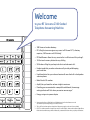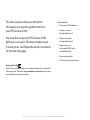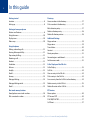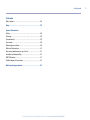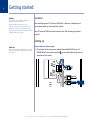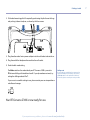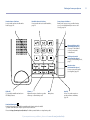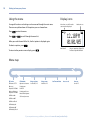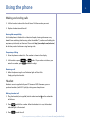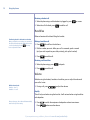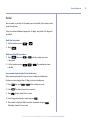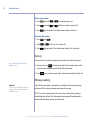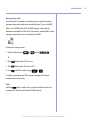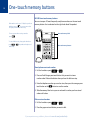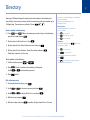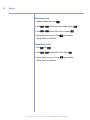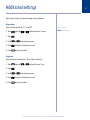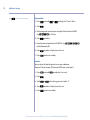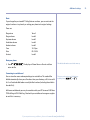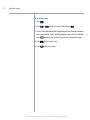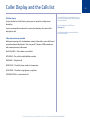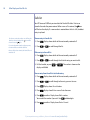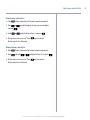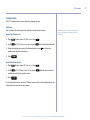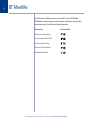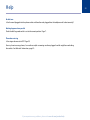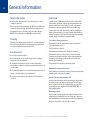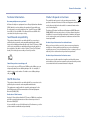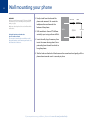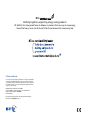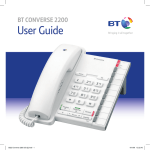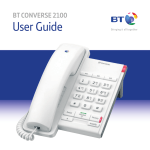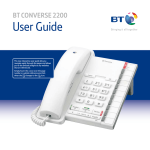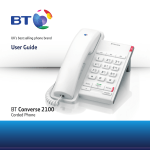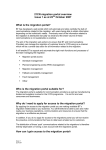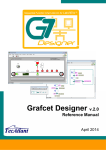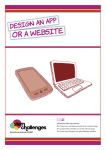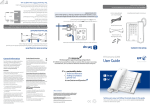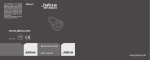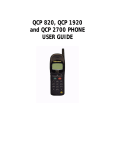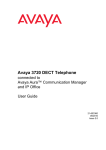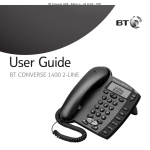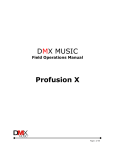Download British Telecom Converse 2300
Transcript
BT CONVERSE 2300 User Guide This new interactive user guide lets you navigate easily through the pages and allows you to be directed straight to any websites that are referenced. Simply hover the cursor over the page number or website reference and click when the changes to the icon. Welcome to your BT Converse 2300 Corded Telephone Answering Machine • 100 Name and number directory. • BT Calling Features menu gives easy access to BT Answer 1571, directory enquiries, Call Diversion and Call Waiting1. • BT MeetMe menu allows for easy access to the in call features of this package2. • 10 One-touch memory buttons for easy dialling. • 50 Number call log lets you keep track of missed and recent calls. • Headset socket lets you make and receive calls privately while keeping your hands free. • Handsfree button lets you make and receive calls over the built-in loudspeaker and microphone. • Redial the last 10 numbers. • Amplify lets you boost the volume straight to maximum. • Providing you are connected to a compatible switchboard, the message waiting indicator will flash when you receive new messages.3 • Energy saving mains power adaptor. 1 You must subscribe to a Caller Display or Call Waiting service for these features to work. Your network provider may charge you for these services. 2 This is a BT service that requires subscription. Charges may apply, see bt.com for more details. 3 BT 1571 or similar network voicemail users can also use this feature, however the indicator light will not flash. New voicemail messages will be indicated by a stuttered dial tone when you pick up the handset. This User Guide provides you with all the information you need to get the most from your BT Converse 2300. You must first set up your BT Converse 2300 before you can use it. This doesn’t take long as it is easy to do. Just follow the simple instructions on the next few pages. Got everything? • BT Converse 2300 telephone • Handset and cord (already fitted to base) • Telephone line cord (already fitted to base) • Power supply unit (item code 046397: white and 046406: black) • Desk mounting plinth • Wall mounting plugs and screws Hearing aid friendly The BT Converse 2300 is fitted with an inductive coupler so it is compatible with hearing aids. Please visit http://www.btplc.com/inclusion/ for further practical advice on using hearings aids. If you experience any problems, please visit www.bt.com/producthelp 4 In this guide Getting started Directory Location...........................................................................6 Store a number in the directory.......................................17 Setting up........................................................................6 Dial a number in the directory.........................................17 Getting to know your phone Buttons and features.........................................................8 Using the menu..............................................................10 Edit a directory entry......................................................17 Delete a directory entry ..................................................18 Delete all directory entries ..............................................18 Display icons..................................................................10 Additional Settings Menu map......................................................................10 Ringer volume ...............................................................19 Ringer tone ...................................................................19 Using the phone Making and ending calls..................................................11 Hearing Aid compatibility................................................11 Preparatory dialling........................................................11 Receiving a call...............................................................11 Headset.........................................................................11 Time & date....................................................................20 Contrast ........................................................................20 Reset your phone............................................................21 Connecting to a switchboard...........................................21 Set the access code.........................................................22 Handsfree......................................................................12 Caller Display and the Calls List Volume..........................................................................12 Caller Display .................................................................23 Amplify..........................................................................12 Calls list..........................................................................24 Redial . ..........................................................................13 View an entry in the Calls list...........................................24 Secrecy .........................................................................14 Dial an entry in the Calls list.............................................24 Message Waiting............................................................14 Save an entry from the Calls list to the directory................24 Message Waiting switch..................................................15 Delete an entry in the Calls list.........................................25 Recall.............................................................................15 Delete all entries in the Calls list.......................................25 One touch memory buttons BT Services Store/replace a one-touch number..................................16 Menu options ................................................................26 Dial a one touch number.................................................16 BT Answer 1571 ............................................................26 118 500/118 700..........................................................27 Call Divert......................................................................27 If you experience any problems, please visit www.bt.com/producthelp In this guide BT MeetMe Menu options.................................................................28 Help........................................................................... 29 General information Safety............................................................................30 Cleaning.........................................................................30 Environmental ...............................................................30 Guarantee......................................................................30 Returning your phone.....................................................30 Technical information .....................................................31 How many telephones can you have?...............................31 Switchboard compatibility...............................................31 R&TTE Directive..............................................................31 Product disposal instructions...........................................31 Wall mounting your phone........................................... 32 If you experience any problems, please visit www.bt.com/producthelp 5 6 Getting started Warning Do not place your BT Converse 2300 in the bathroom or other humid areas. Other electrical equipment close to your Converse could have an adverse effect on call quality. If you experience buzzing during a call try moving the Converse away from any electrical equipment that may be nearby. Location You need to place your BT Converse 2300 within 3 metres of a telephone and mains power socket so that the cables will reach. Your BT Converse 2300 can be wall mounted, see ‘Wall mounting your phone’ page 32. Setting up important Only use the handset and telephone line cord and the mains power adaptor supplied or this product may not work. Connect the mains power supply 1. Plug the lead of the mains power adaptor (item code 046397 white and 046406 black) into the socket marked on the underside of the phone and route the cable as shown. If you experience any problems, please visit www.bt.com/producthelp Getting started 2. Fit the desk mounting plinth if required by positioning the plinth over the lugs and pushing it down into place, as shown by the blue arrows. 3. Plug the other end of mains power adaptor into the wall socket and switch on. 4. Plug the end of the telephone line cord into the wall socket. 5. Check the dial mode setting. The Mode switch on the underside of your BT Converse 2300 is pre-set to TB for tone dialling with timed break recall. If your phone does not work, try setting the dialling mode to P or T. Dialling mode If connecting to a switchboard you may need to adjust the dialling mode setting to P or T using the Mode switch on the underside of the base. If in doubt, please consult your service provider. If you are not sure which setting to use, please contact your service provider or switchboard manager. Your BT Converse 2300 is now ready for use. If you experience any problems, please visit www.bt.com/producthelp 7 8 Getting to know your phone Buttons and features Menu Press to open the menu. Handset park If the phone is wallmounted, you can hang the handset here if you need to leave the phone during a call. Redial Redials the last 10 numbers called, page 13. Also used to enter a pause in a stored number, page 16. Directory Press to open the 100 name and number directory, page 17. Call/message waiting indicator Flashes when you have an incoming call, or if you have voicemail.* One touch memory label Keep a note of your numbers. (Cancel) Press to cancel a selection or clear the previous entry. Calls Press to open the calls list, page 23. One-touch memory buttons Use to store and dial one-touch memory numbers, page 16. UP/DOWN Lets you scroll UP and DOWN through menu options. (OK) Press to select a menu option. * The light will only flash if your BT Converse is connected to a PBX switch or similar. The light will not flash when used with network services such as BT 1571. If you experience any problems, please visit www.bt.com/producthelp Getting to know your phone Headset button & indicator Lets you make and receive calls with a headset, page 11. Handsfree button & indicator Press to make and receive calls handsfree, page 12. Secrecy button & indicator During a call, press to stop your caller hearing you so you can talk privately to someone else close by, page 14. Message Waiting switch (underneath the phone) See page 15 for details if you are connected to a switchboard. Dialling mode switch (underneath the phone) Lets you set the dialling mode, page 7. Headset socket (underneath the phone) Lets you connect a Headset (not supplied), page 11. R (Recall) For use with a switchboard and some BT Calling Features. Volume -/+ Adjust the earpiece, headset or speaker volume up or down during a call. Mic Microphone. Amplify Press to boost the earpiece or speaker volume to maximum, page 12. Handset & Hearing Aid Hearing aid wearers may benefit from switching their hearing aid to the middle T position and holding the earpiece up to the aid, not their ear. Please visit http://www.btplc.com/inclusion/ for further practical advice on using hearings aids. If you experience any problems, please visit www.bt.com/producthelp 9 10 Getting to know your phone Using the menu Display icons A range of functions and settings can be accessed through the main menu. More than one call from the same number displayed The menu map below shows all the options you can choose from. Press to enter the menu. Press or 12.18PM 01/01/05 to scroll through the menu list. When you reach the end of the list, the first option is displayed again. To select an option, press . To return to the previous menu display, press Missed call . Handset in use Ringer’s switched off but Call Indicator light will still flash Menu map BT Service BT Answer 1571 BT MeetMe Operator assistance Directory Enquiries 118500 Participants Roll Call Business Directory Enquiries 118700 Participants Count Call Divert On Call Divert Off Ringer volume Levels Off, 1-3 Ringer tones Melodies 1-3 Set Time and Date Access code Mute all Participants Self mute/un-mute Call Divert Check Call Waiting On Call Waiting Off Call Waiting Check If you experience any problems, please visit www.bt.com/producthelp Contrast Levels 1-5 Using the phone 11 Making and ending calls 1. Lift the handset and wait for the dial tone. Dial the number you want. 2. Replace handset to end the call. Hearing Aid compatibility As this telephone is fitted with an Inductive Coupler, hearing aid wearers may benefit from switching their hearing aid to the middle ‘T’ position and holding the earpiece up to the aid, not their ear. Please visit http://www.btplc.com/inclusion/ for further practical advice on using hearings aids. Preparatory dialling 1. Enter the phone number first. The number is shown in the display. 2. Lift handset or press or enter the number, press to dial. If you make a mistake as you to delete the digit. Receiving a call 1. When the phone rings the call indicator light will also flash. Simply pick up the handset. Headset Headsets are not supplied with your BT Converse 2300. However, you can purchase headsets (with RJ11 jack) by visiting www.shop.bt.com Making a headset call 1. Plug the headset (not supplied) into the socket marked on the underside of the base. 2. Press and dial the number. When the headset is in use, the headset indicator light is illuminated. 3. Press to end the call. If you experience any problems, please visit www.bt.com/producthelp 12 Using the phone Receiving a headset call 1. When the phone rings and the headset is plugged in, press 2. When the call is finished, press to answer. to end the call. Handsfree Make and receive calls without lifting the handset. Transferring the call to the handset or headset During a handsfree conversation you can transfer the call to the handset just by lifting the handset or to the headset by pressing . You may have to adjust the volume. Making a handsfree call 1. Press . You will hear the dial tone. 2. Dial the number you want. When your call is answered, speak as normal (or if you wish to speak to your caller privately, pick up the handset). 3. Press to end the call. Receiving a call handsfree 1. When the phone rings, press 2. Press and speak. to end the call. Volume Whether using the handset, headset or handsfree, you can adjust the volume of your caller’s voice. Default volume levels Handset – Level 1 Handsfree – Level 3 1. During a call, press to adjust the volume. Amplify This will only work when using the handset. It will not work when using handsfree or loudspeaker. After you hang up, the volume will automatically return to the previous setting. 1. Press Press to switch the earpiece or loudspeaker volume to maximum. to decrease the volume. If you experience any problems, please visit www.bt.com/producthelp Using the phone Redial You can redial any of the last 10 numbers you have called. Each number can be up to 32 digits long. If the last number dialled was longer than 32 digits, only the first 32 digits will be dialled. Redial the last number 1. Lift the handset or press 2. Press or . . Redial one of the 10 last numbers. 1. Press then scroll or until the number you want , or is displayed. 2. Lift the handset or press . The number on screen is dialled. Save a number from the redial list to the directory When reviewing the redial list you can store a number to the directory. Numbers can be no longer than 32 digits and can include pause. 1. Press then scroll 2. Press . The display shows Save number. 3. Press . Display shows Enter name. or to the number you want. 4. Use the keypad to enter the name and press . 5. The number is displayed. Edit the number if required and press . The display shows Entry saved. If you experience any problems, please visit www.bt.com/producthelp 13 14 Using the phone Delete a redial number 1. Press and scroll or to the number you want. 2. Press and scroll or to Delete number and press OK. 3. Press again to confirm. The display shows Number deleted. Delete all redial numbers 1. Press then 2. Scroll or 3. Press again to confirm. The display shows Redial list deleted. . to Delete all and press OK. Secrecy During a call, you can talk to someone nearby without your caller hearing you. Secrecy works in handset, headset and handsfree modes. 1. During a call, press . The red secrecy light is illuminated and your caller cannot hear you although you will still be able to hear them. 2. Press again to return to your caller. The red secrecy light will switch off. Message waiting IMPORTANT If your BT Converse 2300 is connected to a switchboard, this feature only works with compatible models. If your BT Converse phone is connected to a switchboard, the message waiting indicator will flash when you receive new voicemail messages. BT 1571 or similar network voicemail users can also use this feature, however the indicator light will not flash. New voicemail messages will be indicated by a stuttered dial tone when you pick up the handset. If you experience any problems, please visit www.bt.com/producthelp Using the phone Message waiting switch If your telephone is connected to a switchboard you may need to change the message waiting switch setting on the base of the phone. It is pre-set to MW3 which is for an SX2000 switch. MW1 and MW2 positions are for when the telephone is connected to an ISDX switch. If the switch is moved to MW2 and the message waiting indicator stays on permanently, use MW1. To access your messages, either: 1. Lift the handset (or press or )and dial . Or 1. Press . Display shows BT Services. 2. Press . Display shows BT Answer 1571. 3. Press and lift the handset or press or . If in doubt, please refer to your PBX instructions/manager for the correct procedure to access this service. Recall The Recall button is used to access a range of switchboard services, for example, to transfer calls and with some BT Calling Features. If you experience any problems, please visit www.bt.com/producthelp 15 16 One-touch memory buttons M1-M10 one-touch memory buttons Each number can be up to 32 digits long and can . If you enter more than include a pause or 32 digits you will hear an error beep. You can store your 10 most frequently used phone numbers on the one-touch memory buttons that are located on the right hand side of the product. To enter a pause when storing a number press One touch memory label . To cancel while storing, hang up the handset or or press will be kept. . Any number already stored One touch memory buttons Store/replace a one touch number 1. Lift the handset or press or . 2. Press and hold the grey one touch button that you want to store a number under. Release the button when you hear the dial tone stop. 3. Enter the telephone number you want to store, then press the same grey one touch button or the button to save the number. 4. Slide the memory label out so you can write who’s number you have stored under each button. Dial a one-touch number 1. Lift the handset or press or . 2. Press the grey one-touch button you want to dial. If you experience any problems, please visit www.bt.com/producthelp Directory 17 Store your 100 most frequently used names and numbers in the directory for easy dialling. Each name can be up to 16 characters long and each number up to 32 digits long. The number can include a Pause, , , . Entering names Use the keypad letters to enter names, e.g. to store Tom: Store a number in the directory 1. Press then . (When you store your very first entry in the directory you will not need to press ). 2. Display shows Add New Entry. Press . 3. Display shows Enter Name: Enter the name and press . 3. Press three times to enter O. Press once to enter M. Press to insert a space. to enter a pause. or to toggle between upper and lower Press case when entering characters. . . The first number in the directory is displayed. or to the number you want. to dial. Edit a directory entry 1. To change a directory entry, press . 2. Scroll or to the entry you want and press 3. Scroll or to display Edit Entry and press 4. Edit the name and press . . . 5. Edit the number and press to delete the To enter a pause when storing a number press . Dial a number in the directory Scroll once to enter T. Press The display shows Entry Saved. 1. Lift the handset or press Press Press Writing tips If you make a mistake, press last character or digit. . 4. Display shows Enter Number: Enter the number and press 2. Press You can store a number during a call or while the phone is in standby. Entries are automatically stored in alphabetical order. to confirm. Display shows Entry Saved. If you experience any problems, please visit www.bt.com/producthelp 18 Directory Delete a directory entry 1. To delete a directory entry, press . 2. Scroll or to the entry you want to delete and press 3. Scroll or to display Delete Entry and press 4. Display shows Are you sure? Press . again to confirm. Display shows Entry Deleted. Delete all directory entries 1. Press , then 2. Scroll or . to display Delete All and press 3. Display shows Are you sure?. Press . again to confirm. Display shows Entry Deleted. If you experience any problems, please visit www.bt.com/producthelp . Additional settings 19 Use the menu to adjust your phone’s settings to your preference. Ringer volume There are 4 volume settings. 1, 2, 3 and Off. 1. Press and scroll 2. Press . or to display Ringer Volume. = ringer off = ringer volume 3 to the setting you want. 3. Scroll or 4. Press to confirm. Display shows Saved. 5. Press to return to standby. Ringer tone There are 3 tones to choose from – Tone 1, Tone 2 and Tone 3. 1. Press and scroll 2. Press . or to display Ringer Tone. to the setting you want. 3. Scroll or 4. Press to confirm. Display shows Saved. 5. Press to return to standby. If you experience any problems, please visit www.bt.com/producthelp 20 Additional settings Press to exit the menu at any time. Time and date 1. Press and scroll 2. Press . or to display Set Time & Date. 3. Use the keypad to enter the time using the 24 hour format HH:MM, e.g. 4. Press for 9.15am. to confirm. 5. Enter the date using the format DD:MM:YY e.g. for 6th November 08. 6. Press to confirm. Display shows Saved. 7. Press to return to standby. Contrast You can adjust the display contrast to suit your preference. There are 5 levels and your BT Converse 2300 is pre-set to level 2. 1. Press and scroll 2. Press . or to display Contrast. to the setting you want, level 1-5. 3. Scroll or 4. Press to confirm. Display shows Saved. 5. Press to return to standby. If you experience any problems, please visit www.bt.com/producthelp Additional settings Reset If you change the pre-stored BT Calling Features numbers, you can reinstate the original numbers at any time by re-setting your phone to its original settings. These are: Ringer tone Tone 2 Ringer volume Level 3 Earpiece volume Level 1 Handsfree volume Level 3 Headset volume Level 1 Time 12.01pm Date 01.01.08 Contrast Level 2 Reset your phone 1. Press . The display will show Memory Reset and then This will clear all numbers stored in the memory. return to idle. Connecting to a switchboard You can store the access code required to get an outside line. This code will be dialled automatically when you call numbers from your directory, calls list or redial The access code can be up to 16 digits longs including Pause, , and . list. It will not be dialled before manually dialled numbers (including those held in the redial list). With some switchboards you may also need to switch your BT Converse 2300 from TONE dialling to PULSE dialling. Check with your switchboard manager or supplier to see if this is necessary. If you experience any problems, please visit www.bt.com/producthelp 21 22 Additional settings To set the access code 1. Press . 2. Press or to display Access Code and press . 3. Enter Code: will be displayed. Using the keypad, enter the code you need to access an outside line. If your switchboard requires a pause after the code then press to enter a pause. If in doubt, consult your switchboard manager. 4. Press . Display shows Saved. 5. Press to return to standby. If you experience any problems, please visit www.bt.com/producthelp Caller Display and the Calls list BT Caller Display If you subscribe to a Caller Display service you can see who is calling you on the display. If you have stored the number with a name in the directory, the name will be displayed as well. 23 To use Caller Display you must subscribe to the service from your network provider. A quarterly fee may be payable. For more information. Call BT free on 0800 800 150. Calls that arrive without a number will not be stored in the Calls list. Caller information not available With some incoming calls, the telephone number of the caller is not available and cannot therefore be displayed. In this case your BT Converse 2300 provides you with some explanatory information. UNAVAILABLE – The number is unavailable. WITHHELD – The caller has withheld their number. RINGBACK – Ringback call. OPERATOR – The call has been made via the operator. PAYPHONE – The caller is ringing from a payphone. INTERNATIONAL – International call. If you experience any problems, please visit www.bt.com/producthelp 24 Caller Display and the Calls list Calls list Your BT Converse 2300 lets you view details of the last 40 callers. Entries are stored in the order they were received. When a new call is received, the icon will flash on the display. If a new number is received when the list is full, the oldest entry is replaced. If you have received more than one call from the number you have displayed the icon will be shown next to the icon. View an entry in the calls list 1. Press . Display shows details of the most recently received call. If a received number matches a directory entry the name will be stored in the Calls list. 2. Press or Once a call has been viewed, the New Call icon is switched off. to scroll through the list. Dial an entry in the calls list 1. Press . Display shows details of the most recently received call. 2. Press or to scroll through the list to the entry you want to dial. 3. Lift the handset, or press or . The number is shown on the display and dialled. Save an entry from the calls list to the directory 1. Press . Display shows details of the most recently received call. 2. Press or 3. Press . Display shows Save Number. 4. Press . Display shows Enter name: Enter the name. 5. Press to confirm. Display shows Edit number. to scroll through to the entry you want to save. You can edit the number if you wish. Use 6. Press to delete digits. to confirm. Display shows Entry Saved. If you experience any problems, please visit www.bt.com/producthelp Caller Display and the Calls list Delete an entry in the calls list 1. Press . Display shows details of the most recently received call. 2. Press or and press 3. Scroll to scroll through to the entry you want to delete . or to display Delete Entry and press 4. Display shows Are you sure? Press . again to confirm. Display shows Entry Deleted. Delete all entries in the calls list 1. Press . Display shows details of the most recently received call. 2. Press and scroll or to display Delete All and press 3. Display shows Are you sure? Press . again to confirm. Display shows Entry Deleted. If you experience any problems, please visit www.bt.com/producthelp 25 26 BT Services when a BT Service is If you press displayed you will be able to select edit, delete and and and add options using to change or delete the existing entries. If you want to re-instate the prestored numbers, reset the phone to its original settings, see page 21. Compatibility and availability of services If you are connected to a switchboard, these network features will not be available. However, if the switchboard provides similar features you can store the appropriate codes in place of the pre-set ones. If you are not connected to the BT network, some of these services may not be available. Please contact your Network Provider. BT Services Your BT Converse 2300 gives you easy access to a range of BT Services. Nine codes have been pre-stored for the following services. 1 Press . Display shows BT Service. Press 2. Scroll or 3. Press to dial. . to the option you want. Menu options Number dialled BT Answer 1571 Residential Directory Enquiries Business Directory Enquiries Call Divert On Call Divert Off Call Divert Check Call Waiting On Call Waiting Off Call Waiting Check BT Answer 1571 This calls BT’s answering service to access any voicemail messages you may have. Details on using the service are provided when you subscribe. If you experience any problems, please visit www.bt.com/producthelp BT Services 118500/118700 Calls BT’s residential or business directory enquiry service. Call Divert You can divert all incoming calls to another number of your choice. Switch Call Diversion on 1. Press . Display shows BT Service. Press 2. Scroll to Call Diversion On and press Call Diversion services may allow other divert options. Check with your Network provider for details. . to dial the displayed code. 3. Enter the number you want calls diverted to then press and listen for confirmation of your instructions. 4. Press . Switch Call Diversion off 1. Press . Display shows BT Service. Press 2. Scroll to Call Diversion Off and press . . Wait for the number to be dialled and listen for confirmation. 3. Press . For further information, see the BT Calling Features User Guide supplied when you subscribe to the services of your choice. If you experience any problems, please visit www.bt.com/producthelp 27 28 BT MeetMe Your BT Converse 2300 gives you easy access to BT’s service: BT MeetMe. BT MeetMe is a conferencing service that requires subscription and a quarterly fee may be payable. See BT.com for further information. Menu options Number dialled Operator assistance Participants Roll Call Participants Count Mute all Participants Self mute/un-mute If you experience any problems, please visit www.bt.com/producthelp Help 29 No dial tone Is the line cord plugged into the phone socket and the other end plugged into the telephone wall socket correctly? Nothing happens when you dial Check the dialling mode switch is set to the correct position. Page 7. Phone does not ring Is the ringer volume set to Off? Page 19. You may have too many phones, fax machines and/or answering machines plugged in which might be overloading the sockets. See Technical Information, page 31. If you experience any problems, please visit www.bt.com/producthelp 30 General information Safety information Guarantee • Do not open the handset or base. This could expose you to high voltages or other risks. • Only use the power supply suitable for the BT Converse 2300. Using an unauthorised power supply will invalidate your guarantee and may damage the phone. The item code for the power supply is 046397 for a white product and 046406 for a black product. Cleaning • Clean the phone with a damp (not wet) cloth, or an anti-static wipe. Never use household polish as this may damage the product. Never use a dry cloth as this may cause a static shock. Your BT Converse 2300 is guaranteed for a period of 12 months from the date of purchase. Subject to the terms listed below, the guarantee will provide for the repair of, or at BT’s or its agent’s discretion the option to replace the BT Converse 2300 or any component thereof, (other than batteries), which is identified as faulty or below standard, or as a result of inferior workmanship of materials. Products over 28 days old from the date of purchase may be replaced with a refurbished or repaired product. The conditions of this guarantee are: • The guarantee shall only apply to defects that occur within the 12 month guarantee period. • Proof of purchase is required. Environmental • The equipment is returned to BT or its agent as instructed. • Do not expose to direct sunlight. • We recommend that you do not place the products on antique/ veneered wood to avoid damage. • This guarantee does not cover any faults or defects caused by accidents, misuse,fair wear and tear, neglect, tampering with the equipment, or any attempt at adjustment or repair other than through approved agents. • Do not stand your product on carpets or other surfaces which generate fibres, or place it in locations preventing the free flow of air over its surface. • This guarantee does not affect your statutory rights • Do not submerge any part of your product in water and do not use it in damp or humid conditions, such as bathrooms. In the unlikely event of a defect occurring, please return the product with the receipt, to the place of purchase. • Do not expose your product to fire, explosive or other hazardous conditions. Outside of the 12 month guarantee period: Within the 12 month guarantee period: If your product needs repair after the guarantee period has ended, the repair must meet the approval requirements for connection to the telephone network. We recommend that you contact BT’s approved repair agent, Helpdesk Solutions 0870 240 5029 or a local qualified repairer. Returning your phone Where possible, pack the product in its original packaging. Please include all parts, including the line cords. (Please note, we cannot take responsibility for goods damaged in transit.) Please obtain and keep proof of posting from the Post Office or carrier. If you experience any problems, please visit www.bt.com/producthelp General information Technical information How many telephones can you have? All items of telephone equipment have a Ringer Equivalence Number (REN), which is used to calculate the number of items which may be connected to any other telephone line. Your BT Converse 2300 has a REN of 1. A total REN of 4 is allowed. If the total REN of 4 is exceeded, the telephone may not ring. Switchboard compatibility This product is intended for use within the UK for connection to public telephone network and compatible switchboards, which support tone dialling and timed break recall. Your BT Converse 2300 can be set to work with your switchboard by moving the switch on the underside of the base to either P (pulse) T (tone) or TB (timed break). If in doubt, please consult your service provider. Product disposal instructions The symbol shown here and on the product means that the product is classed as Electrical or Electronic Equipment and should not be disposed with other household or commercial waste at the end of its working life. The Waste of Electrical and Electronic Equipment (WEEE) Directive (2002/96/EC) has been put in place to recycle products using best available recovery and recycling techniques to minimise the impact on the environment, treat any hazardous substances and avoid the increasing landfill. Product disposal instructions for residential users When you have no further use for it, please remove any batteries and dispose of them and the product as per your local authority’s recycling processes. For more information please contact your local authority or the retailer where the product was purchased. Product disposal instructions for business users Switch from pulse to tone during a call Business users should contact their suppliers and check the terms and conditions of the purchase contract and ensure that this product is not mixed with other commercial waste for disposal. If you need to set your BT Converse 2300 to pulse dialling, you can temporarily switch to tone dialling during a call – for example, if asked to enter a code number. To switch to tone dialling during a call, press . R&TTE Directive This product is intended for use within the UK for connection to the public telephone network and compatible switchboards. This equipment complies with the essential requirements for the Radio Equipment and Telecommunications Terminal Equipment Directive (1999/5/EC). Declaration of Conformance Hereby, A-Team declares that this BT Converse 2300 is in compliance with the essential requirements and other relevant provisions of Directive 1999/5/EC. If you would like a copy of the Declaration of Conformance, go to the product website at www.bt.com/producthelp If you experience any problems, please visit www.bt.com/producthelp 31 32 Wall mounting your phone WARNING Before you wall-mount your BT Converse 1300, check that you are not drilling into any hidden wiring or pipes. Make sure the telephone line cord will reach the wall socket. 1. Unclip stand from the base of the SCREW telephone line cord towards the bottom of the phone. 2. Drill two holes in the wall 75-80mm Using the handset park when the phone is wall-mounted If you need to leave the phone whilst on a call, hang the handset on the handset park at the top left-hand side of the base. WALL PLUG phone and remove it. Re-route the WALL 75-80 mm vertically apart using an 8mm drill bit. 3. Insert the wall plugs if necessary then insert the screws leaving about 5mm protruding from the wall on which to hang the phone. 4. Slot the holes on the back of the base over the screw heads and gently pull the phone down to make sure it is securely in place. If you experience any problems, please visit www.bt.com/producthelp BT & Working together, supporting energy saving products BT & British Gas have joined forces to help our customers find new ways to save energy around the home, so we can all do our bit for the environment & save money too! Offices worldwide The services described in this publication are subject to availability and may be modified from time to time. Services and equipment are provided subject to British Telecommunications plc’s respective standard conditions of contract. Nothing in this publication forms any part of any contract. © British Telecommunications plc 2009. Registered Office: 81 Newgate Street, London EC1A 7AJ. Registered in England No. 1800000. Printed in China. Designed and produced by The Art & Design Partnership Ltd. BT Converse 2300 (07/09) Issue 2