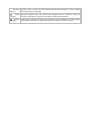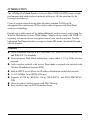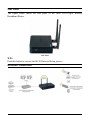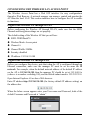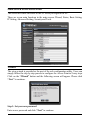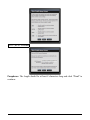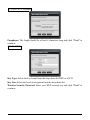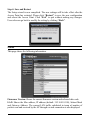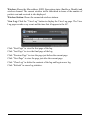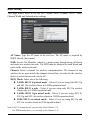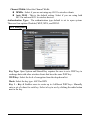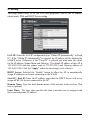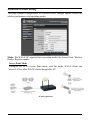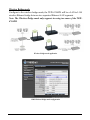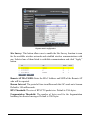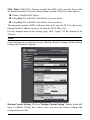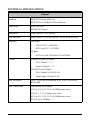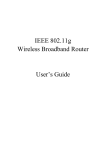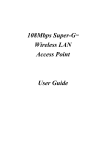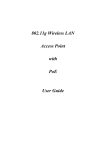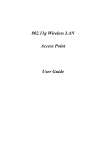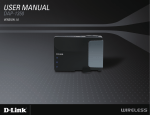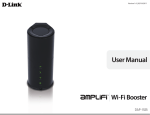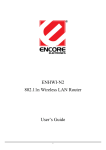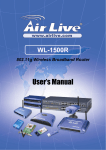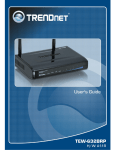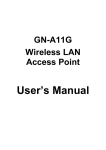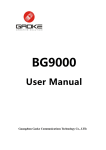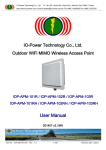Download Trendnet TEW-670APB WLAN access point
Transcript
i
Regulatory notes and statements
Wireless LAN, Health and Authorization for use
The use of Wireless LAN devices may be restricted in some situations or
environments for example:
·On board of airplanes, or
·In an explosive environment, or
·In case the interference risk to other devices or services is perceived or identified
as harmful
In case the policy regarding the use of Wireless LAN devices in specific
organizations or environments (e.g. airports, hospitals, chemical/oil/gas industrial
plants, private buildings etc.) is not clear, please ask for authorization to use these
devices prior to operating the equipment.
Regulatory Information/disclaimers
Installation and use of this Wireless LAN device must be in strict accordance with
the instructions included in the user documentation provided with the product. Any
changes or modifications made to this device that are not expressly approved by the
manufacturer may void the user’s authority to operate the equipment. The
Manufacturer is not responsible for any radio or television interference caused by
unauthorized modification of this device, of the substitution or attachment.
Manufacturer and its authorized resellers or distributors will assume no liability for
any damage or violation of government regulations arising from failing to comply
with these guidelines.
Federal Communication Commission Interference Statement
This equipment has been tested and found to comply with the limits for a Class B
digital device, pursuant to Part 15 of the FCC Rules. These limits are designed to
provide reasonable protection against harmful interference in a residential
installation. This equipment generates, uses and can radiate radio frequency energy
and, if not installed and used in accordance with the instructions, may cause
harmful interference to radio communications. However, there is no guarantee that
interference will not occur in a particular installation. If this equipment does cause
harmful interference to radio or television reception, which can be determined by
turning the equipment off and on, the user is encouraged to try to correct the
interference by one of the following measures:
Reorient or relocate the receiving antenna.
Increase the separation between the equipment and receiver.
Connect the equipment into an outlet on a circuit different from that to which
the receiver is connected.
Consult the dealer or an experienced radio/TV technician for help.
FCC Caution: Any changes or modifications not expressly approved by the party
responsible for compliance could void the user's authority to operate this equipment.
This device complies with Part 15 of the FCC Rules. Operation is subject to the
following two conditions: (1) This device may not cause harmful interference, and
(2) this device must accept any interference received, including interference that
may cause undesired operation.
IMPORTANT NOTE:
FCC Radiation Exposure Statement:
This equipment complies with FCC radiation exposure limits set forth for an
uncontrolled environment. This equipment should be installed and operated with
minimum distance 20cm between the radiator & your body.
This transmitter must not be co-located or operating in conjunction with any other
antenna or transmitter.
The availability of some specific channels and/or operational frequency bands are
country dependent and are firmware programmed at the factory to match the
intended destination. The firmware setting is not accessible by the end user.
Europe – EU Declaration of Conformity
This device complies with the essential requirements of the R&TTE Directive
1999/5/EC. The following test methods have been applied in order to prove
presumption of conformity with the essential requirements of the R&TTE Directive
1999/5/EC:
EN60950-1: 2006
Safety of Information Technology Equipment
EN 50385: 2002
Product standard to demonstrate the compliance of radio base stations and fixed
terminal stations for wireless telecommunication systems with the basic restrictions
or the reference levels related to human exposure to radio frequency
electromagnetic fields (110MHz - 40 GHz) - General public
EN 300 328 V1.7.1 (2006-10)
Electromagnetic compatibility and Radio spectrum Matters (ERM); Wideband
transmission systems; Data transmission equipment operating in the 2,4 GHz ISM
band and using wide band modulation techniques; Harmonized EN covering
essential requirements under article 3.2 of the R&TTE Directive
EN 301 489-1 V1.6.1: (2005-09)
Electromagnetic compatibility and Radio Spectrum Matters (ERM);
ElectroMagnetic Compatibility (EMC) standard for radio equipment and services;
Part 1: Common technical requirements
EN 301 489-17 V1.2.1 (2002-08)
Electromagnetic compatibility and Radio spectrum Matters (ERM);
ElectroMagnetic Compatibility (EMC) standard for radio equipment and services;
Part 17: Specific conditions for 2,4 GHz wideband transmission systems and 5 GHz
high performance RLAN equipment
This device is a 2.4 GHz wideband transmission system (transceiver), intended for
use in all EU member states and EFTA countries, except in France and Italy where
restrictive use applies.
In Italy the end-user should apply for a license at the national spectrum authorities
in order to obtain authorization to use the device for setting up outdoor radio links
and/or for supplying public access to telecommunications and/or network services.
This device may not be used for setting up outdoor radio links in France and in
some areas the RF output power may be limited to 10 mW EIRP in the frequency
range of 2454 – 2483.5 MHz. For detailed information the end-user should contact
the national spectrum authority in France.
0560
[Czech]
Česky TRENDnet tímto prohlašuje, že tento TEW-670APB je ve shodě se základními požadavky a
dalšími příslušnými ustanoveními směrnice 1999/5/ES.
[Danish]
Dansk Undertegnede TRENDnet erklærer herved, at følgende udstyr TEW-670APB overholder de
væsentlige krav og øvrige relevante krav i direktiv 1999/5/EF.
Deutsch Hiermit erklärt TRENDnet, dass sich das Gerät TEW-670APB in Übereinstimmung mit den
[German]
grundlegenden Anforderungen und den übrigen einschlägigen Bestimmungen der Richtlinie
1999/5/EG befindet.
Eesti Käesolevaga kinnitab TRENDnet seadme TEW-670APB vastavust direktiivi 1999/5/EÜ
[Estonian]
põhinõuetele ja nimetatud direktiivist tulenevatele teistele asjakohastele sätetele.
English
Hereby, TRENDnet, declares that this TEW-670APB is in compliance with the essential
requirements and other relevant provisions of Directive 1999/5/EC.
Español Por medio de la presente TRENDnet declara que el TEW-670APB cumple con los requisitos
[Spanish]
esenciales y cualesquiera otras disposiciones aplicables o exigibles de la Directiva 1999/5/CE.
Ελληνική ΜΕ ΤΗΝ ΠΑΡΟΥΣΑ TRENDnet ΔΗΛΩΝΕΙ ΟΤΙ TEW-670APB ΣΥΜΜΟΡΦΩΝΕΤΑΙ ΠΡΟΣ
[Greek]
ΤΙΣ ΟΥΣΙΩΔΕΙΣ ΑΠΑΙΤΗΣΕΙΣ ΚΑΙ ΤΙΣ ΛΟΙΠΕΣ ΣΧΕΤΙΚΕΣ ΔΙΑΤΑΞΕΙΣ ΤΗΣ ΟΔΗΓΙΑΣ
1999/5/ΕΚ.
Français Par la présente TRENDnet déclare que l'appareil TEW-670APB est conforme aux exigences
[French]
essentielles et aux autres dispositions pertinentes de la directive 1999/5/CE.
Italiano Con la presente TRENDnet dichiara che questo TEW-670APB è conforme ai requisiti essenziali
[Italian]
ed alle altre disposizioni pertinenti stabilite dalla direttiva 1999/5/CE.
Latviski Ar šo TRENDnet deklarē, ka TEW-670APB atbilst Direktīvas 1999/5/EK būtiskajām prasībām
[Latvian]
un citiem ar to saistītajiem noteikumiem.
Lietuvių Šiuo TRENDnet deklaruoja, kad šis TEW-670APB atitinka esminius reikalavimus ir kitas
[Lithuanian]
1999/5/EB Direktyvos nuostatas.
Nederlands Hierbij verklaart TRENDnet dat het toestel TEW-670APB in overeenstemming is met de
[Dutch]
essentiële eisen en de andere relevante bepalingen van richtlijn 1999/5/EG.
[Maltese]
Malti Hawnhekk, TRENDnet, jiddikjara li dan TEW-670APB jikkonforma mal-ħtiġijiet essenzjali u ma
provvedimenti oħrajn relevanti li hemm fid-Dirrettiva 1999/5/EC.
Magyar Alulírott, TRENDnet nyilatkozom, hogy a TEW-670APB megfelel a vonatkozó alapvetõ
[Hungarian]
követelményeknek és az 1999/5/EC irányelv egyéb elõírásainak.
[Polish]
Polski Niniejszym TRENDnet oświadcza, że TEW-670APB jest zgodny z zasadniczymi wymogami
oraz pozostałymi stosownymi postanowieniami Dyrektywy 1999/5/EC.
Português TRENDnet declara que este TEW-670APB está conforme com os requisitos essenciais e outras
[Portuguese]
disposições da Directiva 1999/5/CE.
Slovensko TRENDnet izjavlja, da je ta TEW-670APB v skladu z bistvenimi zahtevami in ostalimi
[Slovenian]
relevantnimi določili direktive 1999/5/ES.
Slovensky TRENDnet týmto vyhlasuje, že TEW-670APB spĺňa základné požiadavky a všetky príslušné
[Slovak]
ustanovenia Smernice 1999/5/ES.
Suomi TRENDnet vakuuttaa täten että TEW-670APB tyyppinen laite on direktiivin 1999/5/EY
[Finnish]
oleellisten vaatimusten ja sitä koskevien direktiivin muiden ehtojen mukainen.
Svenska Härmed intygar TRENDnet att denna TEW-670APB står I överensstämmelse med de väsentliga
[Swedish]
egenskapskrav och övriga relevanta bestämmelser som framgår av direktiv 1999/5/EG.
TABLE OF CONTENT
About This Guide........................................................................................................................................................................................... 1 Overview of this User’s Guide .................................................................................................................................................................. 1 Introduction .................................................................................................................................................................................................... 2 Unpacking and Setup ..................................................................................................................................................................................... 3 Unpacking .................................................................................................................................................................................................. 3 Setup........................................................................................................................................................................................................... 3 Hardware Instalation ...................................................................................................................................................................................... 4 Front panel ................................................................................................................................................................................................. 4 Rear Panel .................................................................................................................................................................................................. 5 Side Panel ................................................................................................................................................................................................... 6 Hardware connections ............................................................................................................................................................................... 6 Connect to the Switch/Hub/Router........................................................................................................................................................ 7 Check the installation ............................................................................................................................................................................ 7 Configuring the Wireless LAN Access Point ............................................................................................................................................... 7 Login to the Wireless AP through WLAN ................................................................................................................................................ 7 Login .......................................................................................................................................................................................................... 7 Main Screen of the Access Point ............................................................................................................................................................... 8 Wizard ........................................................................................................................................................................................................ 8 Status ........................................................................................................................................................................................................ 12 Basic Setting ............................................................................................................................................................................................ 14 IP Setting .................................................................................................................................................................................................. 17 Advanced Wireless Setting ...................................................................................................................................................................... 18 Access Point Mode .............................................................................................................................................................................. 18 Wireless Bridge mode.......................................................................................................................................................................... 19 Repeater mode ..................................................................................................................................................................................... 20 Security .................................................................................................................................................................................................... 22 Tools......................................................................................................................................................................................................... 23 Technical Specifications .............................................................................................................................................................................. 25 vii
ABOUT THIS GUIDE
Congratulations on your purchase of this 300Mbps Dual Band Wireless N Access
Point. This manual helps to describe the innovating wireless technology that can
help you build a wireless network easily! The manual contains detailed instructions
in operation of this product. Please keep this manual for future reference.
Overview of this User’s Guide
Introduction. Describes the 802.11a/b/g/n Dual Band WLAN Access Point and its
features.
Unpacking and Setup. Helps you get started with the basic installation of the
802.11a/b/g/n Dual Band WLAN Access Point.
Hardware Installation. Describes the LED indicators of the AP.
Configuring the Wireless LAN Access Point. Provides instructions on how to
configure the AP and it’s features.
Technical Specifications. Lists the technical (general, physical and environmental)
specifications of the 802.11a/b/g/n Dual Band WLAN Access Point.
1
INTRODUCTION
The 300Mbps Dual Band Wireless N Access Point (TEW-670APB) creates a high
performance dual band wireless n network with up to 14x the speed and 4x the
coverage of wireless g.
Create a wireless network using either the more common 2.4GHz or the
uncongested low-interference 5GHz wireless radio frequency with Dual Band
wireless n technology.
Extend your wireless network by adding additional wireless access points using the
Wireless Distribution System (WDS) feature. Monitor device status with SNMP v3
reporting. Advanced wireless encryption secures your wireless network. Provide
high speed Dual Band wireless coverage to stream HD media, download files and
surf the Internet.
Features
Wi-Fi Compliant with IEEE 802.11n (Draft 2.0) , IEEE 802.11b, IEEE 802.11b
and IEEE 802.11a standards.
Non-concurrent Dual Band architecture: create either a 2.4 or 5Ghz wireless
network.
Add a wireless network with Access Point mode or expand your network with
Wireless Distribution System (WDS).
Built in DHCP server allows for IP address distribution on the local network.
1 x 10/100Mbps Auto-MDIX LAN port
Supports 64/128-bit WEP(for 11b/g), WPA/WPA2, and WPA-PSK/WPA2PSK
Allow or restrict wireless access with MAC filtering
Easy wireless setup via WiFi Protection Setup.
2
UNPACKING AND SETUP
This chapter provides unpacking and setup information for the Access Point.
Unpacking
Open the box of the Access Point and carefully unpack it. The box should contain
the following items:
TEW-670APB
Multi-Language Quick Installation Guide
Power Adapter
CD-Rom (User’s guide)
If any item is found missing or damaged, please contact your local reseller for
replacement.
Setup
The setup of the Wireless Access Point can be performed using the following steps:
Locate an optimum location for the Wireless LAN Access Point (AP). The best
place for your AP is usually the center of your wireless network, with line of
sight to all of your mobile stations.
Visually inspect the Ethernet RJ45 port connector and make sure that it is fully
plugged in to the system’s Ethernet switch/hub port.
Fix the direction of the antennas. Try to place the AP in a position that can best
cover your wireless network. Normally, the higher you place the antenna, the
better the performance will be. The antenna’s position enhances the receiving
sensitivity.
Visually inspect if the Power Adapter was fully plugged to the device power
jack.
HARDWARE INSTALATION
Front panel
The figure below shows the LED Indicator of the Wireless LAN Access Point.
Power:
This indicator lights green when the Access Point is turned on.
Status:
This indicator blinkswhen the WLAN AP is working successfully. Otherwise, an on
or off means the function of the WLAN AP has failed.
LAN:
This indicator lights green when the LAN port has successfully connected to an
Ethernet network. Otherwise, the indicator blinks while transmitting and receiving
data on the Ethernet network.
WLAN:
This indicator blinks during Wireless LAN activity.
4
Rear Panel
The figure below shows the rear panel of the Access Point
Rear Panel
LAN
Ethernet port with 10/100Mbps Fast Ethernet connections, connect this port to a
switch/hub.
RESET
Press the “RESET” button for more than 5 seconds buttonto reset the settings back
to factory default.
Power
Connect the DC Power Adapter plug to the AP’s power jack.
Antenna
Two external 3 dBi dipole antennas.
5
Side Panel
The figure below shows the side panel of the IEEE 802.11b/g/n Wireless
Broadband Router.
Side Panel
WPS
Push this button to execute the Wi-Fi Protected Setup process.
Hardware connections
6
Connect to the Switch/Hub/Router
1. Plug in one end of the RJ45 network cable to a Switch/Hub port,
2. Plug in the other end of the RJ45 network cable to the Wireless Access Point.
Check the installation
The LEDs of the Access Point are clearly visible and the status of the network link
can be seen instantly:
1. With the power source on, once the device is connected, the Power, LAN and
WLAN port LEDs will light up indicating a normal status.
2. If the LAN Port’s Link indicator does not light up then check the RJ-45 cable if
it is firmly connected to the RJ45 port, while the LAN is linked up to the
Switch/Hub, the LAN port’s LED will light up.
7
CONFIGURING THE WIRELESS LAN ACCESS POINT
The Wireless Access Point has a Web GUI interface for easy configurations
through a Web Browser. A network manager can manage, control and monitor the
AP from the local LAN. This section indicates how to configure the AP to enable
its functions.
Login to the Wireless AP through WLAN
Before configuring the Wireless AP through WLAN, make sure that the SSID,
Channel and encryption settings are set properly.
The default setting of the Wireless AP that you will use:
SSID: TRENDnet670
Wireless Mode: Access point
Channel: 6
Channel Width: 20MHz
Security: disabled
IP address: 192.168.10.100
Login to the Wireless AP through LAN
Before you configure this device, note that when the AP is configured through an
Ethernet connection, make sure the manager PC must be set on same the IP
network. For example, when the default network address of the default IP address
on the AP is 192.168.10.100, then the manager PC should be set at 192.168.10.x
(where x is a number excluding 100), and the default subnet mask is 255.255.255.0.
Open Internet Explorer 6.0 or above Web browser.
Enter IP address http://192.168.10.100 (the factory-default IP address setting) on
the address bar.
When the below screen appears enter your User name and Password, both of the
default Username and Password is “admin”
7
Main Screen of the Access Point
The screen will show the status of the AP when you login to the AP.
There are seven main functions in the main screen: Wizard, Status, Basic Setting,
IP Setting, Advanced Setting, Security and Tools.
Wizard
The setup wizard is provided as the part of the web configuration utility. Users can
simply follow the step-by-step process to configure the Access Point in 4 easy steps.
Click on the “Wizard” button and the following screen will appear. Please click
“Next” to continue.
Step 1: Set your new password
Enter a new password and click “Next” to continue.
8
Step2: Set the SSID, Channel, Operation Band, 802.11 mode and Channel
Width
Please type the name of SSID and select the Channel, Operation Band, 802.11
mode and Channel Width. Then, click “Next” to continue.
Step 3: Secure your Wireless Network
The default security setting is set to NONE. There are four options: BEST (WPA2),
BETTER (WPA), GOOD (WEP) and NONE. Please select the type of security and
click “Next” to continue.
9
BEST (WPA2 Personal)
Passphrase: The length should be at least 8 characters long and click “Next” to
continue.
10
BETTER (WPA Personal)
Passphrase: The length should be at least 8 characters long and click “Next” to
continue.
GOOD (WEP)
Key Type: Select the key format from the drop-down list HEX or ASCII.
Key Size: Select the level of encryption from the drop-down list.
Wireless Security Password: Enter your WEP security key and click “Next” to
continue.
11
Step 4: Save and Restart
The Setup wizard is now completed. The new settings will be take effect after the
Access Point has restarted. Please click “Restart” to save the new configuration
and reboot the Access Point. Click “Exit” to quit without making any changes.
Users also can go back to modify the setting by clicking “Back”.
Status
This page shows the following information.
Firmware Version: Shows the current firmware version and released date code.
LAN: Shows the Mac address, IP address (default: 192.168.10.100), Subnet Mask
and Gateway Address. The current LAN traffic calculated in terms of number of
packets sent and received by the AP through a wired connection is also displayed.
12
Wireless: Shows the Mac address, SSID, Encryption status (Enable or Disable) and
wireless channel. The current wireless traffic calculated in terms of the number of
packets sent and received is also displayed.
Wireless Station: Shows the connected wireless stations.
View Log: Click the “View Log” button to display the View Log page. The View
Log page records every event and the time that it happens to the AP.
Click “First Page” to view the first page of the log.
Click “Last Page” to view the final page of the log.
Click “Previous Page” to view the page just before the current page.
Click “Next Page” to view the page just after the current page.
Click “Clear Log” to delete the contents of the log and begin a new log.
Click “Refresh” to renew log statistics.
13
Basic Setting
This page allows users to set the AP’s Name, SSID, Channel, 802.11 Mode,
Channel Width and Authentication settings.
.
AP Name: Type the AP name in the text box. The AP name is required by
DHCP identify (host name).
SSID: Service Set Identifier, which is a unique name shared among all clients
and nodes in a wireless network. The SSID must be identical for each clients and
nodes in the wireless network.
Channel: Select a channel for wireless communications. The channel of any
wireless device must match the channel selected here in order for the wireless
device to access the network via the AP.
802.11 Mode: Select one of the following:
z 2.4GHz 802.11 b/g mixed mode - Select if you are using both 802.11g
and 802.11b wireless clients in 2.4GHz operation band.
z 2.4GHz 802.11 n only - Select if you are using only 802.11n wireless
clients only in 2.4GHz operation band.
z 2.4GHz 802.11 b/g/n mixed mode - Select if you are using 802.11b,
802.11g and 802.11n wireless clients in 2.4GHz operation band.
z 5GHz 802.11 a/n mixed mode - Select if you are using 802.11a and
802.11n wireless clients in 5GHz operation band.
Note: For FCC domain device, you can only select Channel 1~11
For ETSI domain device, you can only select Channel 1~13
14
Channel Width: Select the Channel Width:
z 20MHz - Select if you are not using any 802.11n wireless clients.
z Auto 20/40 - This is the default setting. Select if you are using both
802.11n and non-802.11n wireless devices.
Authentication Type: The authentication type default is set to open system.
There are four options: Disabled, WEP, WPA, and WPA2.
WEP Encryption
Key Type: Open System and Shared Key requires the user to set a WEP key to
exchange data with other wireless clients that have the same WEP key.
WEP Key: Select the level of encryption from the drop-down list.
Mode: Select the key type: ASCII or HEX
Key 1 ~ Key 4: Enables users to create up to 4 different WEP keys. Manually
enter a set of values for each key. Select a key to use by clicking the radio button
next to the key.
15
WPA/WPA2-EAP Security
If WPA or WPA2 EAP is selected, the above screen is shown. Please set the
parameters of the RADIUS server.
Cipher Type: Select the cipher type for TKIP or AES encryption, Select Auto to
auto detect the cipher type.
RASIUS Server 1/2:
1. Enter the IP address, Port used and Shared Secret by the Primary Radius
Server.
2. Enter the IP address, Port used and Shared Secret by the Secondary Radius
Server. (optional)
WPA-PSK/WPA2-PSK Security
If WPA or WPA2Auto PSK is selected the below screen will appear.
Cipher Type: Select the cipher type for TKIP or AES encryption, Select Auto to
auto detect the cipher type.
Passphrase: The length should be at least 8 characters long.
16
IP Setting
This page allows users to set the LAN port properties, such as the IP address,
subnet mask, DNS and DHCP Server setting.
LAN IP: Select the LAN IP configuration type “Obtain IP Automatically” or Fixed
IP”. If the “Obtain IP Automatically” is selected, the IP address will be obtained by
a DHCP server. Otherwise, if the “Fixed IP” is selected you must enter the values
for the IP address, Subnet Mask and Gateway., The default IP address of this AP is
192.168.10.100 with the subnet mask of 255.255.255.0 and Gateway address of
192.168.10.254. Click the “Apply” button for the changes to be effective.
DHCP Server: Selected the “Enable” button to allow the AP to automatically
assign IP addresses to devices connecting to the WLAN.
Start IP / End IP: Enter the IP address range that the DHCP Server will use to
assign all WLAN devices connected to the AP.
Domain Name: Type the local domain name of the network in the text box. This
item is optional.
Lease Time: The lease time specifies the time a network user is assigned with
their current dynamic IP address.
17
Advanced Wireless Setting
This page contains configurations for advanced users, changes applied reflects the
wireless performance and operating modes.
Mode: The WLAN AP supports three operation modes for Access Point, Wireless
Bridge, Repeater modes.
Access Point Mode
Configure the AP to Access Point mode; with this mode, WLAN clients can
access LAN or other WLAN clients through this AP.
AP mode application
18
Wireless Bridge mode
Configure to the wireless bridge mode; the TEW-670APB will be a LAN to LAN
wireless Ethernet bridge between two separated Ethernet LAN segments.
Note: The Wireless Bridge mode only supports in using two more of the TEW670APB.
Wireless Bridge mode application
WDS Wireless Bridge mode configuration
19
Site Survey: This button allows user to enable the Site Survey function to scan
for the available wireless networks and establish wireless communications with
one. Select one of them listed to establish communications and click “Apply”
button.
Remote AP MAC/SSID: Enter the MAC address and SSID of the opposite AP
here.
Repeater mode
Configure the AP to Repeater mode; the AP will be a wireless LAN repeater that
will extend the WLAN coverage range.
Note: The Wireless Bridge mode only supports using two more of the TEW670APB.
Repeater mode application
20
Repeater mode configuration
Site Survey: This button allows user to enable the Site Survey function to scan
for the available wireless networks and establish wireless communications with
one. Selected one of them listed to establish communications and click “Apply”
button.
Remote AP MAC/SSID: Enter the MAC Address and SSID of the Remote AP
who will be repeated.
Beacon Interval: The period of time in milliseconds that AP sends out a beacon.
Default is 100 milliseconds.
RTS Threshold: The size of RTS/CTS packet size. Default is 2346 bytes.
Fragmentation Threshold: The number of bytes used for the fragmentation
boundary for directed messages. Default is 2346 bytes.
21
DTIM Interval: This value indicates the interval of the Delivery Traffic Indication
Message (DTIM). A DTIM field is a countdown field informing clients of the next
window for listening to broadcast and multicast messages. When the access point
has buffered broadcast or multicast messages for associated clients, it sends the
next DTIM with a DTIM interval value. Access point clients hear the beacons and
awaken to receive the broadcast and multicast messages.
SSID Broadcast: While SSID Broadcast is enabled, all wireless clients will be able
to locate the access point. For secure purpose, user may want to disable SSID
broadcast to allow only those wireless clients with the AP SSID to communicate
with the access point.
WDS: Enabled WDS function allows the TEW-670APB in Bridge mode or
Repeater mode to connect to this TEW-670APB.
WMM: Enable the WMM (QoS for wireless network) function to improve the
quality of video and voice applications for your wireless clients.
Security
This page is where users can configure the security features supported by this
Access Point.
Password: Allows user to change the login password. Here are the necessary steps:
1. Enter the new password in the “AP Password New:” field.
2. Enter the new password again in the “Confirm” field.
3. Click “Apply”
22
MAC Filter: MAC Filter function controls the MAC of the network devices that
are listed in this table for access authorization or denial. There have three choices:
Enable / Disable MAC Filters
Only allow PCs with MAC listed below to access device
Only deny PCs with MAC listed below to access device
The maximum number of MAC addresses that can be stored is 20. User can browse
through the MAC address saved by selecting the MAC Filter List.
For any changes made in the security page, click “Apply” for the changes to be
effective.
Tools
Four functions are provided in this page, Backup, Restore Settings, Restore default
settings and Firmware Upgrade.
Backup Current Setting: Click on “Backup Current Setting” button, which will
open a FileSave Dialog box, where users can save the current settings and
configurations to a file.
23
Restore Configuration Settings: Click on the “Browse” button to open a
FileOpen Dialog box, where users can load previously saved settings and
configurations. Upon selecting the saved file, click “Upload” and complete the
restore process when the access point re-operates after it restarts.
Factory default settings: Click on “Restore” button to restore the access point
back to its manufacture default settings.
Firmware Upgrade: Click on the “Browse” button to open a FileOpen Dialog box,
where gets to select the firmware file, which download from the web for the latest
version. Upon selecting the firmware file, click “Upload” and complete the
firmware upgrade process when the Access Point re-operates after it restarts.
Wi-Fi Protected Setup
Wi-Fi Protected Setup: Enable or Disable the WPS (Wi-Fi Protected Setup)
function
Status: Display the state (Un-configured State/Configured State) information of
WPS.
Self-PIN Number: Displays the default PIN number of the Access Point.
Client PIN Number: Type the Client’s PIN number to negotiate with the Access
Point via WPS protocol. It is only used when users want their station to join the
WLAN’s network.
Push Button Configuration: Clicking the Start PBC button will invoke the Push
Button Configuration (PBC) method of WPS. It is only used when the Access
Point acts as a Registrar.
SNMP: Enable or Disable the SNMP function.
24
TECHNICAL SPECIFICATIONS
General
Standards
IEEE 802.11a/b/g/n (Draft 2.0)
IEEE 802.3u 10/100BASE-TX Fast Ethernet
Signal Type:
DSSS (802.11b)
OFDM (802.11a/g/n)
Modulation:
QPSK / BPSK / CCK / OFDM
LED Indicators:
Power, Status, LAN (Link/Activity), WLAN (Link/Activity)
Frequency
2.4G Band:
・
802.11 b:2412 ~ 2484 MHz
・
802.11 g/n:2412 ~ 2472 MHz
5G Band:
・
Channel
802.11a/n:5180~5240 MHz/5745-5825MHz
IEEE802.11b/g/n(2.4G Band):
・
USA: Channel 1 ~ 11
・
Europe: Channel 1 ~ 13
IEEE802.11a/n(5G Band):
・
USA: Channel 36~48/149~165
・
Europe/Japan: Channel 36~48
Data Encryption:
64 bit / 128 bit WEP Encryption, WPA, WPA2, WPA-PSK,
WPA2-PSK
Data Transfer Rate
Fast Ethernet: 10/100Mbps
802.11a: 6,9, 12,18, 24, 36, 48,54Mbps(auto sense)
802.11b: 1, 2, 5.5, 11Mbps (auto sense)
802.11g: 6,9, 12,18, 24, 36, 48,54Mbps(auto sense)
802.11n: up to 300Mbps
25
Receiver Sensitivity
2.4G Band:
・
802.11b: typical -85dBm (11Mbps)
・
802.11g: typical -75dBm (54Mbps)
・
802.11n: typical -65dBm (300Mbps)
5G Band:
Transmit Power
・
802.11a: typical -76dBm (54Mbps)
・
802.11n: typical -65dBm (300Mbps)
2.4G Band: (Average Power)
・
802.11b: typical 15dBm
・
802.11g: typical 15dBm
・
802.11n: typical 12dBm
5G Band: (Average Power)
Transmission Range
・
802.11a: typical 13dBm
・
802.11n: typical 11dBm
Outdoor: 100~300M (depends on environment)
Indoor: 50~100M (depends on environment)
Network Cable
2-pair UTP/STP Cat. 3,4,5 (100 m)
Interface
1 x 10/100Mbps RJ45 port
Antenna:
2 x 3 dBi Dipole Antennas
Physical and Environmental
DC inputs
DC 5V /2.5A
Power Consumption
6 W (Max)
Temperature
Operating: 0 ~ 40 oC, Storage: -10 ~ 70 oC
Humidity
Operating: 10% ~ 90%, Storage: 5% ~ 90%
Dimensions
145.1 x 107.8 x 35.5 mm (W x H x D) without Antenna
EMI:
FCC Class B, CE Mark B,
26
NETWORK GLOSSARY
Access Point - A device that allows wireless-equipped computers and other devices to
communicate with a wired network. Also used to expand the range of a wireless network.
Ad-hoc - A group of wireless devices communicating directly with each other (peer-to-peer)
without the use of
an access point.
AES (Advanced Encryption Standard) - A security method that uses symmetric 128-bit block
data encryption.
Bandwidth - The transmission capacity of a given device or network.
Bit - A binary digit.
Boot - To start a device and cause it to start executing instructions.
Broadband - An always-on, fast Internet connection.
Browser - An application program that provides a way to look at and interact with all the
information on the World Wide Web.
Cable Modem - A device that connects a computer to the cable television network, which in
turn connects to the Internet.
Daisy Chain - A method used to connect devices in a series, one after the other.
DDNS (Dynamic Domain Name System) - Allows the hosting of a website, FTP server, or email server with a fixed domain name (e.g., www.xyz.com) and a dynamic IP address.
Default Gateway - A device that forwards Internet traffic from your local area network.
DHCP (Dynamic Host Configuration Protocol) - A networking protocol that allows
administrators to assign temporary IP addresses to network computers by “leasing” an IP
address to a user for a limited amount of time, instead of assigning permanent IP addresses.
DMZ (Demilitarized Zone) - Removes the Router's firewall protection from one PC, allowing
it to be “seen” from the Internet.
27
DNS (Domain Name Server) - The IP address of your ISP's server, which translates the names
of websites into IP addresses.
Domain - A specific name for a network of computers.
Download - To receive a file transmitted over a network.
DSL (Digital Subscriber Line) - An always-on broadband connection over traditional phone
lines.
Dynamic IP Address - A temporary IP address assigned by a DHCP server.
EAP (Extensible Authentication Protocol) - A general authentication protocol used to control
network access.
Many specific authentication methods work within this framework.
Encryption - Encoding data transmitted in a network.
Ethernet - IEEE standard network protocol that specifies how data is placed on and retrieved
from a common transmission medium.
Firewall - A set of related programs located at a network gateway server that protects the
resources of a network from users from other networks.
Firmware - The programming code that runs a networking device.
FTP (File Transfer Protocol) - A protocol used to transfer files over a TCP/IP network.
Full Duplex - The ability of a networking device to receive and transmit data simultaneously.
Gateway - A device that interconnects networks with different, incompatible communications
protocols.
Half Duplex - Data transmission that can occur in two directions over a single line, but only
one direction at a time.
HTTP (HyperText Transport Protocol) - The communications protocol used to connect to
servers on the World Wide Web.
Infrastructure - A wireless network that is bridged to a wired network via an access point.
28
IP (Internet Protocol) - A protocol used to send data over a network
IP Address - The address used to identify a computer or device on a network.
IPCONFIG - A Windows 2000 and XP utility that displays the IP address for a particular
networking device.
IPSec (Internet Protocol Security) - A VPN protocol used to implement secure exchange of
packets at the IP layer.
ISP (Internet Service Provider) - A company that provides access to the Internet.
LAN - The computers and networking products that make up your local network.
MAC (Media Access Control) Address - The unique address that a manufacturer assigns to
each networking device.
Mbps (MegaBits Per Second) - One million bits per second; a unit of measurement for data
transmission.
NAT (Network Address Translation) - NAT technology translates IP addresses of a local area
network to a different IP address for the Internet.
Packet - A unit of data sent over a network.
Passphrase - Used much like a password, a passphrase simplifies the WEP encryption process
by automatically generating the WEP encryption keys for Linksys products.
Ping (Packet Internet Groper) - An Internet utility used to determine whether a particular IP
address is online.
POP3 (Post Office Protocol 3) - A standard mail server commonly used on the Internet.
Port - The connection point on a computer or networking device used for plugging in cables or
adapters.
Power over Ethernet (PoE) - A technology enabling an Ethernet network cable to deliver both
data and power.
29
PPPoE (Point to Point Protocol over Ethernet) - A type of broadband connection that provides
authentication
(username and password) in addition to data transport.
PPTP (Point-to-Point Tunneling Protocol) - A VPN protocol that allows the Point to Point
Protocol (PPP) to be tunneled through an IP network. This protocol is also used as a type of
broadband connection in Europe.
RADIUS (Remote Authentication Dial-In User Service) - A protocol that uses an
authentication server to control network access.
RJ-45 (Registered Jack-45) - An Ethernet connector that holds up to eight wires.
Roaming - The ability to take a wireless device from one access point's range to another
without losing the connection.
Router - A networking device that connects multiple networks together.
Server - Any computer whose function in a network is to provide user access to files, printing,
communications, and other services.
SMTP (Simple Mail Transfer Protocol) - The standard e-mail protocol on the Internet.
SNMP (Simple Network Management Protocol) - A widely used network monitoring and
control protocol.
SPI (Stateful Packet Inspection) Firewall - A technology that inspects incoming packets of
information before allowing them to enter the network.
SSID (Service Set IDentifier) - Wireless network's name.
Static IP Address - A fixed assigned address to a computer or device that is connected to a
network.
Static Routing - Forwarding data in a network via a fixed path.
Subnet Mask - An address code that determines the size of the network.
30
Switch - 1. A data switch that connects computing devices to host computers, allowing a large
number of devices to share a limited number of ports. 2. A device for making, breaking, or
changing the connections in an electrical circuit.
TCP (Transmission Control Protocol) - A network protocol for transmitting data that requires
acknowledgement from the recipient of data sent.
TCP/IP (Transmission Control Protocol/Internet Protocol) - A set of instructions PCs use to
communicate over a network.
Telnet - A user command and TCP/IP protocol used for accessing remote PCs.
TFTP (Trivial File Transfer Protocol) - A version of the TCP/IP FTP protocol that has no
directory or password capability.
Throughput - The amount of data moved successfully from one node to another in a given
time period.
TKIP (Temporal Key Integrity Protocol) - a wireless encryption protocol that provides
dynamic encryption keys for each packet transmitted.
Topology - The physical layout of a network.
TX Rate - Transmission Rate.
Upgrade - To replace existing software or firmware with a newer version.
Upload - To transmit a file over a network.
URL (Uniform Resource Locator) - The address of a file located on the Internet.
VPN (Virtual Private Network) - A security measure to protect data as it leaves one network
and goes to another over the Internet.
WAN (Wide Area Network)- The Internet.
WEP (Wired Equivalent Privacy) - A method of encrypting network data transmitted on a
wireless network for
greater security.
31
WLAN (Wireless Local Area Network) - A group of computers and associated devices that
communicate with each other wirelessly.
WPA (Wi-Fi Protected Access) - a wireless security protocol using TKIP (Temporal Key
Integrity Protocol) encryption, which can be used in conjunction with a RADIUS server.
32
Limited Warranty
TRENDnet warrants its products against defects in material and workmanship, under normal use and service, for the
following lengths of time from the date of purchase.
TEW-670APB
3 years
If a product does not operate as warranted above during the applicable warranty period, TRENDnet shall, at its option
and expense, repair the defective product or deliver to customer an equivalent product to replace the defective item. All
products that are replaced will become the property of TRENDnet. Replacement products may be new or reconditioned.
TRENDnet shall not be responsible for any software, firmware, information, or memory data of customer contained in,
stored on, or integrated with any products returned to TRENDnet pursuant to any warranty.
There are no user serviceable parts inside the product. Do not remove or attempt to service the product through any
unauthorized service center. This warranty is voided if (i) the product has been modified or repaired by any unauthorized
service center, (ii) the product was subject to accident, abuse, or improper use (iii) the product was subject to conditions
more severe than those specified in the manual.
Warranty service may be obtained by contacting TRENDnet office within the applicable warranty period for a Return
Material Authorization (RMA) number, accompanied by a copy of the dated proof of the purchase. Products returned to
TRENDnet must be pre-authorized by TRENDnet with RMA number marked on the outside of the package, and sent
prepaid, insured and packaged appropriately for safe shipment.
WARRANTIES EXCLUSIVE: IF THE TRENDNET PRODUCT DOES NOT OPERATE AS WARRANTED ABOVE, THE
CUSTOMER’S SOLE REMEDY SHALL BE, AT TRENDNET’S OPTION, REPAIR OR REPLACEMENT. THE
FOREGOING WARRANTIES AND REMEDIES ARE EXCLUSIVE AND ARE IN LIEU OF ALL OTHER WARRANTIES,
EXPRESSED OR IMPLIED, EITHER IN FACT OR BY OPERATION OF LAW, STATUTORY OR OTHERWISE,
INCLUDING WARRANTIES OF MERCHANTABILITY AND FITNESS FOR A PARTICULAR PURPOSE. TRENDNET
NEITHER ASSUMES NOR AUTHORIZES ANY OTHER PERSON TO ASSUME FOR IT ANY OTHER LIABILITY IN
CONNECTION WITH THE SALE, INSTALLATION, MAINTENANCE OR USE OF TRENDNET’S PRODUCTS.
TRENDNET SHALL NOT BE LIABLE UNDER THIS WARRANTY IF ITS TESTING AND EXAMINATION DISCLOSE
THAT THE ALLEGED DEFECT IN THE PRODUCT DOES NOT EXIST OR WAS CAUSED BY CUSTOMER’S OR ANY
THIRD PERSON’S MISUSE, NEGLECT, IMPROPER INSTALLATION OR TESTING, UNAUTHORIZED ATTEMPTS TO
REPAIR OR MODIFY, OR ANY OTHER CAUSE BEYOND THE RANGE OF THE INTENDED USE, OR BY ACCIDENT,
FIRE, LIGHTNING, OR OTHER HAZARD.
LIMITATION OF LIABILITY: TO THE FULL EXTENT ALLOWED BY LAW TRENDNET ALSO EXCLUDES FOR ITSELF
AND ITS SUPPLIERS ANY LIABILITY, WHETHER BASED IN CONTRACT OR TORT (INCLUDING NEGLIGENCE),
FOR INCIDENTAL, CONSEQUENTIAL, INDIRECT, SPECIAL, OR PUNITIVE DAMAGES OF ANY KIND, OR FOR LOSS
OF REVENUE OR PROFITS, LOSS OF BUSINESS, LOSS OF INFORMATION OR DATE, OR OTHER FINANCIAL
LOSS ARISING OUT OF OR IN CONNECTION WITH THE SALE, INSTALLATION, MAINTENANCE, USE,
PERFORMANCE, FAILURE, OR INTERRUPTION OF THE POSSIBILITY OF SUCH DAMAGES, AND LIMITS ITS
LIABILITY TO REPAIR, REPLACEMENT, OR REFUND OF THE PURCHASE PRICE PAID, AT TRENDNET’S OPTION.
THIS DISCLAIMER OF LIABILITY FOR DAMAGES WILL NOT BE AFFECTED IF ANY REMEDY PROVIDED HEREIN
SHALL FAIL OF ITS ESSENTIAL PURPOSE.
Governing Law: This Limited Warranty shall be governed by the laws of the state of California.
Note: AC/DC Power Adapter, Cooling Fan, Cables and Power Supply carry 1-Year Warranty
Some TRENDnet products include software code written by third party developers. These codes are subject to the GNU
General Public License ("GPL") or GNU Lesser General Public License ("LGPL").
Go to http://www.trendnet.com/gpl or http://www.trendnet.com Download section and look for the desired TRENDnet
product to access to the GPL Code or LGPL Code. These codes are distributed WITHOUT WARRANTY and are subject
to the copyrights of the developers. TRENDnet does not provide technical support for these codes. Please go to
http://www.gnu.org/licenses/gpl.txt or http://www.gnu.org/licenses/lgpl.txt for specific terms of each license.
33
34