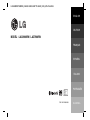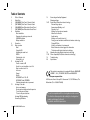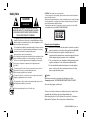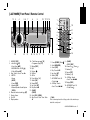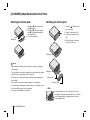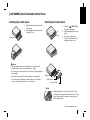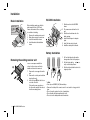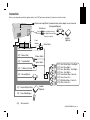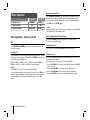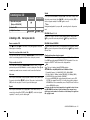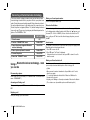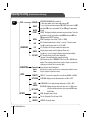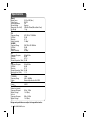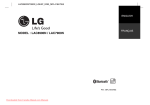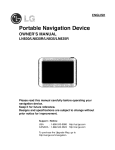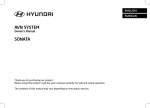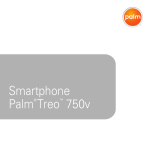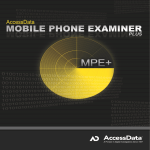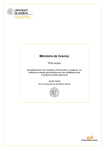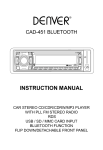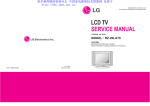Download LG LAC8900RN car media receiver
Transcript
LAC8900RN/7900RN_LGEES/LGEIS/LGEPT/LGEHS_ENG_MFL41634299 ENGLISH DEUTSCH MODEL : LAC8900RN / LAC7900RN FRANÇAIS ESPAÑOL ITALIANO PORTUGUÊS P/N : MFL41634299 ∂§§H¡π∫A Table of Contents 2 3 4 5 6 7 8 9 10 11 12 2 Table of Contents Safety Note [LAC8900RN] Front Panel / Remote Control [LAC7900RN] Front Panel / Remote Control [LAC8900RN] About Detachable Control Panel [LAC7900RN] About Detachable Control Panel Installation Basic installation Removing the existing receiver unit ISO-DIN installation Battery installation Connection Basic operation Mute Using the EQ Adjusting the sound level XDSS+ Checking the clock Setting the clock Listening to a CD Pause or restart a CD Search for a section within a track / file Skip to another track / file Intro scan Repeat Shuffle MP3/WMA Track -10 / +10 MP3/WMA Folder UP/DOWN Checking information about your music Listening to the radio Auto search memory Storing and recalling broadcast frequencies To scan the preset stations To tune in the preset stations Listening RDS broadcasting Connecting USB device CAR CD/MP3/WMA Receiver 13 14-15 16 17-18 19 20 Connecting an Auxiliary Equipment Changing settings Connecting a Bluetooth wireless technology Disconnecting a phone Answering and Ending a call Rejecting a call Making a call saved preset number Missed call notification Audio transfer Making a call from the latest call Paring your unit and device with Bluetooth wireless technology Playing MP3 files Storing a call number in last answered Bluetooth wireless technology profiles information The buttons with bluetooth wireless technology Adjusting the setting (Bluetooth wireless technology) Phone compatibility list (Bluetooth wireless technology) Troubleshooting Specifications This product is manufactured to comply with Directive 2006/28/EC (ANNEX I , 3.2.9), 72/245/EEC, 99/5/EC, and 2006/95/EC. European representative: LG Electronics Service Europe B.V. Veluwezoom 15, 1327 AE Almere, The Netherlands (Tel: +31-036-547-8940) The unit is compatible with the steering wheel remote control. The function allows operation by sending the steering wheel remote control signal to the unit. For details, consult with your dealer. Safety Note CAUTION RISK OF ELECTRIC SHOCK DO NOT OPEN CAUTION : TO REDUCE THE RISK OF ELECTRIC SHOCK DO NOT SPLIT COVER(OR BACK) NO USER SERVICEABLE PARTS INSIDE. REFER SERVICING TO QUALIFIED SERVICE PERSONNEL. This lightning flash with arrowhead symbol within an equilateral triangle is intended to alert the user to the presence of uninsulated dangerous voltage within the product’s enclosure that may be of sufficient magnitude to constitute a risk of electric shock to persons. The exclamation point within an equilateral triangle is intended to alert the user to the presence of important operating and maintenance (servicing) instructions in the literature accompanying the product. Always operate the vehicle in a safe manner. Do not become distracted by the vehicle while driving, and always be fully aware of all driving condition. Do not change settings, or any functions. Pull over in a safe and legal manner before attempting such operations. Do not use for many hours at extremely low or high temperature. (-10~60’C) To reduce the risk of electric shock, do not remove the cover or back of this product. There are no user-serviceable parts inside. Refer servicing to qualified service personnel. To reduce the risk of fire or electric shock, do not expose this product to dripping or splashing water, rain, or moisture. The temperature of unit’s outside can be extremely high, please use the unit after proper installation in your vehicle. 8 cm CAUTION : This product uses a Laser System. To ensure proper use of this product, please read this owner’s manual carefully and retain it for future reference. Should the unit require maintenance, contact an authorized service center. Performing controls, adjustments, or carrying out procedures other than those specified herein may result in hazardous radiation exposure. To prevent direct exposure to laser beam, do not try to open the enclosure. Visible laser radiation when open. DO NOT STARE INTO BEAM. Disposal of your old appliance 1. When this crossed-out wheeled bin symbol is attached to a product, it means the product is covered by the European Directive 2002/96/EC. 2. All electrical and electronic products should be disposed of separately from the municipal waste stream via designated collection facilities appointed by the government or the local authorities. 3. The correct disposal of your old appliance will help prevent potential negative consequences for the environment and human health. 4. For more detailed information about disposal of your old appliance, please contact your city office, waste disposal service or the shop where you purchased the product. Caution When being connected in a wrong way, the unit displays as follows. - Antenna port short : “ANTENNA ON PORT SHORT CIRCUIT CHECK” After connecting it again, restart the unit. This unit cannot play 8cm disc (use 12cm disc only). You have to set the disc format option to [Mastered] in order to make the discs compatible with the LG players when formatting rewritable discs. When setting the option to Live File System, you cannot use it on LG players. (Mastered/Live File System : Disc format system for Windows Vista) CAR CD/MP3/WMA Receiver 3 [LAC8900RN] Front Panel / Remote Control 1 2 3 4 5 6 7 8 9 10 11 1 2 10 3 4 BACK 21 20 U/AS] • Auto Store [U u/PS] • Preset Scan [u u • MP3/WMA Track +10/-10 U/u u • Folder Up/Down U/u Skip / Search / Seek / Tune B?+ • ENTER • Volume • [MUTE] • Power [PWR] • Equalizer [EQ] • Extreme Dynamic Sound System [XDSS+] Bluetooth wireless technology [B/T] SOURCE [SRC] Remote Sensor Display window 1 2 3 4 5 6 7 8 19 18 9 10 11 12 13 14 15 16 17 18 19 20 21 17 16 15 14 • Traffic Announcement [TA] • Programme Type [PTY] Display [DISP] Release USB slot AUX in Preset Station [1~6] Shuffle [SHF] Repeat [RPT] Intro Scan [INT] Play/Pause BX • [BAND] • [DRIVE] Select [SEL] / [MENU] Skip / Search / Seek / Tune / Back -?b 11 INT 12 5 6 7 13 8 14 9 15 16 13 12 1 2 3 4 5 6 7 8 Power [POWER] / Mute Select [MENU/SEL] Source [SRC] Play / Pause B/X Intro Scan [INT] Shuffle [SHF] • MP3/WMA Track +10 • Folder Up U • CD Skip / Search • Seek / Tune ?m m 9 10 11 12 13 14 15 16 • [BAND] • DRIVE [DRV] Volume Up / Down Number [#] Repeat [RPT] Number [0 -9] • CD Skip / Search • Seek / Tune M M? Display [DISP.] • MP3/WMA Track -10 • Folder Down u Note There is the microphone in the left top position of the unit when you detach the control panel. 4 CAR CD/MP3/WMA Receiver [LAC7900RN] Front Panel / Remote Control 1 2 3 4 5 6 7 8 9 10 11 12 13 1 2 10 3 11 INT 4 23 1 2 3 4 5 6 7 8 9 22 21 SOURCE [SRC] U/AS] • Auto Store [U u/PS] • Preset Scan [u u • MP3/WMA Track +10/-10 U/u u • Folder Up/Down U/u Skip / Search / Seek / Tune B?+ • ENTER • Volume • [MUTE] • Power [PWR] • Equalizer [EQ] • Extreme Dynamic Sound System [XDSS+] Bluetooth wireless technology [B/T] Remote Sensor Slot CD Display window 20 19 18 17 16 10 • Traffic Announcement [TA] • Programme Type [PTY] 11 Display [DISP] 12 Eject 13 Release 14 USB slot 15 AUX in 16 Preset Station [1~6] 17 Shuffle [SHF] 18 Repeat [RPT] 19 Intro Scan [INT] 20 Play/Pause BX 21 • [BAND] • [DRIVE] 22 Select [SEL] / [MENU] 23 Skip / Search / Seek / Tune / Back -?b 15 12 5 6 7 13 8 14 9 15 16 14 1 2 3 4 5 6 7 8 Power [POWER] / Mute Select [MENU/SEL] Source [SRC] Play / Pause B/X Intro Scan [INT] Shuffle [SHF] • MP3/WMA Track +10 • Folder Up U • CD Skip / Search • Seek / Tune ?m m 9 10 11 12 13 14 15 16 • [BAND] • DRIVE [DRV] Volume Up / Down Number [#] Repeat [RPT] Number [0 -9] • CD Skip / Search • Seek / Tune M M? Display [DISP.] • MP3/WMA Track -10 • Folder Down u Note There is the microphone in the left top position of the unit when you detach the control panel. CAR CD/MP3/WMA Receiver 5 [LAC8900RN] About Detachable Control Panel Attaching the control panel 1 2 D Microphone B C 3 Detaching the control panel Attach part A of the control panel to part B of the unit. Attach part C of the control panel to part D of the unit while pushing the control panel to left. Close the control panel. 1 2 3 4 A Press the “ ” button to unlock the control panel. Push the control panel to left. Pull the control panel out of the unit. Put the detached control panel into the protective case. Microphone Caution • When detaching or attaching the control panel, do not press the display or control buttons. • The control buttons may not work properly if the control panel is not attached properly. If this occurs, gently press the control panel. • Do not leave the control panel in any area exposed to high temperatures or direct sunlight. • Do not drop the control panel or otherwise subject it to strong impact. • Do not allow such volatile agents as benzine, thinner, or insecticides to come into contact with the surface of the control panel. • Do not try to disassemble the control panel. 6 CAR CD/MP3/WMA Receiver Microphone Control panel Protective Case Note Periodically wipe the contacts on the back of the control panel with a cotton swap moistened with alcohol. For safety, turn off the ignition before cleaning, and remove the key from the ignition switch. [LAC7900RN] About Detachable Control Panel Attaching the control panel 1 2 Detaching the control panel Align the left side of the panel with the stopper. Push the right side or panel into the unit until it clicks. 1 Microphone 1 2 2 3 4 Press the “ ” (RELEASE) to open the control panel. Hold the right part of the control panel. Pull out the control panel. Place the control panel in the supplied protective case. 2 3 1 Caution • The control buttons may not work properly if the control panel is not attached properly. If this occurs, gently press the display. 4 • Do not leave the control panel in any area exposed to high temperatures or direct sunlight. • Do not drop the control panel or otherwise subject it to strong impact. • Do not allow such volatile agents as benzine, thinner, or insecticides to come into contact with the surface of the control panel. Microphone Control panel Protective Case Note Periodically wipe the contacts on the back of the control panel with a cotton swap moistened with alcohol. For safety, turn off the ignition before cleaning, and remove the key from the ignition switch. CAR CD/MP3/WMA Receiver 7 Installation ISO-DIN Installation Basic Installation 1 Before installing, make sure that the ignition-switch is set to OFF and remove the terminal of the car battery to avoid short-circuiting. Bend the claws according to the thickness of the dashboard 1 2 3 4 Remove the existing receiver unit. Make the necessary connections. Install the installation sleeve. Install the unit into the installation sleeve. Control panel 2 1 4 5 3 3 6 Control panel 2 4 5 6 Slide the unit into the ISO-DIN frame. Fit screws removed from the old unit. Slide the unit and frame into the dash opening. Install the dash panel or adapter plate. Install the trim ring to the unit. Install the control panel to the unit. Battery Installation 1 Pull out the battery holder with a sharp product like a ball point pen. 2 Put the battery with and correctly on the battery holder. Push the battery holder back into its original position. Removing the existing receiver unit If there is already an installation sleeve for the receiver unit in the dashboard, it must be removed. A 1 2 A 8 CAR CD/MP3/WMA Receiver 3 Remove the rear support from the unit. Remove the control panel and trim ring from the unit. Insert the lever A into the hole on one side of the unit. Perform the same operation on the other side and pull the unit out from the mounting sleeve. 3 Note • Use only one CR2025 (3V) lithium battery. • Remove the battery if the remote control is not used for a long period of time. • Do not leave the product in a hot or humid place. • Do not handle the battery with metallic tools. • Do not store the battery with metallic materials. Connection Before connecting, make sure that the ignition switch is set to OFF, and remove the battery # terminal to avoid short circuits. Wired remote input (Black): Hard-wired remote control adaptor can be connected (Not supplied/Optional). To Audio out To Audio in Front Left Front Right Rear Left (Sub-woofer Left) Rear Right (Sub-woofer Right) *Sub-woofer is optional. B A 1 2 3 4 1 2 3 4 5 6 7 8 5 6 7 8 A8 Power Antenna(Blue) A7 Dimmer(Pink) A2 To Ignition(Red) A1 To Battery(+)(Yellow) Power Antenna Control Relay Dimmer Switch Ignition Switch B 1 B 2 B 3 B 4 A5 Ground(-)(Black) BATTERY B 5 B 6 B 7 B 8 A3 Remote On(Blue/White) A4 Phone Mute(Orange) A6 : Not connected Amplifier (Optional) B B B B B B B B 1 2 3 4 5 6 7 8 Violet / Black Stripe : Rear Right – Violet : Rear Right + Gray / Black Stripe : Front Right – Gray : Front Right + Green/ Black Stripe : Rear Left – Green : Rear Left + White/Black Stripe : Front Left – White : Front Left + Amplifier (Optional) CAR CD/MP3/WMA Receiver 9 Adjusting the sound level Basic Operation ON PLAYER 1. Turn the unit on. PWR/MUTE 2. Select a source. SRC 3. Adjust the volume. Rotate PWR ON REMOTE POWER SRC VOLUME Basic operation - more you can do Mute Press PWR/MUTE (POWER cancel it, press again. on the remote control) to cut the sound. To Using the EQ EQ is to increase or decrease the signal strength of audio frequencies. The function helps you to enjoy sound more plentifully. Press EQ/XDSS+ repeatedly. The screen lights up in the following order. POP t CLASSIC t ROCK t JAZZ t VOCAL t SALSA t SAMBA t REGGAE t RUSSY t USER1 t USER2 t Off (not displayed) Note • When XDSS+ is set to “Off”, you can adjust the EQ settings. • You can adjust sound level to your preference. Once you select a USER mode and then make an adjuatment, it will be automatically stored for the currently selected USER mode. Refer to the “Adjusting the sound level” for USER mode. 10 CAR CD/MP3/WMA Receiver Press SEL/MENU (SEL/MENU on the remote control) repeatedly to select the mode you want to adjust from VOL (volume), BAL (left/right speaker), FAD (front/rear speaker) and SUB (Sub-woofer: optional). To adjust sound quality, rotate PWR or press VOLUME Note When EQ and XDSS+ is set to “Off”, you can also adjust the sound level (BAS (bass), MID (middle), TRB (treble)) settings. XDSS+ (Extreme Dynamic Sound System) Press and hold EQ/XDSS+. (XDSS+ : Improves the treble, bass sound.) To cancel it, press and hold again. Checking the clock You can see the clock pressing DISP (DISP. on the remote control). Setting the clock When RDS CT information is not received and then you set C-T to OFF, you can adjust the time by yourself. Refer to the page 13 for setting the C-T (Clock Time) ON/OFF. 1 Press the DISP (DISP. on the remote control) and then, press and hold DISP for more 1 second. 2 Press the B?+ (M M? on the remote control) to adjust the hour. 3 Press the -?b (?m m on the remote control) to adjust the minute. 4 Press the DISP (DISP. on the remote control) again to finish the setting. Shuffle Listening to a CD ON PLAYER ON REMOTE - - - 1. Open the front panel. [Only in LAC8900RN] 2. Insert a CD. 3. Adjust the volume. Rotate PWR Press or press and hold SHF on the player (SHF on the remote control). Each files in the current selected folder ( SHF) or all of the tracks/files (SHF) on the disc is played randomly. Press SHF again to cancel it. Note During random playback, if you press -?b , you won’t go back to the previous track. VOLUME MP3/WMA Track -10 / +10 Listening a CD - more you can do (If there is no folder or one folder.) During playback push the button down to u/PS to go back 10 tracks, and push it up to U/AS to go forward 10 tracks. Pause or restart a CD MP3/WMA Folder UP/DOWN Press B[] on the player (B B/[] on the remote control) during playback. Press this button again to resume play. (If there are more than two folders.) During playback, push the button down to u/PS to go back to the previous folder, and push it up to U/AS to go forward to the next folder. Search for a section within a track / file Press and hold -?b / B?+ on the player (.bb/BB> on remote control) for about 1 second during playback and then release at the point you want. Skip to another track / file Press -?b / B?+ on the player (.bb/BB> on remote control.). To skip to previous track, press briefly -?b within 3 seconds of playing time. Press [#] and a number you want to move on remote control to move the files/track. Intro scan Press or press and hold INT on the player (INT on remote control). Each files in the current selected folder ( INT) or the first 10 seconds of each tracks/files (INT) on the disc are played. To cancel it, press the button again. Repeat Press or press and hold RPT on the player (RPT on the remote control). The current selected tracks/files (1 RPT) or folder ( RPT) on the disc is played repeatedly. To cancel it, press the button again. Checking information about your music MP3/WMA files often come with tags. The tag gives the Title, Artist or Album. Press DISP repeatedly during MP3/WMA/CD TEXT file playback. If there is no information, “NO TEXT” will be shown in the display window. Note • : The icon is displayed during MP3/WMA playback. • MP3/WMA Disc compatibility with this unit is limited as follows: 1. Sampling Frequency / 8 - 48kHz (MP3) 22.05 - 48kHz (WMA) 2. Bit rate / within 8 - 320kbps (include VBR) (MP3) 32 -320kbps (WMA) 3. CD-R/CD-RW file system should be “ISO 9660” 4. If you record MP3/WMA files using software which cannot create a FILE SYSTEM, for example “Direct-CD” etc., it will not be possible to playback MP3/WMA files. We recommend that you use “Easy-CD Creator” which creates an ISO9660 file system. Customers should also note that permission is required in order to download MP3/WMA files and music from the Internet. Our company has no right to grant such permission. Permission should always be sought from the copyright owner. CAR CD/MP3/WMA Receiver 11 Listening to the radio Listening RDS broadcasting ON PLAYER ON REMOTE SRC SRC 2. Select a band. BAND 3. Auto seek. Manual seek. -?b / B?+ Press and hold -?b / B?+ BAND ?mm/MM? Press and hold ?mm/MM? 1. Select a source to tuner. Listening to the radio - more you can do Auto search memory Push the button up to U/AS. The six strongest broadcast frequencies will be stored under preset button 1-6 in the order of their signal strength. To cancel, push the button up to U/AS. Storing and recalling broadcast frequencies 1 Press BAND to select desired band you want to store. 2 Select the desired frequency and press one of preset buttons 1-6 and hold until the beep sound. 3 Repeat steps 1-2 to preset other stations. The next time, you press the same preset button, the radio station frequency is recalled from the memory. To scan the preset stations Push the button down to u/PS. Each preset station appears. To cancel, push the button down to u/PS. ON PLAYER 1. Select a source to tuner. CAR CD/MP3/WMA Receiver Press and hold TA/PTY - 1- 6 1-6 RDS broadcasting information Press and hold the TA/PTY repeatedly for selecting each mode. Music group t Speech Group t Search off NO. MUSIC GROUP 1. 2. 3. 4. 5. 6. POP M, ROCK M EASY M, LIGHT M. CLASSICS, OTHER M JAZZ, COUNTRY NATION M, OLDIES FOLK M NO. SPEECH GROUP 1. NEWS, AFFAIRS, INFO 2. SPORT, EDUCATE, DRAMA 3. CULTURE, SCIENCE, VARIED 4. WEATHER, FINANCE, CHILDREN 5. SOCIAL, RELIGION, PHONE IN 6. TRAVEL, LEISURE, DOCUMENT Connecting USB device ON PLAYER ON REMOTE 1. Open the USB cover. - - 2. Connect the USB device. - To tune in the preset stations 12 BAND 4. Select a station in PTY type. 3. Adjust the volume. Press BAND to select the desired band and press the desired preset button 1-6 (preset button 1-6 on the remote control). Note When a station is stored on the preset numbers on which another station of the same band has already been preset, the previously preset station is automatically erased. SRC BAND 2. Select a band to FM. 3. Select a programme types. ON REMOTE SRC Rotate PWR VOLUME Moving to another drive When connecting this unit to multi reader, press BAND/DRIVE (BAND/DRV on remote control) to go to the next drive. Each time you press the button, the driver modes changes. Note • If the USB device is already connected, press SRC (SRC on remote control.) to select a source to USB. • Pause / Intro Scan / Repeat / Shuffle / ... functions are same with “Listening a CD - more you can do”. Refer to the page 11. Connecting an Auxiliary Equipment 1. Connect an auxiliary equipment to the AUX jack with line input cable. 2. Select a source to AUX. 3. Play the connected Auxiliary Equipment. 4. Adjust the volume. ON PLAYER ON REMOTE - - SRC SRC - - Rotate PWR VOLUME Changing settings 1. Select one item. 2. Select a source. 3. Finish the setting. ON PLAYER ON REMOTE Press and hold SEL/MENU Press and hold SEL/MENU Rotate PWR Press and hold SEL/MENU VOLUME Press and hold SEL/MENU AF (Alternative frequency) ON / OFF When the reception quality drops, the tuner automatically changes to another station in the network, broadcasting a better reception quality, using the PI and AF codes. REG (Region) ON / OFF REG ON : The unit switches to another station, within the same network, broadcasting the same program when the receiving signals from the current station become weak. REG OFF : The unit switches to another station, within the same network when the receiving signals from the current station become weak. (This mode, the program may differ from the one currently received.) TA(Traffic Announcement) ALARM / SEEK TA ALARM : When the tuned station does not receive TP information for 5 seconds, a double beep sound is output. TA SEEK : When the tuned station does not receive TP information for 5 seconds, the receiver retunes to the next station that has the TP information. PI (Programme Identification) SOUND / MUTE PI SOUND : If the sound of a station with different PI is heard intermittently, the receiver mutes the sound after 1 second. PI MUTE : If the sound of a station with different PI is heard intermittently, the receiver mutes the sound right now. C-T (Clock Time) ON / OFF You can use the RDS CT information to update the time. When RDS CT information is not received and then you set C-T to OFF, you can adjust the time by yourself. Refer to the page 10 for setting the clock. AUX (Auxiliary) ON / OFF It is possible to use auxiliary equipment with this unit. Activate the auxiliary setting when using auxiliary equipment connected to this unit. AUX (Auxiliary) 00dB / +6dB Only when you set AUX to ON as switching sources, you can adjust the volume level of each source to prevent radical changes in volume. You can set to 0 dB or +6 dB. You may be surprised at a loud sound when you change the source from the external component to another source. DEMO OFF/ ON You can change the initial indication on the display to information name (function name, EQ name, etc...) while listen to a source. LCD WHI / RED You can change the LCD window colour. WHI (white) <-> RED (red) LED BLU/RED/AUTO You can change the button color. BLU (Blue) <-> RED (Red) <-> AUTO COL TM (Color changing time) Only when you set LED to AUTO, you can set LED color changing time from 5 to 60 seconds. SW (Subwoofer) OFF / 55HZ / 85HZ / 120HZ You can enable the subwoofer. DIM (Dimmer) OFF / ON / AUTO You can change the brightness of the display window during the power-on status. When you set DIMMER to AUTO, the dimmer operates according to the car dimmer setting. DIM L (Dimmer Level) When you set DIM to ON/AUTO, you can adjust the dimmer level. (-2,-1,0,+1,+2) A-EQ (AUTO EQ) ON/OFF AUTO EQ operates only in the music file supported with Genre in the device. When you set AUTO EQ to ON, POP, CLASSIC or ROCK is automatically according to the music genre. BEEP 2ND / ALL BEEP 2ND : The beep is generated when a key is long pressed. (1 sec) BEEP ALL : The beep is generated when any key is pressed. CAR CD/MP3/WMA Receiver 13 Connecting a Bluetooth wireless technology Before you start the pairing procedure, make sure the Bluetooth wireless technology is turned on in to your phone. Refer to your phone’s user guide. Pairing links your unit and phone with Bluetooth wireless technology, and is required only once for the initial setup. If the connection is successful, the phone is registered (Device 1–5) and the flashing of indicator stops on the unit. The process of pairing may be different depend on the phones. The PIN CODE is 1234. ON PLAYER 1. Enter the menu. B/T Making a call saved preset number Press B/T and preset number (1~6). Missed call notification When an incoming call is not answered, the missed call message is displayed on the display window (without headset profile). When the “ ” appears, go to the menu (B/T -> CALL -> MISSED). You can check the list of missed call. To place a call, press B/T. And to end the call and hang up the phone, press and hold B/T. 2. Find the “CONNECTION” menu. Rotate PWR Audio transfer 3. Search the phones supported Bluetooth wireless technology. Press PWR 4. Select a phone you want to connect. Rotate PWR 5. Connect the phone. Press PWR 6. Select the “CONNECT” menu. Press PWR It is possible to switch the audio connection between your phone equipped with Bluetooth wireless technology and this unit. 1 Press B/T to answer the call. 2 Press B/T again. The “Private” is displayed. If the private mode is selected on the unit, press B/T to return to the call to hands-free mode. Making a call from the latest call Using a Bluetooth wireless technology - more you can do Disconnecting a phone. Refer to page 16. Go to the menu (B/T -> CONNECTION -> Connected device name -> DISCONNECT) Answering and Ending a call. When your unit rings, press B/T to answer a call. To end a call, press and hold B/T. Rejecting a call When your unit rings, press and hold B/T. 14 CAR CD/MP3/WMA Receiver The lists are sorted from newest to oldest entries. Your unit keeps recorded of your recently received and dialed on phone. Refer to the page 16. Note • When you want to make an international call, press B?+ to add “+” and to delete it press again. • “+” can only be added when the detail list of Missed call, Dialled call or Received call is selected. • Rejecting a call / Making a call saved preset number / Missed call notification (These features are only available on phones with Headset profile.) Paring your unit and device with Bluetooth wireless technology (MP3 Player, MP3 Phone...) When you activate your Bluetooth device’s linked unit, you can listen to MP3 with wireless connections. The method of use for a Bluetooth device is the same as when using a Bluetooth phone. Refer to the phone’s user guide for using this function. The buttons with bluetooth wireless technology B/T : Press it to enter B/T setting. B?+ : When you write some words on the unit, press it to move next space on display. Playing MP3 files When you turn Bluetooth on, your device supported Bluetooth wireless technology displays “Bluetooth” on the home screen. The Bluetooth remains on until you turn the device off. Press SRC repeatedly to select “BT Music”. To play an MP3 file stored on your device. Refer to the phone’s user guide for using this function. Storing a call number in last answered. You can easily store up to 6 phone numbers and laster recall with the press the button. Refer to the page 14. Go to the menu (CALL -> RECEIVED -> Rotate PWR the phone number you want to save -> SAVE -> select 1~6). Bluetooth wireless technology profiles information. In order to use Bluetooth wireless technology, devices must be able to interpret certain profiles. This unit is compatible with following profiles. GAP (Generic Access Profile) HFP (Hands Free Profile) HSP (Hands Set Profile) GAVDP (Generic Audio/Video Distribution Profile) A2DP (Advanced Audio Distribution Profile) AVRCP (Audio/Video Distribution Remote Control Profile) OPP (Object Push Profile) • Press PWR : Go to the next contents of the setting. • Rotate PWR : Move the contents vertically on the setting or choose a spell when you write the words on the unit. BACK [LAC8900RN] -?b : Press it to delete a spell or go back previous contents. Press more 1 second to delete all words entered on display when you write some words on the unit. Note The position of LAC7900RN’s B/T button is different with LAC8900RN. But the features are same. CAR CD/MP3/WMA Receiver 15 Adjusting the setting. B/T CALL (Bluetooth wireless technology) RECEIVED DIALED MISSED PRESET REDIAL DIAL PHONEBOOK LIST SEARCH GET (ADD) CONNECTION SETUP Searching the phone number in the list. (English and Russian only) Press B?+ more 1 second to change the languages between Russian and English. GET : Getting the Phonebook from the phone automatically. (This menu is only available with phones supported this function.) ADD (Under disconnection) : PHONEBOOK -> ADD-> Press PWR -> “000/500” will be displayed. Then send the phonebook data from your phone. Depend on your phone, the sending process is different. Refer to your phone’s guide. VISIBILITY VISIBILITY : You can make it is impossible to search this unit. (SHOWN <-> HIDDEN) MIC VOLUME NAME PIN-1234 ADDRESS CAR CD/MP3/WMA Receiver DIAL : Entering the number directly on the unit. To select the 1~10 rotate the volume. Press B?+ to make the phone number. To call it, Press B/T. LIST : Checking the list of the phone numbers saved by phonebook. Connected Device Name will be displayed. When the unit is not under connection, you can search the phones available to connect. Select the register in the Connection contents. AUTO ANSWER 16 PRESET : Checking and deleting the phone number saved preset number. To delete the phone number, select the preset number by rotating PWR. And then press PWR. Press PWR again when the “DELETE” is displayed. REDIAL : Adjusting the counts of redial. (1 TIME <-> 2 TIMES.) Connected Device Name AUTO CONN BT INFO RECEIVED/DIALED/MISSED Phone number list. To call the phone number, select the phone number and press B/T. To save it, select the phone number and press PWR. “SAVE” will be shown. Press PWR again. Rotate PWR to select a preset number(1~6). Press PWR again. The phone number be saved. AUTO CONN : Adjusting connection with automatically or not. (ON <-> OFF) AUTO ANSWER : You can adjust answering automatically or not. (ON <-> OFF) MIC VOLUME : Adjusting microphone volume on the phone from 1 to 5. While you are on the phone with bluetooth wireless technology, rotate PWR to adjust the MIC volume. NAME : Changing the name of this unit. PIN code : Changing the PIN code. Default is 1234. ADDRESS : Checking the address. Phone compatibility list H : Handsfree A : Audio Streming (A2DP) Bluetooth list and manufacturing company applicable. Company List H Nokia 3230 3250 3650 5300 6021 6103 6120 6131 6230 6270 6280 6600 6630 6650 6670 6680 6681 6820 7370 7380 7610 7650 7600 7610 7650 8600 8800 9500 3650 (Italy) 5500 SPORT 6230i 6820a 7500prism 7650 (Italy) 8910i 9300i E50 E60 E61 E62 E70 O O O O O O O O O O O O O O O O O O O O O A O P O O O O O O O O O O O O V Company List H Nokia N70 N71 N73 N77 N80 N90 N91 N92 N93 N95 N-Gage N-Gage QD O O O O O O O O O O O O A1000 A780 E1000 E1070 E398 E550 E680 E680i KRZR K1 L72 RAZR V3 RAZR V3i RIZR Z8 ROKR E2 ROKR E6 SLVR L7 U6 V195 V360 V3X V500 V525 V600 O O O O O O O O O O O O O O O O O O O O O O O O O O O O O O O O O O O P : Phonebook Sync (GET) V : Object Push(Vcard, ADD) O O O O O O O O O O O O O O O O O O (Bluetooth wireless technology) O O O O O O O O O O O O O O O O O O O O O O O Motorola A P O V Company List H A P V O O O O SONY ERICSSON K610i K618i K700i K750i K770i K800i M600i P990i S500i S700i T610 T618 T628 T68i V600 V800 W550i W710i W800i W810i W850i Z1010 Z600 Z608 O O O O O O O O O O O O O O O O O O O O O O O O O O O O O O O O O O O O D500 D600 D820 D900 E770 E900 i600 T509 X820 Z540V O O O O O O O O O O O O O O O O O O O O O O O O O O O O O O O O O O O O O O O O O O O O O O O O O O O O O SAMSUNG O O O O O O O O O O O O O O O O O O O O O O O O O O O O O O O O O O O O O O O O O O O O O O O O O O O O O O O O O O O O CAR CD/MP3/WMA Receiver 17 H : Handsfree A : Audio Streming (A2DP) Bluetooth list and manufacturing company applicable. Company List H SIEMENS EF81 S55 S65 S88 SK65 SL75 SX1 SXG75 O O O O O O O O BLACK BERRY 8100(PEARL) 8800 8707v O O O O O HP HW6915 O O O PALM Treo750v O 1. 2. 3. 4. A P V Company List H A O O O O O O O O O LG CU500 KE970 KG245 KG800 U880 U890 KF600 KE850 PRADA KG290 KE500 KM500 KU990 VIEWTY KU580 KU970 KU960 U370 O O O O O O O O O O O O O O O O O O O O O P : Phonebook Sync (GET) V : Object Push(Vcard, ADD) O O O O O O O O O P V O O O O O O O O O O O O O Company List H A O O O O PHILIPS KE770 M4410 O2 Xda Atom GX15 GX25 O O I-MATE K-JAM O PANTECH PG6200 O NEC N750 N930 O O SAGEM MYX6-2 O SHARP P V O O O O O O O O O Note When the phone features <Bluetooth Power Save> function, you should make the function turned on to maintain connection. When you switch the call mode from handsfree to phone, the connection may e disconnected. Some phones don’t support Reject function. Low battery in phone may cause the problems. “The Bluetooth word mark and logos are owned by the Bluetooth SIG, Inc. and any use of such marks by LG Electronics is under license. Other trademarks and trade names are those of their respective owners.” Bluetooth® wireless technology is a system which allows radio contact between electronic devices within a max. range of 10 meters. Connecting individual devices under Bluetooth® wireless technology does not incur any charges. A mobile phone with Bluetooth® wireless technology can be operated via the Cascade if the connection was made via Bluetooth® wireless technology. Operating condition for using a Bluetooth wireless technology function - Close windscreen. - Turn off the air conditioner/ heater. - Stop the vehicle or drive at low speed. - Make the call in a quiet location. • There may be differences in call quality depending on phone type, road conditions weather, etc. • Using the phone while driving may cause unexpected accidents. • The Bluetooth wireless technology function may not operate properly with certain types of phones equipped with Bluetooth wireless technology. 18 CAR CD/MP3/WMA Receiver Troubleshooting Symptom General Power doesn’t turn on / The unit doesn’t operate. Cause Leads and connectors are not properly. The fuse is blown. CD Radio Noise and other factors are causing the builtin microprocessor to operate incorrectly. No sound is heard / The vol- Cables are not connected correctly. ume level will not rise. There’s audio skipping. This unit is not firmly secured. The playback is not possi The disc is dirty. ble. The loaded disc is of a type this unit cannot play. The signal strength of the stations is too weak Radio stations cannot be (when tuning in with automatic tuning.) tuned in. Correction Confirm once more that all connections are correct. Rectify the problem that caused the fuse to blow, and then replace it. Be very sure to install the correct fuse with the same rate. Turn the unit off and then on. Connect the cables correctly. Secure this unit firmly. Clean disc. Check what type the disc. Tune in the stations manually. No station have been preset or preset stations Preset the stations. (Refer to the page 12) have been cleared (when tuning by scanning preset stations.) Remote control Battery power is low. The unit does not operate correctly even when the appropriate remote control buttons are pressed. Load new battery. CAR CD/MP3/WMA Receiver 19 Specifications General Output Power Power Source Speaker impedance Ground System Dimensions (W x H x D) Net Weight Tuner FM Frequency Range S/N Ratio Distortion Usable Sensitivity AM (MW) Frequency Range S/N Ratio Distortion Usable Sensitivity CD Frequency Response S/N Ratio Distortion Channel Separation (1kHz) AUX Frequency Response S/N Ratio Distortion Channel Separation (1kHz) Max Input Level (1kHz) Bluetooth TX POWER Frequency Range Version USB Version Line OUT Subwoofer (optional) Frequency Response Output Volatage Line out Frequency Response Output Volatage 53 W x 4 CH (Max.) DC 12V 4Ω Negative 180 x 50 x 176 mm (Without Control Panel) 1.3 kg 87.5-107.9, 87.5-108 MHz 55 dB 0.7 % 12 dBµV 520-1720 or 522-1620 kHz 50 dB 1.0 % 28 dBµV 20 Hz-20 kHz 80 dB 0.12 % 55 dB 20 Hz-20 kHz 80 dB 0.1 % 45 dB 1.1 V 4 dBm 2402 ~ 2480MHz Bluetooth Specification 2.0 + EDR USB 1.1 20 Hz - 120 Hz 1.8 V (Max.) 20Hz - 20 KHz 1.8 V (Max.) Designs and specifications are subject to change without notice. 20 CAR CD/MP3/WMA Receiver