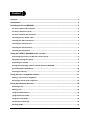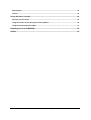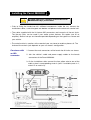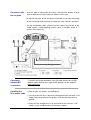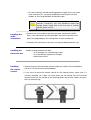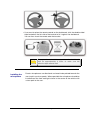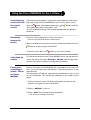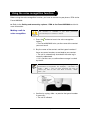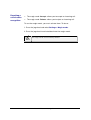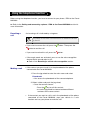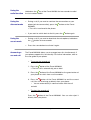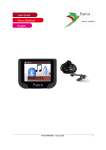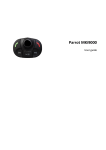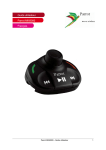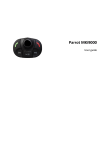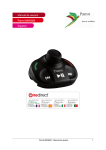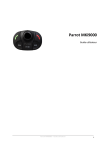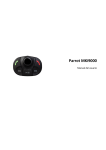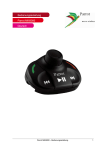Download Parrot MKi 9000
Transcript
User Guide Parrot MKi9000 English Parrot MKi9000 – User guide 1 Content Content ................................................................................................................................ 2 Introduction ......................................................................................................................... 4 Installing the Parrot MKi9000 ............................................................................................. 5 Car stereo with an ISO connector .............................................................................................. 5 Car stereo with line-in jacks ...................................................................................................... 6 Car stereo without ISO connectors ............................................................................................ 6 Installing the kit’s power cable.................................................................................................. 6 Installing the audio connectors ................................................................................................. 7 Installing the electronic box ...................................................................................................... 7 Installing the remote control..................................................................................................... 7 Installing the microphone ......................................................................................................... 8 Using the PARROT MKi9000 for the 1st time .................................................................... 9 Associating the control unit with the remote control ................................................................. 9 Navigating through the menus .................................................................................................. 9 Controlling the volume ............................................................................................................. 9 Pairing and connecting a phone / PDA to the Parrot MKi9000.................................................... 9 Synchronizing the phonebook ................................................................................................. 10 Clearing the memory .............................................................................................................. 10 Using the voice recognition function ................................................................................11 Making a call via voice recognition .......................................................................................... 11 Receiving a call via voice recognition....................................................................................... 12 Using the telephone function ............................................................................................13 Receiving a call ....................................................................................................................... 13 Making a call .......................................................................................................................... 13 Using the redial function......................................................................................................... 14 Using the discreet mode ......................................................................................................... 14 Using the secret mode ............................................................................................................ 14 Answering a second call .......................................................................................................... 14 Sending DTMFs ...................................................................................................................... 15 Parrot MKi9000 – User guide 2 Adjusting the.......................................................................................................................... 15 volume................................................................................................................................... 15 Using the music function ...................................................................................................16 Selecting a music source ......................................................................................................... 16 Using the remote control during music files playback .............................................................. 16 Using the Virtual Super Bass effect.......................................................................................... 17 Updating your Parrot MKi9000 ..........................................................................................18 Hotline .................................................................................................................................18 Parrot MKi9000 – User guide 3 Introduction The Bluetooth® technology enables voice and data to be sent via a short-distance radio link. It allows several electronic devices to communicate with each other, particularly phones and hands-free kits. Parrot is drawing on its long years of experience in signal processing and voice recognition technology to offer a hands-free car kit with superior audio quality during calls. Once paired with your Bluetooth mobile phone, the Parrot MKi9000 enables you to establish in a few seconds any phone conversations in your vehicle without needing to handle the telephone, even leaving it in your pocket. Connection with your mobile is made in a completely transparent way. The user-independent voice recognition and voice synthesis are integrated in your Parrot MKi9000, which dramatically ease the way of using it in every situation. All the connectors for any type of music are provided with your hands-free kit: iPod, iPhone, iTouch, USB keys, USB MP3 players, Bluetooth Stereo devices, CD players, MiniDisc, etc. Parrot MKi9000 – User guide 4 Installing the Parrot MKi9000 We would advise our customers to have the Parrot MKi9000 fitted by a professional. • Prior to fixing the hands-free kit’s different components inside the car, connect the installation cables, control keypad and double microphone to the electronic control unit. • The cables supplied with the kit feature ISO connectors and two pairs of line-out jacks. The line-out jacks can be used if your audio system features this option (use of an amplifier). Several set-ups are therefore possible depending on the type of car stereo and your vehicle. • The mute function is used to cut the sound of your car stereo to enable a phone call. The choice of the mute-in jack depends on your car stereo’s configuration. Car stereo with an ISO connector 1. Connect the male connectors of the hands-free kit to the car stereo. 2. Join the vehicle’s audio and power supply cables to the female connectors of the Parrot MKi9000. 3. On the installation cable, connect the free yellow wire to one of the audio system’s corresponding mute-in jacks if available (mute in 1, mute in 2 or mute in 3). Parrot MKi9000 – User guide 5 Car stereo with • Use this type of connection by wiring a line-out jack (brown & white wire or red & black wire) to your car stereo’s line-in jack. line-in jacks • Using the two pairs of line-out jacks will enable you to take advantage of the streaming audio function in stereo over your vehicle’s speakers. • On the installation cable, connect the free yellow wire to one of the audio system’s corresponding mute-in jacks if available (mute in 1, mute in 2 or mute in 3). Car stereo without ISO connectors To simplify the wiring procedure, you will need to purchase an ISO adapter cable. Refer to the range of ISO adapters on our website: www.parrot.com. Installing the kit’s power cable • Refer to your car stereo’s wiring diagram. • The red wire of the kit’s cable must correspond to the constant +12V supply, the orange wire to the ignition +12V and the black wire to ground. • Check that the orange wire is not connected to the constant +12V supply, as you could run down the vehicle’s battery. Parrot MKi9000 – User guide 6 • On some vehicles, the red and orange power supply wires may need to be reversed. This can easily be done by reversing the two fuse holders on the Parrot MKi9000 installation cable. On some vehicles, there is no ignition +12V on the vehicle’s connectors. You must therefore connect the orange power supply wire to the fuse box or another ignition power source. Installing the audio connectors • Connect the music cable to the electronic box and place the USB / iPod / Jack connectors into the glove box, the central console or the parcel tray depending on the configuration of your dashboard. • To protect the connectors from dust, use the provided protection cap. Installing the electronic box Installing the remote control Avoid installing the electronic box: - near heating or air-conditioning system; - on a spot directly exposed to sunlight; - behind metal walls. • Choose the place for the remote control inside your vehicle. We would advise you to fit it in the centre of the dashboard. • If you want to place the remote control on the steering wheel, make sure it is securely attached, so it does not move when you are driving. Do not install the remote control on the outside of the steering wheel and ensure it does not get in the way when driving. Parrot MKi9000 – User guide 7 • If you want to place the remote control on the dashboard, stick the double-sided tape located on the flat side of the bracket to fix it against the dashboard. You can then insert the remote onto the bracket. Once you have stuck the support on the dashboard, wait for approximately 2 hours to make sure the adhesive tape adheres well. Installing the microphone Parrots microphones are directional and need to be pointed towards the user to pick up clear speech. Where possible the microphone should be installed near the front roof light cluster in the centre of the vehicle with a clear path to the user. Parrot MKi9000 – User guide 8 Using the Parrot MKi9000 for the 1st time Associating the control unit with the remote control Navigating through the menus If the remote control doesn’t seem to be associated to the electronic box while using the Parrot MKi9000 for the first time, press several times the button while holding down the and buttons until the «Pairing remote control» message is said. This has to be done during a 30 seconds period once the ignition is turned on. • Press the central jog wheel to access the menus. > The kit says the name of the current menu. • Browse through the menus by turning the wheel and confirm with the button or by pressing the scroll wheel. • To exit the menu, press the button or wait a few seconds. Controlling the volume To control the volume of your Parrot MKi9000, press the jog wheel to access the menu and select Settings > Volume. Use the jog wheel to adjust the volume and press the jog wheel to confirm. Pairing and connecting a phone / PDA to the Parrot MKi9000 Prior to using your Parrot MKi9000 with your phone for the very first time, you must initially pair both devices. The pairing process is only required once. The connection will then be automatically established as soon as you turn on the ignition. This functionality depends on the model of your phone. 1. From your phone, search for Bluetooth peripherals (refer to your phone’s user guide for more information). 2. Select « MKi9000 » in the list. 3. Enter « 0000 » on your phone when prompted. > The kit says «Pairing successful». Parrot MKi9000 – User guide 9 Synchronizing the phonebook With some Bluetooth phones, the phonebook is automatically synchronized in the kit’s memory. Only the contacts stored in the phone memory are synchronized. If your phone doesn’t support automatic synchronization, you can also use the Object Push function of your phone to send contacts from your mobile to the car kit via Bluetooth. To do so: 1. Press the jog wheel and select Settings > Receive contacts. > The kit says « Waiting for contact ». 2. Refer to your phones’ user guide for more information about sending contacts via Object Push. Clearing the memory You can pair up to 5 devices with the Parrot MKi9000. If you attempt to pair a 6th phone, the Parrot MKi9000 says “Memory full”. To pair a new phone, you must clear the memory by holding down simultaneously the and delete all your contacts. button for 3 seconds. Doing so will also Parrot MKi9000 – User guide 10 Using the voice recognition function Before using the voice recognition function, you have to connect to your phone / PDA to the Parrot MKi9000. ► Refer to the Pairing and connecting a phone / PDA to the Parrot MKi9000 section for more information. Making a call via voice recognition This function is available if you synchronized your contacts in the kit. have previously 1. Press the button to launch the voice recognition feature. > The Parrot MKi9000 asks you the name of the contact you want to call. 2. Say the name of the contact and the type of number if there are several numbers associated to your contact. > The call is automatically launched if the voice tag is correctly understood. > If it is not the case, a confirmation message is asked by the kit. You can make a call via voice recognition using several combinations of keywords. For example, « call ‘Bob’» or simply « ‘Bob’ ». You can also associate the type of number you want to call: «call ‘Bob’ at home», «’Bob’ home », etc. 3. Confirm by saying « Yes » or precise the type of number if necessary. > The call is initiated. Parrot MKi9000 – User guide 11 Receiving a call via voice recognition • • The magic word «Accept» allows you to accept an incoming call. The magic word «Refuse» allows you to reject an incoming call. To use the magic words, you must activate them. To do so: 1. Press the jog wheel and select Settings > Magic words. 2. Press the jog wheel to activate/deactivate the magic words. The magic words are activated by default. Parrot MKi9000 – User guide 12 Using the telephone function Before using the telephone function, you have to connect to your phone / PDA to the Parrot MKi9000. ► Refer to the Pairing and connecting a phone / PDA to the Parrot MKi9000 section for more information. Receiving a call An incoming call is indicated by a ringtone. The name of the caller is announced if his details are known by the kit. • If you want to answer the call, press the button. Then press the button to end the call. • If you want to refuse this call, press the button. • If the magic words are activated, you can use the voice recognition feature to pick up and reject a call. ► Refer to the Receiving a call via voice recognition section. Making a call • If the contact you want to call is in the phonebook of the phone connected to the Parrot MKi9000: 1. Press the jog wheel to enter the main menu and select Phonebook. > You access the phonebook of the connected phone. 2. Select a letter and push the jog wheel; > Once the contact chosen: - Press the key to call this contact; - or use the jog wheel to choose between different numbers of the same contact. • If the contact you want to call is not in the phonebook of the phone connected to the Parrot MKi9000, stop your vehicle in a safe location and use your phone to make the call. Parrot MKi9000 – User guide 13 Using the redial function Hold down the key of the Parrot MKi900 for two seconds to redial the last number dialled. Using the discreet mode • Using the secret mode Answering a second call During a call, if you want to continue the conversation on your phone (private conversation), press the MKi9000. > The call is transferred to the phone. button on the Parrot • If you want to switch back to the kit, press the • During a call, if you want to deactivate the microphone, hold down the button for two seconds. • Press the same button to activate it again. button again. The Parrot MKi9000 allows you to manage two calls simultaneously if your phone supports this functionality. For further information, refer to the user guide of your phone. • To accept the second call 1. Press the button of the Parrot MKi9000. > The first call is automatically put on hold. 2. Press the button of the Parrot MKi9000 or the green button of your phone to switch from a call to another. 3. Press the button of the Parrot MKi9000 to end the current call. You can also hang up directly from your phone. > You are automatically in communication with the call on hold. • To reject the second call Press the button of the Parrot MKi9000. You can also reject it directly from your phone. Parrot MKi9000 – User guide 14 Sending DTMFs During a call, the Parrot MKi9000 allows you to send DTMFs to manage your voice mail for example. To do so : 1. Press the jog wheel to access the DTMF menu. 2. Use the jog wheel to select your DTMF between the following possibilities : 0,1,2,3,4,5,6,7,8,9,# or *. 3. Press the jog wheel to send this DTMF to your phone. Adjusting the volume During a call, use the jog wheel on the Parrot MKi9000 or adjust the volume directly on your phone. > The volume setting is saved for subsequent calls. The volume adjusted on the Parrot MKi9000 is not saved for the calls on your phone. Parrot MKi9000 – User guide 15 Using the music function Selecting a music source • Use the USB, Jack or iPod connectors to connect the Parrot MKi9000 to your audio player / iPod / USB stick. If you are using the Parrot MKi9000 with the iPod Mini, iPod Photo, iPod 3G and iPod Shuffle, then connect your iPod to the Parrot MKi9000 using the Jack cable. Make sure your iPod is updated before using it with the Parrot MKi9000. • Press the • To change the music source, press the jog wheel to access the source menu and select it in the following order : - iPod / iPhone, - USB peripheral, - audio player connected via Bluetooth, - audio player connected via Line-In. button to launch the music function. > The Parrot MKi9000 respectively says: iPod, USB, Bluetooth Audio and Line in. Using the remote control during music files playback • Pausing during playback When playing music files, quickly press the button to momentarily stop playback. Quickly pressing the button resumes playback of the music track. • Fast forwarding / fast rewinding the current track During playback, you can fast rewind or forward by holding down the and buttons respectively. • Selecting music files When playing a music file, you can change to the previous or next track by pressing the and buttons respectively. The Next/Previous tracks functions are not available if the Parrot MKi9000 is connected to the audio player via the jack/jack cable. Parrot MKi9000 – User guide 16 • Adjusting the volume When playing a music file, the jog wheel on the hands-free kit can be used to adjust the volume. The volume for calls and the volume for the streaming audio function work separately. Using the Virtual Super Bass effect The Virtual Super Bass effect allows you to amplify the low frequencies. To activate / deactivate it, press the jog wheel to enter the main menu and select Settings > Virtual Super Bass effect > Activated or Deactivated. Hold down the button for two seconds to activate the Virtual Super Bass effect during playback. Parrot MKi9000 – User guide 17 Updating your Parrot MKi9000 A detailed procedure which explains step by step the update process of your Parrot MKi9000 is available on our website www.parrot.com. Hotline Our hotline is at your disposal from Monday to Friday, between 9 am and 6 pm (GMT +1) by mail [email protected] or by phone: Italy: [+39] 02 59 90 15 97 Spain: [+34] 902 404 202 UK: [+44] (0)870 112 5872 Germany: 0900 1727768 USA: [+1] (877) 9 Parrot (toll free) China: [+86] (0)21 6460 1944 Hong Kong: [+852] 2736 1169 France: 01 48 03 60 69 Europe: [+33] 1 48 03 60 69 (Spoken languages: French, English, Spanish and German) Parrot MKi9000 – User guide 18