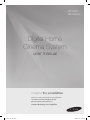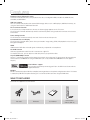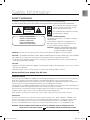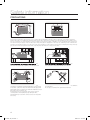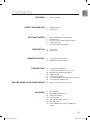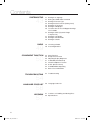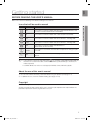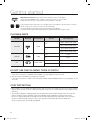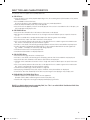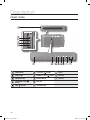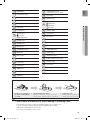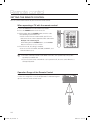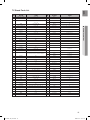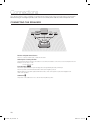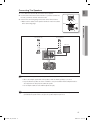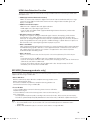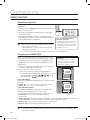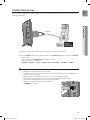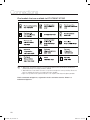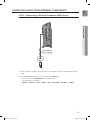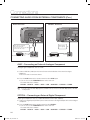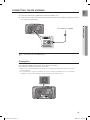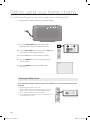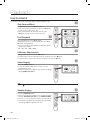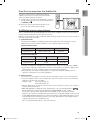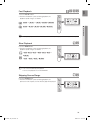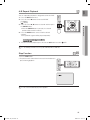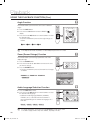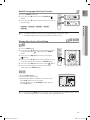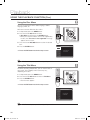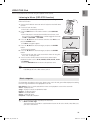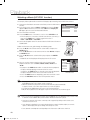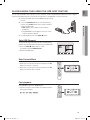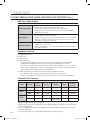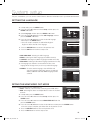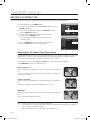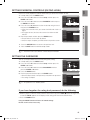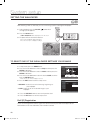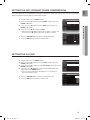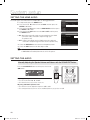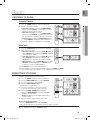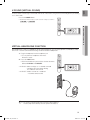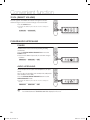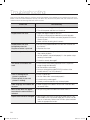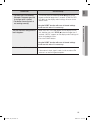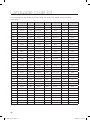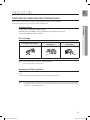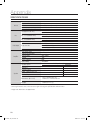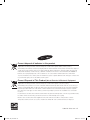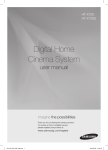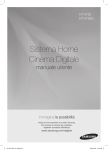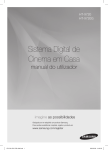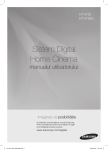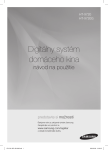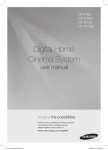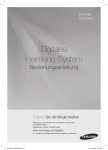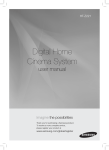Download Samsung HT-X720GT
Transcript
HT-X720 HT-X720G Digital Home Cinema System user manual imagine the possibilities Thank you for purchasing this Samsung product. To receive a more complete service, please register your product at www.samsung.com/register HT-X720_GB_0217.indd 1 2009-02-17 �� 4:46:56 Features Playback of many different disc types This Home Cinema System allows you to play back various discs, including DVD-VIDEO, CD, MP3-CD, WMA-CD, DivX, CD-R/RW, and DVD±R/RW. USB Host support You can connect and play files from external USB storage devices such as MP3 players, USB flash memory, etc. using the Home Cinema's USB HOST function. TV Screen Saver Function If the unit remains in Stop mode for 3 minutes, the Samsung logo appears on the TV screen. The HT-X720/HT-X720G automatically switches itself into the power saving mode after 20 minutes in the Screen Saver mode. Power Saving Function The HT-X720/HT-X720G automatically shuts itself off after 20 minutes in Stop mode. Customized TV Screen Display The HT-X720/HT-X720G allows you to select your favourite image during JPEG, DVD playback and set it as your background wallpaper. HDMI HDMI transmits DVD video and audio signals simultaneously, and provides a clearer picture. AV SYNC Function Video may lag behind the audio if the unit is connected to a digital TV. To compensate for this, you can adjust the audio delay time to sync up with the video. Anynet+(HDMI-CEC) Function Anynet+ is a function that can be used to operate the main unit using a Samsung TV remote control, by connecting the Home Cinema to a SAMSUNG TV using an HDMI Cable. (This is only available with SAMSUNG TV's that support Anynet+.) iPod & iPhone support You can enjoy music files by connecting your iPod to the DVD Home Cinema with the supplied iPod dock. BD Wise BD Wise automatically adjusts BD Wise-compliant Samsung products to the optimal settings between them. This feature is enabled only if BD Wise-compliant Samsung TV's are connected with each other using the HDMI cable. What’s included Check for the supplied accessories below. Video Cable FM Antenna User's Manual Remote Control / Batteries (AAA size) HT-X720_GB_0217.indd 2 2009-02-17 �� 4:46:57 EnG Safety information Safety Warnings TO REDUCE THE RISK OF ELECTRIC SHOCK, DO NOT REMOVE THE COVER(OR BACK). NO USER-SERVICEABLE PARTS ARE INSIDE. REFER SERVICING TO QUALIFIED SERVICE PERSONNEL. CAUTION RISK OF ELECTRIC SHOCK DO NOT OPEN CLASS 1 LASER PRODUCT KLASSE 1 LASER PRODUKT LUOKAN 1 LASER LAITE KLASS 1 LASER APPARAT PRODUCTO LASER CLASE 1 This symbol indicates “dangerous voltage” inside the product that presents a risk of electric shock or personal injury. This symbol indicates important instructions accompanying the product. CLASS 1 LASER PRODUCT This Compact Disc player is classified as a CLASS 1 LASER product. Use of controls, adjustments or performance of procedures other than those specified herein may result in hazardous radiation exposure. CAUTION : INVISIBLE LASER RADIATION WHEN OPEN AND INTERLOCKS DEFEATED, AVOID EXPOSURE TO BEAM. WARNING : To reduce the risk of fire or electric shock, do not expose this appliance to rain or moisture. CAUTION : TO PREVENT ELECTRIC SHOCK, MATCH WIDE BLADE OF PLUG TO WIDE SLOT, FULLY INSERT. ~ This apparatus shall always be connected to a AC outlet with a protective grounding connection. ~ To disconnect the apparatus from the mains, the plug must be pulled out from the mains socket, therefore the mains plug shall be readily operable. CAUTION ~ Apparatus shall not be exposed to dripping or splashing and no objects filled with liquids, such as vases, shall be placed on the apparatus. ~ The Mains plug is used as a disconnect device and shall stay readily operable at any time. Wiring the Main Power Supply Plug (UK Only) IMPORTANT NOTICE The mains lead on this equipment is supplied with a moulded plug incorporating a fuse. The value of the fuse is indicated on the pin face of the plug and if it requires replacing, a fuse approved to BS1362 of the same rating must be used. Never use the plug with the fuse cover removed. If the cover is detachable and a replacement is required, it must be of the same colour as the fuse fitted in the plug. Replacement covers are available from your dealer. If the fitted plug is not suitable for the power points in your house or the cable is not long enough to reach a power point, you should obtain a suitable safety approved extension lead or consult your dealer for assistance. However, if there is no alternative to cutting off the plug, remove the fuse and then safely dispose of the plug. Do not connect the plug to a mains socket as there is a risk of shock hazard from the bared flexible cord. Never attempt to insert bare wires directly into a mains socket. A plug and fuse must be used at all times. IMPORTANT The wires in the mains lead are coloured in accordance with the following code:– BLUE = NEUTRAL BROWN = LIVE As these colours may not correspond to the coloured markings identifying the terminals in your plug, proceed as follows:– The wire coloured BLUE must be connected to the terminal marked with the letter N or coloured BLUE or BLACK. The wire coloured BROWN must be connected to the terminal marked with the letter L or coloured BROWN or RED. WARNING : DO NOT CONNECT EITHER WIRE TO THE EARTH TERMINAL WHICH IS MARKED WITH THE LETTER E OR BY THE EARTH SYMBOL , OR COLOURED GREEN OR GREEN AND YELLOW. HT-X720_GB_0217.indd 3 2009-02-17 �� 4:46:57 Safety information PrECAUTIONS Ensure that the AC power supply in your house complies with the identification sticker located on the back of your player. Install your player horizontally, on a suitable base (furniture), with enough space around it for ventilation (7.5~10 cm). Make sure the ventilation slots are not covered. Do not stack anything on top of the player. Do not place the player on amplifiers or other equipment which may become hot. Before moving the player, ensure the disc tray is empty. This player is designed for continuous use. Switching off the Home Cinema System to the stand-by mode does not disconnect the electrical supply. In order to disconnect the player completely from the power supply, remove the mains plug from the wall outlet, especially when left unused for a long period of time. During thunderstorms, disconnect the AC mains plug from the wall outlet. Voltage peaks due to lightning could damage the unit. Do not expose the unit to direct sunlight or other heat sources. This could lead to overheating and malfunction of the unit. Protect the player from moisture (i.e. vases) , and excess heat (e.g.fireplace) or equipment creating strong magnetic or electric fields (i.e.speakers...). Disconnect the power cable from the AC supply if the player malfunctions. Your player is not intended for industrial use. Use of this product is for personal use only. Condensation may occur if your player or disc has been stored in cold temperatures. If transporting the player during the winter, wait approximately 2 hours until the unit has reached room temperature before using. The batteries used with this product contain chemicals that are harmful to the environment. Do not dispose of batteries in the general household trash. 4 HT-X720_GB_0217.indd 4 2009-02-17 �� 4:46:59 EnG Contents features 2 What’s included safety information 3 4 Safety Warnings Precautions getting started 7 8 8 8 9 Before Reading the User’s Manual Playable Discs Do not use the following types of discs! Copy Protection Disc Type and Characteristics 2 3 7 description 10 12 remote control connections 16 before using your home cinema 26 playback 27 10 Front Panel 11 Rear Panel 12 Tour of the Remote Control 14 Setting the Remote Control 16 18 19 20 21 23 25 Connecting the Speakers Connecting the Video Out to your TV BD Wise (only Samsung products) HDMI Function Connecting an iPod Connecting Audio from External Components Connecting the FM Antenna 26 Before Using Your Home Cinema 27 28 29 30 32 39 41 Disc Playback MP3/WMA-CD Playback JPEG File Playback DivX Playback Using the Playback Function Using the iPod Playing Media Files using the USB Host Feature HT-X720_GB_0217.indd 5 2009-02-17 �� 4:46:59 Contents system setup 43 43 43 44 45 45 46 46 47 47 48 48 radio 49 convenient function 50 troubleshooting 54 Language Code list 56 appendix 57 Setting the Language Seting the HDMI Video Out Mode Setting TV Screen Type Setting Parental Controls (Rating Level) Setting the Password Setting the Wallpaper To Select One of the 3 Wallpaper Settings You've Made Setting the DRC (Dynamic Range Compression) Setting the AV SYNC Setting the HDMI Audio Setting the Audio 49 Listening to Radio 49 Presetting Stations 50 50 50 51 51 52 52 53 Mute Function Sleep Timer Function Adjusting Display Brightness V-SOUND (Virtual Sound) Virtual Headphone Function S.VOL (Smart Volume) P.BASS/AUDIO Upscaling Basic Use CD RIPPING 54 Troubleshooting 56 Language Code List 57 Cautions on Handling and Storing Discs 58 Specifications HT-X720_GB_0217.indd 6 2009-02-17 �� 4:46:59 EnG Getting started Before Reading the User’s Manual Make sure to check the following terms before reading the user manual. Icons that will be used in manual B A G D M M Term Definition DVD This involves a function available with DVD or DVD-R/DVD-RW discs that have been recorded and finalized in Video Mode. CD This involves a function available with a data CD (CD-R or CD-RW). MP3 This involves a function available with CD-R/-RW discs, including USB. JPEG This involves a function available with CD-R/-RW discs, including USB. DivX This involves a function available with MPEG4 discs. (DVD±R/RW, CD-R or CD-RW) Caution This involves a case where a function does not operate or settings may be cancelled. Note This involves tips or instructions on the page that help each function operate. ● getting started Icon ` In this manual, the instructions marked with "DVD ( )" are applicable to DVD-VIDEO and DVD-R/-RW discs that have been recorded in Video Mode and then finalized. Where a particular DVD type is mentioned, it is indicated separately. ` If a DVD-R/-RW disc has not been recorded properly in DVD Video format, it will not be playable. About the use of this user’s manual 1) Be sure to be familiar with Safety Information before using this product. (See pages 3~4) 2) If a problem occurs, check the Troubleshooting. (See pages 54~55) Copyright ©2009 Samsung Electronics Co.,Ltd. All rights reserved; No part or whole of this user’s manual may be reproduced or copied without the prior written permission of Samsung Electronics Co.,Ltd. HT-X720_GB_0217.indd 7 2009-02-17 �� 4:47:00 Getting started DVD (Digital Versatile Disc) offers fantastic audio and video, thanks to Dolby Digital surround sound and MPEG-2 video compression technology. Now you can enjoy these realistic effects in the home, as if you were in a movie cinema or concert hall. 1 ~ 6 Home Cinema Systems and the discs are coded by region. These regional codes must match in order for the disc to play. If the codes do not match, the disc will not play. The Region Number for this player is given on the rear panel of the player. (Your Home Cinema System will only play DVDs that are labelled with identical region codes.) Playable Discs Disc Type Mark (Logo) Recorded Signals Disc Size 12 cm DVD-VIDEO VIDEO 8 cm AUDIO-CD COMPACT AUDIO DIGITAL AUDIO DivX AUDIO + VIDEO Max. Playing Time Approx. 240 min. (single-sided) Approx. 480 min. (double-sided) Approx. 80 min. (single-sided) Approx. 160 min. (double-sided) 12 cm 74 min. 8 cm 20 min. 12 cm — 8 cm — Do not use the folowing types of discS ! ~ LD, CD-G, CD-I, CD-ROM, DVD-RAM and DVD-ROM discs cannot be played on this player. If such discs are played, a <WRONG DISC FORMAT> message appears on the TV screen. ~ DVD discs purchased abroad may not play on this player. If such discs are played, a <CAN'T PLAY THIS DISC PLEASE, CHECK REGION CODE> message appears on the TV screen. Copy Protection ~ Many DVD discs are encoded with copy protection. Because of this, you should only connect your Home Cinema System directly to your TV, not to a VCR. Connecting to a VCR results in a distorted picture from copy-protected DVD discs. ~ This product incorporates copyright protection technology that is protected by methods claims of certain U.S. patents and other intellectual property rights owned by Macrovision Corporation and other rights owners. Use of this copyright protection technology must be authorized by Macrovision Corporation, and is intended for home and other limited viewing uses only unless otherwise authorized by Macrovision Corporation. Reverse engineering or disassembly is prohibited. HT-X720_GB_0217.indd 8 2009-02-17 �� 4:47:00 EnG Disc Type and Characteristics This product does not support Secure (DRM) Media files. ❖ CD-R Discs ❖ CD-R MP3 Discs ~ Only CD-R discs with MP3 files in ISO 9660 or Joliet format can be played. ~ MP3 file names should be 8 characters or less in length and contain no blank spaces or special characters (. / = +). ~ Use discs recorded with a compression/decompression data rate greater than 128Kbps. ~ Only files with the ".mp3" and ".MP3" extensions can be played. ~ Only a consecutively written multisession disc can be played. If there is a blank segment in the Multisession disc, the disc can be played only up to the blank segment. ~ If the disc is not closed, it will take longer to begin playback and not all of the recorded files may be played. ~ For files encoded in Variable Bit Rate (VBR) format, i.e. files encoded in both low bit rate and high bit rate (e.g., 32Kbps ~ 320Kbps), the sound may skip during playback. ~ A maximum of 500 tracks can be played per CD. ~ A maximum of 300 folders can be played per CD. ● getting started ~ Some CD-R discs may not be playable depending on the disc recording device (CD-Recorder or PC) and the condition of the disc. ~ Use a 650MB/74 minute CD-R disc. Do not use CD-R discs over 700MB/80 minute as they may not be played back. ~ Some CD-RW (Rewritable) media, may not be playable. ~ Only CD-Rs that are properly "closed" can be fully played. If the session is closed but the disc is left open, you may not be able to fully play the disc. ❖ CD-R JPEG Discs ~ Only files with the "jpg" extensions can be played. ~ If the disc is not closed, it will take longer to start playing and not all of the recorded files may be played. ~ Only CD-R discs with JPEG files in ISO 9660 or Joliet format can be played. ~ JPEG file names should be 8 characters or less in length and contain no blank spaces or special characters (. / = +). ~ Only a consecutively written multisession disc can be played. If there is a blank segment in the multisession disc, the disc can be played only up to the blank segment. ~ A maximum of 9,999 images can be stored on a single CD. ~ When playing a Kodak/Fuji Picture CD, only the JPEG files in the picture folder can be played. ~ Picture discs other than Kodak/Fuji Picture CDs may take longer to start playing or may not play at all. ❖ DVD±R/RW, CD-R/RW DivX Discs ~ Software updates for incompatible formats are not supported. (Example : QPEL, GMC, resolution higher than 800 x 600 pixels, etc.) ~ Sections with a high frame rate might not be played while playing a DivX file. DivX® is a digital video format created by DivX, Inc. This is an official DivX Certified or DivX Ultra Certified device that plays DivX video. HT-X720_GB_0217.indd 9 2009-02-17 �� 4:47:00 Description FrONT PANEl 9 10 11 12 13 7 POWER BUTTON PLAY/PAUSE ( EJECT BUTTON TUNING UP & SKIP ( FUNCTION BUTTON VOLUME CONTROL TUNING DOWN & SKIP ( BUTTON STOP ( ) BUTTON ) ) BUTTON ) BUTTON 11 AUX IN 1 12 iPOD JACK 13 USB PORT 8 DISC TRAY 10 HEADPHONE JACK 10 HT-X720_GB_0217.indd 10 2009-02-17 �� 4:47:03 ENG rEAr PANEl 1 4 ● DESCrIPTION SPEAKER OUTPUT CONNECTORS Connect the left, right and subwoofer speakers. COMPONENT VIDEO OUTPUT JACKS Connect a TV with Component video inputs to these jacks. VIDEO OUTPUT JACK Connect the TV's Video Input jack (VIDEO IN) to the VIDEO OUT jack. AUX IN 2 JACKS Connect to the 2CH analogue output of an external device (such as a VCR) EXTERNAL DIGITAL OPTICAL INPUT JACK Use this to connect external equipment capable of digital output. FM 75Ω COAXIAL JACK Connect the FM antenna. COOLING FAN The fan always revolves when the power is on. Ensure a minimum of 10 cm of clear space on all sides of the fan when installing the product. HDMI OUT JACK Use the HDMI cable, connect this HDMI output terminal to the HDMI input terminal on your TV for the best quality picture. 11 HT-X720_GB_0217.indd 11 2009-02-17 �� 4:47:09 Remote control Tour of the Remote Control 22 1 2 3 23 24 4 5 6 7 8 9 25 26 27 28 10 11 29 12 17 30 31 32 33 34 35 18 19 20 21 36 37 38 13 14 15 16 12 HT-X720_GB_0217.indd 12 2009-02-17 �� 4:47:10 21 2 V-SOUND(Virtual Sound), V-H/P(Virtual Headphone) button DVD RECEIVER button 22 EJECT button 3 TV button 23 SOURCE button 4 NUMBER (0~9) buttons 5 AUDIO button 24 6 STEP button DVD button TUNER button PORT button AUX button 7 CD SKIP button 25 SUBTITLE button 26 PAUSE button 27 MUTE button PLAY button STOP button SEARCH buttons 8 ● remote control POWER button EnG 1 9 VOLUME button 28 TUNNING/CH button 10 REMAIN button 29 RETURN button 11 MENU button 30 EXIT button 12 CURSOR/ENTER button 31 TUNER MODE button 13 INFO button 32 CANCEL button 14 MO/ST button 33 SOUND EDIT button 15 TUNER MEMORY button 34 AUDIO UPSCALE/P.BASS button 16 S.VOL button 35 REPEAT button 17 SD/HD button 36 SLEEP button 18 ZOOM button 37 SLOW button 19 DIMMER button 38 CD RIPPING button 20 LOGO button Installing batteries in the Remote Control 1.Lift the cover at the back of the remote control upward as shown. M 2.Install two AAA size batteries. Make sure to match the “+” and “–” ends of the batteries with the diagram inside the compartment. 3.Replace the cover. Assuming typical TV usage, the batteries last for about one year. Follow these precautions to avoid leaking or cracking cells: ` ` ` ` Place batteries in the remote control so they match the polarity : (+) to (+) and (–) to (–). Use the correct type of batteries. Batteries that look similar may differ in voltage. Always replace both batteries at the same time. Do not expose the batteries to heat or a flame. 13 HT-X720_GB_0217.indd 13 2009-02-17 �� 4:47:11 Remote control SETTING THE rEMOTE CONTrOl You can control certain functions of your TV with this remote control. When operating a TV with the remote control 1. Press the TV button to set the remote to TV mode. 2. Press the POWEr button to turn on the TV. 3. While holding down the POWEr button, enter the code corresponding to your brand of TV. ~ If there is more than one code listed for your TV in the table, enter one at a time to determine which code works. Example : For a Samsung TV While holding down the POWEr button, use the number buttons to enter 00, 15, 16, 17 and 40. 4. If the TV turns off, the setting is complete. ~ You can use the TV POWER, VOLUME, CHANNEL, and Numeric buttons (0~9). M ` The remote control may not work on some brands of TV's. Also, some operations may not be possible depending on your brand of TV. ` If you do not set the remote control with the code for your brand of TV, the remote control will work on a Samsung TV by default. Operation range of the remote Control The remote control can be used up to approximately 7 meters in a straight line. It can also be operated at a horizontal angle of up to 30° from the remote control sensor. 14 HT-X720_GB_0217.indd 14 2009-02-17 �� 4:47:12 No. No. Brand 1 Admiral (M.Wards) 56, 57, 58 44 MTC 18 2 A Mark 01, 15 45 NEC 18, 19, 20, 40, 59, 60 3 Anam 01, 02, 03, 04, 05, 06, 07, 08, 09, 10, 11, 46 Nikei 03 12, 13, 14 47 Onking 03 Code Brand EnG TV Brand Code List Code AOC 01, 18, 40, 48 48 Onwa 03 5 Bell & Howell (M.Wards) 57, 58, 81 49 Panasonic 06, 07, 08, 09, 54, 66, 67, 73, 74 6 Brocsonic 59, 60 50 Penney 18 7 Candle 18 51 Philco 03, 15, 17, 18, 48, 54, 59, 62, 69, 90 8 Cetronic 03 52 Philips 15, 17, 18, 40, 48, 54, 62, 72 9 Citizen 03, 18, 25 53 Pioneer 63, 66, 80, 91 10 Cinema 97 54 Portland 15, 18, 59 11 Classic 03 55 Proton 40 12 Concerto 18 56 Quasar 06, 66, 67 13 Contec 46 57 Radio Shack 17, 48, 56, 60, 61, 75 14 Coronado 15 58 RCA/Proscan 18, 59, 67, 76, 77, 78, 92, 93, 94 15 Craig 03, 05, 61, 82, 83, 84 59 Realistic 03, 19 16 Croslex 62 60 Sampo 40 17 Crown 03 61 Samsung 00, 15, 16, 17, 40, 43, 46, 47, 48, 49, 18 Curtis Mates 59, 61, 63 19 CXC 03 62 Sanyo 19, 61, 65 20 Daewoo 02, 03, 04, 15, 16, 17, 18, 19, 20, 21, 22, 23, 24, 63 Scott 03, 40, 60, 61 25, 26, 27, 28, 29, 30, 32, 34, 35, 36, 48, 59, 90 64 Sears 15, 18, 19 21 Daytron 40 65 Sharp 15, 57, 64 22 Dynasty 03 66 Signature 2000 (M.Wards) 57, 58 23 Emerson 03, 15, 40, 46, 59, 61, 64, 82, 83, 84, 85 67 Sony 50, 51, 52, 53, 55 24 Fisher 19, 65 68 Soundesign 03, 40 25 Funai 03 69 Spectricon 01 26 Futuretech 03 70 SSS 18 27 General Electric (GE) 06, 40, 56, 59, 66, 67, 68 71 Sylvania 18, 40, 48, 54, 59, 60, 62 28 Hall Mark 40 72 Symphonic 61, 95, 96 29 Hitachi 15, 18, 50, 59, 69 73 Tatung 06 30 Inkel 45 74 Techwood 18 31 JC Penny 56, 59, 67, 86 75 Teknika 03, 15, 18, 25 32 JVC 70 76 TMK 18, 40 33 KTV 59, 61, 87, 88 77 Toshiba 19, 57, 63, 71 ● remote control 4 59, 60, 98 34 KEC 03, 15, 40 78 Vidtech 18 35 KMC 15 79 Videch 59, 60, 69 36 LG (Goldstar) 01, 15, 16, 17, 37, 38, 39, 40, 41, 42, 43, 44 80 Wards 15, 17, 18, 40, 48, 54, 60, 64 37 38 Luxman 18 81 Yamaha 18 LXI (Sears) 19, 54, 56, 59, 60, 62, 63, 65, 71 82 York 40 39 Magnavox 15, 17, 18, 48, 54, 59, 60, 62, 72, 89 83 Yupiteru 03 40 Marantz 40, 54 84 Zenith 58, 79 41 Matsui 54 85 Zonda 01 42 MGA 18, 40 86 Dongyang 03, 54 43 Mitsubishi/MGA 18, 40, 59, 60, 75 15 HT-X720_GB_0217.indd 15 2009-02-17 �� 4:47:12 Connections This section involves various methods of connecting the Digital Home Cinema to other external components. Before moving or installing the product, be sure to turn off the power and disconnect the power cord. Connecting the Speakers L SW R Position of Digital Home Cinema Place it on a stand or cabinet shelf, or under the TV stand. Selecting the Listening Position The listening position should be located about 2.5 to 3 times the distance of the TV's screen size away from the TV. Example : For 32" TV's 2~2.4m For 55" TV's 3.5~4m Front Speakers ei Place these speakers in front of your listening position, facing inwards (about 45°) toward you. Place the speakers so that their tweeters will be at the same height as your ear. Align the front face of the front speakers with the front face of the centre speaker or place them slightly in front of the centre speakers. Subwoofer g The position of the subwoofer is not so critical. Place it anywhere you like. 16 HT-X720_GB_0217.indd 16 2009-02-17 �� 4:47:13 ENG Connecting The Speakers 1. Press down the terminal tab on the back of the speaker. . Insert the black wire into the black terminal (–) and the red wire into the red (+) terminal, and then release the tab. . Connect the connecting plugs to the back of the Home Cinema. ~ Make sure the colours of the speaker terminals match the colours of the connecting plugs. Red ● CONNECTIONS Front Speaker (R) Black Front Speaker (L) Subwoofer ` Do not let children play with or near the speakers. They could get hurt if a speaker falls. ` When connecting the speaker wires to the speakers, make sure that the polarity (+/–) is correct. ` Keep the subwoofer speaker out of reach of children so as to prevent children from inserting their hands or other objects into the duct (slot) of the subwoofer speaker. ` Do not hang the subwoofer on the wall through the duct (slot). M ` If you place a speaker near your TV set, screen colour may be distorted because of the magnetic field generated by the speaker. If this occurs, place the speaker away from your TV set. 1 HT-X720_GB_0217.indd 17 2009-02-17 �� 4:47:15 Connections CONNECTING THE VIDEO OUT TO YOUr TV Choose one of the three methods for connecting to a TV. METHOD2 METHOD3 (supplied) METHOD1 METHOD 1 : HDMI Connect the HDMI cable (not supplied) from the HDMI OUT jack on the back of the Home Cinema System to the HDMI IN jack on your TV. METHOD 2 : Component Video If your television has Component Video inputs, connect a Component video cable (not supplied) from the Component Video Output (PR, PB and Y) jacks on the back of the Home Cinema System to the Component Video Input jacks on your TV. METHOD 3 : Composite Video Connect the supplied Video cable from the VIDEO OUT jack on the back of the Home Cinema System to the VIDEO IN jack on your TV. M ` The resolution from the Component Output is 576i(480i). ` If you use an HDMI cable to connect a Samsung TV to the Home Cinema System, you can operate the Home Cinema using the TV's remote control. This is only available with SAMSUNG TV's that support Anynet+(HDMI-CEC). ` Please check the logo (If your TV has an logo, then it supports the Anynet+ function.) 1 HT-X720_GB_0217.indd 18 2009-02-17 �� 4:47:18 EnG HDMI Auto Detection Function The player's video output will automatically change to HDMI mode when connecting an HDMI cable while power is on. ~ HDMI (High Definition Multimedia Interface) HDMI is an interface that enables the digital transmission of video and audio data with just a single connector. Using HDMI, the DVD Home Cinema transmits a digital video and audio signals and displays a vivid picture. ~ Why does Samsung use HDMI? Analogue TV's require an analogue video/audio signal. However, when playing a DVD, the data transmitted to a TV is digital. Therefore either a digital-to-analogue converter (in the DVD Home Cinema) or an analogue-to-digital converter (in the TV) is required. During this conversion, the picture quality is degraded due to noise and signal loss. HDMI technology is superior because it requires no D/A conversion and is a pure digital signal from the player to your TV. ● connections ~ HDMI connection description HDMI connector - Supports video and digital audio data. - HDMI outputs only a pure digital signal to the TV. - If your TV does not support HDCP (High-bandwidth Digital Content Protection), random noise appears on the screen. ~ What is the HDCP? HDCP (High-band width Digital Content Protection) is a system for protecting DVD content outputted via HDMI from being copied. It provides a secure digital link between a video source (PC, DVD. etc) and a display device (TV, projector. etc). Content is encrypted at the source device to prevent unauthorized copies from being made. ~ What is Anynet+? Anynet+ is a convenient function that offers linked operation of this unit through Samsung TV's with the Anynet+ feature. - If your Samsung TV has an ' logo, then it supports the Anynet+ function. - If you turn on the player and insert a disc, the player will start playing the disc, and the TV will turn on automatically and switch to HDMI mode. - If you turn on the player and press the Play button with a disc already inserted, the TV will immediately turn on and switch to HDMI mode. BD Wise (Samsung products only) You can select to use the BD Wise menu only if the Samsung home cinema is connected to a Samsung TV that supports BD Wise using an HDMI cable. ~ What is BD Wise? BD Wise automatically adjusts BD Wise-compliant Samsung products to the optimal settings between them. This feature is enabled only if BD Wise-compliant Samsung products are connected to each other using an HDMI cable. ~ To use BD Wise RETURN EXIT MOVE ENTER 1. Use an HDMI cable to connect the Samsung home cinema to a BD Wisecompliant Samsung TV. 2. Set each BD Wise menu of the Samsung home cinema and the Samsung TV to On, respectively. - This will optimize the picture quality according to the content (In the disc, DVD, etc) that you want to play. - This will also optimize the picture quality between the home cinema and your BD Wise-compliant Samsung TV. M ` If you want to change the resolution in BD Wise mode, you must set BD mode to Off in advance. ` If you set the BD Wise mode to off, the resolution of the connected TV will be adjusted to its maximum resolution automatically. ` BD Wise will be disabled if the player is connected to a device that does not support BD Wise. 19 HT-X720_GB_0217.indd 19 2009-02-17 �� 4:47:19 Connections HDMI FUNCTION resolution Selection This function allows the user to select the screen resolution for HDMI output. In Stop mode, press the SD/HD (Standard Definition/High Definition) button on the remote control. ~ Resolutions available for the HDMI output are 576p(480p), 720p, 1080i/1080p. ~ SD(Standard Definition) resolution is 576p(480p) and HD (High Definition) resolution is 720p, 1080i/1080p. The default value of HDMI output is 576p(480p). M ` If the TV does not support the configured resolution, you will not be able to see the picture. ` When an HDMI cable is connected, composite and component Why use HDMI (High Definition Multimedia Interface)? This device transmits a DVD video signal digitally without the process of converting to analogue. You will get sharper digital pictures when using an HDMI connection. video signals are not output. ` See your TV owner's manual for more information on how to select the TV's Video Input source. Using Anynet+(HDMI-CEC) TH Anynet+ is a function that enables you to control other Samsung Devices with your Samsung TV's remote control. Anynet + can be used by connecting this Home Cinema to a SAMSUNG TV using an HDMI Cable. This is only available with SAMSUNG TV's that support Anynet+. 1. Connect the main unit of the Home Cinema to a Samsung TV with an HDMI cable. (See page 18) . Set the Anynet+ function on your TV. (See the TV instructions manual for more information.) ~ You can operate the Home Cinema by using the TV remote control. (Available TV buttons : , , , , $, % and _, + buttons, ~ button) If you select the TV With Anynet+ You can operate this unit, power on your TV, or watch a movie by pressing the Play button on your Samsung TV's remote control. MOVE MOVE ENTEr ENTEr EXIT EXIT Move Enter Exit Set the Anynet+(HDMI-CEC) to On by pressing the Anynet+ button on your TV. • receiver : On : You can listen to audio through the Home Cinema. • receiver : Off : You can listen to audio through the TV. TH If you select the Theatre Select Theatre to connector and set the option of each items below. MOVE ENTEr EXIT • View TV : If Anynet+(HDMI-CEC) is set to on and you select View TV, the Home Cinema will automatically switch to DIGITAL IN mode. ~ Theatre Menu : You can access and control the Home Cinema menu. ~ Theatre Operation : The Home Cinema disc playback information will be displayed. You can control the Disc operation of the Home Cinema such as title, chapter and subtitle change. ~ receiver : On : You can listen to audio through the Home Cinema. ~ receiver : Off : You can listen to audio through the TV. Move M Enter Exit ` The Cinema function is available only when you listen to the audio through the Home Cinema with the digital optical cable connected. 0 HT-X720_GB_0217.indd 20 2009-02-17 �� 4:47:20 EnG Connecting an iPod You can listen to audio from an iPod through the main unit. For iPod operation with this DVD Home Cinema, see this page and page 39. ● connections (supplied) 1. Connect the iPod dock connector to the iPod jack on the DVD Home Cinema. 2. Press the PORT button on the remote control to select OSD iPod to listen to music, and V/P iPod to view videos. ~ You can also use the FUNCTION button on the main unit. The mode switches as follows : DVD/CD DIGITAL AUX1 AUX2 USB OSD IPOD V/P IPOD TUNER. M ` As the cable ports are close together, be sure to remove TX card before disconnecting the iPod docking cable. ` OSD iPod is for audio iPod, V/P iPod is for video iPod. ` Depending on the type of iPod, you may need to insert one of the dock slots which are provided by Apple when you ` ` ` ` purchase the iPod. (see next page). Adjust the volume to a moderate level before you connect your iPod and DVD Home Cinema. When the unit is powered on and you connect an iPod, the unit will charge your iPod's battery. You must have the VIDEO output connected to your TV view iPod video. Make sure to connect the dock connector so that the label “SAMSUNG” faces upward. 21 HT-X720_GB_0217.indd 21 2009-02-17 �� 4:47:21 Connections iPod models that are available to HT-X720/HT-X720G M ` “Made for iPod” means that an electronic accessory has been designed to connect specifically to iPod and has been certified by the developer to meet Apple performance standards. ` “Works with iPhone” means that an electronic accessory has been designed to connect specifically to iPhone and has been certified by the developer to meet Apple performance standards. ` Apple is not responsible for the operation of this device or its compliance with safety and regulatory standards. iPod is a trademark of Apple Inc., registered in the U.S. and other countries. iPhone is a trademark of Apple Inc. 22 HT-X720_GB_0217.indd 22 2009-02-17 �� 4:47:22 EnG Connecting Audio from External Components AUX1 : Connecting an External Component/MP3 player Components such as an MP3 Player ● connections Audio Cable (not supplied) Audio OUT 1. Connect AUX IN 1 (Audio) on the Home Cinema to the Audio Out of the external component/MP3 player. . Press the AUX button on the remote control to select AUX1 input. ~ You can also use the FUNCTION button on the main unit. The mode switches as follows : DVD/CD DIGITAL AUX1 AUX2 USB OSD IPOD V/P IPOD TUNER. 23 HT-X720_GB_0217.indd 23 2009-02-17 �� 4:47:22 Connections CONNECTING AUDIO FrOM EXTErNAl COMPONENTS (Con.) AUX2 : rear Panel Audio Cable (not supplied) If the external analogue component has only one Audio Out, connect either left or right. External Analogue Component OPTICAl : rear Panel Optical Cable (not supplied) External Digital Component AUX2 : Connecting an External Analogue Component Analogue signal components such as a VCR. 1. Connect AUX IN 2 (Audio) on the Home Cinema to the Audio Out of the external analogue component. ~ Be sure to match connector colours. . Press the AUX button on the remote control to select AUX2 input. ~ You can also use the FUNCTION button on the main unit. The mode switches as follows : DVD/CD DigitaL aUX1 aUX2 USB oSD iPoD V/P iPoD tUneR. M ` You can connect the Video Output jack of your VCR to the TV, and connect the Audio Output jacks of the VCR to this product. OPTICAl : Connecting an External Digital Component Digital signal components such as a Cable Box/Satellite receiver (Set-Top Box). 1. Connect the Digital Input (OPTICAL) on the Home Cinema to the Digital Output of the external digital component. . Press the AUX button on the remote control to select DIGITAl. ~ You can also use the FUNCTION button on the main unit. The mode switches as follows : DVD/CD DigitaL aUX1 aUX2 USB oSD iPoD V/P iPoD tUneR. 4 HT-X720_GB_0217.indd 24 2009-02-17 �� 4:47:24 ENG CONNECTING THE FM ANTENNA 1. Connect the FM antenna supplied to the FM 75Ω COAXIAL Jack. . Slowly move the antenna wire around until you find a location where reception is good, then fasten it to a wall or other rigid surface. ● CONNECTIONS FM Antenna (supplied) M ` This unit does not receive AM broadcasts. Cooling Fan The cooling fan supplies cool air to the unit to prevent overheating. Please observe the following cautions for your safety. ~ Make sure the unit is well-ventilated. If the unit has poor ventilation, the temperature inside the unit may rise and may damage it. ~ Do not obstruct the cooling fan or ventilation slots. (If the cooling fan or ventilation slots are covered with a newspaper or cloth, heat may build up inside the unit and there is a danger of fire.) HT-X720_GB_0217.indd 25 2009-02-17 �� 4:47:28 Before using your home cinema The DVD Home Cinema's remote can be used to control Samsung TV's. 1. Plug the main unit's power cord into the AC power supply. . Press the DVD rECEIVEr button to switch to DVD RECEIVER mode to operate the DVD Home Cinema. . Press the FUNCTION button on the main unit or DVD button on the remote to enable DVD/CD playback. 4. Press the TV button to set the remote to TV mode. . Press the POWEr button to turn on your Samsung TV with this remote. VIDEO . Press the SOUrCE button to select VIDEO mode on your TV. Selecting the Video Format Press and hold the Number 7 button on the remote controller for over 5 seconds while the power is turned off. ~ By default, the video format is set to "PAL". ~ "NTSC" or "PAL" will appear in the display. At this time, press the Number 7 button shortly to select between "NTSC" and "PAL". ~ Each country has a different video format standard. ~ For normal playback, the video format of the disc must be the same as the video format of your TV. HT-X720_GB_0217.indd 26 2009-02-17 �� 4:47:29 ENG Playback DISC PlAYBACK B ● PlAYBACK 1. Load a disc vertically into the Disc Insert slot. ~ Place a disc gently into the tray with the disc’s label facing up. . Close the compartment by pressing the PlAY ( ) button. ~ Playback starts automatically. To stop playback, press the STOP (@) button during playback. ~ If pressed once, PrESS PlAY is displayed and the stop position will be stored in memory. If the PlAY ( ) button or ENTEr button is pressed, playback resumes from the stop position. (This function works only with DVDs.) ~ If pressed twice, STOP is displayed, and if the PlAY ( ) button is pressed, playback starts from the beginning. To temporarily pause playback, press the PAUSE ( ) button during playback. ~ To resume playback, press the PlAY ( ) button again. M ` The initial screen may appear different, depending on the content of the disc. ` Pirated discs will not run in this player because it violates the CSS (Content Scrambling System : a copy protection system) recommendations. HT-X720_GB_0217.indd 27 2009-02-17 �� 4:47:30 Playback MP3/WMA-CD PlAYBACK Data CDs (CD-R, CD-RW) encoded in MP3/WMA format can be played. A 1. Load the MP3/WMA disc. ~ The MP3/WMA menu screen will appear and playback will start. ~ The appearance of the menu depends on the MP3/WMA disc. ~ WMA-DRM files cannot be played. . In Stop mode, use the Cursor ,,, button to select the album, and then press the ENTEr button. ~ Use the Cursor , button to select the track. . To change the album, use the Cursor ,,, button to select another album in Stop mode, and then press the ENTEr button. 4. Press the STOP (@) button to stop playback. M ` Some MP3/WMA-CDs may not play, depending on the recording mode. ` Table of contents of a MP3-CD varies depending on the MP3/WMA track format recorded on the disc. To play a file icon in the screen, ~ Press the Cursor ,,, button when it is in Stop mode and select a desired icon from the top part of the menu. Music File Icon : To play music files only, select the Icon. Image File Icon : To view image files only, select the Icon. Movie File Icon : To view movie files only, select the Icon. All File Icon : To view all files, select the Icon. HT-X720_GB_0217.indd 28 2009-02-17 �� 4:47:31 ENG JPEG FIlE PlAYBACK Images captured with a digital camera or camcorder, or JPEG files on a PC can be stored on a CD and then can be played back with this Home Cinema. G rotate/Flip Function Press the Cursor ,,, button during playback. ● PlAYBACK button: Flip Vertically button: Rotate 90° Counter clockwise button: Rotate 90° Clockwise Original Image button: Flip Horizontally M ` The maximum resolutions supported by this product are 5120 x 3480 (or 19.0 MPixel) for standard JPEG files and 2048 x 1536 (or 3.0 MPixel) for progressive image files. HT-X720_GB_0217.indd 29 2009-02-17 �� 4:47:32 Playback DIVX PlAYBACK The functions discussed on this page apply to DivX disc playback only. Skip Forward/Back D During playback, press the [,] button. ~ Goes to the next file whenever you press the ] button, if there are over 2 files on the disc. ~ Goes to the previous file whenever you press the [ button, if there are over 2 files on the disc. Fast Playback D During playback, press the (,) button. To play back the disc at a faster speed, press the ( or ) button during playback. ~ Each time you press either button, the playback speed will change as follows: 2x 4x 8x 32x Play. 5 Minutes Skip function D During playback, press the Cursor , button. ~ Playback skips 5 minutes forward whenever you press the Cursor button. ~ Playback skips 5 minutes back whenever you press the Cursor button. Audio Display D Press the AUDIO button. ~ If there are multiple audio tracks on a disc, you can toggle between them. ~ Each time you press the button, your selection will toggle among AUDIO (1/N, 2/N ...). M` is displayed when there is one supported language on the disc. Subtitle Display D Press the SUBTITlE button. ~ Each time you press the button, your selection will toggle between SUBTITlE (1/N, 2/N ...) and SUBTITlE OFF. ~ If the disc has only one subtitle file, it will be played automatically. ~ See number 2 (Caption Function) below for more details concerning Subtitle usage with DivX discs. 0 HT-X720_GB_0217.indd 30 2009-02-17 �� 4:47:33 DivX(Digital internet video eXpress) DivX is a video file format developed by Microsoft and is based on MPEG4 compression technology to provide audio and video data over the Internet in real-time. MPEG4 is used for video encoding and MP3 for audio encoding so that the users can watch a movie at near DVD-quality video and audio. 1. Supported Formats This product only supports the following media formats.If both video and audio formats are not supported, the user may experience problems such as broken images or no sound. ● PlAYBACK If the disc has more than one subtitle file, the default subtitle may not match the movie and you will have to select your subtitle language as follows: 1. In Stop mode, press the Cursor $, % button, select the desired subtitle ( ) from the TV screen, and then press the enteR button. 2. When you select the desired DivX file from the TV screen, the movie will be played normally. ENG D if the Disc has more than one Subtitle File Supported Video Formats Format AVI WMV Supported Versions DivX3.11~DivX5.1, XviD V1/V2/V3/V7 Supported audio Formats Format MP3 WMA AC3 Bit Rate 80~384kbps 56~128kbps 128~384kbps Sampling Frequency 44.1khz 44.1/48khz ~ DivX files, including audio and video files, created in the DTS format can only support up to 6Mbps. ~ Aspect Ratio : Although the default DivX resolution is 640x480 pixels, this product supports up to 800x600 pixels. TV screen resolutions higher than 800 will not be supported. ~ When you play a disc whose sampling frequency is higher than 48khz or 320kbps, you may experience shaking on the screen during playback. 2. Caption Function ~ You must have some experience with video extraction and editing in order to use this feature properly. ~ To use the caption function, save the caption file (*.smi) in the same file name as that of the DivX media file (*.avi) within the same folder. Example. Root Samsung_007CD1.avi Samsung_007CD1.smi ~ Up to 60 alphanumeric characters or 30 East Asian characters (2 byte characters such as Korean and Chinese) for the file name. ~ ABOUT DIVX VIDEO: DivX® is a digital video format created by DivX, Inc. This is an official DivX Certified or DivX Ultra Certified device that plays DivX video. ABOUT DIVX VIDEO-ON-DEMAND: This DivX® Certified device must be registered in order to play DivX Video-on-Demand (VOD) content. First generate the DivX VOD registration code for your device and submit it during the registration process. [Important: DivX VOD content is protected by a DivX DRM (Digital Rights Management) system that restricts playback to registered DivX Certified devices. If you try to play DivX VOD content not authorized for your device, the message “Authorization Error” will be displayed and your content will not play.] Learn more at www.divx.com/vod DivX® is a registered trademark of DivX, Inc., and is used under license 1 HT-X720_GB_0217.indd 31 2009-02-17 �� 4:47:33 Playback USING THE PlAYBACK FUNCTION Displaying Disc Information BAGD You can view disc playback information on the TV screen. Press the INFO button. M ` The disc information display may appear different, depending on the disc ` You can also select DTS, DOLBY DIGITAL, or PRO LOGIC, depending on the disc appears on the TV screen! If this symbol appears on the TV screen when pressing a button, that operation is not possible with the disc currently being played. Checking the remaining Time BA Press the rEMAIN button. ~ For checking the total and remaining time of a title or chapter being played. Each time the remain button is pressed DVD-VIDEO TITlE ElAPSED ➞ TITlE rEMAIN ➞ CHAPTEr ElAPSED ➞ CHAPTEr rEMAIN B TrACK ElAPSED ➞ TrACK rEMAIN ➞ TOTAl ElAPSED ➞ TOTAl rEMAIN A TrACK rEMAIN ➞ TrACK ElAPSED HT-X720_GB_0217.indd 32 2009-02-17 �� 4:47:34 BAD Press the (, ) button. ~ Each time the button is pressed during playback, the playback speed changes as follows: ENG Fast Playback ( 2X ➞ ( 4X ➞ ( 8X ➞ ( 32X ➞ PlAY M ● PlAYBACK ) 2X ➞ ) 4X ➞ ) 8X ➞ ) 32X ➞ PlAY ` During fast playback of a CD or MP3-CD, sound is heard only at 2x speed, and not at 4x, 8x, and 32x speeds. Slow Playback D Press the SlOW button. ~ Each time the button is pressed during playback, the playback speed changes as follows: *1/2*1/4*1/8&1/2&1/4&1/8 PlAY D M *1/2 *1/4 *1/8 PlAY ` No sound is heard during slow playback. ` Reverse slow playback does not work with DivX. Skipping Scenes/Songs A Press the [,] button. ~ Each time the button is pressed during playback, the previous or next chapter, track or directory (file) will be played. HT-X720_GB_0217.indd 33 2009-02-17 �� 4:47:35 Playback USING THE PLAYBACK FUNCTION (Con.) Repeat Playback BAGD Repeat playback allows you to repeatedly play a chapter, title, track (song), or directory (MP3 file). Press the REPEAT button. • Each time the button is pressed during playback, the repeat playback mode changes as follows: REPEAT : CHAPTER REPEAT : TITLE REPEAT : OFF DVD-VIDEO DVD-VIDEO B AGD REPEAT : TRACK REPEAT : DISC REPEAT : OFF REPEAT : OFFREPEAT : RANDOM REPEAT : TRACK REPEAT : DIR REPEAT : DISC REPEAT : OFF CHAPTER : Repeatedly plays the selected chapter. TITLE : Repeatedly plays the selected title. RANDOM : Plays tracks in random order. (A track that has already been played may be played again.) TRACK : Repeatedly plays the selected track. DIR : Repeatedly plays all tracks in the selected folder. DISC : Repeatedly plays the entire disc. OFF : Cancels Repeat Playback. To Select a Repeat Playback Mode on the disc Information Screen B 1. Press the INFO button twice. 2. Press the Cursor button to move to REPEAT PLAYBACK ( ) display. 3. Press the Cursor button to select the desired Repeat Playback mode. • To select another album and track, repeat Steps 2 and 3 above. 4. Press the ENTER button. OFF A- CHAP TITLE OFF B OFF A- TRACK DISC OFF M For DivX, MP3 and JPEG discs, you cannot select Repeat Play from the information display screen. 34 HT-X720_GB_0217.indd 34 2009-02-17 �� 5:39:57 ENG A-B Repeat Playback You can repeatedly play back a designated section of a DVD. 1. Press the INFO button twice. 2. Press the Cursor button to move to REPEAT PLAYBACK A( ) display. ● PLAYBACK 3. Press the Cursor , button to select A- and then press the ENTER button. • When the ENTER button is pressed, the selected position will be stored in memory. A -? REPEAT : AÐ 4. Press the ENTER button at the end of the desired segment. • The specified segment will be played repeatedly. A-B d To return to normal playback, press the Cursor , button to select M OFF. The A-B Repeat function does not operate with DivX, or JPEG A TO BMP3 REPEAT ON discs. Step Function D Press the STEP button. • The picture moves forward one frame each time the button is pressed during playback. M No sound is heard during step motion playback. 35 HT-X720_GB_0217.indd 35 2009-02-17 �� 5:41:11 Playback USING THE PlAYBACK FUNCTION (Con.) Angle Function This function allows you to view the same scene in different angles. 1. Press the INFO button. . Press the Cursor button to move to ANGLE ( display. ) . Press the Cursor , button or numeric buttons to select the desired angle. ~ Each time the button is pressed, the angle changes as follows: 1/3 M 2/3 3/3 1/3 ` The Angle function works only with discs on which multiple angles have been recorded. Zoom (Screen Enlarge) Function This function allows you to enlarge a particular area of the displayed image. 1. Press the ZOOM button. . Press the Cursor $, %, _, + button to move to the area you want to enlarge. . Press the ENTEr button. ~ Each time the button is pressed, the zoom level changes as follows: ZOOM X 1.5 ZOOM X 2 ZOOM X 3 SELECT ZOOM POSITION ZOOM OFF Audio language Selection Function 1. Press the INFO button twice. . Press the Cursor , button or numeric buttons to select the desired audio language. ~ A different audio language (ENGLISH, SPANISH, FRENCH, etc.) is selected each time the button is pressed, depending on the number of languages on a DVD disc. EN 1/3 SP 2/3 Fr 3/3 EN 1/3 M HT-X720_GB_0217.indd 36 ` To operate this function, you can also press the AUDIO buttons on the remote control. ` The Audio Language functions may not be available, depending on the disc. 2009-02-17 �� 4:47:38 ENG Subtitle language Selection Function 1. Press the INFO button twice. . Press the Cursor button to move to SUBTITlE ( display. ) . Press the Cursor button or numeric buttons to select the desired subtitle. ● PlAYBACK EN 01/03 SP 02/03 Fr 03/03 OFF/03 EN 01/03 M ` To operate this function, you can also press the SUBTITLE buttons on the remote control. ` The Subtitle Language functions may not be available, depending on the disc. BAG Moving Directly to a Scene/Song B 1. Press the INFO button. . Press the Cursor , button or numeric buttons to select the desired title/track ( ) and then press the ENTEr button. . Press the Cursor , button to move to the Chapter ( ) display. 4. Press the Cursor , button or numeric buttons to select the desired chapter and then press the ENTEr button. . Press the Cursor , button to move to time ( ) display. . Press the numeric buttons to select the desired time and then press the ENTEr button. AG Press the numeric buttons. ~ The selected file will be played. ~ When playing an MP3 or JPEG disc, you cannot use the Cursor , button to move to a folder. To move a folder, press the STOP (@) and then press the Cursor , button. M ` You can press the [,] button on the remote control to move directly to the desired title, chapter, or track. ` You may not be able to move to the selected title or time, depending on the disc. HT-X720_GB_0217.indd 37 2009-02-17 �� 4:47:39 Playback USING THE PlAYBACK FUNCTION (Con.) Using the Disc Menu You can use the menus for the audio language, subtitle language, profile, etc. DVD menu contents differ from disc to disc. 1. In Stop mode, press the MENU button. . Press the Cursor , button to move to Disc Menu and then press the ENTEr button. ~ When you select Disc Menu and it is not supported by the disc, the "This menu is not supported" message appears on the screen. . Press the Cursor ,,, button to select the desired item. 4. Press the ENTEr button. d Press the EXIT button to exit the setup screen. MOVE M ENTEr EXIT ` The disc menu display may be different depending on the disc. Using the Title Menu For DVDs containing multiple titles, you can view the title of each movie. The availability of this feature may vary, depending on the disc. 1. In Stop mode, press the MENU button. . Press the Cursor , button to move to Title Menu. . Press the ENTEr button. ~ The title menu appears. d Press the EXIT button to exit the setup screen. MOVE M ENTEr EXIT ` The Title menu display may be different depending on the disc. HT-X720_GB_0217.indd 38 2009-02-17 �� 4:47:39 ENG USing tHe iPod You can enjoy playback of your iPod using the supplied remote control. Listening to Music (oSD iPoD function) You can play music files stored in the iPod player by connecting it to the DVD Home Cinema. ● PlAYBACK 1. Connect the iPod dock connector to the iPod jack on the DVD Home Cinema. 2. Place the iPod in the Dock. ~ Your iPod is automatically turned on. 3. Press the PoRt button on the remote control to select oSD iPoD mode. ~ If the iPod player is connected to the DVD Home Cinema, each time you press the the PoRt button, it will be toggled in the order of USB oSD iPoD V/P iPoD. 4. Press the , buttons on the remote control to select Music and press the enteR button. ~ The Music categories appear. 5. Press the , buttons desired category and press the enteR button. ~ The music files appear. 6. Press the , buttons desired category and press the enteR button. ~ The music will start with a new screen which shows the song title, time, artist, and progress bar. 7. You can use the remote control or main unit to control simple playback functions such as PLaY, PaUSe, StoP, [/], (/) and RePeat. ~ Press the RetURn button to return to the previous menu. M ` See page 21 for compatible iPods. Compatibility depends on the software version of your iPod. Music categories File information including the artist name, album name, music title and genre will be displayed according to the ID3 Tag information on the appropriate music file. now Playing : Plays a recently played file or moves to the playback screen of the current file. artists : To play by artist. Songs : To play in numeric or alphabetical order Playlists : To play by Playlist. albums : To play by album. genres : To play by genre. Composer : To play by composer. M ` The category list may differ, depending on the iPod model. ` What is an iD3 tag? This is what is attached to an MP3 to carry information relevant to the file such as the title, artist, album, year, genre and a comment field. HT-X720_GB_0217.indd 39 2009-02-17 �� 4:47:40 Playback Watching a Movie (V/P IPOD function) You can play video or picture files stored in the iPod player by connecting it to the DVD Home Cinema. 1. Connect the iPod dock connector to the iPod jack on the DVD Home Cinema. 2. In the iPod screen, move to Videos > Settings and set the TV Out option to On for iPod class/nano or select YES when "Display on TV" pops up in the screen for iPod touch/iPhone. 3. Place the iPod in the Dock. 4. Press the PORT button on the remote control to select V/P IPOD mode. ~ If the iPod player is connected to the DVD Home Cinema, each time you press the the PORT button, it will be toggled in the order of USB OSD IPOD V/P IPOD. 5. Set the AV IN option of the TV connected to the DVD Home Cinema to COMPOSITE. <iPod Screen> Follow the iPod onscreen guide through the following steps. 6. Press the , on the remote control to select Videos and press the ENTER button. 7. Press the , buttons on the remote control to select Movies and press the ENTER button. 8. Press the , buttonsto select the file to play and press the ENTER button. ~ Video files of the iPod player will be played on the TV screen. 9. You can use the remote control or main unit to control simple playback functions such as PLAY, PAUSE, STOP, [/] and (/). ~ If you press the PREV button within 3 seconds after the playback, the player will stop playing and return to the list screen. If you press the PREV button 3 seconds or later after the playback, the player will move to the start screen of the current file. <iPod Screen> ~ Press the NEXT button to stop playing and return to the list screen. ~ Press the RETURN button to return to the previous menu. M ` See page 21 for compatible iPods. Compatibility depends on the software version of your iPod. ` When the current file is played to the end, the next file will not be played automatically. To play the next file, select a file to play in the list screen of the iPod player. ` You must have the VIDEO output connected to your TV to view iPod video. ` Only the iPod's playback screen will appear on your TV. The iPod menu screens will not appear. J ` If the TV connected to the DVD Home Cinema supports HDMI CEC, press the AUX button on the remote control to switch the mode to DIGITAL IN if you want to watch TV while an iPod movie is played. ` Some keys or functions of the remote control may not be supported depending on the iPod device and sofeware version of the iPod. ` Some abnormal or duplicated screen may be displayed when you watch iPod Video Clip if you set music options as 'Now Playing' in the photo settings of the iPod photo section. ` Some abnornal sound might be heard depending on the iPod model or S/W version of the iPod. 40 HT-X720_GB_0217.indd 40 2009-02-17 �� 4:47:41 ENG PlAYING MEDIA FIlES USING THE USB HOST FEATUrE You can enjoy media files such as pictures, movies and music saved on an MP3 player, USB memory stick or digital camera in high quality video by connecting the storage device to the USB port of the Home Cinema. 1. Connect the USB device to the USB port on the side of the unit. ● PlAYBACK . Press the FUNCTION button on the Home Cinema System or the POrT button on the remote control to select the USB mode. ~ USB appears on the display screen and then disappears. ~ The USB MENU screen appears on the TV screen and the saved file is played. . To stop playback, press the STOP (@) button. Safe USB removal To prevent damage to the data stored in the USB device, perform safe removal before disconnecting the USB cable. ~ Press the STOP (@) button twice in a row. The display will show rEMOVE USB. ~ Remove the USB cable. Skip Forward/Back During playback, press the [,] button. ~ When there is more than one file and you press the ] button, the next file is selected. ~ When there is more than one file and you press the [ button, the previous file is selected. Fast playback During playback, press the (,) button. ~ Each time you press either button, the playback speed will change as follows: 2x 4x 8x 32x Normal. 41 HT-X720_GB_0217.indd 41 2009-02-17 �� 4:47:41 Playback Playing Media Files using the USB Host Feature (Con.) USB Host Specification USB Host Specification Non-compliance Operational Limitations • Supports USB 1.1 or USB 2.0 compliant devices. • Supports devices connected using the USB A type cable. • Supports UMS (USB Mass Storage Device) V1.0 compliant devices. • Supports the device of which the connected drive is formatted in the FAT(FAT, FAT16, FAT32) file system. • Does not support a device that requires installing a separate driver on the PC (Windows). • Does not support connection to a USB hub. • A USB device that is connected using the USB extension cable may not be recognized. • A USB device requiring a separate power source needs to be connected to the player with the separate power connection. • If the connected device has multiple drives (or partitions) installed, only one drive (or partition) can be connected. • A device supporting USB 1.1 alone may cause a difference in the picture quality, depending on the device. Compliant Devices 1. USB Storage Device . MP3 Player . Digital Camera 4. Removable HDD ~ Removable HDDs equipped with less than 160 Gbytes are supported. Removable HDDs equipped with 160Gbytes or more may not be recognized, depending on the device. ~ If the connected device does not work due to insufficient power supply, you can use a separate power cable to supply power so that it can work properly. The connector of the USB cable may differ, depending on the manufacturer of the USB device. . USB card Reader: One slot USB card reader and Multi slot USB card reader. ~ The USB card reader may not be supported, depending on the manufacturer. ~ If you install multiple memory devices into a multi card reader, you may experience problems. Compliant File Formats Format File name File extension Bit rate Version Pixel Sampling Frequency Still Picture JPG JPG .JPEG – – 640x480 – MP3 .MP3 80~384kbps – – 44.1kHz WMA .WMA 56~128kbps V8 – 44.1kHz WMV .WMV 4Mbps V1,V2,V3,V7 720x480 44.1KHz~48KHz 4Mbps DivX3.11~ DivX5.1, XviD 720x480 44.1KHz~48KHz Music Movie 42 DivX .AVI,.ASF ~ CBI (Control/Bulk/Interrupt) is not supported. ~ Digital Cameras that use PTP protocol or require additional program installation when connected to a PC are not supported. ~ A device using NTFS file system is not supported. (Only FAT 16/32 (File Allocation Table 16/32) file system is supported.) ~ Does not operate with Janus enabled MTP (Media Transfer Protocol) devices. HT-X720_GB_0217.indd 42 2009-02-17 �� 4:47:42 EnG System setup For your convenience, you can set this Home Cinema's features for the best use in your home environment. Setting the Language OSD(On-Screen Display) language is set to English by default. . Press the Cursor % button to move to Setup and then press the ENTER or + button. . Select Language and then press the ENTER or + button. 4. Press the Cursor $,% button to select OSD Language and then press the ENTER or + button. . Press the Cursor $,% button to select the desired language and then press the ENTER button. ~ Once the setup is complete, the OSD will be English if English has been selected as the language. MOVE ENTER RETURN EXIT MOVE ENTER RETURN EXIT MOVE ENTER RETURN EXIT ● system setup 1. In Stop mode, press the MENU button. d Press the RETURN button to return to the previous level. d Press the EXIT button to exit the setup screen. ~ OSD LANGUAGE : Selecting the OSD Language ~ AUDIO : Selecting the Audio Language (recorded on the disc) ~ SUBTITLE : Selecting the Subtitle Language (recorded on the disc) ~ DISC MENU : Selecting the Disc Menu Language (recorded on the disc) a If the language you selected is not recorded on the disc, menu language will not change even if you set it to your desired language. ~ OTHERS : To select another language, select OTHERS and enter the language code of your country (see page 56). AUDIO, SUBTITLE and DISC MENU language can be selected. ENGLISH KOREAN ARABIC BULGARIAN CHINESE CROATIAN CZECH MOVE SELECT RETURN EXIT MOVE ENTER RETURN EXIT Seting the HDMI VIDEO OUT MODE Selects the type of output from the HDMI/OUT jack. ~ YCbCr : Normally, select this when connecting to an HDMI device. ~ RGB : Gives brighter colours and deeper blacks. Select this if colours are weak. 1. In Stop mode, press the MENU button. . Press the Cursor % button to move to Setup and then press the ENTER button. . Press the Cursor % button to move to HDMI VIDEO OUT and then press the ENTER button. 4. Press the Cursor $,% button to select the desired item and then press the ENTER button. ~ Once the setup is complete, you will be taken to the previous screen. d Press the RETURN button to return to the previous level. d Press the EXIT button to exit the setup screen. 43 HT-X720_GB_0217.indd 43 2009-02-17 �� 4:47:42 System setup Setting TV Screen Type You can select the TV's aspect ratio, depending on your TV type (Wide Screen or conventional 4:3). 1. In Stop mode, press the MENU button. . Press the Cursor % button to move to Setup and then press the ENTER or + button. . Press the Cursor % button to move to TV DISPLAY and then press the ENTER or + button. 4. Press the Cursor $,% button to select the desired item and then press the ENTER button. ~ Once the setup is complete, you will be taken to the previous screen. MOVE ENTER RETURN EXIT MOVE SELECT RETURN EXIT d Press the RETURN button to return to the previous level. d Press the EXIT button to exit the setup screen. Adjusting the TV Aspect Ratio (Screen Size) The horizontal to vertical screen size ratio of conventional TV's is 4:3, while that of widescreen and high definition TV's is 16:9. This ratio is called the aspect ratio. When playing DVDs recorded in different screen sizes, you should adjust the aspect ratio to fit your TV or monitor. For a standard TV, select either 4:3PS or 4:3LB option according to personal preference. Select WIDE/HDTV if you have a widescreen TV. 4:3PS (4:3 Pan&Scan) Select this to play a 16:9 picture in the pan & scan mode on a conventional TV. ~ You can see the central portion of the screen only (with the sides of the 16:9 picture cut off). 4:3LB (4:3 Letterbox) Select this to play a 16:9 picture in the letter box mode on a conventional TV. ~ Black bars will appear at the top and bottom of the screen. WIDE/HDTV Select this to view a 16:9 picture in the full-screen mode on your widescreen TV. ~ You can enjoy the widescreen aspect. M ` If a DVD is in the 4:3 ratio, you cannot view it in widescreen. ` Since DVD discs are recorded in various image formats, they will look different depending on the software, the type of TV, and the TV aspect ratio setting. ` When using HDMI, the screen is automatically converted to Wide mode. 44 HT-X720_GB_0217.indd 44 2009-02-17 �� 4:47:43 EnG Setting Parental Controls (Rating Level) Use this to restrict playback of adult or violent DVDs you do not want children to view. 1. In Stop mode, press the MENU button. . Press the Cursor % button to move to Setup and then press the ENTER or + button. . Press the Cursor % button to move to PARENTAL and then press the ENTER or + button. 5. E nter the password and then press the ENTER button. ~ The password is set to "7890" by default. ~ Once the setup is complete, you will be taken to the previous screen. MOVE ENTER RETURN EXIT MOVE SELECT RETURN EXIT MOVE ENTER RETURN EXIT MOVE SELECT RETURN EXIT ● system setup 4. Press the Cursor $,% button to select the desired rating level and then press the ENTER button. ~ If you have selected Level 6, you cannot view DVDs with Level 7 or higher. ~ The higher the level, the closer the content is to violent or adult material. d Press the RETURN button to return to the previous level. d Press the EXIT button to exit the setup screen. M ` This function works only if a DVD disc contains rating level information. Setting the Password You can set the password for the Parental (rating level) setting. 1. In Stop mode, press the MENU button. . Press the Cursor % button to move to Setup and then press the ENTER or + button. . Press the Cursor % button to move to PASSWORD and then press the ENTER or + button. 4. Press the ENTER button. . Enter the password and then press the ENTER button. ~ Enter the old password, a new password, and confirm new password. ~ The setting is complete. M ` The password is set to "7890" by default. If you have forgotten the rating level password, do the following ~ While the player is in No Disc mode, hold the Home Cinema Systems STOP (@) button for longer than 5 seconds. INITIAL appears on the display and all settings will return to the default values. ~ Press the POWER button. Using the RESET function will erase all stored settings. Do not use this unless necessary. 45 HT-X720_GB_0217.indd 45 2009-02-17 �� 4:47:43 System setup SETTING THE WAllPAPEr G While watching a DVD or JPEG CD, you can set the image you like as background wallpaper. 1. During playback, press the PAUSE ( an image you like appears. ) button when . Press the lOGO button. ~ COPY lOGO DATA will be displayed on the TV screen. . The power will turn off and then back on. ~ The selected wallpaper will be displayed. ~ You can select up to 3 wallpaper settings. COPY lOGO DATA # PAUSE lOGO IS COPIED # PAUSE TO SElECT ONE OF THE 3 WAllPAPEr SETTINGS YOU'VE MADE 1. In Stop mode, press the MENU button. . Press the Cursor % button to move to Setup and then press the ENTEr or + button. . Press the Cursor % button to move to lOGO and then press the ENTEr or + button. 4. Press the Cursor $,% button select the desired USEr, and then press the ENTEr button. MOVE ENTEr rETUrN EXIT MOVE SElECT rETUrN EXIT ~ This selects one of the 3 wallpaper screens. . Press the EXIT button to exit the setup screen. ~ OrIGINAl : Select this to set the Samsung Logo image as your wallpaper. ~ USEr : Select this to set the desired image as your wallpaper. d Press the rETUrN button to return to the previous level. d Press the EXIT button to exit the setup screen. DviX (r) registration Please use the Registration code to register this Home Cinema System with the DivX(R) Video On Demand format. For more information, visit www.divx.com/vod 4 HT-X720_GB_0217.indd 46 2009-02-17 �� 4:47:44 This feature balances the range between the loudest and quietest sounds. You can use this function to enjoy Dolby Digital sound when watching movies at low volume at night. EnG Setting the DRC (Dynamic Range Compression) 1. In Stop mode, press the MENU button. . Press the Cursor % button to move to Audio and then press the ENTER or + button. 4. Press the Cursor , to adjust the DRC. ~ When the Cursor button is pressed, the effect is greater, and when the Cursor button is pressed, the effect is smaller. MOVE ENTER RETURN EXIT d Press the RETURN button to return to the previous level. d Press the EXIT button to exit the setup screen. CHANGE RETURN ● system setup . Press the Cursor % button to move to DRC and then press the ENTER or + button. EXIT Setting the AV SYNC Video may look slower than the audio if it is connected to a digital TV. If this occurs, adjust the audio delay time to to match the video. 1. In Stop mode, press the MENU button. . Press the Cursor % button to move to Audio and then press the ENTER or + button. . Press the Cursor % button to move to AV-SYNC and then press the ENTER or + button. 4. Press the Cursor , button to select the AV-SYNC Delay Time and then press the ENTER button. ~ You can set the audio delay time between 0 ms and 300 ms. Set it to the optimal status. MOVE ENTER RETURN EXIT MOVE SELECT RETURN EXIT d Press the RETURN button to return to the previous level. d Press the EXIT button to exit the setup screen. 47 HT-X720_GB_0217.indd 47 2009-02-17 �� 4:47:45 System setup SETTING THE HDMI AUDIO The audio signals transmitted over the HDMI Cable can be toggled ON/OFF. 1. In Stop mode, press the MENU button. . Press the Cursor button to move to Audio and then press the ENTEr or + button. . Press the Cursor button to move to HDMI AUDIO and then press the ENTEr or + button. 4. Press the Cursor , button to select ON or OFF and then press the ENTEr button. MOVE ENTEr rETUrN EXIT MOVE SElECT rETUrN EXIT • ON : Both video and audio signals are transmitted over the HDMI connection cable, and audio is output through your TV speakers only. • OFF : Video is transmitted over the HDMI connection cable only, and audio is output through the home cinema speakers only. d Press the rETUrN button to return to the previous level. d Press the EXIT button to exit the setup screen. M ` The default setting of this function is HDMI AUDIO OFF. ` HDMI AUDIO is automatically down-mixed to 2ch for TV speakers. SETTING THE AUDIO Manually Adjusting the Speaker Volume and Balance with the SOUND EDIT Button. Press the SOUND EDIT button and then press the Cursor , button. Adjusting Front Speaker Balance ` You can select between 00, -06, and OFF. ` The volume decreases as you move closer to –6. Adjusting Subwoofer Speaker level ` The volume level can be adjusted in steps from +6dB to –6dB. ` The sound gets louder as you move closer to +6dB and quieter as you get closer to -6dB. 4 HT-X720_GB_0217.indd 48 2009-02-17 �� 4:47:46 ENG Radio lISTENING TO rADIO remote Control ● rADIO 1. Press the TUNEr button to select the FM band. . Tune in to the desired station. ~ Automatic Tuning 1 : Press the TUNEr MODE button to select PrESET and then press the ,,. button to select the preset station. ~ Automatic Tuning 2 : Press the TUNEr MODE button to select MANUAl and then press and hold the ,,. button to automatically search the band. ~ Manual Tuning : Press the TUNEr MODE button to select MANUAl. Briefly press the ,,. button to increase or decrease the frequency incrementally. Main Unit 1. Press the FUNCTION button to select the FM band. . Select a broadcast station. ~ Automatic Tuning 1 : Press the STOP (@) button to select PrESET and then press the [,] button to select the preset station. ~ Automatic Tuning 2 : Press the STOP (@) button to select MANUAl and then press and hold the [,] button to automatically search the band. ~ Manual Tuning : Press the STOP (@) button to select MANUAl and then briefly press the [,] button to tune in to a lower or higher frequency. Press the MO/ST button to listen in Mono/Stereo. • Each time the button is pressed, the sound switches between STErEO and MONO. • In a poor reception area, select MONO for a clear, interference-free broadcast. PrESETTING STATIONS Example : Presetting FM 89.10 in the memory 1. Press the TUNEr button to select the FM band. . Press the TUNEr MODE button to select MANUAl. . Press the ,,. button to select 89.10. 4. Press the TUNEr MEMOrY button. ~ 01 flashes in the display. . Press the ,,. button to select preset number. ~ You can select between 1 and 15 presets. . Press the TUNEr MEMOrY button again. ~ Press the TUNEr MEMOrY button before Number disappears from the display. ~ Number disappears from the display and the station is stored in memory. . To preset another station, repeat steps 3 to 6. To tune in to a preset station ~ Press the TUNEr MODE button to select PrESET. ~ Press the ,,. button on the remote control to select a channel. M ` This unit does not receive AM(MW) broadcasts. 4 HT-X720_GB_0217.indd 49 2009-02-17 �� 4:47:47 Convenient function MUTE FUNCTION This is useful when answering a doorbell or telephone call. Press the MUTE button. ~ MUTE appears in the display. ~ To restore the sound, press the MUTE button again. SlEEP TIMEr FUNCTION You can set the time that the Home Cinema will shut itself off. Press the SlEEP button. ~ SlEEP will be displayed. Each time the button is pressed, the preset time changes as follows : 10 20 30 60 90 120 150 OFF To confirm the sleep timer setting, press the SlEEP button. ~ The remaining time before the Home Cinema will shut itself off is displayed. ~ Pressing the button again changes the sleep time from what you have set earlier. To cancel the sleep timer, press the SlEEP button until OFF appears on the display. ADJUSTING DISPlAY BrIGHTNESS You can adjust the brightness of the display on the main unit so it won't interfere with your movie viewing. Press the DIMMEr button. ~ Each time the button is pressed, the front display brightness will be adjusted. 0 HT-X720_GB_0217.indd 50 2009-02-17 �� 4:47:48 Produces realistic sound through 2-channel audio with the aid of virtual effects, this gives the user the feeling like they are listening to 5.1 channel audio. ENG V-SOUND (VIrTUAl SOUND) Press the V-SOUND button. ~ Each time the button is pressed, the selection changes as follows : V.SO ON V.SO OFF ● CONVENIENT FUNCTION VIrTUAl HEADPHONE FUNCTION Use headphones (3.5Ø) (not supplied) for private listening pleasure. You can enjoy dynamic sound effects similar to that of 5.1 channel surround sound using conventional stereo headphones. 1. Plug the headphones into the headphone jack. ~ You can purchase headphones from most Electronics stores. . Press the V-H/P button. ~ Each time the button is pressed, the selection alternates between V.HP:ON and V.HP:OFF. • V.HP:ON : Select to enjoy a 5.1-channel surround sound that gives the feeling of being in a stadium or concert hall. • V.HP:OFF : Select to listen to a standard 2-channel stereo sound. M ` Do not listen at extremely high volume levels when using headphones. Extended, high-volume listening can lead to permanent hearing loss. 1 HT-X720_GB_0217.indd 51 2009-02-17 �� 4:47:49 Convenient function S.VOl (SMArT VOlUME) This will regulate and stabilize the volume level against a drastic volume change in case of a channel change or scene transition. Press the S.VOl button. ~ Each time the button is pressed, the selection changes as follows : S.VOl ON S.VOl OFF P.BASS/AUDIO UPSCAlING P.BASS P.BASS function stresses low tones providing thudding sound effects. Press the P.BASS/AUDIO UPSCAlE button to select P.BASS mode. ~ Each time the button is pressed, the selection changes as follows : P BAS ON UPSC ON OFF AUDIO UPSCAlING This also helps enhance your sound experience (ex. mp3 music). You can upscale your MP3 level sound(24 kHz, 8bit) to CD level sound(44.1 kHz, 16bit). Press the P.BASS/AUDIO UPSCAlE button to select AUDIO UPSCAlE mode. ~ Each time the button is pressed, the selection changes as follows : P BAS ON UPSC ON OFF M ` The P.BASS function is only available with 2 channel LPCM sources such as mp3, Divx, cd and wma. Press P.BASS button and "POWER BASS ON" will be displayed on the screen. HT-X720_GB_0217.indd 52 2009-02-17 �� 4:47:50 ENG BASIC USE CD rIPPING Converts audio sound of the CD into a MP3 file format before sending to a USB storage device. B 1. Connect the USB device. . Insert the audio CD into the CD tray. ● CONVENIENT FUNCTION . Press the CD rIPPING button. ~ To start ripping the current track, press the CD rIPPING button on the remote control while the system is playing a track or stopped temporarily. ~ To rip the whole tracks of the CD, press and hold the CD rIPPING button on the remote control. ~ The system displays a message of "CD RIPPING" on the display and starts ripping. 4. Press the STOP (@) button to stop ripping. ~ When the CD ripping is done, a directory named "RIPPING" will be created in the USB device and the ripped file will be saved in a format of "SAM_XXXX”.mp3". M ` Do not disconnect the USB connection or the power cable during the CD ripping. ` ` ` ` ` ` ` ` Otherwise, it may cause damage to the data. To stop CD ripping, press the STOP button and disconnect the USB device after the system stops playing the CD completely. If you disconnect the USB connection during the CD ripping, the system will turn off and you will not be able to delete the ripped file. In this case, connect to a PC using the USB cable, and back up the data and format the USB device. If you connect the USB device to the system while it is playing a CD, the system stops playing and will resume playing when the initialization of the USB connection is completed. (The initialization time may differ depending on the type of the USB device.) The feature of CD RIPPING is not applied to the DTS-CD. If the ripping duration is less than 5 seconds, a ripping file may not be created. CD ripping is enabled only if the USB device or the HDD is formatted in the FAT file system. (The NTFS file system is not supported.) For a list of compliant devices, refer to the specification of the USB host. The ripping is performed in a normal speed of x1 and the ripping time may be extended for some USB devices. While the system is ripping a CD, the audio sound will not be output. Do not put force on the system while it is ripping a CD. HT-X720_GB_0217.indd 53 2009-02-17 �� 4:47:50 Troubleshooting Refer to the chart below when this unit does not function properly. If the problem you are experiencing is not listed below or if the instruction below does not help, turn off the unit, disconnect the power cord, and contact the nearest authorized dealer or Samsung Electronics Service Centre. SYMPTOM Check/Remedy I cannot eject the disc. • Is the power cord plugged securely into the outlet? • Turn off the power and then turn it back on. Playback does not start. • Check the region number of the DVD. DVD discs purchased from abroad may not be playable. • CD-ROMs and DVD-ROMs cannot be played on this Home Cinema System. • Make sure that the rating level is correct. Playback does not start immediately when the Play/Pause button is pressed. • Are you using a deformed disc or a disc with scratches on the surface? • Wipe the disc clean. Sound is not produced. • No sound is heard during fast playback, slow playback, and step motion playback. • Are the speakers connected properly? Is the speaker setup correctly customized? • Is the disc severely damaged? The remote control does not work. • Is the remote control being operated within its operation range of angle and distance? • Are the batteries exhausted? • Have you selected the mode(TV/DVD) functions of the remote control (TV or DVD) correctly? • Disc is rotating but no picture is produced. • Picture quality is poor and picture is shaking. • Is the TV power on? • Are the video cables connected properly? • Is the disc dirty or damaged? • A poorly manufactured disc may not be playable. Audio language and subtitles do not work. • Audio language and subtitles will not work if the disc does not contain them. Menu screen does not appear even when the menu function is selected. • Are you using a disc that does not contain menus? Aspect ratio cannot be changed. • You can play 16:9 DVDs in 16:9 WIDE mode, 4:3 LETTER BOX mode, or 4:3 PAN SCAN mode, but 4:3 DVDs can be seen in 4:3 ratio only. Refer to the DVD disc jacket and then select the appropriate function. 54 HT-X720_GB_0217.indd 54 2009-02-17 �� 4:47:50 • The main unit is not working. (Example: The power goes out or strange noise is heard.) • The Home Cinema System is not working normally. Check/Remedy EnG SYMPTOM • Turn off the power and hold the STOP (@) button on the remote control for longer than 5 seconds. STAND BY RED LED blinks on the display and all settings will return to the default values. The password for rating level has been forgotten. • While “NO DISC” message appears on the display of main unit, hold the main unit's STOP (@) button for longer than 5 seconds. “INITIAL” appears on the display and all settings will return to the default values. • Press the POWER button. ● troubleshooting Using the RESET function will erase all stored settings. Do not use this unless it is necessary. Using the RESET function will erase all stored settings. Do not use this unless it is necessary. Can't receive radio broadcast. • Is the antenna connected properly? • If the antenna's input signal is weak, install an external FM antenna in an area with good reception. 55 HT-X720_GB_0217.indd 55 2009-02-17 �� 4:47:50 Language code list Enter the appropriate code number for the initial settings “Disc Audio”, “Disc Subtitle” and/or “Disc Menu” (See page 43). Code Language Code 1027 Afar 1181 1028 Abkhazian 1032 Afrikaans 1039 Language Code Language Code Language Frisian 1334 Latvian, Lettish 1506 Slovenian 1183 Irish 1345 Malagasy 1507 Samoan 1186 Scots Gaelic 1347 Maori 1508 Shona Amharic 1194 Galician 1349 Macedonian 1509 Somali 1044 Arabic 1196 Guarani 1350 Malayalam 1511 Albanian 1045 Assamese 1203 Gujarati 1352 Mongolian 1512 Serbian 1051 Aymara 1209 Hausa 1353 Moldavian 1513 Siswati 1052 Azerbaijani 1217 Hindi 1356 Marathi 1514 Sesotho 1053 Bashkir 1226 Croatian 1357 Malay 1515 Sundanese 1057 Byelorussian 1229 Hungarian 1358 Maltese 1516 Swedish 1059 Bulgarian 1233 Armenian 1363 Burmese 1517 Swahili 1060 Bihari 1235 Interlingua 1365 Nauru 1521 Tamil 1069 Bislama 1239 Interlingue 1369 Nepali 1525 Tegulu 1066 Bengali; Bangla 1245 Inupiak 1376 Dutch 1527 Tajik 1067 Tibetan 1248 Indonesian 1379 Norwegian 1528 Thai 1070 Breton 1253 Icelandic 1393 Occitan 1529 Tigrinya 1079 Catalan 1254 Italian 1403 (Afan) Oromo 1531 Turkmen 1093 Corsican 1257 Hebrew 1408 Oriya 1532 Tagalog 1097 Czech 1261 Japanese 1417 Punjabi 1534 Setswana 1103 Welsh 1269 Yiddish 1428 Polish 1535 Tonga 1105 Danish 1283 Javanese 1435 Pashto, Pushto 1538 Turkish 1109 German 1287 Georgian 1436 Portuguese 1539 Tsonga 1130 Bhutani 1297 Kazakh 1463 Quechua 1540 Tatar 1142 Greek 1298 Greenlandic 1481 Rhaeto-Romance 1543 Twi 1144 English 1299 Cambodian 1482 Kirundi 1557 Ukrainian 1145 Esperanto 1300 Canada 1483 Romanian 1564 Urdu 1149 Spanish 1301 Korean 1489 Russian 1572 Uzbek 1150 Estonian 1305 Kashmiri 1491 Kinyarwanda 1581 Vietnamese 1151 Basque 1307 Kurdish 1495 Sanskrit 1587 Volapuk 1157 Persian 1311 Kirghiz 1498 Sindhi 1613 Wolof 1165 Finnish 1313 Latin 1501 Sangro 1632 Xhosa 1166 Fiji 1326 Lingala 1502 Serbo-Croatian 1665 Yoruba 1171 Faeroese 1327 Laothian 1503 Singhalese 1684 Chinese 1174 French 1332 Lithuanian 1505 Slovak 1697 Zulu 56 HT-X720_GB_0217.indd 56 2009-02-17 �� 4:47:50 EnG Appendix Cautions on Handling and Storing Discs Small scratches on the disc may reduce sound and picture quality or cause skipping. Be especially careful not to scratch discs when handling them. ● appendix Handling discs Do not touch the playback side of the disc. Hold the disc by the edges so that fingerprints will not get on the surface. Do not stick paper or tape on the disc. Disc Storage Do not keep in direct sunlight M Keep in a cool ventilated area Keep in a clean Protection jacket. Store vertically. ` Do not allow the discs to become contaminated with dirt. ` Do not load cracked or scratched discs. Handling and Storing Discs If you get fingerprints or dirt on the disc, clean it with a mild detergent diluted in water and wipe with a soft cloth. ~ When cleaning, wipe gently from the inside to the outside of the disc. M ` Condensation may form if warm air comes into contact with cold parts inside the player. When condensation forms inside the player, the player may not operate correctly. If this occurs, remove the disc and let the player stand for 1 or 2 hours with the power on. 57 HT-X720_GB_0217.indd 57 2009-02-17 �� 4:47:51 Appendix Specifications General Power Consumption Weight Dimensions Operating Temperature Range Operating Humidity Range DVD (Digital Versatile Disc) Disc CD : 12 cm (COMPACT DISC) CD : 8cm (COMPACT DISC) Composite Video Video Output Component Video HDMI Amplifier Front speaker output Subwoofer speaker output Frequency range S/N Ratio Channel separation Input sensitivity Speaker system Speaker 95 W 4.2 Kg 449.6 (W) x 251.5 (H) x 99.1 (D) mm +5°C~+35°C 10 % to 75 % Reading Speed : 3.49 ~ 4.06 m/sec. Approx. Play Time (Single Sided, Single Layer Disc) : 135 min. Reading Speed : 4.8 ~ 5.6 m/sec. Maximum Play Time : 74 min. Reading Speed : 4.8 ~ 5.6 m/sec. Maximum Play Time : 20 min. 1.0 Vp-p (75 Ω load) Y : 1.0 Vp-p (75 Ω load) Pr : 0.70 Vp-p (75 Ω load) Pb : 0.70 Vp-p (75 Ω load) Impedance: 85~115 Ω 133W x 2(3Ω) 135W(3Ω) 20Hz~20KHz 70dB 60dB (AUX)400mV 2.1ch speaker system Impedance Frequency range Output sound pressure level Rated input Maximum input Front 3Ω 140 Hz~20 KHz 88dB 133W 266W Dimensions (W x H x D) Front : 185x605x185 mm Subwoofer : 256x256x298 mm Weights Front :1.6 Kg Subwoofer : 4.2 Kg Subwoofer 3Ω 40Hz~160Hz 90dB 135W 270W *: Nominal specification - Samsung Electronics Co., Ltd reserves the right to change the specifications without notice. - Weight and dimensions are approximate. 58 HT-X720_GB_0217.indd 58 2009-02-17 �� 4:47:51 Contact SAMSUNG WORLD WIDE If you have any questions or comments relating to Samsung products, please contact the SAMSUNG customer care center. Region North America Latin America Europe CIS Asia Pacific Country HT-X720_GB_0217.indd 59 Web Site 1-800-SAMSUNG(726-7864) 01-800-SAMSUNG(726-7864) 1-800-SAMSUNG(726-7864) 0800-333-3733 0800-124-421, 4004-0000 800-SAMSUNG(726-7864) 00-1800-5077267 800-7919267 0-800-507-7267 1-800-10-7267 800-6225 1-800-299-0013 1-800-234-7267 800-7267 1-800-682-3180 1-800-751-2676 1-800-SAMSUNG(726-7864) 0-800-100-5303 01-8000112112 BELGIUM 02 201 2418 CZECH REPUBLIC DENMARK 800-SAMSUNG(800-726786) 8-SAMSUNG(7267864) www.samsung.com/ca www.samsung.com/mx www.samsung.com/us www.samsung.com/ar www.samsung.com/br www.samsung.com/cl www.samsung.com/latin www.samsung.com/latin www.samsung.com/latin www.samsung.com/latin www.samsung.com/latin www.samsung.com/latin www.samsung.com/latin www.samsung.com/latin www.samsung.com/latin www.samsung.com/latin www.samsung.com/latin www.samsung.com/latin www.samsung.com.co www.samsung.com/be (Dutch) www.samsung.com/be_fr (French) www.samsung.com/cz www.samsung.com/dk FINLAND 30-6227 515 www.samsung.com/fi FRANCE GERMANY HUNGARY ITALIA LUXEMBURG NETHERLANDS NORWAY POLAND PORTUGAL SLOVAKIA SPAIN SWEDEN U.K EIRE AUSTRIA SWITZERLAND RUSSIA KAZAKHSTAN UZBEKISTAN KYRGYZSTAN TADJIKISTAN UKRAINE LITHUANIA LATVIA ESTONIA AUSTRALIA NEW ZEALAND CHINA HONG KONG INDIA INDONESIA JAPAN MALAYSIA www.samsung.com/fr www.samsung.de www.samsung.com/hu www.samsung.com/it www.samsung.com/lu www.samsung.com/nl www.samsung.com/no www.samsung.com/pl www.samsung.com/pt www.samsung.com/sk www.samsung.com/es www.samsung.com/se www.samsung.com/uk www.samsung.com/ie www.samsung.com/at www.samsung.com/ch www.samsung.ru www.samsung.com/kz_ru www.samsung.com/kz_ru SINGAPORE THAILAND TAIWAN VIETNAM TURKEY 01 4863 0000 01805 - SAMSUNG(726-7864 € 0,14/Min) 06-80-SAMSUNG(726-7864) 800-SAMSUNG(726-7864) 02 261 03 710 0900-SAMSUNG (0900-7267864) (€ 0,10/Min) 3-SAMSUNG(7267864) 0 801 1SAMSUNG(172678), 022-607-93-33 80820-SAMSUNG(726-7864) 0800-SAMSUNG(726-7864) 902-1-SAMSUNG (902 172 678) 075-SAMSUNG(726 78 64) 0845 SAMSUNG (7267864) 0818 717 100 0810-SAMSUNG(7267864, € 0.07/min) 0848-SAMSUNG(7267864, CHF 0.08/min) 8-800-555-55-55 8-10-800-500-55-500 8-10-800-500-55-500 00-800-500-55-500 8-10-800-500-55-500 8-800-502-0000 8-800-77777 8000-7267 800-7267 1300 362 603 0800 SAMSUNG (0800 726 786) 800-810-5858, 400-810-5858, 010-6475 1880 3698-4698 3030 8282, 1800 110011, 1-800-3000-8282 0800-112-8888 0120-327-527 1800-88-9999 1-800-10-SAMSUNG(726-7864) 1-800-3-SAMSUNG(726-7864), 02-5805777 1800-SAMSUNG(726-7864) 1800-29-3232, 02-689-3232 0800-329-999 1 800 588 889 444 77 11 SOUTH AFRICA 0860-SAMSUNG(726-7864 ) www.samsung.com/za U.A.E 800-SAMSUNG (726-7864), 8000-4726 www.samsung.com/ae PHILIPPINES Middle East & Africa Customer Care Center CANADA MEXICO U.S.A ARGENTINE BRAZIL CHILE NICARAGUA HONDURAS COSTA RICA ECUADOR EL SALVADOR GUATEMALA JAMAICA PANAMA PUERTO RICO REP. DOMINICA TRINIDAD & TOBAGO VENEZUELA COLOMBIA www.samsung.ua www.samsung.com/lt www.samsung.com/lv www.samsung.com/ee www.samsung.com/au www.samsung.com/nz www.samsung.com/cn www.samsung.com/hk www.samsung.com/in www.samsung.com/id www.samsung.com/jp www.samsung.com/my www.samsung.com/ph www.samsung.com/sg www.samsung.com/th www.samsung.com/tw www.samsung.com/vn www.samsung.com/tr 2009-02-17 �� 4:47:51 Correct disposal of batteries in this product (Applicable in the European Union and other European countries with separate battery return systems.) This marking on the battery, manual or packaging indicates that the batteries in this product should not be disposed of with other household waste at the end of their working life. Where marked, the chemical symbols Hg, Cd or Pb indicate that the battery contains mercury, cadmium or lead above the reference levels in EC Directive 2006/66. If batteries are not properly disposed of, these substances can cause harm to human health or the environment. To protect natural resources and to promote material reuse, please separate batteries from other types of waste and recycle them through your local, free battery return system. Correct Disposal of This Product (Waste Electrical & Electronic Equipment (Applicable in the European Union and other European countries with separate collection systems) This marking on the product, accessories or literature indicates that the product and its electronic accessories (e.g. charger, headset, USB cable) should not be disposed of with other household waste at the end of their working life. To prevent possible harm to the environment or human health from uncontrolled waste disposal, please separate these items from other types of waste and recycle them responsibly to promote the sustainable reuse of material resources. Household users should contact either the retailer where they purchased this product, or their local government office, for details of where and how they can take these items for environmentally safe recycling. Business users should contact their supplier and check the terms and conditions of the purchase contract. This product and its electronic accessories should not be mixed with other commercial wastes for disposal. Code No. AH68-02177Z HT-X720_GB_0217.indd 60 2009-02-17 �� 4:47:51