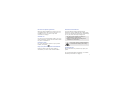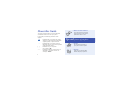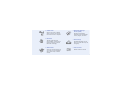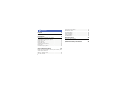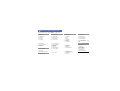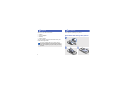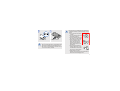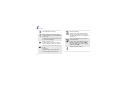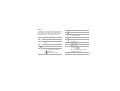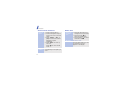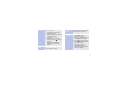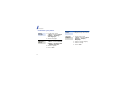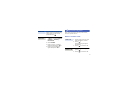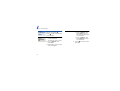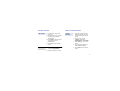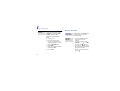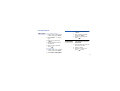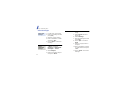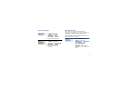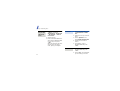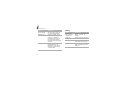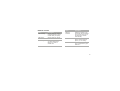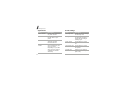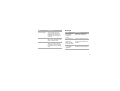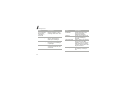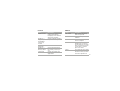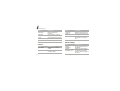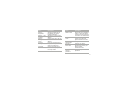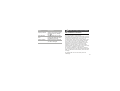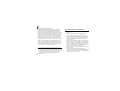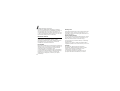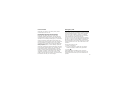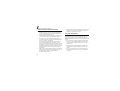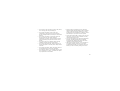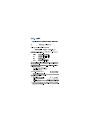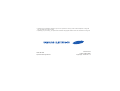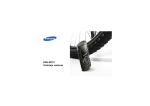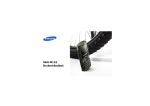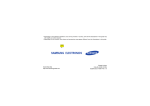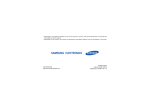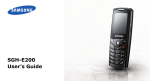Download Samsung M110 1.52" 95g Black
Transcript
SGH-M110 User’s Guide Drive safely at all times Do not use a hand-held phone while driving. Park your vehicle first. Important safety precautions Failure to comply with the following precautions may be dangerous or illegal. Copyright information ® • Bluetooth is a registered trademark of the Bluetooth SIG, Inc. worldwide. Bluetooth QD ID: B013184 • JavaTM is a trademark or registered trademark of Sun Microsystems, Inc. Switch off the phone when refuelling Do not use the phone at a refueling point (service station) or near fuels or chemicals. Switch off in an aircraft Wireless phones can cause interference. Using them in an aircraft is both illegal and dangerous. Switch off the phone near all medical equipment Hospitals or health care facilities may be using equipment that could be sensitive to external radio frequency energy. Follow any regulations or rules in force. Interference All wireless phones may be subject to interference, which could affect their performance. Be aware of special regulations Accessories and batteries Meet any special regulations in force in any area and always switch off your phone whenever it is forbidden to use it, or when it may cause interference or danger. Use only Samsung-approved batteries and accessories, such as headsets and PC data cables. Use of any unauthorized accessories could damage you or your phone and may be dangerous. Sensible use Use only in the normal position (held to your ear). Avoid unnecessary contact with the antenna when the phone is switched on. Emergency calls Key in the emergency number for your present location, then press . • The phone could explode if the battery is replaced with an incorrect type. • Dispose of used batteries according to the manufacturer’s instructions. At very high volumes, prolonged listening to a headset can damage your hearing. Keep your phone away from small children Qualified service Keep the phone and all its parts, including accessories, out of the reach of small children. Only qualified service personnel may repair your phone. For more detailed safety information, see "Health and safety information" on page 33. 1 About this Guide This User’s Guide provides you with condensed information about how to use your phone. In this guide, the following instruction icons appear: Indicates that you need to pay careful attention to the subsequent information regarding safety or phone features. Indicates that you need to press the Navigation keys to scroll to the specified option and then select it. → 2 [ ] Indicates a key on the phone. For example, [ ] < > Indicates a soft key, whose function is displayed on the phone screen. For example, <Menu> • Water and dust resistance Your phone features a special case to protect it from dust or splashes of water or rain. Special features of your phone • Camera Use the camera module on your phone to take a photo. • FM radio Listen to your favorite radio stations anytime, anywhere. • Offline mode Switch your phone to Offline mode to use its non-wireless functions while on an airplane. • Bluetooth Transfer media files and personal data, and connect to other devices using wireless Bluetooth technology. • Web browser Access the wireless web to get up-to-the-minute information and a wide variety of media content. • Multimedia Message Service (MMS) Send and receive MMS messages with a combination of text, images, and audio. • SOS message Send SOS messages to your family or friends for help in an emergency. • Voice recorder Record memos or sounds. 3 Contents Unpack 6 Make sure you have each item Get started 6 First steps to operating your phone Assemble and charge the phone ..................... 6 Power on or off.............................................. 8 Phone layout ................................................. 8 Keys and icons .............................................. 9 Access menu functions .................................. 12 Enter text .................................................... 12 Customise your phone ................................... 14 Step outside the phone 15 Begin with call functions, camera, web browser, and other special features Make or answer calls ..................................... 15 Use the camera ............................................ 17 4 Listen to the FM radio ................................... Browse the web ........................................... Use Phonebook ............................................ Send messages ............................................ View messages ............................................ Use Bluetooth .............................................. 17 18 19 20 21 21 Menu functions 23 All menu options listed Health and safety information 33 Overview of menu functions To access Menu mode, press <Menu> in Idle mode. 1 1 2 3 4 5 6 2 1 2 3 4 5 6 3 1 2 3 4 4 Call log Missed calls Received calls Dialled calls Delete all Call time Call costs1 Network services Call diverting Call barring Call waiting Network selection Caller ID Active line1 Applications Voice recorder FM radio Bluetooth SIM application toolkit1 Sound settings 1 Incoming calls 2 Messages 4 3 4 5 6 7 8 5 1 2 3 4 5 6 7 8 9 6 Sound settings Power on/off Connection tone Keypad tone Minute minder Silent mode Alerts on call Messages Text messages Multimedia messages Push messages Preset messages Voice mail Broadcast Settings SOS messages Memory status Fun box 1 WWW services 2 Media box 3 JAVA world 7 Planner 1 2 3 4 5 6 7 8 9 New memo Calendar To do list Clock Alarm Calculator Converter Timer Stopwatch 8 1 2 3 4 5 Camera Take photo My photos Delete all Settings Memory status 9 Phone settings 1 2 3 4 5 Display Greeting message Language Offline mode Security 9 Phone settings 6 Auto redial 7 Voice clarity 8 Anykey answer 9 Auto keypad lock 10 Reset settings Press <Phonebook> in Idle mode. Phonebook 1 2 3 4 5 6 7 8 Find name FDN list Add entry Speed-dial list Own number Group setting Management Service directory1 1. Available only if supported by your SIM card. 5 Unpack Make sure you have each item • Phone • Travel adapter • Battery • User’s Guide You can obtain various accessories from your local Samsung dealer. The items supplied with your phone and the accessories available at your Samsung dealer may vary, depending on your country or service provider. 6 Get started First steps to operating your phone Assemble and charge the phone * See the caution. To AC power outlet • Your phone is resistant to water and dust when all compartments are closed tightly and the screw is tightened on the battery cover. • Do not use your fingernails to unscrew. Use a coin or screw driver, instead. • Your phone is not waterproof, so follow these guidelines carefully to prevent damage to your phone: - Do not immerse the phone in water. - Do not expose the phone to high water pressure. - Do not expose the phone to salt water or ionised water. - When the phone gets wet, dry it thoroughly with a clean soft cloth. Do not place the phone beside other objects which must be kept dry. - After using the headset or charging the phone, make sure that the multi-function jack cover is closed tightly. - Always keep the multifunction jack cover and screw clean and be careful to avoid damaging them. 7 Get started Phone layout Removing the battery cover Front view Earpiece Display Volume keys Web access/ Confirm key Power on or off Switch on 1. Press and hold [ ]. 2. If necessary, enter the PIN and press <OK>. 3. If the time and date message appears, press <Yes> and set the time and date by following onscreen instructions. Switch off 8 Press and hold [ ]. Left soft key Speakerphone key Dial key Multi-function jack Navigation keys (Up/Down/Left/ Right) Right soft key Delete/ Flashlight key Power/Menu exit key Alphanumeric keys Special function keys Keys and icons Rear view Keys Flashlight Camera lens Speaker Mouthpiece You can lock the keypad to prevent any unwanted phone operations from accidentally pressing any of the keys. In Idle mode, press and hold [ ] and then <Yes>. To unlock the keypad, press <Unlock> and then [ ]. Perform the function indicated on the bottom line of the display. In Idle mode, access the following menus: • Up: Camera; Take photo when held down • Down: Calendar • Left: Create in Text messages • Right: Bluetooth In Menu mode, scroll through menu options. In Idle mode, launch the web browser. In Menu mode, select the highlighted menu option or confirm input. 9 Get started During a call, activate or deactivate the speakerphone feature. Delete characters from the display. In Menu mode, return to the previous menu level. In Idle mode, press and hold to turn on or off the flashlight. Make or answer a call. In Idle mode, retrieve the numbers recently dialled, missed, or received. Press and hold to switch the phone on or off. End a call. In Menu mode, cancel input and return the phone to Idle mode. 10 Enter numbers, letters, and some special characters. In Idle mode, press and hold [1] to access your voicemail server. Press and hold [0] to enter an international call prefix. Enter special characters or perform special functions. In Idle mode, press and hold [ ] to activate or deactivate Silent mode. Press and hold [ ] to enter a pause between numbers. Adjust the phone volume. Icons The following icons may appear on the top line of the screen to indicate your phone’s status. Depending on your country or service provider, the icons shown on the display may vary. Signal strength Call in progress Call diverting feature active Bluetooth active Bluetooth headset or hands-free car kit connected GPRS network Home Zone Out of your service area or Offline mode Office Zone Alarm set Silent mode SOS message feature active Ringer type: • None: Melody • : Vibration • : Vibration then melody New • • • message: : Text or push message : Voicemail : Multimedia message Battery power level 11 Get started Access menu functions Select an option 1. Press a desired soft key. 2. Press the Navigation keys to move to the next or previous option. 3. Press <Select>, <OK>, or [OK] to confirm the function displayed or option highlighted. 4. Press <Back> to move up one level. Press [ ] to return to Idle mode. Use menu numbers 12 Press the number key corresponding to the option you want. Enter text Change the text input mode • Press the right soft key to change the text input mode. • Press and hold [ ] to switch to Symbol mode. • Press and hold [ ] to switch to Number mode. ABC mode To enter a word: Press the appropriate key until the character you want appears on the display. T9 mode To enter a word: 1. Press [2] to [9] to start entering a word. 2. Enter the whole word before editing or deleting characters. 3. When the word displays correctly, press [ ] to insert a space. Otherwise, press [0] to display alternative word choices. Number mode Press the keys corresponding to the digits you want. Symbol mode Press the keys corresponding to the symbols you want. Other operations • Press [1] to enter punctuation marks or special characters. • Press [ ] to change case in T9 mode and ABC mode. • Press [ ] to insert a space. • Press the Navigation keys to move the cursor. • Press [C] to delete characters one by one. • Press and hold [C] to clear the entire display. 13 Get started Customise your phone Display language 1. In Idle mode, press <Menu> and select Phone settings → Language → Text language. 2. Select a language. Call ringer melody 1. In Idle mode, press <Menu> and select Sound settings → Incoming calls → Default ringtones. 2. Select a ringtone. 3. Press <Yes>. 14 Key tone volume Idle mode wallpaper In Idle mode, press [Volume] to adjust the key tone volume. 1. In Idle mode, press <Menu> and select Phone settings → Display → Wallpaper. 2. Select an image category. 3. Select an image. 4. Press <Yes>. Silent mode Phone lock You can switch the phone to Silent mode to avoid disturbing other people. In Idle mode, press and hold [ ]. 1. In Idle mode, press <Menu> and select Phone settings → Security → Phone lock. Step outside the phone Begin with call functions, camera, web browser, and other special features Make or answer calls Make a call 2. Press [ ]. Press [Volume] to adjust the volume. 2. Select Enable. 3. Enter a new 4- to 8-digit password and press <OK>. 4. Enter the new password again and press <OK>. 1. In Idle mode, enter an area code and phone number. 3. Press [ Answer a call ] to end the call. 1. When the phone rings, press [ ]. 2. Press [ ] to end the call. 15 Step outside the phone Use the speakerphone feature During a call, press [ ] to activate the speaker. Press [ ] again to switch back to the earpiece. Make a multi-party call 1. During a call, call the second participant. The first call is put on hold. 2. Press <Options> and select Join. 3. Repeat step 1 and 2 to add more participants. 16 4. During a multi-party call: • Press <Options> and select Split to have a private conversation with one participant. • Press <Options> and select Remove to drop one participant. 5. Press [ ] to end the multiparty call. Use the camera Take a photo 1. In Idle mode, press and hold [Up]. 2. Aim the lens at the subject and make any desired adjustments. 3. Press [OK] to take a photo. The photo is saved automatically. 4. Press [C] to take another photo. View a photo 1. In Idle mode, press [Up] and select My photos. Listen to the FM radio Listen to the radio 1. Plug the connecter of the supplied headset into the multi-function jack on the phone. 2. In Idle mode, press <Menu> and select Applications → FM radio. 3. Press [OK] to turn on the radio. 4. Press [Left] or [Right] to find available stations. 5. Press [OK] to turn off the radio. 2. Select the photo you want. 17 Step outside the phone Store radio stations By automatic tuning: From the radio screen, press <Options> and select Self tuning. Available radio stations are automatically saved. By manual setup: 1. From the radio screen, press [Left] or [Right] to select the station you want. 2. Press <Options> and select Add. 3. Enter the title of the station and press <OK>. 4. Press <OK>. 18 Browse the web Launch the web browser Navigate the web In Idle mode, press [OK]. The homepage of your service provider opens. • To scroll through browser items, press [Up] or [Down]. • To select an item, press >, or [OK]. <Select>, < • To return to the previous page, press <Back> or [C]. • To return to the homepage, press and hold [C]. • To access browser options, press [ ]. Use Phonebook Add a contact 3. Enter a name and press <Save>. To the phone’s memory: 4. Enter a memory location and press <Save>. 1. In Idle mode, enter a phone number and press <Save>. 5. When you have finished, press [ ]. 2. Select Phone → a number type. 3. Enter a name and press <Save>. 4. Specify additional contact information. 5. When you have finished, press [ ]. To the SIM card: 1. In Idle mode, enter a phone number and press <Save>. Find a contact 1. In Idle mode, press <Phonebook> and select Find name. 2. Enter the first few letters of the name you want. 3. Select a contact. 4. Scroll to a number and press [ ] to dial. 2. Select SIM or SIM (FDN). 19 Step outside the phone Send messages Send a text message 1. In Idle mode, press [Left]. 2. Enter the message text and press [OK]. 3. Select an empty location. 4. Enter a destination number and press <OK>. 5. Press <Send> to send the message. Send a multimedia message 1. In Idle mode, press <Menu> and select Messages → Multimedia messages → Create. 2. Select Subject. 3. Enter the message subject and press <Save>. 20 4. Select Picture and add an image. 5. Select Sound and add a sound clip. 6. Select Message. 7. Enter the message text and press [OK]. 8. Press <Opt.> and select Send. 9. Select an empty location → an option. 10.Enter a destination number or email address and press <OK>. 11.Press <Send> to send the message. View messages View a text message 1. In Idle mode, press <Menu> and select Messages → Text messages → Inbox. Use Bluetooth Your phone is equipped with Bluetooth technology, enabling you to connect the phone wirelessly to other Bluetooth devices and exchange data with them, talk hands-free, or control the phone remotely. 2. Select a text message. View a multimedia message 1. In Idle mode, press <Menu> and select Messages → Multimedia messages → Inbox. 2. Select a multimedia message. Turn on Bluetooth 1. In Idle mode, press <Menu> and select Applications → Bluetooth → Activation → On. 2. Select My phone’s visibility → On to allow other devices to locate your phone. 21 Step outside the phone Search for and pair with a Bluetooth device 1. In Idle mode, press <Menu> and select Applications → Bluetooth → My devices → Search new device. Send data 1. Access an application, such as Phonebook or Media box. 2. Select the item you want to send. 2. Select a device. 3. Press <Options> and select Send via bluetooth. 3. Enter a Bluetooth PIN or the other device’s Bluetooth PIN, if it has one, and press <OK>. When the owner of the other device enters the same code, pairing is complete. 4. Search for and select a device. 5. If necessary, enter a Bluetooth PIN and press <OK>. Receive data 1. If necessary, enter the Bluetooth PIN and press <OK>. 2. Press <Yes> to confirm that you are willing to receive. 22 Menu functions All menu options listed Menu Description FDN list Create a list of contacts to be used in FDN (Fixed Dialling Number) mode, in which the phone allows outgoing calls only to the specified phone numbers, if your SIM card supports this feature. Add entry Add a new contact to Phonebook. Speed-dial list Assign a speed dial number for your most frequently dialled numbers. Own number Check your phone numbers, or assign a name to each of the numbers. This section provides brief explanations of menu functions on your phone. Phonebook Menu Description Find name Search for contact information stored in Phonebook. 23 Menu functions Menu Description Group setting Set up a caller group list for organising contacts. Management Copy all contacts on the SIM card to the phone’s memory, or delete all Phonebook contacts. You can also check memory information for Phonebook contacts. Service directory View the SDN (Service Dialling Number) list assigned by your service provider, if supported by your SIM card. 24 Call log Menu Description Missed calls, Received calls, Dialled calls Check the most recent calls dialled, received, or missed. Delete all Delete all of the call logs in each call type. Call time Check the time record for calls made and received. Call costs Check the cost of your calls, if supported by your SIM card. Network services Menu Description Network selection Set the phone to restrict calls. Select the network to be used while roaming outside of your home area, or let the network be chosen automatically. Caller ID Set the phone to inform you when someone is calling you while on another call. Set the phone to hide your phone number from the person you are calling. Active line Select the line which you used, if supported by your SIM card. Menu Description Call diverting Set the phone to reroute incoming calls to a phone number that you specify. Call barring Call waiting 25 Menu functions Applications 26 Sound settings Menu Description Menu Description Voice recorder Record voice memos and any other sounds. Incoming calls Change the sound settings for incoming calls. FM radio Listen to music or news via the FM radio on your phone. Messages Bluetooth Connect the phone wirelessly to other Bluetooth devices. Change the sound settings for incoming messages individually according to message type. Power on/off SIM application toolkit Use a variety of additional services offered by your service provider. Depending on your SIM card, this menu may be available but labelled differently. Set the phone to sound when it is switched on or off. Connection tone Set the phone to sound when a call is connected to the system. Keypad tone Select the tone that the phone sounds when you press a key. Menu Description Minute minder Set the phone to beep every minute during an outgoing call to keep you informed of the length of your call. Silent mode Set how the phone acts to alert you to a specific event while in Silent mode. Alerts on call Set the phone to alert you when you receive a new message or when the time for an alarm comes during a call. Messages Menu Description Text messages, Multimedia messages → Create Create and send text or multimedia messages. Text messages, Multimedia messages → Inbox, Outbox, Draft, My folder Access messages that you have received, sent, saved, or that have failed during sending. Text messages → Emoticon templates Preset templates of frequently used emoticons. 27 Menu functions Menu Description Menu Description Text messages, Multimedia messages → Delete all Delete messages in each message folder all at once. Broadcast Change settings for the service and access broadcast messages. Push messages Change the settings for the service, and access or delete push messages. Settings Set up various options for using the messaging services. SOS messages Specify options for sending and receiving an SOS message. You can send an SOS message by pressing [Volume] 4 times when the keypad is locked. Memory status Check information about the memory currently in use. Preset messages Make and use templates of frequently used messages or passages. Voice mail 28 Store the number of the voicemail and access your voicemails. Fun box Planner Menu Description Menu Description WWW services Connect your phone to the network and load the homepage of the wireless web service provider. New memo Make memos for things that are important. Calendar Keep track of your schedule. To do list Make a list of tasks you need to complete. Clock Change the time and date displayed on your phone. You can also set your local time zone and find out the current time in another part of the world. Alarm Set a wake-up call to wake you up in the morning or an alarm to alert you to an event at a specific time. Media box → My photos, Downloaded images, My sounds Access media files stored in the phone’s memory. Media box → Delete all Delete files in each folder. Media box → Memory status Check information about the memory currently in use. JAVA world Access Java games and applications. 29 Menu functions Menu Description Menu Description Calculator Perform arithmetic functions. Delete all Delete all photos at once. Converter Do conversions, such as length and temperature. Settings Set up various options for using the camera. Timer Set a period of time for the phone to count down. Memory status Check information about the memory currently in use. Stopwatch Measure elapsed time. Phone settings Camera 30 Menu Description Take photo Take photos in various modes. My photos Access the list of photos you have taken. Menu Description Display → Wallpaper Set up the idle screen on the display. Display → Backlight time Select the length of time the backlight or display stays on when the phone is not used. Menu Description Menu Description Display → Brightness Adjust the brightness of the display for varying lighting conditions. Offline mode Display → LCD contrast Adjust the contrast of the display. Switch the phone to Offline mode, in which the phone functions requiring network connection are deactivated. Display → Dialling font colour Select a font colour for the numbers entered while dialling. Security → PIN check Activate your PIN to protect your SIM card against unauthorized use. Enter the greeting that is displayed briefly when the phone is switched on. Security → Change PIN Change the PIN. Greeting message Security → Phone lock Language Select a language to be used for the display text or text input mode. Activate your phone password to protect your phone against unauthorised use. Security → Change password Change the phone password. 31 Menu functions 32 Menu Description Menu Description Security → Privacy Lock access to contacts, call logs, messages, or files. Security → Mobile tracker Security → SIM lock Set the phone to work only with the current SIM card by assigning a SIM lock password. Security → FDN mode Set the phone to restrict calls to a limited set of phone numbers, if supported by your SIM card. Set the phone to send the preset tracking message to your family or friends when someone tries to use your phone with another SIM card. This feature may be unavailable due to certain features supported by your service provider. Auto redial Security → Change PIN2 Change your current PIN2, if supported by your SIM card. Set the phone to make up to ten attempts to redial a phone number after an unsuccessful call. Voice clarity Remove extraneous noise and increase call quality so that the person can hear you clearly. Menu Description Anykey answer Answer an incoming call by pressing any key, except for [ ]. Auto keypad lock Set the phone to lock the keypad automatically when the display turns off. Reset settings Reset the phone’s settings you have changed. Health and safety information SAR certification information This phone meets European Union (EU) requirements concerning exposure to radio waves. Your mobile phone is a radio transmitter and receiver. It is designed and manufactured to not exceed the limits for exposure to radio-frequency (RF) energy, as recommended by the EU Council. These limits are part of comprehensive guidelines and establish permitted levels of RF energy for the general population. The guidelines were developed by independent scientific organisations through the periodic and thorough evaluation of scientific studies. The limits include a substantial safety margin designed to ensure the safety of all persons, regardless of age and health. The exposure standard for mobile phones employs a unit of measurement known as Specific Absorption Rate (SAR). The SAR limit recommended by the EU Council is 2.0 W/kg.1 The highest SAR value for this model phone was 0.288 W/kg. 33 Health and safety information SAR tests are conducted using standard operating positions with the phone transmitting at its highest certified power level in all tested frequency bands. Although the SAR is determined at the highest certified power level, the actual SAR level of the phone while operating can be well below the maximum value. This is because the phone is designed to operate at multiple power levels so as to use only the power required to reach the network. In general, the closer you are to a base station, the lower the power output of the phone. Before a new model phone is available for sale to the public, compliance with the European R&TTE Directive must be shown. This directive includes as one of its essential requirements the protection of the health and safety of the user and any other person. 1. The SAR limit for mobile phones used by the public is 2.0 watts/kilogram (W/kg) averaged over ten grams of body tissue. The limit incorporates a substantial margin of safety to give additional protection for the public and to account for any variations in measurements. The SAR values may vary, depending on national reporting requirements and the network band. 34 Precautions when using batteries • • • • • • Never use a charger or battery that is damaged in any way. Use the battery only for its intended purpose. If you use the phone near the network’s base station, it uses less power. Talk and standby time are greatly affected by the signal strength on the cellular network and the parameters set by the service provider. Battery charging time depends on the remaining battery charge, the type of battery, and the charger used. The battery can be charged and discharged hundreds of times, but it will gradually wear out. When the operation time is noticeably shorter than normal, it is time to buy a new battery. If left unused, a fully charged battery will discharge itself over time. Use only Samsung-approved batteries, and recharge your battery only with Samsung-approved chargers. Disconnect the charger from the power source when it is not in use. • • • Do not leave the battery connected to a charger for more than a week, since overcharging may shorten its life. Extreme temperatures will affect the charging capacity of your battery: it may require cooling or warming first. Do not leave the battery in hot or cold places because the capacity and lifetime of the battery will be reduced. Try to keep the battery at room temperature. A phone with a hot or cold battery may not work temporarily, even when the battery is fully charged. Li-ion batteries are particularly affected by temperatures below 0° C (32° F). Do not short-circuit the battery. Accidental shortcircuiting can occur when a metallic object like a coin, clip or pen causes a direct connection between the + and – terminals of the battery (metal strips on the battery). For example, do not carry a spare battery in a pocket or bag where the battery may contact metal objects. Short-circuiting the terminals may damage the battery or the object causing the short-circuiting. • Dispose of used batteries in accordance with local regulations. Always recycle. Do not dispose of batteries in a fire. Road safety Your wireless phone gives you the powerful ability to communicate by voice, almost anywhere, anytime. But an important responsibility accompanies the benefits of wireless phones, one that every user must uphold. When you are driving a car, driving is your first responsibility. When using your wireless phone while driving, follow local regulations in the country or region you are in. Operating environment Remember to follow any special regulations in force in the area you are in, and always switch off your phone whenever it is forbidden to use it, or when it may cause interference or danger. When connecting the phone or any accessory to another device, read its user’s guide for detailed safety instructions. Do not connect incompatible products. 35 Health and safety information As with other mobile radio transmitting equipment, users are advised that for the satisfactory operation of the equipment and for the safety of personnel, it is recommended that the equipment should only be used in the normal operating position (held to your ear with the antenna pointing over your shoulder). Hearing aids Electronic devices If you use any other personal medical devices, consult the manufacturer of your device to determine if it is adequately shielded from external RF energy. Your physician may be able to assist you in obtaining this information. Switch off your phone in health care facilities when regulations posted in these areas instruct you to do so. Most modern electronic equipment is shielded from radio frequency (RF) signals. However, certain electronic equipment may not be shielded against the RF signals from your wireless phone. Consult the manufacturer to discuss alternatives. Pacemakers Pacemaker manufacturers recommend that a minimum distance of 15 cm (6 inches) be maintained between a wireless phone and a pacemaker to avoid potential interference with the pacemaker. These recommendations are consistent with the independent research and recommendations of Wireless Technology Research. If you have any reason to suspect that interference is taking place, switch off your phone immediately. 36 Some digital wireless phones may interfere with some hearing aids. In the event of such interference, you may wish to consult your hearing aid manufacturer to discuss alternatives. Other medical devices Vehicles RF signals may affect improperly installed or inadequately shielded electronic systems in motor vehicles. Check with the manufacturer or its representative regarding your vehicle. You should also consult the manufacturer of any equipment that has been added to your vehicle. Posted facilities Switch off your phone in any facility where posted notices require you to do so. Potentially explosive environments Switch off your phone when in any area with a potentially explosive atmosphere, and obey all signs and instructions. Sparks in such areas could cause an explosion or fire resulting in bodily injury or even death. Users are advised to switch off the phone while at a refuelling point (service station). Users are reminded of the need to observe restrictions on the use of radio equipment in fuel depots (fuel storage and distribution areas), chemical plants, or where blasting operations are in progress. Areas with a potentially explosive atmosphere are often but not always clearly marked. They include the areas below decks on boats, chemical transfer or storage facilities, vehicles using liquefied petroleum gas, such as propane or butane, areas where the air contains chemicals or particles, such as grain, dust or metal powders, and any other area where you would normally be advised to turn off your vehicle engine. Emergency calls This phone, like any wireless phone, operates using radio signals, wireless, and landline networks as well as user-programmed functions, which cannot guarantee connection in all conditions. Therefore, you should never rely solely on any wireless phone for essential communications like medical emergencies. To make or receive calls, the phone must be switched on and in a service area with adequate signal strength. Emergency calls may not be possible on all wireless phone networks or when certain network services and/ or phone features are in use. Check with local service providers. To make an emergency call: 1. Switch on the phone. 2. Key in the emergency number for your present location. Emergency numbers vary by location. 3. Press [ ]. Certain features like Call Barring may need to be deactivated before you can make an emergency call. Consult this document and your local cellular service provider. 37 Health and safety information Other important safety information • • • • • 38 Only qualified personnel should service the phone or install the phone in a vehicle. Faulty installation or service may be dangerous and may invalidate any warranty applicable to the device. Check regularly that all wireless phone equipment in your vehicle is mounted and operating properly. Do not store or carry flammable liquids, gases, or explosive materials in the same compartment as the phone, its parts, or accessories. For vehicles equipped with an air bag, remember that an air bag inflates with great force. Do not place objects, including installed or portable wireless equipment, in the area over the air bag or in the air bag deployment area. Improperly installed wireless equipment could result in serious injury if the air bag inflates. Switch off your phone before boarding an aircraft. It is dangerous and illegal to use wireless phones in an aircraft because they can interfere with the operation of the aircraft. • Failure to observe these instructions may lead to the suspension or denial of telephone services to the offender, or legal action, or both. Care and maintenance Your phone is a product of superior design and craftsmanship and should be treated with care. The suggestions below will help you fulfill any warranty obligations and allow you to enjoy this product for many years. • Keep your phone and all its parts and accessories out of the reach of small children and pets. They may accidentally damage these things or choke on small parts. • Keep the phone dry. Precipitation, humidity, and liquids contain minerals that corrode electronic circuits. • Do not use the phone with a wet hand. Doing so may cause an electric shock to you or damage to the phone. • • • • • • • Do not use or store the phone in dusty, dirty areas, as its moving parts may be damaged. Do not store the phone in hot areas. High temperatures can shorten the life of electronic devices, damage batteries, and warp or melt certain plastics. Do not store the phone in cold areas. When the phone warms up to its normal operating temperature, moisture can form inside the phone, which may damage the phone’s electronic circuit boards. Do not drop, knock, or shake the phone. Rough handling can break internal circuit boards. Do not use harsh chemicals, cleaning solvents, or strong detergents to clean the phone. Wipe it with a soft cloth. Do not paint the phone. Paint can clog the device’s moving parts and prevent proper operation. Do not put the phone in or on heating devices, such as a microwave oven, stove, or radiator. The phone may explode when overheated. • • • • When the phone or battery gets wet, the label indicating water damage inside the phone changes colour. In this case, phone repairs are no longer guaranteed by the manufacturer's warranty, even if the warranty for your phone has not expired. If your phone has a flash or light, do not use it too close to the eyes of people or animals. This may cause damage to their eyes. Use only the supplied or an approved replacement antenna. Unauthorised antennas or modified accessories may damage the phone and violate regulations governing radio devices. If the phone, battery, charger, or any accessory is not working properly, take it to your nearest qualified service facility. The personnel there will assist you, and if necessary, arrange for service. 39 * Depending on the software installed or your service provider or country, some of the descriptions in this guide may not match your phone exactly. * Depending on your country, your phone and accessories may appear different from the illustrations in this guide. World Wide Web http://www.samsungmobile.com Printed in Korea Code No.:GH68-16692A English (EU). 11/2007. Rev. 1.0