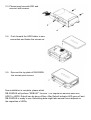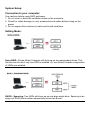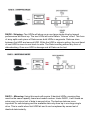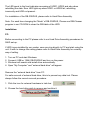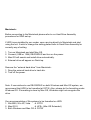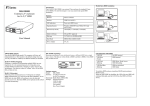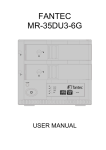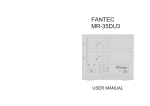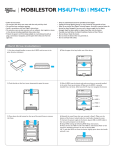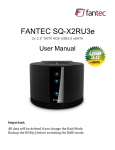Download Fantec DB-R35DUS-1 storage enclosure
Transcript
DB-R35DUS User Manual English Detail View: Front View: 1. Power indicator 2. Rebuild indicator 3. HDD1 Access Indicator 4. HDD2 Access Indicator 5. HDD1 Error Indicator 6. HDD2 Error Indicator 7. Ventilation USB 2.0 Rare View: 1. Power switch 2. Power receptacle 3. USB 2.0 port 4. Fan for ventilation RAID Jumper Setting: None RAID (Single Mode) 1 4 2 5 3 6 RAID0 Spanning 1 2 3 4 5 6 RAID0 Stripping 1 2 3 4 5 6 RAID1 Mirroring 1 2 3 4 5 6 1. When both HDD insert at the same time under RAID mode all data will be formatted. 2. For the first time usage, please install one main source HDD and power “on” DB-R35DUS. Wait until “error” indicator on the second HDD lights on, system had set first HDD to Main HDD then power “off” DB-R35DUS. Please install second HDD and power “on” again. System will automatically “rebuild” data to second target HDD. (If both HDDs are new with no data, then both HDDs can install at the same time.) 3. Both HDDs have to be the same brand and model number when using “RAID function”. 4. When changing usage mode (Single Mode, RAID0 Mode or RAID1 Mode) will require re-format the HDDs. Make sure back-up all data before doing so. System Requirements PC Requirements • Minimum Intel Pentium III CPU 500MHz, 128MB RAM • USB 1.1 equipped PC; Win2000, WinXP, Vista • USB 2.0 equipped PC; Win2000, WinXP, Vista Mac Requirements • Minimum Apple G3 processor (G4 for 1394b), 128MB RAM • USB 1.1 equipped Mac; Mac OS 9.2, 10.1.5 or above • USB 2.0 equipped Mac; Mac OS 10.2 or above Package Contents • • • • RAID enclosure X 1 External Power Adapter; Input 100-240V, Output +12V/2A, +5V/2A X 1 Power Cord X 1 Interface Cables: USB2.0 X 1 • Screw Driver X 1 • Accessories pouch (screws) X 1 Hard Drive Assembly: 1. To remove the cover of DB-R35DUS: Please unscrew and remove the screws on the bottom of unit. Only one side (top) of screws needs to remove. Top side is the side where power switch is. Insert the screw-driver into the bolt and push upward to release the top cover. 2. Unfasten the screws on HDD holder case and pull backward to release the HDD holder case. Since using RAID1 (Mirror Mode) if install improperly, the HDD which already contain DATA will be formatted. To prevent Data lost please follow step 3-1 for installing under RAID 1 (Mirror Mode) Installing Single or RAID0 Mode: 3. Insert both HDD1 and HDD2 into both bays of HDD holder and secure them with screws. 4. Insert back the HDD holder back to DB-R35DUS with both HDDs attached. 5. Push forward the HDD holder to secure the connection and fasten the screws on the holder. 6. Recover the top plate of DB-R35DUS and fasten the screws prior remove. Now installation is complete, please attach power core and connect DB-R35DUS with USB cable to computers. DB-R35DUS is ready to use. Installing RAID1 Mode: Installing this method, if first HDD already contain data. Note: Two HDD must be identical in brand, size and model number. 3-1. Insert first HDD which contain data. And fasten with screws. 3-2. Insert back the HDD holder back to DB-R35DUS with first HDDs attached. Make sure the connection of HDD holder and DB-R35DUS is intact. At this point, please connect DB-R35DUS to power source and turn on the unit. (no need to connect to computer.) DB-R35DUS will automatically build a RIB table to First HDD. This way is for DB-R35DUS to recognize the source HDD. After the RIB table is written on to HDD, the error light indicator of second HDD will light. Power off and remove the HDD holder to install the second HDD. 3-3. Please insert second HDD and secure it with screws. 3-4. Push forward the HDD holder to secure the connection and fasten the screws on the holder. 3-5. Recover the top plate of DB-R35DUS and fasten the screws prior remove. Now installation is complete, please attach power core. After turn on the unit, DB-R35DUS will perform “REBUILT” function. This copies an identical data from HDD1 to HDD2. Rebuilt can be done off-line. After Rebuilt indicator LED goes off and DB-R35DUS is ready to use. Rebuilding data might take several hours depend on the capacities of HDDs. System Setup: Connection to your computer: Few cautions before using RAID enclosure 1. Do not cover or block the ventilation holes on the enclosure. 2. Check for visible damage on unit, accessories and cables before tuning on the power. 3. Do not expose the enclosure to water and humid conditions. Setting Mode: None-RAID: (Single Mode) Computer will show up as two independent drives. This function can be use if only one HDD is installed. Or, two different brands or capacities of HDDs are installed. RAID0 - Spanning: Two HDDs will show up as one large single drive. Spanning is an array (not RAID) that is written sequentially across two drives. RAID0 - Stripping: Two HDDs will show up as one large single drive but speed performance will boost up. The two HDDs will write Data in “column” effect. This form of array splits each piece of Data across both HDDs in segments. Data are store between first HDD and second HDD. While the HDD is stripe in writing, the next head of next HDD is move to next track to write. The Data is writing without any form of data-checking. Once one HDD is damage and all Data can be lost. RAID1 – Mirroring: Using this mode will require 2 identical HDDs; meaning they must be the same capacity, brand and model number. Under RAID1, it will create an extra copy (or mirror) set of data to second drive. The backup data are more important for safe keeping and the available data only show up in one large single drive. This is useful when first HDD fail and it can be replaced by second set of identical data instantly. The LED panel in the front indicates accessing of HDD1, HDD2 and also when rebuilding the data. Error LED lights up when HDD1 or HDD2 fail, rebuilding incorrectly and HDD not present.. For installation of the DB-R35DUS, please refer to Hard Drive Assembly. Note: For each time changing the “Mode” of DB-R35DUS, Please use RIB-Cleaner program in our CD-ROM to clean the RIB table of the HDD. Installation: PC: Before connecting to the PC please refer to our Hard Drive Assembly procedures for RAID set-up. If HDD is pre-installed by our vendor, user can plug directly to PC and start using the unit. If wish to change the setting please refer to Hard Drive Assembly for correctly way of setting. 1. 2. 3. 4. Turn on PC and start Windows. Connect (USB or 1394) DB-R35DUS and turn on the power. Windows will search and install drive automatically. Open “My Computer” and “external hard drive” will appear. Remove the “external hard drive” from PC. For safe removal of external hard drive, this is to prevent any data lost. Please always follow the correct removal procedure. 1. Click the icon for external hardware in task bar. 2. Choose the hard drive wish to remove and confirm it. Macintosh: Before connecting to the Macintosh please refer to our Hard Drive Assembly procedures for RAID set-up. If HDD is pre-installed by our vendor, user can plug directly to Macintosh and start using the unit. If wish to change the setting please refer to Hard Drive Assembly for correctly way of setting. 1. 2. 3. 4. Turn on Macintosh and start Mac OS. Connect (USB or 1394) DB-R35DUS and turn on the power. Mac OS will search and install drive automatically. External drive will appear on Desk top. Remove the “external hard drive” from Macintosh.. 1. Drag the external hard drive to trash bin. 2. Turn off the power. Note: If user wishes to use DB-R35DUS on both Windows and Mac OS system, we recommend that HDD to be formatted at FAT32. Also, please do the formatting under Windows OS. If formatting is done by Mac OS, Windows might not recognize the drive. Our recommendation of file systems to be formatted on HDD: 1. Win2000, Win XP, Vista à NTFS 2. Mac OS X à HFS+ (Mac OS Extended) 3. Both Windows and Mac OS à FAT32