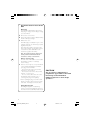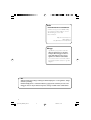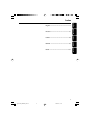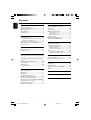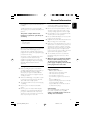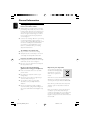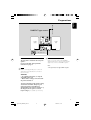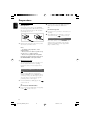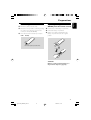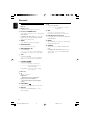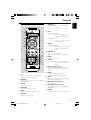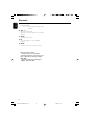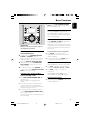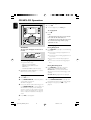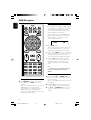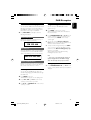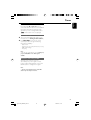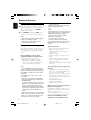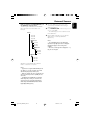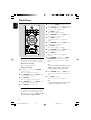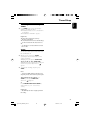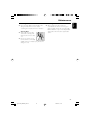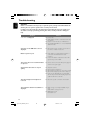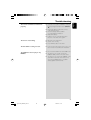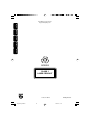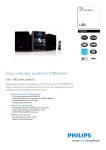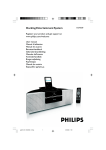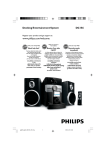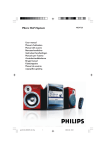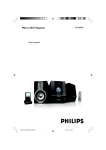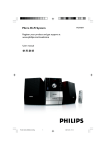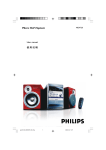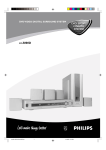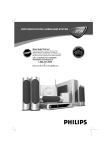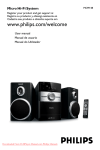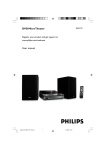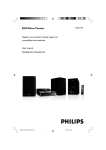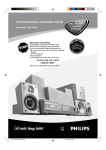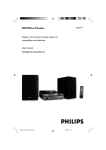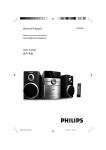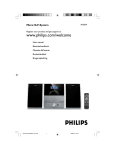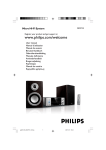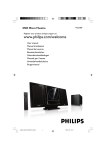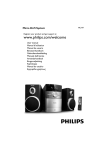Download Philips Micro Hi-Fi System MCB395
Transcript
MCB395 Micro Hi-Fi System Register your product and get support at www.philips.com/welcome User manual Benutzerhandbuch Manuale dell'utente Brukerhåndbok Brugervejledning pg 001-029_MCB395_05-04 1 2008.5.2, 17:32 Important notes for users in the U.K. Mains plug This apparatus is fitted with an approved 13 Amp plug. To change a fuse in this type of plug proceed as follows: 1 2 Remove fuse cover and fuse. 3 Refit the fuse cover. Fix new fuse which should be a BS1362 5 Amp, A.S.T.A. or BSI approved type. If the fitted plug is not suitable for your socket outlets, it should be cut off and an appropriate plug fitted in its place. If the mains plug contains a fuse, this should have a value of 5 Amp. If a plug without a fuse is used, the fuse at the distribution board should not be greater than 5 Amp. Note: The severed plug must be disposed of to avoid a possible shock hazard should it be inserted into a 13 Amp socket elsewhere. How to connect a plug The wires in the mains lead are coloured with the following code: blue = neutral (N), brown = live (L). ¶ As these colours may not correspond with the colour markings identifying the terminals in your plug, proceed as follows: – Connect the blue wire to the terminal marked N or coloured black. – Connect the brown wire to the terminal marked L or coloured red. – Do not connect either wire to the earth terminal in the plug, marked E (or e) or coloured green (or green and yellow). Before replacing the plug cover, make certain that the cord grip is clamped over the sheath of the lead - not simply over the two wires. CAUTION Use of controls or adjustments or performance of procedures other than herein may result in hazardous radiation exposure or other unsafe operation. Copyright in the U.K. Recording and playback of material may require consent. See Copyright Act 1956 and The Performer’s Protection Acts 1958 to 1972. 2 pg 001-029_MCB395_05-04 2 2008.5.2, 17:32 1 2 ^ 3 % 4 $ # 5 6 7 5 @ 7 8 9 ! 0 3 pg 001-029_MCB395_05-04 3 3 2008.5.2, 17:32 Italia DICHIARAZIONE DI CONFORMITA’ Si dichiara che l’apparecchio MCD289 Philips risponde alle prescrizioni dell’art. 2 comma 1 del D.M. 28 Agosto 1995 n. 548. Fatto a Eindhoven Philips Consumer Electronics Philips, Glaslaan 2 5616 JB Eindhoven, The Netherlands Norge Typeskilt finnes på apparatens underside. Observer: Nettbryteren er sekundert innkoplet. Den innebygde netdelen er derfor ikke frakoplet nettet så lenge apparatet er tilsluttet nettkontakten. For å redusere faren for brann eller elektrisk støt, skal apparatet ikke utsettes for regn eller fuktighet. DK Advarsel: Usynlig laserstråling ved åbning når sikkerhedsafbrydere er ude af funktion. Undgå utsættelse for stråling. Bemærk: Netafbryderen er sekundært indkoblet og ofbryder ikke strømmen fra nettet. Den indbyggede netdel er derfor tilsluttet til lysnettet så længe netstikket sidder i stikkontakten. 4 pg 001-029_MCB395_05-04 4 2008.5.2, 17:32 English Index Deutsch English ------------------------------------------------ 6 Italiano Deutsch --------------------------------------------- 30 Bokmål --------------------------------------------- 78 Dansk --------------------------------------------- 102 5 pg 001-029_MCB395_05-04 5 2008.5.2, 17:32 Dansk Bokmål Italiano ---------------------------------------------- 54 Contents English DAB Reception General Information Supplied accessories ............................................ Environmental Information ................................ Safety Information ................................................ About MP3 disc .................................................... Hearing Safety ....................................................... 7 7 7 7 8 Preparations Rear connections ................................................. 9 Connecting a USB device or memory card ........ 10 Connecting a non-USB device ............................... 10 Before using the remote control .................... 11 Replacing battery (lithium CR2025) into the remote control ................................................... 11 Controls Controls on the set ........................................... 12 Remote control .................................................. 13 Tuning to DAB for the first time .................... 18 Re-tuning .............................................................. 18 Manual tuning ...................................................... 18 DAB information display ................................... 19 Channel & Frequency .............................................. 19 Date and Time ........................................................... 19 Bit Rate and Audio Status ....................................... 19 Menu operation .................................................. 19 Programming DAB stations ............................. 19 Tuning to preset DAB stations ........................ 19 Tuner Tuning to radio stations .................................... 20 Programming radio stations ............................. 20 Automatic programming ......................................... 20 Manual programming ............................................... 20 To listen to a preset station ................................... 20 RDS ....................................................................... 21 Switching through RDS information ..................... 21 Automatic clock setting via RDS .......................... 21 Basic Functions Switching on/off the set and selecting functions ................................................................................ 15 Switching the system to Eco Power Standby mode ..................................................................... 15 Power-saving automatic standby ..................... 15 Volume control ................................................... 15 Sound control ..................................................... 15 Displaying the clock ........................................... 15 CD/MP3-CD Operations Discs for playback .............................................. 16 Playing a disc ........................................................ 16 Text display .......................................................... 16 Selecting a different track ................................. 16 Finding a passage within a track ...................... 17 Selecting a desired album/track ...................... 17 Different play modes: SHUFFLE and REPEAT17 Programming the disc tracks ........................... 17 Reviewing the programme ............................... 17 Erasing the programme ..................................... 17 External Sources Using a non-USB device .................................... 22 Using a USB mass storage device ................... 22 Clock/Timer Setting clock ........................................................ 24 Setting the timer ................................................. 24 Activating and deactivating TIMER ................. 25 SLEEP .................................................................... 25 Specifications ........................................... 26 Maintenance .............................................. 27 Troubleshooting .................................... 28 6 pg 001-029_MCB395_05-04 6 2008.5.2, 17:32 Congratulations on your purchase and welcome to Philips! ● The ventilation should not be impeded by covering the ventilation openings with items, such as newspapers, table-cloths, cur tains, etc. To fully benefit from the support that Philips offers, register your product at www.philips.com/ welcome. ● Do not expose the system, batteries or discs to excessive moisture, rain, sand or heat sources caused by heating equipment or direct sunlight. This product complies with the radio interference requirements of the European Community. English General Information ● No naked flame sources, such as lighted candles, should be placed on the apparatus. ● No objects filled with liquids, such as vases, shall be placed on the apparatus. ● Install this unit near the AC outlet and where the AC power plug can be reached easily. Supplied accessories – 2 speaker cables – remote control Environmental Information All unnecessary packaging has been omitted. We have tried to make the packaging easy to separate into three materials: cardboard (box), polystyrene foam (buffer) and polyethylene (bags, protective foam sheet). Your system consists of materials which can be recycled and reused if disassembled by a specialised company. Please observe the local regulations regarding the disposal of packaging materials, exhausted batteries and old equipment. Safety Information ● Before operating the system, check that the operating voltage indicated on the typeplate (or the voltage indication beside the voltage selector) of your system is identical with the voltage of your local power supply. If not, please consult your dealer. ● Where the MAINS plug or an appliance coupler is used as the disconnet device, the disconnet device shall remain readily operable. ● The apparatus shall not be exposed to dripping or splashing. ● Place the system on a flat, hard and stable surface. ● Place the system in a location with adequate ventilation to prevent internal heat build-up in your system. Allow at least 10 cm (4 inches) clearance from the rear and the top of the unit and 5 cm (2 inches) from each side. ● If the system is brought directly from a cold to a warm location, or is placed in a very damp room, moisture may condense on the lens of the disc unit inside the system. Should this occur, the CD player would not operate normally. Leave the power on for about one hour with no disc in the system until normal playback is possible. ● The mechanical parts of the set contain selflubricating bearings and must not be oiled or lubricated. ● When the system is switched to Standby mode, it is still consuming some power. To disconnect the system from the power supply completely, remove the AC power plug from the wall socket. About MP3 disc Supported formats – ISO9660, Joliet, Multisession – Max. track number plus album is 500 – Max. nested directory is 8 levels – The max. album number is 99 – The max. MP3 programme track number is 20 – Supported VBR bit-rate – Supported sampling frequencies for MP3 disc are: 32 kHz, 44.1 kHz, 48 kHz – Supported Bit-rates of MP3 disc are: 32, 64, 96, 128, 192, 256 (kbps) Sound Quality Take note that MP3-CD compilations should best contain only MP3 tracks (.mp3). To achieve a good MP3 quality, a bit rate of 128 kbps is recommended. 7 pg 001-029_MCB395_05-04 7 2008.5.2, 17:32 General Information English Hearing Safety Listen at a moderate volume. ● Using headphones at a high volume can impair your hearing. This product can produce sounds in decibel ranges that may cause hearing loss for a normal person, even for exposure less than a minute. The higher decibel ranges are offered for those that may have already experienced some hearing loss. ● Sound can be deceiving. Over time your hearing "comfort level" adapts to higher volumes of sound. So after prolonged listening, what sounds "normal" can actually be loud and harmful to your hearing. To guard against this, set your volume to a safe level before your hearing adapts and leave it there. To establish a safe volume level: ● Set your volume control at a low setting. ● Slowly increase the sound until you can hear it comfortably and clearly, without distortion. Listen for reasonable periods of time: ● Prolonged exposure to sound, even at normally "safe" levels, can also cause hearing loss. ● Be sure to use your equipment reasonably and take appropriate breaks. Be sure to observe the following guidelines when using your headphones. ● Listen at reasonable volumes for reasonable periods of time. ● Be careful not to adjust the volume as your hearing adapts. ● Do not turn up the volume so high that you can't hear what's around you. ● You should use caution or temporarily discontinue use in potentially hazardous situations. ● Do not use headphones while operating a motorized vehicle, cycling, skateboarding, etc.; it may create a traffic hazard and is illegal in many areas. Disposal of your old product Your product is designed and manufactured with high quality materials and components, which can be recycled and reused. When this crossed-out wheeled bin symbol is attached to a product it means the product is covered by the European Directive 2002/96/EC Please inform yourself about the local separate collection system for electrical and electronic products. Please act according to your local rules and do not dispose of your old products with your normal household waste. The correct disposal of your old product will help prevent potential negative consequences for the environment and human health. 8 pg 001-029_MCB395_05-04 8 2008.5.2, 17:32 English Preparations DAB/FM T-type antenna Speaker (right) Speaker (left) AC power cord Rear connections B FM/DAB antenna connection The type plate is located at the rear of the system. For users in the U.K.: please follow the instructions on page 2. A Power ● Before connecting the AC power cord to the wall outlet, ensure that all other connections have been made. Hang up one end of the T-shape DAB/FM antenna and keep the other end at horizontal angle to it to ensure sound DAB reception. Note: – This system does not support MW reception. WARNING! – For optimal performance, use only the original AC power cord. – Never make or change connections with the power switched on. To avoid overheating of the system, a safety circuit has been built in. Therefore, your system may switch to Standby mode automatically under extreme conditions. If this happens, let the system cool down before reusing it (not available for all versions). 9 pg 001-029_MCB395_05-04 9 2008.5.2, 17:32 Preparations English 2 C Speakers Connection Front Speakers Connect the speaker wires to the SPEAKERS terminals, right speaker to "R" and left speaker to "L", coloured (marked) wire to "+" and black (unmarked) wire to "-". OR 1 2 1 2 ● Fully insert the stripped portion of the speaker wire into the terminal as shown. Insert the other plug of the USB cable to the USB output terminal of the USB device. for the memory card: Insert the memory card into a card reader (not supplied). Use a USB cable (not supplied) to connect the socket on the set. card reader into the Connecting a non-USB device Use a cinch cable to connect LINE-IN to the analogue audio out terminals of an external equipment (TV, VCR, Laser Disc player, DVD player or CD Recorder). Notes: – For optimal sound performance, use the supplied speakers. – Do not connect more than one speaker to any one pair of +/- speaker terminals. – Do not connect speakers with an impedance lower than the speakers supplied. Please refer to the SPECIFICATIONS section of this manual. D Optional connection The optional equipment and connecting cords are not supplied. Refer to the operating instructions of the connected equipment for details. Connecting a USB device or memory card By connecting a USB mass storage device (including USB flash memory, USB flash players or memory cards) to the Hi-Fi system, you can enjoy the device's stored music through the powerful speakers of Hi-Fi system. ● Insert the USB device's USB plug into the socket on the set. 1 OR for the devices with USB cables: Insert one plug of the USB cable (not supplied) to the socket on the set. 10 pg 001-029_MCB395_05-04 10 2008.5.2, 17:32 Replacing battery (lithium CR2025) into the remote control Before using the remote control 1 2 3 Pull out the plastic protective sheet. Select the source you wish to control by pressing one of the source select keys on the remote control (for example CD, TUNER). Then select the desired function (for example ÉÅ , à , á). 1 2 3 Press the slot on the battery compartment. Pull out the battery compartment. Replace a new battery and fully inser t the battery compartment back to the original position. 1 Remove the plastic protective sheet 2 CR2025 3 CAUTION! Batteries contain chemical substances, so they should be disposed of properly. 11 pg 001-029_MCB395_05-04 11 2008.5.2, 17:32 English Preparations Controls English Controls on the set (illustrations on page 3) @9 for CD/MP3-CD/USB ................................. to stop playback or to clear a programme. 1 Display screen – to view the current status of the system. 2 Eco Power/STANDBY ON y – – press briefly to switch the set on or off (standby/ ECO POWER); In standby or Eco Power mode: press and hold to toggle between Standby and ECO POWER mode (power-saving mode). scans DAB radio stations automatically. 4 OPEN/CLOSE 0 – – – to increase or decrease the volume. Clock/Timer: adjusts the hours and minutes. $ DSC (Digital Sound Control) – to select the desired sound effect : POP/JAZZ/ CLASSIC/ROCK. % MENU 3 SCAN – # VOL – selects DAB full scan, quick scan, manual tuning, language and DRC value. ^ SOURCE to open or close the disc tray. – 5 ALBUM/PRESET 43 for MP3-CD/USB ................................. to select previous/next album. for FM/DAB ...... to select a preset radio station. – selects sound source DAB, FM, DISC, USB or AUX. In standby or Eco Power mode: switches the set on and selects sound source DAB, FM, DISC, USB or AUX. 6 ÉÅ – for CD/MP3-CD/USB ................................. to start or interrupt playback. DAB: press and hold to start manual tuning. 7 TUNING S T for CD/MP3-CD/USB ................................. to select a desired track ................................. (press and hold) to search backward/forward. for FM/DAB ...... to tune to a lower or higher radio frequency. Disc tray 8 9n – plugs in a headphone. Helpful hints: – Adjust the volume to a moderate level before you plug in the headphones. – Connecting headphones will switch off the speakers. 0 USB DIRECT – jack for the external USB mass storage device. ! LINE-IN – connects to the AUDIO OUT jack on the external appliance 12 pg 001-029_MCB395_05-04 12 2008.5.2, 17:32 English Controls 7 REPEAT/ST. Remote control for CD/MP3/USB selects a repeat playback mode. for FM .................. sets stereo or mono sound mode. 1 8¡ 2 7 5 4 6 9 9 0 8 ¡ 3 ! ™ @ ) £ ( * & ^ % # $ /™ for CD/MP3-CD/USB ................................. skips to the beginning of a current/previous/subsequent track. for FM/DAB ................................. tunes to preset FM radio station or DAB frequency. 9 5 /6 for CD/MP3-CD/USB ................................. fast searches back and forward within a track/disc (press and hold). 0 ENTER/ÉÅ – – starts or interrupts playback. DAB: press and hold to start manual tuning. ! TIMER – sets the timer function. @ ALB +/for MP3-CD/USB skips to the beginning of a current/previous/subsequent album. # Numerical Keypad (0~9) – – (for CD/MP3/USB) selects a track directly. (for FM) selects a preset FM radio station directly. $ PROG for CD/MP3/USB programs tracks. for FM/DAB ...... programs radio stations. 1B – switches the system to Eco Power standby/ normal standby with clock display. – 2 SOURCE – selects the respective sound source for DAB/FM/ DISC/USB/AUX. sets the clock function. – for FM, displays RDS information. 5 SCAN – enhances the bass. & DSC (Digital Sound Control) 4 INFO./RDS – inputs a number larger than 10 (used together with the Numerical Keypad). ^ DBB (Dynamic Bass Boost) – 3 CLOCK – % SHIFT starts auto-scanning for DAB frequencies. selects sound characteristics: CLASSIC/POP/ JAZZ/ROCK. * INTRO for CD/MP3/USB starts scanning of all tracks. 6 SHUFFLE – plays disc tracks randomly. 13 pg 001-029_MCB395_05-04 13 2008.5.2, 17:32 Controls English ( DISPLAY for CD/MP3/USB ................................. displays track information during playback. ) VOL +/– – adjusts the volume level. adjusts the hours and minutes for the clock/timer function. ¡ SLEEP – selects the sleeper time. ™9 – stops disc playback or erases a disc/USB program. £ MUTE – interrupts and resumes sound reproduction. Notes for remote control: – First select the source you wish to control by pressing one of the source select keys on the remote control (for example DISC, FM). – Then select the desired function (for example ÉÅ, à , á). 14 pg 001-029_MCB395_05-04 14 2008.5.2, 17:32 English Basic Functions ● Press and hold ECO POWER/STANDBY ON 2 for 3 seconds or more to go back to Eco Power Standby mode. Power-saving automatic standby As a power-saving feature, the system will automatically switch to Standby mode if you do not press any buttons within 15 minutes after a disc has stopped playing. Volume control IMPORTANT! Before you operate the system, complete the preparation procedures. Switching on/off the set and selecting functions 1 2 3 To switch on, press STANDBY-ON/ ECO POWER or SOURCE on the set. ➜ The set switches to the last source selected. ➜ On the remote control, press the source button (e.g. DAB, FM, DISC, USB, AUX). When the set is on, press STANDBY-ON/ ECO POWER to switch off (or y on the remote control). To select your function, press SOURCE once or more on the set (or DAB, FM, DISC, USB, AUX on the remote control). Switching the system to Eco Power Standby mode ● Press ECO POWER/STANDBY ON 2 in the active mode. ➜ The backlight of clock display is dim in standby. Adjust VOLUME -/+ (VOL + / -) to increase or decrease the volume level. ➜ Display shows the volume level "VOL" and a number from 1-31. “MIN” denotes the minimum volume level and “MAX” denotes the maximum volume level. To switch off the volume temporarily ● Press MUTE on the remote control. ➜ Playback will continue without sound and "MUTE" is displayed. ● To restore the volume, press MUTE again or increase/decrease the volume level. Sound control DSC and DBB effects cannot be used together. ● Press DSC repeatedly to select the desired sound effect : POP, JAZZ, CLASSIC or ROCK. ● Press DBB to switch on or off the bass enhancement. ➜ If the DBB is activated, DBB is shown. ➜ If the DBB is deactivated, DBB disappears. Displaying the clock ● During playback, press CLOCK on the remote control to display clock. ● The volume level (up to a maximum volume level of 12), interactive sound settings, last selected mode, source and tuner presets will be retained in the player's memory. ● To view the clock time in Standby mode, press and hold ECO POWER/STANDBY ON 2 for 3 seconds or more. ➜ The system enters the normal standby mode with clock display. 15 pg 001-029_MCB395_05-04 15 2008.5.2, 17:32 CD/MP3-CD Operations English To interrupt playback ● Press ÉÅ. ● To resume playback, press ÉÅ again. To stop playback ● Press Ç. Notes: – Disc play will also stop when you select another source or the disc has reached the end. – For MP3 disc, the disc reading time may exceed 10 seconds due to the large number of songs compiled into one disc. Text display IMPORTANT! The lens of the CD player should never be touched. X Discs for playback This system is able to play : – All pre-recorded audio CDs – All finalised audio CDR and audio CDRW discs – MP3-CDs (CD-ROMs with MP3 tracks) ● CD-ROM, CD-I, CDV, VCD, DVD or computer CDs, however, are not possible. Playing a disc 1 Select CD source. 2 Press OPEN/CLOSE 0 on the front panel to open the CD compartment. ➜ “OPEN” is displayed. 3 4 During CD playback ● Press DISPLAY repeatedly to see the following information. ➜ Track number and elapsed playback time of current track. ➜ Track number and remaining playback time of current track. ➜ Track number and total elapsed playback time. ➜ Track number and total remaining playback time. During MP3-CD playback ● Press DISPLAY repeatedly to select two display modes : ID3 ON and ID3 OFF. ID-3 ON ➜ The current track information (album name, track name, and ID-3 tags) scrolls cyclically. ID-3 OFF ➜ Only playback time is displayed. Selecting a different track Insert a disc with the printed side facing up and press OPEN/CLOSE 0 to close the CD door. ➜ “READING” is displayed as the CD player scans the contents of a disc, and then the total number of tracks and playing time (or the total number of albums and tracks for MP3 disc) are shown. ● Press TUNING S / T repeatedly until the desired track number appears in the display. ● If playback is stopped, pressÉÅ to start playback. Press ÉÅ to start playback. 16 pg 001-029_MCB395_05-04 16 2008.5.2, 17:32 1 2 Finding a passage within a track Programming the disc tracks Press and hold down on TUNING S / T. ➜ The disc is played at high speed. Programming tracks is possible when playback is stopped. Up to 32 tracks can be stored in the memory in any order. When you recognize the passage you want, release TUNING S / T. ➜ Normal playback continues. Selecting a desired album/track (MP3 disc only) To select a desired album ● Press ALBUM/PRESET 4 / 3 repeatedly. To select a desired track ● Press TUNING S / T repeatedly. Different play modes: SHUFFLE and REPEAT You can select and change the various play modes before or during playback. 1 Press REPEAT and SHUFFLE on the remote control to select : ➜ REP – to repeat the current track. ➜ REP ALL – to repeat the entire disc/ programme. ➜ SHUF – tracks of the entire disc/ programme are played in random order. 2 To return to normal playback, press REPEAT and SHUFFLE until the various SHUFFLE/ REPEAT modes are no longer displayed. ● You can also press 9 to cancel your play mode. Note: – If Shuffle is activated on a MP3-CD, all titles stored in the disc will be played in random order. 1 Press PROG on the remote control to enter the programming mode. 2 Press TUNING S / T repeatedly to select your desired track number. ● For MP3 disc, press ALBUM/PRESET 4 / 3 and TUNING S / T to select the desired album and track for programming. 3 Press PROG to confirm the track number to be stored. 4 Repeat steps 2-3 to select and store all desired tracks. 5 To start playback of your disc programme, press Ç followed byÉÅ. ● If you attempt to programme more than 32 tracks, “PROG FULL” will appear on the display. In this case : ➜ The system will exit programming mode automatically. ➜ Pressing Ç button will erase all the programmed tracks. ➜ Pressing ÉÅ button will start playback the programmed tracks. Reviewing the programme In stop mode, press and hold PROG until the display shows all your stored track numbers in sequence. Erasing the programme ● Press Ç once when playback is stopped or twice during playback. ➜ PROG disappears and “CLEAR” is displayed. 17 pg 001-029_MCB395_05-04 17 2008.5.2, 17:32 English CD/MP3-CD Operations DAB Reception English Re-tuning By re-tuning, you can update your DAB multiplex (ensemble) list all over again. At the completion of scanning, the system will tune to the first service of the first multiplex (ensemble) in the updated multiplex (ensemble) list. During scanning, the system will initially display the following the following, where "CH" is the DAB channel and "N" is the number of the current multiplex (ensemble). CH N ● Press SCAN briefly. ➜ The display panel shows "FULL SCAN" and the system will start full scan to search for all available Band III channels again automatically. ● Press and hold SCAN for more than 2 seconds. ➜ The display panel shows "QUICK SCAN" and the system will start a quick scan process to search for Band III channels again automatically. ● If you press 9 during scanning, the scanning process will stop and the system will return to the DAB frequency before scanning starts. ➜ The other DAB operation buttons will be locked. Note: – If no DAB service is detected during the above processes, the display panel will show "NO SIGNAL". Manual tuning 1 Press and holdÉÅ (or ENTER/ÉÅ on the remote control) for more than 2 seconds to start manual tuning. ➜ The current DAB channel and frequency will be displayed. 2 Press ¡ / ™ on the remote control to select your desired DAB channels backward/forward. ● PressÉÅ (or ENTER/ÉÅ on the remote control) to confirm and tune to your selected channel. Tuning to DAB for the first time 1 Press SOURCE on the top of the system to select DAB (or press DAB on the remote control). ➜ The system will start full scan to search for all available Band III channels automatically. ➜ If no DAB service is available, “station not available" will appear on the display panel. ➜ If there are available DAB services, the system will store all detected stations. 18 pg 001-029_MCB395_05-04 18 2008.5.2, 17:32 ● DAB information display Programming DAB stations You can view the DAB service information in the following 3 information modes. Depending on the DAB radio station you are tuning to, some information modes may be unavailable. You can save up to 20 DAB stations in the system memory. Press INFO./RDS repeatedly to view the following information. Channel & Frequency Displays the channel and central frequency of the current multiplex (ensemble). 12B 225 648 Date and Time Shows the date & time of the current multiplex (ensemble) in the format of MM-DD HH:MM (MM: month; DD: day; HH: hour; MM: minute). MM•DD HH:MM Bit Rate and Audio Status Displays the transmission rate of broadcasting in bits per second (kbps) and the audio status of the current service in stereo or mono. Menu operation English DAB Reception 1 Press PROG on the remote control. ➜ The display shows "PN", where N stands for the preset number. 2 Press ALBUM/PRESET 43 (or ¡ / ™ on the remote control) to select your desired preset number. Then, press PROG on the remote control again. ● You can also use the Numerical Keypad (0~9) to input a number directly and tune to the service associated with this number. ● To input a number larger than 10, press SHIFT once or more to select the first digit you want and then use the Numerical Keypad (0~9) to input the second digit. ➜ The display shows "PN SAVED" briefly, indicating the preset is saved. Note: – If no service is associated with the number you input, the display will show "PN EMPTY" briefly, where "N" stands for the input preset number. Tuning to preset DAB stations ● Press ALBUM/PRESET 43 (or ¡ / ™ on the remote control) until the desired preset station is displayed. You can also select DAB full scan, quick scan, manual tuning, language and DRC value through the DAB menu. 1 Press MENU on the set. ➜ A DAB menu appears on the display panel. 2 Press 4 / ¢ (or 5 /6 on the remote control) to select an item you want. 3 PressÉÅ (or ENTER/ÉÅ on the remote control) to confirm. 19 pg 001-029_MCB395_05-04 19 2008.5.2, 17:32 Tuner English Tuning to radio stations Manual programming 1 Press SOURCE once or more to select FM (or FM on the remote control) . 1 2 Press and hold 4 / ¢ (or 5 /6 on the remote control) until SEARCH appears ➜ The radio automatically tunes to a station with sufficient reception. Display shows SEARCH during automatic tuning. 2 3 Press ALBUM/PRESET 43 (or ¡ / ™ on the remote control) to allocate a number from 1 to 20 to this station. Repeat step 2 if necessary until you find the desired station. 4 Press PROG on the remote control) to confirm. ➜ Display shows the preset number, waveband and the frequency of the preset station. 3 ● To tune to a weak station, press 4 / ¢ (or 5 /6 on the remote control) briefly and repeatedly until you have found optimal reception. Programming radio stations You can store up to a total of 20 FM radio stations in the memory,. Automatic programming Automatic programming will start from preset 1 or a chosen preset number. From this preset number upwards, former programmed tuner stations will be erased. The set will only program stations which are not in the memory already. 1 Press the ALBUM/PRESET 43 (or ¡ / ™ on the remote control) buttons once or more to select the preset number where programming should start. 5 Tune to your desired station (see Tuning to radio stations). Press PROG on the remote control) to activate programming. Repeat steps 1-4 to store other stations. ● You can erase a preset station by storing another frequency in its place. To listen to a preset station ● Press the ALBUM/PRESET 43 (or ¡ / ™ on the remote control) buttons once or more until the desired preset station is displayed. ● You can also use the Numerical Keypad (0~9) to input a number directly and tune to the station associated with this number. ● To input a number larger than 10, press SHIFT once or more to select the first digit you want and then use the Numerical Keypad (0~9) to input the second digit. Note: – If no tuner preset number is selected, default is preset 1 and all your presets will be erased. 2 Press and hold PROG on the remote control) until AUTO PROGRAM appears. ➜ Available stations are programmed: RDS stations followed by FM stations (See RDS). ➜ After all stations are stored, preset station 1 will then be played. 20 pg 001-029_MCB395_05-04 20 2008.5.2, 17:32 English Tuner RDS The feature RDS (Radio Data System) is a service that allows FM stations to send additional information along with the regular FM radio signal. When you are receiving an RDS station, and the station name are displayed. Switching through RDS information 1 2 Tune to the desired RDS radio station on the FM waveband (see Tuning to radio stations) Press INFO./RDS on the remote control repeatedly to switch through the following information (if available): – Station name – Program type (for example: News, Sport, etc.) – Radio text messages – Frequency Note: – NO PS, NO TYPE or NO TEXT is displayed if you press INFO./RDS and no RDS signal is available. Automatic clock setting via RDS When the set is on, the clock can be automatically set by a time signal broadcast together with the RDS signal. This only works if the RDS station is sending this time signal. Note: – The time signal broadcast from certain RDS stations may not always be accurate. 21 pg 001-029_MCB395_05-04 21 2008.5.2, 17:32 External Sources English Using a non-USB device 1 2 Connect the audio out terminals of the external equipment (TV, VCR, Laser Disc player, DVD player or CD Recorder) to the LINE-IN terminal of your system. Press SOURCE repeatedly (or AUX on the remote control) to select external equipment. Notes: – All the sound control features (DSC or DBB, for example) are available for selection. – Refer to the operating instructions for the connected equipment for details. Using a USB mass storage device By connecting a USB mass storage device to the Hi-Fi system, you can enjoy the device's stored music through the powerful speakers of Hi-Fi system. Playing a USB mass storage device Compatible USB mass storage devices With the Hi-Fi system, you can use: – USB flash memory (USB 2.0 or USB1.1) – USB flash players (USB 2.0 or USB1.1) – memory cards (requires an additional card reader to work with this Hi-Fi system) Notes: – In some USB flash players (or memory devices), the stored contents are recorded using copyright protection technology. Such protected contents will be unplayable on any other devices (such as this Hi-Fi system). – Compatibility of the USB connection on this micro system: a) This micro system supports most USB Mass storage devices (MSD) that are compliant to the USB MSD standards. i) Most common Mass storage class devices are flash drives, memory sticks, jump drives and etc. ii) If you see a "Disc Drive" show up on your computer after you plugged the mass storage device into your computer, most likely it is MSD compliant and it will work with this micro system. b) If your Mass storage device required a battery/ power source. Please make sure you have a fresh battery in it or charge the USB device first and then plug it into the micro system again. – Supported Music type: a) This device only supports unprotected music with the following file extension: .mp3 .wma b) Music bought from on-line music stores are not supported because they are secured by Digital Rights Management protection (DRM). c) File name extensions that end with the following are not supported: .wav; .m4a; .m4p; mp4; .aac and etc. – No Direct connection can be made from Computer USB port to the micro system even you have either or both mp3 or wma files in your computer. Supported formats: – USB or memory file format FAT12, FAT16, FAT32 (sector size: 512 bytes) – MP3 bit rate (data rate): 32-320 Kbps and variable bit rate – WMA v9 or earlier – Directory nesting up to a maximum of 8 levels – Number of albums/ folders: maximum 99 – Number of tracks/titles: maximum 500 – ID3 tag v2.0 or later – File name in Unicode UTF8 (maximum length: 128 bytes) The system will not play or support the following: – Empty albums: an empty album is an album that does not contain MP3/WMA files, and will not be shown in the display. – Non-supported file formats are skipped. This means that e.g.: Word documents .doc or MP3 files with extension .dlf are ignored and will not be played. – AAC, WAV, PCM audio files – DRM protected WMA files – WMA files in Lossless format How to transfer music files from PC to a USB mass storage device By dragging and dropping music files, you can easily transfer your favorite music from PC to a USB mass storage device. For the flash player, you can also use its music management software for the music transfer. However, those WMA files may be unplayable for compatibility reasons. 22 pg 001-029_MCB395_05-04 22 2008.5.2, 17:32 How to organize your MP3/WMA files on the USB mass storage device This Hi-Fi system will browse the MP3/WMA files in the folders/sub-folders/titles order. Example: 1 2 Root 3 Title 001 Title 002 Title 003 Album 01 Title 001 Title 002 Title 003 Album 02 Title 001 Title 002 Title 003 English External Sources Check the USB device has been properly connected. (See Installation: Connecting an additional appliance). Press SOURCE (USB on the remote) once or more to select USB. – NO AUDIO appears if no audio file is found in the USB device. Play the USB's audio files as you do with the albums/tracks on a CD (See CD/MP3 Operations). Notes: – For compatibility reasons, the album/track information may differ from what it is displayed through flash players' music management software. – File names or ID3 tags will be displayed as --- if they are not in English. Album 03 Title 001 Title 002 Title 003 Organize your MP3/WMA files in different folders or subfolders as required. Notes: – If you have not organized MP3/WMA files into any albums on your disc, an album "01" will be automatically assigned for all those files. – Make sure that the file names of MP3 files end with .mp3. and the file names of WMA files end with .wma. – For DRM protected WMA files, use Windows Media Player 10 (or later) for conversion.Visit www.microsoft.com for details about Windows Media Player and WM DRM (Windows Media Digital Rights Management). 23 pg 001-029_MCB395_05-04 23 2008.5.2, 17:32 Clock/Timer English Setting clock 1 Press and hold TIMER on the remote control. ➜ TIMER ON and the hours digits start flashing. 2 Adjust VOLUME -/+ (or press VOL +/- on the remote control) to set the hours. 3 Press TIMER to confirm. ➜ The minutes digits start flashing. 4 Adjust VOLUME -/+ (or press VOL +/- on the remote control) to set the minutes. 5 Press TIMER to confirm . ➜ TIMER OFF and the hours digits start flashing. 6 Adjust VOLUME -/+ (or press VOL +/- on the remote control) to set the hours. 7 Press TIMER to confirm. ➜ The minutes digits start flashing. 8 Adjust VOLUME -/+ (or press VOL +/- on the remote control) to set the minutes. 9 Press TIMER again. ➜ The source mode now is available for selection. 0 Press SOURCE repeatedly (or press DAB, FM, USB, DISC on the remote control) to select the wake-up source (DAB, FM, DISC or USB). There are two possible methods for setting the clock: manually or automatically by using RDS. Automatic clock setting Refer to “Setting the RDS clock”. Note: – if you choose FM as the wake-up source, adjust VOLUME -/+ (or press VOL +/- on the remote control) repeatedly to select a preset station. Manual clock setting 1 In standby mode, press and hold CLOCK on the remote control. ➜ The clock digits for the hours flash. 2 Adjust VOLUME -/+ (or press VOL +/- on the remote control) to set the hours. 3 Press CLOCK again. ➜ The clock digits for the minutes flash. 4 Adjust VOLUME -/+ (or press VOL +/- on the remote control) to set the minutes. 5 Press CLOCK to confirm the time. ! Adjust VOLUME -/+ (or press VOL +/- on the remote control) repeatedly to set the wake-up volume. " Press TIMER to confirm. ➜ The timer is now set and activated. Note: – The set will exit from the timer setting mode if no button is pressed within 10 seconds. Setting the timer The set can be used as an alarm clock, whereby the selected source (DAB, FM, DISC or USB) starts playback at a preset time. Make sure the clock is set before using the timer. 24 pg 001-029_MCB395_05-04 24 2008.5.2, 17:32 English Timer/Sleep Activating and deactivating TIMER ● Press TIMER on the remote repeatedly to activate or deactivate the timer. ➜ If activated, the last set source and start time are displayed. ➜ If deactivated, “TIMER OFF” appears.. Helpful hints: The timer will not work at the set time if – the timer is deactivated. The set will switch to Tuner source automatically if : – no CD is inserted when the selected source is CD; – no USB device is connected when the selected source is USB. SLEEP You can set a certain period of time after which the set will switch off. ● On the remote control, press SLEEP repeatedly to select the desired time period options (in minutes): ➜ Display shows in sequence: SLEEP OFF, 120, 90, 60, 45, 30, 15, 5, SLEEP OFF... ➜ Display shows the selected option briefly and returns to its previous status. The icon appears. ● To review the remaining sleep time, press SLEEP. Notes: – If you press SLEEP again, this will change your sleep time period to the next shorter preset option. To deactivate the sleep timer, press SLEEP repeatedly to SLEEP OFF.. ➜ The icon disappears. or Press STANDBY-ON/ ECO POWER to switch off the set (or y on the remote control). Helpful hints: – The SLEEP function does not affect your alarm time setting. 25 pg 001-029_MCB395_05-04 25 2008.5.2, 17:32 Specifications English AMPLIFIER Output power ....................................... 2 x 50 W RMS ...................................................... 100 W + 100 W MPO Signal-to-noise ratio .......................... ≥ 62 dBA (IEC) Frequency response ......... 40 – 15000 Hz, ± 3 dB Impedance loudspeakers ......................................... 4 Ω Impedance headphones .................... 32 Ω -1000 Ω CD/MP3-CD PLAYER Number of programmable tracks ......................... 20 Frequency range .................................. 20 – 20000 Hz Signal-to-noise ratio ............................................ 75 dBA Channel separation ...................... ≥ 50 dBA (1 kHz) Total harmonic distortion .................................. ≤ 0.5% MPEG 1 Layer 3 (MP3-CD) .......... MPEG AUDIO MP3-CD bit rate ....................................... 32-256 kbps (128 kbps advised) Sampling frequencies ....................... 32, 44.1, 48 kHz SPEAKERS 2-way Bass reflex system GENERAL INFORMATION AC Power ..................................... 220 – 230 V / 50 Hz Standby Power Consumption ............................ ≤ 7W ECO Standby Power Consumption .............. ≤ 1W Dimensions (w x h x d) – Main unit (w x h x d) ...... 152 x 228 x 285 mm – Speaker box (w x h x d) 152 x 228 x 257 mm Weight – With Packing ........................................................ 8.92 kg – Main Unit ............................................................... 3.66 kg – Speaker box ......................................................... 4.13 kg Specifications and external appearance are subject to change without notice. USB PLAYER USB ................................................................... 12Mb/s, V1.1 Number of albums/folders ................. maximum 99 Number of tracks/titles ...................... maximum 999 TUNER FM wave range ................................... 87.5 – 108 MHz Sensitivity at 75 Ω – mono, 26 dB signal-to-noise ratio ............ 2.8 µV – stereo, 46 dB signal-to-noise ratio ........ 61.4 µV Total harmonic distortion ..................................... ≤ 5% Frequency response ..... 63 – 12500 Hz (± 3 dB) Signal-to-noise-ratio ...................................... ≥ 50 dBA DAB wave range .................................... 174-240 MHz 26 pg 001-029_MCB395_05-04 26 2008.5.2, 17:32 Cleaning the Cabinet ● Use a soft cloth slightly moistened with a mild detergent solution. Do not use a solution containing alcohol, spirits, ammonia or abrasives. Cleaning Discs ● When a disc becomes dirty, clean it with a cleaning cloth. Wipe the disc from the centre out. ● Do not use solvents such as benzene, thinner, commercially available cleaners, or antistatic spray intended for analogue records. Cleaning the disc lens ● After prolonged use, dirt or dust may accumulate at the disc lens. To ensure good playback quality, clean the disc lens with Philips CD Lens Cleaner or any commercially available cleaner. Follow the instructions supplied with cleaner. 27 pg 001-029_MCB395_05-04 27 2008.5.2, 17:32 English Maintenance Troubleshooting English WARNING Under no circumstances should you try to repair the system yourself, as this will invalidate the warranty. Do not open the system as there is a risk of electric shock. If a fault occurs, first check the points listed below before taking the system for repair. If you are unable to remedy a problem by following these hints, consult your dealer or Philips for help. Problem Solution “NO DISC” is displayed. ✔ ✔ Some files on the USB device are not displayed. ✔ Radio reception is poor. ✔ The system does not react when buttons are pressed. ✔ Remove and reconnect the AC power plug and switch on the system again. Sound cannot be heard or is of poor quality. ✔ ✔ ✔ ✔ ✔ Adjust the volume. Disconnect the headphones. Check that the speakers are connected correctly. Check if the stripped speaker wire is clamped. Make sure the MP3-CD was recorded within 32~256 kbps bit rate with sampling frequencies at 48 kHz, 44.1 kHz or 32 kHz. The left and right sound outputs are reversed. ✔ Check the speaker connections and location. The indication “Station not available” is displayed. ✔ Insert a disc. Wait until the moisture condensation at the lens has cleared. ✔ Replace or clean the disc, see “Maintenance”. ✔ Use a finalised CD-RW or a correct MP3/WMA -CD format disc. Check if the number of folders exceeds 999 or the number of titles exceeds 999 If the signal is too weak, adjust the antenna or connect an external antenna for better reception. ✔ Increase the distance between the Micro HiFi System and your TV or VCR. DAB coverage is currently unavailable in your area. - Wait until the coverage resumes. ✔ DAB signal is weak. - Relocate the set. 28 pg 001-029_MCB395_05-04 28 2008.5.2, 17:32 The remote control does not function properly. ✔ Select the source (CD or TUNER, for example) ✔ ✔ ✔ ✔ before pressing the function button (ÉÅ,í, ë). Reduce the distance between the remote control and the system. Insert the battery with its polarities (+/– signs) aligned as indicated. Replace the battery. Point the remote control directly toward IR sensor on the front of the system. The timer is not working. ✔ Check the set is switched off ✔ Set the clock correctly. ✔ Press TIMER to switch on the timer. The Clock/Timer setting is erased. ✔ Power has been interrupted or the power cord has been disconnected. Reset the clock/timer. The USB device doesn’t play on my MCB395. ✔ It is not set in the USB mode. Select USB mode. ✔ The device is not securely connected to MCB395’s USB port. Re-connect the device. ✔ The device is not suppor ted by MCB395, or the audio file format stored on the device is not supported by MCB395. Use a compatible device/ playable audio file format. 29 pg 001-029_MCB395_05-04 29 2008.5.2, 17:32 English Troubleshooting Meet Philips at the Internet http://www.philips.com English Deutsch Italiano Bokmål Dansk Italiano Svenska MCB395 Dansk Suomi CLASS 1 LASER PRODUCT Português Polski Printed in China PageBack_MCB395 76 PDCC-JW-0817 2008.5.2, 17:35