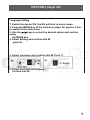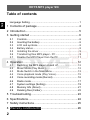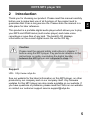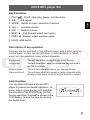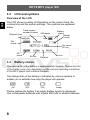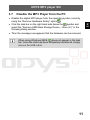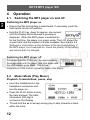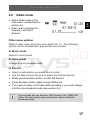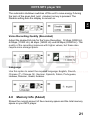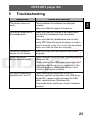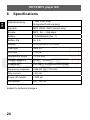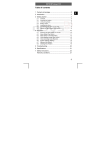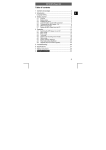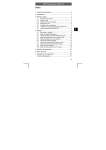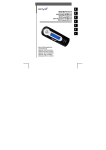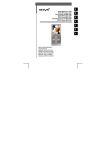Download ODYS MP3-S9i FM
Transcript
ODYS MP3 player S9i 1. Switch the device ON, the S9i will start in music mode. 2. Press the MODE key of the turned-on player for approx. 2 sec. to switch to the main menu. 3. Use the / keys to select the desired option and confirm using the MODE key. 4. Select Setting and confirm with M (point 4). 5. Select Language and confirm with M (Point 7). 6. Select your desired language. Confirm with M. 1 EN Language Setting ODYS MP3 player S9i Table of contents Language Setting ..................................................................... 1 EN 1 Contents of package.................................................... 4 2 Introduction .................................................................. 5 3 Getting started ............................................................. 6 3.1 3.2 3.3 3.4 3.5 3.6 3.7 Controls.......................................................................... 6 Inserting the battery ....................................................... 6 LCD and symbols........................................................... 8 Battery status ................................................................. 8 Installing the driver ......................................................... 9 Transferring files MP3 player - PC ................................. 9 Disable the MP3 Player from the PC ........................... 11 4 Operation ................................................................... 12 4.1 4.2 4.3 4.4 4.5 4.6 4.7 4.8 4.9 Switching the MP3 player on and off............................ 12 Music Mode (Play Music) ............................................. 12 Mode Switch in the Main Menu .................................... 13 Voice playback mode (Play Voice)............................... 15 Voice recording mode (Record) ................................... 16 Radio mode.................................................................. 17 System settings (Setting) ............................................. 19 Memory Info (About) .................................................... 21 Deleting files (Folder) ................................................... 22 5 Troubleshooting ......................................................... 23 6 Specifications............................................................. 24 7 Safety instructions ..................................................... 25 8 Warranty conditions EN ............................................. 26 2 EN ODYS MP3 player S9i 3 ODYS MP3 player S9i 1 Contents of package Please ensure that the following items are included in the box. If the package is not complete, please contact your dealer: EN ODYS MP3 player S9i USB cable Headphones AAA battery Warranty card 4 User manual ODYS MP3 player S9i Introduction Thank you for choosing our product. Please read this manual carefully before use to make best use of all functions of the product and to guarantee that it has a long service life. Please store the manual in a safe place for later reference. This product is a portable digital audio player which allows you to play your MP3 and WMA tracks (multi-codec player) and make voice recordings or save files of any kind. The backlit LCD displays information on the current digital music file via the ID3 tag. Caution Please read the general safety instructions in chapter 7 before using the MP3 player. Pay particular attention to the instructions on safely concluding the digital transfer between the MP3 player and computer in chap. 3.7. Support URL: http://www.odys.de See our website for the latest information on this MP3 player, on other products by our company and on our company itself. Any firmware updates for this MP3 player are also made available on our website. If you have questions or problems, please read the FAQs on our website or contact our customer support service [email protected]. 5 EN 2 ODYS MP3 player S9i 3 3.1 Getting started Controls EN Familiarise yourself with the controls of your MP3 player before use. Cover of the battery compartment M Mikrophone MODE Loop for carrying strap Headphone connection / PREV ◄ NEXT ► PLAY USB protective cap LCD HOLD A-B A-B 3.2 VOL − VOL + - USBconnector + Inserting the battery Use one AAA (micro) battery. • Open the cover of the battery compartment. • Insert the battery into the battery compartment and ensure that the polarity is correct. • Close the battery compartment cover. 6 ODYS MP3 player S9i Key Functions EN 1. PLAY : On/off, stop, play, pause, end the menu 2. A-B : A/B repeat 3. MODE : Switch to menu, selection of options 4. VOL + : Increase volume 5. VOL − : Reduce volume 6. NEXT ► : Fast forward, select next option 7. PREV ◄ : Rewind, select previous option 8. HOLD: Hold switch Description of key operation The keys can be operated in four different ways: with a short, long, or normal press, or they can be held down. In this handbook, a "short press" is to be assumed unless stated otherwise. Short press: Long press: Normal press: Press and Hold: This will take effect shortly after you press the key. This will take effect when you press the key and hold it for 1 to 2 seconds. This will only take effect when you release the key. This will take effect and repeat at certain intervals while the key is held down, such as for fast forward or rewind. Lock function You can block all buttons of your MP3 player to prevent accidental operation. To do so, simply move the key lock switch in the direction of the POWER key (HOLD). During operation, "Locked" is shown in the LCD display. Unlock the keys by moving the switch back. 7 ODYS MP3 player S9i 3.3 LCD and symbols Overview of the LCD EN The LCD shows a variety of information on the current track, the running time and the system settings. The symbols are explained below. Playback time Track number / number of tracks A/B repeat A-B Battery status Repeat mode File format File name / ID3 tag EQ sound 3.4 Bit rate Playback Volume Battery status The service life of the battery is approximately 8 hours. The service life of the battery may vary depending on the various operating conditions of the MP3 player and installed firmware. The charge state of the battery is indicated by various symbols to enable you to estimate how long the player will operate: full 66% 33% empty Please replace the battery if an empty battery symbol is displayed. Use rechargeable batteries with at least 800 mAh or alkaline batteries. 8 ODYS MP3 player S9i 3.5 Installing the driver EN When using Windows 98SE, you must first install the correspondding driver before connecting the MP3 player to your computer. You can find this driver on our website at http://www.odys.de. This is not required when using Windows ME, 2000 and XP. • Connect the MP3 player to your PC using the USB cable. • The driver installation starts. When using Windows ME, 2000 and XP, the PC recognizes a new hardware device (mass storage device) and automatically installs the corresponding driver. • If an error occurs during installation, remove the USB cable, restart the operating system and reconnect the USB cable to the PC. 3.6 Transferring files MP3 player - PC • Connect the MP3 player to your PC using the supplied USB cable. • Open the Windows Explorer or double-click My Computer. • Select folders or files to be transferred and drag them to the removable data storage symbol of the MP3 player (download to root directory). It is possible to create different folders for the classification of your file types in the player memory beforehand and then to save the relevant files to them. • Once the transmission is complete, click the MP3 player symbol and check whether the files were completely copied. • Following the same procedure, you can also copy files from the MP3 player to the PC (upload). 9 ODYS MP3 player S9i Formatting the Flash Memory EN Using the PC operating system: Open Windows Explorer and right click on the player’s removable data storage symbol. Then click on the Format option in the context menu. You can also use your MP3 player to transport all types of files. Never disconnect the USB cable from your MP3 player during a data transfer or formatting. PLease note that the device's main directory can only control a maximun of 150 entries (Folders and Files). If you wish to save more titels then you will have to create sub-folders. In these subfolders you can save as many files as you deem necessary. The device creates automatically a folder using the file format "DIR". Voice recordings which were created by the device using the file format WAV can be found in this folder. Please do not use this folder to save MP3 or WMA files. Please note that only WAV files using IMADPCM coding can be used when in the voice playback mode. Please use the Music Playback mode to playback MP2 and WMA files. 10 ODYS MP3 player S9i 3.7 Disable the MP3 Player from the PC • Click the task bar on the right-hand side below the symbol and select the “Remove USB Mass Storage Device – Drive (X:)” in the following dialog window. • Then the message now appears that the hardware can be removed. When using Windows 98SE, does not appear in the task bar. Once the data has been completely transferred, simply remove the USB cable. 11 EN • Disable the digital MP3 player from the operating system correctly using the “Remove Hardware Safely” option . ODYS MP3 player S9i 4 4.1 Operation Switching the MP3 player on and off EN Switching the MP3 player on • Ensure that the hold setting is deactivated. If necessary, push the hold switch into the off position. • Hold the PLAY key down for approx. one second until the Display illuminates and a greeting is displayed. When the MP3 player is switched on for the first time, the player is in music mode. The LCD shows the current track and the number of tracks available. See chapter 4.6 Settings for information on the duration of the blue backlighting. If the MP3 player is not switched on, check the polarity of the battery and ensure that it is charged. Switching the MP3 player off Press and hold the PLAY key for approximately three seconds until the player has shut down and the LCD display goes blank. This is true irrespective of the current operating state of the player. 4.2 Music Mode (Play Music) Playback, forwards/back, pause, stop • Insert the headphones in the headphone connection and turn the player on. • Press the PLAY button to play the track showed. The track information (ID3 tag) is scrolled on the Display. • Tilt and hold the or keys during play to skip forwards or back within the track. 12 ODYS MP3 player S9i • Press the PLAY button briefly to pause playback. To resume play, press the PLAY key again (resume function). • During play, press the PLAY button for approx. 1 second to stop play (STOP) and to go back to the start of the track. Setting the volume Press or hold the respective volume control button (+, -) to raise or lower the volume. The volume has 33 settings (0…32). A/B repeat This function allows you to repeat a specific section of a music file by setting the starting and finishing point of the section during playback. • Briefly press the A-B key during playback to mark the beginning of the section (A). • Briefly press the A-B key again during playback to mark the end of the desired section (B). • The selected section will now be repeated indefinitely until you press the A-B key again. 4.3 Mode Switch in the Main Menu Recurring operating steps: • Press the MODE key of the turnedon player for approx. 2 sec. to switch to the main menu. Use the main menu to access the various operation modes and player settings: Play Music, Play Voice, Record, Setting, FM Radio, Preview, About, Folder and Exit. 13 EN • If you briefly press the or keys playback skips to the next or previous track respectively. ODYS MP3 player S9i • Use the / keys to select the desired option and confirm using the MODE key. EN • The / keys are also used in the sub-menus to select the desired option and confirm with MODE. • To return to the main menu from the sub-menus or switch to music mode, press the PLAY key once or several times or use the / keys to select the Exit option and confirm by pressing the MODE key. If no button is pressed, the player returns to the normal playback display after approx. 20 seconds. Folder function - searching for files (Folder) You can create various folders on your MP3 player to manage your music files or other files. Connect your player to the PC, create the desired folder in the player memory and copy files into the folder. Using your player, access the folder contents as follows: • Press the MODE button for approx. 1 second. Use the / keys to select the folder mode and confirm using the MODE key. • Use / to navigate through the folder structure and search for the desired file. Press the MODE button to open a folder. • Confirm using the MODE button twice to select and play the desired music file. PLease note that the device's main directory can only control a maximun of 150 entries (Folders and Files). If you wish to save more titels then you will have to create sub-folders. In these subfolders you can save as many files as you deem necessary. 14 ODYS MP3 player S9i Voice playback mode (Play Voice) Your MP3 player can also be used as a digital dictaphone. This allows you to record important ideas or thoughts when away from home, so you don’t forget them. Select this function in the main menu as follows. • Select Play Voice mode in the main menu, as described in section 4.3. • Mit Hilfe der Tasten / können Sie die gewünschte Datei aussuchen. • Press PLAY to play back the selected file. • If you would like to return to music mode, press the MODE button for approx. 1 sec. and use / to select Play Music mode. Please note that only WAV files using IMADPCM coding can be used when in the voice playback mode. Please use the Music Playback mode to playback MP2 and WMA files. 15 EN 4.4 ODYS MP3 player S9i 4.5 Voice recording mode (Record) • Select Record mode in the main menu, as described in section 4.3. EN • Voice recording starts as soon as you press the MODE key. Speak into the microphone of the player. • Press the PLAY key to interrupt voice recording. Press the PLAY key again to resume voice recording. • Press the MODE key briefly once again to stop and save voice recording. You can now listen to the recorded file in voice playback mode. Check the battery status to ensure that the player has sufficient power to complete recording. Finish recording by pressing the MODE key and save the recording. The sound is recorded as a WAV file (32 … 88 kbps, settings see Chapt. 4.6). The device creates automatically a folder using the file format "DIR". Voice recordings which were created by the device using the file format WAV can be found in this folder. Please do not use this folder to save MP3 or WMA files. 16 O D Y S 4.6 M P 3 p la y e r S 9 i Radio mode EN • Select Radio mode in the main menu, as described in section 4.3. • Press to change the frequency and find a channel. Other menu options While in radio mode, press the menu button for 1 s. The following options can be selected with and the menu button: a) Music mode Return to music mode b) Voice mode Change to voice playback mode c) Record • Select a radio station you would like to record. • Use the Menu button and to select the function Record. • Briefly press the Menu button to start FM Record. • Press the Menu button again to stop FM Record. • If you want to listen to the radio while recording it, you must change into the voice playback mode (see section 4.6). The recorded files are stored in WAV format in the „FMIN.DIR“ folder. The next section gives information about setting the recording quality. 17 ODYS MP3 player S9i d) Save Station EN • Press to change the frequency and find a channel. • Use the Menu button and to select the function Save Station. • Press to select the number of the memory location (channel) and confirm it with the play button. • The preset mode (station preset) is now active. Press the PLAY button to activate and deactivate preset mode. • Before following the above steps to save stations, leave preset mode using the PLAY button. Quickly selecting saved stations in preset mode: Use the PLAY button to switch to preset mode. Press to select the stored radio stations. e) Delete Station • Use the Menu button and to select the function Delete Station. • Press to select the number of the memory location (channel) to be deleted and confirm it with the PLAY button. f) Auto Scan • Use the Menu button and to select the function Auto Scan. • The MP3 player now automatically searches for and stores the received radio stations. After that, you can scroll through the preset stations while in preset mode using . 18 ODYS MP3 player S9i System settings (Setting) The mode setting allows you to change important system settings for your MP3 player. It contains a total of 8 options: Equalizer, Play Mode, Contrast, Backlight, Power Set, Record Set, Language und Exit. Recurring operating steps: • Select Setting mode in the main menu, as described in chapter 4.3. • Use the / keys to select the relevant sub-menu and confirm using the MODE key. • Use / to select the specific value and press the MODE button again to confirm the selection. Press the PLAY key twice to exit the menus. Equalizer settings • Use / to select the desired sound (Normal, Pop, Rock, Classic, Jazz and Bass). • Confirm using the MODE button again. Repeat mode (Play Mode) • Use / to select the desired repeat mode (Normal, Repeat One, Repeat All und Shuffle). • Confirm using the MODE button again. 19 EN 4.7 ODYS MP3 player S9i EN Normal: Plays back all files in the original order. Repeat One: Plays back the current file repeatedly. Repeat All: Repeatedly plays back all files in the original order. Random Repeat: Plays back all files in a random order. Dir Normal: Plays back all files of the current folder in the original order. Dir All Repeat: Repeatedly plays back all files of the current folder in the original order. Dir Random Repeat: Plays all files in all folders in random order. LCD Contrast Allows you to set the required display contrast (6 levels). Automatic shutdown of the display (Backlight) This allows you to set whether the display is to remain on after a button is pressed and how long it stays on: Always Off, 5 s, 10 s and Always On. The Always On setting sets the display to remain on. Automatic shutdown of the player (Powerset) 20 ODYS MP3 player S9i EN The automatic shutdown switches off the unit to save energy if during the term of the given limit (unit: minutes) no key is pressed. The Disable setting sets the display to remain on. Voice Recording Quality (Recordset) Adjust the desired bit rate for the Voice Recording: 32 kbps (8000 Hz), 44 kbps (11000 Hz), 64 kbps (16000 Hz) und 88 kbps (22000 Hz). The quality of the recording improves with higher values, but these also require more storage space. Language Use this option to select the required language: English, French, Chinese (T), Chinese (S), German, Spanish, Italian, Portuguese, Hebrew, Russion, Greek, Arabian. 4.8 Memory Info (About) Shows the current amount of free memory space and the total memory space on your MP3 player. 21 ODYS MP3 player S9i EN 4.9 Deleting files (Folder) In the Folder mode you can directly delete files saved on your MP3 player. • Press the MODE button for approx. 1 second.. Use the / keys to select the folder mode and confirm using the MODE key. • Use / to navigate through the folder structure and search for the file to be deleted. Press the MODE button to open a folder. • Briefly press the MODE key. Use the / keys to select the "Delete?" option and confirm using the PLAY key. Select "Yes" by using the / keys. Confirm that the file should be deleted by pressing the MODE key or cancel the dialogue by selecting "No”. You can also delete files or folders using your computer’s file manager when the MP3 player is connected to the PC via the USB connection. 22 ODYS MP3 player S9i 5 Troubleshooting Symptoms Cause and solution Check whether the batteries are charged properly. Make sure that the player is turned on. No sound comes out of the headphones. Make sure that the volume is set above zero and that the headphones are connected correctly. Make sure that the headphones are not dirty. Faulty MP3 files will cause the player to output various sounds, even if no music can be played. Make sure that the files are complete. Unknown characters shown on the display. Make sure that you have chosen the correct language. Music cannot be downloaded as usual. Check whether the driver was installed properly (Windows 98). Check whether the USB cable is damaged and make sure that the device is connected to the USB port properly. Make sure that you have sufficient disk space available No USB connection is established to the PC. Check cable/plug connection to the PC, Windows system configuration and USB driver. Restart PC, remove and reconnect the USB cable, reinstall driver (Windows 98). If the malfunction continues, contact customer services. EN The device does not work. 23 ODYS MP3 player S9i 6 Specifications EN Internal memory 1 GB, 2GB, 4GB (Integrated flash memory) Formats MP3, WMA, WAV (record only) Bit rate MP3: 56 … 256 kbps Battery 1 AAA Batterie (No. 7) Battery life ca. 8 h Display LCD (26 mm x 10,5 mm) USB type USB 2.0 S/N ratio > 86 dB Headphone output > 2 x 4 mW Output frequency 20 Hz … 20 kHz Separation ≥ 85 dB (1 kHz referenced signal) Frequency response 3 dB (20 Hz … 20 kHz) Play current ≤ 80 mA Power off current ≤ 300 µA File system FAT, FAT32 Subject to technical changes. 24 ODYS MP3 player S9i 7 Safety instructions EN Although this product is safe, please observe the following information and warnings. • Never expose the device to rain, moisture or humidity. Malfunctions and damage can occur as a result. • Never press two buttons simultaneously and handle the LCD display carefully. • Do not expose the device to direct sunlight or a dusty environment. • Do not shake the device or subject it to hard knocks. The device may be damaged if it falls. Do not place any heavy objects on top of the device. • Do not carry the MP3 player with other metal objects (coins or keys) in your pocket. • Clean the device only using a soft, dry cloth. • When cleaning the device, do not use any volatile substances, such as solvents, to avoid damaging the surface. • Do not open the casing of the device under any circumstances, and do not attempt to repair or modify the device. • If the MP3 player is not to be used for a longer period of time, remove the battery. Used batteries should be disposed of properly to protect the environment. • Prevent hearing damage and keep the volume in an acceptable range. For safety reasons, do not wear headphones while actively participating in traffic. 25 ODYS MP3 player S9i 8 Warranty conditions EN • The following conditions comprise the requirements and scope of our warranty conditions and do not affect our legal and contractual warranty obligations. EN • We offer a warranty on our products in accordance with the following conditions: • 1. Odys products are covered by a 24 month warranty. We will resolve damages or defects on Odys products free of charge within 12 months of the purchase date under the following warranty conditions. For any damage or defect determined later than 12 months after the purchase date, proof of a manufacturing fault must be submitted for repair under warranty. The warranty does not cover batteries and other parts, which are considered consumables, parts that break easily such as glass or plastic or defects based on normal wear and tear. There is no warranty obligation in the event of marginal differences compared to the target appearance and workmanship provided these have a negligible effect on the product's fitness for use, in the event of damage caused by chemical or electrochemical effects, by water or generally from abnormal conditions. • 2. The warranty will be performed in such a way that we shall decide whether to repair the defective parts or to replace them with working parts free of charge. AXDIA reserves the right to exchange the product for a replacement product of equal value if the product that is sent in cannot be repaired within a reasonable time or at reasonable cost. The product can also be exchanged for a different model of the same value. Requests cannot be made for repairs to be carried out on site. Parts that have been replaced or exchanged become our property. • 3. The warranty claim does not apply if repairs or other work is carried out by unauthorized persons or if our products are equipped with additional parts or accessories that are not approved for our products. • 4. Warranties that have been activated do not cause the warranty period to be extended, nor do they trigger a new warranty period. The warranty period for any replacement parts installed ends with the warranty period for the entire product. • 5. Any other or further claims are excluded, especially those for replacement due to damage caused outside of the product, provided there is no obligatory legal liability. We therefore accept no liability for accidental, indirect or other consequential damage of any kind, which leads to usage restrictions, data loss, loss of earnings or interruption to business. • Asserting a warranty claim • 1. To make use of the warranty service, you must contact the AXDIA Service Center by e-mail, fax or phone (see below for contact details). You can also use the service form on our website or on the back of the warranty conditions. 26 ODYS MP3 player S9i • 2. AXDIA Service Center will try to diagnose and solve your problem. If it is determined that a warranty claim exists, you will be given an RMA number (Return Material Authorization) and you will be asked to send the product to AXDIA. IMPORTANT: AXDIA will only accept parcels that have an RMA EN • number. • Please observe the following when sending the product: • 1. Send the product suitably packaged with carriage and insurance paid. Do not enclose any accessories with the products (no cables, CD's, memory cards, manuals, etc.), unless the AXDIA Service Centre specifies otherwise. • 2. Mark the RMA number on the outside of the package in such a way that it is visible and clearly legible. • 3. You must enclose a copy of the sales slip as proof of purchase. • 4. Once AXDIA has received the product, it will meet its warranty obligations in accordance with the warranty conditions and will return the product to the sender with carriage and insurance paid. • Service outside of warranty • AXDIA can refuse any service claim made that is not covered by the warranty. If AXDIA agrees to provide a service outside the warranty, the customer will be invoiced for all repair and transport costs. • AXDIA will not accept any packages that have not first been approved by AXDIA by means of an RMA (Return Material Authorization). • 27