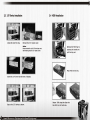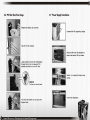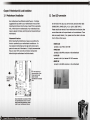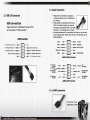Download Thermaltake Xaser Vi Mx Silver Mesh
Transcript
MAUR VH9I000 Series This time, don't let XaserVI Mx slip away ! Thermaltake CooLall YOUR LIFE ©2008 Thermaltake Technology Co., Ltd. All Rights Reserved. 2008.02 All other registered trademarks belong to their respective companies. www.fhermaltaxe.com C Tested To Comply (СА “ FCC Standards FOR HOME OR OFFICE USE 8 Thermaltake COOL YOUR LIFE Contents Chapter 1. Product Introduction 1.1 Specification ren 02 Chapter 2. Case Mechanical Operation Li № No RN RN VD UN A Ww How to Open the Side Panel 10 03 -Open the lért-hand side panel) | He den on 03 -Open the right-hand side panel ----------------=========== 04 5:25” Device Installation en 05 „Hew| tö remove 5.25" dévicé mien 06 -How to put back the 5.25" drive bay cover ---------- 06 3.5" Device Installation (Am TETE 07 HDD Irs Rall BETS ie о иже ое ОСАО Я Ме рой = жом о ОГ oe e poe 08 How to Remove the HDD Cage rene pese 10 FO SIot [Tool -Free Sage HR TEE TT 11 Power Supply Installation +++ 44 es 12 Chapter3 Motherboard & Leads Installation 3.1 3.2 3.3 3.4 3.9 Motherboard Installation Rn не 13 Case LED connection HR du tes 14 USE Z.OrU0Nnectión TT 17 CEE ER TA ren РЯЙ 15 ALLIS Cannection | bh -i irr mn ner res rire n thats premarin ms 16 e-SATA connection 17 14 ECN aja ni e ae em mao 16 Chapter4 Other 4.1 Toughpower / Purepower / TR2 -----------==e=e=e=e=ee===e- 17 power supply series (optional) XAsase YI MX vr9000 series This time, don't let Xaser YI Mx slip away! Chapter |. Product Introduction Specification Model Case Iype Dimension (H*W*D) Window side panel Cable management Adjustable PSU bridge Material Color Cooling System Motherboards Drive Bays -5.25" Drive Bay -3.5" Drive Bay -3.5" Drive Bay (Hidden) Front 1/0 Expansion Slots VH9000BWS Net Welght / Gross Welght | Yes Yes Yes Chassis color: Black / Metal mesh : Red VHI000BWS a Y A90005 WS YHI000BNS a VA90005N5 Aclara: E VH9000SWS el E Middle Tower 520 x 220 x 520 mm 20.74 x 8.66 x 20.74 inch 8.35 kg / 18.40 |b No Yes No Yes Yes Yes Yes Yes Yes Front door: Plastics / Chassis: 1.0mm SECC — Chassls color : Silver / Metal mesh : Black Front (intake) : 120 x 120 x 25 mm TurboFan, 1300rpm, 17dBA Rear (exhaust) : 120 x 120 x 25 mm blue LED fan, 1300rpm, 17dBA Front (Intake) : 120 x 120 x 25 mm TurboFan, 1300rpm, 17dBA Rear (exhaust) : 120 x 120 x 25 mm TurbecFan, 1300rpm, 17dBA 9.6" x 9.6" (Micro ATX), 12" x 9.6" (ATX) 5 1 4 e-SATA connector x 1, USB 2.0 x 2, HD Audio 7 Chapter 2 Case Mechanical Operation 2.1 How to Open the Side Panel Open the left-hand side panel To remove the left-hand side panel, please remove thumb screws on the back of the case. Please find side panel key in the back of the case, and open the side panel. Pull out the left-hand side panel as arrow shows. = Ll a E Fa | o vi — L e a 1 - 1] pu & в 4 LL E т || со Ta Fan - TE Г, npg i В e y с e XsaseVI MX vweoc0 series This time, don t let Xaser Y 1 Mx IN away Make sure the side panel lock is opened. Open the right-hand side panel To remove the right-hand side panel, please remove screws on the back of the case. Pull out the right-hand side panel as arrow shows. 2.2 5.25" Device Installation Remove the 5.25" drive bay metal cover. Put 5.25" device Into the drive bay till the locked-position. Notice: It is possible to secure the 5.25" device by screws If not feel stable enough. 5 AsaseVI MX vwocoo Sertes This time, don 1 let XaserVI Mx slip away ! _ How to remove 5.25" device Pull the right-hand side of the lever to remove the 5.25" device. Install the 5.25" drive bay cover as shown. 7 2.3 3.5" Device Installation 2.4 HDD Installation Unlock the tool-free clip. Remove the 3.5" plastic cover. Notice: Please remove the 1st 5.25" drive bay cover before taking away the 3.5" plastic cover. Secure HDD using the clips onto Secure the 3.5" device as shown. the HDD tray for both side. AsaseVI MX vwscooSertes This time, dont let AaserVI Mx slip away ! Remove the HDD tray Dy pressing the handle and pull the tray out. Place HDD on the tray. saseVI MX vw9000 sertes Th | de НН TE EA CH Slide the HDD tray back to the drive bay. us | * Organized HDD cable A management. me, dont let XaserVI Mx slip away ! 2.5 How to Remove the HDD Cage Unscrew the thumb screws of the cage. Push the handle down and pull the cage out. 2.6 PCI Slot Tool-Free Usage Release the plastic clip as shown. Take off the PCI bracket. Locate Graphic Card to the motherboard through fixing it on the space of PCI bracket and insert it to the PCI slot. Notice: Push back the plastic clip to secure the Graphic Card. "e aserVI Mx slip away! Fix the pin into the hole. 2.7 Power Supply Installation Unscrew the PSU supporting bridge. Place the PSU over the location as shown and secure PSU by screws. Fasten the supporting bridge using screws. Finish PSU Installation. Chapter3 Motherboard & Leads Installation 3.1 Motherboard Installation Each motherboard has different standoff layout. It Is highly suggested that you refer to your motherboard's manual when installing motherboard into the Case. XaserVI Mx is applicable with , ATX & Micro ATX motherboards. Your motherboard may require a special I/O Panel, which should be Included with your motherboard. Placement Direction: When installing the motherboard, make sure you follow the direction provided by your motherboard manufacturer, On most standard motherboards, the edge with external ports goes to the rear part of the chassis. Itis highly recommended that you install CPU, heat sink and modular components before fixing the motherboard inside the chassis. “+ This slde towards the rear of the chassis «a EIN FOL @ = the locations of the screw holes. Note these locations and place included standoffs gn the chassis first. T Ч ATE? ow Cm | Above Illustration 15 a sample of what the motherboard's layout. For more detail screw hole placement, please refer to your motherboard manual. 13 XsaseVI Mx vwenoo seres This time, don't let Xaser VI Mx slip away! 3.2 Case LED connection On the front of the case, you can find some LEDs and switch leads (POWER SW*1, POWER LED*1, H.D.D, LED*1, RESET SW*1) Please consult user manual of your motherboard manufacturer, then connect these leads to the panel header on the motherboard. These leads are usually labeled; if not, please trace them back to the case front to find out their source. - POWER LED connects to vour M/B at the PLED - POWER SW connects to the PWR connector on the motherboard - H.D.D LED connects to the 2-pin labeled HDD LED connector - RESET SW connects to the RSW connector on the motherboard 3.4 Audio Connection 3.3 USB 2.0 Connection e Please refer to the following Illustration of Audio connector and your motherboard user manual. USB connection e Please select the motherboard which used | AC'97 or HD Audio (Azalla), (be aware of Please consult VOUr motherboard manual to find that your audio supports AC'97 or HD Audio out the section of "USB connection”. (Azalia)) or It will damage your device(s). * On some motherboards, the connectors for Audio are not the same as the drawing below. Please check with your motherboard manual before installing. USB Function PORT] L RED BLACK AUD GND VCC / USB Power (+5C) for Port 4 RED NC PORTIR BROWN BLACK. PRESENCE?F -D / USB Negative Signal for Port 4 WHITE BLACK GROUND / USB Ground PORT2R YELLOW ORANGE SENSEl RETURN +D / USB Positive Signal for Port 4 GREEN GREEN +D / USB Positive Signal for Fort 3 SENSE SEND PURPLE KEY GROUND / USB Ground BLACK WHITE -D/ USB Negative Signal for Fort 3 РОКТ2 1. BLUL GREEN SENSEZ RETURN nr avc IE et a rh AUDIO AZALIA Function Fit Mpa MICIN RED BLACK GROUND E Ground Front Micropione MICPOWER BROWN NC A ca R-OUT YELLOW YELLOW R-RET untar 1 NC KEY asma LOUT BLUE BLUE L-RET A || AUDIO AG 97 Function 3.5 e-SATA connection Connect this to your д motherboard at SATA. AsaseVl MX vwoooo serres This time, don t let Xaser YI Mx slip away! 17 Chapter4 Other 4.1 Toughpower / Purepower / TR2 power supply series (optional) The Thermaltake Power Supply series specification meets latest Intel & AMD dual & Quad core processors and NVIDIA & AMD high performance graphic cards; it offers plenty of functions, which mainly include: 1. Automatic Fan Speed Control: All power supply can detect the inside heat and automatically adjust the fan speed to provide adequate airflow. 2. Ultra Silent: Ball bearing fans with high reliability 140mm or 120mm cooling fan and super low acoustic noise under all load condition. 3. Modularized Cable Management: To eliminate clutter and improve airflow inside the case. 4, Dedicated Graphic Card Power: reduce the loading on current PSU and no need to upgrade current PSU while running multi graphic cards mode. The functions can assure all Thermaltake Power Supply meets the balance in noise control and heat exhausted. All power supply provides complete protection function as follow: 1. Over power protection. 2. Short circuit protection on all output. 3. Over voltage protection / Under voltage protection. 4, Over current protection. >. Over temperature protection. Besides, Thermaltake enables the quality assurance of all power supply: 100% Hi-POT and ATE Function Test, 100% Burn-In and AC Input cycled on/off under high temperature condition. Furthermore, it has been approved by UL, CUL, TUY, CB, FCC, CE, and BSMI. There are three main products line of Thermaltake PSU which divided into Toughpower, Purepower (include Purepower RX) and TR2 (include TR2 RX) series. Please refer to http: / /www.thermaltake.com/ product/Power/power_Index.asp XsaseVI MX v#9000 series This time, don't let Xaser VI Mx slip away *
Related documents