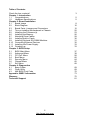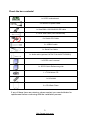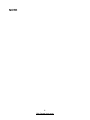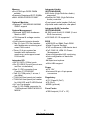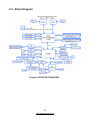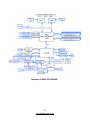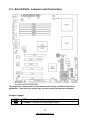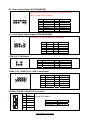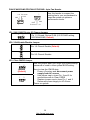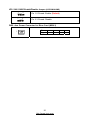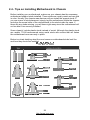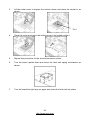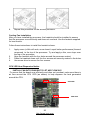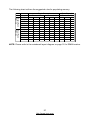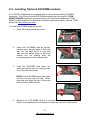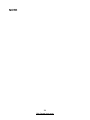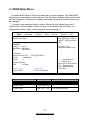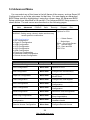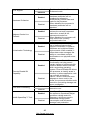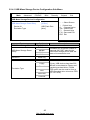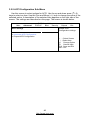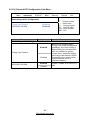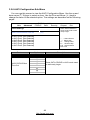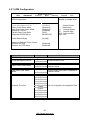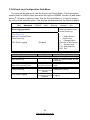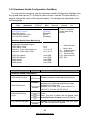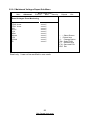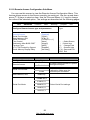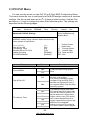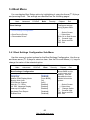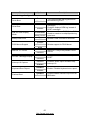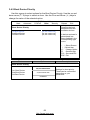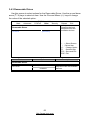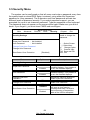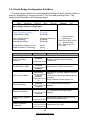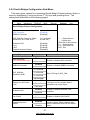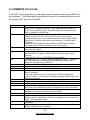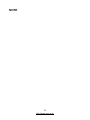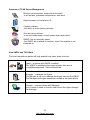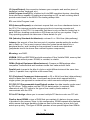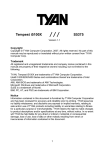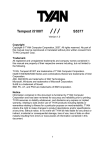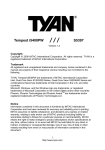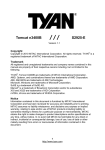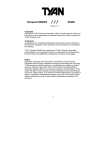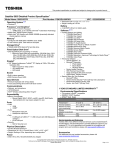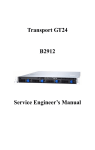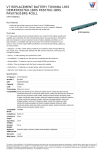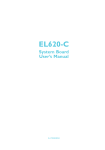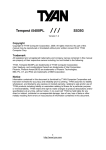Download Tyan S5376G2NR motherboard
Transcript
Tempest i5100W /// S5376 Version 1.2 Copyright Copyright © 2008 MiTAC International Corporation. All rights reserved. TYAN is a registered trademark of MiTAC International Corporation. Trademark All registered and unregistered trademarks and company names contained in this manual are property of their respective owners including, but not limited to the following. ® TYAN , Tempest i5100W are trademarks of MiTAC International Corporation. Intel® 5100/5200/5400 Series and combinations thereof are trademarks of Intel Corporation. AMI, AMI BIOS are trademarks of AMI Technologies. Microsoft, Windows are trademarks of Microsoft Corporation. SuSE is a trademark of Novell. IBM, PC, AT, and PS/2 are trademarks of IBM Corporation. Notice Information contained in this document is furnished by MiTAC International Corporation and has been reviewed for accuracy and reliability prior to printing. MiTAC assumes no liability whatsoever, and disclaims any express or implied warranty, relating to sale and/or use of MiTAC products including liability or warranties relating to fitness for a particular purpose or merchantability. MiTAC retains the right to make changes to product descriptions and/or specifications at any time, without notice. In no event will MiTAC be held liable for any direct or indirect, incidental or consequential damage, loss of use, loss of data or other malady resulting from errors or inaccuracies of information contained in this document. 1 http://www.tyan.com Table of Contents Check the box contents! Chapter 1: Introduction 1.1 Congratulations 1.2 Hardware Specifications Chapter 2: Board Installation 2.1 Board Image 2.2 Block Diagram 2.3 Board Parts, Jumpers and Connectors 2.4 Tips on Installing Motherboard in Chassis 2.5 Installing the Processor(s) 2.6 Installing the Memory 2.7 Attaching Drive Cables 2.8 Installing Add-in Cards 2.9 Installing Optional SO-DIMM Modules 2.10 Connecting External Devices 2.11 Installing the Power Supply 2.12 Finishing up Chapter 3: BIOS Setup 3.1 BIOS Main Menu 3.2 Advanced Menu 3.3 PCI PnP Menu 3.4 Boot Menu 3.5 Security Menu 3.6 Chipset Menu 3.7 Exit Menu Chapter 4: Diagnostics 4.1 Beep Codes 4.2 Flash Utility 4.3 AMI BIOS Post Code Appendix: SMDC Information Glossary Technical Support 2 http://www.tyan.com 3 5 5 8 10 12 22 23 26 29 30 31 32 33 33 37 38 58 60 64 65 68 69 69 70 73 75 81 Check the box contents! 1x S5376 motherboard 3 x Serial ATA power cable 1 x Ultra-DMA-133/100/66/33 IDE cable 2 x mini SAS Cable (S5376WAG2NR) 6 x Serial ATA Cable 2 x USB2.0 cable 1x Serial Port Cable 1 x Audio cable (optional, MiTAC P/N # 422774700001) 1 x S5376 user’s manual 1 x S5376 Quick Reference guide 1 x TYAN driver CD 1 x I/O shield 2 x CPU Back Plane If any of these items are missing, please contact your vendor/dealer for replacement before continuing with the installation process. 3 http://www.tyan.com NOTE 4 http://www.tyan.com Chapter 1: Introduction 1.1 - Congratulations You have purchased one of the most powerful server solutions. The Tempest i5100W (S5376) is a flexible Intel® platform for multiple applications, based on Intel® San Clemente MCH and ICH9R chipsets. Designed to support two Intel® 5100/5200/5400 Series processors and 48GB DDR2-533/667 DIMM memory, and featured with integrated 82573V and 82573(L/V) LAN controllers, built-in 32MB XGI Z9S video plus six SATA2 ports, the S5376 offers exceptional performance and versatile solution for your server / Workstation. Remember to visit TYAN’s Website at http://www.tyan.com. There you can find information on all of TYAN’s products with FAQs, online manuals and BIOS upgrades. 1.2 - Hardware Specifications Processors •Dual LGA771 sockets •Supports up to two (2) Intel® 5100/5200/5400 Series processors •1.33 / 1.06 GHz FSB •VRD 11.0 Chipset •Intel® San Clemente MCH •ICH9R South Bridge •Winbond 83627DHG Super I/O chip Expansion Slots •One (1) PCI-E x16 slot w/ x16 signal from San Clemente •Two (2) PCI-E x8 slots w/ x4 signal from San Clemente •Three (3) 32/33 PCI 2.2 slots •Total six (6) expansion slots Back Panel I/O Ports •Stacked PS/2 Mouse & Keyboard ports •Stacked two (2) USB 2.0 ports •One (1) 9-pin COM port •One (1) 15-pin VGA port •Two (2) RJ45 10/100/1000 ports with activity LED •One (1) RJ45 10/100 port for SMDC Integrated SATA Controller (ICH9R) •Supports six (6) SATA2 ports running at 3.0Gb/s •RAID 0/1/5/10 capable (Windows OS only) Integrated Video Controller •XGI Z9S •32MB DDR2 frame buffer memory Integrated LAN Controllers •82573L+82573V or two 82573V 5 http://www.tyan.com Memory •Six (6) 240-pin DDR2 DIMM sockets •Supports Registered ECC DIMMs •Max. 48GB of DDR2-533/667 Optional Modules •Optional TYAN M3295-2/M3296 SMDC support System Management •Winbond W83793G Hardware Monitor ASIC •CPU thermal & voltage monitor support •2-pin chassis intrusion header •Two (2) 4-pin CPU fan headers with tachometer monitoring and smart FAN control •Three (3) 4-pin system fan headers with tachometer monitoring, and support smart FAN control Integrated I/O •Six (6) SATA (3Gb/s) ports •Six (6) USB 2.0 ports (two at rear, and four via headers) •One (1) IDE connector from Cypress CY7C68300C •Two (2) COM ports (1 at rear, 1 via cable) •TYAN 2x9 front panel pin header •TYAN 2x6 front panel pin header for LAN LED and ID LED/Switch •2x7 pin Fan header •One (1) SO-DIMM connector for TYAN optional SMDC M3295-2/ M3296 Integrated Audio (S5376WAG2NR) •HD Audio (High-Definition Audio) supported •Realtek ALC262 (High-Definition Audio) controller •Front panel audio header (2x5 pin) •Optional audio cable for rear panel Integrated SAS Controller (S5376WAG2NR) •8 SAS ports from LSI 1068E (2 mini SAS connectors) •LSI RAID 0/1/1E supported BIOS •AMI BIOS on 8Mbit Flash ROM •Serial Console Redirect •PXE via Ethernet, USB device boot •PnP, DMI 2.0, WfM 2.0 Power Management •User-configurable H/W monitoring •Auto-configuration of hard disk types •Multiple boot options •48-bit LBA support Power •ATX 12V •Universal 24-pin +8-pin power connectors Regulatory •FCC Class B (DoC) •CE (DoC) •BSMI (optional) Form Factor •CEB footprint (10.5” x 12”) 6 http://www.tyan.com Chapter 2: Board Installation You are now ready to install your motherboard. The mounting hole pattern of the Tempest i5100W S5376 matches the SSI CEB specification. Before continuing with installation, confirm that your chassis supports an SSI CEB motherboard. How to install our products right… the first time The first thing you should do is reading this user’s manual. It contains important information that will make configuration and setup much easier. Here are some precautions you should take when installing your motherboard: (1) Ground yourself properly before removing your motherboard from the antistatic bag. Unplug the power from your computer power supply and then touch a safely grounded object to release static charge (i.e. power supply case). For the safest conditions, TYAN recommends wearing a static safety wrist strap. (2) Hold the motherboard by its edges and do not touch the bottom of the board, or flex the board in any way. (3) Avoid touching the motherboard components, IC chips, connectors, memory modules, and leads. (4) Place the motherboard on a grounded antistatic surface or on the antistatic bag that the board was shipped in. (5) Inspect the board for damage. The following pages include details on how to install your motherboard into your chassis, as well as installing the processor, memory, disk drives and cables. NOTE DO NOT APPLY POWER TO THE BOARD IF IT HAS BEEN DAMAGED. 7 http://www.tyan.com 2.1- Board Image Tempest i5100W S5376WAG2NR This picture is representative of the latest board revision available at the time of publishing. The board you receive may or may not look exactly like the above picture. 8 http://www.tyan.com Tempest i5100W S5376G2NR This picture is representative of the latest board revision available at the time of publishing. The board you receive may or may not look exactly like the above picture. 9 http://www.tyan.com 2.2 - Block Diagram Tempest i5100W S5376WAG2NR 10 http://www.tyan.com Tempest i5100W S5376G2NR 11 http://www.tyan.com 2.3 - Board Parts, Jumpers and Connectors This diagram is representative of the latest board revision available at the time of publishing. The board you receive may not look exactly like the above diagram. Jumper Legend OPEN - Jumper OFF, without jumper cover CLOSED – Jumper ON, with jumper cover 12 http://www.tyan.com Jumper/Connector Function P1 Rear Audio Header J1 Front Panel Audio Header J2 SO-DIMM Socket LCM (J5) LCM Header COM2 (J22) COM2 Connector USB2 (J15) / USB3 (J16) USB Front Header TYFP1 (J21) Front Panel Header TYFP2 (J13) Front Panel Header 2 for Barebone FAN CONN (J12) Fan Board Header for Barebone SATA0~SATA5 Serial ATA Connector PW1 24-pin Power Connector (EPS12V) PW3 8-pin Power Connector (EPS12V) PW2 Aux. Power Connector for TYAN Riser Card (M2061) CPUFAN1/CPUFAN2/ FAN1/FAN2/FAN3 4-pin Fan Header with Tachometer JP1 SAS 1068E Device ID Change Jumper Pin 1-2 closed: Device ID 58 (default) JP2 VGA Enable/Disable Jumper Pin 1-2 closed: Enable (default) Pin 2-3 closed: Disable JP3 Clear CMOS Jumper Pin 1-2 closed: Normal (default) Pin 2-3 closed: Clear JP5 SAS 1068E Enable/Disable Jumper Pin 1-2 closed: Enable (default) Pin 2-3 closed: Disable 13 http://www.tyan.com SATA0 SATA1 SATA2 SATA3 SATA4 SATA5 P1 USB3 LCM J1 14 http://www.tyan.com USB2 P1: Rear Audio Header (S5376WAG2NR) Optional audio cable for rear panel is available for order (MiTAC P/N# 422774700001). 2 12 1 11 Pin Signal Pin Signal 1 3 5 7 9 11 MIC1_L_C GND LINE1_L_C KEY FRONT_L_C NC 2 4 6 8 10 12 MIC1_R_C MIC1_JD LINE1_R_C LINE1_JD FRONT_R_C FRONT_JD J1: Front Panel Audio Header (S5376WAG2NR) TYAN does not provide cables for this header. 2 10 1 9 Pin Signal Pin Signal 1 3 5 7 9 MIC_L MIC_R LINE_R GND LINE_L 2 4 6 8 10 GND PRESENT MIC_JD KEY LINE_JD LCM (J5): LCM Header 5 6 1 Pin Signal Pin Signal 2 1 3 5 Link to MB V5 KEY MB V5DUAL 2 4 6 MB COM2 RX GND MB COM2 TX Pin 2 4 6 8 10 Signal USBPWR USB-N USB-P GND GND USB2 (J15) / USB3 (J16): USB Front Header 9 1 10 2 Pin 1 3 5 7 9 Signal USBPWR USB-N USB-P GND KEY SATA0/1/2/3/4/5: Serial ATA Connector 7 GND Connects to the Serial ATA ready drives via the 6 RXP Serial ATA cable. 7 5 1 RXN 4 GND 3 TXN 2 TXP 1 GND SATA0: J11 SATA2: J9 SATA4: J7 15 http://www.tyan.com SATA1: J10 SATA3: J8 SATA5: J6 COM2 TYFP2 FAN CONN 16 http://www.tyan.com TYFP1 COM2 (J22): COM2 Connector 10 9 2 1 Pin Signal Pin Signal 1 3 5 7 9 DCD RX TX DTR GND 2 4 6 8 10 DSR RTS CTS RI KEY FAN CONN (J12): Fan Board Header for Barebone It is designed for barebone use only. 13 1 14 2 Pin Signal Pin Signal 1 3 5 7 9 11 13 CPU0-TACH CPU1-TACH FAN1-TACH FAN3-TACH FAN2-TACH GND GND 2 4 6 8 10 12 14 SYS4-TACH SYS5-TACH SYS6-TACH SYS7-TACH SYS8-TACH KEY HMO-FANPWM1 TYFP2 (J13): Front Panel Header 2 for Barebone It is designed for barebone use only. 11 1 12 2 Pin Signal Pin Signal 1 3 5 7 9 11 LAN1 LED+ LAN2 LED+ NC ID LED+ ID SW+ KEY 2 4 6 8 10 12 LAN1 LEDLAN2 LEDNC ID LEDID SWNC TYFP1 (J21): Front Panel Header The Front Panel Header is used to connect some control or signal wires from motherboard to chassis, such as HDD LED, power LED, power button, and reset button. HDDLED+ HDDLEDReset SWReset SW+ GND Front_NMI# 3VSB SMBus Data SMBus Clock 1 3 5 7 9 11 13 15 17 2 4 6 8 10 12 14 16 18 PWR LED+ PWR LEDPWR SW+ PWR SWWarning LED+ Warning LEDKey GND INTRU# 17 http://www.tyan.com FAN1 CPUFAN1 CPUFAN2 FAN3 JP1 FAN2 JP2 18 http://www.tyan.com JP3 FAN1/FAN2/FAN3/CPUFAN1/CPUFAN2: 4-pin Fan Header Use this header to connect the cooling fan to your motherboard to keep the system at optimum performance levels. 1 +1 2V Tach omete r PW M GND PWM 1 GND Tachometer + 12 V JP1: SAS 1068E Device ID Change Jumper 1 Pin 1-2 Closed: Device ID 58 (LSI IR RAID setting, S5376WAG2NR, Default) 3 JP2: VGA Enable/Disable Jumper 3 Pin 1-2 Closed: Enable (Default) 1 3 Pin 2-3 Closed: Disable 1 JP3: Clear CMOS Jumper 1 3 Normal (Default) 1 3 Clear Use this jumper when you forgot your system/setup password or need to clear system BIOS setting. How to clear the CMOS data Power off system and disconnect power supply from AC source Use jumper cap to close Pin_2 and 3 for several seconds to Clear CMOS Replace jumper cap to close Pin_1 and 2 Reconnect power supply to AC source Power on system 19 http://www.tyan.com PW2 JP5 20 http://www.tyan.com JP5: SAS 1068E Enable/Disable Jumper (S5376WAG2NR) 1 3 1 3 Pin 1-2 Closed: Enable (Default) Pin 2-3 Closed: Disable PW2: Aux. Power Connector for Riser Card (M2061) 1 Pin Signal 1 +12V 21 http://www.tyan.com 2 GND 3 GND 4 V5 2.4 - Tips on Installing Motherboard in Chassis Before installing your motherboard, make sure your chassis has the necessary motherboard support studs installed. These studs are usually metal and are gold in color. Usually, the chassis manufacturer will pre-install the support studs. If you are unsure of stud placement, simply lay the motherboard inside the chassis and align the screw holes of the motherboard to the studs inside the case. If there are any studs missing, you will know right away since the motherboard will not be able to be securely installed. Some chassis’ include plastic studs instead of metal. Although the plastic studs are usable, TYAN recommends using metal studs with screws that will fasten the motherboard more securely in place. Below is a chart detailing what the most common motherboard studs look like and how they should be installed. 22 http://www.tyan.com 2.5 - Installing the Processor(s) Your Tempest i5100W S5376 supports the latest processor technologies from Intel. Check the TYAN website for latest processor support: http://www.tyan.com Processor Installation (LGA771 Socket) The processor should be installed carefully. Make sure you are wearing an antistatic strap and handle the processor as little as possible. Please note that both processors of the same type and frequency are required for optimal system performance. Follow these instructions to install your processor. 1. Locate the processor socket on the motherboard and lift the protective cover off as shown. WARNING: This new processor socket designed by Intel is easy to be damaged. The processor has to be installed very carefully to prevent the contact pins of the socket from breaking. It is strongly recommended the processor installation job to be handled by the experienced technician. 2. Pull the locking lever out of it’s locked position and let it spring into the open position. 23 http://www.tyan.com 3. Lift the metal cover to expose the socket interior and place the socket in as shown. Pin 1 4. Close the cover and return the locking lever to its locked position. 5. Repeat this procedure for the second processor socket. 6. Turn the board upside down and insert the heat sink spring mechanism as shown. 7. Turn the board the right way up again and screw the heat sink into place. 24 http://www.tyan.com 8. Repeat this procedure for the second processor. Cooling Fan Installation After you have installed the processor, the heatsink should be installed to ensure that the processor runs efficiently and does not overheat. Use the heatsink supplied for best results. Follow these instructions to install the heatsink shown. 1. 2. 3. 4. Apply some (a little will work, more doesn’t equal better performance) thermal compound to the top of the processor. Try and apply a thin, even layer over the top of the processor. Align the heatsink with the four holes around the processor socket. Press the heatsink down until the four screws are securely seated in the holes. Use screw drive to secure the four screws. CPU VRD Heat Dispersion Notice INSTALL FAN INTO CHASSIS TO LET AIR FLOW IN!!! -To ensure that the board runs efficiently and does not overheat, make sure there is air flow around the CPU VRD (as shown) to help disperse the heat generated around the CPU. CPU VRD CPU VRD 25 http://www.tyan.com 2.6 - Installing the Memory Before installing memory, ensure that the memory you have is compatible with the motherboard and processor. Only DDR2-667/533 DIMM modules are required. Check the TYAN Web site at: www.tyan.com for details of the type of memory recommended for your motherboard. The following diagram shows common types of DDR2 memory modules. Key points to note before installing memory: • Two channels of registered ECC memory DIMMs (DDR2-667/533) • Automatic memory bus frequency setting based on memory configuration and memory SPD information (to be adjusted by BIOS) • Six (6) by 240-pin DDR2 DIMM sockets • Maximum memory capacity: 48GB • All memory must be of the same type and density 26 http://www.tyan.com The following chart outlines the suggested rules for populating memory. Single Rank Memory Dual Rank Memory DIMM1 DIMM2 DIMM3 DIMM4 DIMM5 DIMM6 DIMM1 DIMM2 DIMM3 DIMM4 DIMM5 DIMM6 Single Channel Channel 0 Channel 1 x x x x x x x x x x x x x x x x x x x x x x x x Dual Channel Channel 0 & 1 x x x x x x x x x x x x x x x x x x x x x x x x NOTE: Please refer to the mainboard layout diagram on page 12 for DIMM location. 27 http://www.tyan.com Memory Installation Procedure Follow these instructions to install memory modules into the Tempest i5100W S5376. 1. Press the locking levers in the direction shown in the following illustration. 2. Align the memory module with the socket. The memory module is keyed to fit only one way in the socket. Key slot 3. Seat the module firmly into the socket by gently pressing down until it sits flush with the socket. The locking levers pop up into place. 28 http://www.tyan.com 2.7 - Attaching Drive Cables Attaching Serial ATA Cables The Tempest i5100W S5376 is also equipped with 6 Serial ATA (SATA) channels. Connections for these drives are also very simple. There is no need to set Master/Slave jumpers on SATA drives. TYAN has supplied two SATA cables and one SATA power adapter. If you are in need of other cables or power adapters please contact your place of purchase. The following pictures illustrate how to connect an SATA drive 1.SATA drive cable connection 2. SATA drive power connection 3. SATA cable motherboard connector 4. SATA drive power adapter 29 http://www.tyan.com 2.8 - Installing Add-In Cards Before installing add-in cards, it’s helpful to know if they are fully compatible with your motherboard. For this reason, we’ve provided the diagrams below, showing the slots that appear on your motherboard. 1 PCI-E x16 slot (w/ x16 bus) 2 PCI-E x8 slots (w/ x4 bus) 3 PCI 32/33MHz slots Simply find the appropriate slot for your add-in card and insert the card firmly. Do not force any add-in cards into any slots if they do not seat in place. It is better to try another slot or return the faulty card rather than damaging both the motherboard and the add-in card. NOTE YOU MUST ALWAYS unplug the power connector from the motherboard before performing system hardware changes. Otherwise you may damage the board and/or expansion device. 30 http://www.tyan.com 2.9 - Installing Optional SO-DIMM modules Your S5376 motherboard is equipped with an optional proprietary SO-DIMM connector. The 200-pin vertical SO-DIMM connector can be used for TYAN M3295-2/M3296 expansion card to provide such features as additional TYAN SMDC module support. For details of available expansions cards, visit the TYAN website at http://www.tyan.com. To install a SO-DIMM expansion card: 1. Open the spring levers as shown. 2. Insert the SO-DIMM card as shown, making sure that the card is the right way up. The card will fit in only one way and the screw holes in the card should line up exactly with the mounting posts on the motherboard. 3. Push the SO-DIMM card down into place and make sure the spring levers click into place as shown. NOTE: The SO-DIMM expansion cards will fit in the slot only one way. Make sure that you align the slot in the card with the key in the card slot. 4. Removal of a SO-DIMM card is a reversal of the installation procedure. Push out the spring levers as shown and pull the card out of the socket. 31 http://www.tyan.com 2.10 - Connecting External Devices The following diagram will detail the rear port stack for this S5376 motherboard: PS/2 Mouse/Keyboard LAN1 LAN2 USB x 2 Serial Port LAN3 (IPMI) VGA Port NOTE: Peripheral devices can be plugged straight into any of these ports but software may be required to complete the installation. Onboard LAN LED Color Definition The three onboard Ethernet ports have green and yellow LEDs to indicate LAN status. The chart below illustrates the different LED states. 10/100/1000 Mbps LAN Link/Activity LED Scheme 10 Mbps 100 Mbps 1000 Mbps Left LED Right LED Link Active Link Active Slow Blinking Green Blinking Green Slow Blinking Green Blinking Green Off Off Green Green Link Active Slow Blinking Green Blinking Green Orange Orange Off Off No Link 32 http://www.tyan.com 2.11 - Installing the Power Supply There are two power connectors on your Tempest i5100W S5376. The Tempest i5100W S5376 requires 2 power inputs. - 24-pin (PW1) - 8-pin (PW3) NOTE: Please be aware that ATX 2.x, ATX12V and ATXGES power supplies may not be compatible with the board and can damage the motherboard and/or CPU(s). 1 x 24-pin 12V Power Connector (PW1) 1 x 8-pin 12V Power Connector (PW3) 1 x 4-pin 12V/5V Power Connector (PW2, aux. power supply for TYAN Riser Card M2061) Applying power to the board: 1. Connect the 12V 8-pin power connector. 2. Connect the EPS/12V 24-pin power connector. 3. Connect the 4-pin aux. power connector for TYAN Riser Card M2061. 4. Connect power cable to power supply and power outlet. NOTE YOU MUST unplug the power supply before plugging the power cables to motherboard connectors. 2.12 - Finishing up Congratulations on making it this far! You’re finished setting up the hardware aspect of your computer. Before closing up your chassis, make sure that all cables and wires are connected properly, especially IDE cables and most importantly, jumpers. You may have difficulty powering on your system if the motherboard jumpers are not set correctly. In the rare circumstance that you have experienced difficulty, you can find help by asking your vendor for assistance. If they are not available for assistance, please find setup information and documentation online at our website or by calling your vendor’s support line. 33 http://www.tyan.com NOTE 34 http://www.tyan.com Chapter 3: BIOS Setup About the BIOS The BIOS is the basic input/output system, the firmware on the motherboard that enables your hardware to interface with your software. The BIOS determines what a computer can do without accessing programs from a disk. The BIOS contains all the code required to control the keyboard, display screen, disk drives, serial communications, and a number of miscellaneous functions. This chapter describes the various BIOS settings that can be used to configure your system. The BIOS section of this manual is subject to change without notice and is provided for reference purposes only. The settings and configurations of the BIOS are current at the time of print and are subject to change, and therefore may not match exactly what is displayed on screen. This section describes the BIOS setup program. The setup program lets you modify basic configuration settings. The settings are then stored in a dedicated, batterybacked memory (called NVRAM) that retains the information even when the power is turned off. To start the BIOS setup utility: 1. Turn on or reboot your system. 2. Press <Del> during POST (<F4> on remote console) to start the BIOS setup utility. BIOS Menu Bar The menu bar at the top of the windows lists these selections: Main Advanced PCI/PnP Boot Security Chipset Exit To configure basic system setups To configure the advanced chipset features To configure legacy Plug & Play or PCI settings To configure system boot order To configure user and supervisor passwords To configure chipset management features To exit setup utility 35 http://www.tyan.com Setup Basics The table below shows how to navigate in the setup program using the keyboard. Key <F1> <ESC> Å Æ arrow keys ↑ or ↓ arrow keys <Tab> or <Shift-Tab> <Home> or <End> <PgUp> or <PgDn> <-> <+> <F8> <F9> <F10> <Enter> Function General help window Exit current menu Select a different menu Move cursor up/down Cycle cursor up/down Move cursor to top/bottom of the window Move cursor to next/previous page Select the previous value/setting of the field Select the next value/setting of the field Load Fail Safe default configuration values of the menu Load the Optimal default configuration values of the menu Save and exit Execute command or select submenu Getting Help Press [F1] to display a small help window that describes the appropriate keys to use and the possible selections for the highlighted item. To exit the Help Window, press [ESC]. In Case of Problems If you have trouble booting your computer after making and saving the changes with the BIOS setup program, you can restart the computer by holding the power button down until the computer shuts off (usually within 4 seconds); resetting by pressing CTRL-ALT-DEL; or clearing the CMOS. The best advice is to only alter settings that you thoroughly understand. In particular, do not change settings in the Chipset section unless you are absolutely sure of what you are doing. The Chipset defaults have been carefully chosen either by TYAN or your system manufacturer for best performance and reliability. Even a seemingly small change to the Chipset setup options may cause the system to become unstable or unusable. NOTE: The following pages provide the details of BIOS menu. Please be noticed that the BIOS menu are continually changing due to the BIOS updating. The BIOS menu provided are the most updated when this manual is written. Please visit TYAN’s website at http://www.tyan.com for the information of BIOS updating. 36 http://www.tyan.com 3.1 BIOS Main Menu The Main BIOS Menu is the first screen that you can navigate. The Main BIOS setup menu screen has two main frames. The left frame displays all the options that can be configured. "Grayed-out" options cannot be configured, options in blue can be changed. The right frame displays the key legend. Above the key legend is an area reserved for a text message. When an option is selected in the left frame, it is highlighted in white. Often, a text message will accompany it. Main Advanced BIOS Setup Utility PCI/PnP Boot Security AMIBIOS Version : Vx.xx Build Date : 09/10/07 ID : 0AAAA000 Use [+] or [-] to configure system time. Processor Intel ® Xeon ® CPU 5130 @2.00GHz Speed : 1999 MHz Count : 2 ← → Select Screen ↑↓ Select Item Enter Go to Sub Screen F1 General Help F10 Save and Exit ESC Exit System Memory Size : 512 MB Feature Exit Use [ENTER], [TAB] or [SHIFT-TAB] to select a field System Overview System Time System Date Chipset [04:08:25] [Tue 01/01/2002] Option Description Main System Time HH : MM : SS Set the system time System Date MM : DD : YYYY Set the system date 37 http://www.tyan.com 3.2 Advanced Menu You can select any of the items in the left frame of the screen, such as Super I/O Configuration, to go to the sub menu for that item. You can display an Advanced BIOS Setup option by highlighting it using the <Arrow> keys. All Advanced BIOS Setup options are described in this section. The Advanced BIOS Setup screen is shown below. The sub menus are described on the following pages. Main Advanced Advanced Settings BIOS Setup Utility PCI/PnP Boot Security Chipset Exit Options for CPU WARING: Setting wrong values in below sections may cause system to malfunction. ← → Select Screen ↑↓ Select Item Enter Go to Sub Screen F1 General Help F10 Save and Exit ESC Exit CPU Configuration IDE Configuration Super IO Configuration USB Configuration ACPI Configuration AHCI Configuration APM Configuration Event Log Configuration Hardware Health Configuration Remote Access Configuration Feature Advanced Settings Option Description CPU Configuration Menu Item Options for CPU IDE Configuration Menu Item Configure the IDE device(s) Super IO Configuration Menu Item Configures Super IO Chipset Win627DHG USB Configuration Menu Item ACPI Configuration Menu Item AHCI Configuration Menu Item APM Configuration Menu Item Event Log Configuration Menu Item Hardware Health Configuration Menu Item Remote Access Configuration Menu Item Configure the USB support Section for Advanced ACPI Configuration Section for Advanced AHCI Configuration Section for APM configuration Mark as read, Clear or View Event Log statistics Configure/monitor the Hardware Health Configure Remote Access 38 http://www.tyan.com 3.2.1 CPU Configuration You can use this screen to view CPU Configuration Menu. Use the up and down arrow (Ç/È) keys to select an item. Use the Plus and Minus (+/-) keys to change the value of the selected option. The settings are described on the following pages. Main Advanced BIOS Setup Utility PCI/PnP Boot Security Chipset Exit Configure advanced CPU settings Module Version: 3F.00 Manufacturer: Intel Intel ® Xeon ® CPU: 5130 @2.00GHz Frequency: 1.99GHz FSB Speed: 1332MHz Cache L1: 64KB Cache L2: 4096KB Ratio Status: Unlocked (Min:06, Max:06) Ratio Actual Value: 6 Ratio CMOS Setting C1E Support Hardware Prefetcher Adjacent Cache Line Prefetch Virtualization Technology Execute-Disable Bit Capability Core Multi-Processing Intel ® SpeedStep ™ Tech Feature CPU Configuration [6] [Disabled] [Enabled] [Enabled] [Enabled] [Enabled] [Enabled] [Enabled] Option ← → Select Screen ↑↓ Select Item +/- Change Option F1 General Help F10 Save and Exit ESC Exit Description Manufacturer Intel ® Xeon ® CPU Frequency FSB Speed Cache L1 Read only Displays information about CPU Cache L2 Ratio Status Ratio Actual Value Ratio CMOS Setting According to CPU ratio It allows users to select the ratio of CPU frequency to front side bus. The default is auto-detected by BIOS. Use [+] or [-] to adjust values. 39 http://www.tyan.com C1E Support Enabled Disabled Enabled Hardware Prefetcher Disabled Enabled Adjacent Cache Line Prefetch Disabled Enabled Virtualization Technology Disabled Enabled Execute-Disable Bit Capability Disabled Core Multi-Processing Enabled Disabled Enabled Intel® SpeedStep™ Tech Disabled Enable or disable the C1 Enhanced mode When enabled, the processor's hardware prefetcher will be enabled and allowed to automatically prefetch data and code for the processor. When disabled, the processor's hardware prefetcher will be disabled. When enabled, the processor will retrieve the currently requested cache line, as well as the subsequent cache line. When disabled, the processor will only retrieve the currently requested cache line. Intel Virtualization Technology is a set of platform features that support virtualization of platform hardware and multiple software environments. When enabled, it offers data center managers the ability to consolidate multiple workloads on one physical server system. Intel’s Execute Disable Bit functionality can help prevent certain classes of malicious buffer overflow attacks when combined with a supporting operating system. Execute Disable Bit allows the processor to classify areas in memory by where application code can execute and where it cannot. When a malicious worm attempts to insert code in the buffer, the processor disables code execution, preventing damage and worm propagation. When disabled, it disables one execution core. Intel SpeedStep technology allows the system to dynamically adjust processor voltage and core frequency, which can result in decreased average power consumption and decreased average heat production. 40 http://www.tyan.com 3.2.2 IDE Configuration Sub-Menu You can use this screen to select options for the IDE Configuration Settings. Use the up and down <Arrow> keys to select an item. Use the <Plus> and <Minus> keys to change the value of the selected option. Main Advanced BIOS Setup Utility PCI/PnP Boot Security IDE Configuration SATA Configuration Configure SATA as [Enhanced] [IDE] SATA0 (3M) SATA1 (4M) SATA2 (3S) SATA3 (4S) SATA4 (PM) SATA5 (SM) Hard Disk Write Protect IDE Detect Time Out (Sec) Feature IDE Configuration SATA Configuration Configure SATA as Hard Disk Write Protect IDE Detect Time Out (Sec) [Disabled] [35] Option Enhanced Compatible IDE RAID AHCI Chipset Exit Select whether the IDE channels should be initialized in Compatible or Enhanced mode of operation. ← → Select Screen ↑↓ Select Item +/- Change Option F1 General Help F10 Save and Exit ESC Exit Description This defines the operation mode of SATA channel. Select legacy IDE, RAID or AHCI as the SATA interface. Enabled Enable/Disable device write protection. This will be effective only if device is accessed through BIOS. 0~35 (at 5 interval) Select the time out value for detecting ATA/ATAPI device(s). Disabled 41 http://www.tyan.com 3.2.2.1 SATA0 ~ SATA5 Sub-Menu Main SATA0 Advanced BIOS Setup Utility PCI/PnP Boot Security Device: Not Detected Type LBA /Large Mode Block (Multi-Sector Transfer) PIO Mode DMA Mode S.M.A.R.T. 32 Bit Data Transfer Feature [Auto] [Auto] [Auto] [Auto] [Auto] [Auto] [Enabled] Option Chipset Exit ← → Select Screen ↑↓ Select Item +/- Change Option Tab Select Field F1 General Help F10 Save and Exit ESC Exit Description SATA0 Type Auto Not Installed CD/DVD ARMD Auto LBA/Large Mode Disabled Auto Block (Multi-Sector Transfer) Disabled Auto PIO Mode DMA Mode 0~4 (at 1 interval) Auto Auto S.M.A.R.T. Disabled Enabled 32Bit Data Transfer Enabled Disabled Selects the type of device connected to the system. Auto: Enabled LBA Mode if the device supports it and the device is not already formatted with LBA Mode disabled. Disabled: Disabled LBA Mode. Disabled: The Data transfer from and to the device occurs one sector at a time. Auto: The Data transfer from and to the device occurs multiple sectors at a time if the device supports it. Selects the PIO Mode. Select Auto to enhance hard disk performance by optimizing the hard disk timing. Selects DMA Mode. Auto: Auto detected. S.M.A.R.T (Self-Monitoring Analysis and Reporting Technology) is a utility that monitors your disk status to predict hard disk failure. Enables 32-bit to maximize the IDE hard disk data transfer rate. 42 http://www.tyan.com 3.2.3 Super IO Configuration Sub-Menu You can use this screen to select options for the Super I/O settings. Use the up and down arrow (Ç/È) keys to select an item. Use the Plus and Minus (+/-) keys to change the value of the selected option Main Advanced BIOS Setup Utility PCI/PnP Boot Security Configure Win627DHG Super IO Chipset Serial Port1 Address Serial Port2 Address Watchdog Mode Exit Allows BIOS to select Serial Port1 Base Address. [3F8/IRQ4] [2F8/IRQ3] [Disabled] Feature Option Configure Win627DHG Super IO Chipset 3F8 IRQ4 3E8 IRQ4 Serial Port1 Address 2E8 IRQ3 2F8 IRQ3 Disabled 3F8 IRQ4 3E8 IRQ4 Serial Port2 Address 2E8 IRQ3 2F8 IRQ3 Disabled Disabled POST Watchdog Mode OS Power ON Chipset ← → Select Screen ↑↓ Select Item +/- Change Option F1 General Help F10 Save and Exit ESC Exit Description Allow BIOS to select Serial Port1 Base Addresses. Allow BIOS to select Serial Port2 Base Addresses. POST: Watchdog timer counting, start at Power on, stop at OS Boot OS: Start at OS Boot Power on: Start at power on 43 http://www.tyan.com 3.2.4 USB Configuration Sub-Menu You can use this screen to view the USB Configuration Menu. Use the up and down arrow (Ç/È) keys to select an item. Use the Plus and Minus (+/-) keys to change the value of the selected option. The settings are described on the following pages. Main Advanced BIOS Setup Utility PCI/PnP Boot Security USB Configuration Chipset Exit Enables support for legacy USB. AUTO option disables legacy support if no USB devices are connected. Module Version – x.xx.x – xx.x USB Devices Enabled: 1 Drive Legacy USB Support Port 64/60 Emulation USB 2.0 Controller Mode BIOS EHCI Hand-Off Hotplug USB FDD Support [Enabled] ← → Select Screen ↑↓ Select Item +/- Change Option F1 General Help F10 Save and Exit ESC Exit USB Mass Storage Device Configuration Feature USB Configuration Option Disabled Legacy USB Support Auto Enabled Enabled Port 64/60 Emulation Disabled USB 2.0 Controller Mode Hi Speed Full Speed Enabled BIOS EHCI Hand-Off Disabled Enabled Hotplug USB FDD Support Disabled Auto Description Enables support for legacy USB. AUTO option disables legacy support if no USB devices are connected. This feature allows you to enable emulation of I/O ports 64h and 60h so that there is full PS/2 legacy support for USB keyboards and mice. Configure the USB 2.0 controller in Hi Speed (480 Mbps) or Full Speed (12Mbps). This is a work around for OSes without EHCI hand-off support. The EHCI ownership change should claim by EHCI driver. Enable or disable hotplug USB floppy support 44 http://www.tyan.com 3.2.4.1 USB Mass Storage Device Configuration Sub-Menu Main Advanced BIOS Setup Utility PCI/PnP Boot Security Chipset Exit USB Mass Storage Device Configuration USB Mass Storage Reset Delay Device #1 Emulation Type [20 Sec] USB Flash Disk [Auto] Feature Option USB Mass Storage Device Configuration 10 Sec USB Mass Storage Reset 20 Sec Delay 30 Sec 40 Sec Device #1 ← → Select Screen ↑↓ Select Item +/- Change Option Tab Select Field F1 General Help F10 Save and Exit ESC Exit Description It enables you to set the number of seconds the POST waits for the USB mass storage device after the start unit command is sent. Read only Auto Floppy Emulation Type Forced FDD Hard Disk If Auto, USB devices less than 530 MB will be emulated as Floppy and remaining as hard drive. Forced FDD option can be used to force a HDD formatted drive to boot as FDD (Ex. ZIP drive). CDROM 45 http://www.tyan.com 3.2.5 ACPI Configuration Sub-Menu Use this screen to select options for ACPI. Use the up and down arrow (Ç/È) keys to select an item. Use the Plus and Minus (+/-) keys to change the value of the selected option. A description of the selected item appears on the right side of the screen. The settings are described on this page. The screen is shown below. Main Advanced BIOS Setup Utility PCI/PnP Boot Security Chipset Exit Enable ACPI Configuration settings ACPI Settings Advanced ACPI Configuration Chipset ACPI Configuration 46 http://www.tyan.com ← → Select Screen ↑↓ Select Item +/- Change Option F1 General Help F10 Save and Exit ESC Exit 3.2.5.1 Advanced ACPI Configuration Sub-Menu Main Advanced BIOS Setup Utility PCI/PnP Boot Security Chipset Exit Advanced ACPI Configuration Feature Advanced ACPI Configuration Option ACPI v3.0 ACPI Version Features ACPI v2.0 ACPI v1.0 Enabled ACPI APIC Support Disabled Enabled AMI OEMB table Disabled Headless mode ← → Select Screen ↑↓ Select Item +/- Change Option F1 General Help F10 Save and Exit ESC Exit [ACPI v3.0] [Enabled] [Enabled] [Disabled] ACPI Version Features ACPI APIC support AMI OEMB table Headless mode Enabled Disabled Description Set this value to allow or prevent the system to be complaint with the ACPI 2.0 specification. This option allows you to define whether or not to enable APIC features. Set this value to allow the ACPI BIOS to add a pointer to an OEMB table in the Root System Description Table (RSDT) table. Note: OEMB table is used to pass POST data to the AMI code during ACPI O/S operations. Enable or disable Headless operation mode through ACPI. 47 http://www.tyan.com 3.2.5.2 Chipset ACPI Configuration Sub-Menu Main Advanced BIOS Setup Utility PCI/PnP Boot Security Chipset Exit South Bridge ACPI Configuration [Disabled] [Disabled] Energy Lake Feature ACPI APIC SCI IRQ Feature South Bridge ACPI Configuration Option Disabled Energy Lake Feature Enabled ACPI APIC SCI IRQ ← → Select Screen ↑↓ Select Item +/- Change Option F1 General Help F10 Save and Exit ESC Exit Disabled Enabled Description Allow you to configure Intel’s Energy Lake power management technology. If you are running a Media Center you can install the Intel VIIV software to get the correct driver; otherwise disable the Energy Lake feature in BIOS (it relates purely to Intel's Quick Resume feature, which is generally useless). Enable / Disable ACPI APIC SCI IRQ 48 http://www.tyan.com 3.2.6 AHCI Configuration Sub-Menu You can use this screen to view the AHCI Configuration Menu. Use the up and down arrow (Ç/È) keys to select an item. Use the Plus and Minus (+/-) keys to change the value of the selected option. The settings are described on the following pages. Main Advanced BIOS Setup Utility PCI/PnP Boot Security AHCI Settings AHCI CD/DVD Boot Time out AHCI Port0 AHCI Port1 AHCI Port2 AHCI Port3 AHCI Port4 AHCI Port5 AHCI CD/DVD Boot Time Out Exit Some SATA CD/DVD in AHCI mode need to wait ready longer. [15] [Not Detected] [Not Detected] [Not Detected] [Not Detected] [Not Detected] [Not Detected] Feature AHCI Configuration Chipset ← → Select Screen ↑↓ Select Item +/- Change Field F1 General Help F10 Save and Exit ESC Exit Option 0 5 10 15 20 25 30 35 Description Some SATA CD/DVD in AHCI mode need to wait ready longer. 49 http://www.tyan.com 3.2.6.1 AHCI Port0/Port1/Port2/Port3/Port4/Port5 Sub-Menu Main Advanced BIOS Setup Utility PCI/PnP Boot Security Chipset Exit AHCI Port0 ← → Select Screen ↑↓ Select Item +/- Change Option F1 General Help F10 Save and Exit ESC Exit Device: Not Detected SATA Port0 S.M.A.R.T. Feature AHCI Port0 Configuration SATA Port0 [Auto] [Enabled] Option Auto Not Installed Enabled S.M.A.R.T. Disabled Description Select the type of device connected to the system. S.M.A.R.T (Self-Monitoring Analysis and Reporting Technology) is a utility that monitors your disk status to predict hard disk failure. 50 http://www.tyan.com 3.2.7 APM Configuration Main Advanced BIOS Setup Utility PCI/PnP Boot Security Power Management/APM Video Power Down Mode Hard Disk Power Down Mode Suspend Time Out Throttle Slow Clock Ratio Keyboard & PS/2 Mouse [Enabled] [Suspend] [Suspend] [Disabled] [50%] [MONITOR] Power Button Mode [On/Off] Advanced Resume Event Control Resume On Ring Resume On RTC Alarm [Disabled] [Disabled] Power Management/APM Video Power Down Mode Hard Disk Power Down Mode Suspend Time Out Exit Enable or disable APM. APM Configuration Feature APM Configuration Chipset Option Enabled Disabled Suspend Disabled Suspend Disabled Disabled 1 Min 2 Min 4 Min 8 Min 10 Min 20 Min 30 Min 40 Min 50 Min 60 Min ← → Select Screen ↑↓ Select Item +/- Change Option F1 General Help F10 Save and Exit ESC Exit Description Enable/Disable APM Power Down Video in Suspend or Standby Mode. Power Down Hard Disk in Suspend or Standby Mode. Go into Suspend in the specified Time. 51 http://www.tyan.com Throttle Slow Clock Ratio Keyboard & PS/2 Mouse Power Button Mode Resume On Ring Resume On RTC Alarm 87.5% 75.0% 62.5% 50% 37.5% 25% 12.5% MONITOR Ignore On/Off Suspend Disabled Enabled Disabled Enabled Select the duty cycle in throttle mode Monitor KBC Ports 60/64 Go into On/Off, or Suspend when Power Button is pressed. Enable/Disable RI to generate a wake event Enable/Disable RTC to generate a wake event 52 http://www.tyan.com 3.2.8 Event Log Configuration Sub-Menu You can use this screen to view the Event Log Control Menu. This logs system events (such as CMOS clear) and writes the log into NVRAM. Use the up and down arrow (Ç/È) keys to select an item. Use the Plus and Minus (+/-) keys to change the value of the selected option. The settings are described on the following pages. Main Advanced BIOS Setup Utility PCI/PnP Boot Security View Event Log Mark All Events as Read Clear Event Log Feature Event Logging details View Event Log Mark All Events as Read Clear Event Log ECC Event Logging Exit View all unread events on the Event Log. Event Logging details ECC Event Logging Chipset ← → Select Screen ↑↓ Select Item +/- Change Option Enter Go to Sub Screen F1 General Help F10 Save and Exit ESC Exit [Enabled] Option Description __ Views all unread events on the Event Log. OK Cancel OK Cancel Enabled Disabled Marks all unread events as read. Erases all of events. Enable or disable ECC Event Logging 53 http://www.tyan.com 3.2.9 Hardware Health Configuration Sub-Menu You can use this screen to view the Hardware Health Configuration Settings. Use the up and down arrow (Ç/È) keys to select an item. Use the Plus and Minus (+/-) keys to change the value of the selected option. The settings are described on the following pages. BIOS Setup Utility Main Advanced PCI/PnP Boot Security Hardware Health Configuration H/W Health Function Auto FAN Control PWM Minimal Duty Cycle Fan Fail LED Indicator [Enabled] [Disabled] [50%] [Disabled] Chipset Exit Enables Hardware Health Monitoring Device. Hardware Health Event Monitoring Mainboard Voltages Report CPU0 Below Tmax CPU1 Below Tmax Ambient1 Temp. (Near Memory) Ambient2 Temp. (Near VGA) :xx C :xx C :xx C/ xxx F :xx C/ xxx F CPUFAN1 Speed CPUFAN2 Speed FAN1 Speed FAN2 Speed FAN3 Speed :xxxx RPM :xxxx RPM :xxxx RPM :xxxx RPM :xxxx RPM Feature Option ← → Select Screen ↑↓ Select Item +/- Change Option Tab Select Field F1 General Help F10 Save and Exit ESC Exit Description Hardware Health Configuration H/W Health Function Enabled Disabled Disabled Auto FAN Control Enabled PWM Minimal Duty Cycle Fan Fail LED Indicator Enables Hardware Health Monitoring Device. FAN power duty cycle is auto dynamic programmed in selected temperature range. Disabled: Fan Power On. Enabled: Fan Power Duty Cycle=50%(32°C)100%(0°C), see max (CPU0, CPU1) 50% 40% 30% 0% This item allows you to set minimum PWM Duty Cycle. Note: This item is hidden and will appear when Auto FAN Power Control is set to [Enabled]. Disabled Enabled: Any FAN speed less than 800 RPM, the FAN Fail LED will be lighted. Enabled 54 http://www.tyan.com 3.2.9.1 Mainboard Voltages Report Sub-Menu Main Advanced BIOS Setup Utility PCI/PnP Boot Security Chipset Exit Board Voltages Event Monitoring CPU0 Vcore CPU1 Vcore 12V V3.3V -12V VBat Vdimm 1.5V 3.3Vsb 5V : x.xxx V : x.xxx V : x.xxx V : x.xxx V : x.xxx V : x.xxx V : x.xxx V : x.xxx V : x.xxx V : x.xxx V Read only. It can not be modified in user mode. 55 http://www.tyan.com ← → Select Screen ↑↓ Select Item +/- Change Option Tab Select Field F1 General Help F10 Save and Exit ESC Exit 3.2.10 Remote Access Configuration Sub-Menu You can use this screen to view the Remote Access Configuration Menu. This feature allows access to the Server remotely via serial port. Use the up and down arrow (Ç/È) keys to select an item. Use the Plus and Minus (+/-) keys to change the value of the selected option. The settings are described on the following pages. Main Advanced BIOS Setup Utility PCI/PnP Boot Security Configure Remote Access type and parameters Remote Access Serial Port Number Base Address, IRQ Serial Port Mode Flow Control Redirection After BIOS POST Terminal Type VT-UTF8 Combo Key Support Sredir Memory Display Delay [Disabled] [COM1] [3F8h, 4] [115200 8, n, 1] [None] [Always] [ANSI] [Enabled] [No Delay] Feature Option Configure Remote Access type and parameters Remote Access Serial Port Number Base Address, IRQ Enabled Disabled COM1 COM2 Chipset Exit Select remote access type. ← → Select Screen ↑↓ Select Item +/- Change Field F1 General Help F10 Save and Exit ESC Exit Description Enables remote access to system through serial port. Select Serial Port for console redirection. Make sure the selected port is enabled. Read only 115200 8,n,1 57600 8,n,1 Serial Port Mode 38400 8,n,1 Select Serial Port settings. 19200 8,n,1 9600 8,n,1 56 http://www.tyan.com None Flow Control Hardware Select Flow Control for console redirection. Software Disabled Redirection After BIOS POST Boot Loader Always Disable: Turns off the redirection after POST Boot Loader: Redirection is active during POST and during Boot Loader. Always: Redirection is always active. <Some OSs may not work if set to Always> ANSI Terminal Type VT100 Select the target terminal type. VT-UTF8 VT-UTF8 Combo Key Support Sredir Memory Display Delay Enabled Disabled No Delay Delay 1 Sec Delay 2 Sec Delay 4 Sec Enable VT-UTF8 Combination key Support for ANSI/VT100 terminals. Gives the delay in seconds to display memory information 57 http://www.tyan.com 3.3 PCI PnP Menu You can use this screen to view PnP (Plug & Play) BIOS Configuration Menu. This menu allows the user to configure how the BIOS assigns resources & resolves conflicts. Use the up and down arrow (Ç/È) keys to select an item. Use the Plus and Minus (+/-) keys to change the value of the selected option. The settings are described on the following pages. Main Advanced BIOS Setup Utility PCI/PnP Boot Security Chipset Exit Clear NVRAM during System Boot. Advanced PCI/PnP Settings WARING: Setting wrong values in below sections may cause system to malfunction. Clear NVRAM Plug & Play O/S PCI Latency Timer Allocate IRQ to PCI VGA Palette Snooping PCI IDE BusMaster Feature Advanced PCI/PnP Settings Clear NVRAM [No] [No] [64] [Yes] [Disabled] [Enabled] Option No Yes Yes Plug & Play OS No 32 64 96 PCI Latency Timer 128 160 192 224 248 ← → Select Screen ↑↓ Select Item +/- Change Option F1 General Help F10 Save and Exit ESC Exit Description Clears NVRAM during system Boot. No: lets the BIOS configure all the devices in the system. Yes: lets the operating system configure Plug and Play (PnP) devices not required for boot if your system has a Plug and Play operating system. This setting controls how many PCI clocks each PCI device can hold the bus before another PCI device takes over. When set to higher values, every PCI device can conduct transactions for a longer time and thus improve the effective PCI bandwidth. Values in units of PCI clocks for PCI device latency timer register. 58 http://www.tyan.com Allocate IRQ to PCI VGA Yes No Disabled Palette Snooping Enabled PCI IDE BusMaster Disabled Enabled Yes: assigns IRQ to PCI VGA card if card requests IRQ. This is the default setting and should not be changed unless the VGA card manufacturer requires Palette Snooping to be Enabled. Enabled: informs the PCI devices that an ISA graphics device is installed in the system so the card will function correctly. Enabled: BIOS uses PCI bus mastering for reading / writing to IDE drives. 59 http://www.tyan.com 3.4 Boot Menu You can display Boot Setup option by highlighting it using the Arrow (Ç/È) keys and pressing Enter. The settings are described on the following pages. Main Advanced BIOS Setup Utility PCI/PnP Boot Security Chipset Exit Configures settings during System Boot. Boot Settings Boot Settings Configuration ← → Select Screen ↑↓ Select Item Enter Go to Sub Screen F1 General Help F10 Save and Exit ESC Exit Boot Device Priority Removable Drives 3.4.1 Boot Settings Configuration Sub-Menu Use this screen to select options for the Boot Settings Configuration. Use the up and down arrow (Ç/È) keys to select an item. Use the Plus and Minus (+/-) keys to change the value of the selected option. Main Advanced BIOS Setup Utility PCI/PnP Boot Security Boot Settings Configuration Quick Boot Quiet Boot AddOn ROM Display Mode Bootup Num-Lock PS/2 Mouse Support Wait for ‘F1’ if Error Hit ‘DEL’ Message Display Interrupt 19 Capture [Disabled] [Disabled] [Force BIOS] [On] [Auto] [Enabled] [Enabled] [Enabled] Keyboard Error Report Endless Boot [Disabled] [Disabled] 60 http://www.tyan.com Chipset Exit Allows BIOS to skip certain tests while booting. This will decrease the time needed to boot the system. ← → Select Screen ↑↓ Select Item +/- Change Option F1 General Help F10 Save and Exit ESC Exit Feature Option Description Boot Settings Configuration Quick Boot Quiet Boot Enabled Disabled Disabled Enabled Add On ROM Display Mode Bootup Num-Lock PS/2 Mouse Support Wait for ‘F1’ If Error Hit ‘DEL’ Message Display Interrupt 19 Capture Keyboard Error Report Endless Boot Force BIOS Keep Current On Off Enabled This option allows user bypass BIOS self test during POST. Disabled: displays normal POST messages. Enabled: displays OEM log instead of POST messages. Allows user to force BIOS/Option ROM of add-on cards to be displayed during quiet boot. Selects Power-on state for Numlock. Disabled Auto Selects support for PS/2 Mouse. Enabled Waits for F1 key to be present if error occurs. Disabled Enabled Disabled Disabled Enabled Disabled Enabled Disabled Enabled Displays “Press DEL to run Setup” in POST. Enabled: allows option ROMs to trap interrupt 19. Enable / Disable Keyboard error report. Enable/Disable endless loop boot from BBS table. 61 http://www.tyan.com 3.4.2 Boot Device Priority Use this screen to select options for the Boot Device Priority. Use the up and down arrow (Ç/È) keys to select an item. Use the Plus and Minus (+/-) keys to change the value of the selected option. Main Advanced BIOS Setup Utility PCI/PnP Boot Security Boot Device Priority 1st Boot Device 2nd Boot Device 3rd Boot Device [xx,xxx-xxxxx:xxx] [xx,xxx-xxxxx:xxx] [xx,xxx-xxxxx:xxx] Chipset Exit Specifies the boot sequence from the available devices. A device enclosed in parenthesis has been disabled in the corresponding type menu. ← → Select Screen ↑↓ Select Item +/- Change Option F1 General Help F10 Save and Exit ESC Exit Feature Option Description Boot Device Priority xx,xxx-xxxxx:xxx 1st Boot Device 2nd Boot Device 3rd Boot Device xx,xxx-xxxxx:xxx Disabled 62 http://www.tyan.com Settings for boot priority. These can be customized depending on your preference. 3.4.3 Removable Drives Use this screen to select options for the Removable Drives. Use the up and down arrow (Ç/È) keys to select an item. Use the Plus and Minus (+/-) keys to change the value of the selected option. Main Advanced BIOS Setup Utility PCI/PnP Boot Security Removable Drives 1st Drive [xxxxxxxx] Chipset Exit Specifies the boot sequence from the available devices. ← → Select Screen ↑↓ Select Item +/- Change Option F1 General Help F10 Save and Exit ESC Exit Feature Option Description xx,xxx-xxxxx:xxx Specifies the boot sequence from the available devices. Removable Drives 1st Drive Disabled 63 http://www.tyan.com 3.5 Security Menu The system can be configured so that all users must enter a password every time the system boots or when BIOS Setup is entered, using either the Supervisor password or User password. The Supervisor and User passwords activate two different levels of password security. If you select password support, you are prompted for a one to six character password. Type the password on the keyboard. The password does not appear on the screen when typed. Make sure you write it down. If you forget it, you must clear CMOS and reconfigure. Main Advanced BIOS Setup Utility PCI/PnP Boot Security Supervisor Password : Not Installed User Password : Not Installed ← → Select Screen ↑↓ Select Item +/- Change Option F1 General Help F10 Save and Exit ESC Exit Change Supervisor Password Change User Password Feature Exit Install or change the password. Security Settings Boot Sector Virus Protection Chipset [Disabled] Option Description Security Settings Supervisor Password: User Password: Not Installed Installed Not Installed Installed Change Supervisor Password __ Change User Password __ Disabled Boot Sector Virus Protection Enabled If the password has been set, Installed displays. If no password is set, Not Installed displays. If the password has been set, Installed displays. If no password is set, Not Installed displays. Selects this option to change or install Supervisor Password. Selects this option to change or install User Password. When it is set to [Enabled], BIOS will issue a virus warning message and beep if a write to the boot sector or the partition table of the HDD is attempted. 64 http://www.tyan.com 3.6 Chipset Menu This menu allows the user to customize functions of the AMD Chipsets. North Bridge configuration contains options for Memory & CPU settings. Select a menu by highlighting it using the Arrow (Ç/È) keys and pressing Enter. The settings are described on the following pages. Main Advanced BIOS Setup Utility PCI/PnP Boot Security Chipset Exit Advanced Chipset Settings Options for NB WARNING: Setting wrong values in below sections may cause system to malfunction. ← → Select Screen ↑↓ Select Item Enter Go to Sub Screen F1 General Help F10 Save and Exit ESC Exit North Bridge Configuration South Bridge Configuration 65 http://www.tyan.com 3.6.1 North Bridge Configuration Sub-Menu This menu gives options for customizing North Bridge Chipset settings. Select a menu by highlighting it using the Arrow (Ç/È) keys and pressing Enter. The settings are described on the following pages. Main BIOS Setup Utility PCI/PnP Boot Security Advanced Chipset Exit North Bridge Chipset Configuration Hyper-Threading Function Crystal Beach / DMA [Enabled] [Enabled] MCH Channel Mode Patrol Scrubbing Demand Scrubbing [Channel Interleave] [Enabled] [Enabled] Boots Graphic Adapter Priority Read Completion Coalescing [Auto] [Auto] Feature Option North Bridge Chipset Configuration Hyper-Threading Function Crystal Beach / DMA MCH Channel Mode Patrol Scrubbing Demand Scrubbing Enabled Disabled Disabled Enabled Channel Sequencing Channel Interleave Single Channel 0 Enabled Disabled Enabled Disabled Boots Graphic Adapter Priority Read Completion Coalescing Auto Onboard VGA Disabled Enabled Auto ← → Select Screen ↑↓ Select Item Enter Go to Sub Screen F1 General Help F10 Save and Exit ESC Exit Description Enable or disable hyper-threading functionality Crystal Beach / DMA configuration Sequencing: allocates address channel 0 then 1. Interleaving: interleaves channel across channels. Single Channel: forces single ch-0. ECC patrol scrubbing enabled / disabled ECC demand scrubbing enabled / disabled Select which graphic controller to use as the primary boot device. Read returns of > 64B 66 http://www.tyan.com 3.6.2 South Bridge Configuration Sub-Menu This menu gives options for customizing South Bridge Chipset settings. Select a menu by highlighting it using the Arrow (Ç/È) keys and pressing Enter. The settings are described on the following pages. Main Advanced BIOS Setup Utility PCI/PnP Boot Security Chipset Exit South Bridge Chipset Configuration HDA Controller SMBUS Controller [Enabled] [Enabled] SLP_S4# Min. Assertion Width Restore on AC Power Loss [1~2 seconds] [Power Off] Onboard VGA Lan1 Lan2 Chassis Intrusion Detect [Enabled] [Enabled] [Enabled] [Disabled] Feature Option South Bridge Chipset Configuration Enbled HDA Controller (S5376WAG2NR only) Disabled SMBUS Controller Enabled Disabled ← → Select Screen ↑↓ Select Item Enter Go to Sub Screen F1 General Help F10 Save and Exit ESC Exit Description Enable or disable HDA controller Enable or disable SMBUS controller 4-5 seconds SLP_S4# Min. Assertion Width 3-4 seconds 2-3 seconds Select Timing for SLP_S4# 1-2 seconds Restore on AC Power Loss Power Off Power On Configure how the system board responds to a power failure. Last State Onboard VGA Lan1/Lan2 Chassis Intrusion Detect Enabled Disabled Disabled Enabled Disabled Enabled Enable or disable Onboard VGA controller Enable or disable LAN1/LAN2 Enable/Disable the function of chassis intrusion detect. When chassis open event is detected, BIOS will record the event. 67 http://www.tyan.com 3.7 Exit Menu You can display an Exit BIOS Setup option by highlighting it Arrow (Ç/È) keys and pressing Enter. Main Advanced BIOS Setup Utility PCI/PnP Boot Security Chipset Exit Exit Options Exit system setup after saving the changes. Save Changes and Exit Discard Changes and Exit Discard Charges F10 key can be used for this operation. ← → Select Screen ↑↓ Select Item Enter Go to Sub Screen F1 General Help F10 Save and Exit ESC Exit Load Optimal Defaults Load Failsafe Defaults Save Changes and Exit Use this option to exit setup utility and re-boot. All new selections you have made are stored into CMOS. System will use the new settings to boot up. Discard Changes and Exit Use this option to exit setup utility and re-boot. All new selections you have made are not stored into CMOS. System will use the old settings to boot up. Discard Changes Use this option to restore all new setup values that you have made but not saved into CMOS. Load Optimal Defaults Use this option to load default performance setup values. Use this option when system CMOS values have been corrupted or modified incorrectly. Load Failsafe Defaults Use this option to load all default failsafe setup values. Use this option when troubleshooting. 68 http://www.tyan.com Chapter 4: Diagnostics NOTE: if you experience problems with setting up your system, always check the following things in the following order: Memory, Video, CPU By checking these items, you will most likely find out what the problem might have been when setting up your system. For more information on troubleshooting, check the TYAN website at: http://www.tyan.com. 4.1 Beep Codes Fatal errors, which halt the boot process, are communicated through two kinds of audible beeps. •Eight short beeps: It indicates that a video error has occurred. •A single long beep repeatedly: It indicates that a DRAM error has occurred. The most common type of error is a memory error. Before contacting your vendor or TYAN Technical Support, be sure that you note as much as you can about the beep code length and order that you experience. Also, be ready with information regarding add-in cards, drives and O/S to speed the support process and come to a quicker solution. 4.2 Flash Utility Every BIOS file is unique for the motherboard it was designed for. For Flash Utilities, BIOS downloads, and information on how to properly use the Flash Utility with your motherboard, please check the TYAN web site: http://www.tyan.com/ NOTE: Please be aware that by flashing your BIOS, you agree that in the event of a BIOS flash failure, you must contact your dealer for a replacement BIOS. There are no exceptions. TYAN does not have a policy for replacing BIOS chips directly with end users. In no event will TYAN be held responsible for damages done by the end user. 69 http://www.tyan.com 4.3 AMIBIOS Post Code The POST code checkpoints are the largest set of checkpoints during the BIOS preboot process. The following table describes the type of checkpoints that may occur during the POST portion of the BIOS: Checkpoint 03 04 05 06 08 0A 0B 0C 0E 13 24 30 2A 2C 2E 31 33 37 Description Disable NMI, Parity, video for EGA, and DMA controllers. Initialize BIOS, POST, Runtime data area. Also initialize BIOS modules on POST entry and GPNV area. Initialized CMOS as mentioned in the Kernel Variable "wCMOSFlags." Check CMOS diagnostic byte to determine if battery power is OK and CMOS checksum is OK. Verify CMOS checksum manually by reading storage area. If the CMOS checksum is bad, update CMOS with power-on default values and clear passwords. Initialize status register A. Initializes data variables that are based on CMOS setup questions. Initializes both the 8259 compatible PICs in the system Initializes the interrupt controlling hardware (generally PIC) and interrupt vector table. Do R/W test to CH-2 count reg. Initialize CH-0 as system timer.Install the POSTINT1Ch handler. Enable IRQ-0 in PIC for system timer interrupt. Traps INT1Ch vector to "POSTINT1ChHandlerBlock." Initializes the CPU. The BAT test is being done on KBC. Program the keyboard controller command byte is being done after Auto detection of KB/MS using AMI KB-5. Initializes the 8042 compatible Key Board Controller. Detects the presence of PS/2 mouse. Detects the presence of Keyboard in KBC port. Testing and initialization of different Input Devices. Also, update the Kernel Variables. Traps the INT09h vector, so that the POST INT09h handler gets control for IRQ1. Uncompress all available language, BIOS logo, and Silent logo modules. Early POST initialization of chipset registers. Uncompress and initialize any platform specific BIOS modules. Initialize System Management Interrupt. Initializes different devices through DIM. See DIM Code Checkpoints section of document for more information. Initializes different devices. Detects and initializes the video adapter installed in the system that have optional ROMs. Initializes all the output devices. Allocate memory for ADM module and uncompress it. Give control to ADM module for initialization. Initialize language and font modules for ADM. Activate ADM module. Initializes the silent boot module. Set the window for displaying text information. Displaying sign-on message, CPU information, setup key message, and any OEM specific information. 70 http://www.tyan.com Checkpoint 38 39 3A 3B 3C 40 50 52 60 75 78 7A 7C 84 85 87 8C 8E 90 A0 A1 A2 A4 A7 A8 A9 AA AB AC B1 00 Description Initializes different devices through DIM. See DIM Code Checkpoints section of document for more information. Initializes DMAC-1 & DMAC-2. Initialize RTC date/time. Test for total memory installed in the system. Also, Check for DEL or ESC keys to limit memory test. Display total memory in the system. Mid POST initialization of chipset registers. Detect different devices (Parallel ports, serial ports, and coprocessor in CPU, … etc.) successfully installed in the system and update the BDA, EBDA…etc. Programming the memory hole or any kind of implementation that needs an adjustment in system RAM size if needed. Updates CMOS memory size from memory found in memory test. Allocates memory for Extended BIOS Data Area from base memory. Initializes NUM-LOCK status and programs the KBD typematic rate. Initialize Int-13 and prepare for IPL detection. Initializes IPL devices controlled by BIOS and option ROMs. Initializes remaining option ROMs. Generate and write contents of ESCD in NVRam. Log errors encountered during POST. Display errors to the user and gets the user response for error. Execute BIOS setup if needed / requested. Late POST initialization of chipset registers. Program the peripheral parameters. Enable/Disable NMI as selected Late POST initialization of system management interrupt. Check boot password if installed. Clean-up work needed before booting to OS. Takes care of runtime image preparation for different BIOS modules. Fill the free area in F000h segment with 0FFh. Initializes the Microsoft IRQ Routing Table. Prepares the runtime language module. Disables the system configuration display if needed. Initialize runtime language module. Displays the system configuration screen if enabled. Initialize the CPU’s before boot, which includes the programming of the MTRR’s. Prepare CPU for OS boot including final MTRR values. Wait for user input at config display if needed. Uninstall POST INT1Ch vector and INT09h vector. Deinitializes the ADM module. Prepare BBS for Int 19 boot. End of POST initialization of chipset registers. Save system context for ACPI. Passes control to OS Loader (typically INT19h). 71 http://www.tyan.com NOTE 72 http://www.tyan.com Appendix: SMDC Information Overview TYAN Server Management Daughter Card (SMDC) is a powerful yet cost-efficient solution for high-end server management hardware packages. TYAN’s goal is to provide remote system monitoring and control even when the operating system is absence or simply fails. This empowers TYAN’s server board with advanced industrial-standard features. TYAN SMDC is a snap-in card that provides essential server management solution. It enables any IT Manager by providing multi-interfaces to access the hardware remotely and perform monitor, control and diagnose activities effectively. TYAN SMDC is not a peripheral card. Unlike regular peripheral card such as AGP card, Network card or SCSI card, SMDC does not require any hardware specific driver. As long as a standby power comes into the system, SMDC will begin looking after the system. TYAN SMDC provides diversified methods to communicate with the hardware. IT manager has the flexibility to choose among Keyboard Controller Style (KCS), Block Transfer (BT) style, Intelligent Chassis Management Bus (ICMB), Intelligent Platform Management Bus (IPMB), Emergency Management Port (EMP) and standard IPMI-Over-LAN communication as defined in latest IPMI 1.5 specification. TYAN SMDC is compatible with all IPMI-compliance software as well as TYAN System OperatorTM (TSO) software package. By adding SMDC, TYAN’s server board becomes a highly manageable and IPMI compatible system with all the advanced features suggesting in IPMI Spec. More detailed information on TYAN’s SMDC card can be found on our website: http://www.tyan.com 73 http://www.tyan.com Features of TYAN Server Management Monitor various system components remotely - such as fans, processor temperature, and more Remote power on and power off Console redirect -the ability to view system remotely Alert and error actions -such as audible beep, e-mail, power down and reboot SMDC runs on stand-by power -the SMDC will continue to function, even if the system is not powered on How SMDC and TSO Work The brief descriptions below will help explain how these items function. Agent – a system with SMDC installed The SMDC is installed in the Agent system that uses a compatible/supported TYAN motherboard. Manager – manages the Agent The Manger is set up to manage the Agent that has the SMDC. The Manager and Agent should be located in the same place. Console – communicates with Manager The Console is used to monitor and control the Agent through the Manager. 74 http://www.tyan.com Glossary ACPI (Advanced Configuration and Power Interface): a power management specification that allows the operating system to control the amount of power distributed to the computer’s devices. Devices not in use can be turned off, reducing unnecessary power expenditure. AGP (Accelerated Graphics Port): a PCI-based interface which was designed specifically for demands of 3D graphics applications. The 32-bit AGP channel directly links the graphics controller to the main memory. While the channel runs at only 66 MHz, it supports data transmission during both the rising and falling ends of the clock cycle, yielding an effective speed of 133 MHz. ATAPI (AT Attachment Packet Interface): also known as IDE or ATA; a drive implementation that includes the disk controller on the device itself. It allows CDROMs and tape drives to be configured as master or slave devices, just like HDDs. ATX: the form factor designed to replace the AT form factor. It improves on the AT design by rotating the board 90 degrees, so that the IDE connectors are closer to the drive bays, and the CPU is closer to the power supply and cooling fan. The keyboard, mouse, USB, serial, and parallel ports are built-in. Bandwidth: refers to carrying capacity. The greater the bandwidth, the more data the bus, phone line, or other electrical path, can carry. Greater bandwidth, then, also results in greater speed. BBS (BIOS Boot Specification): is a feature within the BIOS that creates, prioritizes, and maintains a list of all Initial Program Load (IPL) devices, and then stores that list in NVRAM. IPL devices have the ability to load and execute an OS, as well as provide the ability to return to the BIOS if the OS load process fails for some reason. At that point, the next IPL device is called upon to attempt loading of the OS. BIOS (Basic Input/Output System): the program that resides in the ROM chip, and provides the basic instructions for controlling your computer’s hardware. Both the operating system and application software use BIOS routines to ensure compatibility. Buffer: a portion of RAM which is used to temporarily store data, usually from an application, though it is also used when printing, and in most keyboard drivers. The CPU can manipulate data in a buffer before copying it, all at once, to a disk drive. While this improves system performance --- reading to or writing from a disk drive a single time is much faster than doing so repeatedly --- there is also the possibility of losing your data should the system crash. Information stored in a buffer is temporarily stored, not permanently saved. 75 http://www.tyan.com Bus: a data pathway. The term is used especially to refer to the connection between the processor and system memory, and between the processor and PCI or ISA local buses. Bus mastering: allows peripheral devices and IDEs to access the system memory without going through the CPU (similar to DMA channels). Cache: a temporary storage area for data that will be needed often by an application. Using a cache lowers data access times, since the needed information is stored in the SRAM instead of in the slow DRAM. Note that the cache is also much smaller than your regular memory: a typical cache size is 512KB, while you may have as much as 4GB of regular memory. Cache size: refers to the physical size of the cache onboard. This should not be confused with the cacheable area, which is the total amount of memory which can be scanned by the system in search of data to put into the cache. A typical setup would be a cache size of 512KB, and a cacheable area of 512MB. In this case, up to 512KB of the main memory onboard is capable of being cached. However, only 512KB of this memory will be in the cache at any given moment. Any main memory above 512MB could never be cached. Closed and open jumpers: jumpers and jumper pins are active when they are “on” or “closed”, and inactive when they are “off” or “open”. CMOS (Complementary Metal-Oxide Semiconductors): chips that hold the basic startup information for the BIOS. COM port: another name for the serial port, which is called as such because it transmits the eight bits of a byte of data along one wire, and receives data on another single wire (that is, the data is transmitted in serial form, one bit after another). Parallel ports transmit the bits of a byte on eight different wires at the same time (that is, in parallel form, eight bits at the same time). DDR (Double Data Rate): is a technology designed to double the clock speed of the memory. It activates output on both the rising and falling edge of the system clock rather than on just the rising edge, potentially doubling output. DIMM (Dual In-line Memory Module): faster and more capacious form of RAM than SIMMs, and do not need to be installed in pairs. DIMM bank: sometimes called DIMM sockets, because the physical slot and the logical unit are the same. That is, one DIMM module fits into one DIMM socket, which is capable of acting as a memory bank. DMA (Direct Memory Access): channels that are similar to IRQs. DMA channels allow hardware devices (like soundcards or keyboards) to access the main memory without involving the CPU. This frees up CPU resources for other tasks. As with 76 http://www.tyan.com IRQs, it is vital that you do not double up devices on a single line. Plug-n-Play devices will take care of this for you. Doze mode: in this mode, only the CPU’s speed is slowed. DRAM (Dynamic RAM): widely available, very affordable form of RAM which has the unfortunate tendency to lose data if it is not recharged regularly (every few milliseconds). This refresh requirement makes DRAM three to ten times slower than non-recharged RAM such as SRAM. ECC (Error Correction Code or Error Checking and Correcting): allows data to be checked for errors during run-time. Errors can subsequently be corrected at the same time that they’re found. EEPROM (Electrically Erasable Programmable ROM): also called Flash BIOS, is a ROM chip which can, unlike normal ROM, be updated. This allows you to keep up with changes in the BIOS programs without having to buy a new chip. TYAN’s BIOS updates can be found at http://www.tyan.com ESCD (Extended System Configuration Data): a format for storing information about Plug-n-Play devices in the system BIOS. This information helps properly configure the system each time it boots. Fault-tolerance: a term describing a system where one component can quickly be replaced without causing a loss of service, such as in a RAID system. Firmware: low-level software that controls the system hardware. Form factor: an industry term for the size, shape, power supply type, and external connector type of the Personal Computer Board (PCB) or motherboard. The standard form factors are the AT and ATX, although TYAN also makes some BabyAT and ATX Footprint boards. Global timer: onboard hardware timer, such as the Real-Time Clock (RTC). Handshaking: a process where two devices initiate communications. One device, typically the server, sends a message to another device, typically a client, in order to request establishment of a communications channel. The two devices will then exchange messages back and forth in order to settle on a communications protocol. HDD: stands for Hard Disk Drive, a type of fixed drive. H-SYNC: controls the horizontal synchronization/properties of the monitor. IC (Integrated Circuit): the formal name for the computer chip. IDE (Integrated Device/Drive Electronics): a simple, self-contained HDD interface. It can handle drives up to 8.4 GB in size. Almost all IDEs sold now are in fact Enhanced IDEs (EIDEs), with maximum capacity determined by the hardware controller. 77 http://www.tyan.com I/O (Input/Output): the connection between your computer and another piece of hardware (mouse, keyboard, etc.) Initial Program Load (IPL): a feature built into BBS-compliant devices, describing those devices as capable of loading and executing an OS, as well as being able to provide control back to the BIOS if the loading attempt fails. IPL: see Initial Program Load. IRQ (Interrupt Request): an electronic request that runs from a hardware device to the CPU. The interrupt controller assigns priorities to incoming requests and delivers them to the CPU. It is important that there is only one device hooked up to each IRQ line; doubling up devices on IRQ lines can lock up your system. Plug-nPlay operating systems can take care of these details for you. ISA (Industry Standard Architecture): a slower 8- or 16-bit bus (data pathway). Latency: the amount of time that one part of a system spends waiting for another part to catch up. This is most common when the system sends data out to a peripheral device, and it waiting for the peripheral to send some data back (peripherals tend to be slower than onboard system components). Mirroring: see RAID. NVRAM: ROM and EEPROM are both examples of Non-Volatile RAM, memory that holds its data without power. DRAM, in contrast, is volatile. OEMs (Original Equipment Manufacturers): Compaq or IBM package other companies’ motherboards and hardware inside their case and sell them. Parallel port: transmits the bits of a byte on eight different wires at the same time (that is, in parallel form, eight bits at the same time). PCI (Peripheral Component Interconnect): a 32 or 64-bit local bus (data pathway) which is faster than the ISA bus. Local buses are those which operate within a single system (as opposed to a network bus, which connects multiple systems). PCI PIO (PCI Programmable Input/Output) modes: the data transfer modes used by IDE drives. These modes use the CPU for data transfer (in contrast, DMA channels do not). PCI refers to the type of bus used by these modes to communicate with the CPU. PCI-to-PCI bridge: allows you to connect multiple PCI devices onto one PCI slot. Pipeline burst SRAM: a type of RAM that can maintain it’s data as long as power is provided to the memory chips. In this configuration, SRAM requests are pipelined, which means that larger packets of data are sent to the memory at one time, and acted upon quickly. This type of SRAM operates at bus speeds higher than 66MHz. 78 http://www.tyan.com PM timers (Power Management timers): software timers that count down the number of seconds or minutes until the system times out and enters sleep, suspend, or doze mode. PnP (Plug-n-Play): a design standard that has become ascendant in the industry. Plug-n-Play devices require little set-up to use. Novice end users can simply plug them into a computer that is running on a Plug-n-Play aware operating system (such as Windows 98), and go to work. Devices and operating systems that are not Plug-n-Play require you to reconfigure your system each time you add or change any part of your hardware. RAID (Redundant Array of Independent Disks): a way for the same data to be stored in different places on many hard drives. By using this method, the data is stored redundantly, also the multiple hard drives will appear as a single drive to the operating system. RAID level 0 is known as striping, where data is striped (or overlapped) across multiple hard drives, but offers no fault-tolerance. RAID level 1 is known as mirroring, which stores the data within at least two hard drives, but does not stripe. RAID level 1 also allows for faster access time and fault-tolerance, since either hard drive can be read at the same time. RAID level 0+1 is both striping and mirroring, providing fault-tolerance, striping, and faster access all at the same time. RAIDIOS: stands for RAID I/O Steering, a type of RAID technology from Intel. RAIDIOS is a specification used to enable an embedded I/O controller, embedded on the motherboard, to be used as just an I/O controller or to be the I/O component of a hardware RAID subsystem. The RAIDIOS circuit allows an I/O Processor (either embedded on the motherboard or on an add-in card) to configure the I/O controller and service the I/O controller’s interrupts. The I/O controller and the I/O Processor together are two of the primary components of a hardware RAID subsystem. RAM (Random Access Memory): technically refers to a type of memory where any byte can be accessed without touching the adjacent data, is often used to refer to the system’s main memory. This memory is available to any program running on the computer. ROM (Read-Only Memory): a storage chip which contains the BIOS; the basic instructions required to boot the computer and start up the operating system. SATA (Serial ATA): is an evolutionary replacement for the Parallel ATA physical storage interface. Serial ATA is a drop-in solution in that it is compatible with today’s software and operating systems. It will provide for systems which are easier to design, with cables that are simpler to route and install, smaller cable connectors, and lower voltage requirements. SDRAM (Synchronous Dynamic RAM): called as such because it can keep two sets of memory addresses open simultaneously. By transferring data alternately from one set of addresses and then the other, SDRAM cuts down on the delays 79 http://www.tyan.com associated with non-synchronous RAM, which must close one address bank before opening the next. Serial port: called as such because it transmits the eight bits of a byte of data along one wire, and receives data on another single wire (that is, the data is transmitted in serial form, one bit after another). SIMM (Single In-line Memory Module): formally the most common form of RAM for motherboards. They must be installed in pairs, and do not have the carrying capacity or the speed of DIMM modules. Sleep/Suspend mode: in this mode, all devices except the CPU shut down. SRAM (Static RAM): unlike DRAM, this type of RAM does not need to be refreshed in order to prevent data loss. Thus, it is faster and more expensive. SSI (Server System Infrastructure): an industry initiative intended to provide ready-to-use design specifications for common server hardware elements (chassis, power supplies, and racks) to promote and support server industry growth. Standby mode: in this mode, the video and hard drives shut down; all other devices continue to operate normally. Striping: see RAID UltraDMA-33/66/100: a fast version of the old DMA channel. UltraDMA is also called UltraATA. Without proper UltraDMA controller, your system cannot take advantage of higher data transfer rates of the new UltraDMA/UltraATA hard drives. USB (Universal Serial Bus): a versatile port. This one port type can function as a serial, parallel, mouse, keyboard or joystick port. It is fast enough to support video transfer, and is capable of supporting up to 127 daisy-chained peripheral devices. VGA (Video Graphics Array): the PC video display standard V-SYNC: controls the vertical scanning properties of the monitor. ZIF Socket (Zero Insertion Force socket): these sockets make it possible to insert CPUs without damaging the sensitive CPU pins. The CPU is lightly placed in an open ZIF socket, and a lever is pulled down. This shift the processor over and down, guiding into the board and locking it into place. 80 http://www.tyan.com Technical Support If a problem arises with your system, you should turn to your dealer for help first. Your system has most likely been configured by them, and they should have the best idea of what hardware and software your system contains. Furthermore, if you purchased your system from a dealer near you, you can bring your system to them to have it serviced instead of attempting to do so yourself (which can have expensive consequences). Help Resources: 1. See the beep codes section of this manual. 2. See the TYAN website for FAQ’s, bulletins, driver updates, and other information: http://www.TYAN.com 3. Contact your dealer for help BEFORE calling TYAN. 4. Check the TYAN user group: alt.comp.periphs.mainboard.TYAN Returning Merchandise for Service During the warranty period, contact your distributor or system vendor FIRST for any product problems. This warranty only covers normal customer use and does not cover damages incurred during shipping or failure due to the alteration, misuse, abuse, or improper maintenance of products. NOTE: A receipt or copy of your invoice marked with the date of purchase is required before any warranty service can be rendered. You may obtain service by calling the manufacturer for a Return Merchandise Authorization (RMA) number. The RMA number should be prominently displayed on the outside of the shipping carton and the package should be mailed prepaid. TYAN will pay to have the board shipped back to you. Notice for the USA Compliance Information Statement (Declaration of Conformity Procedure) DoC FCC Part 15: This device complies with part 15 of the FCC Rules Operation is subject to the following conditions: This device may not cause harmful interference, and This device must accept any interference received including interference that may cause undesired operation. If this equipment does cause harmful interference to 81 http://www.tyan.com radio or television reception, which can be determined by turning the equipment off and on, the user is encouraged to try one or more of the following measures: Reorient or relocate the receiving antenna. Increase the separation between the equipment and the receiver. Plug the equipment into an outlet on a circuit different from that of the receiver. Consult the dealer on an experienced radio/television technician for help. Notice for Canada This apparatus complies with the Class B limits for radio interference as specified in the Canadian Department of Communications Radio Interference Regulations. (Cet appareil est conforme aux norms de Classe B d’interference radio tel que specifie par le Ministere Canadien des Communications dans les reglements d’ineteference radio.) Notice for Europe (CE Mark) This product is in conformity with the Council Directive 89/336/EEC, 92/31/EEC (EMC). CAUTION: Lithium battery included with this board. Do not puncture, mutilate, or dispose of battery in fire. Danger of explosion if battery is incorrectly replaced. Replace only with the same or equivalent type recommended by manufacturer. Dispose of used battery according to manufacturer instructions and in accordance with your local regulations. Document #: D1957-120 82 http://www.tyan.com