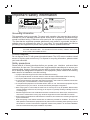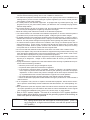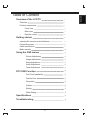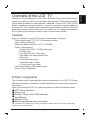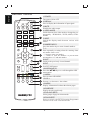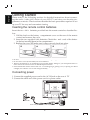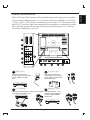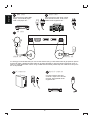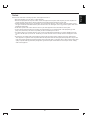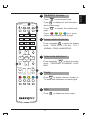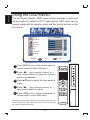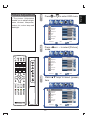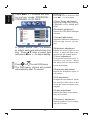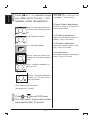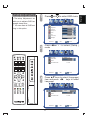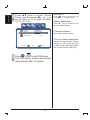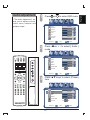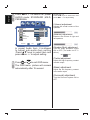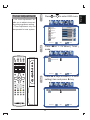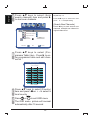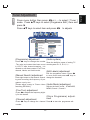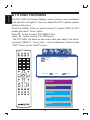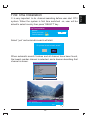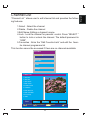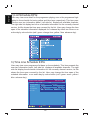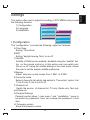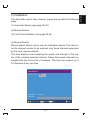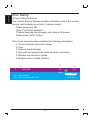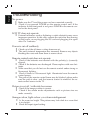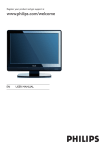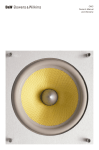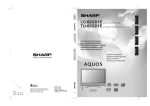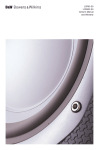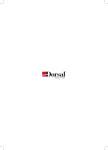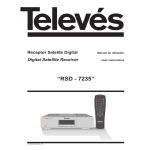Download Hanns.G GT02-32E2 LCD TV
Transcript
XX-R0000 GT Series Liquid Crystal Display Television English Preface About this manual Thanks you for purchasing the HANNspree LCD Colour Television! We are pleased to present a product that has been designed with excellent quality, reliability ,and performance to make your viewing experience more satisfying than before. This manual provides detailed descriptions on how to use this product, and adjust the picture and colour quality to according to your personal preferences. Please read the Safety Precautions on page ii and the instruction in this manual carefully, and keep them handy for your future reference. Copyright information Information in this document has been carefully checked for accuracy; however ,it is subject to change without notice. This document contain proprietary information protected by copyright. All right are reserved. No part of this publication may be reproduced, transmitted, transcribed, stored in a retrieval system or translated into any language or computer language, in any form or by any means, electronic, medical, magnetic, optical, chemical, manual or otherwise, without the prior written permission of this company. Copyright © 2007, All Rights Reserved. Trademarks The company logo, and trademark are the registered trademarks of Electric and Machinery Co., Ltd. and its affiliates in the United State and other countries. VGA and XGA are registered trademarks of International Business Machinery Co., Inc. All other trademarks are the property of their respective owners. Disclaimer We make no representations or warranties, either expressed or implied, with respect to the contents hereof and specifically disclaims any warranties, merchant ability or fitness for any particular purpose .Further, we reserve the right to revise this publication and to make changes from time in the contents hereof without obligation of this company to notify any person of such revision or changes. The “HD ready” Logo is a trademark of EICTA. TM HIGH-DEFINITION MULTIMEDIA INTERFACE HDMI, the HDMI logo and High-Definition Multimedia Interface are registered trademarks of HDMI Licensing LLC. I English Important safety information WARNING CAUTION This symbol is intended to tell the user that parts inside the product pose a risk of electric shock to persons. RISK OF ELECTRIC SHOCK; DO NOT OPEN CAUTION: CAUTION TO REDUCE THE RISK OF ELECTRIC SHOCK, DO NOT REMOVE COVER. NO USER-SERVICEABLE PARTS INSIDE. REFER SERVICING TO QUALIFIED SERVICE PERSONNEL. This symbol is intended to tell the user that important operating and servicing instructions are described here. Grounding information This apparatus must be grounded. To ensure safe operation, the grounded plug must be inserted only into a standard grounded power outlet which is effectively grounded through normal household wiring. Extension cords used with the equipment must be hazardous .The face that the equipment operates satisfactorily only means it is grounded, but the installation may not necessarily be safe. For your safety ,if in any doubt about the effective grounding if the equipment or power outlet ,please consult a qualified technician. WARNING: TO REDUCE THE RISK OF FIRE OR ELECTRIC, DO NOT EXPOSE THIS APPLIANCE TO RAIN OR MOISTURE. TO AVOID ELECTRIC SHOCK, INSERT THE PLUG FULLY INTO THE POWER OUTLET. Product disposal Do not dispose of the TV with general household waste. The LCD screen contains a small amount of liquid crystal and mercury. For disposal or recycling information, please contact your local authorities. Safety precautions Please read all of these instructions before you operate your television and save these instructions for later use. This unit has been engineered and manufactured to ensure your personal safety ,However ,improper use can result in electric shock or fire hazards. In order not to defeat the safeguards incorporated in this equipment ,please observe the following basic rules for its installation, use and servicing. • • • • • • • • • Unplug this television equipment from the wall outlet before cleaning . Do not use liquid cleaners or aerosol cleaners. Use a soft cloth moistened with water for cleaning . Use only the attachments recommended by the television equipment manufacturer. Do not use this television equipment near water-for example, near a bath tub ,washbowl, kitchen sink or laundry tub, in a wet basement ,or near a swimming pool. Do not place this equipment on an unstable surface ,stand ,or cart. The television equipment may fall, causing serious injury to a child or an adult ,and seriously damage the equipment . When carrying the TV, hold it under the maim unit .Do not carry the TV by its speakers, Both the base and the speakers could come off, causing you to drop the TV, possibly resulting in damage to the TV or causing injury. Television equipment and cart combination should be moved with care .Quick stops ,excessive force, and uneven surfaces when moving may cause the equipment and cart combination to overturn. Shelf mounting should follow the manufacturer’s instructions, and should use a mounting kit approved by the manufacturer. Slots and opening in the cabinet and the back or bottom are provided for ventilation .To ensure reliable operation of the television equipment and to protect it from overheating ,these opening must not be blocked or covered .This television equipment should not be placed in an enclosed installation such as a bookcase unless proper ventilation os provided . II • Note to CATV system installer: This note is to remind the CATV system installers that the cable ground shall be connected to the grounding system of the building, as close to the point of cable entry practical. CAUTION: IF the set is not going to be used for a long period ,such as during a vacation, unplug the set from the wall outlet to economise power. (If the TV set is plugged in, a slight current still flows, even with the power button in OFF position) III English • The openings should never be covered with a cloth or other material, and the bottom openings should not be blocked by placing near or over a radiator or heat source. • This Television equipment should be operated only from type of power source indicated on the marking label. If you are not sure of the type of power supplied to your home, consult your television dealer or local power company . • As a safety feature ,this television equipment is equipped with a grounded power plug, If the plug does not fit in your power outlet ,contact your electrician .Do not modify the plug and defeat this safety feature . • Do not allow anything to rest on the power cord .Do not locate this television equipment where the cord may be damaged due to lightning and power-line surges. • Follow all warnings and instructions marked on the television equipment . • If an outdoor antenna is connected to the television equipment ,be sure the antenna system is grounded so as to provide some protection against voltage surges and static charges. • For added protection for this television equipment during a lightning storm, or when it is left unattended and unused for long periods of time ,unplug it from the wall outlet and disconnect the antenna .This will prevent damage to the equipment due to lightning and power-line surges. • an outdoor antenna system should not be located in the vicinity of overhead power lines or other electric light or power circuits ,or where it can fall into such power lines or circuits. When installing an outdoor antenna system ,extreme care should be taken to keep from touching such power lines or circuits as contact with them might be fatal. • Do not over load wall outlets and extension cords as this can result in fire or electric shock. • Never push objects of any kind into this television equipment through cabinet slots as they may touch dangerous voltage points or short-circuit internal parts .This could result in a fire or electric shock .Never spill liquid of any kind in the television equipment . • Do not attempt to service this television equipment yourself as opening or removing covers may expose you to dangerous voltage or other hazards .Refer all servicing to qualified service personnel. • Unplug this television equipment from the wall outlet and refer servicing to qualified service personnel under the following conditions: — When the power cord or plug is damaged or frayed. — If liquid has been spilled into the television equipment. — If the television equipment does not operate normally by following the operating instructions. Adjust only those control that are covered by the operating instruction as improper adjustment of other controls may result in damage and will often require extensive work by a qualified technician to restore the television equipment to normal operation . — If the television equipment has been dropped or the cabinet has been damaged. — When the television equipment exhibits a distinct change in performance —this indicates a need for service. • UP on completion of any service or repairs to this television equipment ,ask the service technician to perform routine safety checks to determine that the television is in safe operating condition . • When replacement parts are required ,make sure that the service technician has used replacement parts specified by the manufacturer that have the same characteristics as the original part. Unauthorized substitutions may result in fire ,electric shock ,or other hazards . English Handling the LCD screen • Do not leave the LCD screen facing the sun as it can damage it .Take care when you place the TV by a window . • Do not push or scratch the LCD screen .Do not place a heavy object on the LCD screen. This may cause the screen to lose conformity or cause LCD panel malfunctions. • If the TV is used in a cold place ,a smear may appear on the screen. This is not a malfunction .The screen will return to normal as its temperature rises to a normal operating level. • IF a still picture is displayed for a long time on the TV screen, ghosting may occur for a while .The ghosting will eventually disappear. • If the LCD panel becomes warm during operation, this is normal and not a malfunction. Handing of broken glass and liquid crystal leakage If the LCD panel is damaged, crystalline liquid leakage may occur, or scattered broken glass may result. Do not touch broken glass or crystalline liquid (which is toxic). With bare hands that have cuts, skin irritation or poisoning may result. If any crystalline liquid gets into mouth or eyes, rinse thoroughly with and consult your doctor. IV Overview of the LCD TV 1 Features 1 Product components 1 Front view 2 Rear view Remote control 3 4 Getting started 6 Inserting the remote control batteries Connecting power Cable connections 6 Basic operate 10 Using the OSD menus 6 7 12 Picture Adjustment Image Adjustment Setup Adjustment Audio Adjustment. Tuner Adjustment. 13 15 17 19 21 DTV OSD Function 24 First Time Installation 25 Channel List 27 Favourites 28 Guides 29 Setting 31 Other Dialog 34 Specifications 35 Troubleshooting 36 V English Table of Content English Features Enjoy the versatility of your LCD TV with its wide variety of features: •Colour active matrix TFT LCD TV with remote control •Safe, sturdy construction •Maximum display resolution: 32”37” 1366X768 •Audio / Video support : —Component (YCbCr / YPrPb) video input —S-Video input —Two SCART audio / video input —Two HDMI (two analog audio) input —VGA input —Composite video input —Composite audio output —3.5 mm audio line-in input •On-Screen Display (OSD) menu system •Built-in 10W x 2 speakers Product components The following section describes the various components of the LCD TV. Please take a few moments to familiarize yourself with the product and control panel before using it . When you unpack this LCD TV, make sure the box contains the following items : ● LCD Colour Television ● Power Cord ● Remote Control (with 2 AAA batteries) ● User Manual ● Warranty Card ● Bottom stand/screw diver and screws If any of these items appears to be missing or damaged, please contact your vendor or authorised service personnel for assistance 1 English Overview of the LCD TV Thanks you for purchasing the LCD Colour Television. This product has been designed to provide you with a rich audio and video experience.This monitor enables you to watch broadcast or cable television ,channels, connect VCR, VCD or DVD player to watch your favorites movies, or connect a computer to use the display as a monitor The TV is equipped with convenient control buttons located on the front panel and a handy remote control to let you adjust the TV setting and customize the TV preferences through an easy-to -use on screen menu system. English Front view CHANNEL VOLUME Speaker Power Indicator LED Speaker CH/ Increases or decreases channel numbers. VOL/ Increases or decreases the volume. MENU Press the button to enter On Screen Display (OSD). SOURCE Switch among the input source . POWER Turn the TV set ON or OFF. 2 English Rear view S C A R T 2 S C A R T 1 PC AUDIO IN S- IN(vedio) R L (red) (white) (audio) AV- IN L V Cr/Pr (white) Cb/Pb (yellow) V (red) L (blue) L R (red) P P O O R (white) R (white) T R T R 2 1 (red) (red) R L C O (green) M P L O N E (white) N T R I N (red) AUDIO OUT (red) (white) SCART1, SCART2 Connects to the scart output of your A/V device (SCART 1 is always RF out, SCART 2 is optional of CVBS out ,RF out and SCART CVBS out.) PC AUDIO IN Connect to the audio output of your PC or portable computer. S- IN Connect to the S-video output jack of your S device AV IN Connect to the A/V output jack of your A/V device COMPONENT IN Connect to the component output jack of your component device HDMI ANALOG AUDIO IN Connect to the audio output of your PC or A/V device when using HDMI port. AUDIO OUT Connect to the audio input jack of your A/V device. Adjustment can be control by Volume KEY ANALOG ANT PC -IN HDMI-IN 1/2 DIGITAL ANT DIGITAL AUDIO IN SERVICE PORT AC -IN Connects to your TV antenna or coaxial cable from local TV Connect to the VGA output of your PC or portable computer. Connect to the HDMI output of your PC or portable computer or A/V device. Connects to your coaxial cable from local TV Connect to audio device which with RCA jack by optical audio cable .(32” no support) For manufacturer use only. Incorrect using may damage system. Connect to the AC outlet. 3 English Remote control 1 POWER 2 SLEEP DISPLAY AV/S/SCART HDTV/PC/HDMI WIDE MUTE VIDEO MODE 1 2 3 4 5 6 7 8 9 / 0 LAST 一 一一 SELECT 8 10 11 12 ZOOM INDEX 13 SUBPAGE 7 9 MENU 5 6 EXIT TELETEXT SURROUND 4 SOUND 3 14 一 15 TV/DTV GUIDE LIST FAVORITES HOLD INFO SUNTITLE TEXT 16 17 18 19 1.POWER Turn power ON or OFF. 2.DISPLAY Press to display the information of input signal. 3.MUTE Disables the audio output. 4.VIDEO MODE Switch between four video modes to change the picture quality : PERSONAL, VIVID, MILD, STANDARD. 5.WIDE Switch the display mode between various wide modes. 6.NUMBER KEYS Press the number keys to enter channel numbers. 7.-/-Press repeatedly to setting a form for entering channel number from 1 to 99. “-” means to enter one number . “- -”means to enter two numbers or you can enter unit number or “0” and unit number 8.LAST Switch to the previously viewed channel. 9.EXIT Exit DTV OSD menu. 10.ARROW KEYS Press the keys to scroll through the OSD menu option. 11.MENU Press to enter OSD MENU. 12.VOL + 一 Increase + or decreases - the volume. 13.INDEX Display information list about the teletext pages. 14.SUBPAGE Display the sub page directly. 15.COLOUR KEYS Select groups of page in teletext mode. 16.FAVOURITE Press to switch the DTV Favourite Programme List:List 1/List 2/List 3/List 4/List5/Off. 4 21 22 POWER SLEEP DISPLAY AV/S/SCART HDTV/PC/HDMI WIDE 1 2 3 4 5 6 7 8 9 / 0 一 一一 23 MUTE VIDEO MODE SOUND LAST EXIT 26 27 28 29 30 31 TELETEXT MENU 25 SELECT 24 SURROUND 一 ZOOM TV/DTV GUIDE INDEX SUBPAGE LIST FAVORITES HOLD INFO SUNTITLE TEXT 32 Display the channel information ( MHEG ) ( in UK) 19.SUBTITLE Display the DTV subtitle directly. 20.SLEEP Press repeatedly to set the off timer from 10 to 180 minutes . 21.AV / S/ SCART Switch the source to AV / S / SCART mode 22.HDTV / PC / HDMI Switch the source to HDTV / PC / HDMI 1 / HDMI 2 mode. 23.SOUND Switch between monaural, stereo audio modes. This function enables you to receive a second language or unrelated audio. 24.SELECT Select the item in DTV OSD. 25.TELETEXT Start teletext mode. (Only 4:3 format) 26.CH Increase or decreasesthe channels number. 27.SURROUND Switches between surround sound modes : ON / OFF 28.ZOOM Enlarge the teletext page. 29.LIST Press to show the DTV programme list. 30.TV / DTV Switch the source to TV / DTV mode 31.GUIDE Display DTV programme guide of digital channel. 32.INFO Display the information of DTV channel. • If direct sunlight shine directly on the remote sensor , remote control’s operation may be unstable ,and the effective range will be shorter. • Do not hit or violently shake the remote control . • Never expose the remote control to high temperature or humidity. • If the remote is not used for an extended period of time ,remove the batteries to prevent damage or injury from possible battery leakage. 5 English 20 17.HOLD Hold freezes the current teletext page on the screen. 18.TEXT English Getting started Please refer to the following sections for detailed instructions about connecting the audio /video (AV) device of your LCD TV and view your favorite programmes or movies .These sections describe the basic procedures required to set up your TV for easy and convenient viewing Inserting the remote control batteries Insert the two AAA batteries provided into the remote control as described below: 1. Pull the latch on the battery compartment cover on the rear of the remote control and remove the cover. 2. Insert the two supplied AAA batteries .Check the + and - ends of the batteries before inserting them in the compartment . 3. Replace the cover and make sure it snaps securely back into place . • Do not mix old and new batteries or batteries of different types together. • Do not short -circuit ,disassemble ,heat or fire batteries. • Remove the batteries to avoid damage from possible battery leakage if you anticipate that the remote control will not be used for an extended period of time . • Please handle the remote control with care. Avoid dropping it ,getting it wet ,or placing it in direct sunlight, near a heater or in an area of high humidity . Connecting power 1. Connect the supplied power cord to the AC IN jack on the rear of TV 2. Connect the other end of the power cord to a power outlet. Wall outlet Power cord (AC100-240 V 50/60 Hz) 6 The LCD Colour Television provides multiple input and output ports to enable you to connect different types of A/V devices such as an antenna or CATV line ,a VCR / VCD / DVD player ,a satellite receiver or even a PC. The back panel of the LCD TV provides input and output jacks to make these connections possible. The following sections discuss the various ports and the types of A/V devices that can be connected to your TV . 1 S C A R T 2 S C A R T 1 8 PC AUDIO IN S- IN(vedio) 2 L (red) (white) (audio) 3 5 R L V (white) Cb/Pb (yellow) V (red) L (blue) L P P O O R (white) R (white) T T R R 2 1 (red) 6 AV- IN Cr/Pr R (red) (red) R L (red) (white) C O (green) M P L O N E (white) N T R I N 4 (red) AUDIO OUT 7 1 SCART cable Connect to device with SCART output such as DVD player, satellite receivers etc.... 3 8 A/V connector 2 5 7 9 S-video cable Connect to device with svideo output such as DVD player, Digital camera satellite receivers etc.... 4 Component cable Connect to device with A/V output such as VCR, Connect to device such as DVD player, Digital TV VCD player ,DVD player etc.... receiver, Digital satellite receiver etc.... 7 English Cable Connections English 5 HDMI cable Connect to device with HDMI output such as DVD player, VCR / VCD player etc.... 7 6 Audio cable Connect to device with audio output such as DVD recorder, VCR, Home theater audio equipment etc.... ANT cable ANALOG ANT. DIGITAL ANT. It is strongly recommended that you connect the antenna using a 75Ω coaxial cable to get optimum picture and sound quality .A300Ω twin lead cable can be easily affected by radio and other background noise ,resulting in signal deterioration .When using a 300Ω twin lead cable ,please keep this cable as far away from the TV as possible . 8 9 PC connector Optical connector Connect to device with Optical audio output such as DVD recorder, Home theater audio equipment etc.... 8 Refer to these notes before connecting any audio / video equipment to this TV : • Refer to the manuals of your TV, stereo ,or other equipment . • Disconnect all equipment from the power outlets. Connect the equipment to the power outlets only after you have completed connecting everything. Never make or change connections when equipment stall connected to a power outlet . • Connect DVD player directly to the TV. For example ,do not connect DVD player to VCR and then connect the VCR to your TV. This type of connection could distort both the picture and the sound .Your VCR might have a copy protection system which could distorted the DVD image . • Set the stereo system to the correct channel or source if your video equipment is also connected to a stereo system • you only need one audio connection and one video connection between your TV and other audio / video equipment (e.g. DVD player ,VCR, Camcorder). This means it is possible you will not use all the jacks on the TV. • If you plan to watch TV via your DVD player or VCR ,connect a coaxial cable to the DVD player’s or VCR’s TUNER IN jack then connect to the ANT jack on your LCD TV .This allows you to watch channels on the TV normally when the DVD player or VCR is off . • The function of your existing audio / video equipment, governing the connection mode of between your TV and existing audio / video equipment . Progressive Scan Component Video and Component Video have the highest picture quality but it only be used if the connects video equipment supports Progressive Scan Component Video or component video .S-Video provides a high signal quality .Composite Video (a yellow Video jack )provides a good video output. Please follow the correct step to connect existing audio / video equipment. 9 English Notes: 1 Turn ON the LCD TV Press to turn on or off the power of LCD TV. The indicate light is green when power ON and red when power OFF. CHANNEL CH 3 VOLUME VOL 4 2 MENU Switch the input source Press keys to switch the input source : SOURCE POWER 2 repeatedly to switch between AV, Press S-Video and SCART . 1 Press repeatedly to switch between HDTV, PC and HDMI . Press repeatedly to switch between TV and DTV . 1 POWER SLEEP DISPLAY MUTE TV AV/S/SCART HDTV/PC/HDMI WIDE 1 2 Press SOURCE key to select input source VIDEO MODE 2 3 4 5 6 7 8 9 DTV AV S video SCART 1 SCART 2 HDTV 1 PC HDMI 1 一/一一 3 EXIT SELECT TELETEXT SURROUND 3 3 4 一 INDEX SUBPAGE 4 TV/DTV GUIDE LIST FAVORITES HOLD INFO Enter SUNTITLE TEXT Select channel Press to increases or decreases channel number. Press to type channel number from 1 to 99. to switches to the previously Press viewed channel. 4 MENU ZOOM 2 HDMI 2 Select LAST SOUND 0 English Basic operate Adjusts volume Press + - keys to increases or decreases volume. 10 Press POWER 8 SLEEP DISPLAY AV/S/SCART HDTV/PC/HDMI WIDE 6 MUTE VIDEO MODE 1 2 4 5 6 7 8 9 / 0 LAST 一 一一 7 3 SELECT TELETEXT Press repeatedly to switch the display mode : WIDE, AUTO, FILL ALL, 1 TO 1 ,NORMAL, ZOOM, ANAMORPHIC . 7 Video mode adjustment Press repeatedly to switch the video mode : PERSONAL, STANDARD, VIVID, MILD . MENU SURROUND 一 ZOOM TV/DTV GUIDE INDEX SUBPAGE LIST FAVORITES HOLD INFO Press to display the teletext sub page . (red, green, Press yellow, blue) to select group of page . EXIT 5 Press to display list and information about teletext page. 6 Display mode adjustment SOUND 9 to start teletext mode. SUNTITLE 5 5 8 Display Press to display channel number (in TV mode) and information of output signal TEXT 9 Mute Press 11 to disable the audio output . English 5 TELETEXT Function English Using the OSD MENU The On-Screen Display (OSD) menu system provides a quick and simple method to adjust LCD TV base setting. OSD menu can be viewed using both the remote control and the control buttons on the front panel . Picture Img.Adj Setup Preset Audio Tuner STANDARD Brightness 50 Contrast 50 Sharpness 50 Color 50 Tint 50 Color Temp STANDARD Backlight Menu:Exit 50 Next Select 1 Press [MENU] key on the control panel or remote control to enter OSD menu CHANNEL 2 Press keys (remote control) or + keys (control panel )to select the function wants to be adjusted. 3 Press keys to select the item wants to adjust . 4 Press keys (remote control) or + keys (control panel) to adjust. 5 Press [ MENU ] key on the control panel or remote control to exit OSD menu. After changes settings of the OSD menus, the new settings are confirmed automatically when OSD picture vanish ,even did not press the menu to exit the OSD system. 12 VOLUME • The picture Adjustment enable you to adjusts brightness, contrast, sharpness, colour, tint, colour temp and backlight. 1 Press or Picture Img.Adj to enter OSD menu Setup Preset Audio Tuner STANDARD Brightness 50 Contrast 50 Sharpness 50 Color 50 Tint 50 Color Temp STANDARD Backlight Menu:Exit 2 SLEEP DISPLAY AV/S/SCART HDTV/PC/HDMI WIDE 1 2 MUTE 4 5 6 7 8 9 / 0 一 一一 SELECT MENU ZOOM GUIDE Audio Tuner STANDARD Brightness 50 Contrast 50 Sharpness 50 Color 50 50 Color Temp VOLUME STANDARD Backlight Menu:Exit 3 50 Select INDEX Picture 一 SUNTITLE Next Press keys to select (preset) item Img.Adj Setup Preset LIST FAVORITES HOLD INFO Setup Tint SUBPAGE TV/DTV CHANNEL EXIT TELETEXT SURROUND Select LAST SOUND Img.Adj Preset VIDEO MODE 3 Next Press or + - to select [Picture ] mode Picture POWER 50 TEXT Audio Tuner STANDARD Brightness 50 Contrast 50 Sharpness 50 Color 50 Tint 50 Color Temp STANDARD Backlight Menu:Exit 13 50 Next Select English Picture Adjustment English 4 Press or + - to switch the preset picture mode: PERSONAL, STANDARD ,VIVID, MILD Picture Img.Adj Setup Preset Audio STANDARD Brightness 50 Contrast 50 Sharpness 50 Color 50 50 Color Temp STANDARD Backlight Menu:Exit 50 Next (Colour Temp) adjustment Adjusts the image colour intensity: STANDARD ,COOL, WARM ,NATURAL. Tuner Tint Repeat step 1.2 Press keys to select item and press or + - to adjust setting Select In preset picture item , it is allowed to adjust each sub-picture-item setting .Press keys to select item and press or + - to adjust setting. or to exit OSD menu 5 Press The OSD menu picture will conceal automatically after 15 second (Backlight) adjustment Adjusts the OSD MENU backlight of screen (Contrast) adjustment Adjusts the difference between the dark and light level on your display. (Brightness) adjustment Adjusts the levels of light on your screen. It should be used in conjunction with the contrast option. (Colour) adjustment Changes the dominant color intensity on your screen. Adjust this setting until the colours on the screen look natural. (Sharpness) adjustment Adjusts the sharpness levels on your screen. (Tint) adjustment Changes the color balance. Adjust this setting so that colors on the screen are neither too green or too magenta. (Phase) adjustment Adjusts the phase of the display . (Only in PC mode) (Frequency) adjustment Adjusts frequency of your display. (Only in PC mode) 14 • The Image Adjustment enable you to adjusts image size and setting freeze frame. 1 Press or Picture Img.Adj to enter OSD menu Setup Audio Preset Tuner STANDARD Brightness 50 Contrast 50 Sharpness 50 Color 50 Tint 50 Color Temp STANDARD Backlight Menu:Exit 2 POWER SLEEP DISPLAY 2 3 4 5 6 7 8 / 0 一 一一 Setup SELECT MENU 一 ZOOM GUIDE CHANNEL VOLUME Menu:Exit 3 Next INDEX Picture Img.Adj Setup Audio Tuner FILL ALL Freeze Frame LIST FAVORITES HOLD SUNTITLE Select Press keys to select (Image size ) item SUBPAGE INFO Tuner ON OFF Image Size TV/DTV Audio FILL ALL Freeze Frame EXIT TELETEXT SURROUND Img.Adj LAST SOUND 9 Select Image Size MUTE VIDEO MODE 1 Next Press or + - to select [Img.Adj ] mode Picture AV/S/SCART HDTV/PC/HDMI WIDE 50 OFF ON TEXT Menu:Exit 15 Next Select English Image Adjustment English 4 Press or + - to switches image size :WIDE, AUTO, FILL ALL, 1 TO 1, NORMAL ,ZOOM, ANAMORPHIC Repeat step 1.2 Press keys to select item and press or + - to adjust setting (Freeze Frame) adjustment Wide :5% off the top and bottom. 16.5% non-liner stretch right and left. Fill all :Display full screen. Choose to freeze or un-freeze the frame on the screen. (H Position) adjustment Adjust the horizontal position of display. (Only in PC mode) (V Position) adjustment Adjust the Vertical position of display. (Only in PC mode) 1 to 1 :Real pixel display. (Auto) adjustment Normal :Zoom the picture horizontally only to fill source aspect ratios. Zoom : Vertically expanded, linearly, by 13%. Subtitle : Vertically expanded, linearly, by 13% and keep a space for subtitle. . Auto : Base on the input signal . (Not support in TV mode) 5 Press or to exit OSD menu The OSD menu picture will conceal automatically after 15 second 16 Auto adjusts screen to the best position. (Only in PC mode) • The setup Adjustment enable you to adjusts OSD language, sleep timer. • You can reset all OSD setting in this option. 1 Press or Picture Img.Adj to enter OSD menu Setup Preset Audio Tuner STANDARD Brightness 50 Contrast 50 Sharpness 50 Color 50 Tint 50 Color Temp STANDARD Backlight Menu:Exit 2 SLEEP DISPLAY AV/S/SCART HDTV/PC/HDMI WIDE MUTE 2 3 4 5 6 7 8 / 0 一 一一 SELECT MENU ZOOM GUIDE Audio Tuner English 50 Reset V 2.00E Firmware Version CHANNEL VOLUME INDEX Menu:Exit A Next Select Press keys to select (Language) item and press keys to select Language SUBPAGE TV/DTV Setup Sleep Timer EXIT TELETEXT SURROUND Select LAST SOUND 9 Img.Adj Language VIDEO MODE 1 Next Press or + - to select [Setup ] mode Picture POWER 50 一 Picture LIST FAVORITES HOLD INFO SUNTITLE Img.Adj Setup Language TEXT Audio Tuner English Sleep Timer 50 Reset V 2.00E Firmware Version Menu:Exit 17 Next Select English Setup Adjustment English B Press keys to select (Sleep Timer) item and press or + -to set off timer to 10 through 180 MIN. (10..20..30...180). Picture Img.Adj Setup Language Audio Tuner English Sleep Timer 50 Reset Repeat step 1.2 Press keys to select item and press or + - to adjust setting (Reset) adjustment Press key to restore to the factory original setting. (Firmware Version) Shows the firmware version . V 2.00E Firmware Version (DVI only mode) adjustment Menu:Exit Next Adjust the screen range: Graphic (zoom in) or video (zoom out) (only in HDMI mode input signal resolution are 640*480 and 1280*720) Select or to exit OSD menu 3 Press The OSD menu picture will conceal automatically after 15 second 18 • The audio Adjustment enable you to adjusts volume, treble, bass, balance and speaker output . 1 Press or Picture Img.Adj to enter OSD menu Setup Preset Audio Tuner STANDARD Brightness 50 Contrast 50 Sharpness 50 Color 50 Tint 50 Color Temp STANDARD Backlight Menu:Exit 2 POWER SLEEP DISPLAY AV/S/SCART HDTV/PC/HDMI WIDE MUTE 2 3 4 5 6 7 8 / 0 一 一一 SELECT MENU ZOOM TV/DTV GUIDE CHANNEL VOLUME Tuner 50 STANDARD Treble 50 Bass 50 50 Speaker Mute ON OFF Surround ON OFF Menu:Exit 3 Select INDEX Picture 一 SUNTITLE Next Press keys to select (Preset) item Img.Adj Setup Audio Tuner Volume LIST FAVORITES HOLD INFO Audio Balance SUBPAGE Setup Preset EXIT TELETEXT SURROUND - to select [ Audio ] LAST SOUND 9 Img.Adj Select Volume VIDEO MODE 1 Next Press or + mode Picture 50 50 Preset TEXT STANDARD Treble 50 Bass 50 Balance ON OFF Surround ON OFF Menu:Exit 19 50 Speaker Mute Next Select English Audio Adjustment English 4 Press or + - to switch the preset AUDIO mode: STANDARD ,MILD, PERSONAL Picture Img.Adj Setup Audio (Volume) adjustment Tuner Volume 50 Preset Adjusts the overall volume of the speakers. STANDARD Treble 50 Bass 50 Balance 50 Speaker Mute ON OFF Surround ON OFF Menu:Exit Repeat step 1.2 Press keys to select item and press or + - to adjust setting Next 050 (Balance) adjustment Balance the volume of right and left speakers. 050 Select In preset Audio item , it is allowed to adjust sub-audio-item setting .Press keys to select item and press or + - to adjust setting. (Speaker Mute) adjustment Turn the audio speakers output ON or OFF (The audio out R / L still on). ON OFF (Treble) adjustment 5 or to exit OSD menu Press The OSD menu picture will conceal automatically after 15 second Adjust the high frequency content in audio output. (Bass) adjustment Adjust the low frequency content in the audio output (Surround) adjustment Turn the Surround system ON or OFF. 20 • The tuner Adjustment enable you to adjusts tuner setting and programme setting. • Tuner Adjustment only can be operated in tuner system. . 1 Press or Picture Img.Adj to enter OSD menu Setup Preset Audio Tuner STANDARD Brightness 50 Contrast 50 Sharpness 50 Color 50 Tint 50 Color Temp STANDARD Backlight Menu:Exit 2 POWER SLEEP DISPLAY AV/S/SCART HDTV/PC/HDMI WIDE 2 3 4 5 6 7 8 / 0 一 一一 - to select [ Tuner ] Setup Audio Tuner Programme Edit CHANNEL VOLUME LAST Menu:Exit EXIT SELECT TELETEXT SOUND 9 Img.Adj Select TV Tuner Setting MUTE VIDEO MODE 1 Next Press or + mode Picture 50 MENU 3 Next Select Press keys to select (TV tuner setting) item and press key SURROUND 一 ZOOM INDEX Picture SUBPAGE Img.Adj Setup Audio Tuner TV Tuner Setting TV/DTV GUIDE Programme Edit LIST FAVORITES HOLD INFO SUNTITLE TEXT Menu:Exit 21 Next Select English Tuner Adjustment English A Press keys to select (Auto search channels) item and press to start scan channels. Repeat step 1.2 Press keys to select item and press or + - to adjust setting (Search New Channels) Picture Img.Adj Setup Audio Press key to start search new channels and add new channel to original channel list . Tuner TV Tuner Setting Auto Search Channels Search New Channels Programme Table Country ITALY Programme Edit Menu:Exit B Next Select Press keys to select (Programme Table) item . Press to enter programme table and edit channel list . Programme Table Up/Down/Left/Right and digitkeys to select prog. 1 = del 2 = change 001_ _ _ 002_ _ _ 003_ _ _ 004_ _ _ 005_ _ _ 006_ _ _ 007_ _ _ 008_ _ _ 009_ _ _ 010_ _ _ 011_ _ _ 012_ _ _ 013_ _ _ 014_ _ _ 015_ _ _ 016_ _ _ 017_ _ _ 018_ _ _ 019_ _ _ 020_ _ _ 021_ _ _ 022_ _ _ 023_ _ _ 024_ _ _ 025_ _ _ 026_ _ _ 027_ _ _ 028_ _ _ 029_ _ _ 030_ _ _ Menu to EXIT Press keys to select (Country) item and press or + - to select a Clocal country or to exit OSD menu Press 4 The OSD menu picture will conceal automatically after 15 second 22 1 Press menu button then press or + - to select [ Tuner ] mode. Press keys to select (Programme Edit ) item and press Press keys to select item and press to adjusts Picture Img.Adj Setup Audio Tuner TV Tuner Setting Programme Edit Programme 001 Manual Search Fine Tune 471.250MHZ Channel 001 Audio System B/G Edit Labels - - - - - - Audio Mode MONO Store Programme Menu:Exit Next (Programme) adjustment Select (Audio system) Press keys to change the number Show the definition name of analog TV .The order and content has been record sound system: B / G, D / K, I, L . in LCD TV after channel scanning . It is allowed to edit these content :Fine Tune, channel, Labels, and Audio mode. (Edit Labels) adjustment Edit the programme name .Press to move cursor and press keys to (Manual Search) adjustment Press right button to start search .Search- change the character. ing and recording the frequency of programme one by one . (Please adjust country to “France “when (Audio Mode) adjustment searching SECAM L’) Adjusts the Audio mode : STANDARD, MONO, Sound 1, Sound 2 . (Fine Turn) adjustment Press to adjusts the frequency slightly for the channel. (Channel) adjustment Press keys to change the channel number. 23 (Store Programme) adjustment Press to store the programme edit . English Tuner TunerAdjustment Adjustment The DTV OSD (On-Screen Display ) menu present user a consistent look and feel throughout. User can adjust the DTV channel system setting in this menu . Press the MENU button to enter analog TV system OSD (in DTV mode) and select “Tuner “option Press button to select “DTV MENU “item Press button to enter DTV OSD menu The DTV OSD will show on the screen after user adjust the option, pressing “SELECT “ key to start option adjustment. Please press “EXIT“ button to exit the DTV menu . POWER SLEEP DISPLAY AV/S/SCART HDTV/PC/HDMI WIDE MUTE VIDEO MODE 1 2 3 4 5 6 7 8 9 一/一一 0 LAST SOUND Picture Img.Adj Next MENU 一 ZOOM GUIDE INDEX SUBPAGE LIST FAVORITES HOLD INFO Tuner ITALY Country SELECT TELETEXT TV/DTV Audio <Right> DTV MENU DTV MENU Menu:Exit SURROUND Setup EXIT English DTV OSD Functions SUNTITLE TEXT Main Menu Channel List Favourites Guides Settings 24 Select It is very important to do channel searching before user start DTV system. When the system is first time switched on, user will be asked to select country then press “SELECT” key . First Time Installation UK Welcome! Choose your country : Continue installation : SELECT Select “yes” and automatic search will start. Do you want to start automatic search ? no yes When automatic search finishes and all channel have been found, the lowest number channel is selected and a banner describing that channel is shown. Automatic Search VRTmux1: Klara VRTmux1: Radio 1 VRTmux1: Radio 2 VRTmux1: een VRTmux1: KETNET/CANVAS VRTmux1: Sporza Radio VRTmux1: Nieuws+ VRTmux1: Donna Hitbits Searching UHF channel: 28 Please wait.This will take a few minutes. 0% MENU 808 100% Cancel search I/II EEN 12:03 Now: Cash in the Attic Next: RHS Chelsea Flower Show 2005 11:45-12:30 12:30-13:00 Signal 25 English First Time Installation English Channel Search If User only want to renew the channel list , user may choose AUTOMATIC SEARCH: 1. In DTV main menu, press key to “Settings” sub-menu and press “SELECT” key to enter “ Setting ” sub-menu. 2. In “Settings” sub-menu, press key to “Installation” sub-menu and press “SELECT” key to enter. Main Menu Channel List Settings Configuration Favourites Language Guides Installation Installation Settings Automatic Search Manual Search First Time Installation 3. Choose “Automatic search” item then press “SELECT“ key and choose “yes” to start scan. Do you want to start automatic search ? Your previous channel list will be replaced no yes Automatic Search VRTmux1: Klara VRTmux1: Radio 1 VRTmux1: Radio 2 VRTmux1: een VRTmux1: KETNET/CANVAS VRTmux1: Sporza Radio VRTmux1: Nieuws+ VRTmux1: Donna Hitbits Searching UHF channel: 28 Please wait.This will take a few minutes. 0% MENU 100% Cancel search In AUTOMATIC SEARCH, all channel list will be replace. If no channel be found by automatic scan, user may to choose FIRST TIME INSTALLATION. 26 “Channel List “ allows user to edit channel list and provides the following features: 1.Select : Select the channel 2.Delete : Delete the channel 3.Edit Name: Editing a channel’s name 4.Lock : Lock the channel for parental control. Press “SELECT “ button to lock or unlock the channel. The default password is “0000” 5.Favourites : Enter the “Edit Favorite Lists” and edit the favorite channel programme list This function cannot be accessed if there are no channels available. Main Menu Channel List Favourites Guides Settings Channel List 1. BBC ONE 2. BBC TWO 7. BBC THREE 10. BBC FOUR 30. CBBC Channel 31. CBeebies 40. BBC NEWS 24 45. BBC PARLMNT 46. Community 51. BBCi Select Function Delete Edit Name Select Channel 27 SELECT Lock Watch Favourites More English Channel List English Favourites “Favourites “ enable user to select a subset of channel they consider favourite .It allows to have up to 5 list. User can enter this option via main menu or “channel list ” option. Press button to select List1/2/3/4/5 and press select a channel and press “SELECT “to add a icon. The icon indicate the channels that are members of a favourites list. When favourites mode is done ,pressbutton on the remote control will only show those channel which be marked .User can select a favourite list on “configuration” menu. User still possible to select a channel using the number even if it is not a member of favourites list. This function cannot be accessed if there are no services available. Main Menu Channel List Favourites Guides Settings Edit Favourite Lists 809. Nieuws+ 810. Radio 1 811. Radio 2 812. Sporza Radio 813. Studio Brussel 814. SUDWEST RP 815. WDR Dusseldorf 816. WDR Wuppertal* 817.ZDF 818. een List 1 Select List List 2 List 3 Select Channel 28 SELECT List 4 Add/Remove List 5 More EPG (Electronic Programme Guide) allows the user to view the current programme playing on each channel . In “Guides” option , includes these item : 1).Now / Next EPG 2).List Schedule EPG 3).TimeLine Schedule EPG Main Menu Channel List Favourites Guides Settings Guides Now/Next EPG List Schedule EPG Timeline Schedule EPG 1).Now / Next EPG: This item will display current and next programmes. User can navigate up and down the list of channels and highlighted programme can be displayed by press “info ”. This information includes the start / end time of programme, the programme genre in brackets, and a synopsis of the programme content . User may select a channel by highlighting a programme in the “NOW” list and press the “SELECT “ key. Pressing the “Subtitle” key ,user may select a genre to highlight events with the selected genre in the EPG. This function cannot be accessed if there are no channel available. 29 English Guides English 2).List Schedule EPG: User may view more detail for the programme playing now or the programme highlighted in the schedule list using yellow and blue keys respectively. This item presents the user two information panel. Left side list displays all available channels. The right side list display two hours of schedule information for the currently channel service, its title shows the time span covered by the list. User may change the time span of the schedule information displayed for a channel by either two hours or an entire day by colour button (red / green -change time ,yellow / blue advance day). 3).Time Line Schedule EPG: User may view more programme list base on time schedule. This item presents the user two information panel. Left side list displays all available channels. The right side list display time schedule information for the currently channel service, its title shows the time span covered by the list. User may change the time span of the schedule information or an entire day by colour button (red / green -zoom ,yellow / blue advance day). TimeLine Schedule EPG Saturday 12/3 800. RTL Televisi... 16:00 SAT 12/3 16:00 16:45 Smallville 801. RTL2 A Stargate 802. Super RTL Doug TOGGO UNITED 803. VOX WOLKENLOS Navigite Zoom 30 17:30 Top of pops Highway To He... Disnery Gummib Disne... tierzeit Advance Day ¡ Event This option offer user to adjust the setting of DTV MENU and provide the following features: Main Menu 1) Configuration Channel List 2) Language 3) Installation Favourites Settings Guides Configuration Settings Language Installation 1)Configuration The “configuration “ provides the following adjust ion features: A:Time Zone Setting “Time Zone” B:DST Setting “daylight-saving Time” on or off C:Subtitle Subtitle of DVB can be enabled / disabled using the “subtitle” button on the remote control or in this option user can switch subtitle on or off. Using the subtitle dialog on the main menu, allows the user to set the system subtitle preference. D:Banner Adjust stay time on the screen from 1 SEC. to 8 SEC. E:Favourite mode Select a favourite list which had setted in “Favourites” option: List 1/ List 2/ List 3/ List 4/ List 5/ off F:Channel List Switch the source of channel list :TV only, Radio only, Text only and Show all G:Parental Settings Parental control allows “ main menu “ and “ installation “ menu to be protect by password. User can change the password in this item. H: Firmware version Show the firmware version. 31 English Settings English 2) Language Here the user can set the preferred and the current language of both the audio and subtitles. The system language refer to the language used for all UI text throughout the menu. Default system language is set to “English” By setting the current language the user can choose from the language available for a particular selected service. Only language available for the current service will be offered as an option. The dialog will not be displayed if there are no current language option available. Language Settings System English Preferred Audio English Subtitle English Current SELECT Change Change Default System Language 32 More This item offer user to scan channel signal and provides the following ways: (1) Automatic Search (see page 25,26 ) (2) Manual Search (3) First Time Installation (see page 25,26) (2) Manual Search Manual search allows user to scan an individual channel. The user enter the channel number to be scanned, only those channels supported by the tuner may be entered. This item display a bar indicating the quality and strength of the signal of the currently selected channel. Newly discovered channels are merged with the current list of channels. This item can support up to 70 channels at any one time. Manual Search Cannel Number : Signal Quality: 26 Very Good Signal Level: 0 9 Select cannel SELECT Search 33 MENU Exit ¡ More English 3) Installation English Other Dialog 1)Current Service Banner The Current Service Banner provides information about the current service, and is display as a result of various events: *When power turn ON *After “First Time Installation” *Channel selected has changed ,and video is full screen. *When press “INFO “ button The current service banner containing the following information: .Current channel name and number .Time .Channel signal strength .Now and next programme name and start / end times .Whether the channel is locked .Multiple audio / subtitle indicator 1 BBC ONE I/II 12:03 Signal Now: Cash in the Attic Next: RHS Chelsea Flower Show 2005 11:45-12:30 12:30-13:00 34 Display Active screen size Aspect ratio Resolution viewing angle I/O ports 32,37 inchs SCART 16:9 YPb input (Y Cb/Pb Cr/Pr) 32”,37” 1366*768 S-IN input AV input 32” 176/176 PC input 37” 176/176 Audio jack input(L/R) PC audio in Anttena system Tuner Number of tuners Standards 2 B/G,D/K,L/L,I Number of programmes 99 Digital Anttena system Colour system PAL,SECAM Other Video Progressive scan 2:2 /3:2pull down Noise reduction English Specifications √ √ √ Audio out (L/R) HDMI input 2 1 1 1 1 5 1 1 1 2 1 User manual √ Dimensions(HWD) 32” 650mmx820mmx230mm 37” 730mmx960mmx280mm Packing size(HWD) 32” 780mmx960mmx320mm 37” 870mmx1130mmx370mm Gross weight 32” 26.5KG 37” 38.5KG Power consumption 32” operating: 190W Power consumption 37” operating: 220W Audio Speaker Audio power Stereo /NICAM Audio mode Audio volume level surround sound 2 10w+10w √ 3 √ √ Function standby<2.5W Channel return Channel edit √ √ Channel name and sorting √ ZOOM mode 6 Resolution Video mode Audio setting timer setting 4 √ √ Supported Teletext √ teletext pages 1000 OSD languages 12 No signal auto off 15 min standby<2.5W 1280 x 1024 @ 60Hz 1024 x 768 @ 60/75Hz 1280 x 768 @ 60Hz 1280 x 720 @ 60Hz(PC reference mode) 1360 x 768 @ 60Hz(PC reference mode) 800 x 600 @ 60/75Hz 640 x 480 @ 60/75Hz (PC reference mode) 720 x 400 @ 70Hz * All specifications are subject to change without notice 35 English Troubleshooting No power • • Make sure the TV and the power cord are connected correctly Check if you pressed POWER on the remote control unit .If the indicator in the front panel is red ,press POWER in the remote control or the front panel . LCD TV does not operate • External influences such as lightning or static electricity may cause improper operation. In this case, operate the unit after first turning on the power ,or un-plugging the AC cord and plugging it in again after 1 to 2 minutes. Power is cut off suddenly • • Check out of the off timer or sleep timer are set . The unit’s internal temperature has increased. Remove any objects blocking the vents and clean them to remove dust . Remote control unit does not operate • • • • • Check if the batteries are inserted with the polarity(+,-)correctly aligned . Check if the batteries are discharged .Please replace with new batteries . Make sure that you did not use the remote control under strong or fluorescent lighting . Check if there is a fluorescent light illuminated near the remote control sensor . The path of the remote control beam may be blocked ;please make sure the path is clear and that remote control is aimed at the remote control sensor in the TV . Picture is cut off /with side bar screen • • Check if the image position is correct . Check if the screen mode adjustments such as picture size are made correctly. Strange colour ,light colour ,or colour misalignment • • Is the room too bright ?The picture may look dark in a room that is too bright . Check the input signal setting. 36