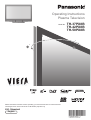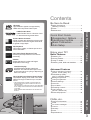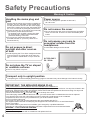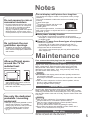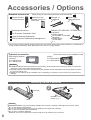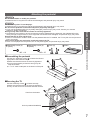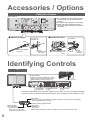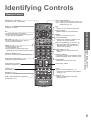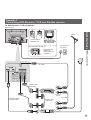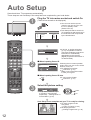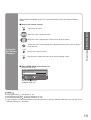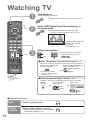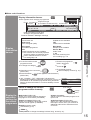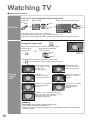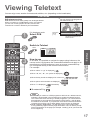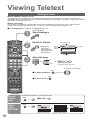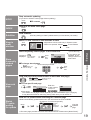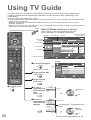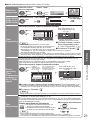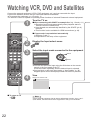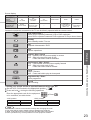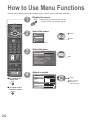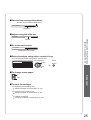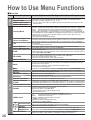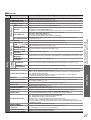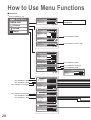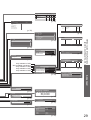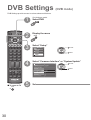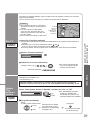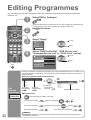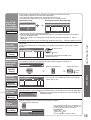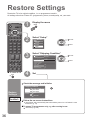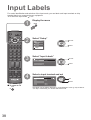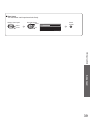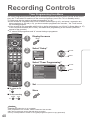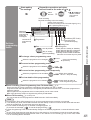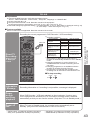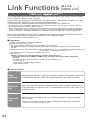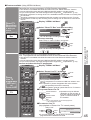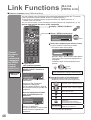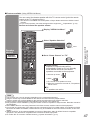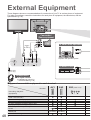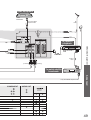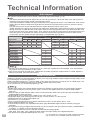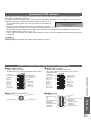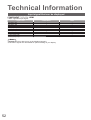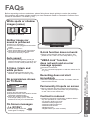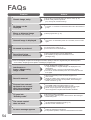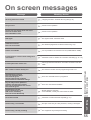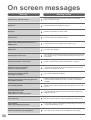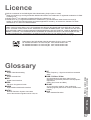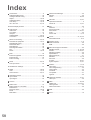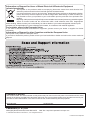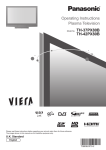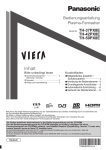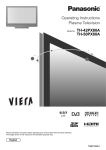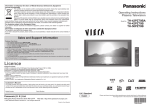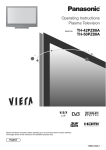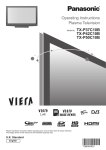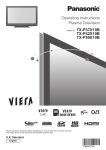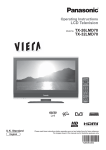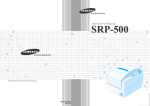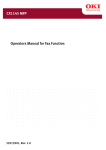Download Panasonic TH-50PX8E plasma panel
Transcript
Operating Instructions Plasma Television Model No. Please read these instructions before operating your set and retain them for future reference. The images shown in this manual are for illustrative purposes only. U.K. Standard English TH-37PX8B TH-42PX8B TH-50PX8B Turn your living room into a home theatre! Experience an amazing level of multi-media excitement ■Receives digital terrestrial broadcastings using an integrated DVB (Digital Video Broadcasting) tuner Display DVB programmes with TV Guide (p. 20) / Timer Programming (p. 40) / Register and instantly call up favourite programmes with Profile Edit (p. 32) ■Sharp pictures with HDMI connection Enjoy high-definition digital picture and high-quality sound by using an HDMI cable (p. 50) ■Links up and controls the connected equipment with “Q-Link” and “VIERA Link” Easy recording and playback, create home theatre without complicated settings, etc. (p. 42) ■Supports Audio Description signal (p. 15 and p. 26) This function can add an additional audio track to describe events on-screen and aids understanding and enjoyment, particularly for visually-impaired viewers. Digital Switchover Starting in late 2007 and ending in 2012, TV services in the UK will go completely digital, TV region by TV region. If you have any questions, please call Digital UK on 08456 50 50 50 or visit www.digitaluk.co.uk Digital Switchover will cover a period of several weeks. When it starts you will lose all Analogue TV programmes and some Digital TV programmes will be missing. You will need to retune your TV each time this happens to recover your digital programmes. To retune your TV “Auto Setup” in “Tuning Menu” (p. 35) Cable or Satellite users should still retune the TV to continue to receive Freeview services via their aerial. (Your Analogue programme for viewing Cable or Satellite services will change to a new position.) • Due to the digital reception technologies involved, quality of the DTV signals may be relatively low in some cases, 2 •despite good reception of analogue programmes. HD ready High Definition signals are supported by HDMI and Component Video inputs. 10,000:1 Native Contrast A wide contrast ratio will deliver pictures with a deep black level and a brighter white level for greater image depth. 24p Playback Can support 1080p, 24 frames per second source materials. V-Audio Utilises Panasonic’s advanced Digital Amplification technology. Lead-free display All VIERA plasma display panels are lead-free. This reduces the impact on the environment when recycling or disposing of them in the future. ∗This measurement is based on the time taken for the brightness of the panel to reduce to half of it’s maximum level. The time taken to reach this level may vary depending on the image content and the environment where the TV is used. Image retention and malfunctions are not taken into account. •• •• Enjoy your TV! Basic Features •• •• Watching TV ·············································· 14 Viewing Teletext ········································ 17 Using TV Guide ········································· 20 Watching VCR, DVD and Satellites ·········· 22 Advanced Features • • •• •• •• • • How to Use Menu Functions ····················· 24 (picture, sound quality, etc.) DVB Settings (DVB) ·································· 30 (pay-TV, software update) Editing Programmes ································· 32 Tuning Programmes ·································· 34 Restore Settings ······································· 36 Owner ID ··················································· 37 Input Labels ·············································· 38 Recording Controls ··································· 40 Link Functions ·········································· 42 (Q-Link / VIERA Link) External Equipment ··································· 48 •• •• •• • Technical Information ································ 50 FAQs ························································· 53 On screen messages ································ 55 Licence ······················································ 57 Glossary ···················································· 57 Index ························································· 58 Specifications ············································ 59 FAQs, etc. FAQs, etc. Advanced Up to 100,000 hours Plasma Panel Lifetime The Plasma display panel used in the 2008 VIERA TV range is rated for up to 100,000 hours.∗ Quick Start Guide Accessories / Options ········· 6 Identifying Controls ·············· 8 Basic Connection ················ 10 Auto Setup······························ 12 Viewing 0.001 msec Panel Response Time Extremely fast response time to minimise picture lag. Safety Precautions ······································ 4 (Warning / Caution) Notes ··························································· 5 Maintenance ··············································· 5 Quick Start Guide 100Hz Double Scan 100Hz Double Scan is a function of this TV that reduces large area flicker. Contents Be Sure to Read • •• 3 Safety Precautions Warning & Caution Handling the mains plug and lead Power source • Do not remove the cover • Ensure that the mains plug is easily accessible at all times. The On / Off switch on this model does not fully disconnect the TV from the mains supply. Remove the mains plug from the wall socket when the TV is not used for a prolonged period of time. Ensure the earth pin on the mains plug is securely connected to prevent electrical shock. An apparatus with CLASS I construction shall be connected to a mains socket outlet with a protective earthing connection. Do not use any mains lead other than that provided with this TV. (This may cause fire or electrical shock.) • • Do not expose to direct sunlight and other sources of heat • Avoid exposing the TV to direct sunlight and other sources of heat. To prevent fire never place any type of candle or naked flame on top or near the TV. • • This TV is designed to operate on 220-240 V, 50 / 60 Hz AC. Do not remove the rear cover as live parts are accessible when it is removed. There are no user serviceable parts inside. Do not expose your ears to excessive volume from the headphones • Irreversible damage can be caused. AC 220-240 V 50 / 60 Hz Do not place the TV on sloped or unstable surfaces • The TV may fall off or tip over. Transport only in upright position • Transporting the TV with its display panel facing upright or downward may cause damage to the internal circuitry. IMPORTANT: THE MOULDED MAINS PLUG FOR YOUR SAFETY, PLEASE READ THE FOLLOWING TEXT CAREFULLY. This TV is supplied with a moulded three pin mains plug for your safety and convenience. A 5 amp fuse is fitted in this mains plug. Shall the fuse need to be replaced, please ensure that the replacement fuse has a rating of 5 amps and that it is approved by ASTA or BSI to BS1362. Check for the ASTA mark ASA or the BSI mark on the body of the fuse. If the mains plug contains a removable fuse cover, you must ensure that it is refitted when the fuse is replaced. If you lose the fuse cover the mains plug must not be used until a replacement cover is obtained. A replacement fuse cover may be purchased from your local Panasonic dealer. Do not cut off the mains plug. Do not use any other type of mains lead except the one supplied with this TV. The supplied mains lead and moulded plug are designed to be used with this TV to avoid interference and for your safety. If the socket outlet in your home is not suitable, get it changed by a qualified electrician. If the plug or mains lead becomes damaged, purchase a replacement from an authorized dealer. WARNING: – THIS TV MUST BE EARTHED. How to replace the fuse. Open the fuse compartment with a screwdriver and replace the fuse. 4 Notes Do not display a still picture for a long time Do not expose to rain or excessive moisture • To prevent damage which might result in electric shock or fire, do not expose this TV to rain or excessive moisture. This TV must not be exposed to dripping or splashing water and objects filled with liquid, such as vases, must not be placed on top of or above the TV. This causes the image to remain on the plasma screen (“image retention”). This is not considered a malfunction and is not covered by the warranty. Typical still images Programme number and other logos Image displayed in 4:3 mode Video game To prevent image retention, contrast is lowered automatically after a few minutes if no signals are sent or no operations are performed. (p. 53) •• • ■Auto power standby function • ■Keep the TV away from these types of equipment Do not block the rear ventilation openings • Ventilation should not be impeded by covering the ventilation openings with items such as newspapers, tablecloths and curtains. Allow sufficient space around the TV for radiated heat Minimum distance 10 10 • • 10 • • Electronic equipment In particular, do not place video equipment near the TV (electromagnetic interference may distort images / sound). Equipment with an infrared sensor This TV also emits infrared rays (this may affect operation of other equipment). Maintenance First, remove the mains plug from the socket outlet. Display panel Regular care: Gently wipe the surface clean of dirt by using a soft cloth. Major contamination: Wipe the surface clean using a soft cloth dampened with clean water or diluted neutral detergent (1 part detergent to 100 parts water). Then, using a soft dry cloth, evenly wipe the surface clean until it is dry. Caution 7 (cm) When using the pedestal, keep the space between the bottom of the TV and the floor surface. In case of using Wall-hanging bracket, follow the manual of it. Use only the dedicated pedestals / mounting equipment • • If no signal is received and no operation is performed in Analogue TV mode for 30 minutes, the TV will automatically go to standby mode. Using an unapproved pedestal or other fixtures may make the TV unstable, risking injury. Be sure to ask your local Panasonic dealer to perform setup. Use approved pedestals / mounts (p. 6). • • The surface of the display panel has been specially treated and may be easily damaged. Do not tap or scratch the surface with your fingernail or other hard object. Take care not to subject the surface to insect repellent, solvent, thinner, or other volatile substances (this may degrade surface quality). Cabinet, Pedestal Regular care: Wipe the surface clean using a soft dry cloth. Major contamination: Dampen a soft cloth with clean water or water containing a small amount of neutral detergent. Then, wring the cloth and wipe the surface clean with it. Finally, wipe the surface clean with a dry cloth. Caution • • • Take care not to subject the TV's surfaces to detergent. (A liquid inside the TV could lead to product failure.) Take care not to subject surfaces to insect repellent, solvent, thinner, or other volatile substances (this may deteriorate the surface by peeling the paint). Do not allow the cabinet and pedestal to make contact with a rubber or PVC substance for a long time. Mains plug Wipe the mains plug with a dry cloth at regular intervals. (Moisture and dust may lead to fire or electrical shock.) 5 Accessories / Options Standard accessories Remote Control • Check that you have the accessories and items shown Batteries for the Remote Control (2) OK N2QAYB000222 1 2 3 4 5 6 7 8 9 0 • Clamper (2) • R6 (UM3) Mains Lead • TMME289 p. 8 K2CT3DH00018 p. 11 TV Operating Instructions Pedestal (ST-42R4-WK / ST-50R4-WK) •• •• Pan European Guarantee Card 1 Year Guarantee Registration CRM (Customer Relationship Management) • TBLX0061 TXFBL01RWTD (TH-37PX8B, TH-42PX8B) TBLX0058 TXFBL01RLTD (TH-50PX8B) p. 7 This product contains possibly dangerous parts (such as plastic bags), that can be breathed in or swallowed by young children accidentally. Keep these parts out of reach of young children. Optional accessories Some items may not be available locally. Wall-hanging bracket (vertical) •• • • • (angle) •• TY-WK42PV3W TY-WK42PV4W TY-WK42PR3W TY-WK42PR4W Caution In order to maintain the unit’s performance and safety, be absolutely sure to ask your dealer or a licenced contractor to secure the wall-hanging brackets. Carefully read the instructions accompanying the pedestal, and be absolutely sure to take steps to prevent the TV from tipping over. Handle the TV carefully during installation since subjecting it to impact or other forces may cause product damage. Installing remote’s batteries 1 Pull open 2 Close + - + - Hook Note the correct polarity (+ or -) Caution •• •• • 6 Incorrect installation may cause battery leakage and corrosion, resulting in damage to the remote control. Do not mix old and new batteries. Do not mix different battery types (such as alkaline and manganese batteries). Do not use rechargeable (Ni-Cd) batteries. Do not burn or breakup batteries. Batteries must not be exposed to excessive heat such as sunshine, fire or the like. Attaching the pedestal Warning Do not disassemble or modify the pedestal. Otherwise the TV may fall over and become damaged, and personal injury may result. • Caution • • • • • Assembly screw (4) (silver) Assembly screw (4) (black) Pole (2) M5 × 25 ■Assembling the pedestal Use the four assembly screws to fasten the left and right poles to the base securely. Make sure that the screws are securely tightened. Forcing the assembly screws the wrong way will strip the threads. “L” or “R” mark is stamped on the bottom of the pole. •• • A R D L Front Accessories / Options M5 × 18 R • L Base Quick Start Guide Do not use any other TV and displays. Otherwise the TV may fall over and become damaged, and personal injury may result. Do not use the pedestal if it becomes warped or physically damaged. If you use the pedestal while it is physically damaged, personal injury may result. Contact your nearest Panasonic dealer immediately. During set-up, make sure that all screws are securely tightened. If insufficient care is taken to ensure screws are properly tightened during assembly, the pedestal will not be strong enough to support the TV, and it might fall over and become damaged, and personal injury may result. Ensure that the TV does not fall over. If the TV is knocked or children climb onto the pedestal with the TV installed, the TV may fall over and personal injury may result. Two or more people are required to install and remove the TV. If two or more people are not present, the TV may be dropped, and personal injury may result. ■Securing the TV Use the assembly screws to fasten securely. Make sure that the screws are securely tightened. Carry out the work on a horizontal and level surface. •• B View from the bottom Arrow mark Hole for pedestal installation D 7 Accessories / Options Using the clamper Rear of the TV • •• ■ Attach the clamper hole Do not bundle the RF cable and mains lead together (could cause distorted image). Fix cables with clampers as necessary. When using the optional accessory, follow the option’s assembly manual to fix cables. ■ Bundle the cables To remove from the TV: To loosen: snaps Insert the clamper in a hole Keep pushing both side snaps hooks Set the tip in the hooks knob Keep pushing the knob Identifying Controls TV Function select PULL / Contrast / Brightness / Colour / •Volume Sharpness / Tint (NTSC mode) / Bass / Lift door to open Treble / Balance / Auto Setup (p. 34) AV3 Changes the input mode Headphones jack (p. 48) AV3 terminals (p. 48) Increases or decreases the programme position by one. When a function is already displayed, press to increase or decrease the selected function. When in Standby mode, switches TV On. Timer LED • Active for Timer Programming or Standby for Direct TV Recording :orange (flash) Timer Programming On :orange Remote control signal receiver Mains power On / Off switch • 8 Switch On to turn on the TV or turn the TV to standby mode by the remote control Power LED • • Standby: red On: green When using the remote control, indicates the TV has received a command. Identifying Controls Remote Control Standby On / Off switch • Input mode selection Switches TV On or Off standby TV - switches DVB / Analogue mode (p. 14) AV - switches to AV input mode from Input Selection list (p. 22) Guide (p. 20) • INPUT Displays TV Guide GUIDE EXIT •• Makes selections and adjustments OK MENU RETURN Main Menu (p. 24) • Press to access VIERA Link, Picture, Sound and Setup Menus ASPECT OPTION DIRECT TV REC • Programme Information • Programme Up / Down • Press to access VIERA Link Menu directly 2 3 4 5 6 7 8 9 • Numeric buttons •• Sound Mute •Volume Up / Down Easy setting for viewing and sound options Changes programme and teletext pages When in Standby mode, switches TV On 0 (p. 15) Displays programme information Option Menu (p. 15) VCR Switches sound mute On or Off Selects programme in sequence TEXT STTL INDEX HOLD Teletext (p. 17) • Subtitles • Switches to teletext mode (p. 14) Displays subtitles Hold REC PROGRAMME VCR DVD •• Freeze / unfreeze picture (p. 14) Holds the current teletext page (teletext mode) (p. 19) Identifying Controls Accessories / Options VIERA Link Menu (p. 45) 1 (p. 43 and p. 45) Records programme immediately in DVD Recorder / VCR with Q-Link or VIERA Link connection •• Changes aspect ratio from Aspect Selection list Also possible by pressing this button repeatedly until you reach the desired aspect Returns to the previous menu Used for the selection, navigation and operation of various functions Aspect (p. 16) • • Returns to the normal viewing screen Quick Start Guide OK Confirms selections and choices Press after selecting programme positions to quickly change programme •• Exit •Cursor buttons •Return •Coloured buttons • Direct TV Recording • Index (p. 19) • VCR / DVD Panasonic equipment operations (p. 23) Returns to the teletext index page (teletext mode) TV 9 Basic Connection External equipment and cables shown are not supplied with this TV. Please ensure that the unit is disconnected from the mains socket before attaching or disconnecting any leads. When disconnecting the mains lead, be absolutely sure to disconnect the mains plug at the socket outlet first. Example 1 Connecting aerial Example 2 Connecting DVD Recorder / VCR TV only TV, DVD Recorder or VCR Rear of the TV Aerial Rear of the TV Aerial AC 220-240 V 50 / 60 Hz AC 220-240 V 50 / 60 Hz Mains lead (supplied) Mains lead (supplied) RF cable HDMI 1 HDMI 2 AV 1 RGB VIDEO AV 2 HDMI 1 HDMI 2 AV1 RGB VIDEO S VIDEO RGB VIDEO COMPONENT AV2 RGB VIDEO S VIDEO COMPONENT AUDIO AUDIO IN OUT AUDIO AUDIO IN OUT Y Y L L PB L L PB R R PR R R PR RF cable SCART cable (fully wired) RF OUT DVD Recorder or VCR RF IN 10 •• • •• • RF cable Note Connect to AV2 for a DVD Recorder / VCR supporting Q-Link (p. 43). Connect to AV1 for a Satellite receiver. For HDMI-compatible equipment, possible to connect to HDMI terminals (HDMI1 / HDMI2) by using HDMI cable (p. 48). Q-Link connection p. 42 VIERA Link connection p. 42 Read the manual of the equipment too. Example 3 Connecting DVD Recorder / VCR and Satellite receiver TV, DVD Recorder / VCR and Satellite Rear of the TV Make sure that the mains lead is securely fixed. Push until both side tabs click • AC 220-240 V 50 / 60 Hz To remove from the TV: • Basic Connection tabs Press both tabs and pull on mains connector to release Mains lead (supplied) RF cable HDMI 1 HDMI 2 AV 1 RGB VIDEO Quick Start Guide Aerial AV 2 RGB VIDEO S VIDEO COMPONENT AUDIO AUDIO IN OUT Y L L PB R R PR SCART cable (fully wired) RF OUT DVD Recorder or VCR RF IN RF cable Fully wired HDMI compliant cable SCART cable (fully wired) RF OUT RF cable RF IN Satellite receiver 11 Auto Setup Search and store TV programmes automatically. These steps are not necessary if the setup has been completed by your local dealer. 1 Plug the TV into mains socket and switch On (Takes a few seconds to be displayed) • Auto Setup - Digital and Analogue Digital Scan Analogue Scan This will take about 6 minutes. Channel Service Name 62 CBBC Channel 62 BBC Radio Wales 62 E4 62 Cartoon Nwk 29 33 BBC1 Free TV: 4 Pay TV: 0 21 21 68 68 • Type Quality Free TV 10 Free TV 10 Free TV 10 Free TV 10 Analogue Analogue Data: 0 Analogue: 2 Radio: 0 Searching You can now use the remote control to turn On the TV or turn the TV to standby mode. (Power LED: On) Auto Setup will start to search for TV programmes and store them in the numbered order as specified by the broadcasters. EXIT INPUT GUIDE EXIT OK Sending Preset Data MENU Please wait! 0% RETURN 100% • Remote control unavailable ASPECT OPTION DIRECT TV REC 1 2 3 4 5 6 7 8 9 2 If Q-Link, or similar technology (p. 43), compatible recorder is connected, analogue programme information is automatically downloaded to the recorder. (Digital programme information is not downloaded.) ■ When inputting Owner ID Owner ID Please enter new PIN PIN EXIT 0 0 * * * * 9 PIN entry RETURN VCR Following the on-screen operation guide, enter your own choice of PIN number, name, etc. For detailed procedures “Owner ID” (p. 37) Make a note of the PIN number in case you forget it. • • ■ When inputting Owner ID later EXIT TEXT STTL INDEX HOLD REC VCR • If you input the ID later “Owner ID” (p. 37) DVD PROGRAMME TV 3 Select the picture setting Please select your viewing environment. Home Shop • “Shop” and “Home” are equal to “Dynamic” and “Normal” respectively - “Viewing Mode” in “Picture Menu” (p. 26) select set Auto Setup is now complete and your TV is ready for viewing. • • 12 To check programme list at-a-glance “Using TV Guide” (p. 20) To edit programmes “Editing Programmes” (p. 32) Many features available on this TV can be accessed via the On Screen Display menu. ■ How to use remote control MENU Open the main menu Move the cursor / adjust levels / select from a range of options Access the menu / store settings after adjustments have been made or options have been set RETURN Exit the menu system and return to the normal viewing screen Auto Setup EXIT Return to the previous menu • Using the On Screen Displays Quick Start Guide Move the cursor / select the menu ■ ON SCREEN HELP Instructions box (example: Owner ID) Owner ID Please enter new PIN PIN EXIT 0 * * * * 9 PIN entry RETURN On-screen operation guide will help you. •• •• Note If tuning has failed “Auto Setup” (p. 35) If downloading has failed “Q-Link Download” (p. 27) To initialize all settings “Shipping Condition” (p. 36) If you turned the TV Off during Standby mode last time, the TV will be in Standby mode when you turn the TV On with Mains power On / Off switch. 13 Watching TV 1 Turn power on 2 Select DVB (Digital Video Broadcasting) or Analogue mode (Press for about 1 second) • Mains power On / Off switch should be On. (p. 8) INPUT GUIDE EXIT OK MENU • RETURN ASPECT Also possible to select the mode using the TV button on the front panel of the TV. (p. 8) OPTION DIRECT TV REC 1 2 3 4 5 6 7 8 9 1 BBC ONE WALES 0 Volume 3 Select a programme up or down TEXT STTL INDEX HOLD VCR Now Profile 1 Change category For info press Information banner appears whenever you select a programme For details p. 15 • VCR REC 23:35 Coronation Street 20 : 00 ~ 20 : 55 1 2 3 4 5 6 7 8 9 • To select the two or three-digit programme number, e.g. 39 3 0 9 (in a short time) VCR ■ Select a programme using Information banner (p. 15) DVD Possible to confirm the programme name before selecting programmes. PROGRAMME Display Information banner if it is not displayed While the banner is displayed, select the programme select programme • TV • Note watch Possible to set display timeout in “Banner Display Timeout” (p. 27). ■ Select a programme using TV Guide (p. 20) To watch pay-TV p. 31 Possible to confirm the TV Guide (EPG) before selecting programmes. Display TV Guide Select the event now on the air GUIDE select access ■ Other useful functions 14 Hold Freeze / unfreeze picture Display subtitles Display / hide subtitles (if available) • To change the language for DVB (if available) “Preferred Subtitles” (p. 27) HOLD STTL Select “View” Eastender 19:30- 20:00 View Timer Programming select watch ■ Other useful functions Display Information banner • Also appears when changing a programme Event Programme Programme type (if it is Radio or Data service) 1 BBC ONE WALES Radio Example: Coronation Street 20 : 00 ~ 20 : 55 Mute Encrypted Current time Profile 1 Change category For info press 23:35 Now AD Category Subtitles TXT Multi Audio 45 DVB: Event Start / Finish time Analogue: Programme status Features available / Message meanings Subtitles Subtitle service available Bad signal Poor TV signal quality TXT Teletext service available Encrypted Scrambled programme Multi Audio Multiple audio available AD Audio Description service available This function can aid visually-impaired viewers by adding an additional audio track to describe events on-screen. For settings p. 26 Stereo, Mono Audio mode • • • To change the category blue To watch the programme listed in the banner To hide EXIT To set display timeout Information on the next event “Banner Display Timeout” (p. 27) (DVB mode) Extra information (press again to hide the banner) (DVB mode) Example: “AD”, “Subtitles”, “TXT”, “Multi Audio” indications are displayed as available on particular programmes, but may not be available for all individual programmes being broadcast. [AD] Display the extra information to confirm availability of these functions. 1 BBC ONE WALES Coronation Street 20 : 00 ~ 20 : 55 Check or change the current programme status instantly OPTION • 23:35 Now Watching TV • • • To confirm another tuned programme name • • • • • • 1 - 90 Off Timer remaining time For settings p. 16 Viewing Display Information banner Mute Sound mute On All DVB Services Change category Exit info AD To change change select Display the selectable settings for the current programme Multi Audio (DVB mode) Allows you to select between alternative language for sound tracks (if available) Volume Correction Adjusts volume of individual programme or input mode Subtitle Language (DVB mode) Allows you to select the language in which subtitles should appear (if available) Audio Description (DVB mode) Select “On” if the programme has Audio Description service, then you will hear an additional audio track to describe events on-screen NICAM (Analogue mode) Sound Menu (p. 26) • Note Also possible to change the settings in Menu list (p. 26 and p. 27). 15 Watching TV ■ Other useful functions Turn the TV off automatically after a fixed period Display the menu MENU Select “Setup” Select “Off Timer” and set the time access Main Menu VIERA Link Picture Off Timer select Sound Setup •• • Setup Menu Timer Programming DVB Profile Edit DVB Service List Link Settings Child Lock Tuning Menu GUIDE Plus+ Settings Off Timer Power on Preference Display Aspect Selection list Off TV Aspect Selection While the list is displayed, select the mode • Auto 16:9 14:9 4:3 Zoom1 Zoom2 Zoom3 Select Change EXIT RETURN Aspect Selection list store ASPECT select To change the mode using the ASPECT button only ASPECT (Press repeatedly until you reach the desired mode) Auto 14:9 Zoom1 Zoom3 16 select ASPECT Enjoy viewing the picture at its optimum size and aspect. •• • set To cancel Set to “Off” or turn the TV off. To display the remaining time Information banner (p. 15) When the remaining time is within 3 minutes, the remaining time will flash on screen. Change the aspect ratio Change aspect ratio 1/3 The best ratio is chosen and the picture expanded to fill the screen. For details p. 50 Displays the image at the standard “14:9” without distortion. Displays a “16:9” letterbox or “4:3” image without distortion. 16:9 4:3 Zoom2 Directly displays the image at “16:9” without distortion (anamorphic). Displays the image at the standard “4:3” without distortion. Displays a “16:9” letterbox (anamorphic) image full-screen without distortion. Displays a “2.35:1” letterbox (anamorphic) image full-screen without distortion. At “16:9”, displays the image at its maximum (with slight enlargement). Note Not available when Subtitle is active in DVB mode. Not available in Analogue teletext mode. Aspect mode can be memorized separately for SD (Standard definition) and HD (High definition) signals. Viewing Teletext You can enjoy news, weather forecasts and subtitles, etc. (depending on the broadcaster) DVB mode • DVB teletext services DVB teletext services differ greatly from analogue teletext. When you switch to a DVB teletext service, the images you see can contain graphics and text, laid out and controlled in a manner decided by the broadcaster. INPUT GUIDE EXIT Information banner (p. 15) 1 If in Analogue mode 2 Switch to Teletext 3 How to use Select DVB You can check if the programme has teletext service. 1 BBC ONE WALES Coronation Street 20 : 00 ~ 20 : 55 23:35 Now Profile 1 Change category For info press TXT Displayed if programme has teletext service TEXT 17:51 28 Feb OK RETURN ASPECT OPTION DIRECT TV REC 3 4 5 6 7 8 9 0 VCR TEXT STTL INDEX HOLD REC PROGRAMME VCR DVD • • • • • When “select” or “go” is displayed When “◄”, “►”, “▲”, “▼” symbol is displayed When the key words are displayed on colour bar When options with numbers are displayed When “i” is displayed ■ To return to TV TV • • (information) red green yellow blue 1 2 3 4 5 6 7 8 9 Viewing Teletext Watching TV 2 •• 1 In all cases, it is possible to navigate the pages using buttons on the remote control, but because the commands available must apply to all manufacturers of DVB equipment, some on screen commands may not correspond exactly to the remote control buttons. For example: Viewing MENU 0 VCR TEXT Note As soon as you switch to a DVB programme with links to a teletext service, software is downloaded in the background to enable the teletext function. This means that when switching to a DVB programme, you should wait for approximately 5 seconds before pressing the TEXT button - this will allow the software to download. If you press the TEXT button before download is complete, there will be a short delay before the text screen is displayed. While navigating DVB teletext, you will find there is a short delay when moving between pages while the page downloads. There is often a prompt shown somewhere on the page (for example “Loading”) to let you know that this is happening. 17 Viewing Teletext Analogue mode What is FASTEXT mode (default)? In FASTEXT mode, four differently coloured subjects are situated at the bottom of the screen. To access more information about one of these subjects, press the appropriately coloured button. This facility enables fast access to information on the subjects shown. What is List mode? In List mode, four differently coloured page numbers are situated at the bottom of the screen. Each of these numbers can be altered and stored in the TV’s memory. (“Store frequently viewed pages”, p. 19) ■ To change mode INPUT GUIDE EXIT “Teletext” in Setup Menu (p. 27) 1 If in DVB mode 2 Switch to Teletext Select Analogue TEXT OK MENU RETURN • Sub page number << 01 02 03 04 05 06 07 Displays the index page (content varies depending on the broadcasters) Current page number >> 17:51 28 Feb Time / date TELETEXT INFORMATION Colour bar ASPECT OPTION DIRECT TV REC 1 2 3 4 5 6 3 Select the page 1 2 3 4 5 6 7 8 9 up or or down 0 7 8 red green yellow blue (Corresponds to the colour bar) VCR 9 As the blue bar is displayed 0 VCR ■ To adjust contrast ■ To return to TV TEXT STTL INDEX HOLD REC VCR MENU (Press twice) EXIT DVD PROGRAMME TV Reveal hidden data Reveal hidden words e.g. quiz page answers ■ Re-hide MENU red red (TOP) FULL / TOP / BOTTOM green (Expand the TOP half) 18 (BOTTOM) MENU (Expand the BOTTOM half) Normal (FULL) Stop automatic updating HOLD INDEX Subtitles View in multi window (If you wish to hold the current page without updating) HOLD ■ To resume HOLD Return to the main index page INDEX View subtitles STTL • Factory setting is “P888” (subtitle service) on blue button (List mode). Watch TV and Teletext in two windows at once • • TEXT Operations can be made only in Teletext screen. Each time pressed: Teletext TV and Teletext TV Store frequently viewed pages in the colour bar Corresponding colour button ■ To change stored pages If you wish to use Subtitles, do not change number on blue button. The number changes to white. Enter new page number 1 2 3 4 5 6 7 8 9 press and hold Viewing Teletext Colour button you want to change • Store frequently viewed pages • press and hold 0 VCR View sub page (Only when teletext is more than one page) Appears at top of the screen View sub page Viewing As page is displayed (List mode only) ■ To view specific sub page Enter the 4-digit number MENU blue • example: P6 0 0 0 6 Sub pages: The number of sub pages varies depending on the broadcasters (up to 79 pages). It may take some time for searching, during which time you can watch TV. View the TV picture while searching for a teletext page Watch TV while waiting for update Teletext automatically updates itself when new information becomes available. Changes to TV screen temporarily P108 MENU yellow • Appears when updating is completed yellow View the updated page (You cannot change the programme.) The news page provides a function that indicates arrival of latest news (“News Flash”). 19 Using TV Guide TV Guide―Electronic Programme Guide (EPG) provides an on-screen listing of the programmes currently broadcast and the forthcoming broadcasts over the next seven days (depending on the broadcasters). •• • • This TV supports the GUIDE Plus+ system. The Gemstar branding partner will supply the rating informations in the event information and the recommended group in the Prog.Type list. Analogue programmes will be listed after DVB programmes. “D” means DVB programme and “A” means Analogue programme. When this TV is turned on for the first time, or the TV is switched off for more than a week, it may take some time before the TV Guide is completely shown. GUIDE View TV Guide (landscape or portrait) View “Portrait” to see one programme at a time View “Landscape” to see many programmes INPUT Example: GUIDE EXIT TV Guide date Logo of the Gemstar branding partner Event TV Guide: Landscape Current date and time OK MENU RETURN Wed 24/10/2007 10:46 All Types Wed 24th 20:00 - 20:30 DIY SOS : We open in the Battersbys Time: 19:30 20:00 20:30 D 1 BBC ONE Eastender DIY SOS The Bill TV Guide time Advertisement ASPECT OPTION DIRECT TV REC Programme 1 2 3 4 5 6 7 8 9 (TV Guide start page) D 7 BBC THR Hot Wars D 14 E4 Emmerdal. D 70 CBBC Cha 10 O’ clock News BBC D 72 Cartoon Panorama D 105 BBCi I’ m A Celebrity D 719 BBC Radi Rugby VCR DVD EXIT (Landscape / Portrait) ■ To the previous day The Bill Page up Prog.Type Category All Types Wed 24th D 1 BBC O D 7 BBC T 19:30~20:00 Eastender 20:00~21:00 DIY SOS 21:00~22:00 The Bill 21:00~22:00 Red Cap 22:30~23:00 Live junction 23:00~23:30 POP 100 23:00~00:00 Rugby Select programme Change display mode EXIT Select channel Timer Programming RETURN +24 Hr D All Services 14 E4 D 70 CBBC Info Select Advert Page up Page down Prog.Type Category Portrait (Displays by time) (DVB mode) green ■ To view a programme list of the selected type (DVB mode) yellow ■ To view a programme list of the selected category blue 20 News 15 To 1 Page down ■ To the next day ■ To return to TV Terminator Pop Idol Info Select Advert red TV Sex And The City TV Guide: Portrait Wed 24/10/2007 10:46 (DVB mode) PROGRAMME Good bye Example: GUIDE REC The Bill Pepsi Char. Landscape (Displays by programme) ■ To change the layout TEXT STTL INDEX HOLD Horiday Program +24 Hr 0 VCR 21:00 Red Cap Coronation Street Select channel Change display mode EXIT Select programme Timer Programming RETURN -24 Hr All Services Prog. Type All Types All Types 21:00 Red Cap Movie News (Type list) 21:30 So The Bill . . Good bye . Hell . Terminator . . The News . The Bill Categor y All Service s All Services All DVB Services All Analogue Services TV Free Services Information TV andV Data Services Profile 1 Profile 2 Profile 3 Profile 4 select type view (Category list) Only Analogue TV programmes are listed select category view To list favourite programmes p. 32 ■ Other useful functions (Operate after viewing TV Guide) Watch the programme Select “View” Select the current event or programme select access View details of the event (DVB mode) Eastender 19:30- 20:00 select watch Select the event View details View Timer Programming (TV screen) ■ To return to TV Guide: Landscape Wed 24/10/2007 10:46 the start page Wednesday, 24 October 2007 DIY SOS BBC ONE 20:00 - 20:30, 30 min. select Details Return to List EXIT Timer Programming RETURN Select the event to output to external recorder select Timer Programming P o s . N am e set Date Start End min. D 1 BBC1 <TIMER> 6/8 FR 1 8: 00 2 0: 00 1 20 Off D 3 I TV 1 F r e s h l y S q u e ezed Extra 7/8 SA 2 1: 30 2 2: 30 60 Off D ---- - I TV 1 F r e s h l y S q u e ezed Extra --/-- --:-- --:-- --- --- -- - --/-- --:-- --:-- --- --- -- - --/-- --:-- --:-- --- Select timer EXIT --- • 1/1 0 Page up Info 9 Page down RETURN Delete Timer off (Timer Programming screen) Note • Timer LED S/P Edit timer Timer Programming Timer LED will turn on if Timer Programming is set. Wed 05/08/04 18:50 Orange Timer LED (Blinking during timer active) ■ To check / change / cancel a Timer Programming event When recording programmes, you must make “Timer Programming” (p. 41) the proper settings on the recorder connected to the TV. RETURN If a compatible recorder with Q-Link or similar To return to TV Guide technologies is connected to the TV (p. 43) and the “Link Settings” (p. 27) are completed, no setting of the recorder is required. Also read the manual of the recorder. If you select the current programme, a screen asking you to confirm whether you wish to watch or record it will appear. Select “Timer Programming” to record from the time you finish the Timer Programming setting. Event recording is a timer programme controlled by information from the TV Guide. Programme start and end times may be changed by broadcasters and sent to the TV for timer programme to follow the change. Split Programme is a programme which is interrupted by one or more events. Both of the above are subject to signals being sent by broadcasters. ■ “S/P” is displayed if the timer is set from the TV Guide and the event is a Split Programme Event recording (Timer Programming according to the TV Guide signal) set timer is set from the TV Guide Timer Programming Timer LED will turn on if Timer Programming is set. Timer LED Wed 05/08/04 18:50 Date Start End min. D 1 BBC1 <TIMER> 6/8 FR 18: 00 2 0: 00 1 20 Off D P o s . N am e 1 BBC1 Holiday News 7/8 SA 21: 30 2 2: 30 60 Off Guide D --3- I TV 1 F r e s h l y S q u e e z e d E x tra 7/8 SA --/-- 22 : 30 --:-- 2 --:-3: 30 60 --- Off --- -- - --/-- --:-- --:-- --- --- -- - --/-- --:-- --:-- --- --- S/P Select timer EXIT Edit timer 1/1 0 9 Page up Info Page down RETURN Delete • Orange Timer LED (Blinking during timer active) Using TV Guide “Guide” is select displayed if the • Select the event to output to external recorder Viewing • Timer off (Timer Programming screen) ■ To check / change / cancel an Event recording event • “Timer Programming” (p. 41) If you edit the Event recording after setting to record, it will no longer be performed as Event recording. The recording will be performed according to the time setting in Timer Programming. ■ To return to TV Guide • RETURN Note Whilst making Split Programme recording, it is not possible to record any events between sections. Enter your postcode when using this function for the first time “Postcode” in “GUIDE Plus+ Settings” (p. 27) If you have already entered your postcode in Owner ID (p. 12), you do not have to enter again. If you enter an incorrect postcode for your area, or no postcodes are entered, advertisement may not be displayed correctly. View advertisement Display advertisement information OPTION • • • • Note To display the latest advertisement, you will need to update the information. To update the information continuously, the TV must be left in Standby mode at night. ■ To change advertisements ■ To return to TV Guide OPTION or RETURN Some advertisements are for future programmes. In this case it is possible to use the Event recording function. see above The information from the GUIDE Plus+ system will not be lost even if turned Off with Mains power On / Off switch. 21 Watching VCR, DVD and Satellites Connect the external equipment (VCRs, DVD equipment, etc.) and you can watch the input. Connect the Satellite receiver and you can watch satellite broadcasts. To connect the equipment p. 10 and p. 11 The Remote Control is capable of operating some functions of selected Panasonic external equipment. • 1 EXIT OK MENU RETURN ASPECT ■ When connecting with SCART as example 2 or 3 (p. 10 and p. 11) • • ■ • OPTION DIRECT TV REC 1 2 3 4 5 6 7 8 9 2 Display the Input select menu 3 Select the input mode connected to the equipment Input Selection 0 VCR • • TEXT STTL INDEX HOLD REC VCR Receives input signals automatically when playback starts or satellite receiver is switched on Input signals are automatically identified by the SCART (pin 8) terminal. This function is also available for HDMI connections (p. 48). If input mode is not switched automatically Perform and Dependant on the setup of the equipment INPUT GUIDE Turn the TV on DVD 4 PROGRAMME AV1 AV2/S AV3/S COMPONENT HDMI1 HDMI2 TV watch select You can also select the input using the AV button on the remote control or the front panel of the TV. Press the button repeatedly until the desired input is selected. You can label or skip each input mode “Input Labels” (p. 38) Skipped inputs will not be displayed when AV button is pressed. View Displays the selected mode TV ■ To return to TV 22 •• Note If the external equipment has an aspect adjustment function, set to “16:9”. For details, see the manual of the equipment or ask your local dealer. Screen display Terminal AV1 AV2 AV3 COMPONENT HDMI1 HDMI2 AV1 AV1-RGB AV2 AV2-S-Video AV2-RGB AV3 AV3-S-Video COMPONENT HDMI1 HDMI2 EC/AV1 EC/AV1-RGB EC/AV2 EC/AV2-S-Video EC/AV2-RGB ― ― Manual input default setting in “Input Labels” ( ) Auto input EC mode or VIERA Link ( ) • EC/HDMI1 Applicable for EC mode and VIERA Link • EC/HDMI2 Applicable for VIERA Link Panasonic equipment connected to the TV can be directly operated with the remote control. VCR DVD ∗ VCR / DVD switch Select VCR to operate Panasonic VCR or DVD equipment Select DVD to operate Panasonic DVD equipment or Player home theatre Standby Set to Standby mode / Turn on Play Playback videocassette / DVD Stop Stop the operations PROGRAMME REC Programme Up / Down Select programme Record Start recording ∗Setting your remote control to operate Panasonic VCR, DVD, etc. VCR Set the VCR / DVD switch to the appropriate position Press and hold during the following operations Enter the appropriate code for the equipment to be controlled, see table below 1 2 3 4 5 6 7 8 9 DVD Press Watching VCR, DVD and Satellites Pause Pause / Resume DVD: Press and hold to play at slow speed • Fast-forward / Skip / Search VCR: Fast-forward, view the picture rapidly forward DVD: Skip to the next track or title Press and hold to search forward Viewing Rewind / Skip / Search VCR: Rewind, view the picture rapidly in reverse DVD: Skip to the previous track or title Press and hold to search backward 0 “VCR” position Equipment VCR DVD •• •• VCR Code 10 (default) 11 “DVD” position Equipment DVD Player home theatre Code 70 (default) 71 Note Confirm if the remote control works correctly after changing the code. The codes will be reset to default values if batteries are replaced. “DVD” means DVD player, DVD recorders and Recorder home theatre. Some operations may not be possible on some equipment models. 23 How to Use Menu Functions Various menus allow you to make settings for the picture, sound, and other functions. 1 Display the menu 2 Select the menu MENU • Displays the functions that can be set (varies according to the input signal) INPUT GUIDE EXIT OK MENU RETURN access Main Menu VIERA Link Picture select Sound ASPECT OPTION DIRECT TV REC 1 2 3 4 5 6 7 8 9 0 VCR Setup (example: Picture Menu) 3 TEXT STTL INDEX HOLD REC VCR DVD Select the item Picture Menu Viewing Mode Contrast Brightness Colour Sharpness Tint Colour Balance Colour Management P-NR select Warm Off Off (example: Picture Menu) PROGRAMME TV ■ To return to TV at any time EXIT ■ To return to the previous screen RETURN 24 1/2 Dynamic 4 Adjust or select Picture Menu Viewing Mode Contrast Brightness Colour Sharpness Tint Colour Balance Colour Management P-NR 1/2 Dynamic change Warm Off Off (example: Picture Menu) store or access (Required by some functions) ■Choose from among alternatives Number and positions of alternatives Colour Balance Normal Changed ■Adjust using the slide bar Sharpness • Moved Tuning Menu Access Displays the next screen ■Enter characters using alpha / numeric keys You can input information using alpha / numeric keys. Set characters User input Name A U a u B V b v C W c w D X d x E F G Y Z e f g y z ( H I J K L M N O P Q R S T 0 1 2 3 4 5 6 7 8 9 ! : # h i j k l m n o p q r s t ) + - . * _ select Store RETURN How to Use Menu Functions (picture, sound quality, etc.) ■Go to the next screen set ■To change menu pages up ■To reset the settings • • • Advanced down To reset the picture settings only “Reset to Default” in Picture Menu (p. 26) To reset the sound settings only “Reset to Default” in Sound Menu (p. 26) To initialize all settings “Shipping Condition” in Setup Menu (p. 36) 25 How to Use Menu Functions ■ Menu list Menu Item Adjustments / Configurations (alternatives) VIERA Link Pause Live TV Direct TV Rec VIERA Link Control Speaker Selection Controls the connected equipment with VIERA Link function, and enables various convenient recording, playback, etc. (p. 45 - 47) You can also access VIERA Link Menu directly using the VIERA Link button on the remote control. Viewing Mode Selects four different screen settings (Dynamic / Normal / Cinema) Dynamic : Provides enhanced picture contrast and sharpness when viewing in a bright room Normal : Recommended for viewing under normal ambient room lighting conditions Cinema : For watching movies in a darkened room producing a cinema-like picture In each Viewing Mode setting, Contrast, Brightness, Colour, Sharpness, Tint, Colour Balance, Colour Management and 3D-COMB can be adjusted and stored to suit your particular viewing requirement (e.g., you may require different settings for viewing sports, films, news etc.) Set for each input signal Changes will be stored automatically • •• Picture Contrast, Brightness, Increases or decreases the levels of these options according to your personal preference Colour, Sharpness Tint Colour Balance Colour Management P-NR 3D-COMB Reset to Default Mode Bass Treble Balance Headphone Volume Surround Sound Volume Correction Speaker Distance to Wall Preferred Multi Audio NICAM • •• •• •• HDMI1 Input Audio Description Menu Audio Description Volume Speakers Headphones Reset to Default 26 With an NTSC signal source connected to the TV, the picture hue can be adjusted to suit your taste For NTSC signal reception only Allows you to set the overall colour tone of the picture (Cool / Normal / Warm) Automatically adjusts colours to vivid ones (Off / On) Picture Noise Reduction Automatically reduces unwanted picture noise and flicker noise in the contoured parts of a picture (Off / Min / Mid / Max) Occasionally, whilst viewing still or slow moving pictures, colour patterning may be seen Set to “On” to display sharper and more accurate colours (Off / On) For PAL or NTSC signal reception only Not valid on RGB, S-Video, Component and HDMI Press the OK button to reset the present Picture Mode to the default settings Select two different sound settings (Music / Speech) In each Sound Mode setting, Bass and Treble can be adjusted and stored to suit your particular sound requirement Changes to any settings in a mode will affect all signal sources Sound quality can be improved Increases or decreases level to enhance or minimise lower, deeper sound output Increases or decreases level to enhance or minimise sharper, higher sound output Adjusts volume level of right and left speakers Adjusts the volume of the headphones Surround sound settings (Off / On) Provides a dynamic enhancer to simulate improved spatial effects Adjusts volume of individual programme or input mode Adjusts the low frequency sound (Over 30cm / Up to 30cm) If the back space between the TV and wall is over 30 cm, “Over 30cm” is recommended. If the back space between the TV and wall is within 30 cm, “Up to 30cm” is recommended. Selects the preferred language for DVB multi audio (depending on the broadcaster) NICAM (Near Instantaneous Companded Audio Multiplex) A format for digital sound over television Reproduces stereo sound (Off / On) Off if reception is poor (FM monaural sound) Analogue mode only Select to fit the input signal (Auto / Digital / Analogue) (p. 50) Auto : Automatic detection of digital or analogue sound source Digital : HDMI cable connection Analogue : HDMI-DVI adapter cable connection HDMI input mode only HDMI2 terminal is for digital signal only No setting for HDMI2 available Useful for visually-impaired viewers (Off / On) Select “On” to activate the description sound track if available Adjusts the volume for audio description Set to “On” to activate the description sound track from TV speakers (Off / On) Set to “On” to activate the description sound track from headphones (Off / On) Press the OK button to reset the present Sound Mode to the default settings Effective to Bass, Treble, Balance, Headphone Volume and Surround •• • • ■Menu list Menu Item Timer Programming DVB Profile Edit DVB Service List Analogue Service List VIERA Link Records forthcoming programmes (p. 40) Creates list of favourite programmes (p. 32) Skips the unwanted DVB programmes (p. 33) Skips the unwanted Analogue programmes or edits Analogue programmes (p. 33) Link Settings Selects which AV terminal is to be used for data communication between this TV and a compatible recorder (AV1 / AV2) (p. 43) Select the connected terminal to the recorder even it is not compatible with Q-Link. Chooses the signal to be transmitted from the TV to Q-Link (TV / AV1 / AV2 / AV3 / Monitor) Monitor: Image displayed on screen Component and HDMI signals cannot be outputted. Downloads analogue programme information to a Q-Link compatible equipment connected to the TV Locks a programme / AV input to prevent access to it (p. 33) Automatically sets the programmes received in the area (p. 35) Q-Link AV1 / AV2 out GUIDE Plus+ Settings Setup Postcode System Information Off Timer Power on Preference Preferred Subtitles Shipping Condition Owner ID Common Interface System Update Power Save Side Panel Picture Overscan Input Labels Banner Display Timeout Software Licence System Information Sets the DVB programmes manually (p. 35) Sets the Analogue programmes manually (p. 35) Adds new DVB services (p. 35) Selects whether to give a notification message when a new DVB service is found (p. 35) Checks the DVB signal condition (p. 35) Sets your postcode to display advertisements in the GUIDE Plus+ system (p. 20) Displays the system information of the GUIDE Plus+ system Sets the time the TV automatically turns Off (Off / 15 / 30 / 45 / 60 / 75 / 90 minutes) Set to “TV” to view picture from TV tuner. Set to “AV” to view input from an external equipment connected to a SCART terminal, e.g. satellite receiver (TV / AV) The external equipment must be switched on and sending a control signal for automatic switching at power on to occur. Analogue teletext display mode (FASTEXT / List) (p. 18) Selects the preferred language for DVB subtitles (depending on the broadcaster) To display subtitles p. 14 Resets all settings, for example, when moving house (p. 36) Inputs the owner ID (p. 37) Uses include to watch pay-TV (p. 31) Downloads new software to TV (p. 31) Reduces brightness of picture to economise on power consumption (Off / On) Increases the brightness of the side panel (Off / Low / Mid / High) The recommended setting is “High” to prevent panel “image retention”. Selects the screen area displaying the image (Off / On) On : Enlarged the image to hide the edge of the image. Off : Displayed the image in the original size. Set to “On” if noise is generated on the edge of the screen. This function is available when aspect is set to Auto (16:9 signal only) or 16:9. This function can be memorized separately for SD (Standard definition) and HD (High definition) signals. Labels or skips each input terminal (p. 38) • • Advanced Teletext • •• How to Use Menu Functions (picture, sound quality, etc.) Tuning Menu Child Lock Auto Setup DVB Manual Tuning Analogue Manual Tuning Add New DVB Services New Service Message DVB Signal Condition Sets to use VIERA Link functions (Off / On) (p. 44) • Q-Link Download • Adjustments / Configurations (alternatives) • •• • Sets how long the information banner (p. 15) stays on screen 0 (No display) to 10 sec. in 1-sec. increments • Displays the software licence information Displays the system information of this TV Only available items can be selected. 27 How to Use Menu Functions ■ Overview • How to operate (p. 24) Main Menu VIERA Link VIERA Link Menu Pause Live TV Direct TV Rec VIERA Link Control Speaker Selection Access Start Recorder Home Cinema (p. 45) Picture Sound Setup The menu of the accessed equipment Picture Menu Viewing Mode Contrast Brightness Colour Sharpness Tint Colour Balance Colour Management P-NR 1/2 Dynamic Only available in NTSC Warm Off Off Picture Menu 3D-COMB Reset to Default 2/2 Only available in NTSC / PAL Off Set (p. 26) Sound Menu Mode Bass Treble Balance Headphone Volume Surround Volume Correction Speaker Distance to Wall Preferred Multi Audio 1/2 Music Off Over 30cm English Sound Menu NICAM HDMI1 Input Audio Description Reset to Default Only available in DVB 2/2 Off Auto Access Set Only available in Analogue Only available in DVB Audio Description Menu (p. 26) Audio Description Volume Speakers Headphones Off Off Off (p. 26) Setup Menu Only available in DVB Only available in DVB Only available in Analogue Timer Programming DVB Profile Edit DVB Service List Analogue Service List Link Settings Child Lock Tuning Menu GUIDE Plus+ Settings Off Timer Power on Preference 1/3 Access Access Access Access Access Access Access Access Off TV Setup Menu Only available in Analogue Only available in DVB Only available in DVB Teletext Preferred Subtitles Shipping Condition Owner ID Common Interface System Update Power Save Side Panel Picture Overscan 2/3 FASTEXT English Access Access Access Access Off Off On Setup Menu Input Labels Banner Display Timeout Software Licence System Information 3/3 Access 3 seconds Access Access (p. 27) 28 Timer Programming Date S t a rt End m i n. 1 BBC1 <TIMER> 6/8 FR 1 8: 00 2 0: 00 1 20 Off D 1 BBC1 Holiday News 7/8 SA 2 1: 30 2 2: 30 60 Off D --3- I TV1 F r e s hl y S queez ed E xt ra Profile Editor Guide 7/8 SA --/-- 2 --:-2: 30 2 --:-3: 30 6---0 Off --- -- - --/-- --:-- --:-- --- --- -- - --/-- --:-- --:-- --- --- S/P (p. 40) Wed 12/05/04 10:46 All DVB Services 1 7 14 70 72 105 719 720 Wed 05/08/04 18:50 P o s. Nam e D Profile 1 BBC One Wales BBC THREE E4 CBBC Channel Cartoon Nwk BBCi BBC Radio Wales BBC Radio Cymru Auto Setup - Digital Scan 21 68 This will take about 3 minutes. Channel Service Name 62 CBBC Channel 62 BBC Radio Wales 62 E4 62 Cartoon Nwk (p. 32) Free TV: 4 Pay TV: 0 Type Free TV Free TV Free TV Free TV Radio: 0 Searching Data: 0 (p. 35) DVB Service List Analogue Service List CBBC Channel Cartoon Nwk BBCi BBC Radio Wales BBC Radio Cymru BBC ONE Wales BBC THREE DVB Manual Tuning Frequency Signal Quality Analogue Scan Signal Strength Position Service Name 474 MHz [CH21] 0 21 0 1068 10 Type New Free TV: 0 Pay TV: 0 Radio: 0 Stopped Data: 0 (p. 35) (p. 33) Link Settings VIERA Link Q-Link AV2 out Q-Link Download On AV2 TV Access 1 BBC1 Manual Tuning CH33 68 21 (p. 35) (p. 27) Child Lock Change PIN Child Lock List Analogue Manual Tuning Access (p. 33) Add New DVB Services Scan Analogue Scan 21 68 This will take about 3 minutes. Channel Service Name Only available in DVB Only available in Analogue Only available in DVB Only available in DVB Only available in DVB Type Quality How to Use Menu Functions (picture, sound quality, etc.) (p. 33) 1 BBC1 2 ***** 3 ***** 4 5 6 7 • 70 72 105 719 720 1 7 Quality 10 10 10 10 Tuning Menu Auto Setup DVB Manual Tuning Analogue Manual Tuning Add New DVB Services New Service Message DVB Signal Condition Access Access Access Access On Access Free TV: 0 Pay TV: 0 Radio: 0 Searching Data: 0 (p. 35) (p. 34) (p. 35) Advanced DVB Signal Condition DVB Programme [CH70] CBBC Channel 0 10 Signal Quality 0 10 Signal Strength GUIDE Plus+ Settings Postcode System Information Access (p. 27) Owner ID Please enter new PIN PIN Shipping Condition All tuning data will be erased Are you sure? Are you sure? (p. 36) * * * * (p. 37) Common Interface Slot 1: System Update Off Module inserted 2 of 2 (p. 31) Auto Update Search in Standby On System Update Search Now (p. 31) Input Labels AV1 AV2/S AV3/S COMPONENT HDMI1 HDMI2 DVD AV2/S AV3/S COMPONENT HDMI1 HDMI2 (p. 38) 29 DVB Settings (DVB mode) DVB Settings provide access to various advanced features. INPUT GUIDE EXIT 1 If in Analogue mode 2 Display the menu 3 Select “Setup” Select DVB MENU OK MENU RETURN ASPECT OPTION DIRECT TV REC 1 2 3 4 5 6 7 8 9 Setup 4 VCR DVD PROGRAMME TV ■ To return to TV EXIT 30 select Sound TEXT STTL INDEX HOLD REC VIERA Link Picture 0 VCR access Main Menu 5 Select “Common Interface” or “System Update” Setup Menu Teletext Preferred Subtitles Shipping Condition Owner ID Common Interface System Update Power Save Side Panel Picture Overscan Set 2/3 access FASTEXT English select Access Access Off Off On The Common Interface Module menu provides access to software contained on Common Interface (CI) Modules. This TV receiver works only Pay TV modules complying with CI standard. Caution • • • Turn Off Mains power On / Off switch whenever inserting or removing the CI module. If a view card and a card reader come as a set, first insert the card reader, then insert the view card into the card reader. Do not insert the module up side down. CI slot Insert or remove straightly and completely CI module Rear of the TV Insert the CI module (optional) Access “Common Interface” Common Interface Slot 1: Off Module inserted 2 of 2 Follow the on-screen instructions • example: select, go Coloured characters On-screen operation guide may not correspond to the remote control buttons. red green yellow blue • If System Update is performed, the software will be updated (it may change TV functions). If you do not wish to do so, set “Auto Update Search in Standby” to Off. System Update Advanced Download new software to TV. For details p. 51 Update TV’s software system • Common Interface The features that appear on screen are dependent on the contents of the selected CI module. Normally pay-TV services will appear without and . If pay-TV service does not appear, perform and . For more details, see the manual of the CI module, or check with the broadcaster. DVB Settings (DVB) (pay-TV, software update) • • • Pay-TV Select “Auto Update Search in Standby” and then set “On” or “Off” System Update Auto Update Search in Standby On System Update Search Now set select • On: Automatically performs a search in standby and downloads an update, if any software updates are available ■ To update immediately Select “System Update Search Now” access select Searches for an update (for several mins.) and displays a corresponding message if any Download • Download may take for about 20 mins. 31 Editing Programmes You can make your favourite programme lists, skip unwanted programmes and control programme audience, etc. Select DVB or Analogue 1 •• Display the menu “DVB Profile Edit” and “DVB Service List” are available in DVB mode only. “Analogue Service List” is available in Analogue mode only. 2 INPUT GUIDE EXIT MENU OK MENU RETURN ASPECT 1 3 OPTION DIRECT TV REC 2 Select “Setup” Picture 3 4 5 6 7 8 9 access Main Menu VIERA Link select Sound Setup Select “DVB Profile Edit”, “DVB Service List”, “Analogue Service List” or “Child Lock” and set 4 0 VCR Setup Menu ■ To return to TV EXIT access 1/3 Timer Programming DVB Profile Edit DVB Service List Analogue Service List Link Settings Child Lock Tuning Menu GUIDE Plus+ Settings Off Timer Access Access Access select Access Off Create your favourite programme list (Profile) from various broadcasters (up to 4: Profile 1 to 4). The list is added to “Category” in TV Guide (p. 20) and information banner (p. 15) and then easily accessed. Select a programme and add it to the list Profile Editor Wed 12/05/04 10:46 All DVB Services 1 7 14 70 72 105 719 720 List favourite programmes DVB Profile Edit Profile Editor red Wed 12/05/04 10:46 All DVB Services To change the category To display another Profile • select To add all programmes to the list 1 7 14 70 72 105 719 720 BBC One Wales BBC THREE E4 CBBC Channel Cartoon Nwk BBCi BBC Radio Wales BBC Radio Cymru yellow Profile 1 1 BBC One Wales A programme is added blue ■ To edit Profile Select the field of Profile to edit and: (DVB mode) 32 green Profile 1 BBC One Wales BBC THREE E4 CBBC Channel Cartoon Nwk BBCi BBC Radio Wales BBC Radio Cymru • • • • To name the Profile red To move the programme green To delete the programme yellow Note Select the character Select the new position • RETURN Confirm green To delete all programmes blue Programme numbers (known as logical channel numbers) cannot be changed, due to broadcast restrictions. Skip unwanted programmes DVB Service List You can hide unwanted services. The deleted services cannot be displayed except in this function. Use this function to skip unwanted programmes. “DVB Service List” lists all tuned DVB programmes in DVB mode. “Analogue Service List” lists all tuned Analogue programmes in Analogue mode. •• Select a service and add / delete 70 72 105 719 720 1 7 Analogue Service List • add / delete DVB Service List CBBC Channel Cartoon Nwk BBCi BBC Radio Wales BBC Radio Cymru BBC ONE Wales BBC THREE select To retune each programme (Manual Tuning) (p. 35) red :add :delete (skip) You can change the programme name and programme position for Analogue programmes. This function is available in Analogue mode. If a VCR is connected only with the RF cable, edit “VCR”. •• Select the programme to edit Programme position Name Analogue Service List 1 BBC1 2 ***** 3 ***** 4 5 6 7 3 FTP 23:35 Coronation Street CH30 All Analogue Services Change category • Edit To change the name displayed when selecting programmes ■ Select “Rename” Set characters Store select Edit Service Name RETURN Name Analogue Service List green A U a u set B V b v C W c w D X d x E F G Y Z e f g y z ( H I J K L M N O P Q R S T 0 1 2 3 4 5 6 7 8 9 ! : # h i j k l m n o p q r s t ) + - . * _ (maximum: five characters) ■ To move the programme position Select new position Store yellow Editing Programmes Edit analogue programmes (Change name, Move) select yellow select Enter the PIN number (4 digits) Child Lock-PIN Entry Please enter new PIN PIN 1 of 2 * * * * 1 2 3 4 5 6 7 8 9 • • 0 VCR Enter the PIN number twice at first setting. Make a note of the PIN number in case you forget it. Select “Child Lock List” access Child Lock Control programme audience Change PIN Child Lock List Advanced You can lock specific programmes / AV input terminals and control who watches them. (When the locked programme / input is selected, a message appears; by entering the PIN number, you can watch it.) Access select Select the programme / input to be locked Child Lock Child Lock List - Services and AV Name 1 BBC One Wales 7 BBC THREE 14 E4 VCR 1 BBC1 2 ***** AV1 AV2/S Wed 12/05/04 10:46 Type Free TV Free TV Free TV Analogue Analogue Analogue AV AV set Lock select Appears when the programme / input is locked ■ To change the PIN number Select “Change PIN” in • • • • To cancel Select the locked programme / input To lock all yellow To cancel all locks blue and enter a new PIN number twice. Note Setting “Shipping Condition” (p. 36) erases the PIN number and all settings. 33 Tuning Programmes You can retune all the TV programmes when moving house or search for new services which may have recently started broadcasting. INPUT GUIDE EXIT 1 Select DVB or Analogue 2 Display the menu 3 Select “Setup” • • “DVB Manual Tuning”, “Add New DVB Services”, “New Service Message” and “DVB Signal Condition” are available in DVB mode only. “Analogue Manual Tuning” is available in Analogue mode only. MENU OK MENU RETURN ASPECT OPTION DIRECT TV REC access Main Menu VIERA Link Picture 1 2 3 4 5 6 7 8 9 0 VCR Setup 4 TEXT STTL INDEX HOLD REC VCR select Sound DVD Select “Tuning Menu” Setup Menu 1/3 Timer Programming DVB Profile Edit DVB Service List Link Settings Child Lock Tuning Menu GUIDE Plus+ Settings Off Timer Power on Preference access select Access Off TV PROGRAMME TV 5 ■ To return to TV EXIT 6 Select a function access Tuning Menu Auto Setup DVB Manual Tuning Analogue Manual Tuning Add New DVB Services New Service Message DVB Signal Condition Access Access Access Access On Access Set ■ For Auto Setup, using the buttons on the front of the TV (p. 8) Press repeatedly until “Auto Setup” appears Access “Auto Setup” Start “Auto Setup” 34 • To return to TV select Automatically retune all DVB or Analogue programmes received in the area. Only DVB programmes are retuned in DVB mode. Only Analogue programmes are retuned in Analogue mode. If a Child Lock PIN number (p. 33) has been set, it must be entered. •• • Set all DVB or Analogue programmes automatically Auto Setup Scan All Digital tuning data will be erased RETURN •• • • Analogue Manual Tuning 21 68 This will take about 3 minutes. Channel Service Name 62 CBBC Channel 62 BBC Radio Wales 62 E4 62 Cartoon Nwk EXIT Start Auto Setup Free TV: 4 Pay TV: 0 Type Free TV Free TV Free TV Free TV Radio: 0 Searching Quality 10 10 10 10 Data: 0 All the previous tuning settings are erased. The analogue settings are downloaded to a Q-Link compatible equipment connected to the TV in Analogue mode. When the operation is completed, the programme at programme position “1” will be displayed. If tuning has not been done completely “DVB Manual Tuning”, “Analogue Manual Tuning” Normally use “Auto Setup” or “Add New DVB Services” to add DVB programmes to your service list. If tuning has not been done completely or for adjusting the direction of the aerial, use this function. select channel DVB Manual Tuning Frequency Signal Quality Analogue Scan Signal Strength Position Service Name Free TV: 0 Set Analogue programme manually Auto Setup - Digital 474 MHz [CH21] 0 21 0 1068 10 Type Pay TV: 0 Radio: 0 Stopped New • Data: 0 search All services found will be added to the DVB Service List. Set Analogue programme manually after Auto Setup. If a VCR is connected only with the RF cable, select programme position “0”. • Analogue Manual Tuning 1 BBC1 Manual Tuning CH33 68 21 Select the programme position 1 2 3 4 5 6 7 8 9 Select the programme Tuning Programmes DVB Manual Tuning Settings are made automatically Auto Setup • Set DVB programme manually Start Auto Setup Search and store search store 0 VCR Add New DVB Services Display a notification message New Service Message Check DVB signal DVB Signal Condition Any new services found will be added to the DVB Service List. Add New DVB Services Scan Analogue Scan 21 68 This will take about 3 minutes. Channel Service Name Free TV: 0 Pay TV: 0 Type Radio: 0 Searching Quality • The new service is added with the current settings saved as they are. Data: 0 Advanced Add DVB programme automatically Selects whether to give a notification message when a new DVB service is found. (Off / On) Selecting OK (Auto Setup) will delete the current Profile and New DVB service found! Press OK to start Auto Setup. Childlock settings. Press EXIT to lgnore. • Selecting Auto Setup will delete current Profile and Childlock settings Selects a programme and checks the DVB signal condition. To change the programme • DVB Signal Condition DVB Programme [CH70] CBBC Channel 0 10 Signal Quality 0 10 Signal Strength A good Signal Strength is not an indication of suitable signal for DVB reception. Please use the Signal Quality indicator as follows: Signal Quality: Green bar Good Yellow bar Poor Red bar Bad (Check the aerial) •• • 35 Restore Settings Resets the TV to its original condition, i.e. no programmes tuned in. All settings other than “Owner ID” (programmes, picture, sound quality, etc.) are reset. INPUT GUIDE 1 Display the menu 2 Select “Setup” MENU EXIT OK MENU RETURN ASPECT OPTION DIRECT TV REC 1 2 3 4 5 6 7 8 9 access Main Menu VIERA Link Picture select Sound Setup 0 3 VCR TEXT STTL INDEX HOLD REC VCR DVD PROGRAMME 4 ■ To return to TV EXIT Select “Shipping Condition” Setup Menu Teletext Preferred Subtitles Shipping Condition Owner ID Common Interface System Update Power Save Side Panel Picture Overscan 2/3 FASTEXT English Access access select Off Off On Set Check the message and initialise Shipping Condition Restore Settings Shipping Condition All tuning data will be erased Are you sure? Are you sure? Confirm EXIT RETURN Follow the on-screen instructions • “Auto Setup” will automatically start when Mains power On / Off switch is next turned On. (p. 12) ■ To retune TV programmes only, e.g. after moving house “Auto Setup” (p. 35) 36 Owner ID Entry of the security code (PIN number) and “personal information” (your name, address and postcode). In the unfortunate event of theft it will help the Police to determine the owner. If you have skipped the Owner ID input in “Auto Setup” (p. 12), and input it later, start from . If you input the Owner ID in “Auto Setup” (p. 12), perform . 1 Display the menu 2 Select “Setup” MENU INPUT GUIDE EXIT OK MENU RETURN access Main Menu VIERA Link Picture select Sound ASPECT OPTION DIRECT TV REC 3 4 5 6 7 8 9 Select “Owner ID” 3 Setup Menu Teletext Preferred Subtitles Shipping Condition Owner ID Common Interface System Update Power Save Side Panel Picture Overscan 0 VCR ■ To return to TV EXIT 4 select Access Off Off On Set Enter the PIN number (4 digits) Owner ID Please enter new PIN PIN 0 * * * * 9 1 2 3 4 5 6 7 8 9 •• Enter the PIN number twice at first setting. Make a note of the PIN number in case you forget it. 0 PIN entry VCR RETURN Enter your name, address, and postcode, in that order Select the entry field Enter the “User input” mode Input owner ID Select the character Owner ID Set RETURN Store To check the “personal information” stored Hold down for about 6 sec. Displays the information on the screen (for several sec.) Owner ID NAME HOUSE NO POSTCODE A • Advanced EXIT access 2/3 FASTEXT English Owner ID Restore Settings 2 • • 1 Setup The PIN number is not displayed. EXIT ■ To change the PIN number access Select the “PIN” field Enter a new PIN number twice select 37 Input Labels For easier identification and selection of the input mode, you can label each input terminals or skip terminal that is not connected to any equipment. To select the input mode p. 22 • 1 Display the menu 2 Select “Setup” MENU INPUT GUIDE EXIT OK MENU RETURN access Main Menu VIERA Link Picture ASPECT select Sound OPTION DIRECT TV REC Setup 1 2 3 4 5 6 7 8 9 0 VCR 3 Select “Input Labels” Setup Menu Input Labels Banner Display Timeout Software Licence System Information 3/3 access Access 3 seconds select TEXT STTL INDEX HOLD REC VCR DVD PROGRAMME 4 Select a input terminal and set Input Labels AV1 AV2/S AV3/S COMPONENT HDMI1 HDMI2 TV ■ To return to TV EXIT 38 DVD AV2/S AV3/S COMPONENT HDMI1 HDMI2 set select The labels you set will be displayed in “Input Selection” menu (p. 22) or banner. If “Skip” is selected, you cannot select the mode. • ■ User input You can name each input terminals freely. Select “User input” Set characters select select access Store User input RETURN Name set A U a u B V b v C W c w D X d x E F G Y Z e f g y z ( H I J K L M N O P Q R S T 0 1 2 3 4 5 6 7 8 9 ! : # h i j k l m n o p q r s t ) + - . * _ (maximum: ten characters) • Input Labels Advanced 39 Recording Controls Timer Programming from Menu The Timer programming menu allows you to choose programmes that you wish to record. At the correct time, the TV will switch on and tune to the correct programme (even if the TV is in Standby mode). TV Guide may also be used to set timer programming. (p. 20) If the recorder is compatible with Q-Link or similar technologies (p. 43), and setup / connection are done completely (p. 42 and p. 43), you do not need to programme the recorder – the TV will control the recording progress. If the recorder is not compatible with Q-Link or similar technologies, set “Q-Link” in Setup Menu (p. 27) to the connected terminal (AV1 or AV2), and make timer programming of the recorder (Read the manual of the recorder). “D” means DVB programme and “A” means Analogue programme. • • • INPUT GUIDE EXIT 1 Display the menu 2 Select “Setup” MENU OK MENU RETURN ASPECT OPTION DIRECT TV REC 1 2 3 4 5 6 access Main Menu VIERA Link Picture select Sound Setup 7 8 9 3 0 VCR TEXT STTL INDEX HOLD REC VCR DVD PROGRAMME TV ■ To return to TV EXIT ■ To stop recording GUIDE EXIT 4 5 Select “Timer Programming” Setup Menu Timer Programming DVB Profile Edit DVB Service List Link Settings Child Lock Tuning Menu GUIDE Plus+ Settings Off Timer Power on Preference 1/3 select Off TV Set Store Caution 40 •• •• access Access The TV must either be On or in standby. For preparations of a recorder, read the manual of the recorder. No other programme can be selected during recording. It may not be possible to record an encrypted programme (which is copy-protected). Start making the settings Repeat the operations as below, and set items in the order of to set select the item • , and can also be entered with numeric buttons. Timer recording Records according to the time setting Guide: Event recording Records according to the TV Guide signal (p. 21) S/P: Split Programme (p. 21) Timer Programming Displayed if the timer programming events are overlapped Date Start En d D 7 BBC THREE <TIMER> 6/8 FR 1 7: 00 1 8: 30 90 Off D 1 BBC1 Holiday News 6/8 FR 1 8: 00 2 0: 00 1 20 Off 7/8 SA 2 1: 30 2 2: 30 60 Off --/-- --:-- --:-- --- --- D min. Guide 3 ITV1 Fr eshly Squeezed Extra S/P -- - • Programme Date daily or weekly (press repeatedly) ■ To change a timer programming event •• •• Ending time Starting time Daily SU-SA: Sunday to Saturday Daily MO-SA: Monday to Saturday Daily MO-FR: Monday to Friday Weekly SA/FR/TH/WE/TU/MO/SU: Same time on the same day every week access Select the programme to be changed ■ To cancel a timer programming event Select the programme to be deleted Recording time (automatic display) select Correct as necessary (as above) Recording Controls one day ahead Subtitles (Off / Auto) • Set timer programming details Current timer programming event Wed 05/08/04 18:50 P o s . Na m e red ■ To cancel a timer programming event temporarily Select the programme to be cancelled Select the programme to be viewed • • Each time pressed: cancel ↔ stop cancelling Press again to return to Timer Programming menu. ■ Event recording (Timer Programming from TV Guide-EPG) ■ •• • • •• p. 21 Event recording is a timer programme controlled by information from the TV Guide. Programme start and end times may be changed by broadcasters and sent to the TV for timer programme to follow the change. Split Programme is a programme which is interrupted by one or more events. Both of the above are subject to signals being sent by broadcasters. Direct TV Recording p. 43 and p. 45 You can record the current programme to DVD Recorder / VCR immediately. Advanced ■ To view details of the programming blue Note Check that the Timer LED (Orange) is lit. If not, timer programmes are not active or not stored. “!” will identify any timer events that have been set and overlap. If this occurs then the first event will start and finish as programmed. The next timer event can then start. 2 mins. before the starting time: a reminder message appears. EXIT (To remove the message ; To cancel the programming ) A Timer Programming event will automatically change to the desired programme 10 seconds before the start time. To stop Timer Programming event directly prior to the start time, it is necessary to stop the recorder manually. Timer Programming will be performed even if the TV is in Pause Live TV recording (p. 45). In this case, Pause Live TV recording will be cancelled. 41 Link Functions ( ) Q-Link VIERA Link Q-Link connects the TV and DVD Recorder / VCR, and enables easy recording, playback, etc. (p. 43) VIERA Link (HDAVI ControlTM) connects the TV and the equipment with VIERA Link function, and enables easy control, convenient recording, playback, etc. (p. 44 - 47) You can use Q-Link and VIERA Link functions together. Summary of Q-Link and VIERA Link functions ■ Connection Features Q-Link (SCART connection) VIERA Link (HDMI connection only) VIERA Link (SCART and HDMI connection) O - O O O O - O O O O O O O O - O∗ O∗ Analogue programme download Easy playback∗∗∗ Power on link∗∗∗ Power off link∗∗∗ Speaker control∗∗∗ Control the menu of the connected equipment by VIERA remote control Direct TV Recording Pause Live TV programme ∗ ∗∗ ∗∗∗ O∗∗ O∗∗ : Available with the equipment which has “HDAVI Control 2” or “HDAVI Control 3” function. : Available with the equipment which has “HDAVI Control 3” function. : These features may be available even with other manufacturers’ equipment supporting HDMI CEC. O Connections Read the manual of the equipment, too. Q-Link ■ SCART cable • • • DVD Recorder / VCR with Q-Link function Connect the DVD Recorder / VCR supporting Q-Link to the TV’s AV1 or AV2 terminal via a fully wired SCART cable. ■ VIERA Link HDMI cable SCART cable Use fully wired SCART cable. HDMI cable Use fully wired HDMI compliant cable. Non-HDMI-compliant cables cannot be utilized. Recommended Panasonic’s HDMI cable part number: • RP-CDHG10 (1.0 m) • RP-CDHG15 (1.5 m) • RP-CDHG20 (2.0 m) • RP-CDHG30 (3.0 m) • RP-CDHG50 (5.0 m) DIGA Recorder / HD Video Camera with VIERA Link function • • • SCART cable Connect the equipment supporting VIERA Link to the TV’s AV1, AV2, HDMI1 or HDMI2 terminals via fully wired SCART and HDMI cables together. Some functions are available only with HDMI cable connection. But use both HDMI and SCART cables to support many features normally. For Speaker control (Home Cinema) To use Amplifier Speaker system HDMI cable RCA cable HDMI cable 42 To use Player theatre HDMI cable Amplifier with VIERA Link function HDMI cable SCART cable HD Video Camera with VIERA Link function • DIGA Recorder with VIERA Link function RCA cable Speaker system Player theatre with VIERA Link function Q-Link ■ Preparations • •• •• Connect the DVD Recorder / VCR with the following logos: “Q-Link”, “NEXTVIEWLINK”, “DATA LOGIC”, “Easy Link”, “Megalogic” or “SMARTLINK” Q-Link connection p. 42 Set up the DVD Recorder / VCR. Read the manual of the equipment. Q-Link terminal setup in Setup Menu “Q-Link” (p. 27), “AV1 / AV2 out” (p. 27) Download Analogue programme setting “Q-Link Download” (p. 27) or “Auto Setup” in Analogue mode (p. 35) or “Auto Setup” - when first using the TV (p. 12) ■ Features available Some recorders are not applicable. Read the manual of the recorder. Recording the current programme in DVD Recorder / VCR immediately. • INPUT GUIDE DIRECT TV REC OK What you see is What you record 1 2 3 4 5 6 7 8 9 0 VCR TEXT STTL INDEX HOLD VCR DVD Recorder Recorder’s tuner - Recorder’s external input - TV monitor out When Direct TV Recording is performed, the recorder is automatically turned on if it is in Standby mode. Changing programme or turning off the TV is available while the recorder is recording from its own tuner. Changing programme is not available while the recorder is recording from the TV tuner. Turning off the TV will stop the recording if the recording from an AV source connected to the TV. ■ To stop recording GUIDE EXIT PROGRAMME Information / Message Recording information or if recording is not possible, a message is displayed. Power on link and Easy playback When DVD Recorder / VCR starts playback or direct navigator / function menu for the equipment are activated, the TV is turned on and input mode is switched automatically so that you can view the content. (Only when TV is in Standby mode.) Power off link When TV is set to Standby mode, the recorder is also automatically set to Standby. (Only when the videocassette or DVD is not active.) • “DATA LOGIC” (a trademark of Metz Corporation) • “Easy Link” (a trademark of Philips Corporation) Advanced REC • • • • How to record TV monitor out Recorder’s tuner TV monitor out • Direct TV Recording - OPTION DIRECT TV REC DVB AV (watching recorder’s tuner) AV (watching recorder’s external input) AV (watching TV’s external input) Using tuner TV Recorder TV Link Functions (Q-Link / VIERA Link) RETURN ASPECT Current mode Analogue EXIT MENU Available conditions: • “Megalogic” (a trademark of Grundig Corporation) • “SMARTLINK” (a trademark of Sony Corporation) 43 Link Functions ( ) Q-Link VIERA Link VIERA Link “ ControlTM”∗ ∗Enjoy additional HDMI Inter-Operability with Panasonic products which have “HDAVI Control” function. This TV supports “HDAVI Control 3” function. Connections to the equipment (DIGA Recorder, HD Video Camera, Player theatre, Amplifier, etc.) with HDMI and SCART cables allow you to interface them automatically. These features are limited to models incorporating “HDAVI Control” and “VIERA Link”. • • Some functions are not available depending on the equipment’s version of HDAVI Control. Please confirm the connected equipment’s version of HDAVI Control. VIERA Link “HDAVI Control”, based on the control functions provided by HDMI which is an industry standard known as HDMI CEC (Consumer Electronics Control), is a unique function that we have developed and added. As such, its operation with other manufacturers’ equipment that supports HDMI CEC cannot be guaranteed. Please refer to individual manuals for other manufacturers’ equipment supporting VIERA Link function. About applicable Panasonic equipment, consult your local Panasonic dealer or refer to the URL: www.panasonic.co.uk ■ Preparations •• •• • •• Connect the equipment supporting VIERA Link. VIERA Link connection p. 42 Set up the connected equipment. Read the manual of the equipment. For optimal recording, the settings of the recorder might be required. For details, read the manual of the recorder. Download Analogue programme setting “Q-Link Download” (p. 27) or “Auto Setup” in Analogue mode (p. 35) or “Auto Setup” - when first using the TV (p. 12) Set VIERA Link On in Setup Menu “VIERA Link” (p. 27) Set up the TV After connection, turn the equipment on and then switch the TV on. Select the input mode to HDMI1 or HDMI2 (p. 22), and make sure that an image is displayed correctly. This setup should be done each time when the following conditions occur: • for the first time • when adding or reconnecting equipment • when changing setup ■ Features available Easy playback Automatic Input switching - When the connected equipment is operated, input mode is switched automatically. When it is stopped operating, input mode is returned. Power on link When the connected equipment starts playback or direct navigator / function menu for the equipment are activated, the TV is automatically turned on. (Only when TV is in Standby mode.) Power off link 44 When TV is set to Standby mode, the connected equipment is also automatically set to Standby. • This function will work even if the TV enters standby mode automatically by Off Timer function or auto power standby function. ■ Features available (Using VIERA Link Menu) Recording the current programme in DIGA Recorder immediately. •• •• •• Direct TV Recording What you see is What you record (HDAVI Control 3) This function is available with DIGA Recorder which has “HDAVI Control 3” function. Connect DIGA Recorder with both HDMI and SCART cables to use this function. If you cannot operate, check the settings and the equipment “Preparations” (p. 44) Changing programme or turning off the TV is available while the recorder is recording from its own tuner. Changing programme is not available while the recorder is recording from the TV tuner. Turning off the TV will stop the recording if the recording from an AV source connected to the TV. Display “VIERA Link Menu” INPUT GUIDE EXIT Select “Direct TV Rec” and start recording start VIERA Link Menu OK MENU Direct TV Rec RETURN ASPECT OPTION DIRECT TV REC 2 3 4 5 6 7 8 9 select DIRECT TV REC You can also start recording directly To stop recording Select “Stop” in “Direct TV Rec” and access VIERA Link Menu • Pause Live TV Direct TV Rec VIERA Control SpeakerLink Selection Speaker Selection select stop Stop Recorder Home Cinema Home Cinema You can also stop recording directly. GUIDE EXIT • 0 Start Recorder Home Cinema Home Cinema VCR You can pause the live TV programme and resume later. Live TV programme will be recorded on HDD of the connected DIGA Recorder. • •• Link Functions (Q-Link / VIERA Link) 1 • ■ Pause Live TV Direct TV Rec VIERA Control SpeakerLink Selection Speaker Selection This function is available with DIGA Recorder which has HDD and “HDAVI Control 3” function. Connect DIGA Recorder with both HDMI and SCART cables to use this function. If you cannot operate, check the settings and the equipment “Preparations” (p. 44) Access and pause the live TV programme Display “VIERA Link Menu” INPUT GUIDE EXIT Select “Pause Live TV” and pause pause VIERA Link Menu OK ( ) Pause Live TV MENU RETURN ASPECT OPTION DIRECT TV REC 1 2 3 4 5 6 7 8 9 Access Start Recorder Home Cinema Home Cinema select The TV picture will be paused. Live TV programme is recorded on HDD from where it was paused. If the paused TV picture disappears after a few minutes OPTION (the paused picture will be restored) Follow the operation guide to operate Pause Live TV function. • • ■• Advanced Pause Live TV programme HDAVI Control 3 and Recorder with HDD Pause Live TV Direct TV Rec VIERA Control SpeakerLink Selection Speaker Selection To operate Pause Live TV search backward pause 0 search forward VCR playback • Operations may be different depending on the recorder. In this case, follow the operation guide or read the manual of the recorder. stop TEXT STTL INDEX HOLD REC VCR DVD • If you stop playback, the recorded programme will be deleted from HDD. ■ To return to Live TV (stop playback of Pause Live TV / cancel pause) Select “Yes” PROGRAMME TV • Pause Live TV select stop Stop Pause Live TV? Yes If you stop playback or cancel pause, the recorded programme will be deleted from HDD. No 45 Link Functions ( ) Q-Link VIERA Link ■ Features available (Using VIERA Link Menu) You can control some functions of the connected equipment with this TV remote control (point the remote control at the TV’s signal receiver). • • This function is available with the equipment which has “HDAVI Control 2” or “HDAVI Control 3” function. If you cannot operate, check the settings and the equipment “Preparations” (p. 44) Access and operate the menu of the equipment Display “VIERA Link Menu” INPUT GUIDE EXIT Select “VIERA Link Control” OK VIERA Link Menu MENU ASPECT Pause Live TV Direct TV Rec VIERA Control SpeakerLink Selection Speaker Selection RETURN Start Recorder Home Cinema Home Cinema select OPTION DIRECT TV REC Select the equipment you want to access Control the menu of the connected equipment by VIERA remote control Control 2 (HDAVI HDAVI Control 3) VIERA Link Control 1 2 3 4 5 6 7 8 9 • “Home Cinema” means Player theatre, Recorder theatre and Amplifier. VIERA Link Menu Pause Live TV Direct TV Rec VIERA Control SpeakerLink Selection Speaker Selection 0 Recorder / Player / Home Cinema / Video Camera VCR The type of the connected equipment is displayed. Select the type of the equipment and access. ■ If you access the invalid equipment select access When the equipment with “HDAVI Control” function is connected The menu of the accessed equipment (Input mode will be changed automatically) VIERA Link Menu Pause Live TV Direct TV Rec VIERA Control SpeakerLink Selection Speaker Selection Start Recorder Home Cinema Home Cinema Recorder / Player / Home Cinema / Video Camera Operate the menu of the equipment • Available VIERA remote control buttons (depending on the connected equipment): The type of the connected equipment is displayed. But you cannot access it. Use its own remote control to operate the equipment. Move the cursor / select the menu Move the cursor / access / adjust Store / set / access When the equipment of other types or manufacturers is connected RETURN EXIT VIERA Link Menu Pause Live TV Direct TV Rec VIERA Control SpeakerLink Selection Speaker Selection Start Others Home Cinema Home Cinema OPTION Others “Others” is displayed. You cannot access it. Use its own remote control to operate the equipment. 46 Start Recorder Home Cinema Home Cinema red green yellow blue • Return to the previous menu Exit the menu Display the operation guide for the equipment / The same functions with the OPTION button of the equipment Access when the key words are displayed on colour bar About the operations for the equipment, read the manual of the equipment. ■ Features available (Using VIERA Link Menu) You can control the theatre speaker with this TV remote control (point the remote control at the TV’s signal receiver). • • This function is available with the Amplifier or Player theatre which has “HDAVI Control” function. If you cannot operate, check the settings and the equipment “Preparations” (p. 44) Access and control the speaker volume Display “VIERA Link Menu” INPUT GUIDE EXIT Select “Speaker Selection” OK MENU RETURN VIERA Link Menu Speaker Selection 1 2 3 4 5 6 7 8 9 Start Recorder Home Cinema Home Cinema select • Speaker control OPTION DIRECT TV REC Set to “Home Cinema” or “TV” set 0 VCR ■ Home Cinema TEXT STTL INDEX HOLD REC PROGRAMME DVD Amplifier or Player theatre will be automatically turned on if it is in Standby mode and the sound is from theatre speakers connected to the equipment. • • •• Volume up / down Mute The sound of TV speakers is mute. When the equipment is turned off, TV speakers will be active. Advanced TV VCR Link Functions (Q-Link / VIERA Link) ASPECT Pause Live TV Direct TV Rec VIERA Control SpeakerLink Selection Speaker Selection ■ TV TV speakers are active. •• •• • •• • • Note This function may not work properly depending on the connected equipment. Image or sound may not be available for the first few seconds when the playback starts. Image or sound may not be available for the first few seconds when Input mode is switched. Volume function will be displayed when adjusting the volume of the equipment. Easy playback is also available by using the remote control for Amplifier or Player theatre. Read the manual of the equipment. About HDMI cable for connecting Panasonic HD Video Camera, read the manual of the equipment. If more than one equipment of the same type are connected to the TV by HDMI cables, for example two DIGA Recorders to HDMI1 and HDMI2, VIERA Link will only be available for the lower terminal number, in this case HDMI1. “HDAVI Control 3” is the newest standard (current as of December, 2007) for HDAVI Control compatible equipment. This standard is compatible with conventional HDAVI equipment. To confirm this TV’s version of HDAVI Control “System Information” (p. 27) 47 External Equipment These diagrams show our recommendations for connection of your TV to various pieces of equipment. For other connections, consult the instructions for each piece of equipment, the table below, and the specifications (p. 59). Camcorder / Game equipment (VIDEO) or (S-VIDEO) To listen with speakers (AUDIO) Amplifier with speaker system AV3 To watch DVDs (M3 stereo mini plug) DVD player Headphones ■ To adjust volume “Headphone Volume” in the Sound Menu (p. 26) ■Types of connectable equipment to each terminal Terminal AV1 AV2 (with HDMI) (with HDMI) Recording / Playback (equipment) To record / playback videocassettes / DVDs (VCR / DVD recorder) To watch DVDs (DVD player) To watch camcorder images (Video camera) To watch satellite broadcasts (Set top box) To play games (Game equipment) To use amplifier with speaker system Q-Link VIERA Link 48 Direct TV Recording : Recommended Connection AV3 (Front of TV) HDMI equipment DVD Recorder Fully wired HDMI compliant cable RF cable or HDMI 1 HDMI 2 AV 1 RGB VIDEO AV2 To record / playback RGB VIDEO S VIDEO COMPONENT • AUDIO AUDIO IN OUT Y L PB R R PR DVD Recorder / VCR SCART cable SCART cable (Listening) (Viewing) External Equipment RCA cable L To watch satellite broadcasts HD Satellite receiver COMPONENT Advanced Fully wired HDMI compliant cable AUDIO OUT Y L L PB R PR R 1 2 49 Technical Information Auto Aspect The optimum size and aspect can be chosen, and you can enjoy finer images. (p. 16) ■ Auto Auto aspect determines the best aspect ratio to use to fill your screen. It does this using a four step process to determine if the picture being viewed is a widescreen picture. If Auto aspect detects a widescreen signal it switches into the appropriate 16:9 or 14:9 widescreen mode. If Auto aspect does not detect a widescreen signal then this advanced TV enhances the picture for optimum viewing pleasure. The text shown on the screen indicates how Auto aspect determined which ratio to use: “WIDE” appears in the top left of the screen if a widescreen identification signal (WSS) is found or a signal found through a SCART or HDMI terminal. Auto aspect switches to the appropriate 16:9 or 14:9 widescreen ratio. This function will also work in any aspect mode. “Auto” appears in the top left of the screen if black stripes above and below the picture are detected. Auto aspect chooses the best ratio and expands the picture to fill the screen. This process can take several minutes, depending on the darkness of the picture. SD Signal name PAL PAL 525/60 DVB M.NTSC NTSC (AV input only) 525(480)/60i 525(480)/60p 625(576)/50i 625(576)/50p 750(720)/50p 750(720)/60p 1125(1080)/50i 1125(1080)/60i 1125(1080)/50p 1125(1080)/60p 1125(1080)/24p HD • • TV O - O - Aspect Control Signal Widescreen signal (WSS) Control signal through SCART (pin 8) or HDMI terminal AV1 AV2 AV3 COMPONENT AV1 AV2 HDMI1 HDMI2 O O O O O O O - - - - - - O O O O O O - O O O O O O O O O O O O O O O O O O O O O O Note The ratio varies depending on the programme, etc. If the ratio is greater than the standard “16:9”, black bands may appear at the top and bottom of the screen. If the screen size looks unusual when a widescreen-recorded programme is played back on a VCR, adjust the tracking of the VCR. (See the VCR manual.) HDMI connection HDMI (high-definition multimedia interface) allows you to enjoy high-definition digital images and high-quality sound by connecting the TV and the equipment. HDMI-compatible equipment (∗1) with an HDMI or DVI output terminal, such as a set top box or a DVD player, can be connected to the HDMI terminal using an HDMI compliant (fully wired) cable. About connections, see “External Equipment” (p. 48). 50 •• • •• •• •• • • • • Note HDMI is the world’s first complete digital consumer AV interface complying with a non-compression standard. If the external equipment has only a DVI output, connect to the HDMI1 terminal via a DVI to HDMI adapter cable (∗2). When the DVI to HDMI adapter cable is used, connect the audio cable to the audio input terminal (HDMI1: use COMPONENT-AUDIO terminals). Audio settings can be made on the “HDMI1 Input” menu screen. (p. 26) Applicable audio signal sampling frequencies (2ch L.PCM): 48 kHz, 44.1 kHz, 32 kHz HDMI2 terminal is for digital audio signal only. Use with a PC is not assumed. If the connected equipment has an aspect adjustment function, set the aspect ratio to “16:9”. These HDMI connectors are “type A”. These HDMI connectors are compatible with HDCP (High-Bandwidth Digital Content Protection) copyright protection. An equipment having no digital output terminal may be connected to the input terminal of either “COMPONENT”, “S-VIDEO”, or “VIDEO” to receive analogue signals. The HDMI input terminal can be used with only the following image signals: 480i, 480p, 576i, 576p, 720p, 1080i and 1080p. Match the output setting of the digital equipment. For details of the applicable HDMI signals, see p. 52. (∗1): The HDMI logo is displayed on HDMI-compliant equipment. (∗2): Enquire at your local digital equipment retailer shop. Updating the DVB software From time to time, a new version of software for DVB mode may become available for download to enhance the performance or operations of the TV. A notification banner will appear when you tune to one of the BBC channels, or you can search for a new version software by using the “System Update Search Now” function (p. 31). New version 1.00 found. Do you really want to update the software and reboot the system? To start downloading press “OK”, this may take up to 20 minutes to Press OK to download the new version complete. Press EXIT to lgnore To ignore the new software press “EXIT”, but this banner will keep appearing during the period of new software availability, usually 2 to 3 days. To download any new software automatically, ensure that the “Auto Update Search in Standby” function in the System Update menu is set to “On” (p. 31). The TV will then download new software automatically at night if it is left in standby without any timer programme in progress. • Note During software download and update, DO NOT switch off the TV. SCART, S-VIDEO and HDMI terminal information ■ AV1 SCART terminal ■ AV2 SCART terminal (RGB, VIDEO, Q-Link) (RGB, VIDEO, S-VIDEO, Q-Link) Suitable inputs for AV1 include RGB (Red / Green / Blue). 20 18 16 14 12 10 8 6 4 2 CVBS in (video) RGB status earth Status RGB Earth -Q-Link data Status CVBS Audio in (L) Audio earth Audio in (R) ■ AV3 S-VIDEO 4 pin terminal Socket Earth CVBS out (video) CVBS earth Red in, S.C. - in Red earth Green in Green earth Blue in Blue earth Audio out (L) Audio out (R) 21 19 17 15 13 11 9 7 5 3 1 20 18 16 14 12 10 8 6 4 2 CVBS in (video) RGB status earth Status RGB Earth -Q-Link data Status CVBS Audio in (L) Audio earth Audio in (R) ■ HDMI terminal Luminance in Chrominance earth Luminance earth Hot Plug Detect 19 DDC/CEC Ground 17 SCL 15 CEC 13 TMDS Clock Shield 11 TMDS Data0− 9 TMDS Data0+ 7 TMDS Data1 Shield 5 TMDS Data2− 3 TMDS Data2+ 1 18 16 14 12 10 8 6 4 2 +5V Power SDA Reserved (in cable but N.C. on device) TMDS Clock− TMDS Clock+ TMDS Data0 Shield TMDS Data1− TMDS Data1+ TMDS Data2 Shield FAQs, etc. Chrominance in Technical Information 21 19 17 15 13 11 9 7 5 3 1 • Socket Earth CVBS out (video) CVBS earth Red in Red earth Green in Green earth Blue in Blue earth Audio out (L) Audio out (R) AV2 - Pins 15 and 20 are dependent on AV2 S-VHS / VIDEO switching. 51 Technical Information Input signal that can be displayed COMPONENT (Y, PB, PR), HDMI ∗ Mark: Applicable input signal Signal name 525 (480) / 60i 525 (480) / 60p 625 (576) / 50i 625 (576) / 50p 750 (720) / 60p 750 (720) / 50p 1,125 (1,080) / 60i 1,125 (1,080) / 50i 1,125 (1,080) / 60p 1,125 (1,080) / 50p 1,125 (1,080) / 24p •• 52 COMPONENT ∗ ∗ ∗ ∗ ∗ ∗ ∗ ∗ Note Signals other than above may not be displayed properly. The above signals are reformatted for optimal viewing on your display. HDMI ∗ ∗ ∗ ∗ ∗ ∗ ∗ ∗ ∗ ∗ ∗ FAQs Before requesting service or assistance, please follow these simple guides to resolve the problem. If the problem still persists, please contact your local Panasonic dealer or Panasonic Customer Care Centre for assistance. For details (p. 60) White spots or shadow images (noise) • Check the position, direction, and connection of the aerial. Neither image nor sound is produced •• •• • Is the TV in “AV mode”? Is the mains lead plugged into the socket outlet? Is the TV turned On? Check Picture Menu (p. 26) and volume. Check all required SCART cables and connections are firmly in place. Q-Link function does not work • Please confirm SCART cable and connection. Also please set “AV1 / AV2 out” in the Setup Menu (p. 27). Auto aspect • Auto aspect is designed to provide you with the best aspect ratio to use to fill your screen. For user control please see p. 50. Using AV button please confirm your selection is S-Video I.e. AV2/S (p. 22). No programmes shown on TV Guide Confirm the connection. Turn the connected equipment on and then switch the TV on. (p. 44) Recording does not start immediately • Check the settings of the recorder. For details, read the manual of the recorder. TV Guide: Portrait Wed 24/10/2007 10:46 All Types D •• • Wed 24th 1 BBC O D 7 BBC T D 14 E4 All Services D 70 CBBC • You can simply clear these Press again to redisplay. Due to production process involved in this technology this may result in some pixels which are permanently lit or unlit. This is not a malfunction. Contrast is reduced • Contrast is lowered in the following conditions without any user operation for a few minutes: ● no signal in DVB or AV mode ● selected locked programme ● selected invalid programme ● selected radio service ● displayed menu ● Digital teletext (no video contents) FAQs, etc. Check the DVB transmitter. Adjust the direction of the aerial to another transmitter installed nearby. Check the analogue broadcast. If the image quality is poor, check the aerial and consult your nearest dealer. On Screen messages - I.e. EC/AV1 • Permanently lit spots on screen Frequently Asked Questions Technical Information • •• • • S-Video / black and white picture “VIERA Link” function does not work and an error message appears 53 FAQs Problem Screen Chaotic image, noisy •• Set “P-NR” in the Picture Menu (to remove noise). (p. 26) Check nearby electrical products (car, motorcycle, fluorescent lamp). No image can be displayed • Is “Colour” or “Contrast” in the Picture Menu set to the minimum? (p. 26) Blurry or distorted image (no sound or low volume) • Reset programmes. (p. 35) Unusual image is displayed • Turn off the TV with Mains power On / Off switch, then turn it On again. Sound No sound is produced Sound level is low or sound is distorted • •• •• Is “Sound mute” active? (p. 9) Is the volume set to the minimum? Sound signal reception may be deteriorated. Set “NICAM” (p. 26) in the Sound Menu to “Off”. (Analogue only) Due to the digital reception technologies involved, quality of the DTV signals may be relatively low in some cases, despite good reception of analogue programmes. DVB Interference or frozen / disappearing image in DVB Sound is unusual HDMI Other 54 Actions • • • •• Check “DVB Signal Condition”. (p. 35) If “Signal Quality” or “Signal Strength” are displayed in red, check aerial. If problem persists, consult your local Panasonic dealer. Turn the TV off with the Mains power On / Off switch, then turn it On again. Set the sound setting of the connected equipment to “2ch L.PCM”. Check the “HDMI1 Input” setting in the Sound Menu. (p. 26) If digital sound connection has a problem, select analogue sound connection. (p. 50) Pictures from external equipment are unusual when the equipment is connected via HDMI •• •• Is the HDMI cable connected properly? (p. 48) Turn Off the TV and equipment, then turn them On again. Check an input signal from the equipment. (p. 52) Use an equipment compliant with EIA/CEA-861/861B. TV goes into “Standby mode” •• Off Timer function is activated. The TV enters “Standby mode” about 30 mins. after analogue broadcasting ends. The remote control does not work •• Are the batteries installed correctly? (p. 6) Has the TV been switched On? An error message appears •• Follow the message’s instructions. If the problem persists, contact the authorized Service Centre. On screen messages Message Meaning / Action • “Shipping Condition” will erase all tuning data (p. 36). Are you sure ? • Confirm correct operation. Are you sure you want to delete this timer ? Press OK to delete timer Press RETURN to return • Confirm correct operation. Bad Signal • The signal is weak. Check the aerial. Child Lock is active ! Press OK to enter PIN • The selected programme is locked in Child Lock (p. 33). Feature not available • It is not possible to record these sources (COMPONENT / HDMI). Invalid operation - Please check settings and connections • Check the Q-Link or VIERA Link connection and setting (p. 42 - 44). Invalid system time. Please exit ! get the time information. Check the connection of the RF • Cannot cable. Max. number of Timers already set ! • The maximum number of timer programming events is 15. New DVB Service Found! Press OK start Auto Setup Press EXIT to Ignore. Selecting Auto Setup will delete current Profile and Childlock settings • There is a new DVB service or programme. New version 1.90 found. Do you really want to update the software and reboot the system ? Press OK to download the new version Press EXIT to Ignore • There is a new software available. No DVB Service found Please check aerial or local DVB service availability. Press OK to start Auto Setup follow the message. • Please If it is still failed, consult your local Panasonic dealer. No module inserted • Check the CI module inserted completely (p. 31). No Recording - Check media • The tape or disc may be “write protected”, missing or damaged. No Recording - Already recording • The equipment may already be recording. On screen messages Frequently Asked Questions • • All tuning data will be erased FAQs, etc. 55 On screen messages Message No Recording - Unknown reason recording may not be performed. Check the equipment. •• The Disc or tape may be full. No Service • The broadcaster has stopped the service. No Signal • Check the connection of the RF cable. PIN incorrect ! • The PIN number you entered is wrong. Please check settings and connections on HDMI devices. • Communication error in VIERA Link function (p. 44). Please wait. • A function is in progress. Recording this service now 56 Meaning / Action recorder is recording the programme signal from its own tuner. • The You can turn the TV off and leave the equipment recording in the normal way. Sending Preset Data Please wait ! • Q-Link or VIERA Link programme download is in progress. Shipping condition completed. TV can now be switched off. Setup” will automatically start when Mains power On / Off • “Auto switch is next turned On. (p. 12) Software successfully updated Press EXIT to continue • The software updating is finished. Software Update failed. Please try again later. Press EXIT to continue “System Update Search Now” in System Update (p. 31). • Perform If this is still unsuccessful, there may not be any new software Timer already expired ! time in Timer Programming is already past. Set correctly • Starting (p. 41). Timer Event Due to Start DVB 1: BBC1 has been Programmed for recording at 20:00 message will appear 2 minutes before timer programming • This event due to start. Timer incorrect ! • Set Start and End times in Timer Programming correctly (p. 41). Tuner Locked Please stop recording to operate want to unlock, cancel Direct TV Recording (p. 43 and p. 45) • Iforyou Timer Programming (p. 40). Unable to download, Check Equipment • The tape or disc is active. Stop the equipment and try again. available. Licence •• •• DVB is a trademark of the DVB Digital Video Broadcasting Project (1991 to 1996). HDMI, the HDMI Logo and High-Definition Multimedia Interface are trademarks or registered trademarks of HDMI Licensing LLC. HDAVI ControlTM is a trademark of Matsushita Electric Industrial Co., Ltd. GUIDE Plus+ is (1) a registered trademark or trademark of, (2) manufactured under license from and (3) subject of various international patents and patent applications owned by, or licensed to, Gemstar-TV Guide International, Inc. and/or its related affiliates. GEMSTAR-TV GUIDE INTERNATIONAL, INC. AND/OR ITS RELATED AFFILIATES ARE NOT IN ANY WAY LIABLE FOR THE ACCURACY OF THE PROGRAM SCHEDULE INFORMATION PROVIDED BY THE GUIDE PLUS+ SYSTEM. IN NO EVENT SHALL GEMSTAR-TV GUIDE INTERNATIONAL, INC. AND/OR ITS RELATED AFFILIATES BE LIABLE FOR ANY AMOUNTS REPRESENTING LOSS OF PROFITS, LOSS OF BUSINESS, OR INDIRECT, SPECIAL, OR CONSEQUENTIAL DAMAGES IN CONNECTION WITH THE PROVISION OR USE OF ANY INFORMATION, EQUIPMENT, OR SERVICES RELATING TO THE GUIDE PLUS+ SYSTEM. http://www.europe.guideplus.com/ Trade Mark of the DVB Digital Video Broadcasting Project (1991 to 1996) TH-37PX8B Declaration of Conformity No. 5189, 28 November 2007 TH-42PX8B Declaration of Conformity No. 5188, 28 November 2007 TH-50PX8B Declaration of Conformity No. 5187, 28 November 2007 Glossary ■ DVB Digital Video Broadcasting ■ DVD Digital Visual Interface ■ EPG Electronic Programme Guide High-Definition Multimedia Interface ■ NTSC National Television System Committee One of the television signals used in USA, etc. Choose between these three video formats depending on personal preference and equipment requirement (RGB - Red, Green and Blue) ■ SCART 21 pin connection used for video, audio and switching signals (Also known as Euro SCART and Peritel) ■ VCR Video Cassette Recorder • ■ HDMI ■ RGB / S-Video / Video Licence Glossary On screen messages ■ DVI Radio Frequency - Signal received from terrestrial aerial •• Digital Versatile Disc ■ RF FAQs, etc. 57 Index A Accessories ·····································································6 Add New DVB Services ··················································35 Analogue Manual Tuning···············································35 Aspect ·····································································16, 50 Audio Description ····················································15, 26 Auto Setup·······························································12, 35 AV1 / AV2 out···························································27, 43 B Banner Display Timeout ················································27 C Category list ··································································20 Child Lock······································································33 CI module ······································································31 Clamper ···········································································8 COMPONENT ·························································48, 52 Connection ························································10, 42, 48 D Direct TV Recording ················································43, 45 Download to equipment···········································12, 27 DVB Manual Tuning ······················································35 DVB Profile Edit·····························································32 DVB Settings ·································································30 DVB Signal Condition ····················································35 DVI ················································································50 DVDs ·······································································10, 22 E EPG ···············································································20 External equipment ···········································10, 22, 48 External input ································································22 Event recording ·····························································21 F FAQs ·······································································53, 54 Free input menu ····························································25 G GUIDE Plus+ Settings ···················································27 H HDMI ········································································50-52 Hold ·········································································14, 19 Home Cinema ·························································42, 47 I Information banner ························································15 NICAM ···········································································26 NTSC·······································································28, 59 O Off Timer ··································································16, 27 Optional accessories ·······················································6 Owner ID ·································································12, 37 P PAL ················································································59 Pedestal ··········································································7 Picture Overscan ···························································27 PIN number ·······················································12, 33, 37 P-NR··············································································26 Power LED ································································8, 12 Q Q-Link ································································27, 42, 43 Quick Start Guide ·······················································6-13 R Remote control ····························································6, 9 Reset to Default·····························································26 RGB···············································································59 S Sales and Support Information ······································60 Satellite receiver ················································ 11, 22, 48 SCART ······························································10, 42, 51 Shipping Condition ························································36 Specifications ································································59 Split Programme····························································21 Subtitles···································································14, 19 Surround········································································26 S-Video ····································································48, 51 System Update ························································31, 51 T Teletext ·····································································17-19 Timer LED ···························································8, 21, 41 Timer Programming ·······················································40 Tuning Menu··································································34 TV Guide ·······································································20 TV speaker ····································································47 Type list ·········································································20 Input Labels ···································································38 Input signal ····································································52 U Update the software ·················································31, 51 L Licence ··········································································57 V Video ·······································································22, 48 M Mains Lead ····································································10 Mains power On / Off switch ·····································8, 12 Maintenance ····································································5 Menu Functions ························································24-29 Mode ·············································································26 Multi Audio········································································· 15 58 N New Service Message···················································35 User input ······································································39 VIERA Link ·························································42, 44-47 Viewing Mode ································································26 Volume Correction ·························································26 W WSS ··············································································50 Z Zoom ·············································································16 Specifications TH-37PX8B TH-42PX8B TH-50PX8B Power Source AC 220-240 V, 50 / 60 Hz Power Display Consumption panel Average use 235 W Standby condition 0.7 W (Without monitor out recording) 20 W (With monitor out recording) Aspect Ratio 16:9 Visible screen size 94 cm (diagonal) 819 mm (W) × 457 mm (H) 106 cm (diagonal) 922 mm (W) × 518 mm (H) 127 cm (diagonal) 1,106 mm (W) × 622 mm (H) Number of pixels 737,280 (1,024 (W) × 720 (H)) [3,072 × 720 dots] 786,432 (1,024 (W) × 768 (H)) [3,072 × 768 dots] 1,049,088 (1,366 (W) × 768 (H)) [4,098 × 768 dots] 255 W 355 W 0.5 W (Without monitor out recording) 20 W (With monitor out recording) Sound Speaker 160 mm × 42 mm × 2 pcs, 8 Ω Audio Output 20 W (10 W + 10 W), 10% THD Headphones M3 (3.5 mm) stereo mini Jack × 1 Receiving Systems / Band name PAL I : UHF E21-68 PAL 525/60 : Playback of NTSC tape from some PAL Video recorders (VCR) or NTSC disc playback from DVD player and recorder. DVB : Digital terrestrial services via UHF aerial input. M.NTSC : Playback from M.NTSC Video recorders (VCR). NTSC (AV input only) : Playback from NTSC Video recorders (VCR). Aerial - Rear UHF Operating Conditions Temperature : 0 °C - 35 °C Humidity : 20 % - 80 % RH (non-condensing) Connection Terminals AV1 (Scart terminal) 21 Pin terminal (Audio/Video in, Audio/Video out, RGB in, Q-Link) AV2 (Scart terminal) 21 Pin terminal (Audio/Video in, Audio/Video out, RGB in, S-Video in, Q-Link) AV3 VIDEO RCA PIN Type × 1 1.0 V[p-p] (75 Ω) S-VIDEO Mini DIN 4-pin Y:1.0 V[p-p] (75 Ω) C:0.286 V[p-p] (75 Ω) AUDIO L - R RCA PIN Type × 2 COMPONENT VIDEO Y PB, PR AUDIO L - R RCA PIN Type × 2 HDMI1 / 2 Output TYPE A Connectors AUDIO L - R RCA PIN Type × 2 0.5 V[rms] 1.0 V[p-p] (including synchronization) ±0.35 V[p-p] 0.5 V[rms] • This TV supports “HDAVI Control 3” function. 0.5 V[rms] (high impedance) 917 mm × 665 mm × 327 mm (With Pedestal) 917 mm × 617 mm × 92.5 mm (TV only) 1,020 mm × 727 mm × 327 mm (With Pedestal) 1,020 mm × 679 mm × 92.5 mm (TV only) 1,210 mm × 844 mm × 387 mm (With Pedestal) 1,210 mm × 790.5 mm × 92.5 mm (TV only) Mass 24.0 k Net (With Pedestal) 22.0 k Net (TV only) 27.5 k Net (With Pedestal) 25.5 k Net (TV only) 37.0 k Net (With Pedestal) 35.0 k Net (TV only) Specifications Index •• Note Design and Specifications are subject to change without notice. Mass and Dimensions shown are approximate. This equipment complies with the EMC standards listed below. EN55013, EN61000-3-2, EN61000-3-3, EN55020. • • Dimensions ( W × H × D ) FAQs, etc. 59 Information on Disposal for Users of Waste Electrical & Electronic Equipment (private households) This symbol on the products and/or accompanying documents means that used electrical and electronic products should not be mixed with general household waste. For proper treatment, recovery and recycling, please take these products to designated collection points, where they will be accepted on a free of charge basis. Alternatively, in some countries you may be able to return your products to your local retailer upon the purchase of an equivalent new product. Disposing of this product correctly will help to save valuable resources and prevent any potential negative effects on human health and the environment which could otherwise arise from inappropriate waste handling. Please contact your local authority for further details of your nearest designated collection point. Penalties may be applicable for incorrect disposal of this waste, in accordance with national legislation. For business users in the European Union If you wish to discard electrical and electronic equipment, please contact your dealer or supplier for further information. Information on Disposal in other Countries outside the European Union This symbol is only valid in the European Union. If you wish to discard this product, please contact your local authorities or dealer and ask for the correct method of disposal. 0844 844 3852 Customer’s Record The model number and serial number of this product may be found on its rear panel. You should note this serial number in the space provided below and retain this book, plus your purchase receipt, as a permanent record of your purchase to aid in identification in the event of theft or loss, and for Warranty Service purposes. Model Number Serial Number Panasonic (U. K.) Ltd. Willoughby Road, Bracknell, Berks RG12 8FP Web Site : http://www.panasonic-europe.com © 2008 Matsushita Electric Industrial Co., Ltd. All Rights Reserved. Printed in Czech Republic