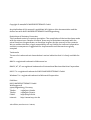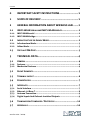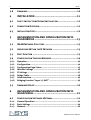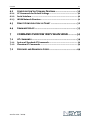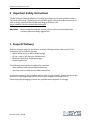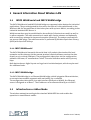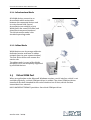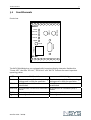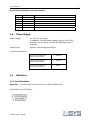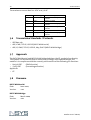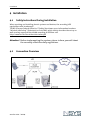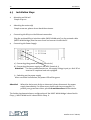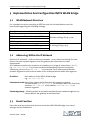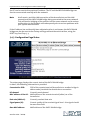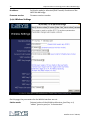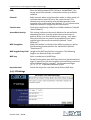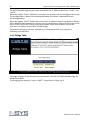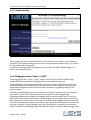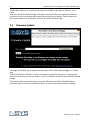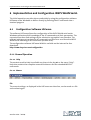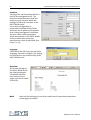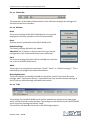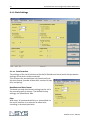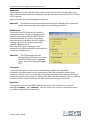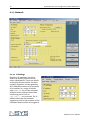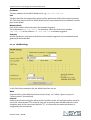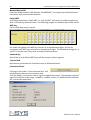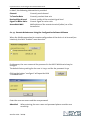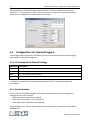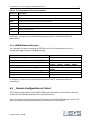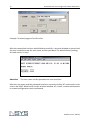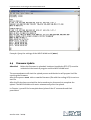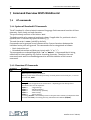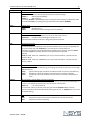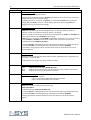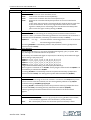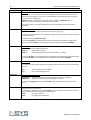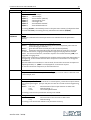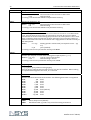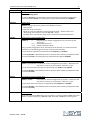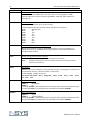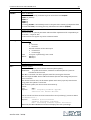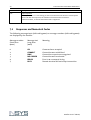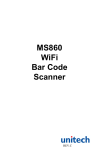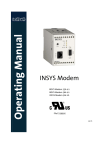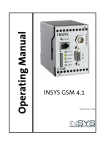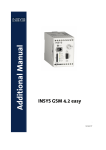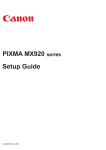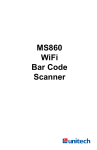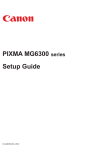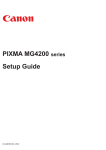Download Insys WLAN Serial
Transcript
Operating Manual INSYS WLAN bridge WLAN serial Version 1.01 / 10.04 Copyright © 2004 INSYS MICROELECTRONICS GmbH Any duplication of this manual is prohibited. All rights on this documentation and the devices are with INSYS MICROELECTRONICS GmbH Regensburg. Restrictions of Statutory Guarantee This handbook contains a concise description. The compilation of the text has been made with the utmost care. Despite all efforts, there may be deviations compared with the actual functions. No guarantee can therefore be given for the accuracy of the contents. We can neither take over a legal responsibility nor any liability for incorrect information and their consequences. Suggestions for improvements and comments are gladly accepted. Trademarks The use of a trademark not shown below is not an indication that it is freely available for use. MNP is a registered trademark of Microcom Inc. IBM PC, AT, XT are registered trademarks of International Business Machine Corporation. INSYS ® is a registered trademark of INSYS MICROELECTRONICS GmbH. Windows™ is a registered trademark of Microsoft Corporation. Publisher: INSYS MICROELECTRONICS GmbH Waffnergasse 8 93047 Regensburg, Germany Telefon: +49(0)941-560061 Telefax: +49(0)941-563471 [email protected] E-Mail: Internet: http://www.insys-tec.de 1st edition, version 1.01 / 10.04 Content I 0 IMPORTANT SAFETY INSTRUCTIONS..........................1 1 SCOPE OF DELIVERY....................................................1 2 GENERAL INFORMATION ABOUT WIRELESS LAN .......2 2.1 INSYS WLAN SERIAL AND INSYS WLAN BRIDGE..........................2 2.1.1 2.1.2 INSYS WLAN serial ..............................................................................2 INSYS WLAN bridge.............................................................................2 2.2 INFRASTRUCTURE OR ADHOC MODE..............................................2 2.2.1 2.2.2 Infrastructure Mode............................................................................3 Adhoc Mode ........................................................................................3 2.3 VIRTUAL COM PORT ..................................................................3 3 TECHNICAL DATA........................................................4 3.1 GENERAL ..................................................................................4 3.1.1 3.1.2 Features...............................................................................................4 Mechanical Features ...........................................................................4 3.2 FRONT ELEMENTS.......................................................................5 3.3 TERMINAL LAYOUT .....................................................................6 3.4 POWER SUPPLY .........................................................................7 3.5 INTERFACES...............................................................................7 3.5.1 3.5.2 3.5.3 3.5.4 Serial Interface....................................................................................7 Ethernet, 10 Base-T.............................................................................8 Antenna Connection ...........................................................................9 Digital Inputs And Galvanic Insulated Outputs .................................9 3.6 TRANSMISSION STANDARDS / PROTOCOLS ...................................10 3.7 APPROVALS ............................................................................10 version 1.01 / 10.04 II Inhalt 3.8 FIRMWARE..............................................................................10 4 INSTALLATION ..........................................................11 4.1 SAFETY INSTRUCTIONS DURING INSTALLATION ..............................11 4.2 CONNECTION OVERVIEW...........................................................11 4.3 INSTALLATION STEPS ................................................................12 5 IMPLEMENTATION AND CONFIGURATION INSYS WLAN BRIDGE ..........................................................13 5.1 WLAN NETWORK STRUCTURE ...................................................13 5.2 ADDRESSING WITHIN THE IP NETWORK ......................................13 5.3 RESET FUNCTION .....................................................................13 5.4 CONFIGURATION THROUGH BROWSER ........................................14 5.4.1 5.4.2 5.4.3 5.4.4 5.4.5 5.4.6 5.4.7 5.4.8 Operation ..........................................................................................14 Configuration....................................................................................14 Configuration Page Status................................................................15 Wireless Settings ..............................................................................16 IP Settings .........................................................................................17 Bridge Table ......................................................................................18 Administration..................................................................................19 Bridging Function “Layer 2.5 NAT” ..................................................19 5.5 FIRMWARE UPDATE ..................................................................20 6 IMPLEMENTATION AND CONFIGURATION INSYS WLAN SERIAL............................................................21 6.1 CONFIGURATION SOFTWARE HSCOMM .......................................21 6.1.1 6.1.2 6.1.3 General Operation ............................................................................21 Basic Settings ....................................................................................24 Network ............................................................................................26 version 1.01 / 10.04 Content III 6.2 CONFIGURATION VIA TERMINAL PROGRAM ..................................30 6.2.1 6.2.2 6.2.3 AT Commands for Default Settings ..................................................30 Serial Interface..................................................................................30 WLAN Network Structure .................................................................31 6.3 REMOTE CONFIGURATION VIA TELNET .........................................31 6.4 FIRMWARE UPDATE ..................................................................33 7 COMMAND OVERVIEW INSYS WLAN SERIAL ...........34 7.1 AT COMMANDS.......................................................................34 7.1.1 7.1.2 Syntax of Standard AT Commands...................................................34 Overview AT Commands ..................................................................34 7.2 RESPONSES AND NUMERICAL CODES ...........................................44 version 1.01 / 10.04 Important Safety Instructions 0 Important Safety Instructions The BSI (German Federal Office for IT Safety) has drawn up an information brochure “Wireless LAN Safety” (Sicherheit im Funk-LAN), which clearly describes the set-up as well as safety aspects of the WLAN according to IEEE 802.11b. http://www.bsi.de/literat/doc/wlan/wlan.pdf Attention! Before implementing the system, please inform yourself about the currently effective safety regulations. 1 Scope Of Delivery Before you begin with the installation and the initial operation, please check if all accessories are included in the box. • INSYS WLAN serial or INSYS WLAN bridge • RS232- cable, 9-pin (only for WLAN serial) • Network cable (only for WLAN bridge) • Operating Manual The following accessories are optionally available: • Main antenna with reverse SMA connection • Auxiliary antenna with reverse SMA connection In case the content is not complete, please refer to your supplier. Please also check the device for shipping damage; please refer to your supplier if damage exists. Please keep the packaging material for possible future dispatch or storage. version 1.01 / 10.04 1 2 General Information About Wireless LAN 2 General Information About Wireless LAN 2.1 INSYS WLAN serial and INSYS WLAN bridge The INSYS WLAN serial and INSYS WLAN bridge are communication devices for industrial applications. They are designated for the use on the DIN rail in the switchboard. In the Wireless LAN, the transmission of data takes place with up to 11 Mbit/s, according to the industrial standard IEEE 802.11 b. WLAN connections may be established to AccessPoints (infrastructure mode) as well as in adhoc networks. The radio connection is made with a main antenna and optionally with an auxiliary antenna for improved reception (diversity). The antenna connections are reverse SMA plugs. The radio connection is protected by Wireless Equivalent Privacy (WEP) with 64 or 128 bit keys. 2.1.1 INSYS WLAN serial The INSYS WLAN serial transmits the serial data in IP packets, the standard for local networks and the Internet. At the remote terminal, control software receives the data directly or via a virtual COM port. The configuration takes place via the configuration software HSComm, AT commands or Telnet. The serial interface works with up to 115 kbps. Both devices have 2 digital inputs and 2 galvanic insulated outputs, which may be used for additional tasks. 2.1.2 INSYS WLAN bridge The INSYS WLAN bridge is an Ethernet WLAN bridge, which integrates Ethernet devices, or connects two network segments with each other, by a radiolink. The configuration takes place via a web interface (Ethernet or WLAN); the Ethernet access is designed as 10 Base-T. The IP address can be allocated directly or via DHCP. 2.2 Infrastructure or Adhoc Mode The wireless network according to the standard WLAN IEEE 802.11b enables the operation in two different modes: version 1.01 / 10.04 General Information About Wireless LAN 2.2.1 Infrastructure Mode All WLAN devices connect to an AccessPoint which routes data between the connected devices and to a wire-bound LAN. Several AccessPoints can establish a joint WLAN (with the same SSID code) and also allow transparent handover. The infrastructure mode is the standard operating mode. 2.2.2 Adhoc Mode WLAN devices can also merge without a dedicated master and form an adhoc network (peer-to-peer communication). The first active device will assume the master role. The adhoc mode is a part of the WLAN standard, but is not completely supported by all WLAN devices. 2.3 Virtual COM Port When an application under Microsoft Windows requires a serial interface, which is not available physically, a virtual COM port driver is needed. The virtual COM port driver transforms the data intended for the serial interface into IP data, which are then transmitted via a network. INSYS MICROELECTRONICS provides a free virtual COM port driver. version 1.01 / 10.04 3 4 Technical Data 3 Technical Data 3.1 General 3.1.1 Features • • • • • • • • • • • Mounting on DIN rail Power Supply 10…60 V DC, 5% ripple Wireless LAN Standard IEEE 802.11b Radio frequency 2.4 GHz Transmission rate up to 11 Mbit/s Encryption 64 Bit or 128 Bit WEP Level on V.24 interface according to V.28 (only INSYS WLAN serial) Protected V.24/V.28 interface with 9-pin SUB-D jack (only INSYS WLAN serial) Ethernet connection, 10 Base-T (only INSYS WLAN bridge) 2 digital inputs 2 galvanic insulated outputs (only INSYS WLAN serial) 3.1.2 Mechanical Features Weight 250g Dimensions (maximum) w x d x h = 55mm x 120mm x 75mm Temperature range -20°C...+55°C Protection class Housing IP 40/ Terminal IP 20 Humidity 0 - 95% non-condensing Attention! The INSYS WLAN serial and the INSYS WLAN bridge must not be used in wet environments! version 1.01 / 10.04 Technical Data 3.2 5 Front Elements Front view INSYS AUX Ant. MAIN Ant. Power RF Link DCD / Link RX / TX Signal RS 232 10 Base-T Reset WLAN The INSYS WLAN devices are equipped with important display elements. Besides the “Power LED”, the LEDs “RF Link”, “DCD/Link” and “RX/TX” indicate the most important operating states. LED on Power WLAN serial The device is supplied with operating voltage and is ready for operation RF Link A WLAN connection has been established DCD/Link A connection via the serial interface is active RX/Tx Data is transmitted Signal Currently no function version 1.01 / 10.04 WLAN bridge The device is supplied with operating voltage and is ready for operation A WLAN connection has been established A connection to a network (link) is active Data is transmitted Currently no function 6 3.3 Technical Data Terminal Layout The terminals are designed as screw terminals and are located on the top and bottom of the cover. View of the cover top 1 GND INSYS WLAN serial 2 50...80 VDC INSYS WLAN bridge 3 10...60 VDC 4 GND 5 GND 6 Reset 7 GND 8 Input 1 9 Input 2 10 GND INSYS MICROELECTRONICS GmbH Internet: www.insys-tec.de Sales: [email protected] Support: [email protected] Layout of the terminals on the cover top Terminal 1 2 3 4 5 6 7 8 9 10 Attention! Labeling GND 50...80 VDC 10...60 VDC GND GND Reset GND Input 1 Input 2 GND Description Ground Supply voltage input 50 – 80 V DC (optional) Supply voltage input 10 – 60 V DC Ground Ground Reset input Ground Digital input 1 Digital input 2 Ground For series devices, the supply voltage input for the range 50 – 80 V DC at terminal 2 is not equipped. If required, devices with this supply voltage input may be ordered. View of the cover bottom 11 OUT 1-NC 12 OUT 1 13 OUT 1-NO 14 OUT 2-NC 15 OUT 2 16 OUT 2-NO version 1.01 / 10.04 Technical Data 7 Layout of the terminals on the cover bottom Terminal 11 12 13 14 15 16 3.4 Labeling OUT 1-NC OUT 1 OUT 1-NO OUT 2-NC OUT 2 OUT 2_NO Description Output 1 – normally closed contact Output 1, COM Output 1 – normally open contact Output 2 – normally closed contact Output 2, COM Output 2 – normally open contact Power Supply Power supply: Power input: 10…60 V DC, 5% ripple In addition, a second power supply range 50…80 V DC is possible. This, however, must be ordered separately, if required. Approx. 3 W (during connection) Current consumption: 3.5 Current consumption at 10VDC approximately 280mA Current consumption at 24VDC approximately 120mA Current consumption at 36VDC approximately 80mA Interfaces 3.5.1 Serial Interface Attention! This interface is only active for the INSYS WLAN serial. View of the 9-pin D-SUB jack version 1.01 / 10.04 8 Technical Data Description of the signals on the 9-pin D-SUB connector Pin Description Function CCITT V-24 EIA RS232 DIN 66020 E/A DCE to DTE 1 DCD Data Carrier Detect 109 CF M5 O 2 RXD Receive Data 104 BB D2 O 3 TXD Transmit Data 103 BA D1 I 4 DTR Data Terminal Ready 108 CD S1 I 5 GND Ground 102 AB E2 6 DSR Data set ready 107 CC M1 O 7 RTS Request to send 105 CA S2 I 8 CTS Clear to send 106 CB M2 O 9 RI Ring Indication 125 CE M3 O Supported interface speeds of the RS232 for the INSYS WLAN serial: 300, 600, 1200, 2400, 4800, 9600, 19200, 38400, 57600 and 115200 bps. The baud rate indicates the transmitted bits per second (bps). Supported data formats: (Number of data bits, parity, number of stop bits) 8N1, 8E1, 8O1, 8N2, 7E1, 7O1, 7N2, 7E2, 7O2 Handshake: Hardware handshake via the signal lines RTS/CTS or no handshake 3.5.2 Ethernet, 10 Base-T Attention! This interface is only active for the INSYS WLAN bridge. View of the RJ45 jack version 1.01 / 10.04 Technical Data 9 Description of the RJ45 jack signals Signal RxRx+ TxTx+ Connection to RJ45 6 3 2 1 3.5.3 Antenna Connection The connection of the antennas takes place via two built-in reverse SMA plugs. The main antenna is connected to the right connector (Main Ant.) and at the left connector (AUX Ant.) an auxiliary antenna can be connected in addition. The main antenna is used to transmit and receive; the auxiliary antenna is only used to receive. The module independently selects the antenna with the better reception. Note: The connection of an auxiliary antenna is not mandatory. The auxiliary antenna, however, may enhance the reception (diversity) and thus increase the transmission rate. Frequency: Transmitting power: Sensitivity (BER<10-5): 2.4 GHz (ISM frequency band) – ETSI channel utilization Typ 15dBm (30mW) Typ –84 dBm at 11MBit/s, -87 dBm at 5.5 MBit/s, -90 dBm at 2 MBit/s, -93 dBm at 1 MBit/s 3.5.4 Digital Inputs And Galvanic Insulated Outputs 3.5.4.1 Digital Inputs (Only INSYS WLAN serial) The digital inputs are designed as pull-up and are on HIGH in inactive, open state. The inputs are set through the connections to the device ground (GND). It is furthermore possible to query the state of the inputs (AT*I) remote by. See also AT command set, Chap. 7.1.2. Terminal 7 8 9 10 Labeling GND Input 1 Input 2 GND Description Ground Digital input 1 Digital input 2 Ground 3.5.4.2 Galvanic Insulated Switch Outputs (Only INSYS WLAN serial) The switch outputs are operated via AT command (AT*Y), which is also possible by remote. The switch outputs are galvanic insulated relay switches. The maximum switch voltage may not exceed 30V DC or 42V AC. version 1.01 / 10.04 10 Technical Data The maximum current load is 1 A DC or 0.5 A AC. Terminal Labeling 11 OUT 1-NC 3.6 12 13 OUT 1 OUT 1-NO 14 OUT 2-NC 15 16 OUT 2 OUT 2_NO Description Output 1 – normally closed contact Output 1, COM Output 1 – normally open contact Output 2 – normally closed contact Output 2, COM Output 2 – normally open contact Transmission Standards / Protocols IEEE 802.11b • ARP, ICMP, TCP/IP, UDP/IP (INSYS WLAN serial) • ARP, IP, ICMP, TCP/IP, UDP/IP, http, DHCP (INSYS WLAN bridge) • 3.7 Approvals The INSYS WLAN serial and INSYS WLAN bridge both bear the CE symbol of conformity. This symbol is a declaration that on account of its design and implementation, this modem is in compliance with the currently valid versions of the following EC directives: • 89/336/EEC (EMC directive) • 73/23/EEC (Low voltage directive) Approvals: • CE 3.8 Firmware INSYS WLAN serial: Date: June 2004 Version: 1.10 INSYS WLAN bridge: Date: March 2004 Version: 1.00 version 1.01 / 10.04 Installation 11 4 Installation 4.1 Safety Instructions During Installation When repairing and installing electric systems and devices, the according VDE regulations must be observed. The BSI (German Federal Office for IT Safety) has drawn up an information brochure “Wireless LAN Safety” (Sicherheit im Funk-LAN), which clearly describes the set-up as well as safety aspects of the WLAN according to IEEE 802.11b. http://www.bsi.de/literat/doc/wlan/wlan.pdf Attention! Before implementing the system, please inform yourself about the currently effective safety regulations. 4.2 Connection Overview version 1.01 / 10.04 12 4.3 Installation Installation Steps 1. Mounting on DIN rail: Simple snap-on 2. Attaching the antenna(s) Simple screw-on; please do not bend the antenna. 3. Connecting the RS232 or the Ethernet connection Plug the enclosed RS232 interface cable (INSYS WLAN serial) or the network cable (INSYS WLAN bridge) into the cover front and connect it with the PC. 4. Connecting the Power Supply: a) Connecting the ground wire GND (terminal 1) b) Connecting the power supply 10..60 V DC (terminal 3) Attention! For mass production devices, the supply voltage input 50…80 V DC at terminal 2 is optional and not equipped. c) Switching on the power supply After successful installation, the power LED will be green. Attention! When the device acts faulty or abnormal, please disconnect the power supply immediately. For those cases, please refer to your supplier. To protect your guarantee claims, please do not intervene with the device. The further implementation or configuration of the INSYS WLAN bridge is described in Chap. 5; INSYS WLAN serial is described in Chap. 6. version 1.01 / 10.04 Implementation and Configuration INSYS WLAN bridge 13 5 Implementation And Configuration INSYS WLAN bridge 5.1 WLAN Network Structure For a network structure according to IEEE 802.11b, the included devices must be coordinated regarding the following settings: Description Radio channel (only for adhoc network) Clear text name of the radio network (SSID) Architecture: Infrastructure or adhoc WEP Encryption Gateway for the local network segment Network mask for the local network segment Own IP address 5.2 Website (see Chap. 6.3) Wireless settings (Chap. 5.4.4) IP Settings (Chap.5.4.5) Addressing Within the IP Network Devices in IP networks – office or Internet networks – use 3 details to identify the own device, the own network segment, and the gateway for connections to other subnetworks. All IP addresses consist of a sequence of 4 numbers in a range of values from 0 to 255, e.g. 192.168.100.45. For private networks without direct Internet connection, numbering areas such as 192.168.*.* are reserved. The IP address describes the network segment as well as the number of the individual device within this segment. IP address: Own address of the INSYS WLAN bridge e.g. 192.168.100.203 Subnetwork mask: Part of the address which describes the network segment: The subnetwork 255.255.255.0 , for example, marks the first three numbers 192.168.100 of the address 192.168.100.203 as network segment. Standard gateway: All data packets to recipients outside the own network segment are transmitted to the gateway to be forwarded. 5.3 Reset Function Press the reset key on the cover front to restart the INSYS WLAN bridge. Last saved settings remain established. version 1.01 / 10.04 14 Implementation and Configuration INSYS WLAN bridge If, however, the reset key is briefly pressed five times in succession, a complete device reset will take place and the INSYS WLAN bridge is reset to default factory settings. This will enable the device to be reset to default factory settings without having to establish a connection to the device. This function is very useful when the INSYS WLAN bridge can not be returned to an operational state, due to an accidental false entry during configuration or when a password is lost. 5.4 Configuration Through Browser 5.4.1 Operation The configuration pages allow simple and convenient configuration of the INSYS WLAN bridge using a web browser (e.g. Internet Explorer, Netscape, Opera), regardless of the used operating system. No drivers, etc. are required for the configuration. The web interface is protected by a password. During the factory configuration, the fields user name and password are empty, i.e. the pages can be accessed without entering a password. Note: A lost password can only be reset by completely resetting the factory configuration. See RESET key to reset the INSYS WLAN to the default factory settings (Chap. 5.3). The settings in the individual configuration windows will only be saved when the button “Apply” is clicked. To ensure that the settings are applied, a reboot of the INSYS WLAN bridge must be performed. This is also possible from the configuration pages. After the settings have been transmitted to the INSYS WLAN bridge , the configuration pages must be reloaded (menu “Update” of the web browser). The configuration pages are available in two languages. Use the symbol for the English or German flag in the top right corner to switch between the two languages. 5.4.2 Configuration To be able to configure the INSYS WLAN bridge , it must have a network connection to a computer with a web browser, either via the AccessPoint or the LAN connection (Ethernet). The standard settings for the network parameters after delivery or resetting to the factory settings are as follows: IP = 192.168.100.203 Network mask = 255.255.255.0 Gateway = 192.168.100.1 For the initial installation a PC is required which can access this network segment, i.e. which has an IP address from this network segment. The easiest way is to set the PC to an address from this network segment (e.g. 192.168.100.100). Depending on the system, administrator rights may be required. The connection between an INSYS WLAN bridge and the configuration PC takes place with a crossed network cable. After the IP settings have been configured to the desired values, version 1.01 / 10.04 Implementation and Configuration INSYS WLAN bridge 15 the PC can be reset to the previous IP address. The PC and the INSYS WLAN bridge can then be reconnected normally with the network. Note: At all events, avoid the LAN connection of the AccessPoints and the LAN connection of the INSYS WLAN bridge being connected to the same network. This will lead to bridging of the packets into the same network and to serious malfunctions in the network and subsequently also to serious problems with your system administrator. If the IP address has accidentally been adjusted and/or is not known, the INSYS WLAN bridge can also be reset to the factory settings without the web interface, using the RESET key. See Chap. 5.3. 5.4.3 Configuration Page Status The status page displays the current state of the INSYS WLAN bridge . In detail, the following information is provided: Connected to SSID: SSID of the remote terminal (AccessPoint or another bridge in adhoc mode), to which the module has a connection HF channel: Currently used channel MAC address of the AP: MAC address of the remote terminal (adhoc) or of the AccessPoint Data rate (Mbits/s): Currently reached data rate Signal power (%): Current quality of the received signal level – the signal should be more than 20% Own MAC address: MAC address of the INSYS WLAN bridge version 1.01 / 10.04 16 Implementation and Configuration INSYS WLAN bridge IP address: Set (static mode) or allocated (DHCP mode) IP address of the INSYS WLAN bridge Firmware version: Firmware version number 5.4.4 Wireless Settings On this page, the parameters for the WLAN interface are set: Station mode: Determination of the WLAN architecture (see Chap. 2.2) “adhoc” (peer-to-peer) or “infrastructure” version 1.01 / 10.04 Implementation and Configuration INSYS WLAN bridge 17 SSID: Enter the WLAN network SSID (default “WLANDEMO”). An empty input field indicates a connection with any available network. Channel: Radio channel when using the adhoc mode. In adhoc mode, all involved stations must be set to the same channel. This channel may not be used by other WLAN networks in the reception area at the same time (default “6”). In infrastructure mode the channel is assigned by the AccessPoint. Transfer rate: Fixed data rate directly in Mbit/s or fallback behavior (“default “Auto Fallback”). AccessPoint density: This setting influences the search behavior for AccessPoints depending on their quantity within the environment. In general, there is no need to adjust this setting – only when many AccessPoints are present and problems occur when registering to the correct AccessPoint (default “Small Distance”). WEP Encryption: When this button is activated, the WEP encryption as well as the Shared Key Authentication are switched on (default “Deactivated”). WEP length of key field: Length of the WEP key field for encryption. The following lengths are allowed: 64 bit and 128 bit WEP key: Enter a maximum of 4 WEP keys: Key to be used: For 64 bit encryption each WEP key consists of 10 hexadecimal digits (5 bytes); for 128 bit encryption each WEP key consists of 26 hexadecimal digits (13 bytes). The hexadecimal digits (‚0’..’9’, ‚A’..’F’) are entered without spaces. Selects the key to be used from the 4 defined WEP keys. 5.4.5 IP Settings version 1.01 / 10.04 18 Implementation and Configuration INSYS WLAN bridge The INSYS WLAN bridge supports two possibilities for IP address allocation: “Static” and “DHCP”. When the option “Static” (default) is activated, the IP addresses are configured manually. The configuration is done in the displayed window (IP address, subnetwork mask, standard gateway). When the option “DHCP” (adjustable in the field “IP address mode”) is activated, the das INSYS WLAN bridge attempts to retrieve your IP configuration from a DHCP server at the start. In this case, a DHCP server must be available in the local network, which will allocate an IP address to the INSYS WLAN bridge . The default settings are IP=192.168.100.203, Subnetwork mask=255.255.255.0, Gateway=192.168.100.1 5.4.6 Bridge Table This page displays all devices which are connected “behind” the INSYS WLAN bridge (IP address and MAC). The bridging functionality “Layer 2.5 NAT” is described in Chap. 5.4.8. version 1.01 / 10.04 Implementation and Configuration INSYS WLAN bridge 19 5.4.7 Administration On this page, the access protection for the web interface is set with a user name and password. The default settings for user name and password are both empty, i.e. there is no user name and no password. In addition, this page offers the opportunity, to restart the INSYS WLAN bridge or to restore the factory defaults. 5.4.8 Bridging Function “Layer 2.5 NAT” The bridging function “Layer 2.5 NAT”, which is built into this INSYS WLAN bridge, enables safe and convenient bridging between two network segments. The bridging function works transparently for IP connections and requires no special network settings for the individual devices. All devices must simply be located in the same network segment, like for a direct cable connection. A gateway setting is not required either. The INSYS WLAN bridge itself must be allocated its own IP address from the available local address area. This IP address is basically required for the configuration. Regarding network technology the bridging function works on MAC level. To reach a device that is connected to a network, an ARP request is sent, which inquires at which MAC address the required device is located. The INSYS WLAN bridge forwards these ARP requests to all connected devices (wireless or not). When the ARP request has arrived on one side of the INSYS WLAN bridge (e.g. on the WLAN side), and a device on the other side of the INSYS WLAN bridge (e.g. LAN interface) replies, the INSYS WLAN bridge sends version 1.01 / 10.04 20 Implementation and Configuration INSYS WLAN bridge its own MAC address as response and saves IP and MAC of the device “behind” it in a table. With this, the INSYS WLAN bridge virtually passes itself off as the required end device and thus receives all packets which were meant for the end device. These packets are then forwarded to the end device “behind” the INSYS WLAN bridge . 5.5 Firmware Update This page will enable you to update the firmware of the INSYS WLAN bridge in a simple way. Click on the button “Browse” to select a firmware update file (in general “update.hex”) from a local directory. Press the button “Here” to load this firmware into the INSYS WLAN bridge. This process takes approximately 30 seconds. Afterwards the INSYS WLAN bridge is restarted. After a firmware update the device is reset to the default factory settings. version 1.01 / 10.04 Implementation and Configuration INSYS WLAN serial 6 Implementation and Configuration INSYS WLAN Serial. The initial operation may take place comfortably by using the configuration software HSComm under Windows as well as directly by entering the AT commands into a terminal program. 6.1 Configuration Software HSComm The software HSComm allows the configuration of the INSYS WLAN serial under Windows without explicit knowledge of the AT commands and their parameters. The requested functions and settings can be selected on a graphical user interface. The selected settings are translated to AT commands and sent to or read from the INSYS WLAN serial according to the instruction (button Send). The configuration software HSComm WLAN is available on the Internet for free download: http://www.insys-tec.com/configuration 6.1.1 General Operation 6.1.1.1 Help The context sensitive help is available any time via the key F1 or the menu “Help”. Help also contains the complete command reference for the extended INSYS AT commands. 6.1.1.2 Menus File The current settings, as displayed in the HSComm user interface, can be saved as a file and read out again. version 1.01 / 10.04 21 22 Implementation and Configuration INSYS WLAN serial Interface Setting of the serial interface which is used at the configuration PC. The baud rate and the format (data bits, stop bit, parity) have to match the settings of the serial interface at the INSYS WLAN serial. If a remote configuration is performed via WLAN, select Telnet and enter the IP address of the device that is being configured. In addition, the user name and the password which were stored in the INSYS WLAN serial or which were set by the manufacturer must be specified. (see Chap. 6.1.3.3) Language Selection of the HSComm user interface language: German or English. The setting has no effect on the functionality of the INSYS WLAN serial. Overview All current settings of the INSYS WLAN serial are clearly displayed. The output extends over several screen pages and can be saved as text file. Note! Read out the settings of your device and have this overview ready when contacting our hotline! version 1.01 / 10.04 Implementation and Configuration INSYS WLAN serial 23 6.1.1.3 Status Bar The status bar at the lower window border of the HSComm displays the settings and activities of the serial interface. 6.1.1.4 Buttons Read The current settings of the INSYS WLAN serial are read and displayed on the user interface of the HSComm WLAN. Reset A device reset is performed in the INSYS WLAN serial. Default settings The factory settings (defaults) are loaded. Attention! The IP address is reset as well. During a remote configuration, this command will abort the connection. Send The current settings from the HSComm WLAN user interface are sent to the INSYS WLAN serial. Abort Terminates a running data transmission (“Send”, “Read”, or “Default settings”). This is indicated by the progress bar above the buttons. RS232 Synchronize The serial interface of the INSYS WLAN serial and the used PC must have the same settings. With “Synchronize RS232”, all possible baud rate and data format settings at the PC side are tested through until both sides match. 6.1.1.5 Tabs The settings for the INSYS WLAN serial and the network are spread across two pages, which can be selected via the tab titles. The settings are transmitted to the INSYS WLAN serial only after pressing the button “Send”. The functions are described in detail in the following chapters. version 1.01 / 10.04 24 Implementation and Configuration INSYS WLAN serial 6.1.2 Basic Settings 6.1.2.1 Serial Interface The settings of the serial interface of the INSYS WLAN serial must match the parameter settings of the device to be connected. This concerns the transmission rate (baud rate) and the data format (number of data bits, number of stop bits, and parity). Baud Rate and Data Format The baud rate and data format settings can be set in the according pull-up menus. The default factory settings are 19200 baud, 8N1. Echo With echo, all commands which are transmitted via the serial interface are returned to allow local recording in terminal operation. version 1.01 / 10.04 Implementation and Configuration INSYS WLAN serial 25 Handshake The handshake controls the data flow at the serial interface while the data rate is too high at the moment. Hardware handshake uses the separate control lines RTS/CTS of the serial interface. Without handshake, overflowing data is ignored. Attention! Handshake must be deactivated when the INSYS WLAN serial is operated with a device that does not support the according handshake. DTR Behavior The control line DTR of the serial interface indicates whether a device (configuration PC, control) is connected with the INSYS WLAN serial and whether it is active. The setting controls the behavior when the DTR signal is missing, e.g. when the terminal device (PC, control) is disconnected. When the DTR signal is missing, a data connection can automatically be terminated, or a reset can be performed. Attention! The DTR function must be deactivated (no DTR behavior) when the INSYS WLAN serial is operated with a device that does not support DTR. Connection In this field, the device can be set to automatically establish the connection. In addition, the data stream can be monitored via the idle connection control (Data Transmit Control). There is a possibility to terminate the connection when no data was transmitted within a previously set time period. When the time period is zero, or nothing has been entered into the window, the data stream monitoring is not active. Responses The response format of the INSYS WLAN serial after an AT command or a system message (CONNECT, NO CARRIER, OK, etc.) can be set as text or numerical code; it can also be switched off, if necessary. version 1.01 / 10.04 26 Implementation and Configuration INSYS WLAN serial 6.1.3 Network 6.1.3.1 IP Settings Devices in IP networks use three details to identify connections to other subnetworks. These are details to identify the own device, the own network segment, and the gateway. All IP addresses consist of a sequence of 4 numbers in a range of values from 0 to 255. For private networks without direct Internet connection, numbering areas such as 192.168.*.* are reserved. The IP address describes the network segment as well as the number of the individual device within this segment. version 1.01 / 10.04 Implementation and Configuration INSYS WLAN serial 27 IP Address The own address of the INSYS WLAN serial, e.g. 192.168.100.218 Port The port specifies the applications which will be performed within the internet protocol (IP). The serial interface of the INSYS WLAN serial is represented at the IP address and the port in the WLAN. Network Mask Part of the address which describes the network segment. The subnetwork 255.255.255.0 , for example, marks the first three numbers 192.168.100 of the address 192.168.100.218 as network segment. Gateway All data packets to recipients outside the own network segment are transmitted to the gateway to be forwarded. 6.1.3.2 WLAN Settings In this field, the parameters for the WLAN interface are set. Mode Determination of the WLAN architecture (see Chap. 2.2) “adhoc” (peer-to-peer) or “infrastructure” (AccessPoint). Channel Radio channel when using the adhoc mode. In adhoc mode, all involved stations must be set to the same channel. This channel may not be used by other WLAN networks in the reception area at the same time (default “6”). In infrastructure mode the channel is assigned by the AccessPoint. version 1.01 / 10.04 28 Implementation and Configuration INSYS WLAN serial Network Name SSID Enter the WLAN network SSID (default “WLANDEMO”). An empty input field indicates a connection with any available network. Safety/WEP Activating the buttons “64 bit WEP” or “128 bit WEP” will switch on WEP encryption as well as Shared Key Authentication. The following lengths are allowed: 64 bit and 128 bit. WEP Key Up to 4 WEP keys may be stored. For 64 bit encryption each WEP key consists of 10 hexadecimal digits; for 128 bit encryption each WEP key consists of 26 hexadecimal digits. The hexadecimal digits (0…9 and A…F) may be used. They must be entered without spaces. Standard Key One of the up to 4 defined WEP keys will be set up for the encryption. Transfer Rate Adjustment possibilities for fixed data rates or fallback behavior. Connection Status Clicking on the button “State of connection” will clearly display the current connection data. Click the button “Connection Status” again to update the values. The optimum received signal level will be in the range –50dBm to –60dBm. Values of –80dBm will be sufficient for a successful connection. version 1.01 / 10.04 Implementation and Configuration INSYS WLAN serial In detail, the following information is provided: Channel: Currently used channel Tx Transfer Rate: Currently reached data rate Received Signal Level: Current quality of the received signal level Signal-To-Noise Ratio: Current signal-to-noise ratio: AccessPoint MAC: MAC address of the remote terminal (adhoc) or of the AccessPoint 6.1.3.3 Remote Maintenance Using the Configuration Software HSComm When the WLAN connection for remote configuration of the device is to be used (see interface), the field “Enabled” must be active. Furthermore, the user name and the password in the INSYS WLAN serial may be changed. The default factory setting for the user is: insys, and for the password: insys Clicking the button “configure” will open the field “Password/User”. Enter the new user name and the new password. Attention! When entering the user name and password please consider case sensitivity. version 1.01 / 10.04 29 30 Implementation and Configuration INSYS WLAN serial The connection is automatically established when Telnet is selected in the menu “Interface”. The IP address as well as the user name and the correct password of the device to be configured must be entered in advance. 6.2 Configuration Via Terminal Program The configuration of the INSYS WLAN serial can be performed directly by entering AT commands in a terminal program. 6.2.1 AT Commands for Default Settings Command Description AT&F Loading the default factory settings AT&V Display settings AT&W Saving the settings as user defaults ATZ Software reset and loading the user defaults In Chapter 7 you will find a complete description of the AT commands and their parameters. 6.2.2 Serial Interface Control/PC and the INSYS WLAN serial must be modulated via the following joint settings of the serial interface: • Baud rate (Data transmission speed) • Data format (data bits, parity, stop bits) • Data flow control (hardware handshake) These settings must also be performed at the device which is connected to the INSYS WLAN serial. version 1.01 / 10.04 Implementation and Configuration INSYS WLAN serial 31 6.2.2.1 AT Commands for the Serial Interface Command Description AT*S Determine baud rate AT*U Determine data format AT&K Data flow control between the PC and the modem ATE Command echo AT&S DSR behavior AT&C DCD (CT109) behavior AT&D DTR (CT108/2) behavior In Chapter 7 you will find a complete description of the AT commands and their parameters. 6.2.3 WLAN Network Structure For a network structure according to IEEE 802.11b, the included devices must be coordinated regarding the following settings: Description Radio channel (only for adhoc networks) Clear text name of the radio network (SSID) Architecture: Infrastructure or adhoc WEP Encryption Gateway for the local network segment Network mask for the local network segment Own IP address Local port number Command AT#CHAN AT#SSID AT#PTY AT#KEY, AT#WKY, AT#WEL, AT#WKL AT#GW AT#NM AT#IP AT#PORT In Chapter 7 you will find a complete description of the AT commands and their parameters. 6.3 Remote Configuration via Telnet The remote configuration of the INSYS WLAN is possible with a device which is located within the same WLAN network and has network access. After starting the terminal program the IP address of the INSYS WLAN serial and the TCP port (23) must be entered. Subsequently the connection is established. version 1.01 / 10.04 32 Implementation and Configuration INSYS WLAN serial Example: Terminal program TeraTerm Pro. After the connection has been established successfully, a terminal window is opened and the user is asked to enter the user name and the password. The default factory setting for both entries is: insys Attention! The user name and the password are case sensitive! After the user name and the password have been correctly verified, AT commands can be sent to the INSYS WLAN serial via this terminal window. As a result, remote maintenance or remote configuration can be performed. version 1.01 / 10.04 Implementation and Configuration INSYS WLAN serial 33 Example: Query the settings of the INSYS WLAN serial (AT&V) 6.4 Firmware Update Attention! Before the firmware is uploaded, hardware handshake (RTS/CTS) must be activated at the terminal program and the INSYS WLAN serial. The command AT** will start the upload process and the device will prepare itself for receiving the firmware. After the response Send file now the firmware (file with the ending HEX) is sent as a text file. After the file has been received the device needs up to 60 seconds to complete the upload. The INSYS WLAN serial resets autonomously after the upload. In Chapter 7 you will find a complete description of the AT commands and their parameters. version 1.01 / 10.04 34 Command Overview INSYS WLAN serial 7 Command Overview INSYS WLAN serial 7.1 AT commands 7.1.1 Syntax of Standard AT Commands The AT standard is a line-oriented command language. Each command consists of three elements: Prefix, body and end character. The prefix always consists of the letters “AT“. The body consists of a name and pertinent values, if applicable. If a pertinent value is optional, this is indicated by square brackets ([...]). The end character is <CR> (=0X0D) by default. Commands can be grouped to one command line. Space characters between the individual main parts are ignored. The commands can be categorized as follows: • Basic instruction set • Extended instruction set (Main part starts with “+” or “^”) The commands are acknowledged with “OK” or “ERROR”. A command that is being edited will be interrupted by any further incoming character. Therefore, the next command must wait for acknowledgement to avoid the deletion of the current command. 7.1.2 Overview AT Commands Command ATA Description Manual connection acceptance ATA accepts an incoming connection. ATA only works when the model previously received packets at the local port, i.e. issued the command „RING“. AT#APD= AP Density Setting the search algorithms to AccessPoints – depending on the density of the AccessPoints that is to be expected: AT#APD=1 "Large Density" AT#APD=2 "Medium Density" AT#APD=3 "Small Density" (default) AT#APD=4 "Mini Density" AT#APD=5 "Micro Density" The setting AT#APD is immediately stored in the permanent memory (independent from the command AT&W). The setting will only take effect with Reboot (AT#RBT). version 1.01 / 10.04 Command Overview INSYS WLAN serial 35 Command AT#AUT= Description Set authorization Explicit authentication at the AccessPoint before the data exchange AT#AUT=0 Shared Key off (default) AT#AUT=1 Shared Key on The setting AT#AUT is immediately stored in the permanent memory (independent from the command AT&W). The setting will only take effect with Reboot (AT#RBT). AT&C DCD behavior AT&C0 AT&C1 AT#CHAN DCD always on DCD only on with existing connection (default) Radio channel for adhoc mode In adhoc mode, all involved modules must be set to the same channel. AT#CHAN=n Possible channel settings for Europe: n=1..14 In infrastructure mode the channel is assigned by the AccessPoint. ATD Dial remote terminal The remote terminal is specified in the format IP number: Port. If no port is specified, the own port number (set with AT#PORT) is also used for the remote terminal. Optionally, it is possible to specify information regarding the necessary protocol (ATDT for TCP/IP or ATDU for UDP/IP), before the remote terminal is specified. Example: ATDT192.168.100.111:1234 dials port “1234” of the IP address 192.168.100.111 . Protocol: TCP/IP. ATDT192.168.100.111:1234 dials port “1234” of the IP address 192.168.100.111 . Protocol: UDP/IP. AT&D Behavior with DTR drop When the DTR line is deactivated during an existing connection, the function set through AT&D is executed. AT&D0 Ignore DTR drop (for operation at modules which do not serve the DTR line). AT&D2 A DTR drop causes the module to terminate the connection (default). AT&D3 A DTR drop caused the module to terminate the connection and perform a reset. AT#DTC Idle connection control (Data Transmit Controller) The data transmit controller causes an unused connection to terminate automatically. If no data is sent within the preset time, the connection is terminated. AT#DTC=n n in units of seconds The maximum value is a timeout value of 2550 seconds (AT#DTC=255). The data transmit controller can be switched off by setting the time to „0“ (AT#DTC=0). This is also the default setting. ATE Echo ATE0 ATE1 version 1.01 / 10.04 Switches the echo of the entered command in command mode off Switches the echo on (default) 36 Command AT&F Command Overview INSYS WLAN serial Description Load factory settings Factory settings (defaults) are loaded. By entering the command sequence AT&F&W, the module can be returned to the factory settings (excluding the network settings). All settings, which can be stored using AT&W, are affected by AT&W (not the network settings, see also AT&W). However, not all settings that were saved using AT&W are changed, only the currently active settings. AT#GW Set gateway address ATH AT#GW sets the address of the standard gateway. This setting is used by remote IP addresses, which can only be accessed by routers, not directly. IP packets, which cannot be sent to the local network (defined by AT#IP and AT#NM), are sent using the address set by AT#GW for forwarding. AT#GW is used in connection with AT#NM to establish a connection via a router. If a router is used, AT#GW and AT#NM must be set to enable a data connection via the router. The default setting is AT#GW=192.168.1.1 The setting AT#GW is immediately stored in the permanent memory (independent from the command AT&W). The setting will only take effect with Reboot (AT#RBT). The IP address, the gateway and the network mask must be coordinated in the local network segment. . Dummy command Command with an optional parameter without effect implemented for compatibility to the modem – response “OK”. The device does not support any online command mode. ATI Display of the module identification ATI0 ATI3 ATI4 AT*I Querying the Alarm Input Response: 0 1 AT#IP displays the device type („WLAN 802.11b“) displays the version number and the date when the software was created displays an ID string and the version number <Input1>, <Input2> Input is connected to GND and therefore activated Input is open and therefore not activated Set own IP address AT#IP sets the own IP address of the device, e.g. AT#IP=192.168.1.1 The default setting is AT#IP=192.168.1.160. The setting AT#IP is immediately stored in the permanent memory (independent from the command AT&W). The setting will only take effect with Reboot (AT#RBT). IP address, gateway and network mask must be coordinated in the local network segment. version 1.01 / 10.04 Command Overview INSYS WLAN serial Command AT&K Description Data flow control AT&K AT&K0 AT&K3 AT&K8 AT#KEEP 37 sets the function of the data flow control. switches the data flow control off (default). switches the hardware data flow control (RTS/CTS) on Activates the controlled half duplex operation on the serial interface for RS485 In this mode, the CTS signal is deactivated (high), while the device sends data at the serial interface. Thus, the CTS signal can be used as driver release signal for a RS485 driver. Controlling of the data direction for RS485 takes place via the CTS signal. Polarity setting via AT&R. TCP/IP Keep Alive This timer enables the monitoring of an existing TCP/IP connection when no data is transferred. When 3 consecutive monitoring packets are not answered, the connection is terminated and re-established, if necessary (in leased line mode, see AT&L). AT#KEEP=n n=1..255 The time between monitoring packets in units of 10 seconds n=0 No monitoring packets (default) The setting AT#KEEP is immediately stored in the permanent memory (independent from the command AT&W). AT#KEYn= Define WEP keys Entering of the WEP keys 0..3 as a series of hexadecimal digits (0..9,A..F) in quotes. After every two digits an underscore follows as separator. For 64 bit keys 10 hexadecimal digits are required; for 128 bit keys 26 hexadecimal digits. Default setting: empty keys (all 0) AT#KEY0=”11_12_13_14_15_16_17_18_19_1a_1b_1c_1d” AT#KEY1=”11_12_13_14_15_16_17_18_19_1a_1b_1c_1d” AT#KEY2=”11_12_13_14_15_16_17_18_19_1a_1b_1c_1d” AT#KEY3=”11_12_13_14_15_16_17_18_19_1a_1b_1c_1d” A single WLAN is determined by joint codes (SSID) and WEP keys. WEP encryption is switched on via AT#WEL. The key length is determined via AT#WKL. The active WEP key is selected with AT#WKY. The setting AT#KEYn is immediately stored in the permanent memory (independent from the command AT&W). The setting will only take effect with Reboot (AT#RBT). AT#NM Set network mask AT#NM sets the address range of the local network in connection with AT#IP. All packets that are not sent to the local network, are sent to the gateway address set by AT#GW. The default setting is AT#NM=255.255.255.0 The setting AT#NM is immediately stored in the permanent memory (independent from the command AT&W). The setting will only take effect with Reboot (AT#RBT). IP address, gateway and network mask must be coordinated in the local network segment. AT&O Set the function of the OH line AT&O0 AT&O1 version 1.01 / 10.04 OH is active (low) as soon as a physically functioning WLAN link is available, i.e. the module is registered at the AccessPoint. (Link ok, default) OH is active (low), as soon as a connection (TCP/IP or UDP/IP) is active 38 Command AT#PING Command Overview INSYS WLAN serial Description Send PING AT#PINGa.b.c.d sends an echo request (PING) to a remote terminal (similar to the standard TCP/IP program). If an echo is received within a timeout period of 2 seconds, the required time is displayed. AT#PING is used to check if an IP number can be reached. If AT#PING fails, no connection can be established to the specified IP number. The reason could be a wrong configuration or a firewall between the two network subscribers. AT#PORT= Set local port number AT#PORT=n sets the local port number to the value n (1..65535). For automatic call acceptance, the local port number is used as the port number to which the module “listens”. The default setting is AT#PORT=1234 The setting AT#PORT is immediately stored in the permanent memory (independent from the command AT&W). The setting will only take effect with Reboot (AT#RBT). AT#PTY= Set port type Determination of the WLAN architecture AT#PTY= 0 Adhoc (peer-to-peer) AT#PTY= 1 Infrastructure (Connection to AccessPoint – default) The setting AT#PTY is immediately stored in the permanent memory (independent from the command AT&W). The setting will only take effect with Reboot (AT#RBT). ATQ Quiet control This command switches the sending of messages from the device via the serial interface on or off. ATQ0 ATQ1 AT#QUIET Send messages to PC (default) Don’t send messages to PC Suppress switch-on message AT#QUIET=0 shows the switch-on message during the cold start (default) AT#QUIET=1 suppresses the switch-on message of the device The setting of AT#QUIET is stored with AT&W in the fail-safe module memory of the device. AT&R Polarity of the CTS control line for controlling a RS485 driver (see also AT&K8). The CTS signal is set to active or inactive when the device receives data at the serial interface: AT&R0 CTS signal inactive AT&R1 CTS signal active (default) version 1.01 / 10.04 Command Overview INSYS WLAN serial Command AT#RAT= 39 Description Set data rate (in Mbps) AT#RAT=1 AT#RAT=2 AT#RAT=3 AT#RAT=4 AT#RAT=5 AT#RAT=6 AT#RAT=7 "Fixed 1 Mbps" "Fixed 2 Mbps" "Auto Fallback" (default) "Fixed medium rate" "Fixed high rate" "Auto fallback standard" "Auto fallback medium" The setting AT#RAT is immediately stored in the permanent memory (independent from the command AT&W). The setting will only take effect with Reboot (AT#RBT). AT#RBT AT#RESET ATS0= Reboot The device is rebooted. All network parameters are reloaded from the permanent memory. Number of ringing tones until automatically going off-hook. determines the number of ringing tones (received packets), after which it automatically goes off-hook. ATS0=1 goes off-hook when the local port is first accessed (default) ATS0=0 deactivates automatically going off-hook when the local port is accessed. For UDP/IP connections, ringing tones represent single (also empty) UDP/IP network packets. For TCP/IP connections, connection requests of a remote terminal („SYN“) are recognized as ringing tones. While the UDP connection is established, the modules send an empty UDP data packet in the beginning, so the remote terminal device accepts the connection if it is configured with ATS0=1. Important difference to modems: In TCP/IP mode, for S0=0 the connection acceptance is completely blocked, i.e. „RING“ is not displayed for a connection request. For manual connection acceptance, So=200 should be set. ATS0=n ATS1? Number of received packets for connection request Query of the number of TCP-SYN packets. This registry is used to achieve a behavior such as, for example, S0=2. ATS2= Character for escape sequence The escape sequence consist of a series of a 1 second pause, 3 times the escape character and 1 second pause again. (The pre and post run time of 1 second can be changed using ATS12) ATS2=n n=0...127 Determination of the escape character as ASCII code n=43 Default setting „+“ n>127 Functionality deactivated The setting is stored in the permanent memory with AT&W. ATS3= Carriage Return – CR ATS3=n n=0...127 Determination of the character as ASCII code n=13 Default setting The setting is not stored with AT&W in the permanent memory. version 1.01 / 10.04 40 Command Overview INSYS WLAN serial Command ATS4= Description Character for line feed – LF ATS4=n n=0...127 Determination of the character as ASCII code n=10 Default setting The setting is not stored with AT&W in the permanent memory. ATS5= Character for backspace – BS ATS5=n n=0...127 Determination of the character as ASCII code n=8 Default setting The setting is not stored with AT&W in the permanent memory. ATS8= Set waiting period for block formation Sets the waiting time until a block is sent via the network. The unit is in 1/1000 seconds (1 ms). The time starts to run as soon as a character is received. As soon as no data is received from the serial interface during the period set in S8, a data packet is sent. Small values in S8 lead to faster transmission of short messages, but increase the number of packets and therefore the load on the network side. Large packets in S8 lead to a delay of small data packets. n=2..255 ATS8=n n=50 Waiting period in milliseconds (corresponds to 2ms ... 255 ms) 50 ms (default) The setting is stored in the permanent memory with AT&W . ATS12= Pre and post run time for escape sequence Minimum pre and post run time when sending the escape sequence („+++“) ATS12=n n=2...255 Time in units of 1/10 seconds n=10 Default setting 1 second The setting is stored in the permanent memory with AT&W. ATSn? Query S-registry n = 2,3,4,5,8,12 Query of the according registry Access to other S-registries will not lead to errors, but also has no effect. When reading non-implemented S-registries the value „0“ is returned. AT*S Set baud rate AT*S sets the baud rate at the serial interface. The following baud rates are supported: AT*S1 300 baud AT*S2 600 baud AT*S3 1,200 baud AT*S4 2,400 baud AT*S5 4.800 baud AT*S6 9,600 baud AT*S7 19,200 baud (default) AT*S8 38,400 baud AT*S9 57,600 baud AT*S10 115,200 baud AT&S DSR behavior AT&S0 AT&S1 DSR is always active (default) DSR follows DCD, e.g. DSR is only active for existing connections version 1.01 / 10.04 Command Overview INSYS WLAN serial Command AT#SSID= 41 Description Define SSID AT#SSID=“WLAN_DEMO“ The setting AT#SSID is immediately stored in the permanent memory (independent from the command AT&W). The setting will only take effect with Reboot (AT#RBT). AT#STAT Display status AT#STAT displays the current status of the WLAN connection: • Used channel • Data rate of the connection • Signal-to-noise ratio SNR and incoming power Rx LEVEL – Select location and positioning of the antenna in a way that SNR ≥ 20 dB. • The MAC of the AccessPoints, with which a connection has been established AT#TEL Telnet port for remote configuration AT#TEL=n n: n=0 n=23 Determines the remote configuration port via Telnet for the TCP/IP port Deactivates the access Default setting for Telnet During remote configuration all AT commands can be entered, so a remote firmware update (AT**) or establishing a connection is also possible remotely. The user name and password are determined via AT#TLU and AT#TLP. The setting AT#TEL is immediately stored in the permanent memory (independent from the command AT&W). The setting will only take effect with Reboot (AT#RBT). AT#TLP Password for remote configuration AT#TLP="password" Password for remote configuration (in quotes) – Maximum of 8 characters. The entry is case sensitive. Default is „insys“ The user name and the Telnet port are determined with AT#TLU and AT#TEL. The setting AT#TEL is immediately stored in the permanent memory (independent from the command AT&W). AT#TLU User name for remote configuration AT#TLU="name" User name for remote configuration (in quotes) – Maximum of 8 characters. The entry is case sensitive. Default is „insys“ The password and the Telnet port are determined with AT#TLP and AT#TEL. The setting AT#TEL is immediately stored in the permanent memory (independent from the command AT&W). ATT Select TCP mode For the next connection ATT selects the TCP mode. This setting applies to ATD commands without a specific protocol (e.g. ATD192.168.100.200:1234 or for incoming calls. version 1.01 / 10.04 42 Command ATU Command Overview INSYS WLAN serial Description Select UDP mode For the next connection ATU selects the UDP mode. This setting applies to ATD commands without a specific protocol (e.g. ATD192.168.100.200:1234 or for incoming calls. AT*U Select data format AT*U sets the data format at the serial interface. The following data formats (data bits, parity, stop bits) are supported: AT*U0 8N1 (default) AT*U1 7E1 AT*U2 7O1 AT*U4 7E2 AT*U5 7O2 AT*U6 7N2 AT*U7 8E1 AT*U8 8O1 AT*U9 8N2 ATV Select message format (short or long format) ATV sets the format for responses. When ATV1 (default) is set, the messages are displayed in clear texts; for ATV0 the message numbers are displayed (see table of message numbers below) AT&V Display settings and connection statistics AT&V0 AT&V1 AT&W displays the current and saved settings of the module. Displays the diagnostic data of the last connection (connection partner, reason for disconnect). Save settings AT&W saves all current settings in the permanent memory. The settings are restored from this permanent memory, when the module is switched on. The following AT settings are stored: AT&C, AT&D, ATE, AT&K, AT&O, AT#QUIET, ATS0, ATS8, AT*S, AT&S, AT*U, ATT, ATU, ATV. AT#WEL= Switch WEP on and off AT#WEL=0 off (default) AT#WEL=1 on The setting AT#WKY is immediately stored in the permanent memory (independent from the command AT&W). The setting will only take effect with Reboot (AT#RBT). AT#WKL= Length of the WEP key AT#WKL=0 64 bit AT#WKL=1 128 bit (default) The setting AT#WKY is immediately stored in the permanent memory (independent from the command AT&W). The setting will only take effect with Reboot (AT#RBT). version 1.01 / 10.04 Command Overview INSYS WLAN serial Command Description AT#WKY= Define TX WEP key 43 Selection of the currently used WEP key that was defined with AT#KEY. AT#WKY=0 (default) AT#WKY=1 AT#WKY=2 AT#WKY=3 The setting AT#WKY is immediately stored in the permanent memory (independent from the command AT&W). The setting will only take effect with Reboot (AT#RBT). ATX Dummy command Command with an optional parameter without effect implemented for compatibility to the modem – response “OK”. The device does not support any online command mode. AT*Yx,y Switch outputs x: Port 0 Port UA1 1 Port UA2 y: Desired condition of the UAx output 0 Pin UAx low 1 Pin UAx high Notes: Default: If no port is specified (x), UA1 is used AT*Y0,0 AT*Y1,0 ATZ Dummy instruction (no function). AT** Firmware Update AT** starts the update process for the firmware (flash update). IMPORTANT: To update the firmware, hardware handshake (RTS/CTS) must be activated at the terminal After AT** is entered, the device prepares itself for receiving the firmware. After the response Send file now the firmware (file with the ending HEX) must be sent as a text file. After the file has been sent, the firmware update needs some (up to 60) seconds time during which the update is carried out. After the flash update, the device resets autonomously. Routine: Entry: AT** Response: Wait. Preparing firmware upgrade. Send file now. Enable RTS/CTS. Wait 10 seconds and then send the firmware file as text (not binary). (TeraTerm: Menu File Æ Send file…) Response: Firmware upload finished. Firmware successful validated. Wait. Processing firmware update and reboot. Afterwards, the INSYS WLAN serial resets and displays the start up message. version 1.01 / 10.04 44 Command Overview INSYS WLAN serial Command Description +++ Escape sequence If the sequence “+++” is sent during an active connections with at least 1 second pause before and after the sequence, the module will terminate the connection. Unlike the modem, no online command mode is supported. 7.2 Responses and Numerical Codes The following message texts (with setting ATV1) or message numbers (with setting ATV0) are displayed by the module: Message number Short form (ATV0) Message text Long form (ATV1) Meaning 0 1 2 3 4 7 OK CONNECT RING NO CARRIER ERROR BUSY Command was accepted Connection was established Connection request was recognized Connection was terminated Error in AT command string Remote terminal did not accept connection version 1.01 / 10.04