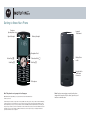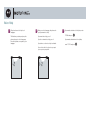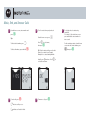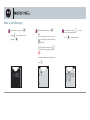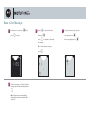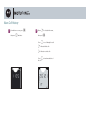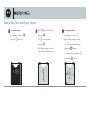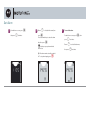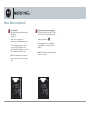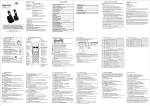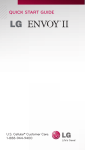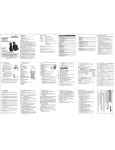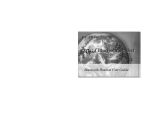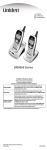Download Motorola F3 68g
Transcript
Getting to Know Your Phone Earpiece Speakerphone Signal Strength Lanyard Attachment Battery Strength Navigation Pad Action Key Y Send Key N Phonebook Key H Battery Door Latch End Key O Headset Jack and Power Connector Microphone Note: This phone has voice prompts in local languages. MOTOROLA and the Stylized M Logo are registered in the US Patent & Trademark Office. © Motorola, Inc. 2006 Certain mobile phone features are dependent on the capabilities and settings of your service provider’s network. Additionally, certain features may not be activated by your service provider, and/or the provider’s network settings may limit the feature’s functionality. Always contact your service provider about feature availability and functionality. All features, functionality, and other product specifications, as well as the information contained in this tutorial, are based on the latest available information and believed to be accurate at the time of publication. Motorola reserves the right to change or modify any information or specifications without notice or obligation. Note: Your phone may not appear exactly as the phone image above, however, all key locations, sequences, and functions remain the same. Voice Help 1 This phone has voice help in local languages. 2 After you select a language, the phone asks you if you want voice help. 3 If you want to activate voice help later, enter ***510* and press The first time you start your phone, the phone asks you to select a language. Press the key that corresponds to your language. If you want voice help, press 1. If you do not want voice help, press 2. If you take no action voice help is activated. If you selected voice help, a voice prompts you as you use your phone. I. If you want to deactivate voice help later, enter ***511* and press I. Make, End, and Answer Calls 1 From the home screen, enter a number and press 2 To call a contact from your phonebook: N. From the home screen, press Tips: To delete the last number, press a. Press h to select name, then press To delete all numbers, press and hold h. Z. 4 To end a call, press h. Tip: To find contacts quickly, press the first letter of the contact on your keypad. Example: For a contact starting with the W indicates call in process. X indicates call ended or failed. 5 To answer a call, press N. To call a phonebook contact using speed dial: For contacts 1-9, from the home screen press and hold the contact number for two seconds. For the remaining contacts, from the home screen enter the contact number, press N. letter N, press 6 two times. Press select the exact name. 3 h to #, then press N. Add or Delete Phonebook Contacts 1 To add a contact to your phonebook: From the home screen, enter a number and press Z. 2 Enter the name of your contact and press 3 To delete a contact from your phonebook: Y. From the home screen, press Tip: Press a key more than once to see more letters. For example, for the letter N, press 6 two times. Z and h to select a name. Press c two times to view U, then press b. then press Send a Text Message 1 From the home screen, press Y. C is selected in the menu, then press Y. Ensure 2 Enter your message and press Y. Tips: Press a key more than once to see more letters. For example, for the letter N, press 6 two times. a . To delete the last character, press To delete all characters, press and hold h. To review all characters in your message, press b. 3 Z to select a Enter a number or press name from your phonebook. Press Y to send the message. Read a Text Message 1 From the home screen, press press Y, then c one time. 2 D is selected in the menu, then press Y. Press c to read and scroll through Ensure the message. Tip: To view a previous message, press 4 To delete a message, scroll to the end of the message (after the date and time) and press b. Note: Text messages are automatically deleted (oldest to newest) when the SIM card is full. d. 3 To reply to a text message, open the message, then press Y. Enter your reply, then press Y. View Call History 1 From the home screen, press then press c two times. Y, 2 B is selected in the menu, then press Y. Ensure Press h to scroll through the calls. k indicates dialed calls. j indicates received calls. c to view time and date of Press the call. Change Ring Tone and Ringer Volume 1 2 To change the ringtone: From the home screen, press then press c three times. Y, E is selected in the menu, then press Y. Use h to select a ringtone, then press Y. Ensure Tip: To hear the ringtone, scroll to the ringtone number and wait 3 seconds. 3 To change ringer volume: From the home screen, press h. Tips: To change your ringer to vibrate, d repeatedly until the phone vibrates and O displays. To change your ringer to silent, press d repeatedly until l displays. press Set Alarm 1 From the home screen, press then press c four times. Y, 2 F is selected in the menu, then press Y. Ensure Press the number keys to enter the alarm time, then press To turn off the alarm: From the home screen, press K displays on your phone when the alarm is set. Tip: The alarm remains set until you turn it O. Y, then c four times. Ensure F is selected in the menu, then press b two times. press Y. off. To stop alarm ringing, press 3 Set Date and Time 1 From the home screen, press then press c five times. Y, 2 G is selected in the menu, then press Y. Ensure Press the number keys to enter the time, then press Y. 3 Press the number keys to enter the date, then press Y. Check Balance (optional) 1 For some phones: Your balance and expiration date display automatically: • at power on • at the end of an outgoing call • at the end of an outgoing text message To check your balance from the home screen press O. Your balance and expiration date each display for 2 seconds before returning to the home screen. Note: This feature may not be supported by your service provider. If not, proceed to step 2. 2 For phones where step 1 does not apply: Set the check balance key to #. To do this, enter ***642*, enter your balance inquiry number, and then press I. Once the balance key is set to #, press and hold # for 2 seconds to view your balance. Note: This feature may not be supported by your service provider.