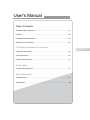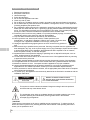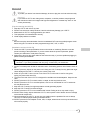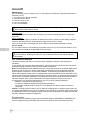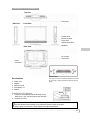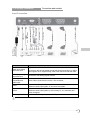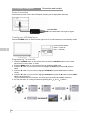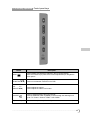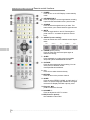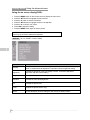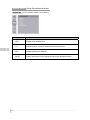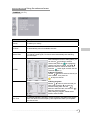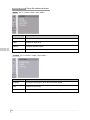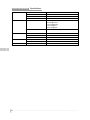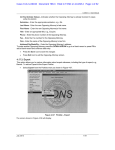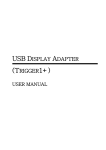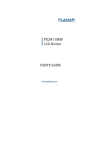Download Mirai DTL-522P201
Transcript
User's Manual 22 LCD Display Table of Contents Important Safety Instructions ................................................................................... 02 Cautions................................................................................................................... 03 Descriptions and accessories .................................................................................. 05 Guidelines for Stand Setup ...................................................................................... 06 LCD Display installation & operation Connectors and sockets .......................................................................................... 07 Control panel keys ................................................................................................... 09 Remote control functions ......................................................................................... 10 Display Menu Using the advanced menu ....................................................................................... 12 Other information Troubleshooting ....................................................................................................... 17 Specifications........................................................................................................... 18 English Important Safety Instructions 1. 2. 3. 4. 5. 6. 7. 8. Read these instructions. Keep these instructions. Heed all warnings. Follow all instructions. Do not use this apparatus near water. Clean only with dry cloth. Do not block any ventilation openings. Install in accordance with the manufacturer's instructions. Do not install near any heat sources such as radiators, heat registers, stoves, or other apparatus (including amplifiers) that produce heat. 9. Do not defeat the safety purpose of the polarized or grounding type plug. A polarized plug has two blades with one wider than the other. A grounding type plug has two blades and a third grounding prong. The wide blade or the third prong are provided for your safety. If the provided plug does not fit into your outlet, consult an electrician for replacement of the obsolete outlet. 10. Protect the power cord from being walked on or pinched particularly at plugs, convenience receptacles, and the point where they exit from the apparatus. 11. Only use attachments/accessories specified by the manufacturer. 12. Use only with the cart, stand, tripod, bracket, or table specified by the manufacturer, or sold with the apparatus. When a cart is used, use caution when moving the cart / apparatus combination to avoid injury from tip-over. 13. Unplug this apparatus during lightning storms or when unused for long periods of time. 14. Refer all servicing to qualified service personnel. Servicing is required when the apparatus has been damaged in any way, such as power-supply cord or plug is damaged, liquid has been spilled or objects have fallen into the apparatus, the apparatus has been exposed to rain or moisture, does not operate normally, or has been dropped. 15. Apparatus shall not be exposed to dripping or splashing and no objects fill with liquids, such as vases, shall be placed on the apparatus. 16. To reduce the risk of electric shock, do not remove the cover of the apparatus Refer any servicing to appointed service personnel. 17. The readily operable appliance coupler will serve as the disconnecting device of this apparatus. 18. The apparatus must be connected to a mains socket outlet with a protected earthed connection. 19. Maintain a minimum of 10cm free space around the apparatus For proper ventilation. 20. Used or discharged batteries must be properly disposed of or recycled in compliance with all applicable laws. For detailed information, contact your local solid waste disposal authority. 21. When purchased or used in different countries, use an appropriate power cable which is compliant with local laws and regulations. 22. To prevent injury, this apparatus must be securely attached to the floor/wall in accordance with the installation instructions. CAUTION RISK OF ELECTRIC SHOCK DO NOT OPEN WARNING: TO REDUCE THE RISK OF FIRE OR ELECTRIC SHOCK, DO NOT EXPOSE THIS PRODUCT TO RAIN OR MOISTURE. This symbol is used to indicate uninsulated "dangerous voltage" within the product's enclosure that may cause electric shock. The exclamation point within an equilateral triangle is intended to alert the user to the important operating and maintenance (servicing) instructions in the literature accompanying the appliance. "CAUTION" These servicing instructions are for use by qualified service personnel only. To reduce the risk of electric shock do not perform any servicing other than that contained in the operating instructions unless you are qualified to do so. 02 ................................................................................................................................................................ Cautions [Caution] To protect your device from electrical damage, be sure to plug the cord into socket securely. [Caution] If you use the LCD TV with video games, computers, or similar products, keep brightness and contrast at a low level. Images with high level brightness or contrast may "burn on" the screen permanently. [Tips for cleaning the LCD TV] 1. Wipe the LCD TV with soft or dry cloth. 2. DO NOT use solvent or methyl benzene. Harsh chemicals may damage your LCD TV. 3. Make sure the LCD TV is unplugged before you clean it. 4. This equipment is for entertainment use only. 5. Visual display tasks are excluded. [CATV] Be sure to acquire due authorization from the broadcaster/CATV service provider/program owner before using the TV receiver to watch programs through UHF, VHF, or CATV. [Installation and use of LCD TV] 1. Check the LCD TV power specification shown on the serial no./model tag. Be sure to use the power according to the specification. If you are unsure about the power requirement, please contact your distributor or local power company. 2. Make sure to plug into the poser cable into the socket securely. If you have problems plugging in, please contact your distributor. The plug is designed in such a manner that you can plug into a socket in a certain direction. If you have problems with the plug, contact with your distributor. 1. DO NOT overload power sockets or extension cords. Overloading poses a risk of electric shock or fire. 2. DO NOT place any objects on the power cord. Keep your LCD TV away from any place that might cause damage to the LCD TV. Use only the correct power cord. 3. Switch off your LCD TV when it is not in use If the LCD TV will not be in use for a long time, unplug it to prevent the risk of fire. 4. The vent on the rear of the LCD TV is designed for ventilation and heat dissipation. Keep the vent clear. 5. DO NOT place the LCD TV on beds, sofas, or carpet, as this may block the vent. 6. DO NOT place the LCD TV in enclosed spaces, such as a on a bookshelf or in a TV cabinet as this may block the vent. 7. Keep the LCD TV away from high-temperature or heat-generating objects. 8. Keep the LCD TV away from direct sunlight. 9. DO NOT place the LCD TV on an unstable shelf or desk. Failing to do so may result in injury. 10. DO NOT allow foreign objects inside the LCD TV, as this poses a risk of electric shock or damage to the internal components. 11. When transporting the LCD TV, do not carry it by holding onto the speakers. Be sure to always carry the TV with two people holding it with both hands. 12. DO NOT place the Power Adapter on bed, sofa, or carpet, otherwise the vent may be blocked and will not work properly. ............................................................................................................................................................. 03 Cautions [Maintenance] If any of following occurs, unplug the LCD TV and contact your distributor or appointed technician to repair the LCD TV: 1. The power cord or plug is damaged. 2. Liquid enters the LCD TV. 3. LCD TV is damp or wet. 4. LCD TV is damaged. 5. LCD TV malfunctions. DO NOT attempt to repair the LCD TV by yourself. There are high voltages inside the cabinet which poses a risk of electric shock. Changing parts If the LCD TV requires new parts, ask for written proof of these required parts from the appointed technician. Safety inspection After the LCD TV is repaired, remember to ask the technician to conduct a routine safety inspection (based on the manufacturer’s requirements) to make sure the LCD TV is safe. If the LCD TV has been used longer than its life, please contact qualified technician for repair. [User's record] You can find the serial no. and model tag on the back of the LCD TV. Do provide the serial no. when you contacting the distributor or appointed service personnel. Please read and comply with all warnings and instructions in the manual . Failing to do so may void the warranty. Modifying the LCD TV in any unauthorised manner will void the warranty immediately. FCC Compliance Statement This device complies with Part 15 of the FCC Rules. Operation is subject to the following two conditions: (1) this device may not cause harmful interference, and (2) this device must accept any interference received, including interference that may cause undesired operation. Note: This equipment has been tested and found to comply with the limits for a Class B digital device, pursuant to part 15 of the FCC Rules. These limits are designed to provide reasonable protection against harmful interference in a residential installation. This equipment generates uses and can radiate radio frequency energy and, if not installed and used in accordance with the instructions, may cause harmful interference to radio communications. However, there is no guarantee that interference will not occur in a particular installation. If this equipment does cause harmful interference to radio or television reception which can be determined by turning the equipment off and on the user is encouraged to try to correct the interference by one or more of the following measures: * Reorient or relocate the receiving antenna * Increase the separation between the equipment and receiver * Connect the equipment into an outlet on a circuit different from that to which the receiver is connected Caution: To comply with the limits for an FCC Class B computing device, always use the signal cord and power cord supplied with this unit. The Federal Communications Commission warns that changes or modifications to the unit not expressly approved by the party responsible for compliance could void the user's authority to operate the equipment. European Notice Products with the CE Marking comply with both the EMC Directive (89/336/EEC), (93/68/EEC) and the Low Voltage Directive (73/23/EEC) issued by the Commission of the European Community. 04 ................................................................................................................................................................ Descriptions and accessories Top View LCD Panel Side View Front View Control panel Earphone output Power LED IR Remote receiver Speakers Rear View PC & Video Connectors Power Connector Accessories 1. 2. 3. 4. 5. Power cord Adapter Remote control AAA battery X 2 Manual Swivel Stand The LCD TV can be conveniently swivelled on its stand 20° to the left or right to provide the optimum viewing angle. Installation of batteries 1. 2. Insert two AAA batteries into the Remote control. Make sure + and - are facing the proper direction. Replace the cover. If the remote control will not to be used for a long time, remove the batteries. Use the remote control carefully. Do not drop the remote control on the floor. Keep it away from moisture, direct sunlight, and high temperatures. ............................................................................................................................................................. 05 Guidelines for Stand Setup Stand Installation Instructions: •To use the stand arrowhead put into combine and turn left on its stand to be placed in the middle position. STEP 1: arrow of base arrow of arm STEP 2: round point of base arrow of arm 06 ................................................................................................................................................................ Connectors and sockets LCD Display installation AC 100~240V Power outlets differ from region to region (White) (Red) PC or DVD Player HDMI Input (digital) and Audio input VGA Input (analog) and Audio input * VGA Support YPbPr Compatible and Tuner Input SCART Input 2 SCART Input 1 R/L Audio Cable R/L Audio Cable PC Audio Cable (Green) (Blue) (Red) PC or DVD Player Port * YPbPr ↔ VGA Adapter DVI ↔ HDMI Adapter HDME Cable OUTPUT DC 12V Input Connection (White) (Red) DVD Player Functions High Definition Multimedia Interface Connects to devices with digitals signals and can be used with PC or HDTV video signals. HDTV support timing: 1080i,720P,576i,576P,480i and 480P . Connects to VGA analog signals sources. Allows YPbPr signal source input thru, VGA connector. Audio input Scart 1 A connector for Europe, which uses the same connector to transmit AV, SRGB and Audio input signals; TV and Audio out signals. Scart 2 A connector for Europe, which uses the same connector to transmit AV, SRGB and Audio input signals; by main screen(TV, AV, Scart1/AV) and Audio out signals. Tuner Input Connects to TV RF signals (antenna/CATV). * denotes optional item ............................................................................................................................................................. 07 LCD Display installation Connectors and sockets Power Connection Connect the AC power cord to the LCD-Display and plug into an appropriate wall outlet. AC 100~240V Power outlets differ from region to region. Turning your LCD Display on Press the POWER button on the front lower right of the TV to switch between on and standby modes. Power indicator Status Green -- Power on Red ---- Standby. Power Programming TV channels 1. Press the SOURCE button on the remote control or press the SOURCE button on the control panel of the TV set to select TV mode. 2. Press the MENU button on your remote control to display the OSD menu. 3. Press the T button on your remote control to highlight TV SETUP and press the X button to select. 4. Press the T button on your remote to highlight COUNTRY and press the X button to select country. 5. Press the T button on your remote to highlight CH-SCAN and press the X button to select YES to start the tuning process. (This process will take a few minutes. The tuning process will find all available channels.) 6. You can now watch TV. Change channels by pressing the P and P buttons. few minutes 08 ................................................................................................................................................................ LCD Display operation Control panel keys Button Description MENU Press to display and adjust the features in the On-Screen Display. Use the four arrow keys (channel and volume adjustments) to navigate the menu options. CH (FUNCTION S/T) Press to switch between preprogrammed channels. Press to move between functions in the OSD. VOL +/(ADJUST W/X) Press to adjust the volume. Press to adjust the values of a function. SOURCE Press to change between video input signals. Press the SOURCE button repeatedly to scroll through the following list of inputs: TV / Scart-1 / Scart-2 / YPbPr / VGA / HDMI . Earphone Output Connects to headphones (16Ω or 32Ω). ............................................................................................................................................................. 09 LCD Display operation Remote control functions 1. POWER Press to turn on the LCD Display or enter standby mode. 2. INFORMATION (i) Press to display the current signal status, including input source/channel/audio mode./ picture mode. 3. SOURCE Press to select the signal source you want. This button allows you to switch between signal sources. 4. MUTE Press to toggle audio on and off. Press again or press volume +/- to restore the previous volume level. 5. ASPECT (screen scaling) Press to activate one of the available screen aspect ratios. FULL ZOOM 1 4:3 ZOOM 2 AUTO 6. FREEZE (frozen picture) Press to freeze the picture and press again to restore live viewing. 7. SLEEP Press repeatedly to cycle through the available sleep time options 0/30/60/90/120 minutes. 8. PICTURE Press to select advanced picture setting. You can select from five different modes: User/Sport/Movie/Vivid/Game. 9. 0~9 Press 0~9 to select channels directly. 10. RETURN Press to return to the previous channel. 11. AUDIO Press to select STEREO, MONO, or dual I,dual II. If there is no second language available for the signal received LCD Display will audio output by mono. 12. Program press to selects the Channel. 13. VOLUME +/Press to adjusts the LCD TV volume. 14.PIP( Picture in picture) Not available on this model. 10 ................................................................................................................................................................ LCD Display operation Remote control functions TELETEXT (Designed for Europe PAL/SECAM system only) (menu navigation) 15. MENU Press to activate the LCD Display menu. Press again to quit the menu. You can press to select and confirm your selection. 16. ENTER / EXIT / FAV / PG / SUBTITLE / MHP / 100/- Not available on this model. 17. TEXT/MIX Press to activate Teletext. Press again to activate Teletext with TV Press again to turn off Teletext. 18. R/G/Y/B Press to select the pictures with various colors of text. Different channels display different functions. 19. UPDATE Enter the page number then press (UPDATE) button and the teletext will indicate the page you optioned after searching by displaying the page number at the top side of screen. 20. INDEX (indexing) Press to return to page 100 or the indexing picture; and then press 0 to 9. The teletext page will be numbered and added to the page you select or the secondary item. 21. SUB Press to display the sub page (when available). 22. PAGE UP & DOWN Press , followed by pressing the number keys to select the page you want view. 23. REVEAL Press to reveal hidden information such as answers to a quiz. 24. SIZE: Press this button to change the font size: Full screen,Top half and Bottom half. -FULL(full screen).....standard full-screen text -TOP(top half)...........top half of page appears on the full screen -BOTTOM(bottom half).. bottom half of page appears on the full screen. (You can perhaps but these three items in a table to make it neater.) 25. HOLD Press to stop the scrolling of text pages. The text decoder stops receiving data. ..............................................................................................................................................................11 Display menu Using the advanced menu Using the on screen display(OSD): 1. 2. 3. 4. 5. 6. 7. Press the MENU button on the remote control to display the main menu. Press the ST buttons to highlight the menu entries. Press the ► button to enter the submenu. Press the ST buttons to highlight the item to be adjusted. Press the ► to confirm your choice. Press WX to adjust the setting. Press the MENU button again to quit the picture. NOTE: Items in gray cannot be selected and adjusted. DISPLAY (for TV / SCART / YPbPr / HDMI) Menu Descriptions Contrast To adjust the difference between the lightest and darkest areas of the LCD display screen. Contrast should be adjusted in conjunction with the brightness setting. Brightness To adjust the light level of the LCD display's screen. It should be adjusted in conjunction with the contrast setting. Sharpness To adjust the sharpness of the image. Saturation To adjust the color density/lightness. Tint To adjust the picture tone. Focus To adjust the phase.(YPbPr only) Recall To reset all Display function settings to their factory-set default values. 12 ................................................................................................................................................................ Display menu Using the advanced menu PC (for VGA) Menu Descriptions Auto Adjust To allow the monitor to determine and select the horizontal and vertical adjustment, and clock and phase settings that are most appropriate for your system requirements. White Balance To return the display's brightness and contrast to the default settings. Contrast To adjust the difference between the lightest and darkest areas of the LCD display screen. Contrast should be adjusted in conjunction with the brightness item. Brightness To adjust the light level of the LCD display's screen. It should be adjusted in conjunction with the contrast setting. Clock To adjust pixel alignment to help stabilize the VGA display. Phase To adjust the focus and clarity of the VGA display. Color Temperature To characterize the spectral properties of a light source. Low color temperature implies warmer (more yellow/red) light, while high color temperature implies a colder (more blue) light. H-Position To adjust the horizontal VGA position of the LCD display's screen. V-Position To adjust the vertical VGA position of the LCD display's screen. ............................................................................................................................................................. 13 Display menu Using the advanced menu ADVANCED Menu (for TV / SCART / YPbPr / VGA / HDMI ) Descriptions NDR To adjust noise reduction level LTI To adjust the H/V Luminance Transient Improvement function DCI To adjust dynamic color adoption Recall To return all advance function settings to their factory-set default values. 14 ................................................................................................................................................................ Display menu Using the advanced menu TV SETUP (for TV ) Menu Descriptions Country To select your country. CH-Scan To automatically scans for available channels. Manual Scan To select system , program no. , name and search channel manually. Once TV detects a good signal, TV locks channel automatically and searching process stops. To modify channels: PR-Edit 1. Swapping two channels: After entering the PR-EDIT editing table, you can use the buttons to select a channel and press the to highlight the channel you wish to change. Use the buttons to select a channel to switch and press the button again to switch the two channels. (Figure 4) 2.Skipping channels: Use the buttons to select a channel you wish to delete , then press the to Skip the channel 3.Editing programs: button to select channel you Use the wish to edit. Press the to enter the PR-EDIT editing table. Use the buttons to select the item, and use the buttons to edit the program. After editing the program, Please select SAVE to save PR-EDIT. Fine Tune To manually adjust the frequency of each channel to get better image quality. Note, this will be the fixed frequency after adjustment unless you re-update the channel scan. ............................................................................................................................................................. 15 Display menu Using the advanced menu AUDIO (for TV / SCART/ YPbPr / VGA / HDMI ) Menu Descriptions Bass To adjust the bass level. Treble To adjust the treble level. Balance To balance speaker channel. Recall To return all Audio function settings to their factory-set default values. SYSTEM (for TV / SCART / YPbPr / VGA / HDMI ) Menu Descriptions Language To change the language in which the OSD menus appear. Lamp To adjust lamp currently. Recall To return all system parameters to their default settings. 16 ................................................................................................................................................................ Other Information Troubleshooting The following table contains common problems and the possible solutions. Please check this list before you contact a technician. Problems No picture Abnormal colors Twisted picture Picture too dark Audio only, no images Picture only, no audio Cannot use remote control Reasons 1. Did you connect the power cord? 2. Did you turn on the power? 3. Is the signal cable connected correctly? 4. Is the screen in energy-saving mode? 1. Is the signal cable connected correctly ? 1. Is the signal cable connected correctly ? 2. Is the input signal of compatible frequency ? 1. Are brightness and contrast set at the lowest level ? 1. Is input signal connected correctly ? 2. Is the TV signal too weak ? 1. Is the signal cable connected correctly ? 2. Is the volume at the minimum level ? 3. Is the audio signal cable not connected ? 4. Is the TV signal too weak ? 1. Is the battery dead? 2. Is there any disturbance from static or thunder ? Solutions 1. Connect the power cord correctly. 2. Turn on the power. 3. Connect the signal cable correctly 4. Press any button on the computer. 1. Connect the signal cable correctly. 1. Connect the signal cable correctly. 2. Please use a compatible signal. 1. Adjust brightness and contrast. 1. Please check if the input signal is connected correctly. 2. The TV-RF signal must not be lower than 50dB. 1. Connect the signal cable correctly. 2. Adjust the volume to proper level. 3. Connect the audio signal cable correctly. 4. The TV-RF signal must not be lower than 50dB. 1. Please change the battery. 2. Turn off the power for 10 seconds; and then restart. The following table contains common problems and possible solutions. Problems Cannot receive sufficient channels through antenna No colors Blinking picture accompanied by ghost image Broken lines or segments Certain TV channels are blocked Overlapping images or ghost images Cannot use a function Cannot receive programs Possible solutions Please use the automatic scanning function to increase the number of channels not included in memory (Please refer to page 15) Please adjust the color setup Check the connection of antenna/signal cable. Check if the channel is in play mode Press signal source and change input mode Adjust the antenna Keep the TV away from noise sources, such as automobiles, neon lights, and hair dryers Please use the automatic scanning method to add the channels not included in memory (Please check page 15) Please use a multi-directional outdoor antenna (If your TV is subject to the influence of nearby mountains or buildings) If the item you choose turns gray, that item cannot be selected. Please use the automatic scanning method to add the channels not included in memory (Please check page 15) If you have further questions about any of the above, please contact your distributor. ............................................................................................................................................................. 17 Other information Display panel Compatibility Power Adapter Environment Other Specifications Active Area / Screen Size 22” TFT LCD Aspect Ratio Widescreen 16:10 Max. of Pixels 1680(H)X1050(V) Mode TN PC 640*480@60/75Hz 800*600@60/75Hz 1024*768@60/75Hz 1360*768@60Hz 1680*1050@60Hz Components HDMI 1080i / 720p / 576i / 576p / 480i / 480p Input Voltage AC100-240V, 1.5A, 50/60Hz Output Operation DC 12V 5A ≦60 W Standby <2 W Operating 5 –35°C (41~95°F) / 10%~90% (no condensation) Storage temperature -20 – 60°C (-4~140°F) / 10 %~90 % (no condensation) Built-in speaker 8Ω, 3W, x2 (Max) 18 ................................................................................................................................................................