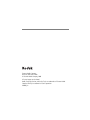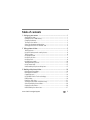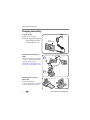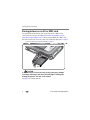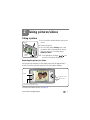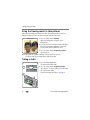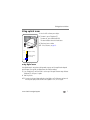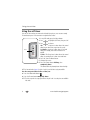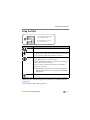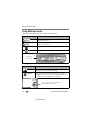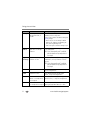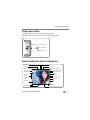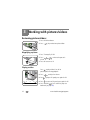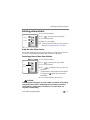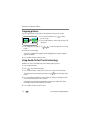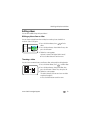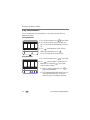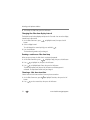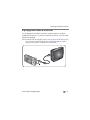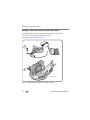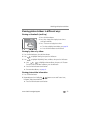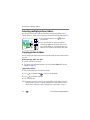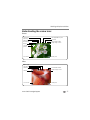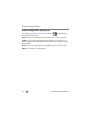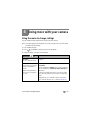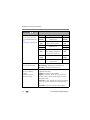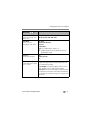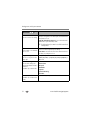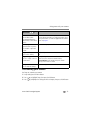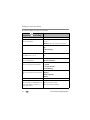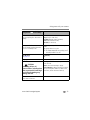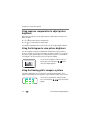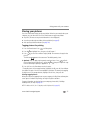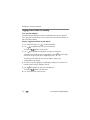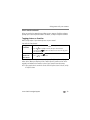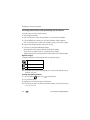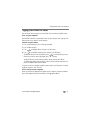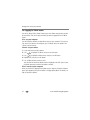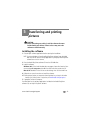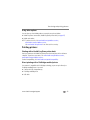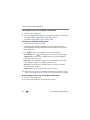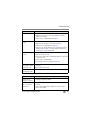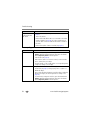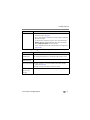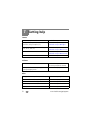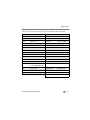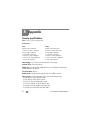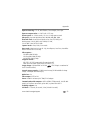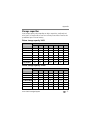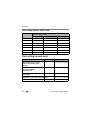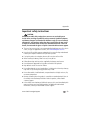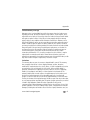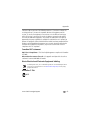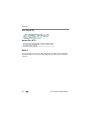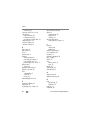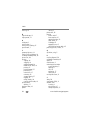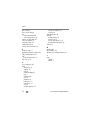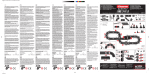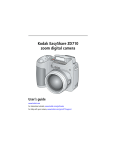Download Kodak V1003
Transcript
Kodak EasyShare V803/V1003 zoom digital camera User’s guide www.kodak.com For interactive tutorials: www.kodak.com/go/howto For help with your camera: www.kodak.com/go/v803support, www.kodak.com/go/v1003support Eastman Kodak Company Rochester, New York 14650 © Eastman Kodak Company, 2006 All screen images are simulated. Kodak, EasyShare, Retinar, and Perfect Touch are trademarks of Eastman Kodak Company. WinZip is a trademark of Corel Corporation. 4J6060_en Product features Front view 1 2 3 4 5 6 11 7 10 9 8 1 Shutter button 6 Mode/Battery charging lights 2 On/Off button 7 DC-In (5V) 3 Auto/SCN (scene) mode button 8 Microphone 4 Video mode button 9 Lens 5 Favorites mode button 10 Video light/Self-timer light/AF assist light 11 Flash www.kodak.com/go/support i Product features Back view 1 17 2 3 16 4 15 14 13 5 12 11 6 10 7 9 8 optional 1 Ready light 7 Joystick OK button (press) 13 Share button 2 LCD 8 Battery lock; battery compartment 14 Review button 3 Wide angle button 9 Optional SD or MMC card; card slot 15 Menu button 4 Telephoto/Help button 10 Tripod socket 16 Delete button 5 USB, A/V Out 11 Dock connector 17 Flash button 6 Strap post 12 Speaker ii www.kodak.com/go/support Table of contents 1 1 Setting up your camera .........................................................................1 Attaching the strap ....................................................................................... 1 Loading the KLIC-7003 battery...................................................................... 1 Charging the battery ..................................................................................... 2 Turning on the camera .................................................................................. 3 Setting the language and date/time............................................................... 3 Storing pictures on an SD or MMC card ......................................................... 4 2 Taking pictures/videos ...........................................................................5 Taking a picture ............................................................................................ 5 Using the framing marks to take pictures....................................................... 6 Taking a video .............................................................................................. 6 Using optical zoom ....................................................................................... 7 Using the self-timer....................................................................................... 8 Using the flash.............................................................................................. 9 Using different modes ................................................................................. 10 Taking panoramic pictures........................................................................... 14 Using camera Help ...................................................................................... 15 Understanding the picture-taking icons........................................................ 15 3 Working with pictures/videos ..............................................................16 Reviewing pictures/videos ........................................................................... 16 Deleting pictures/videos .............................................................................. 17 Cropping pictures........................................................................................ 18 Using Kodak Perfect Touch technology ........................................................ 18 Editing videos ............................................................................................. 19 Running a slide show .................................................................................. 21 Viewing pictures/videos in different ways..................................................... 25 Selecting multiple pictures/videos ................................................................ 26 Copying pictures/videos............................................................................... 26 Understanding the review icons................................................................... 27 www.kodak.com/go/support iii 4 Doing more with your camera .............................................................29 Using the menu to change settings.............................................................. 29 Customizing your camera ............................................................................ 33 Using exposure compensation to adjust picture brightness ........................... 36 Using the histogram to view picture brightness............................................ 36 Using the framing grid to compose a picture................................................ 36 Sharing your pictures................................................................................... 37 5 Transferring and printing pictures .......................................................43 Installing the software................................................................................. 43 Transferring pictures/videos......................................................................... 44 Printing pictures.......................................................................................... 45 Dock compatibility for your camera.............................................................. 47 6 Troubleshooting ..................................................................................48 7 Getting help ........................................................................................52 8 Appendix .............................................................................................54 Camera specifications ................................................................................. 54 Care and maintenance ................................................................................ 56 Upgrading your software and firmware........................................................ 56 Storage capacities ....................................................................................... 57 Flash settings in each mode......................................................................... 58 Important safety instructions ....................................................................... 59 Battery replacement, battery life .................................................................. 60 Limited warranty ......................................................................................... 60 Regulatory compliance ................................................................................ 62 iv www.kodak.com/go/support 1 Setting up your camera IMPORTANT: For package contents, see your product package. Attaching the strap Loading the KLIC-7003 battery 1 2 For information on replacing batteries and extending battery life, see page 60. www.kodak.com/go/support 1 Setting up your camera Charging the battery 5-volt AC adapter (Included with your camera) NOTE: Battery charging lights blink during charging. Charge until all 3 lights stay lit (approximately 2 hours). Kodak EasyShare photo frame dock 2 (May be sold separately. For package contents, see your product package.) To purchase accessories, visit www.kodak.com/go/v803accessories www.kodak.com/go/v1003accessories Battery charging lights 1 2 Kodak EasyShare camera or printer dock (May be sold separately.) For details, see the dock user’s guide. For dock compatibility, see page 47. 2 www.kodak.com/go/support Setting up your camera Turning on the camera Press the On/Off button to turn the camera on in Auto mode. NOTE: You can also press the Auto/SCN, Video, or Favorites button to turn on the camera in that mode. Setting the language and date/time 1 2 1 Language: to change. OK to accept. Date/Time: At the prompt, press OK. 2 to change. for previous/next field. OK OK to accept. NOTE: To change language in the future, see page 35. To change date & time, see page 34. www.kodak.com/go/support 3 Setting up your camera Storing pictures on an SD or MMC card Your camera has internal memory. You can purchase an SD or MMC card to conveniently store more pictures/videos (www.kodak.com/go/v803accessories, www.kodak.com/go/v1003accessories). We recommend Kodak SD or MMC cards. NOTE: When using the card for the first time, format it in this camera before taking pictures (see page 35). To choose a storage location for pictures and videos, see page 33. optional CAUTION: A card can only be inserted one way; forcing it may cause damage. Inserting or removing a card when the Ready light is blinking may damage the pictures, the card, or the camera. See page 57 for storage capacities. 4 www.kodak.com/go/support 2 Taking pictures/videos Taking a picture Ready light 1 Press the On/Off or Auto/SCN button to turn on the camera. 2 Compose the picture. 3 Press the Shutter button halfway to focus and set exposure. When the Ready light or framing marks turn green, press the Shutter button completely down. Framing marks NOTE: You can repeatedly press Info/Display to turn on/off status icons, histogram, and framing grid. Reviewing the picture just taken After you take a picture/video, the LCD displays a quickview for approximately 5 seconds. (To exit the quickview sooner, press the Shutter button halfway.) Delete Play/pause a video Adjust volume Tag a picture/video for email or as a favorite; tag a picture to print. To review pictures/videos anytime, see page 16. www.kodak.com/go/support 5 Taking pictures/videos Using the framing marks to take pictures Framing marks indicate the camera focus area. The camera attempts to focus on foreground subjects, even if the subjects are not centered in the scene. Framing marks 1 Press the Shutter button halfway. When the framing marks turn green, focus is accomplished. 2 If the camera is not focusing on the desired subject (or if the framing marks disappear), release the Shutter button and recompose the scene. 3 Press the Shutter button completely down to take the picture. NOTE: Framing marks do not appear in Landscape or Video mode. When you use Focus Zone and set Center Zone, the framing marks are fixed at Center Wide. Taking a video 1 2 6 1 Press the Video mode button. The camera enters Video mode. 2 Press the Shutter button completely down, then release it. To stop recording, press and release the Shutter button again. To review and work with videos, see page 16. www.kodak.com/go/support Taking pictures/videos Using optical zoom 1 Use the LCD to frame your subject. 2 To zoom in, press Telephoto (T). To zoom out, press Wide Angle (W). The zoom indicator shows the zoom status. 3 Take the picture or video. NOTE: For focus distances, see page 54. D Digital zoom range T Optical zoom range (36-108 mm) W Using digital zoom Use digital zoom in any picture-taking mode to get up to 3X magnification beyond optical zoom. (You cannot use digital zoom for video recording.) 1 Press Telephoto (T) until the slider is at the top of the optical zoom range. Release Telephoto (T), then press it again. 2 Take the picture. NOTE: You may notice decreased image quality when using digital zoom. The slider pauses and turns red when the picture quality reaches the limit for an acceptable 4 x 6-in. (10 x 15 cm) print. www.kodak.com/go/support 7 Taking pictures/videos Using the self-timer Use the self-timer when you want to be included in a picture, or to ensure a steady Shutter button press. Place camera on a tripod or flat surface. 1 In any Still mode, press the Menu button. 2 Press Menu to highlight Self-Timer, then press OK. 3 Press to choose: 10 seconds—A picture is taken after a 10-second delay (so you have time to get into the scene). 2 seconds—A picture is taken after a 2-second delay (for a steady, auto-shutter release on a tripod). 2 shot—The first picture is taken after a 10-second delay. A second picture is taken 8 seconds later. 4 Press OK, then the Menu button. 5 Compose the scene. 6 Press the Shutter button halfway, then completely down. The camera takes the picture/pictures after the delay. NOTE: In Panoramic modes (page 14), only the 2- and 10-second self-timer settings are available. Use the same procedure to take a video, but: ■ Press the Video mode button . Press the Shutter button completely down. NOTE: The video stops when no storage space remains. Only the 2- and 10-second options are available in video mode. ■ 8 www.kodak.com/go/support Taking pictures/videos Using the flash Press the flash button repeatedly to scroll through flash modes. The current flash mode is shown in the LCD status area. Flash modes Flash fires Auto When the lighting conditions require it. Fill Every time you take a picture, regardless of the lighting conditions. Use when the subject is in shadow or is “backlit” (when light is behind the subject). In low light, hold the camera steady or use a tripod. Red Eye In Red Eye flash, you can reduce red eye by using a preflash or by using automatic red eye reduction. To make the camera: ■ Preflash, turn the Red Eye Preflash on. (The first flash shrinks the eye pupil to reduce the chance of red eye.) ■ Flash once and automatically remove red eye, turn the Red Eye Preflash off (see page 35). NOTE: When automatic red eye reduction is on, the camera cannot take more than 2 pictures in quick succession. Take more pictures when the Ready light turns green. Off Never Your camera saves the flash setting, even after you turn off the camera. To make the camera return to its default settings (such as Auto flash), turn off Maintain Settings (see page 32). For flash settings in each mode, see page 58. www.kodak.com/go/support 9 Taking pictures/videos Using different modes Choose the mode that best suits your subjects and surroundings. Use this mode For Auto General picture taking—offers an excellent balance of image quality and ease of use. Scene Point-and-shoot simplicity when taking pictures under special conditions. (See page 11.) Video Capturing video with sound. (See page 6.) Favorites Viewing favorite pictures. (See page 39.) Press a button to choose a mode. Use this mode For Landscape Far-away scenes. The camera uses infinity auto-focus. Auto-focus framing marks are not available in Landscape. Macro Close range. The camera automatically sets the focus distance depending on the zoom position. Use available light instead of flash, if possible. (For Focus System/Distances, see page 54.) Press until the Macro or Landscape icon appears in the LCD status area. 10 www.kodak.com/go/support view single picture. Taking pictures/videos Using Scene (SCN) modes Choose a Scene mode—for great pictures in practically any situation! 1 Press the Auto/SCN button until the Scene icons appear on the LCD. 2 Press to view scene mode descriptions. The date/time and the mode description appear. If the mode description turns off before you finish reading it, press the OK button. 3 Press the OK button to choose a Scene mode. SCN mode For Camera pre-settings Portrait Subject is sharp and the background is indistinct. Position your subject at least 6 ft (2 m) away and fill the frame with a head and shoulder pose. Use Telephoto to exaggerate background blur. A fill flash removes shadow. Full-frame portraits of people. Panorama See page 14. Left-Right Multi-Zone Focus, Flash off Panorama See page 14. Right-Left Multi-Zone Focus, Flash off Anti-Blur Reducing blur caused by camera shake or subject motion. Fast shutter speed, Auto Flash, high ISO Sport Subjects that are in motion. Fast shutter speed, Multi-Pattern Exposure Metering Landscape Distant scenes. www.kodak.com/go/support Infinity auto-focus 11 Taking pictures/videos SCN mode For Camera pre-settings Close-up The camera automatically sets the focus distance depending on the zoom position. SCN Close-up is similar to the Macro setting (see page 10), except: Close range. Use available light instead of flash, if possible. ■ Macro lets you choose settings for White Balance, ISO, Sharpness, AE Metering, AF Zone, and Long Time Exposure. ■ SCN Close-up chooses these settings for you. Night Portrait Reduces red eye of people in Multi-Pattern Exposure Metering, Multi-Zone night scenes or low-light Focus, Red Eye flash conditions. NOTE: A slow shutter speed is used. To avoid blur, place the camera on a flat, steady surface or use a tripod. Night Distant scenery at night. Landscape Flash does not fire. Infinity Focus, Center-Weight Metering, Daylight White Balance, no flash, maximum 2-second exposure NOTE: A slow shutter speed is used. To avoid blur, place the camera on a flat, steady surface or use a tripod. Snow Bright snow scenes. Center-Weight Metering, Multi-Zone Focus, +1 Exposure Compensation Beach Bright beach scenes. Center-Weight Metering, Daylight White Balance, +1 Exposure Compensation Text Documents. Place the camera on a steady surface or use a tripod. Macro Focus, Center-Weight Metering, Multi-Zone Focus, +1 Exposure Compensation Fireworks Fireworks. Place the camera 2-second exposure, Infinity Focus, Center-Weight on a steady surface or tripod. Metering, Daylight White Balance, no flash 12 www.kodak.com/go/support Taking pictures/videos SCN mode For Camera pre-settings Flower Close-ups of flowers or other Macro Focus, Daylight White Balance, small subjects in bright light. Center-Zone Focus, Center-Weight Metering Manner/ Museum Quiet occasions, like a No sounds, no flash, Multi-Pattern Exposure wedding or lecture. Flash Metering, Multi-Zone Focus and sound are disabled. Place the camera on steady surface or tripod. SelfPortrait Close-ups of yourself. Assures proper focus and minimizes red eye. High ISO People indoors, in low-light Multi-Pattern Exposure Metering, Multi-Zone scenes. Minimizes red eye. Focus, Red Eye flash Children Action pictures of children in Multi-Pattern Exposure Metering, Multi-Zone bright light. Focus Backlight Subjects that are in shadow Multi-Pattern Exposure Metering, Multi-Zone or “backlit” (when light is Focus, Fill flash behind the subject). Panning Shot Shutter speed > 1/180 sec., Multi-Zone Focus, Shooting a fast-moving Multi-Pattern Exposure Metering subject. The background gives the sense of movement, while the subject appears still. Candle Light Subjects illuminated by candle light. Multi-Pattern Exposure Metering, Multi-Zone Focus, Daylight White Balance Sunset Subjects at dusk. Multi-Pattern Exposure Metering, Multi-Zone Focus, Daylight White Balance Custom Choosing your own settings. Settings are saved, even after the camera is turned off. (To reset them, see page 32.) www.kodak.com/go/support Macro Focus, Multi-Pattern Exposure Metering, Multi-Zone Focus, Red Eye flash 13 Taking pictures/videos Taking panoramic pictures Use panorama to “stitch” up to 3 pictures into a panoramic scene. NOTE: For best results, use a tripod. Only the panoramic picture is saved; individual pictures are not. (Picture size is set to 4.9 MP. Exposure and white balance are set with the first picture. The flash is set to Off.) 1 Press the Auto/SCN button until the Scene icons appear on the LCD. 2 Press to highlight Panorama Left-Right or Panorama Right-Left (depending on the direction you want to pan), then press the OK button. 3 Take the first picture. After a quickview, the LCD displays the liveview and an “overlay” from the first picture. 4 Compose the second picture. Make the overlay from the first picture cover the same portion in the new picture. (You can press the Delete button to re-take a picture.) 5 If you are taking only 2 pictures, press the OK button to stitch them together. After you take 3 pictures, the pictures are automatically stitched together. 1 2 3 Take 2 or 3 pictures. Get 1 panoramic picture. NOTE: To use the self-timer 10-second or 2-second setting, see page 8. 14 www.kodak.com/go/support Taking pictures/videos Using camera Help To better understand each menu option, use camera Help. Highlight a menu choice, then press the Zoom telephoto (T) button. T Turn on Help Scroll up/down OK Turn off Help Understanding the picture-taking icons Date stamp Flash Self timer Picture size Macro/Landscape Pictures/time remaining Camera mode Album name Zoom: digital telephoto wide Histogram Framing grid www.kodak.com/go/support Image storage location Long time exposure AF mode Focus zone Exposure metering White Balance ISO Battery level Exposure compensation 15 3 Working with pictures/videos Reviewing pictures/videos 1 Press the Review button. 2 Press for previous/next picture/video. Magnifying a picture 1 Press T to magnify 1X–8X. 2 Press picture. to view other parts of a 3 Press OK to return to 1X. Playing a video Press to play a video. Press OK to pause/unpause. During playback: Playback speed 4X 2X 1X 2X Reverse 16 4X Forward ■ Press to adjust the volume. ■ Press to play at 2X speed; press again for 4X. ■ Press to reverse at 2X speed; press again for 4X. ■ Press and hold for 4 seconds to jump to a bookmark (see page 20). www.kodak.com/go/support Working with pictures/videos Deleting pictures/videos 1 Press the Review button. Delete 2 Press for previous/next picture/video. 3 Press the Delete button. Review 4 Follow the screen prompts. NOTE: To delete protected pictures/videos, remove protection before deleting. (See Protecting pictures/videos from deletion.) Using the undo delete feature If you accidentally delete a picture, you may be able to use Undo Delete to retrieve it. This feature is only available immediately after you delete a single picture. Protecting pictures/videos from deletion 1 Press the Review button. 2 Press Menu Review for previous/next picture/video. 3 Press the Menu button. 4 Press to highlight Protect, then press the OK button. The picture/video is protected and cannot be deleted. The Protect icon appears with the protected picture/video. ■ Press the Menu button to exit the menu. CAUTION: Formatting internal memory or an SD or MMC card deletes all (including protected) pictures/videos. (Formatting internal memory also deletes email addresses, album names, and favorites. To restore them, see EasyShare software Help.) www.kodak.com/go/support 17 Working with pictures/videos Cropping pictures You can crop a picture so that only the desired portion of the picture remains. 1 Press the Review button, then picture to crop. Picture Cropped picture to find a 2 Press the Menu button, choose Crop, then press the OK button. 3 Press Telephoto (T) to zoom in, or button. to move the crop box. Press the OK 4 Follow the screen prompts. The picture is cropped. (The original is saved.) Cropped pictures cannot be cropped again on the camera. ■ Press the Menu button to exit the menu. Using Kodak Perfect Touch technology Kodak Perfect Touch technology helps ensure better, brighter pictures. 1 Press the Review button. 2 Press for previous/next picture. 3 Press the Menu button, choose Perfect Touch tech, then press the OK button. The enhancement is previewed in a split screen. Press to view other parts of the picture. 4 Press the OK button. Follow the screen prompts to replace the original picture or to save the enhanced picture as a new one. Enhanced pictures cannot be enhanced again on the camera. Kodak Perfect Touch technology can only be used with pictures, not video. ■ Press the Menu button to exit the menu. 18 www.kodak.com/go/support Working with pictures/videos Editing videos You can do incredible things with your videos! Making a picture from a video You can choose a single frame from a video, then make a picture suitable for a 4 x 6-inch (10 x 15 cm) print. 1 Press the Review button, then video. to find a 2 Press the Menu button, choose Make Picture, then press the OK button. Video Picture 3 Follow the screen prompts. A picture is created. (The original video is saved.) ■ Press the Menu button to exit the menu. Trimming a video You can trim an unwanted start or end from a video, saving only the desired portion. 1 Press the Review button, then to find a video. 2 Press the Menu button, choose Edit Video, then press the OK button. Choose Trim, then press OK. Video Trimmed video 3 Follow the screen prompts. The video is trimmed. (You can save it as a new video or replace the original.) ■ Press the Menu button to exit the menu. www.kodak.com/go/support 19 Working with pictures/videos Using video bookmarks You can set bookmarks at interesting places in your video, then jump from one bookmark to another. Setting bookmarks 1 Press the Review button, then to find a video. 2 Press the Menu button, choose Edit Video, then press the OK button. Choose Bookmark, then press OK. 3 Press to add bookmarks. When finished adding up to 9 bookmarks, press . ■ Press the Menu button to exit the menu. Using bookmarks 1 Press the Review button, then to find a video. 2 Press to play the video. To jump to the first bookmark, press and hold for 4 seconds while the video is playing. 20 ■ After you jump to a bookmark, press jump to other bookmarks. to ■ To view all bookmarked video frames, press the Zoom wide angle (W) button. To return to normal view, press the telephoto (T) button. www.kodak.com/go/support Working with pictures/videos Making a video action print From a video, you can make a 4-, 9-, or 16-up picture, suitable for a 4 x 6-inch (10 x 15 cm) print. 1 Press the Review button, then to find a video. 2 Press the Menu button, choose Edit Video, then press the OK button. Choose Action Print, then press the OK button. Video 4-, 9-, or 16-up picture 3 Choose an option, then press the OK button. Auto: The camera includes the first and last frames, then 2, 7, or 14 equally spaced frames. Manual: You choose the first and last frames; the camera chooses 2, 7, or 14 equally spaced frames. Full Manual: You choose 4, 9, or 16 frames. ■ Use Bookmarks: The camera uses bookmarked frames. A 4-, 9-, or 16-up picture is created. If you have less than 4 or 9 bookmarks, equally-spaced video frames are used. Press the Menu button to exit the menu. Running a slide show Use Slide Show to display your pictures/videos on the LCD. NOTE: If you have an EasyShare photo frame dock 2, see page 24. 1 Press the Review button, then the Menu button. 2 Press to highlight Slide Show, then press the OK button. 3 Press to highlight Begin Show, then press the OK button. Each picture/video is displayed once. www.kodak.com/go/support 21 Working with pictures/videos ■ To interrupt the Slide Show, press the OK button. Changing the slide show display interval The default interval setting displays each picture for 5 seconds. You can set the display interval from 3–60 seconds. 1 On the Slide Show menu, press button. to highlight Interval, then press the OK 2 Select a display interval. To scroll through the seconds quickly, press and hold . 3 Press the OK button. The interval setting remains until you change it. Running a continuous slide show loop When you turn on Loop, the slide show is continuously repeated. 1 On the Slide Show menu, press 2 Press to highlight Loop, then press the OK button. to highlight On, then press the OK button. 3 Press to highlight Begin Show, then press the OK button. The slide show repeats until you press the OK button or until battery power is exhausted. The Loop feature remains until you change it. Choosing a slide show transition Choose how the slide show transitions from one picture to another. 1 On the Slide Show menu, press button. 2 Press 22 to highlight Transition, then press the OK to select a transition, then press the OK button. www.kodak.com/go/support Working with pictures/videos Displaying pictures/videos on a television You can display pictures/videos on a television, computer monitor, or any device equipped with a video input. To connect the camera to a television, use an A/V cable (may be sold separately). NOTE: Ensure that the Video Out setting (NTSC or PAL) is correct (see page 34). The slide show stops if you connect or disconnect the cable while the slide show is running. (Image quality on a television screen may not be as good as on a computer monitor or when printed.) www.kodak.com/go/support 23 Working with pictures/videos Running a slide show with the photo frame dock 2 Your package may include an EasyShare photo frame dock 2. (To purchase accessories, visit www.kodak.com/go/v803accessories, www.kodak.com/go/v1003accessories.) 1 2 Start slide show. NOTE: To change EasyShare photo frame slide show settings, see page 35. 24 www.kodak.com/go/support Working with pictures/videos Viewing pictures/videos in different ways Viewing as thumbnails (multi-up) 1 Press the Review button. 2 Press W to change from single-picture view to multi-up thumbnails. 3 Press T to return to single-picture view. ■ To select multiple pictures/videos, see page 26. ■ Press the Review button to exit Review. Viewing by date or by album 1 Press the Review button, then the Menu button. 2 Press to highlight View By, then press the OK button. 3 Press to highlight All (default), Date, or Album, then press the OK button. ■ Press to highlight a date or album, then press the T button. To return to the list of dates or albums, press the W button. ■ Press the Review button to exit Review. ■ For more about albums, see page 41. Viewing picture/video information 1 Press the Review button. 2 Repeatedly press the Info/Display histogram, and picture/video info. ■ button to turn on/off status icons, Press the Review button to exit Review. www.kodak.com/go/support 25 Working with pictures/videos Selecting multiple pictures/videos Use the multi-select feature when you have two or more pictures/videos to print, transfer, delete, etc. (Multi-select is used most effectively in Multi-Up mode, page 25.) 1 Press the Review button, then picture/video. to find a 2 Press the OK button to select pictures/videos. A check mark appears on the picture. You can now print, transfer, delete, etc. the selected pictures. You can press OK a second time to remove a check mark. Selected pictures Copying pictures/videos You can copy pictures/videos from a card to internal memory or from internal memory to a card. Before you copy, make sure that: ■ A card is inserted in the camera. ■ The camera’s picture storage location is set to the location from which you are copying (see page 33). Copy pictures/videos: 1 Press the Review button, then the Menu button. 2 Press to highlight Copy 3 Press to highlight an option. , then press the OK button. 4 Press the OK button. NOTE: Pictures/videos are copied, not moved. To remove pictures/videos from the original location after copying, delete them (see page 17). Tags that you applied for print, email, and favorites are not copied. Protection settings are not copied. To apply protection to a picture/video, see page 17. 26 www.kodak.com/go/support Working with pictures/videos Understanding the review icons Pictures Favorite tag Email tag Perfect Touch tech. Blur warning Review Print tag/number of prints Protected Picture/Video number Image storage location Selected picture Scroll arrows Battery level Videos Video length Favorite tag Email tag Picture/Video number Review Image storage location Scroll arrows Battery level www.kodak.com/go/support 27 Working with pictures/videos Understanding the blur warning icons If the feature is turned on (see page 35), a blur alert icon picture review and quickview. is displayed during Green—Picture is sharp enough for an acceptable 4 x 6-inch (10 x 15 cm) print. Yellow—Picture may be sharp enough for an acceptable 4 x 6-inch (10 x 15 cm) print or sharpness is not determined. (You may want to view on a computer monitor before printing.) Red—Picture is not sharp enough for an acceptable 4 x 6-inch (10 x 15 cm) print. White—Print sharpness is not determined. 28 www.kodak.com/go/support 4 Doing more with your camera Using the menu to change settings You can change settings to get the best results from your camera. NOTE: Some settings remain until you change them; others, until you change modes or turn off the camera. Some modes offer limited settings. 1 Press the Menu button. 2 Press to highlight a setting, then press the OK button. 3 Choose an option, then press the OK button. Press Menu, , and OK to access settings Options Self-timer Choose a self-timer setting. See page 8. Burst Camera takes up to 4 pictures while the Shutter button is pressed. Capture an expected event, such as a person swinging a golf club. On Off (default) Press the Shutter button halfway to focus and set exposure. Press the Shutter button completely down and hold it to take pictures. The camera stops taking pictures when you release the Shutter button, when the pictures are taken, or when no storage space remains. During quickview, you can delete all pictures in the burst series. To delete selectively, do so in Review (see page 17). www.kodak.com/go/support 29 Doing more with your camera Press Menu, , and OK to access settings Picture Size Choose a picture resolution. For recommended print sizes, visit www.kodak.com/go/printsizes Options V803 For V1003 8.0 MP (default) Pictures at the highest resolution, largest file size 10 MP (default) 7.1 MP (3:2) Printing on EasyShare printer docks and photo printers 8.9 MP (3:2) 4.9 MP 3.1 MP Medium file size 4.9 MP 3.1 MP 2.5 MP (3:2) Printing on EasyShare printer docks and photo printers (at a lower resolution than 7.1) 2.5 MP (3:2) 2.1 MP (16:9) HDTV format 2.1 MP (16:9) 1.2 MP Email, Internet, or to conserve space 1.2 MP Video Size Choose a video resolution. 640 x 480 (default)—Best quality; largest file size. 640 x 480 Long—Medium quality; medium file size. 320 x 240—Lowest quality; smallest file size. White Balance Choose your lighting condition. Available in Auto and SCN-Custom mode. Auto (default)—automatically corrects white balance. Ideal for general picture taking. Daylight—for pictures in natural lighting. Tungsten—corrects the orange cast of household light bulbs. Ideal for indoor pictures under tungsten or halogen lighting without flash. Fluorescent—corrects the green cast of fluorescent lighting. Ideal for indoor pictures under fluorescent lighting without flash. Open Shade—for pictures in shade in natural lighting. 30 www.kodak.com/go/support Doing more with your camera Press Menu, , and OK to access settings Options ISO Speed Control the sensitivity of the camera sensor. Auto (default) ISO 80, 100, 200, 400, 800, 1600 Color Mode Choose color tones. Unavailable in Video mode. High Color Natural Color (default) Low Color Black & White Sepia—for a reddish-brown, antique look. NOTE: EasyShare software also lets you change a color picture to black-and-white or sepia. Sharpness Control picture sharpness. High Normal (default) Low Exposure Metering Multi-Pattern (default)—evaluates lighting conditions Evaluate light levels at specific throughout the image to give an optimum picture exposure. Ideal for general picture taking. areas of a scene. Center-Weight—evaluates the lighting conditions of the subject centered in the lens. Ideal for backlit subjects. Center-Spot—similar to Center-weight, except the metering is concentrated on a smaller area of the subject centered in the lens. Ideal when you need an exact exposure of a specific area in the picture. www.kodak.com/go/support 31 Doing more with your camera Press Menu, , and OK to access settings Options AF Control Continuous AF (default for video)—because the camera Choose an auto-focus setting. is always focusing, there is no need to press the Shutter button halfway down to focus. Single AF (default for pictures)—uses TTL-AF when the Shutter button is pressed halfway down. NOTE: For the best pictures, the camera is set to Multi-zone when in Landscape mode. Focus Zone Multi-Zone (default)—evaluates 5 zones to give an even Select a large or concentrated picture focus. Ideal for general picture taking. area of focus. Center-Zone—evaluates the small area centered in the lens. Ideal when you need precise focus. Long Time Exposure None (default) Choose how long the shutter 0.5, 0.6, 0.8, 1.0, 1.3, 1.6, 2.0, 2.5, 3.2, 4.0, 5.0, 6.0, or stays open. 8.0 seconds Maintain Settings Choose which settings are saved, even after the camera is turned off. Available only in Auto mode. Flash White Balance ISO Speed Color Mode Sharpness Exposure Metering Focus Zone Reset to Default All picture-taking settings return to their default. Available only in SCN-Custom mode. 32 www.kodak.com/go/support Doing more with your camera Press Menu, , and OK to access settings Options Set Album Choose Album names. You can apply different Set Album choices to videos and to pictures. Clear All—selected album settings are cancelled Pre-select album names before you take pictures/videos. Then, all the pictures/videos you take are tagged with those album names. See page 42. Date Stamp Imprint the date on pictures. Not available on panoramic pictures. Choose a date option, or turn off the feature. (Default is off.) Image Stabilizer Improve video stability. On (default) Off Image Storage Auto (default)—the camera uses the card if one is in the Choose a storage location for camera. If not, the camera uses internal memory. pictures/videos. Internal Memory—the camera always uses internal memory, even if a card is installed. Setup Menu Choose additional settings. See Customizing your camera. Customizing your camera Use Setup to customize your camera. 1 In any mode, press the Menu button. 2 Press to highlight Setup, then press the OK button. 3 Press to highlight the setting you wish to change, then press the OK button. www.kodak.com/go/support 33 Doing more with your camera 4 Choose an option, then press the OK button. Press Menu, to highlight Setup, then OK to access settings Options Return to previous menu. Camera Sounds Choose sound effects. Theme—applies the same sound effect set to all functions. Individual—choose a sound for each function. Sound Volume Off High Medium (default) Low Digital Zoom Turn digital zoom on or off. On (default) Off LCD Brightness Choose LCD brightness. Power Save High Power (default) LCD Dimmer Choose inactivity time until LCD dims. 30 seconds 20 seconds 10 seconds (default) Off (no dimming) Auto Power Off 10 minutes Choose inactivity time until camera turns 5 minutes off. 3 minutes (default) 1 minute Date & Time Set date and time. Video Out NTSC (default)—used in North America and Choose the regional setting that lets you Japan; most common format. connect the camera to a television or PAL—used in Europe and China. other external device. 34 www.kodak.com/go/support Doing more with your camera Press Menu, to highlight Setup, then OK to access settings Options Photo Frame Choose EasyShare photo frame dock 2 settings. Interval (between slide show frames) Loop (On/Off, for slide show) Transition (between slide show frames) Source (Auto/Internal/Favorites) Run Time (for slide show) Red Eye Preflash Choose whether a preflash fires when the flash is in Red Eye mode. On (default)—red eye flash fires before the picture is taken. Off—red eye flash does not fire. NOTE: The camera automatically corrects red eye, even if the Red Eye Preflash is set to Off. Blur Warning See page 28. On (default) Off Language Choose your language. Format Memory Card—deletes everything on the card; formats the card. CAUTION: Cancel—exits without making a change. Formatting deletes all Internal Memory—deletes everything in internal pictures/videos, including those memory including email addresses, album names, that are protected. Removing a and favorites; formats the internal memory. card during formatting may damage the card. About View camera information. www.kodak.com/go/support 35 Doing more with your camera Using exposure compensation to adjust picture brightness Before you take a picture, you can adjust exposure compensation to make pictures darker or lighter. ■ Press to decrease exposure compensation. ■ Press to increase exposure compensation. The exposure compensation level is shown on the LCD; the LCD gets brighter or dimmer. Using the histogram to view picture brightness Use the histogram to evaluate the distribution of light before or after you take a picture. If the peak is to the right of the graph, the subject is bright; if it’s to the left, the subject is dark. Optimal exposure is achieved when the peak is in the middle of the histogram. The flash may affect a picture’s light and shadow. To turn on the histogram in Capture mode or in Review, press the Info/Display button until the histogram appears. Using the framing grid to compose a picture The framing grid divides the LCD into thirds—vertically and horizontally. This is helpful if, for example, you want to balance a picture between water, earth, and sky. To turn on the framing grid in Auto/SCN mode, press the Info/Display button until the grid appears. 36 www.kodak.com/go/support Doing more with your camera Sharing your pictures Press the Share button to tag your pictures/videos. When they are transferred to your computer, you can share them. Press the Share button to tag pictures/videos: ■ Any time. (The most recent picture/video taken is then displayed.) ■ Just after you take a picture/video, during quickview (see page 5). ■ After pressing the Review button (see page 16). Tagging pictures for printing 1 Press the Share button. Press 2 Press to find a picture. to highlight Print, then press the OK button.* 3 Press to select the number of copies (0–99). Zero removes the tag for that picture. The Print icon appears in the status area. The default quantity is one. 4 Optional: You can apply a print quantity to other pictures. Press to find a picture. Keep the print quantity as is, or press to change it. Repeat this step until the desired print quantity is applied to the pictures. 5 Press OK. Press the Share button to exit the menu. * To tag all pictures in the storage location, highlight Print All, press OK, then indicate the number of copies. Print All is not available in quickview. To remove print tagging for all pictures in the storage location, highlight Cancel Prints, then press OK. Printing tagged pictures When you transfer the tagged pictures to your computer, the EasyShare software print screen opens. For details on printing, see Help in EasyShare software. For more information on printing from your computer, printer dock, PictBridge enabled printer, or card, see page 45. NOTE: For the best 4 x 6 in. (10 x 15 cm) prints, use the 3:2 picture size (see page 30). www.kodak.com/go/support 37 Doing more with your camera Tagging pictures/videos for emailing First—on your computer Use Kodak EasyShare software to create an email address book on your computer. Then, copy up to 32 email addresses to the camera’s internal memory. For details, see Help in EasyShare software. Second—tag pictures/videos on your camera 1 Press the Share button. Press to find a picture/video. 2 Press to highlight Email, then press the OK button. The Email icon appears in the status area. 3 Press to highlight an email address, then press the OK button. To tag other pictures/videos with the same address, press to scroll through them. When the picture you want is displayed, press the OK button. To send the pictures/videos to more than one address, repeat step 3. Selected addresses are checked. 4 To remove a selection, highlight a checked address and press the OK button. To remove all email selections, highlight Clear All. 5 Press to highlight Exit, then press the OK button. The Email icon appears in the status area. 6 Press the Share button to exit the menu. 38 www.kodak.com/go/support Doing more with your camera Third—transfer and email When you transfer the tagged pictures/videos to your computer, EasyShare software prompts you to send the pictures/videos. For details, see Help in EasyShare software. Tagging pictures as favorites Want to keep copies of your favorite pictures on your camera? Start with the Share button! to find a picture. 1. Tag pictures 1 Press the Share button. Press as favorites 2 Press to highlight Favorite, then press the OK button. The Favorite icon appears in the status area. To remove the tag, press the OK button again. 1 Press the Favorites button. 2. View favorites on 2 Press to view favorites. your camera The next time you transfer pictures to your computer, EasyShare software helps you make choices about your favorite pictures. Favorite pictures (smaller versions of the originals) are loaded to the Favorites section of your camera’s internal memory. NOTE: Videos tagged as favorites remain in the Favorites folder in EasyShare software. For details, see Help in EasyShare software. www.kodak.com/go/support 39 Doing more with your camera Preventing camera favorites from synchronizing with the software If you don’t want to use the favorites feature: 1 Open EasyShare software. 2 From the Tools menu, select Cameras/Viewers > Sync and Transfer Manager. 3 Click to highlight your camera, then click Camera Favorites Album Properties. NOTE: If your camera model is not visible, use the USB cable to connect your camera to the computer. 4 Drag the Internal Memory slider to 0%, then click OK. 5 Close the Sync and Transfer Manager window. Camera favorites will no longer synchronize with EasyShare software. To turn on the sync feature, select Yes, synchronize with my software. To delete favorites from your camera, press the Delete button while in Favorites mode. Optional settings In Favorites mode, press the Menu button to access optional settings. Slide Show (page 21) Multi-Up (page 25) Setup Menu (page 33) NOTE: Pictures taken at the 3:2 picture size are displayed at a 3:2 aspect ratio with a black bar at the top and bottom of the screen. Printing and emailing favorites 1 Press the Favorites button. Press to find a picture. 2 Press the Share button. 3 Highlight Print or Email, then press the OK button. NOTE: Favorites that were taken on this camera (not imported from another source) are good for prints up to 4 x 6 in. (10 x 15 cm). 40 www.kodak.com/go/support Doing more with your camera Tagging pictures/videos for albums Use the Album feature to tag the pictures/videos in your camera with album names. First—on your computer Use EasyShare software to create album names on your computer, then copy up to 32 album names to the camera’s internal memory. Second—on your camera 1 Press the Review button, then find the picture/video. 2 Press the Menu button. 3 Press to highlight Album, then press the OK button. 4 Press to highlight an album name, then press the OK button. To add other pictures to the same album, press to scroll through the pictures. When the picture you want is displayed, press the OK button. To add the pictures to more than one album, repeat step 4 for each album. The album name appears with the picture. A plus (+) after the album name means the picture was added to more than one album. To remove a selection, highlight an album name and press the OK button. To remove all album selections, select Clear All. Third—transfer to your computer When you transfer the tagged pictures/videos to your computer, EasyShare software opens and categorizes your pictures/videos in the appropriate album. www.kodak.com/go/support 41 Doing more with your camera Pre-tagging for album names Use the Set Album (Still or Video) feature to pre-select album names before you take pictures/videos. Then, all the pictures/videos you take are tagged with those album names. First—on your computer Use the EasyShare software to create album names on your computer. The next time you connect the camera to the computer, up to 32 album names are copied to the camera’s internal memory. Second—on your camera 1 In any mode, press the Menu button. 2 Press to highlight Set Album, then press the OK button. 3 Press to highlight an album name, then press the OK button. 4 Highlight Exit, then press the OK button. 5 Press the Menu button to exit the menu. Your selections are saved. Your album selection is displayed on the LCD. A plus (+) after the album name means more than one album is selected. Third—transfer to your computer When you transfer the tagged pictures/videos to your computer, EasyShare software opens and categorizes your pictures/videos in the appropriate album. For details, see Help in EasyShare software. 42 www.kodak.com/go/support 5 Transferring and printing pictures CAUTION: Before connecting any cables, install the software that was included with your camera. Failure to do so may cause the software to load incorrectly. Installing the software 1 Close all open software applications before starting the installation. NOTE: If running Windows OS and installing EasyShare software from the Kodak Web site, do not close the WinZip application. If prompted, allow EasyShare software to access the Internet. 2 Place the Kodak EasyShare software CD into the CD-ROM drive. 3 Load the software: Windows OS—if the install window does not appear, choose Run from the Start menu and type d:\setup.exe where d is the drive letter that contains the CD. Mac OS X—double-click the CD icon on the desktop, then click the Install icon. 4 Follow the on-screen instructions to install the software. NOTE: When prompted, register your camera and software. Registering lets you sign up for information that keeps your system up-to-date. To register later, visit www.kodak.com/go/register. 5 If prompted, restart the computer. For information on the software applications included on the Kodak EasyShare software CD, see Help in EasyShare software. www.kodak.com/go/support 43 Transferring and printing pictures Transferring pictures/videos Using the USB cable If you do not have an EasyShare dock, use a Kodak USB cable, model U-8 (may be sold separately). Using the photo frame dock 2 If you have a Kodak EasyShare photo frame dock 2, use it to transfer pictures. (To purchase accessories, visit www.kodak.com/go/v803accessories, www.kodak.com/go/v1003accessories.) 1 2 Transfer pictures/videos. 44 www.kodak.com/go/support Transferring and printing pictures Using other options You can also use these Kodak products to transfer your pictures/videos: ■ Kodak EasyShare camera dock, Kodak EasyShare printer dock (see page 47) Kodak card readers NOTE: To purchase accessories, visit www.kodak.com/go/v803accessories, www.kodak.com/go/v1003accessories. Visit www.kodak.com/go/howto for an online tutorial on connecting. ■ Printing pictures Printing with a Kodak EasyShare printer dock Dock your camera to the Kodak EasyShare printer dock and print with or without a computer. To purchase accessories, visit www.kodak.com/go/v803accessories, www.kodak.com/go/v1003accessories. For dock compatibility, visit www.kodak.com/go/dockcompatibility. Direct printing with a PictBridge enabled printer Your camera is compatible with PictBridge technology, so you can print directly to PictBridge enabled printers. You need: ■ Camera with fully charged battery ■ PictBridge enabled printer ■ USB cable www.kodak.com/go/support 45 Transferring and printing pictures Connecting the camera to a PictBridge enabled printer 1 Turn off the camera and printer. 2 Connect the appropriate USB cable from the camera to the printer. See your printer user guide for details or www.kodak.com/go/v803accessories, www.kodak.com/go/v1003accessories to order cables. Printing from a PictBridge enabled printer 1 Turn on the printer. Turn on the camera. The PictBridge logo is displayed, followed by the current picture and menu. (If no pictures are found, a message is displayed.) If the menu interface turns off, press any button to redisplay it. 2 Press to choose a printing option, then press the OK button. Current Picture—Press to choose a picture. Choose the number of copies. Tagged Pictures—If your printer is capable, print pictures that you tagged for printing and choose a print size. Index Print—Print thumbnails of all pictures. (This option requires one or more sheets of paper.) If the printer is capable, choose a print size. All Pictures—Print all pictures in internal memory, on a card, or in Favorites. Choose the number of copies. Image Storage—Access internal memory, a card, or Favorites. NOTE: During direct printing, pictures are not permanently transferred or saved to the printer. To transfer pictures to your computer, see page 43. In Favorites mode, the current favorite picture is displayed. Disconnecting the camera from a PictBridge enabled printer 1 Turn off the camera and printer. 2 Disconnect the USB cable from the camera and the printer. 46 www.kodak.com/go/support Transferring and printing pictures Using a printer that is not PictBridge enabled After you transfer pictures from the camera to your computer, you can print them from EasyShare software. For details, see Help in EasyShare software. Ordering prints online Kodak EasyShare Gallery (www.kodakgallery.com) is one of the many online print services offered in EasyShare software. You can easily: ■ Upload your pictures. ■ Edit, enhance, and add borders to your pictures. ■ Store pictures, and share them with family and friends. ■ Order high-quality prints, photo greeting cards, frames, and albums—and have them delivered to your door. Printing from an optional SD or MMC card ■ Automatically print tagged pictures when you insert your card into a printer with an SD/MMC card slot. See your printer user’s guide for details. ■ Make prints at an SD/MMC card-capable Kodak picture maker/picture kiosk. (Contact a location prior to visiting. Visit www.kodak.com/go/picturemaker.) ■ Take the card to your local photo retailer for professional printing. Dock compatibility for your camera To see which EasyShare camera and printer docks are compatible with your camera, visit www.kodak.com/go/dockcompatibility. To purchase camera docks, printer docks, and other accessories, visit www.kodak.com/go/v803accessories, www.kodak.com/go/v1003accessories. www.kodak.com/go/support 47 6 Troubleshooting Camera problems Status Solution Camera does not turn on ■ Make sure the battery is charged and installed correctly (see page 1). Camera does not turn ■ Turn the camera off, then on again. off Camera buttons and controls do not function In Review, a blue or black screen is displayed instead of a picture ■ Transfer all pictures to the computer (see page 43). ■ Take another picture. If the problem continues, change the image storage location to internal memory. (see page 33.) Pictures remaining ■ Continue taking pictures. The camera is operating normally. number does not (The camera estimates the number of pictures remaining after each decrease after taking a picture is taken, based on picture size and content.) picture Flash does not fire ■ Check the flash setting, and change as needed (see page 9). NOTE: The flash does not fire in all modes. Memory card is almost ■ Transfer the pictures to the computer (see page 43). or entirely full ■ Delete pictures from the card or insert a new card. ■ Change the image storage location to internal memory (see page 33). 48 www.kodak.com/go/support Troubleshooting Status Solution Battery life is short ■ Make sure the correct battery type is installed (see page 60). ■ Wipe the contacts with a clean, dry cloth before inserting a battery in the camera. ■ Insert a new or charged battery (see page 1). You cannot take a picture ■ Turn the camera off, then on again. ■ Depress the Shutter button all the way (see page 5). ■ Insert a new or charged battery (see page 1). ■ Memory is full. Transfer pictures to the computer (see page 43), delete pictures (see page 17), change image storage location (see page 33), or insert another card. Error message appears ■ Turn the camera off, then on again. on LCD ■ Remove the memory card. ■ Turn off the camera. Remove the battery. Wipe the contacts with a clean, dry cloth. ■ Insert a new or charged battery. ■ If the problem still exists, get help (see page 52). ■ Card may be corrupted. Format the card in the camera (see Memory card not page 35). recognized or camera freezes with card ■ Use another memory card. Cannot find the desired picture/video ■ To view pictures on a card or in internal memory, see page 33. Computer/connectivity problems Status Solution Pictures do not transfer to computer ■ See Help in EasyShare software. Slide Show does not run on an external video device ■ Adjust the camera Video Out setting to NTSC or PAL (see page 34). ■ Make sure the external device settings are correct. (See the device’s user’s guide). www.kodak.com/go/support 49 Troubleshooting Status Solution Computer does not communicate with the camera ■ Make sure the battery is charged and installed correctly (see page 1). ■ Turn on the camera. ■ Make sure the USB cable model U-8 is connected to the camera and the computer (see page 44). (If using an EasyShare dock, check all cable connections. Make sure the camera is seated on the dock.) ■ Make sure EasyShare software is installed (see page 43). Picture quality problems Status Solution Picture is not clear ■ To automatically set exposure and focus, press the Shutter button halfway. When the framing marks turn green, press the Shutter button completely down to take the picture. ■ Clean the lens (see page 56). ■ Make sure the camera is not in Macro mode if you are more than 27.6 in. (70 cm) from your subject. ■ Place the camera on a flat, steady surface or use a tripod (especially in high-zoom settings or in low light). Picture is too dark ■ Reposition the camera for more available light. ■ Use Fill flash (see page 9) or change your position so light is not behind the subject. ■ Move so that the distance between you and the subject is within the effective flash range. (See camera specifications starting on see page 54.) ■ To automatically set exposure and focus, press the Shutter button halfway. When the framing marks turn green, press the Shutter button completely down to take the picture. 50 www.kodak.com/go/support Troubleshooting Status Solution Picture is too light ■ Reposition the camera to reduce the amount of available light. ■ Turn the flash off (see page 9). ■ Move so that the distance between you and the subject is within the effective flash range. ■ To automatically set exposure and focus, press the Shutter button halfway. When the framing marks turn green, press the Shutter button completely down to take the picture. ■ In Auto and SCN-Custom modes, adjust the Exposure Compensation (see page 36). Direct printing (PictBridge enabled printer) problems Status Solution Cannot find the desired picture ■ Make sure you’re not in Favorites mode. ■ Use the Direct print menu to change the image storage location. The Direct print menu ■ Press any camera button to redisplay the menu. interface turns off Cannot print pictures ■ Make sure there is a connection between the camera and the printer (see page 45). ■ Make sure the printer and the camera have power. Camera or printer display an error message ■ Follow the prompts to resolve the issue. www.kodak.com/go/support 51 7 Getting help Camera Email, write, or phone Kodak www.kodak.com/go/contact Get support for your product (FAQs, troubleshooting www.kodak.com/go/v803support information, arrange for repairs, etc.) www.kodak.com/go/v1003support Purchase camera accessories (camera docks, printer www.kodak.com/go/v803accessories docks, lenses, cards, etc.) www.kodak.com/go/v1003accessories Download the latest camera firmware and software www.kodak.com/go/v803downloads www.kodak.com/go/v1003downloads See online demonstrations of your camera www.kodak.com/go/howto Software Get information on EasyShare software www.kodak.com/go/easysharesw (or see Help in EasyShare software) Get help with the Windows operating system and working with digital pictures www.kodak.com/go/pcbasics Other Get support for cameras, software, accessories, more www.kodak.com/go/support Get information on Kodak EasyShare printer docks www.kodak.com/go/printerdocks Get information on Kodak inkjet products www.kodak.com/go/inkjet Optimize your printer for truer, more vibrant colors www.kodak.com/go/onetouch Register your camera www.kodak.com/go/register 52 www.kodak.com/go/support Getting help NOTE: If you have questions concerning this product, you may speak with Kodak customer support. Australia 1800 267 588 Netherlands 020 346 9372 Austria 0179 567 357 New Zealand 0800 880 120 Belgium 02 713 14 45 Norway 23 16 21 33 Brazil 0800 891 42 13 Philippines 1 800 1 888 9600 Canada 1 800 465 6325 Poland 00800 4411625 China 800 820 6027 Portugal 021 415 4125 Denmark 3 848 71 30 Russia 8 495 929 9166 Ireland 01 407 3054 Singapore 800 6363 036 Finland 0800 1 17056 Spain 91 749 76 53 France 01 55 1740 77 Sweden 08 587 704 21 Germany 069 5007 0035 Switzerland 01 838 53 51 Greece 00800 44140775 Taiwan 0800 096 868 Hong Kong 800 901 514 Thailand 001 800 631 0017 India 91 80 41374555 (toll free 000800 440 1227) Turkey 00800 448827073 Italy 02 696 33452 United Kingdom 0870 243 0270 Japan 03 5540 9002 United States 1 800 235 6325 Korea 080 708 5600 International Toll Line +44 131 458 6714 International Toll Fax www.kodak.com/go/support +44 131 458 6962 53 8 Appendix Camera specifications CCD—1/1.8 in. CCD, 4:3 aspect ratio Picture size— V803 8.0 MP: 3264 x 2448 pixels 7.1 MP (3:2): 3264 x 2176 pixels 4.9 MP: 2560 x 1920 pixels 3.1 MP: 2048 x 1536 pixels 2.5 MP (3:2): 1920 x 1280 pixels 2.1 MP (16 x 9): 1920 x 1080 pixels 1.2 MP: 1280 x 960 pixels V1003 10.0 MP: 3648 x 2736 pixels 8.9 MP (3:2): 3648 x 2432 pixels 4.9 MP: 2560 x 1920 pixels 3.1 MP: 2048 x 1536 pixels 2.5 MP (3:2): 1920 x 1280 pixels 2.1 MP (16 x 9): 1920 x 1080 pixels 1.2 MP: 1280 x 960 pixels Color display—2.5 in. (6.35 cm) color hybrid LCD, 154 K pixels Preview (LCD)—Frame rate: 30 fps Taking lens—3X optical zoom, Kodak Retinar lens; f/2.8 (@wide)–f/4.9 (@ tele); 35 mm equivalent: 36–108 mm Lens protection—Built-in Digital zoom—Combined zoom settings 3.05–12 in 0.05X increments Focus system—TTL-AF, Auto: Multi-Zone, Center-Zone. Working range: 23.6 in. (60 cm)–infinity @ Wide, normal 23.6 in. (60 cm)–infinity @ Tele, normal 2–27.6 in. (5–70 cm) @ Wide, Macro mode 15.7–27.6 in. (40–70 cm) @ Tele, Macro mode 32.8 ft (10 m)–infinity @ Wide, Landscape mode 32.8 ft (10 m)–infinity @Tele, Landscape mode 54 www.kodak.com/go/support Appendix Exposure metering—TTL-AE; Multi-Pattern, Center-Weight, Center-Spot Exposure compensation—+/-2.0 EV with 1/3 EV step Shutter speed—8–1/1448 seconds; 1/2–8 sec. in long exposure mode ISO speed—Auto: 80–160; Manual: 80, 100, 200, 400, 800, 1600 Electronic Flash—Auto flash with photo sensor; Auto, Fill, Red Eye, Off. Working range: 2–9.8 ft (0.6–3.0 m) @ Wide, ISO 140; 2–6.6 ft (0.6–2.0 m) @ Tele ISO 200 Capture modes—Auto, Video, Scene modes Burst mode—Maximum 4 pictures @ 1 fps; Auto Exposure, Auto Focus, Auto White Balance executed for first shot only Video capture— VGA (640 x 480) @ 30 fps VGA Long (640 x 480) @ 30 fps QVGA (320 x 240) @ 30 fps Image file format— Still: EXIF 2.21 (JPEG compression); file organization DCF Video: QuickTime (video: CODEC MPEG-4; audio: G.711) Image storage—Optional MMC or SD Card (The SD logo is a trademark of the SD Card Association.) Internal storage capacity—32 MB internal memory (24 MB available for image storage. 1 MB equals one million bytes.) Quickview—Yes Video output—NTSC or PAL Power—Kodak Li-Ion battery KLIC-7003; 5V AC adapter Communication with computer—USB 2.0 (PIMA 15740 protocol), via USB cable model U-8, EasyShare camera dock, printer dock, or photo frame dock 2 PictBridge support—Yes Self-timer—2 seconds, 10 seconds, 2-shot (10 and 18 seconds) www.kodak.com/go/support 55 Appendix White Balance—Auto, Daylight, Tungsten, Fluorescent, Open Shade Color modes—High Color, Natural Color, Low Color, Black & White, Sepia Sharpness modes—High, Normal, Low Date stamp—None, YYYYMMDD, MMDDYYYY, DDMMYYYY Tripod mount—1/4 inch Operating temperature—32–104° F (0–40° C) Size—4.1 in. (10.3 cm) x 2.1 in. (5.4 cm) x 1.0 in. (2.5 cm) @ power off Weight—4.4 oz (124 g) without card or battery Care and maintenance ■ If you suspect water has gotten inside the camera, remove the battery and card. Allow all components to air-dry for at least 24 hours before using the camera. ■ Blow gently on the lens or LCD to remove dust and dirt. Wipe gently with a soft, lint-free cloth or an untreated lens-cleaning tissue. Do not use cleaning solutions unless designed specifically for camera lenses. Do not allow chemicals, such as suntan lotion, to contact painted surfaces. ■ Service agreements may be available in your country. Contact a dealer of Kodak products for more information. ■ For digital camera disposal or recycling information, contact your local authorities. In the US, visit the Electronics Industry Alliance Web site at www.eiae.org or www.kodak.com/go/v803support, www.kodak.com/go/v1003support. Upgrading your software and firmware Download the latest versions of the software included on the Kodak EasyShare software CD and the camera firmware (the software that runs on the camera). Visit www.kodak.com/go/v803downloads, www.kodak.com/go/v1003downloads. 56 www.kodak.com/go/support Appendix Storage capacities Actual storage capacity varies depending on subject composition, card brand, and other factors. You may be able to store more or fewer pictures/videos. Favorites take up additional space in internal memory. Picture storage capacity: V803 Number of pictures 8.0 MP 7.1 MP 4.9 MP 3.1 MP 2.5 MP Internal memory 10 32 MB SD/MMC 14 64 MB SD/MMC 2.1 MP 1.2 MP 17 24 32 37 55 22 32 42 48 72 28 12 15 31 45 65 84 97 145 128 MB SD/MMC 57 65 92 133 172 198 298 256 MB SD/MMC 115 130 185 268 345 398 598 512 MB SD/MMC 231 262 372 538 694 801 1201 1 GB SD/MMC 465 528 748 1083 1396 1611 2417 Picture storage capacity: V1003 Number of pictures 10 MP 8.9 MP 4.9 MP 3.1 MP 2.5 MP 2.1 MP 1.2 MP Internal memory 8 9 17 24 32 37 32 MB SD/MMC 11 12 22 32 42 48 72 64 MB SD/MMC 22 25 45 65 84 97 145 128 MB SD/MMC 46 52 92 133 172 198 298 256 MB SD/MMC 93 105 185 268 345 398 598 512 MB SD/MMC 187 211 372 538 694 801 1201 1 GB SD/MMC 376 424 748 1083 1396 1611 2417 www.kodak.com/go/support 55 57 Appendix Video storage capacity: V803, V1003 Minutes/seconds of video Internal memory 32 MB SD/MMC 64 MB SD/MMC 128 MB SD/MMC 256 MB SD/MMC 512 MB SD/MMC 1 GB SD/MMC VGA (640 x 480) VGA (640 x 480) Long QVGA (320 x 240) 45 sec. 59 sec. 2 min. 4 min. 7 sec. 8 min. 16 sec. 16 min. 39 sec. 33 min. 30 sec. 1 min. 30 sec. 1 min. 59 sec. 4 min. 8 min. 14 sec. 16 min. 33 sec. 33 min. 18 sec. 1 hr. 7 min. 2 min. 31 sec. 3 min. 19 sec. 6 min. 40 sec. 13 min. 44 sec. 27 min. 36 sec. 55 min. 30 sec. 1 hr. 51 min. 41 sec. Flash settings in each mode Capture modes Default setting Available settings Auto, Portrait, Sunset, Custom, Snow, Beach, Children, Sport, Anti-Blur Auto* Auto, Off, Fill Flash, Red Eye Panorama L-R, R-L, Landscape, Night Off Landscape, Fireworks, Manner/Museum Off Close-up, Flower, Text, Panning Shot, Off Candle Light Off, Fill Flash Night Portrait, Self-Portrait, High ISO Red Eye* Auto, Off, Fill Flash, Red Eye Backlight Fill Fill * When you change to Auto or Red Eye, it becomes the default until you change it. 58 www.kodak.com/go/support Appendix Important safety instructions CAUTION: Do not disassemble this product; there are no user-serviceable parts inside. Refer servicing to qualified service personnel. Kodak AC adapters and battery chargers are intended for indoor use only. The use of controls, adjustments, or procedures other than those specified herein may result in exposure to shock and/or electrical or mechanical hazards. If the LCD breaks, do not touch the glass or liquid. Contact Kodak customer support. ■ The use of an accessory that is not recommended by Kodak may cause fire, electric shock, or injury. For approved accessories, visit www.kodak/go/accessories. ■ Use only a USB-certified computer equipped with a current-limiting motherboard. Contact your computer manufacturer if you have questions. ■ If using this product in an airplane, observe all instructions of the airline. ■ When removing the battery, allow it to cool; it may be hot. ■ Follow all warnings and instructions supplied by the battery manufacturer. ■ Use only batteries approved for this product to avoid risk of explosion. ■ Keep batteries out of the reach of children. ■ Do not allow batteries to touch metal objects, including coins. Otherwise, a battery may short circuit, discharge energy, become hot, or leak. ■ Do not disassemble, install backward, or expose batteries to liquid, moisture, fire, or extreme temperature. ■ Remove the battery when the product is stored for an extended period of time. In the unlikely event that battery fluid leaks inside the product, contact Kodak customer support. ■ In the unlikely event that battery fluid leaks onto your skin, wash immediately with water and contact your local health provider. For additional health-related information, contact your local Kodak customer support. www.kodak.com/go/support 59 Appendix ■ Dispose of batteries according to local and national regulations. Visit www.kodak.com/go/kes. ■ Do not charge non-rechargeable batteries. For more information on batteries, visit www.kodak.com/go/batterytypes. Battery replacement, battery life Kodak Li-Ion battery KLIC-7003: 200 pictures per charge. Battery life per CIPA testing method. (Approx. number of pictures in Auto mode, using 128 MB SD card.) Actual life may vary based on usage. Extending battery life ■ Use power-saving features (see Customizing your camera, page 33). Limit activities such as reviewing pictures/videos on the LCD. ■ Dirt on the battery contacts can affect battery life. Wipe the contacts with a clean, dry cloth before loading the battery in the camera. ■ Battery performance is reduced at temperatures below 41° F (5° C). When using your camera in cold weather, carry spare batteries and keep them warm. Do not discard cold batteries that do not work; when they return to room temperature, they may be usable. Limited warranty Kodak warrants Kodak consumer electronic products and accessories (“Products”), excluding batteries, to be free from malfunctions and defects in both materials and workmanship for one year from the date of purchase. Retain the original dated sales receipt. Proof of the date of purchase will be required with any request for warranty repair. 60 www.kodak.com/go/support Appendix Limited warranty coverage Warranty service is only available from within the country where the Products were originally purchased. You may be required to ship Products, at your expense, to the authorized service facility for the country where the Products were purchased. Kodak will repair or replace Products if they fail to function properly during the warranty period, subject to any conditions and/or limitations stated herein. Warranty service will include all labor as well as any necessary adjustments and/or replacement parts. If Kodak is unable to repair or replace a Product, Kodak will, at its option, refund the purchase price paid for the Product provided the Product has been returned to Kodak along with proof of the purchase price paid. Repair, replacement, or refund of the purchase price are the sole remedies under the warranty. If replacement parts are used in making repairs, those parts may be remanufactured, or may contain remanufactured materials. If it is necessary to replace the entire Product, it may be replaced with a remanufactured Product. Remanufactured Products, parts and materials are warranted for the remaining warranty term of the original Product, or 90 days after the date of repair or replacement, whichever is longer. Limitations This warranty does not cover circumstances beyond Kodak's control. This warranty does not apply when failure is due to shipping damage, accident, alteration, modification, unauthorized service, misuse, abuse, use with incompatible accessories or attachments (such as third party ink or ink tanks), failure to follow Kodak 's operation, maintenance or repacking instructions, failure to use items supplied by Kodak (such as adapters and cables), or claims made after the duration of this warranty. Kodak makes no other express or implied warranty for this product, and disclaims the implied warranties of merchantability and fitness for a particular purpose. In the event that the exclusion of any implied warranty is ineffective under the law, the duration of the implied warranty will be one year from the purchase date or such longer period as required by law. The option of repair, replacement, or refund is Kodak's only obligation. Kodak will not be responsible for any special, consequential or incidental damages resulting from the sale, purchase, or use of this product regardless of the cause. Liability for any special, consequential or incidental damages (including but not limited to loss of revenue or profit, downtime costs, loss www.kodak.com/go/support 61 Appendix of the use of the equipment, cost of substitute equipment, facilities or services, or claims of your customers for such damages resulting from the purchase use or failure of the Product), regardless of cause or for breach of any written or implied warranty is expressly disclaimed. Your rights Some states or jurisdictions do not allow exclusion or limitation of incidental or consequential damages, so the above limitation or exclusion may not apply to you. Some states or jurisdictions do not allow limitations on how long an implied warranty lasts, so the above limitation may not apply to you. This warranty gives you specific rights, and you may have other rights which vary from state to state or by jurisdiction. Outside the United States and Canada In countries other than the United States and Canada, the terms and conditions of this warranty may be different. Unless a specific Kodak warranty is communicated to the purchaser in writing by a Kodak company, no warranty or liability exists beyond any minimum requirements imposed by law, even though defect, damage, or loss may be by negligence or other act. Regulatory compliance FCC compliance and advisory Kodak EasyShare V803, V1003 zoom digital camera This equipment has been tested and found to comply with the limits for a Class B digital device, pursuant to Part 15 of the FCC Rules. These limits are designed to provide reasonable protection against harmful interference in a residential installation. This equipment generates, uses, and can radiate radio frequency energy and, if not installed or used in accordance with the instructions, may cause harmful interference to radio communications. However, there is no guarantee that interference will not occur in a particular installation. If this equipment does cause harmful interference to radio or television reception, which can be determined by turning the equipment off and on, the user is encouraged to try to correct the 62 www.kodak.com/go/support Appendix interference by one or more of the following measures: 1) reorient or relocate the receiving antenna; 2) increase the separation between the equipment and the receiver; 3) connect the equipment to an outlet on a circuit different from that to which the receiver is connected; 4) consult the dealer or an experienced radio/TV technician for additional suggestions. Any changes or modifications not expressly approved by the party responsible for compliance could void the user’s authority to operate the equipment. Where shielded interface cables have been provided with the product or specified additional components or accessories elsewhere defined to be used with the installation of the product, they must be used in order to ensure compliance with FCC regulation. Canadian DOC statement DOC Class B Compliance—This Class B digital apparatus complies with Canadian ICES-003. Observation des normes-Classe B—Cet appareil numérique de la classe B est conforme à la norme NMB-003 du Canada. Waste Electrical and Electronic Equipment labeling In the European Union, do not discard this product as unsorted municipal waste. Contact your local authorities or visit www.kodak.com/go/recycle for recycling program information. Australian C-Tick N137 www.kodak.com/go/support 63 Appendix VCCI Class B ITE Korean Class B ITE MPEG-4 Use of this product in any manner that complies with the MPEG-4 visual standard is prohibited, except for use by a consumer engaging in personal and non-commercial activities. 64 www.kodak.com/go/support 1 Index A A/V out, 23 about picture, video, 25 this camera, 35 accessories, 45 battery, 60 buying, 52 printer dock, 45 SD/MMC card, 4 AF assist light, i albums set, 33 tagging pictures for, 42 anti-blur, 11 auto, 10 enhancement, 18 focus control, 32 focus framing marks, 6 power off, 34 Auto/SCN mode button, i B backlight, 13 battery charging, 2 expected life, 60 extending life, 60 loading, 1 types, 60 beach, 12 blur warning, 28, 35 www.kodak.com/go/support bookmarks, 20 burst, 29 button auto/SCN mode, i delete, ii, 5 favorites mode, i macro/landscape, ii menu, ii OK, ii on/off, i review, ii Share, ii telephoto/zoom, 7 video mode, i C cable audio/video, 23 USB, 44 camera screen getting help, 15 camera sounds, 34 Canadian compliance, 63 care and maintenance, 56 charging the battery, 2 children, 13 clock, setting, 3 color mode, 31 compatibility docks, 47 computer connecting camera, 43 65 Index transfer to, 43 connector, USB / A/V, 23, 44 copy pictures card to memory, 26 memory to card, 26 to computer via USB cable, 43 cropping pictures, 18 customer support, 53 customize camera, 33 D date setting, 3 date stamp, 33 DC-in, i delete button, ii deleting during quickview, 5 from internal memory, 17 from SD/MMC card, 17 protecting pictures, videos, 17 digital zoom, 7 setting, 34 displaying slide show, 21 disposal, recycling, 56 dock compatibility, 47 connector, ii printer, 45 downloading pictures, 43 E EasyShare software, 43 edit videos, 19 emailing pictures, videos, 38 66 expected battery life, 60 exposure compensation, 36 long time, 32 metering, 31 external video device viewing pictures, videos, 23 F favorites settings, 40 tagging, 39 favorites mode button, i FCC compliance, 62 fireworks, 12 firmware, upgrading, 56 flash, using, 9 flower, 13 focus framing marks, 6 zone, 32 format, 35 framing grid, 36 framing marks, 5 G grid, framing, 36 guidelines, battery, 60 H help camera help, 15 Web links, 52 high ISO, 13 histogram, 36 www.kodak.com/go/support Index I icon blur, 28 icons, modes, 10 Image stabilizer, 33 image storage, 33 information about pictures, videos, 25 installing battery, 1 SD/MMC card, 4 software, 43 internal memory capacity, 57 ISO speed, 31 K Kodak EasyShare software installing, 43 upgrading, 56 Kodak Perfect Touch technology, 18 Kodak Web sites, 52 L language, 35 LCD, ii brightness, 34 dimmer, 34 reviewing pictures, 16 reviewing videos, 16 lens, i cleaning lens, 56 loading battery, 1 SD/MMC card, 4 www.kodak.com/go/support software, 43 long time exposure, 32 M Mac OS, installing software, 43 macro/landscape button, ii magnify a picture, 16 maintenance, camera, 56 make picture from video, 19 manner/museum, 13 memory inserting card, 4 storage capacities, 57 menu button, ii menu settings, 29 microphone, i modes, 10 anti-blur, 11 auto, 10 backlight, 13 beach, 12 children, 13 fireworks, 12 flower, 13 high ISO, 13 manner/museum, 13 night landscape, 12 night portrait, 12 scene (SCN), 11 self-portrait, 13 snow, 12 sport, 11 text, 12 multiple selections, 26 67 Index multi-up, 25 N night landscape, 12 night portrait, 12 O OK button, ii on/off button, i online prints, ordering, 47 optical zoom, 7 P panoramic pictures, 14 Perfect Touch technology, 18 PictBridge enabled printer, 45 picture size, 30 pictures copying, 26 cropping, 18 emailing tagged, 38 Kodak Perfect Touch, 18 printing, 47 printing tagged, 37 protecting, 17 review icons, 27 reviewing, 16 storage capacity, 57 tagging, 42 taking, modes, 10 transfer via USB cable, 43 pictures/video deleting, 17 playing a video, 16 power 68 camera, 3 printer dock, 45 printing from a card, 47 from computer, 47 optimizing printer, 52 order online, 47 PictBridge, 45 tagged pictures, 47 with EasyShare printer dock, 45 protecting pictures, videos, 17 Q quickview, using, 5 R recycling, disposal, 56 regulatory information, 62 repair, 52 review button, ii reviewing pictures/video as you take them, 5 deleting, 17 LCD, 16 protecting, 17 slide show, 21 running slide show, 21 S safety, 59 scene modes (SCN), 11 SD/MMC card inserting, 4 printing from, 47 storage capacities, 57 www.kodak.com/go/support Index select multiple pictures/videos, 26 self-portrait, 13 self-timer, 8 light, i service and support telephone numbers, 53 setting auto power off, 34 auto-focus, 32 blur warning, 35 burst, 29 camera sounds, 34 color mode, 31 date and time, 3 date stamp, 33 digital zoom, 34 exposure metering, 31 focus zone, 32 image storage, 33 ISO, 31 language, 35 LCD brightness, 34 LCD dimmer, 34 long time exposure, 32 picture size, 30 picture-taking mode, 10 self-timer, 8 sharpness, 31 sound volume, 34 video out, 34 video size, 30 white balance, 30 setting up the camera, 1 setting, albums, 33 www.kodak.com/go/support setup menu, 33 shaking hand, 28 Share button, ii sharpness, 31 shutter problems, 49 self-timer delay, 8 slide show continuous loop, 22 running, 21 snow, 12 software installing, 43 upgrading, 56 sound volume, 34 sounds, 34 specifications, camera, 54 sport, 11 status blur warning, 28 storage capacity, 57 strap, 1 support, technical, 53 T tagging favorites, 39 for albums, 42 for email, 38 for print, 37 taking pictures, videos, 5 telephone support, 53 television, slide show, 23 text, 12 69 Index time, setting, 3 timer, shutter delay, 8 tips battery guidelines, 60 care & maintenance, 56 transfer, via USB cable, 43 trash can, deleting, 5 trimming a video, 19 troubleshooting, 48 turning camera on and off, 3 U undelete, undo, 17 upgrading software, firmware, 56 URLs, Kodak Web sites, 52 USB transferring pictures, 43 USB, A/V out, ii transfer to computer, 43 viewing, 16 video bookmarks, 20 viewing by date, album, 25 by multi-up, 25 picture, after taking, 5, 16 picture/video information, 25 volume, 34 W warranty, 60 white balance, 30 Windows OS, installing software, 43 Z zoom digital, 7 optical, 7 V VCCI compliance, 64 video action print, 21 copying, 26 edit, 19 emailing tagged, 38 light, i mode button, i out, 34 playback, 16 protecting, 17 review icons, 27 size, 30 storage capacities, 57 70 www.kodak.com/go/support