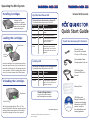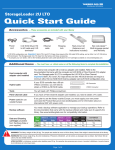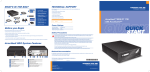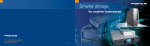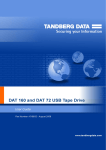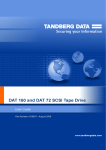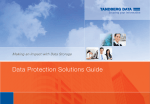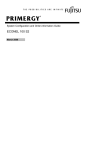Download Tandberg Data RDX QuikStor Internal Drive 300GB SATA
Transcript
Operating the RDX System Handling Cartridges Eject Button/Power LED Although the RDX cartridges are ruggedly built they must be handled with care to ensure data integrity and long life. Loading the Cartridges Write Protect The Eject Button is illuminated by a Power LED The table describes the operation of this LED: LED Status Meaning Description Off No Power Unit does not have power On Green Ready Power is On and the unit is working properly Blinking Green Ejecting Unit is rejecting the cartridge On Amber Fault Unit has detected a fault condition. For more information, run a diagnostic application Blinking Amber Prevent Host computer is accessing the media and the user has pressed the Eject Button. The unit will eject the cartridge after the Host access completes Keyed Corner Insert the cartridge in the unit with the keyed corner facing the upper left corner of the unit and the write protect tab on the back right. The cartridge only fits in one orientation. Push the cartridge gently into the unit until it is locked in place with a clicking sound. Unloading the Cartridges Internal SATA version Quick Start Guide Check Your Accessory Kit Contents Mounting Screws: Secure unit in standard 3.5 inch or 5.25 inch bay Power Adapter Cable: Provides power to the unit Activity LED The Activity LED displays current cartridge status The table describes the operation of this LED: LED Status Meaning Description On Green Ready Cartridge is ready Blinking Green Activity Reading, writing, seeking On Amber Fault Unit has detected a cartridge fault condition. For more information, run a diagnostic application SATA Data Cable: Connects RDX unit to the host Warranty Card Eject Button Product Registration Register this product today at http://tandbergdata.com/register Activity LED Wait until the cartridge Activity LED is off. Then push the Eject Button. When the cartridge has been ejected, grasp the exposed sides of the cartridge and pull the cartridge out. Store in its container. www.tandbergdata.com ©2008. RDX is a registered trademark of ProStor Systems, Inc. Part no. 433649-03 RDX Utilities and Backup Software CD: Contains more detailed information on the RDX system, as well as the utility software and backup application RDX System Features Emergency Eject Hole 1 Unpacking the Unit Accessories 3 Mounting the Unit Packing Foam Activity LED Server Front Eject Button/ Power LED Unit Mounting the 3.5 inch unit Rear View of the RDX System Server Front Unit Drive in ESD Packaging After removing the drive and accessories, carefully place it on a flat work surface, top up. Remember to always protect your unit and server from electrostatic damage. Power SATA RDX Cartridge Features Write Protect Activity LED 2 Installing the Software Install the software supplied on your RDX Product CD. Caution: If the RDX software is not installed under Windows® the eject button and right-click eject method may not work properly. Mounting the 5.25 inch unit Open the server cover. Slide the unit into an unused drive bay until the bezel is flush with the front of the server. The Eject/Power LED should be on the lower right. Secure the unit using the 4 mounting screws provided. 4 Connecting the Unit Carefully connect the SATA cable to your system’s SATA controller (built-in or PCI card). Attach the power adapter cable. Check all the cable routing and cable connections. Replace server cover. Power ratings: 5vDC/1.8A