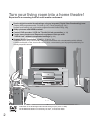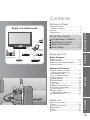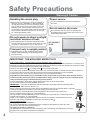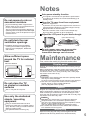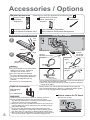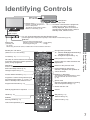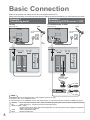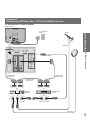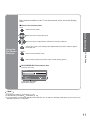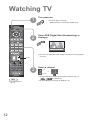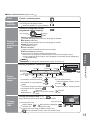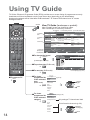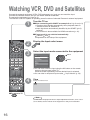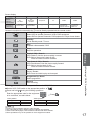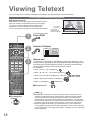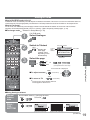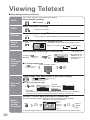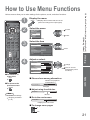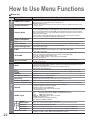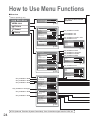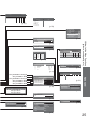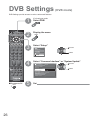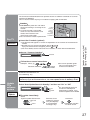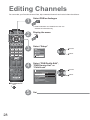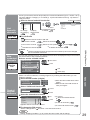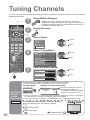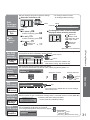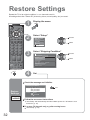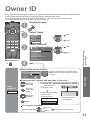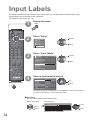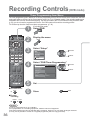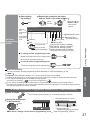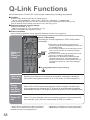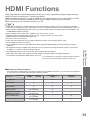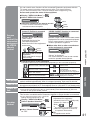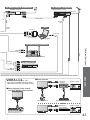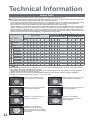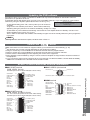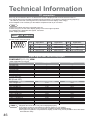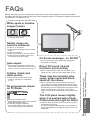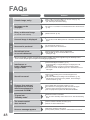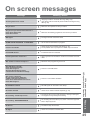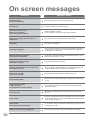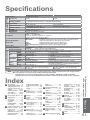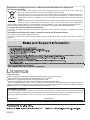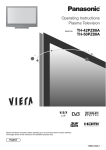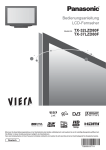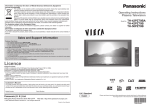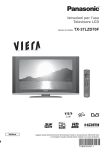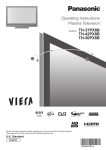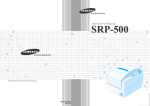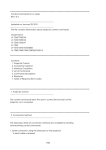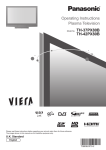Download Panasonic TX-32LMD70FA LCD TV
Transcript
Operating Instructions LCD Television Model No. TX-26LMD70 TX-32LMD70 INPUT GUIDE EXIT OK MENU RETURN ASPECT OPTION DIRECT TV REC 1 2 3 4 5 6 7 8 9 0 VCR TEXT STTL INDEX HOLD REC VCR DVD PROGRAMME TV U.K. Standard English Please read these instructions before operating your set and retain them for future reference. The images shown in this manual are for illustrative purposes only. Turn your living room into a home theatre! Experience an amazing level of multi-media excitement Receive digital terrestrial broadcastings using an integrated (Digital Video Broadcasting) tuner (Display DVB programmes with TV Guide (p. 14) / Timer recording (p. 36) / Register and instantly call up favourite programmes with Profile Edit (p. 29)) Sharp pictures with HDMI terminal Control DVD recorder / VCR via TV with Q-Link connection (p. 38) Create home theatre and Panasonic equipment link-ups with “VIERA Link” without complicated settings! (p. 40) Support Audio Description signal (p. 13 and p. 22) Audio description (AD) is an ancillary component associated with a broadcasting which delivers a verbal description of the visual scene as an aid to understanding and enjoyment particularly, for visually-impaired viewers. Trade Mark of the DVB Digital Video Broadcasting Project (1991 to 1996) TX-26LMD70 Declaration of Conformity No 4419, 11 December 2006 TX-32LMD70 Declaration of Conformity No 4421, 11 December 2006 2 Contents Be Sure to Read • •• Safety Precautions ······································ 4 (Warning & Caution) Notes ··························································· 5 Maintenance················································ 5 Enjoy rich multi-media Personal computer DVD Recorder VCR Satellite receiver DVD player Enjoy your TV! Basic Features •• •• • • •• •• •• •• • • Watching TV ·············································· 12 Using TV Guide ········································· 14 Watching VCR, DVD and Satellites ·········· 16 Viewing Teletext ········································ 18 Viewing Amplifier with Speaker system Quick Start Guide Camcorder Quick Start Guide Accessories / Options ········· 6 Identifying Controls ·············· 7 Basic Connection ·················· 8 Auto Setup······························ 10 Advanced Features •• •• •• Technical Information ································ 44 FAQs ························································· 47 On screen messages ································ 49 Specifications ············································ 51 Index ························································· 51 Licence ······················································ 52 FAQs, etc. FAQs, etc. Advanced How to Use Menu Functions ····················· 21 (picture, sound quality, etc.) DVB Settings (DVB) ·································· 26 (pay-TV, software update) Editing Channels ······································· 28 Tuning Channels ······································· 30 Restore Settings········································ 32 Owner ID ··················································· 33 Input Labels··············································· 34 Displaying PC Screen on TV····················· 35 Recording Controls (DVB)························· 36 Q-Link Functions ······································· 38 HDMI Functions ······································· 39 (HDMI terminal / VIERA Link) External Equipment ··································· 42 3 Safety Precautions Warning & Caution Handling the mains plug Ensure that the mains plug is easily accessible at all times. The On / Off switch on this model does not fully disconnect the TV from the mains supply. This TV will still consume some power even in the Standby mode, as long as the mains plug is still connected to a live socket outlet. Remove the mains plug from the wall socket when the TV is not used for a prolonged period of time. Power source This TV is designed to operate on 220-240V, 50 Hz AC. Do not remove the cover Do not remove the rear cover as live parts are accessible when it is removed. There are no user serviceable parts inside. Do not expose to direct sunlight and other sources of heat Avoid exposing the TV to direct sunlight and other sources of heat. To prevent fire never place any type of candle or naked flame on top or near the TV. AC 220-240 V 50 Hz Transport only in upright position Transporting the TV with its display panel facing upright or downward may cause damage to the internal circuitry. IMPORTANT: THE MOULDED MAINS PLUG FOR YOUR SAFETY, PLEASE READ THE FOLLOWING TEXT CAREFULLY. This appliance is supplied with a moulded three pin mains plug for your safety and convenience. A 5 amp fuse is fitted in this mains plug. Shall the fuse need to be replaced, please ensure that the replacement fuse has a rating of 5 amps and that it is approved by ASTA or BSI to BS1362. Check for the ASTA mark ASA or the BSI mark on the body of the fuse. If the mains plug contains a removable fuse cover, you must ensure that it is refitted when the fuse is replaced. If you lose the fuse cover the mains plug must not be used until a replacement cover is obtained. A replacement fuse cover may be purchased from your local Panasonic Dealer. If the fitted moulded mains plug is unsuitable for the socket outlet in your home, then the fuse shall be removed and the mains plug cut off and disposed of safety. There is a danger of severe electrical shock if the cut off mains plug is inserted into any 13 amp socket. If a new mains plug is to be fitted, please observe the wiring code as shown below. If in any doubt, please consult a qualified electrician. IMPORTANT: – The wires in this mains lead are coloured in accordance with the following code: – Blue: Neutral Brown: Live As the colours of the wire in the mains lead of this appliance may not correspond with the coloured Example 1 markings identifying the terminals in your mains plug, proceed as follows. The wire which is coloured BLUE must be connected to the terminal in the mains plug which is marked with the letter N or coloured BLACK. The wire which is coloured BROWN must be connected to the terminal in the mains plug which is marked with the letter L or coloured RED. Under no circumstances should either of these wires be connected to the Earth terminal of the three pin mains plug, marked with the letter E or the earth symbol . How to replace the fuse. Example 2 For plug type shown in example 1: Lift out the removable fuse compartment with a screwdriver and replace the fuse, then refit securely into the mains plug (see example 1). For plug type shown in example 2: Lift open the fuse compartment, in the mains plug, with a screwdriver, and replace the fuse, then press the fuse cover down securely (see example 2). 4 Notes Auto power standby function If no signal is received and no operation is performed in TV mode for 30 minutes, the TV will automatically go to standby mode. Do not expose to rain or excessive moisture Keep the TV away from these equipment Electronic equipment In particular, do not place video equipment too close the TV (electromagnetic interference may distort images / sound). Equipment with an infrared sensor Remote Controller of this TV also emits infrared rays (this may affect operation of other equipment). To prevent damage which might result in electric shock or fire, do not expose this TV to rain or excessive moisture. This TV must not be exposed to dripping or splashing water and objects filled with liquid, such as vases, must not be placed on top of or above the TV. Adjust the LCD panel to your desired angle (View from the top) Do not block the rear ventilation openings 15° Ventilation should not be impeded by covering the ventilation openings with items such as newspapers, tablecloths and curtains. Do not expose your ears to excessive sound pressure from headphones. Irreversible damage can be caused. Allow sufficient space around the TV for radiated heat Maintenance First, remove the mains plug from the socket outlet. Display panel Minimum distance Regular care: Gently wipe the surface clean of dirt by using a soft cloth. Major contamination: Wipe the surface clean using a soft cloth dampened with clean water or diluted neutral detergent by 100 times of water. Then, using a soft dry cloth, evenly wipe the surface clean until it is dry. 10 10 15° 10 10 (cm) TV Stand Do not place the TV on sloped or unstable surfaces The TV may fall off or tip over. Use only the dedicated stands / mounting equipment Using an unauthorized stand or other fixtures may make the TV unstable, risking injury. Be sure to ask your local Panasonic dealer to perform setup. Use optional stands / mounts (p. 6). Caution • • The surface of the display panel has been specially treated and may be easily damaged. Do not tap or scratch the surface with your fingernail or other hard object. Use care not to subject the surface to insect repellent, solvent, thinner, or other volatile substances (this may degrade surface quality). Cabinet Regular care: Wipe the surface clean using a soft dry cloth. Major contamination: Dampen a soft cloth with clean water or water containing a small amount of neutral detergent. Then, wring the cloth and wipe the surface clean with it. Finally, wipe the surface clean with a dry cloth. Caution • • • Use care not to subject the TV’s surfaces to detergent. (A liquid inside the TV could lead to product failure.) Use care not to subject surfaces to insect repellent, solvent, thinner, or other volatile substances (this may deteriorate the surface by peeling the paint). Do not allow the cabinet to make contact with a rubber or PVC substance for a long time. Mains plug Wipe the mains plug with a dry cloth at regular intervals. (Moisture and dust may lead to fire or electrical shock.) 5 Accessories / Options Standard accessories Remote Control Transmitter • EUR7651110 OK 1 2 3 4 5 6 7 8 9 Check that you have the accessories and items shown Batteries for the Remote Clamper TMM8E18048 Control Transmitter (2) • 0 • R6 (UM3) TV Operating Instructions Pan European Guarantee Card 1 Year Guarantee Registration CRM (Customer Relationship Management) Installing remote’s batteries 1 Using the clamper Pull open Hook 2 Rear of the TV Close + - + Clamper (Standard accessory) To tighten: - Note the correct polarity (+ or -) Clamper that bundle mains lead Bundle the cables: Lock Tight Caution • •• • • Incorrect installation may cause battery leakage and corrosion, resulting in damage to the remote control. Do not mix old and new batteries. Do not mix different battery types (such as alkaline and manganese batteries). Do not use rechargeable (Ni-Cd) batteries. Do not burn or breakup batteries. Optional accessories Wall-hanging bracket Hook the clamper: To loosen: •• • Keep the knob pressed Do not bundle the RF cable and mains lead together (could cause distorted image). Fix cables with clampers as necessary. When using the optional accessory, follow the option’s assembly manual to fix cables. Please contact your nearest Panasonic dealer to purchase the recommended wall-hanging bracket. For additional details, please refer to the wall-hanging bracket installation manual. TY-WK32LR2W WARNING! • 6 Failure to use a Panasonic bracket or choosing to mount the unit yourself will be done at the risk of the consumer. Any damage resulting from not having a professional installer mount your unit will void your warranty. Always be sure to ask a qualified technician to carry out set-up. Incorrect fitting may cause equipment to fall, resulting in injury and product damage. Do not mount the unit directly below ceiling lights (such as spotlights, floodlights or halogen lights) which typically give off high heat. Doing so may warp or damage plastic cabinet parts. Take care when fi xing wall brackets to the wall. Always ensure that there are no electrical cables or pipes in the wall before hanging bracket. • • • How to remove the TV Stand Remove four screws. Rear of the TV Identifying Controls Mains power On / Off switch F TV Function select / Contrast / Brightness / •Volume Colour / Sharpness / AV Changes the input mode Increases or decreases the programme position by one. When a function is already displayed, press to increase or decrease the selected function. When in Standby mode, switches TV On. Tint (NTSC mode) / Bass / Treble / Balance / Auto Setup (p. 30) C.A.T.S. (Contrast Automatic Tracking System) sensor (senses brightness to adjust picture quality in “Auto” Mode in Picture Menu) (p. 22) DVB LED Power LED • • Active for Timer Programming or Standby for Direct TV Recording :orange (flash) Timer Programming On :orange Standby: red On: green When using the remote control, indicates the TV has received a command. Standby On / Off switch Changes the input mode TV - switches DVB (digital broadcasting) / Analogue mode (p. 12) AV - changes AV input mode (p. 16) •• (Switches TV On or Off standby) OK button to confirm selections and choices Press after selecting programme positions to quickly change programme. EXIT EXIT (Returns to TV screen) OK MENU RETURN Main Menu Press to access VIERA Link, Picture, Sound and Setup menus (p. 21) Cursor buttons to make selections and adjustments Returns to the previous menu ASPECT OPTION DIRECT TV REC Changes aspect ratio (p. 13) Access VIERA Link Menu (p. 41) 1 2 3 Programme / channel change buttons (0-9) and Teletext page buttons. (p. 12 and p. 19) When in Standby mode, switches TV On. 4 5 6 7 8 9 Programme Information (p. 13) 0 Coloured buttons used for the selection, navigation and operation of various functions Identifying Controls Accessories / Options INPUT TV Guide (p. 14) GUIDE Quick Start Guide Remote control signal receiver DIRECT TV Recording To immediately record programme in VCR / DVD recorder with Q-Link connection (p. 38) Option menu Sets the selectable settings of viewing and sound options easily (p. 13) VCR Sound mute On / Off Selects programmes in sequence Volume TEXT STTL INDEX HOLD Teletext (p. 18) REC Subtitles Showing subtitles (p. 13) PROGRAMME VCR DVD Still picture (p. 13) Teletext Hold (p. 20) Teletext Index (p. 20) VCR / DVD operations (p. 17) TV 7 Basic Connection External equipment and cables shown are not supplied with this TV. Please ensure that the unit is disconnected from the mains socket before attaching or disconnecting any leads. Example 1 Connecting aerial Example 2 Connecting DVD Recorder / VCR TV only TV, DVD Recorder or VCR Rear of the TV Aerial Rear of the TV Aerial AC 220-240 V 50 Hz RF cable Mains lead PC R AC 220-240 V 50 Hz Mains lead PC L AUDIO OUT V I D E O PB PR L A U D I O L R AUDIO OUT Y Y V I D E O C O M P O N E N T PB PR L A U D I O R C O M P O N E N T R SCART cable (fully wired) RF cable RF IN DVD Recorder or VCR •• • 8 Note RF OUT RF cable Connect to AV2 for a DVD Recorder / VCR supporting Q-Link (p. 38). Connect to AV1 for a Satellite receiver. If connecting the TV and Satellite receiver with SCART cable, you can watch satellite broadcast by RGB input signal. SCART: 21 pin connection used for video, audio and switching signals (Also known as Euro SCART and Peritel) RF: Radio Frequency - Signal received from terrestrial aerial. RGB / S-Video / Video: Choose between these three video formats depending on personal preference and equipment requirement. (RGB - Red, Green and Blue) VCR: Video Cassette Recorder DVD: Digital Versatile Disc Example 3 Connecting DVD Recorder / VCR and Sattelite receiver TV, DVD Recorder / VCR and Satellite Rear of the TV AC 220-240 V 50 Hz Aerial R L AUDIO OUT • PC RF cable Y Basic Connection RF cable PB V I D E O PR L A U D I O Quick Start Guide Mains lead C O M P O N E N T R SCART cable (fully wired) SCART cable (fully wired) SCART cable (fully wired) DVD Recorder or VCR Satellite receiver RF IN RF IN RF OUT RF cable RF IN RF OUT RF cable 9 Auto Setup Search and store TV channels automatically. These steps are not necessary if the setup has been completed by your local dealer. 1 Plug the TV into mains socket and switch On (Takes a few seconds to be displayed) • Auto Setup - Digital and Analogue Digital Scan Analogue Scan 21 21 68 68 Channel Service Name 62 CBBC Channel 62 BBC Radio Wales 62 BBC Radio Cymru 62 E4 62 Cartoon Nwk 29 33 BBC1 This will take about 3 mins. Type DVB DVB DVB DVB DVB Analogue Analogue • Quality 10 10 10 10 10 - You can now use the remote control to turn On the TV or turn the TV to standby mode. (Power LED: On) Auto Setup will start to search for TV channels and store them. The sorted programme order depends upon the TV signal, the broadcasting system and reception conditions. EXIT RETURN INPUT GUIDE EXIT MENU RETURN ASPECT • DOWNLOAD IN PROGRESS PLEASE WAIT OK Programme : 63 Remote control unavailable If a compatible recording equipment with Q-Link or similar technologies (p. 38) is connected, analogue channel information is automatically downloaded to the equipment. OPTION DIRECT TV REC 1 2 3 4 5 6 7 8 9 2 Ŷ When inputting owner ID Owner ID 1 of 2 Please enter new PIN PIN EXIT Change RETURN 0 * * * * 0 Page up 9 PIN entry Page down VCR Following the on-screen operation guide, enter your own choice of PIN number, name, etc. For detailed procedures “Owner ID” (p. 33) Make a note of the PIN number in case you forget it. • • Ŷ When inputting owner ID later EXIT TEXT STTL INDEX HOLD REC VCR • If you input the ID later “Owner ID” (p. 33) DVD PROGRAMME TV 3 Select the picture setting Viewing Mode Please select your preferred viewing mode. Dynamic Normal Cinema Auto • select Also possible to change the setting in Picture Menu (p. 22) set Auto Setup is now complete and your TV is ready for viewing. • • 10 To check programme list at-a-glance TV Guide (p. 14) To edit channels Editing Channels (p. 28) Analogue Programme Edit (p. 31) Many features available on this TV can be accessed via the On Screen Display menu. Ŷ How to use remote control MENU Open the main menu Move the cursor / adjust levels / select from a range of options RETURN Return to the previous menu Exit the menu system and return to the normal viewing screen Auto Setup EXIT • Using the On Screen Displays Access the menu / store settings after adjustments have been made or options have been set Quick Start Guide Move the cursor / select the menu Ŷ ON SCREEN HELP Instructions box (example: Owner ID) Owner ID 1 of 2 Please enter new PIN PIN * * * * EXIT Change RETURN 0 Page up 9 PIN entry Page down On-screen operation guide will help you. Note •• • If tuning have failed “Auto Setup” (p. 30). If downloading have failed “Download” (p. 23). If you turned the TV Off during Standby mode last time, the TV will be in Standby mode when you turn the TV On with Mains power On / Off switch. 11 Watching TV 1 Turn power on 2 Select DVB (Digital Video Broadcasting) or Analogue (Press for about 1 second) Mains power On / Off switch should be On. INPUT GUIDE EXIT OK MENU RETURN ASPECT OPTION DIRECT TV REC 1 2 3 4 5 6 1 BBC ONE WALES 23:35 Corontation Street 20 : 00 ~ 20 : 55 7 8 Now Profile 1 Change category For info press 9 Information banner 0 • VCR You can also select the mode using the TV button on the top panel of the TV. Volume TEXT STTL INDEX HOLD REC VCR DVD PROGRAMME 3 Select a channel up or down TV 1 2 3 4 5 6 7 8 9 0 VCR • 12 Note To watch pay-TV (p. 27) • • To select the two or three-digit programme number, e.g. 39 3 9 (in a short time) To select programmes using TV Guide (p. 14) Ŷ Other useful functions (Operate after ) HOLD Hold Freeze / unfreeze picture Display subtitles Display / hide subtitles (if available) • OPTION Check or change the current programme status instantly • STTL To change the language for DVB “Preferred Subtitle” (p. 23) (If available) change select To change Subtitle Language (DVB mode) Possible if the programme has some languages of subtitles Multi Audio (DVB mode) Possible if the programme has some languages of sounds Display the current programme status • Note • Display programme information Also possible to change the settings in Menu list (p. 22 and p. 23). Category 1 BBC ONE WALES Profile 1 23:35 Programme Change category Corontation Street To change the category 20 : 00 ~ 20 : 55 For info press Now DVB: Programme AD STTL TXT Multi-Audio 45 Features available Start / Finish time Mute Bad Signal Encrypted Analogue: Programme Sound Scrambled Subtitle Off timer Status mute broadcasting Audio Multiple audio Weak TV signal description Teletext • • • • Information of another channel Information on next programme (DVB) To watch the programme listed in the banner Information banner operation 2nd press 1st press Banner + programme synopsis Display banner (DVB) Change the aspect ratio (p. 44) • • • To set display timeout “Banner Display Timeout” (p. 23) EXIT To hide Appears also when changing channel. 3rd press Exit ASPECT Aspect Selection Auto aspect 16:9 14:9 4:3 Zoom1 Zoom2 Zoom3 Enjoy viewing the picture at its optimum size and aspect. Change aspect ratio • • Aspect Selection list To change the mode Display Aspect ASPECT During the list is displayed, Selection list select the mode To change the mode using the ASPECT button only ASPECT blue Watching TV Display information banner Current time • Channel Viewing NICAM (Analogue mode) Sound Menu (p. 22) Volume Correction Adjusts volume of individual channel or input mode Audio Description (DVB mode) This function is useful for visually-impaired viewers Select “On” if the programme has this signal, it sounds the description sound If the programme has this signal, “AD” will appear in Information banner (depending on the broadcaster). Select Access EXIT RETURN Store (Press repeatedly until you reach the desired mode) 13 Using TV Guide TV GuideʊElectronic Programme Guide (EPG) provides an on-screen listing of programmes currently broadcast and future broadcasts over the next seven days (depending on the broadcaster). Analogue broadcasts will be listed after DVB broadcasts. “D” means DVB channel and “A” means Analogue channel. GUIDE INPUT GUIDE View TV Guide (landscape or portrait) View “Portrait” to see one channel at a time View “Landscape” to see many channels EXIT Current date and time (TV Guide start page) Programme OK MENU RETURN TV Guide : Landscape TV Guide date OPTION DIRECT TV REC D 7 BBC THR Hot Wars Channel 1 2 3 4 5 6 7 8 9 0 Prog.Types All Types 20:00 - 20:30 DIY SOS : We open in the Battersbys Time: 19:30 20:00 20:30 D 1 BBC ONE Eastender DIY SOS The Bill TV Guide time ASPECT Wed 05/08/04 18:50 Fri 6th D 14 E4 Coronation Street D 70 CBBC Cha 10 O’ clock News BBC Landscape (Displays by broadcaster) Panorama I’ m A Celebrity D 719 BBC Radi Rugby 21:30 So The Bill Pepsi Char. Sex And The City D 105 BBCi Good bye Hello Terminator Pop Idol 15 To 1 News The The Bill Select channel Change display mode EXIT Select programme Timer Programming RETURN -24 Hr 21:00 Red Cap Horiday Program Emmerdal. D 72 Cartoon Category All Services Page up Info Page down +24 Hr Prog.type Category VCR Ŷ To change the layout Prog.Types All Types GUIDE D1 BBC O TEXT STTL INDEX HOLD REC VCR D 70 CBBC D 72 Cartoo D 105 BBCi D 719 BBC R Select programme Change display mode EXIT Select channel Timer Programming RETURN red -24 Hr Ŷ To next day (DVB mode) TV EXIT 14 E4 POP 100 Rugby Cinema info News Ŷ To previous day (DVB mode) Ŷ To return to TV D (Landscape / Portrait) DVD PROGRAMME D 7 BBC T Category All Services +24 Hr Prog.type Category Portrait (Displays by time) green Ŷ To view a programme list of the selected type (DVB mode) Prog. typ e All Types All Types 21:00 (Type list) 21:30 Movies Red Ca p News select type So The Bil l Entertainment Good by e Hell Sport yellow Terminator Children’s News Education view The The Bil l Lifestyle Drama Ŷ To view a programme list of the selected category Category All Service s (Category list) All Service s All DVB Services All Analogue Services Only analogue TV channels are listed Free TV blue Pay TV Radio Information Profile 1 Profile 2 To list favourite channels (p. 29) select category Profile 3 Profile 4 14 view Ŷ Other useful functions (Operate after viewing TV Guide) Select “View” (DVB) Select the channel or programme now on the air Watch the programme Eastender 19:30- 20:00 select View Timer Programming access select (TV screen) access View details of the programme (DVB mode) Select the programme View details TV Guide To return to the start page Wed 05/08/04 18:50 select Details EXIT Return to List View Programme RETURN (Timer Programming screen) select DVB Timer Programming Wed 05/08/04 18:50 P os. Name Date S t a rt End min . 1 BBC1 6/8 FR 18:00 20:00 120 Off 3 ITV1 7/8 SA 21:30 22:30 60 Off DVB LED will turn on if Timer Programming is set. Viewing Select the programme to be broadcast set Select timer EXIT Edit timer 0 9 • Ŷ To check / change / cancel a timer programming event “Timer Programming” (p. 36) • • • Ŷ To return to TV Guide RETURN Note Using TV Guide Timer programming to record (DVB mode) DVB LED Orange DVB LED (Rapid blinking during recording) • RETURN Delete When recording programmes, you must make the proper settings on the external recording equipment connected to the TV. If a compatible recording equipment with Q-Link or similar technologies is connected to the TV (p. 8) and the “Q-Link Settings” (p. 23) are completed, no setting of the equipment is required. Also read the manual of the recording equipment. If you select the programme now on the air, the confirmation screen whether watching or recording will appear. Select “Timer Programming” to record from the time you finish the Timer Programming setting. Note When this TV is turned on for the first time, or the TV is switched off for more than a week, it may take some time before the TV Guide is completely shown. 15 Watching VCR, DVD and Satellites Connect the external equipment (VCRs, DVD equipment, etc.) and you can watch the input. Connect the Satellite receiver and you can watch satellite broadcasts. To connect the equipment (p. 8 and p. 9) The Remote Control is capable of operating some functions of selected Panasonic external equipment. 1 Turn the TV on Ŷ When connecting with SCART as example 2 or 3 (p. 8 and p. 9) Receives input signals automatically when playback starts or satellite receiver is switched on Input signals are automatically identified by the SCART (pin 8) terminal. This function is also available for HDMI connections (p. 41). Ŷ If input mode is not switched automatically Perform and Dependant on the setup of the equipment • • • INPUT GUIDE EXIT 2 Display the Input select menu 3 Select the input mode connected to the equipment OK MENU RETURN ASPECT OPTION DIRECT TV REC 1 2 3 4 5 6 7 8 9 TEXT STTL INDEX HOLD VCR DVD PROGRAMME AV1 AV2/AV2S AV3/AV3S COMPONENT PC HDMI1 HDMI2 TV • • 0 VCR REC Input Selection 4 watch select You can also select the input using the AV button on the remote control or the top panel of the TV. Press the button repeatedly until the desired input is selected. You can label or skip each input modes “Input Labels” (p. 34) View Displays the selected mode TV Ŷ To return to TV •• 16 Note If the external equipment has an aspect adjustment function, set to “16:9”. For details, see the manual of the equipment or ask your local dealer. Screen display Terminal AV1 AV2 Component PC HDMI1 HDMI2 AV1 AV1-RGB AV2 AV2-S-Video AV2-RGB Component PC HDMI1 HDMI2 EC/AV1 EC/AV1-RGB EC/AV2 EC/AV2-RGB ʊ ʊ Manual input default setting in “Input Labels” ( ) Auto input mode or (EC VIERA Link ) • EC/HDMI1 Applicable for EC mode and VIERA Link • EC/HDMI2 Applicable for VIERA Link Panasonic equipment connected to the TV can be directly operated with the remote control. VCR DVD VCR / DVD switch Select VCR to operate Panasonic VCR or DVD equipment Select DVD to operate Panasonic DVD equipment or Player home theatre Standby Set to Standby mode / Turn on Play Playback videocassette / DVD Stop Stop the operations PROGRAMME REC Programme Up / Down Select programme Record Start recording Setting your remote control to operate Panasonic VCR, DVD, etc. VCR Set the VCR / DVD switch to the appropriate position Press and hold DVD during the following operations Enter the appropriate code for the equipment to be controlled, see table below 1 2 3 4 5 6 7 8 9 Press Watching VCR, DVD and Satellites Pause Pause / Restart DVD: Press and hold to play at slow speed • Fast-forward / Skip / Search VCR: Fast-forward, view the picture rapidly forward DVD: Skip to the next track or title Press and hold to search forward Viewing Rewind / Skip / Search VCR: Rewind, view the picture rapidly in reverse DVD: Skip to the previous track or title Press and hold to search backward 0 VCR “VCR” position Equipment VCR DVD •• •• Code 10 (default) 11 “DVD” position Equipment DVD Player home theatre Code 70 (default) 71 Note Confirm correct operation after the code changed. The codes will be reset to default values if batteries are replaced. “DVD” means DVD player, DVD recorders and Recorder home theatre. Some operations may not be possible on some equipment models. 17 Viewing Teletext You can enjoy news, weather forecasts and subtitles, etc. (depending on the broadcaster) DVB (digital broadcasting) mode DVB teletext services DVB teletext services differ greatly from analogue teletext. When you switch to a DVB teletext service, the images you see can contain graphics and text, laid out and controlled in a manner decided by the broadcaster. You can check if the programme has teletext information. • Information banner (p. 13) 1 BBC ONE WALES Displayed if programme has teletext information 1 INPUT GUIDE EXIT Corontation Street 20 : 00 ~ 20 : 55 23:35 Now Profile 1 Change category For info press TXT If in Analogue mode Select DVB 2 Switch to Teletext 3 How to use TEXT 17:51 28 Feb OK MENU RETURN ASPECT OPTION DIRECT TV REC 1 2 3 4 5 6 7 8 9 0 VCR TEXT STTL INDEX HOLD REC VCR DVD PROGRAMME In all cases, it is possible to navigate the pages using buttons on the remote control, but because the commands available must apply to all manufacturers of DVB equipment, some on screen commands may not correspond exactly to the remote control buttons. For example: • • • • • When “Ż”, “Ź”, “Ÿ”, “ź” symbol is displayed When the key words are displayed on colour bar When options with numbers are displayed When “i” is displayed Ŷ To return to TV TV Ŷ To change the • channel • 18 When “select” or “go” is displayed (information) red green yellow blue 1 2 3 4 5 6 7 8 9 0 VCR TEXT Note As soon as you switch to a DVB channel with links to a teletext service, software is downloaded in the background to enable the teletext function. This means that when switching to a DVB channel, you should wait for approximately 5 seconds before pressing the TEXT button - this will allow the software to download. If you press the TEXT button before download is complete, there will be a short delay before the text screen is displayed. While navigating DVB teletext, you will find there is a short delay when moving between pages while the page downloads. There is often a prompt shown somewhere on the page (for example “Loading”) to let you know that this is happening. Analogue mode What is FASTEXT mode (default)? In FASTEXT mode, four differently coloured subjects are situated at the bottom of the screen. To access more information about one of these subjects, press the appropriately coloured button. This facility enables fast access to information on the subjects shown. What is List mode? In List mode, four differently coloured page numbers are situated at the bottom of the screen. Each of these numbers can be altered and stored in the TV’s memory. (“Store frequently viewed pages”, p. 20) Ŷ To change mode “Teletext” in Setup Menu (p. 23) 1 If in DVB mode Select Analogue INPUT GUIDE EXIT OK MENU RETURN ASPECT 3 Select the page TEXT • OPTION DIRECT TV REC 1 2 3 4 5 6 7 8 9 1 2 3 4 5 6 7 8 9 Sub page number << 01 02 03 04 05 06 07 Displays the index page (content varies depending on the broadcasters) Current page number >> 17:51 28 Feb Time / date TELETEXT INFORMATION Viewing 2 Switch to Teletext Colour bar up or or down 0 red green yellow blue (Corresponds to the colour bar) VCR • VCR 0 Ŷ To adjust contrast Viewing Teletext As the blue bar is displayed MENU (Press twice) TEXT STTL INDEX HOLD REC VCR TEXT Ŷ To return to TV DVD PROGRAMME • (Press twice) Press once to have picture and text. Press again to return to TV. TV Ŷ Using Analogue teletext Reveal hidden data Reveal hidden words e.g. quiz page answers MENU red • Re-hide red (TOP) FULL / TOP / BOTTOM (BOTTOM) Normal (FULL) MENU green (Expand the TOP half) (Expand the BOTTOM half) (Continued) 19 Viewing Teletext Ŷ Using Analogue teletext (Continued) If you wish to hold the current page without updating HOLD Stop automatic updating HOLD Ŷ To resume HOLD Return to the main index page INDEX INDEX • FASTEXT / List mode View subtitles by pressing STTL button Subtitles View in multi window STTL • Factory setting is “P888” (subtitle service) on blue button (List mode). Watch TV and Teletext in two windows at once • • TEXT Operations can be made only in Teletext screen. Each time pressed: Teletext TV and Teletext TV (List mode only) Store frequently viewed pages in the colour bar As page is displayed Store frequently viewed pages • press and hold Corresponding colour button Ŷ To change stored pages If you wish to use Subtitles, do not change number on blue button. The number changes to white. Enter new page number Colour button you want to change 1 2 3 4 5 6 7 8 9 press and hold 0 VCR View sub page (Only when teletext is more than one page) Appears at top of the screen View sub page Ŷ To view specific sub page Enter the 4-digit number MENU blue • example: P6 6 0 0 0 Sub pages: The number of sub pages varies depending on the broadcasters (up to 79 pages). It may take some time for searching, during which time you can watch TV. View the TV picture while searching for a teletext page Watch TV while waiting for update Teletext automatically updates itself when new information becomes available. Changes to TV screen temporarily P108 MENU yellow • 20 Appears when updating is completed yellow View the updated page (You cannot change the channel.) The news page provides a function that indicates arrival of latest news (“News Flash”). How to Use Menu Functions 2 Select the menu MENU • Displays the functions that can be set (varies according to the input signal) INPUT GUIDE EXIT OK MENU RETURN access Main Menu VIERA Link Picture select Sound • ASPECT Setup OPTION DIRECT TV REC (example: Picture Menu) 1 2 3 4 5 6 7 8 9 3 0 VCR Select the item Picture Menu Viewing Mode Contrast Brightness Colour Sharpness Colour Balance Colour Management P-NR 1/2 Auto select Warm Off Off Viewing (example: Picture Menu) TEXT STTL INDEX HOLD REC VCR DVD PROGRAMME TV 4 Adjust or select Picture Menu Viewing Mode Contrast Brightness Colour Sharpness Colour Balance Colour Management P-NR Ŷ To return to TV EXIT Ŷ To return to the change store or access (Required by some functions) Warm Off Off (example: Picture Menu) Ŷ Choose from among alternatives Number and positions of alternatives Colour Balance previous screen RETURN 1/2 Auto Normal Changed Advanced at any time How to Use Menu Functions (picture, sound quality, etc.) Viewing Teletext 1 Display the menu • Various menus allow you to make settings for the picture, sound, and other functions. Ŷ Adjust using the slide bar Sharpness Note • To initialize all settings “Shipping Condition” (p. 32) Moved Ŷ Go to the next screen Tuning Menu Access Displays the next screen Ŷ To change menu pages up down 21 How to Use Menu Functions Ŷ Menu list Item Menu VIERA Link VIERA Link Control Speaker Selection Viewing Mode Adjustments / Configurations (alternatives) Controls the connected Panasonic equipment “Easy control only with VIERA remote control” (p. 41) “Speaker control” (p. 41) You can also access VIERA Link Menu directly using the VIERA Link button on the remote control. • Selects four different screen settings (Dynamic / Normal / Cinema / Auto) In each Viewing Mode setting, Contrast, Brightness, Colour, Sharpness, Tint (in NTSC only), Colour balance, Colour Management and 3D-COMB can be adjusted and stored to suit your particular viewing requirement (e.g., you may require different settings for viewing sports, films, news etc.) Set for each input signal Changes will be stored automatically. By analysing and processing the incoming picture, all four modes feature automatic enhancement Picture Contrast, Brightness, Increases or decreases the levels of these options according to your personal preference Colour, Sharpness With an NTSC signal source connected to the TV, the picture hue can be adjusted to suit your taste Tint Allows you to set the overall colour tone of the picture (Cool / Normal / Warm) Colour Balance Colour Management Automatically adjusts colours to vivid ones (Off / On) Not valid on PC signal P-NR Picture Noise Reduction Automatically reduces unwanted picture noise (Off / Min / Mid / Max) Not valid on PC signal 3D-COMB Reset to Default • • •• • • Occasionally, whilst viewing still or slow moving pictures, colour patterning may be seen Set to “On” to display sharper and more accurate colours (Off / On) For PAL or NTSC signal reception only Not valid on RGB, S-Video, components, PC and HDMI Analogue mode only Press the OK button to reset the present Picture Mode to the default settings P-NR is reset to Off Select two different sound settings (Music / Speech) In each Sound Mode setting, Bass and Treble can be adjusted and stored to suit your particular sound requirement Changes to any settings in a mode will affect all signal sources Sound quality can be improved Mode Bass Treble Balance Headphone Volume Surround Increases or decreases level to enhance or minimise lower, deeper sound output Increases or decreases level to enhance or minimise sharper, higher sound output Adjusts volume level of right and left speakers Adjusts the volume of the headphones Surround sound settings (Off / On) Provides a dynamic enhancer to simulate improved spatial effects Adjusts volume of individual channel or input mode Volume Correction Preferred Multi Audio Selects the preferred language for DVB multi audio (depending on the broadcaster) Sound NICAM NICAM (Near Instantaneous Companded Audio Multiplex) A format for digital sound over television Reproduces stereo sound (Off / On) Off if reception is poor (FM monaural sound) Analogue mode only HDMI1 Input Select to fit the input signal (Auto / Digital / Analogue) (p. 39) Auto : Automatic detection of digital or analogue sound source Digital : HDMI cable connection Analogue : HDMI-DVI adapter cable connection HDMI input mode only HDMI2 terminal is for digital signal only No setting for HDMI2 available •• Audio Description Menu Audio Description Volume Speakers Headphones Reset to Default 22 •• • Useful for visually-impaired viewers (Off / On) Select “On” to sound the description sound if the programme has the signal Adjusts the volume for audio description Set to “On” to active the description sound track from TV speakers (Off / On) Set to “On” to active the description sound track from headphones (Off / On) Press the OK button to reset the present Sound Mode to the default settings Effective to Bass, Treble, Balance and Headphone Volume • Ŷ Menu list Item Menu DVB Timer Programming Records future programmes (p. 36) DVB Profile Edit Creates list of favourite programmes (p. 29) DVB Service List Skips the unwanted DVB channels (p. 29) Q-Link Settings Q-Link Selects which AV terminal is to be used for data communication between this TV and a compatible recording equipment (AV1 / AV2) (p. 38) AV1 / AV2 out Chooses the signal to be transmitted from the TV to Q-Link (Analogue / DVB / AV1 / AV2 / AV3 / Monitor) Monitor: Image displayed on screen Component, PC and HDMI signals cannot be outputted Download Downloads analogue channel information to a Q-Link compatible equipment connected to the TV •• Tuning Menu Setup Auto Setup Automatically sets the channels received in the area (p. 30) Analogue Programme Edit Edits analogue channels (p. 31) DVB Manual Tuning Sets the DVB channels manually (p. 31) Analogue Manual Tuning Sets the analogue channels manually (p. 31) Add New DVB Services Adds new DVB services (p. 31) New Service Message Selects whether to give a notification message when a new DVB service is found (p. 31) DVB Signal Condition Checks the DVB signal condition (p. 31) Sets the time the TV automatically turns Off (Off / 15 / 30 / 45 / 60 / 75 / 90 minutes) Power on Preference Set to “TV” to view picture from TV tuner. Set to “AV” to view input from an external equipment connected to a SCART terminal, e.g. satellite receiver (TV / AV) The external equipment must be switched on and sending a control signal for automatic switching at power on to occur Teletext Analogue teletext display mode (FASTEXT / List) (p. 19) Preferred Subtitles Selects the preferred language for DVB subtitles (depending on the broadcaster) To display subtitles p. 13 Shipping Condition Resets all settings, for example, when moving house (p. 32) • • Owner ID Inputs the owner ID (p. 33) Common Interface Uses to watch pay-TV (p. 27) System Update Downloads new software to TV (p. 27) Input Labels Labels or skips each input terminals (p. 34) Banner Display Timeout Sets how long the information banner (p. 13) stays on screen 0 (No display) to 10 sec. in 1-sec. increments VIERA Link Sets to use VIERA Link functions (Off / On) (p. 40) Advanced Off Timer How to Use Menu Functions (picture, sound quality, etc.) Locks a programme channel to prevent access to it (p. 29) • Child Lock •• Adjustments / Configurations (alternatives) • Software Licence Displays the software licence information System Information Displays the system information of this TV A different menu will be displayed while PC is used. (p. 35) Only available items can be selected. 23 How to Use Menu Functions Ŷ Overview • How to operate (p. 21) Main Menu VIERA Link Menu VIERA Link Control Speaker Selection The menu of the accessed equipment Recorder Home Cinema VIERA Link (p. 41) Picture Picture Menu Sound Setup Viewing Mode Contrast Brightness Colour Sharpness Tint Colour Balance Colour Management P-NR 1/2 Auto Only available in NTSC Not available in PC Not available in PC Warm Off Off Picture Menu 3D-COMB Advanced PC Settings Reset to Default Only available in NTSC / PAL Only available in PC 2/2 Off Access Set (p. 22) Advanced PC Settings R-Gain G-Gain B-Gain Gamma Reset to Default 2.2 Set (p. 35) Sound Menu Mode Bass Treble Balance Headphone Volume Surround Volume Correction Preferred Multi Audio NICAM 1/2 Music Audio Description Menu Audio Description Volume Speakers Headphones Off English Off Sound Menu HDMI1 Input Audio Description Reset to Default Auto Access Set Setup Menu Only available in Analogue PC Setup DVB Timer Programming DVB Profile Edit DVB Service List Q-Link Settings Child Lock Tuning Menu Off Timer Power on Preference Teletext Only available in DVB Preferred Subtitles Shipping Condition Owner ID Common Interface System Update Input Labels Banner Display Timeout VIERA Link Software Licence System Information PC Setup Input Resolution Clock H-pos V-pos Clock Phase Sync Reset to Default Access Access Access Access Access Access Access Off TV FASTEXT 2/2 English Access Access Access Access Access 3 seconds On Access Access (p. 23) NTSC (National Television System Committee): One of television signal used in USA, etc. 24 Off Off Only available in PC 1/2 Setup Menu Only available in DVB Off (p. 22) 2/2 (p. 22) Only available in DVB Only available in DVB Only available in DVB Only available in DVB Only available in Analogue Only available in HDMI Only available in DVB VGA H&V Set (p. 35) DVB Timer Programming Pos. Name Wed 05/08/04 18:50 Date Start End min. 1 BBC1 6/8 FR 18:00 20:00 120 Off 3 ITV 1 7/8 SA 21:30 22:30 60 Off Profile Editor Wed 12/05/04 10:46 All DVB Services (p. 37) 1 7 14 70 72 105 719 720 Profile 1 BBC One Wales BBC THREE E4 CBBC Channel Cartoon Nwk BBCi BBC Radio Wales BBC Radio Cymru (p. 29) DVB Service List 70 72 105 719 720 1 7 CBBC Channel Cartoon Nwk BBCi BBC Radio Wales BBC Radio Cymru BBC ONE Wales BBC THREE Q-Link Settings (p. 29) AV2 Analogue Access • Q-Link AV2 out Download Child Lock 1 of 2 Change PIN Child Lock Service List Access (p. 29) Analogue Programme Edit Prog. Chan. 1 CH33 123 2 CH21 XYZ 3 CH21 FTP 4 CH60 5 CH21 DVB Manual Tuning [CH21] Frequency Signal Quality Signal Strength Prog. 474,00 MHz 10 10 0 0 Channel Service Name Net ID. TS ID. Quality Name Stopped (p. 31) 456 (p. 31) Auto Setup - Digital and Analogue Digital Scan Analogue Scan 21 21 68 68 Channel Service Name 62 CBBC Channel 62 BBC Radio Wales 62 BBC Radio Cymru 62 E4 62 Cartoon Nwk 29 33 BBC1 This will take about 3 mins. Type DVB DVB DVB DVB DVB Analogue Analogue Quality 10 10 10 10 10 Analogue Manual Tuning Programme 1 Manual Tuning 21 (p. 31) ADD New DVB Services Please wait Prog. Access Access Access Access Access On Off Access 21 Channel ZDF ARD Net ID. TS ID. Quality This will take about 3 mins. (p. 31) (p. 30) Shipping Condition DVB Signal Condition DVB Programme [70] CBBC Channel Signal Quality Off Signal Strength 0 All tuning data will be erased Are you sure? Are you sure? (p. 32) 68 Service Name 5 Advanced Tuning Menu Auto Setup Analogue Programme Edit DVB Manual Tuning Analogue Manual Tuning Add New DVB Services New Service Message DVB Signal Condition [CH33] 68 - (p. 31) Only available in Analogue Only available in DVB Only available in Analogue Only available in DVB Only available in DVB Only available in DVB BBC1 How to Use Menu Functions (picture, sound quality, etc.) (p. 23) 10 (p. 31) Owner ID Please enter new PIN PIN 1 of 2 * * * * (p. 33) Common Interface Input Labels System Update Auto Update Search in Standby On System Update Search Now (p. 27) AV1 AV2/AV2S AV3/AV3S COMPONENT PC HDMI1 HDMI2 1 of 2 DVD AV2/AV2S AV3/AV3S COMPONENT PC HDMI1 HDMI2 Slot 1: Off Module inserted 2 of 2 (p. 27) (p. 34) 25 DVB Settings (DVB mode) DVB Settings provide access to various advanced features. 1 INPUT GUIDE EXIT If in Analogue mode Select DVB 2 Display the menu 3 Select “Setup” MENU OK MENU RETURN ASPECT OPTION DIRECT TV REC 1 2 3 4 5 6 7 8 access Main Menu VIERA Link Picture select Sound Setup 9 0 VCR TEXT STTL INDEX HOLD REC VCR 4 DVD PROGRAMME Select “Common Interface” or “System Update” Setup Menu Preferred Subtitles Shipping Condition Owner ID Common Interface System Update PowerLabels Input Save Side Panel Banner Display Timeout VIERA Link Software Licence TV Ŷ To return to TV EXIT 26 5 Set 2/2 access English Access Access Off Off 3 seconds Off On select The Common Interface Module menu provides access to software contained on Common Interface (CI) Modules. This TV receiver works only Pay TV modules complying with CI standard. Caution • • Pay-TV • Turn Off Mains power On / Off switch whenever inserting or removing the CI module. If a view card and a card reader come as a set, first insert the card reader, then insert the view card into the card reader. Do not insert the module up side down. CI slot Insert or remove straightly and completely Common Interface CI module Rear of the TV Insert the CI module (optional) Access “Common Interface” Common Interface Slot 1: Off Module inserted 2 of 2 access Follow the on-screen instructions example: select, go Coloured characters • red green yellow blue On-screen operation guide may not correspond to the remote control buttons. • The features that appear on screen are dependent on the contents of the selected CI module. Normally pay-TV services will appear without and . If pay-TV services does not appear, perform and . For more details, see the manual of the CI module, or check with the broadcaster. DVB Settings (DVB) (pay-TV, software update) • • • Common Interface Download new software to TV. For details (p. 45) • Update TV's software system System Update Select “Auto Update Search in Standby” and then set “On” or “Off” System Update Auto Update Search in Standby On System Update Search Now set • select Advanced If System Update is performed, the software will be updated (it may change TV functions). If you do not wish to do so, set “Auto Update Search in Standby” to Off. On: Automatically performs a search in standby and downloads an update, if any software updates are available Ŷ To update immediately Select “System Update Search Now” access select Searches for an update (for several min.) and displays a corresponding message if any Download • Download may take for about 20 min. 27 Editing Channels You can make your favourite channel lists, skip unwanted channels and control channel audience. 1 Select DVB or Analogue • INPUT GUIDE EXIT “DVB Profile Edit” and “DVB Service List” are available in DVB mode only. 2 Display the menu 3 Select “Setup” MENU OK MENU RETURN ASPECT OPTION DIRECT TV REC 1 2 3 4 5 6 7 8 9 access Main Menu VIERA Link Picture select Sound Setup 0 VCR TEXT STTL INDEX HOLD REC VCR 4 DVD Select “DVB Profile Edit”, “DVB Service List” or “Child Lock” Setup Menu PROGRAMME DVB Timer Programming DVB Profile Edit DVB Service List Q-Link Settings Child Lock Tuning Menu Off Timer Power on Preference Teletext TV Ŷ To return to TV EXIT 5 28 Set 1/2 Access Access Access Off Off TV FASTEXT access select Create your favourite channel list (Profile) from various broadcasters (up to 4: Profile 1 to 4). The list is added to “Category” in TV Guide (p. 14) and information banner (p. 13) and then easily accessed. A channel is added Select a channel and add it to the list Profile Editor Wed 12/05/04 10:46 List favourite channels DVB Profile Edit Wed 12/05/04 10:46 All DVB Services BBC One Wales BBC THREE E4 CBBC Channel Cartoon Nwk BBCi BBC Radio Wales BBC Radio Cymru green To change the category To display another Profile • select To add all channels to the list 1 7 14 70 72 105 719 720 BBC One Wales BBC THREE E4 CBBC Channel Cartoon Nwk BBCi BBC Radio Wales BBC Radio Cymru Profile 1 1 BBC One Wales yellow blue red Ŷ To edit Profile (DVB mode) Select the field of Profile to edit and: To move the channel Select the new position green To delete the channel • yellow Confirm green To delete all channels blue Channel numbers (known as logical channel numbers) cannot be changed, due to broadcast restrictions. You can hide unwanted services. The deleted services cannot be displayed except in this function. Use this function to skip unwanted services. Select a service and add / delete add / delete DVB Service List 70 72 105 719 720 1 7 DVB Service List (DVB mode) CBBC Channel Cartoon Nwk BBCi BBC Radio Wales BBC Radio Cymru BBC ONE Wales BBC THREE select :add :delete (skip) Enter the PIN number (4 digits) Child Lock-PIN Entry 1 of 2 * * * * 1 2 3 4 5 6 7 8 9 0 VCR • • Enter the PIN number twice at first setting. Make a note of the PIN number in case you forget it. • To cancel Select the locked channel Select “Child Lock Service List” Child Lock Control channel audience Change PIN Child Lock Service List 1 of 2 Advanced You can lock specific channels and control who watches them. (When a channel is selected, a message appears; by entering the PIN number, you can watch the channel.) Please enter new PIN PIN Editing Channels • Select the character red • • • • Store To name the Profile Skip unwanted channels Profile Editor Profile 1 All DVB Services 1 7 14 70 72 105 719 720 access Access select Select the channel to be locked Child Lock Child Lock Service List 1 7 14 70 72 105 719 720 Service Name BBC One Wales BBC THREE E4 CBBC Channel Cartoon Nwk BBCi BBC Radio Wales BBC Radio Cymru Wed 12/05/04 10:46 Type Digital select Appears when the channel is locked Ŷ To change the PIN number Select “Change PIN” in • set Lock • • To lock all channels yellow To cancel all channel locks blue and enter a new PIN number twice. Note Setting “Shipping Condition” (p. 32) erases the PIN number and all settings. 29 Tuning Channels You can re-tune all TV channels when moving house or search for new services which may have recently started broadcasting. INPUT GUIDE EXIT 1 Select DVB or Analogue 2 Display the menu 3 Select “Setup” • • “DVB Manual Tuning”, “Add New DVB Services”, “New Service Message” and “DVB Signal Condition” are available in DVB mode only. “Analogue Programme Edit” and “Analogue Manual Tuning” are available in Analogue mode only. MENU OK MENU RETURN ASPECT OPTION DIRECT TV REC 1 2 Picture 3 4 5 6 7 8 9 Setup Select “Tuning Menu” 4 0 Setup Menu DVB Timer Programming DVB Profile Edit DVB Service List Q-Link Settings Child Lock Tuning Menu Off Timer Power on Preference Teletext TEXT STTL INDEX HOLD VCR select Sound VCR REC access Main Menu VIERA Link DVD access 1/2 select Access Off Off TV FASTEXT PROGRAMME Select a function and set 5 Ŷ To return to TV access Tuning Menu Auto Setup Analogue Programme Edit DVB Manual Tuning Analogue Manual Tuning Add New DVB Services New Service Message DVB Signal Condition EXIT Access Access Access Access Access On Off Access select Automatically set the DVB and Analogue channels received in the area. If a Child Lock PIN number (p. 29) has been set, it must be entered. Start Auto Setup All tuning data will be erased Start Auto Setup Set DVB and Analogue channels automatically Auto Setup EXIT RETURN • • Settings are made automatically Auto Setup - Digital and Analogue Auto Setup Digital Scan Analogue Scan 21 21 Channel Service Name 62 CBBC Channel 62 BBC Radio Wales 62 BBC Radio Cymru 62 E4 62 Cartoon Nwk 29 33 BBC1 This will take about 3 mins. 68 68 Type DVB DVB DVB DVB DVB Analogue Analogue Quality 10 10 10 10 10 - •• All previous settings are erased. The analogue settings are downloaded to a Q-Link compatible equipment connected to the TV. When the operation is completed, the digital broadcast of programme number “1” will appear. If no DVB services are found, the analogue broadcast will appear. If tuning has not done completely “DVB Manual Tuning”, “Analogue Manual Tuning” For Auto Setup, using the buttons on the top of the TV F Press repeatedly until “Auto Setup” appears F Access “Auto Setup” TV Start “Auto Setup” TV 30 Ŷ To return to TV F TV AV • Edit the analogue programme position settings Select the channel to edit To change channel number “Analogue Manual Tuning” Analogue Programme Edit Edit Analogue channels Prog. Chan. 1 CH33 123 Name 2 CH21 XYZ 3 CH21 FTP 4 CH60 5 CH21 Name select 456 Channel 3 FTP 23:35 Corontation Street Cursor Edit Analogue Programme Edit Ŷ To delete Ŷ To change the name of the broadcaster red After confirming, press displayed when selecting channels red Select the “Name” field Analogue Programme Edit Ŷ Delete Ŷ Add Ŷ Move Ŷ Change Ŷ To add green After confirming, press green Ŷ To move name Profile 1 Change category For info press Prog. Chan. 1 CH33 123 Name 2 CH21 XYZ 3 CH21 FTP 4 CH60 5 CH21 456 yellow Select new position red Enter the “User Input” mode Select the character yellow Set (Maximum: five characters) Tuning Channels Normally use “Auto Setup” or “Add New DVB Services” for the DVB channel setting. If tuning has not done completely, use this function. select channel DVB Manual Tuning [CH21] Frequency Signal Quality Signal Strength Prog. 474,00 MHz 10 10 0 0 Channel Service Name Net ID. TS ID. search Quality DVB Manual Tuning • Stopped Set Analogue channel manually • Set DVB channel manually All services found will be added to the DVB Service List (p. 29) automatically. Set Analogue channel manually after Auto Setup. If a VCR is connected with only the RF cable, select programme position “0”. Analogue Manual Tuning Programme 1 Manual Tuning 21 BBC1 [CH33] 68 Select the programme position 2 3 4 5 6 7 8 9 Select the channel Search and store search store 0 VCR Add DVB channel automatically Add New DVB Services Display a notification message New Service Message Check DVB signal DVB Signal Condition Any new services found will be added to the DVB Service List (p. 29) automatically. ADD New DVB Services Please wait Prog. 21 Channel ZDF ARD start 68 Service Name Net ID. TS ID. Quality • Advanced Analogue Manual Tuning 1 The new service is added with the current settings saved as they are. This will take about 3 mins. Selects whether to give a notification message when a new DVB service is found. (Off / On) Selecting OK (Auto Setup) will delete New DVB Service Found! Press OK to start Auto Setup current Profile and Childlock settings. Press EXIT to lgnore. • Selecting Auto Setup will delete current Profile and Childlock settings Selects a channel and checks the DVB signal condition. Use for adjusting the direction of the aerial. To change the programme during the menu appears • DVB Signal Condition DVB Programme [70] CBBC Channel Signal Quality Off Signal Strength 0 5 10 Signal Quality: Green bar Good Yellow bar Poor Red bar Bad (Check the aerial) •• • 31 Restore Settings Resets the TV to its original condition, i.e. no channels tuned in. All settings other than “Owner ID” (channels, picture, sound quality, etc.) are reset. 1 Display the menu 2 Select “Setup” MENU INPUT GUIDE EXIT OK MENU RETURN ASPECT OPTION DIRECT TV REC access Main Menu VIERA Link Picture 1 2 3 4 5 6 7 8 9 Setup 3 0 VCR TEXT STTL INDEX HOLD REC VCR select Sound DVD PROGRAMME Select “Shipping Condition” Setup Menu 2/2 Preferred Subtitle English Access Shipping Condition Owner ID Common Interface System Update Input Labels Banner Display Timeout 3 seconds VIERA Link Off On Software Licence access select Ŷ To return to TV EXIT 4 Set Check the message and initialise Shipping Condition Restore Settings All tuning data will be erased Are you sure? Are you sure? Confirm set EXIT RETURN Shipping Condition Follow the on-screen instructions • “Auto Setup” will automatically start when Mains power On / Off switch is next turned On. (p. 10) Ŷ To re-tune TV channels only, e.g. after moving house “Auto Setup” (p. 30) 32 Owner ID Entry of the security code (PIN number) and “personal information” (your name, address and post code). In the unfortunate event of theft it will help the Police to determine the owner. If you have skipped the Owner ID input in “Auto Setup” (p. 10), and input it later, start from . If you input the Owner ID in “Auto Setup” (p. 10), perform . INPUT GUIDE EXIT 1 Display the menu 2 Select “Setup” MENU OK MENU RETURN ASPECT OPTION DIRECT TV REC access Main Menu VIERA Link Picture 1 2 3 4 5 6 7 8 9 Setup 3 Select “Owner ID” Setup Menu VCR EXIT 4 select Owner ID Restore Settings TEXT STTL INDEX HOLD Ŷ To return to TV access 2/2 Preferred Subtitle English Shipping Condition Access Owner ID Common Interface System Update Input Labels Banner Display Timeout 3 seconds VIERA Link On Software Licence • • 0 select Sound Set Enter the PIN number (4 digits) Owner ID 1 of 2 Please enter new PIN PIN * * * * 0 2 3 4 5 6 7 8 9 •• Enter the PIN number twice at first setting. Make a note of the PIN number in case you forget it. 0 Page up 9 PIN entry Page down VCR Enter your name, address, and post code, in that order Input owner ID Owner ID Select the entry field To check the “personal information” stored Hold down for about 3 sec. F Enter the “User Input” mode Select the character Displays the information on the screen (for several sec.) Owner ID Store NAME : HOUSE NO : POSTCODE : F • TV AV Advanced EXIT Change RETURN 1 The PIN number is not displayed. A To change the PIN number access Select the “PIN” field Enter a new PIN number twice select 33 Input Labels For easier identification and selection of the input mode, you can label each input terminals or skip terminal that is not connected to any equipment. (To select the input mode p. 16) 1 Display the menu 2 Select “Setup” MENU INPUT GUIDE EXIT OK MENU RETURN access Main Menu VIERA Link Picture ASPECT select Sound OPTION DIRECT TV REC Setup 1 2 3 4 5 6 7 8 9 0 3 Select “Input Labels” Setup Menu Preferred Subtitle Shipping Condition Owner ID Common Interface System Update Input Labels Banner Display Timeout VIERA Link Software Licence VCR TEXT STTL INDEX HOLD REC VCR DVD access 2/2 English select Access 3 seconds On PROGRAMME TV 4 Select a input terminal and set Input Labels AV1 AV2/AV2S AV3/AV3S COMPONENT PC HDMI1 HDMI2 Ŷ To return to TV EXIT 1 of 2 DVD AV2/AV2S AV3/AV3S COMPONENT PC HDMI1 HDMI2 set select The labels you set will be displayed in “Input Selection” menu (p. 16) or banner. If “Skip” is selected, you cannot select the mode. • Ŷ User Input You can name each input terminals freely. Select “User Input” Set characters User Input 1 of 2 Name select access A B C D E U V W X Y a b c d e u v w x y select AV1 F G H I Z 0 1 f g h i z ( ) + J 2 j - K 3 k . L M N O P Q R S 4 5 6 7 8 9 ! : l m n o p q r s * _ (maximum: ten characters) 34 T # t store Displaying PC Screen on TV The screen of the PC connected to the TV can be displayed on the TV. You can also listen to PC sound with the audio cable connected. To connect PC (p. 42) INPUT GUIDE 1 Select the external input 2 Select “PC” EXIT OK MENU RETURN ASPECT OPTION DIRECT TV REC 3 4 5 6 7 8 9 select •• 0 Corresponding signals (p. 46) If “H-freq.” or “V-freq.” is shown in red, the signals may not be supported. VCR Ŷ To return to TV • Ŷ PC menu setting (changed as desired) • To make settings Menu “How to Use Menu Functions” Item Picture R-Gain Advanced G-Gain PC Settings B-Gain Gamma Clock to (p. 21) Adjustments / Configurations (options) Adjusts the white balance for red areas Adjusts the white balance for green areas Adjusts the white balance for blue areas (2.0 / 2.2 / 2.5) Switches to a wide view VGA (640 × 480 pixels), WVGA (852 × 480 pixels), XGA (1,024 × 768 pixels), WXGA (1,366 × 768 pixels) Options change depending on signals • • Set to the minimum level if noise occurs Adjusts horizontal position H-pos Setup PC Setup Adjusts vertical position V-pos Clock Phase Sync • Other items Advanced Input Resolution Displaying PC Screen on TV Input Labels 2 AV1 AV2/AV2S AV3/AV3S COMPONENT PC HDMI1 HDMI2 TV • 1 access Input Selection Eliminates flicker and distortion Adjust after Clock adjustment • • Set to the minimum level if noise occurs Chooses another synchronous signal if the image is distorted (H & V / On G) H & V : by the horizontal and vertical signals from your PC On G : by the green signal from your PC (if available) • p. 22 and p. 23 35 Recording Controls (DVB mode) Timer Programming from Menu The Timer programming menu allows you to choose programmes that you wish to record. At the correct time, the DVB system will switch on and tune to the correct station (even if the TV is in Standby mode). If the recording equipment is compatible with Q-Link or similar technologies (p. 38) and connected to the TV’s AV2 terminal using a SCART cable (p. 42), you do not need to programme the device – the DVB system will control the recording process. TV Guide may also be used to set timer programmes. (p. 14) If in Analogue mode 1 INPUT GUIDE EXIT Select DVB 2 Display the menu 3 Select “Setup” MENU OK MENU RETURN ASPECT OPTION DIRECT TV REC 1 2 Picture 3 4 5 6 7 8 9 VCR Setup TEXT STTL INDEX HOLD REC VCR DVD PROGRAMME TV Ŷ To return to TV EXIT Ŷ To stop select Sound 4 0 access Main Menu VIERA Link Select “DVB Timer Programming” Setup Menu DVB Timer Programming DVB Profile Edit DVB Service List Q-Link Settings Child Lock Tuning Menu Off Timer Power on Preference Teletext 5 Set 6 Store 1/2 access Access select Off Off TV FASTEXT store recording GUIDE EXIT Caution 36 •• •• The TV must either be On or in standby. For preparations of a recording equipment, read the manual of equipment. No other DVB channel can be selected during recording. However you can watch analogue channels. It may not be possible to record an encrypted programme (which is copy-protected). Start making the settings Repeat the operations as below, and set items in the order of to set select the item start DVB Timer Programming Previous timer programming event Set timer programming details Current timer programming event , and can also be entered with numeric buttons. Wed 05/08/04 18:50 Po s. N ame D a te S ta r t End min. 1 BBC1 6/8 FR 18:00 20:00 120 Off 3 ITV1 7/8 SA 21:30 22:30 60 Off Subtitles (Off / Auto) Channel Ending time Starting time Date one day ahead Recording time (automatic display) To change a timer programming event Select the programme to be changed using and press Correct as necessary (as above) To cancel a timer programming event Select the programme to be deleted using and press red Recording Controls daily or weekly (press repeatedly) • Daily SU-SA: Sunday to Saturday Daily MO-SA: Monday to Saturday Daily MO-FR: Monday to Friday Weekly SA/FR/TH/WE/TU/MO/SU: Same time on the same day every week Direct TV recording: You can record the current programme to DVD Recorder or VCR immediately. (p. 38) Advanced •• • •• Note Confirm the DVB LED lights (Orange). If not, a timer programming is not available. A message will appear if you try to programme a timer event which overlaps an already programmed event. 2 min. before the starting time: a reminder message appears. EXIT ; To cancel the programming ) (To remove the message 10 sec. before the starting time: in DVB mode, the TV automatically selects the programmed channel. Cancelling the programming may not be valid immediately before the starting time. In this case, directly operate the recording equipment to cancel recording. TV Guide–Electronic Programme Guide (EPG)–Timer Recording View TV Guide GUIDE Select the programme to be broadcast • There are two styles of display for TV Guide (Landscape / Portrait) DVB Timer Programming Wed 05/08/04 18:50 P os. Name Date S t a rt End min . 1 BBC1 6/8 FR 18:00 20:00 120 Off 3 I TV 1 7/8 SA 21:30 22:30 60 Off DVB LED will turn on if Timer Programming is set. select Select timer EXIT Edit timer 0 9 RETURN set Delete (Timer Programming screen) Ŷ To check / change / cancel a timer programming event • DVB LED Orange DVB LED (Rapid blinking during recording) “Timer Programming” (above) 37 Q-Link Functions Q-Link connects the TV and VCR / DVD recorder, enables easy recording and playback. Ŷ Condition • •• Ŷ Download analogue channel settings • Features available Ŷ• Use the VCR / DVD recorder with the following logos: “Q-Link”, “NEXTVIEWLINK”, “DATA LOGIC”, “Easy Link”, “Megalogic”, or “SMARTLINK” Connect the equipment to this TV’s AV1 or AV2 terminal via a “fully-wired” SCART cable. (p. 42) Q-Link terminal setup in Setup menu (Q-Link, AV1 / AV2 out). (p. 23) Perform Auto Setup. (p. 30) When first using this TV, see “Auto Setup”. (p. 10) Perform download to the equipment. (p. 23) Some recording equipments are not applicable. Read the manuals of the equipment. INPUT GUIDE EXIT Direct TV Recording: Recording the current programme in VCR / DVD recorder immediately. OK MENU What you see is What you record ASPECT RETURN OPTION DIRECT TV REC 1 2 3 4 5 6 7 8 9 DIRECT TV REC • • • • When Direct TV Recording is performed, the recording equipment is automatically turned on if it is in Standby mode. The recording equipment is recording from its own tuner. You can turn the TV off during recording (Analogue only). If you turn the TV off during recording from an AV source, the recording will be stopped. When Direct TV Recording is performed while watching DVB channel, the DVB programme position is locked and no other DVB channel can be selected. However you can watch analogue channels. 0 VCR Ŷ To change DVB channel, stop recording EXIT Information / Message Recording information or if recording is not possible, a message is displayed. (Only when the programme number is “0” or “AV mode” for some equipment.) Power on link and Easy playback When VCR or DVD recorder starts playback or direct navigator / function menu for the equipment are activated, the TV is turned on and input mode is switched automatically so that you can view the content. (Only when TV is in Standby mode.) Power off link When TV is set to Standby mode, the recording equipment is also automatically set to Standby. (Only when the videocassette or DVD is not active.) • “DATA LOGIC” (a trademark of Metz Corporation) • “Easy Link” (a trademark of Philips Corporation) Read the manuals of the equipment too. 38 • “Megalogic” (a trademark of Grundig Corporation) • “SMARTLINK” (a trademark of Sony Corporation) HDMI Functions HDMI (high-definition multimedia interface) allows you to enjoy high-definition digital images and highquality sound by connecting the TV and the equipment. HDMI-compatible equipment (1) with an HDMI or DVI output terminal, such as a set top box or a DVD player, can be connected to the HDMI terminal using an HDMI compliant (fully wired) cable. About connections, see “External Equipment” (p. 42). (1): The HDMI logo is displayed on HDMI-compliant equipment. (2): Enquire at your local digital equipment retailer shop. HDMI Functions Q-Link Functions HDMI is the world’s first complete digital consumer AV interface complying with a non-compression standard. If the external equipment has only a DVI output, connect to the HDMI1 terminal via a DVI to HDMI adapter cable (2). When the DVI to HDMI adapter cable is used, connect the audio cable to the audio input terminal (HDMI1: use COMPONENT-AUDIO terminals). Audio settings can be made on the “HDMI1 Input” menu screen. (p. 22) Applicable audio signal sampling frequencies (2ch L.PCM): 48 kHz, 44.1 kHz, 32 kHz HDMI2 terminal is for digital audio signal only. Use with a PC is not assumed. If the connected equipment has an aspect adjustment function, set the aspect ratio to “16:9”. These HDMI connectors are “type A”. These HDMI connectors are compatible with HDCP (High-Bandwidth Digital Content Protection) copyright protection. An equipment having no digital output terminal may be connected to the input terminal of either “Component”, “S-VIDEO”, or “Video” to receive analogue signals. The HDMI input terminal can be used with only the following image signals: 480i, 480p, 576i, 576p, 720p, 1080i and 1080p. Match the output setting of the digital equipment. For details of the applicable HDMI signals, see p. 46. •• •• • •• •• •• • • • • Note Ŷ Summary of Control functions Connecting with an HDMI cable to Panasonic equipment with VIERA Link function, you can control the equipment (p. 40). You can use VIERA Link and Q-Link functions together. Connection VIERA Link only (HDMI) Q-Link only (SCART) Easy playback O O O Power on link O O O Power off link O O O Speaker control O (not via SCART) O - Easy control only with VIERA remote control O (not via SCART) O - Direct TV Recording O (not via HDMI) - O Analogue channel download O (not via HDMI) - O Advanced VIERA Link and Q-Link (HDMI) (SCART) Function 39 HDMI Functions VIERA Link “ ControlTM” Enjoy additional HDMI Inter-Operability with Panasonic products which have “HDAVI Control” function. This TV supports “HDAVI Control 2” function. Connections to some Panasonic equipment (DVD Recorder DIGA, HD Video Camera, Player theatre, Amplifier, etc.) with HDMI cables allow you to interface them automatically. The equipment with “HDAVI Control” function enables the following operations: Easy playback (p. 41) Power on link (p. 41) Power off link (p. 41) Speaker control (p. 41) In addition, the equipment with “HDAVI Control 2” function enables the following operation: Access and control the connected equipment by VIERA remote control (p. 41) These features are limited to models incorporating Panasonic’s “HDAVI Control” and “VIERA Link”. The operations with other manufacturer’s equipment cannot be guaranteed. Refer to individual manuals for compatibility information. About applicable equipment, consult your local Panasonic dealer or refer to the URL: www.panasonic.co.uk Ŷ HDMI cable This function needs an HDMI compliant (fully wired) cable. Non-HDMI-compliant cables cannot be utilized. It is recommended that you use Panasonic’s HDMI cable. Recommended part number: RP-CDHG15 (1.5 m) RP-CDHG30 (3.0 m) RP-CDHG50 (5.0 m) Ŷ Preparations Setup the equipment to enable this function. Read the manuals of the equipment. About connections, see “External Equipment” (p. 43). Read the manuals of the equipment too. Ŷ For the first time / When adding new equipment, reconnecting equipment or changing setup After connection turn the equipment on and then switch the TV on. Select the input mode to HDMI1 or HDMI2 (p. 16), and make sure that an image is displayed correctly. •• •• • •• • INPUT GUIDE EXIT 1 Display the menu 2 Select “Setup” MENU OK MENU RETURN ASPECT OPTION DIRECT TV REC access Main Menu VIERA Link Picture 1 2 3 4 5 6 7 8 9 0 Setup 3 VCR TEXT STTL INDEX HOLD REC VCR select Sound DVD Select “VIERA Link” Setup Menu Preferred Subtitles Shipping Condition Owner ID Common Interface System Update PowerLabels Input Save Side Panel Banner Display Timeout VIERA Link Software Licence 2/2 English select Off Off 3 seconds On PROGRAMME 4 40 Set to “On” (default is On) set You can control some functions of the connected Panasonic equipment with this TV remote control (point the remote control at the TV’s signal receiver). •Access and operate the menu of the equipment If you cannot access the menu, check the settings and the equipment (p. 40). Display “VIERA Link Menu” Select “VIERA Link Control” VIERA Link Menu Recorder Home Cinema VIERA Link Control Speaker Selection select Select the equipment you want to access • “Home Cinema” means Player theatre, Recorder theatre and Amplifier. select access Ŷ When the equipment with “HDAVI Ŷ When the equipment with Control 2” function is connected “HDAVI Control” function is connected VIERA Link Menu VIERA Link Menu VIERA Link Control Speaker Selection Access and control the connected equipment by VIERA remote control Recorder Home Cinema VIERA Link Control Speaker Selection Recorder / Player / Home Cinema / Video Camera Displayed the kind of the connected equipment. Select the kind of the equipment and access. Recorder Home Cinema Recorder / Player / Home Cinema / Video Camera Displayed the kind of the connected equipment. But you cannot access it. Use its own remote control to operate the equipment. Ŷ When other kind or other manufacturer of the equipment is connected select access VIERA Link Menu Others “Others” is displayed. You cannot access it. Use its own remote control to operate the equipment. Operate the menu of the equipment • Available VIERA remote control buttons (depending on the connected equipment): EXIT Move the cursor / select the menu Move the cursor / access / adjust OPTION Store / Set / Access RETURN Return to the previous menu red green yellow blue Exit the menu Display the operation guide for the equipment The same functions with the OPTION button of the equipment Access when the key words are displayed on colour bar Power on link Power off link mode is switched automatically. When it is stopped operating, input mode is returned. When the connected Panasonic equipment starts playback or direct navigator / function menu for the equipment are activated, the TV is automatically turned on. (Only when TV is in Standby mode.) When TV is set to Standby mode, the connected Panasonic equipment is also automatically set to Standby. • Advanced • Automatic Input switching-When the connected Panasonic equipment is operated, input About the operations for the equipment, read the manual of the equipment. Easy playback HDMI Functions The menu of the accessed equipment (Input mode will be changed automatically) Others Home Cinema • VIERA Link Control Speaker Selection This function will work even if the TV enters standby mode automatically by Off Timer function or auto power standby function. You can control the theatre speaker with TV’s remote control. This function is available when Panasonic Amplifier or Player theatre is connected. If you cannot access the menu, check the Ŷ Home Cinema settings and the equipment (p. 40). Adjustment for equipment Display “VIERA Link Menu” (automatically turned on if it is in Standby mode). Select “Speaker Selection” Volume up / down • Speaker control VIERA Link Menu VIERA Link Control Speaker Selection Mute Recorder Home Cinema select Set to “Home Cinema” or “TV” set •• The sound of TV speakers is mute. When the equipment is turned off, TV speakers will be active. Ŷ TV TV speakers are active. 41 External Equipment These diagrams show our recommendations for how to connect the TV to your various equipment. For other connections, consult the instructions for each piece of equipment, the table below, and the specifications (p. 51). Fully wired HDMI compliant cable HDMI 1 HDMI 2 This slot is for services by the Panasonic dealer. PC R L AUDIO OUT Y V I D E O PB PR (M3 stereo mini plug) L (AUDIO) A U D I O (VIDEO) or (S-VIDEO) AV1 RGB VIDEO C O M P O N E N T R AV2 RGB VIDEO S VIDEO Headphones Ŷ To adjust volume “Headphone Volume” in the Sound Menu (p. 22) Camcorder / Game equipment ŶTypes of connectable equipment to each connector Connector AV1 AV2 AV3 COMPONENT Y AUDIO OUT PB PR Recording / Playback (equipment) To record / playback videocassettes / DVDs (VCR / DVD recorder) To watch DVDs (DVD player) To watch camcorder images (Video camera) To watch satellite broadcasts (Set top box) To play games (Game equipment) To use amplifier with speaker system Q-Link Direct TV Recording VIERA Link 42 : Recommended Connection (Side of TV) L R 1 2 To watch satellite broadcasts To record / playback Satellite receiver DVD Recorder / VCR RF cable or SCART cable SCART cable PC SCART cable (Viewing) (Listening) Conversion adapter (if necessary) Computer To listen with speakers • External Equipment Amplifier with speaker system (Viewing) To watch DVDs DVD player (Listening) •• Ŷ Home Cinema Use fully wired HDMI compliant cable. Read the manuals of the equipment too. Panasonic Amplifier Speaker system Advanced VIERA Link (p. 40) Ŷ Easy playback, Easy control only with VIERA remote control HD Video Camera Panasonic DVD Recorder Panasonic Player theatre Speaker system Panasonic DVD Recorder, HD Video Camera, etc. 43 Technical Information Aspect Ratio The optimum size and aspect can be chosen, and you can enjoy finer images. (p. 13) ŶAuto aspect: Auto aspect determines the best aspect ratio to use to fill your screen. It does this using a four step process to determine if the picture being viewed is a widescreen picture. If Auto aspect detects a widescreen signal it switches into the appropriate 16:9 or 14:9 widescreen mode. If Auto aspect does not detect a widescreen signal then this advanced TV enhances the picture for optimum viewing pleasure. The text shown on the screen indicates how Auto aspect determined which ratio to use: “WIDE” appears in the top left of the screen if a widescreen identification signal (WSS) is found or a signal found through a SCART terminal. Auto aspect switches to the appropriate 16:9 or 14:9 widescreen ratio. This function will also work in any aspect mode. “Auto aspect” appears in the top left of the screen if black stripes above and below the picture are detected. Auto aspect chooses the best ratio and expands the picture to fill the screen. This process can take several minutes, depending on the darkness of the picture. Aspect Control Signal Control signal through SCART Widescreen signal (WSS) (pin 8) or HDMI terminal HDMI Zoom1 Zoom2 Zoom3 TV AV1 AV2 AV3 Component AV1 AV2 HDMI 1 2 O O O O O O O O O - - - O O O O O O O O O - - - - - O O O O O - - - O O O O O - - - O O O O O - - - O O O O O - - - O O O O O O - - - O O O O O O - - - O O O O O - - - O O O O O - - - O O O O O - - - O O O O O - - - O O O O O - - - O O O O O Aspect modes Auto aspect PAL O PAL 525/60 O DVB O M.NTSC O NTSC(AV input only) O 525(480)/60i O 525(480)/60p O 625(576)/50i O 625(576)/50p O 750(720)/50p O 750(720)/60p O 1125(1080)/50i O 1125(1080)/60i O 1125(1080)/50p O 1125(1080)/60p O PC input Signal name TV/AV1/AV2/AV3 HD SD Component/HDMI • • •• 16:9 14:9 4:3 O O O O O O O O O O O O O O O O O O O O O O O O O O O O O O O - O O O O O O O O O O O O O O O O - - - - - - - - - - - Note The ratio varies depending on the programme, etc. If the ratio is greater than the standard “16:9”, black bands may appear at the top and bottom of the screen. If the screen size looks unusual when a widescreen-recorded programme is played back on a VCR, adjust the tracking of the VCR. (See the VCR manual.) Aspect mode can be memorized for SD (Standard definition) and HD (High definition) signals separately. To select the ratio manually: (Only “16:9” or “4:3” in PC mode) 16:9 Auto aspect The best ratio is chosen and the picture expanded to fill the screen. 14:9 Directly displays the image at “16:9” without distortion (anamorphic). 4:3 Displays the image at the standard “14:9” without enlargement. Zoom1 Displays the image at the standard “4:3” without distortion. Zoom2 Displays a “16:9” letterbox or “4:3” image without distortion. Zoom3 Displays a “2.35:1” letterbox (anamorphic) image full-screen without distortion. At “16:9”, displays the image at its maximum (with slight enlargement). 44 - Displays a “16:9” letterbox (anamorphic) image full-screen without distortion. Updating the DVB software From time to time, a new version of software for DVB mode may become available for download to enhance performance or operations of the TV. A notification banner will appear when you tune to one of the BBC channels, or you can search for a new version software by using the “System Update Search Now” function (p. 27). New version 1.00 found. Do you really want to update the software and reboot the system? Press OK to download the new version Press EXIT to lgnore To start downloading press “OK”, this may take up to 20 minutes to complete. To ignore the new software press “EXIT”, but this banner will keep appearing during the period of new software availability, usually 2 to 3 days. To download any new software automatically, ensure that the “Auto Update Search in Standby” function in the System Update menu is set to “On” (p. 27). The TV will then download new software automatically at night if it is left in standby without any timer programme in progress. • Note During software download and update, DO NOT switch off the TV. VIERA Link “ ControlTM” HDMI connections to some Panasonic equipment allow you to interface them automatically. (p. 40) This function may not work normally depending on the equipment condition. Image or sound may not be available for the first few seconds when the playback starts. Image or sound may not be available for the first few seconds when Input mode is switched. Volume function will be displayed when adjusting the volume of the equipment. Easy playback is also available by using the remote control for Amplifier or Player theatre. Read the manuals of the equipment. If you connect the same kind of equipment at once (for example: one DIGA to HDMI1 / another DIGA to HDMI2), VIERA Link is available for the terminal with the smaller number. •• •• • • SCART, S-VIDEO and HDMI terminal information Ŷ AV1 SCART terminal Ŷ AV3 S-VIDEO 4 pin terminal (RGB, VIDEO, Q-Link) Chrominance in Luminance in Chrominance earth Luminance earth Suitable inputs for AV1 include RGB (Red / Green / Blue). 20 18 16 14 12 10 8 6 4 2 CVBS in (video) RGB status earth Status RGB Earth -Q-Link data Status CVBS Audio in (L) Audio earth Audio in (R) Ŷ AV2 SCART terminal (RGB, VIDEO, S-VIDEO, Q-Link) AV2 - Pins 15 and 20 are dependent on AV2 S-VHS / VIDEO switching Suitable inputs for AV2 include RGB (Red / Green / Blue). 21 19 17 15 13 11 9 7 5 3 1 20 18 16 14 12 10 8 6 4 2 CVBS in (video) RGB status earth Status RGB Earth -Q-Link data Status CVBS Audio in (L) Audio earth Audio in (R) Hot Plug Detect DDC/CEC Ground SCL CEC TMDS Clock Shield TMDS Data0í TMDS Data0+ TMDS Data1 Shield TMDS Data2í TMDS Data2+ 19 17 15 13 11 9 7 5 3 1 18 16 14 12 10 8 6 4 2 +5V Power SDA Reserved (in cable but N.C. on device) TMDS Clockí TMDS Clock+ TMDS Data0 Shield TMDS Data1í TMDS Data1+ TMDS Data2 Shield FAQs, etc. Socket Earth CVBS out (video) CVBS earth Red in, S.C. - in Red earth Green in Green earth Blue in Blue earth Audio out (L) Audio out (R) Ŷ HDMI terminal Technical Information 21 19 17 15 13 11 9 7 5 3 1 • Socket Earth CVBS out (video) CVBS earth Red in Red earth Green in Green earth Blue in Blue earth Audio out (L) Audio out (R) 45 Technical Information PC connection A PC may be connected to this TV so that the PC screen is displayed and sound is heard from the TV. PC signals that can be inputted: Horizontal scanning frequency 31 to 69 kHz; vertical scanning frequency 59 to 86 Hz (more than 1,024 signal lines could result in incorrect display of the image). A PC adapter is not necessary for the DOS/V-compliant D-sub 15-pin connector. • • Note •• •• Some PC models cannot be connected to this TV. When using PC, set the colour display quality of PC to the highest position. For details of the applicable PC signals, see below. Max. display resolution 4:3 16:9 Aspect • 1,024 × 768 pixels 1,366 × 768 pixels D-sub 15-pin connector signal 5 4 3 2 1 Pin No. 10 9 8 7 6 15 14 13 12 11 Signal Name Pin No. R G B NC (not connected) GND (Ground) Signal Name GND (Ground) GND (Ground) GND (Ground) NC (not connected) GND (Ground) Pin No. Signal Name NC (not connected) NC (not connected) HD VD NC (not connected) Input signal that can be displayed COMPONENT (Y, PB, PR), HDMI Mark: Applicable input signal Signal name 525 (480) / 60i 525 (480) / 60p 625 (576) / 50i 625 (576) / 50p 750 (720) / 60p 750 (720) / 50p 1,125 (1,080) / 60i 1,125 (1,080) / 50i 1,125 (1,080) / 60p 1,125 (1,080) / 50p COMPONENT HDMI Horizontal frequency (kHz) 31.47 31.47 37.50 37.88 46.88 53.67 31.44 48.36 56.48 60.02 68.68 63.98 48.39 35.00 49.73 68.68 Vertical frequency (Hz) 70.07 59.94 75.00 60.32 75.00 85.06 59.89 60.00 70.07 75.03 85.00 60.02 60.04 66.67 74.55 75.06 PC (D-sub 15P) Signal name 640 × 400 @70 Hz 640 × 480 @60 Hz 640 × 480 @75 Hz 800 × 600 @60 Hz 800 × 600 @75 Hz 800 × 600 @85 Hz 852 × 480 @60 Hz 1,024 × 768 @60 Hz 1,024 × 768 @70 Hz 1,024 × 768 @75 Hz 1,024 × 768 @85 Hz 1,280 × 1,024 @60 Hz 1,366 × 768 @60 Hz Macintosh13” (640 × 480) Macintosh16” (832 × 624) Macintosh21” (1,152 × 870) Note 46 •• •• Signals other than above may not be displayed properly. The above signals are reformatted for optimal viewing on your display. Applicable input signal for PC is basically compatible to VESA standard timing. PC signal is magnified or compressed for display, so that it may not be possible to show fine detail with sufficient clarity. FAQs Before requesting service or assistance, please follow these simple guides to resolve the problem. If problem still persists, please contact your local Panasonic dealer or Panasonic Customer Care Centre for assistance. For details (p. 52) White spots or shadow images (noise) • Check the position, direction, and connection of the aerial. Neither image nor sound is produced •• •• • Is the TV in “AV mode”? Is the mains lead plugged into the socket outlet? Is the TV turned On? Check Picture Menu (p. 22) and volume. Check all required SCART cables and connections are firmly in place. On Screen messages - I.e. EC/AV1 • Auto aspect • Auto aspect is designed to provide you with the best aspect ratio to use to fill your screen. For user control please see p. 44. • There may be red spots, blue spots, green spots and black spots on the screen • No programmes shown on TV Guide Prog.Types All Types D1 BBC O D 7 BBC T D 14 E4 D 70 CBBC D 72 Cartoo Category All Services D 105 BBCi This is a characteristic of liquid crystal panels and is not a problem. The liquid crystal panel is built with very high precision technology giving you fine picture details. Occasionally, a few non-active pixels may appear on the screen as a fixed point of red, green, blue or black. Please note this does not affect the performance of your LCD. D 719 BBC R POP 100 Rugby Cinema info News Check the DVB transmitter. Adjust the direction of the aerial to another transmitter installed nearby. Check the analogue broadcast. If the image quality is poor, check the aerial and consult your nearest dealer. The LCD panel moves slightly when it is pushed with a finger Clattered sound might be heard • There are some looseness around the panel to prevent the damage to the panel. The panel might move slightly when it is pushed with a finger, and clattered sound might be heard. This is not a malfunction. FAQs, etc. •• • Please confirm SCART cable and connection. Also please set “AV1 / AV2 out” in the Setup Menu (p. 23). Frequently Asked Questions Technical Information • Using AV button please confirm your selection is S-Video I.e. AV2/AV2S (p. 16). Direct TV record / Q-Link functions not recording • • S-Video / black and white picture You can simply clear these by pressing the button . Press again to redisplay. 47 FAQs Problem Screen Chaotic image, noisy •• Set “P-NR” in the Picture Menu (to remove noise). (p. 22) Check nearby electrical products (car, motorcycle, fluorescent lamp). No image can be displayed • Is “Colour” or “Contrast” in the Picture Menu set to the minimum? (p. 22) Blurry or distorted image (no sound or low volume) • Reset channels. (p. 30) Unusual image is displayed • Turn off the TV with Mains power On / Off switch, then turn it on again. Sound No sound is produced Sound level is low or sound is distorted • •• •• Is “Sound mute” active? (p. 7) Is the volume set to the minimum? Sound signal reception may be deteriorated. Set “NICAM” (p. 22) in the Sound Menu to “Off”. (Analogue only) Due to the digital reception technologies involved, quality of the DTV signals may be relatively low in some cases, despite good reception of analogue programmes. DVB HDMI Interference or frozen / disappearing image in DVB • • Check “DVB Signal Condition”. (p. 31) If “Signal Quality” or “Signal Strength” are displayed in red, check aerial. If problem persists, consult your local Panasonic dealer. Turn the TV off with the Mains power On / Off switch, then turn it On again. Sound is unusual • •• Set the sound setting of the connected equipment to “2ch L.PCM”. Check the “HDMI1 Input” setting in the Sound Menu. (p. 22) If digital sound connection has a problem, select analogue sound connection. (p. 39) Pictures from external equipment are unusual when the equipment is connected via HDMI •• •• Is the HDMI cable connected properly? (p. 42) Turn Off the TV and equipment, then turn them On again. Check an input signal from the equipment. (p. 46) Use an equipment compliant with EIA/CEA-861/861B. TV goes into “Standby mode” •• Off Timer function is activated. The TV enters “Standby mode” about 30 min. after broadcasting ends. Other The remote control does not work An error message appears 48 Actions •• •• Are the batteries installed correctly? (p. 6) Has the TV been switched On? Follow the message’s instructions. If the problem persists, contact the authorized Service Centre. On screen messages Message Meaning / Action All tuning data will be erased •• “Shipping Condition” will erase all tuning data (p. 32). “Auto Setup” will be erased all present DVB and Analogue tuning datas (p. 30). Are you sure ? • Make sure the operation is with your desire. Are you sure you want to delete this timer ? Press OK to delete timer Press Exit to return • Make sure the deleting programme event is with your desire. Bad Signal DOWNLOAD IN PROGRESS PLEASE WAIT Feature not available Invalid DVB Channel Invalid system time. Please exit ! • • •• • • The signal is weak. Check the aerial. Q-Link channel download is in progress. Check the Q-Link connection and setting (p. 38). The impossible source (Component / HDMI / PC) to be record. Invalid DVB channel is selected. Cannot get the time information. Check the connection of the RF cable. Maximum timer programming event is 8. New DVB Service Found! Press OK start Auto Setup Press EXIT to Ignore. Selecting Auto Setup will delete current Profile and Childlock settings • There is a new DVB station. New version 1.90 found. Do you really want to update the software and reboot the system ? Press OK to download the new version Press EXIT to Ignore • There is a new software available. No DVB Service found No module inserted No recording - Check Tape or Disc No Service No Signal •• • • No DVB signal can be found in Auto Setup. Check the CI module inserted completely (p. 27). The tape or disc may be “write protected”, missing or damaged. The equipment may already be recording. The recording cannot be done by any reason. Check the equipment. Disc or tape may be full. The station stops the services. Check the connection of the RF cable. FAQs, etc. No recording - UNKNOWN REASON • • • On screen messages Frequently Asked Questions • • • Max. number of Timers already set ! 49 On screen messages Message No stations found Please insert the aerial • No analogue signal can be found in Auto Setup. PIN incorrect ! • The PIN number you entered is wrong. Please check aerial or local DVB service availability. Press OK to start Auto Setup • Please follow the message. If it is still failed, consult your local Panasonic dealer. Please check settings and connections on HDMI devices. • Communication error in VIERA Link function (p. 40). Recording in progress • • Shipping condition completed. TV can now be switched off. • “Auto Setup” will automatically start when Mains power On / Off switch is next turned On. (p. 10) Software successfully updated Press EXIT to continue • The software updating is finished. Software Update failed. Please try again later. Press EXIT to continue • Perform “System Update Search Now” in System Update (p. 27). If it is still failed, there may not be the new software. This service is locked! Press OK to enter PIN • The selected channel is locked in Child Lock (p. 29). Timer already expired ! • Starting time in Timer Programming is already past. Set correctly (p. 37). Timer Event Due to Start 1: BBC1 has been Programmed for recording at 20:00 • This message will appear 2 minutes before timer programming event due to start. Timer incorrect ! • Set Starting and Ending times in Timer Programming correctly (p. 37). Timer overlap ! • Tuner Locked Please stop recording to operate • If you want to unlock, cancel Direct TV Recording (p. 38) or Timer Programming (p. 36). Unable to download, Check Equipment • The tape or disc is active. Stop the equipment and try again. Please wait. 50 Meaning / Action A function is in progress. The recording equipment is recording the programme signal from its own tuner. You can turn the TV off and leave the equipment recording in the normal way. The timer programme events are overlapped. Cannot record other channel at the same time. Check the Starting and Ending times in Timer Programming (p. 37). Specifications TX-26LMD70 AC 220-240 V, 50 Hz Power Source TX-32LMD70 Power Display Sound Consumption panel Average use 100 W Standby condition 1,0 W (Without DVB recording) / 13 W (With DVB recording) 115 W Aspect Ratio 16:9 66 cm (diagonal) 80 cm (diagonal) 577 mm (W) × 325 mm (H) 699 mm (W) × 394 mm (H) Number of pixels 1,049,088 (1,366 (W) × 768 (H)) Speaker 120 mm × 60 mm × 2 pcs Audio Output 20 W (10 W + 10 W) Headphones M3 (3.5 mm) stereo mini Jack × 1 VGA, SVGA, XGA SXGA ······ (compressed) PC signals Horizontal scanning frequency 31 - 69 kHz Vertical scanning frequency 59 - 86 Hz PAL I :UHF E21-68 PAL 525/60 :Playback of NTSC tape from some PAL Video recorders (VCR) or Receiving Systems / NTSC disc playback from DVD player and recorder. Band name DVB :Digital terrestrial services via UHF aerial input. M.NTSC :Playback from M.NTSC Video recorders (VCR). NTSC (AV input only) :Playback from NTSC Video recorders (VCR). Aerial - Rear UHF Temperature : 0 °C - 35 °C Operating Conditions Humidity : 20 % - 80 % RH (non-condensing) AV1 (Scart terminal) 21 Pin terminal (Audio/Video in, Audio/Video out, RGB in, Q-Link) AV2 (Scart terminal) 21 Pin terminal (Audio/Video in, Audio/Video out, RGB in, S-Video in, Q-Link) VIDEO RCA PIN Type × 1 1.0 V[p-p] (75 :) S-VIDEO AV3 Mini DIN 4-pin Y:1.0 V[p-p] (75 :) C:0.286 V[p-p] (75 :) AUDIO L - R RCA PIN Type × 2 0.5 V[rms] Y 1.0 V[p-p] (including synchronization) VIDEO PB, PR ±0.35 V[p-p] COMPONENT AUDIO L - R RCA PIN Type × 2 0.5 V[rms] HDMI1 / 2 This TV supports “HDAVI Control 2” function. TYPE A Connectors Others HIGH-DENSITY D-SUB 15PIN R,G,B/0.7 V[p-p] (75 :) PC HD, VD/TTL Level 2.0 - 5.0 V[p-p] (high impedance) Output AUDIO L - R RCA PIN Type × 2 0.5 V[rms] (high impedance) 657 mm × 525 mm × 216 mm (With TV Stand) 791 mm × 615 mm × 248 mm (With TV Stand) Dimensions ( W × H × D ) 657 mm × 473 mm × 117 mm (TV only) 791 mm × 563 mm × 117 mm (TV only) Weight 14.0 kg Net 18.0 kg Net Visible screen size Connection Terminals • Note •• A Category list················ 14 Child Lock ··················· 29 CI module ··················· 27 Clamper ························ 6 COMPONENT ······ 42, 46 Connection ············· 8, 42 Direct TV Recording ··· 38 Download to equipment ··· 10, 23 D-sub 15-pin ··············· 46 DVB LED ·········· 7, 15, 37 DVB Manual Tuning···· 31 DVB Profile Edit ·········· 29 DVB Settings ·············· 26 N EPG ···························· 14 External equipment ···· 8, 16, 42 External input········ 16, 35 New Service Message ··· 31 NICAM ························ 22 NTSC ···················· 24, 51 O Off timer ······················ 23 Optional accessories ···· 6 Owner ID ·············· 10, 33 P PAL ····························· 51 PC························· 35, 46 PIN number ···· 10, 29, 33 P-NR ··························· 22 Power LED ············· 7, 10 Q Q-Link ··················· 23, 40 Quick Start Guide ···· 6-11 F H FAQs····················· 47, 48 I Information banner ····· 13 Input Labels ················ 34 Input signal ················· 46 HDMI ··············· 39-41, 45 Hold ······················ 13, 20 Home Cinema······· 41, 43 Mode··························· 22 Multi Audio ··················· 12 L Licence ······················· 52 M Mains Lead ··················· 8 R Mains power On / Off switch ··························· 7, 12 Maintenance ················· 5 Menu Functions ····· 21-25 S Remote control ········· 6, 7 Reset to Default ·········· 22 RGB ······························ 8 Sales and Support Information ······························· 52 Satellite receiver ··· 9, 16, 42 SCART ··················· 8, 45 Shipping Condition ····· 32 Specifications ············· 51 Subtitles ················ 13, 20 Surround ····················· 22 S-Video ··················· 8, 45 System Update ····· 27, 45 T Teletext ·················· 18-20 Tuning Menu ··············· 30 TV Guide ···················· 14 TV speaker ················· 41 Type list ······················ 14 U V Update the software ···· 27, 45 Video ······················ 8, 16 VIERA Link ····· 40, 43, 45 Viewing Mode ······· 10, 22 Volume Correction ······ 22 W WSS ··························· 44 Z Zoom ·························· 44 FAQs, etc. D Banner Display Timeout ··· 23 E DVB Signal Condition ··· 31 DVB Timer Programming···· 36 DVI······························ 39 DVDs ······················ 8, 16 • B C Accessories ·················· 6 Add New DVB Services ··· 31 Analogue Manual Tuning ···· 31 Analogue Programme Edit ··· 31 Aspect··················· 13, 44 Audio Description ··· 13, 22 Auto Setup ············ 10, 30 AV1 / AV2 out ········ 23, 38 Specifications Index On screen messages Index •• Design and Specifications are subject to change without notice. Weight and Dimensions shown are approximate. This equipment complies with the EMC standards listed below. EN55013:2001+A1:2003, EN55020:2002+A1:2003+A2:2005, EN61000-3-2:2000+A2:2006, EN61000-3-3:1995+A1:2001, EN55022/1998+A1:2000+A2:2003, EN55024/1998+A1:2001+A2:2004. 51 Information on Disposal for Users of Waste Electrical & Electronic Equipment (private households) This symbol on the products and/or accompanying documents means that used electrical and electronic products should not be mixed with general household waste. For proper treatment, recovery and recycling, please take these products to designated collection points, where they will be accepted on a free of charge basis. Alternatively, in some countries you may be able to return your products to your local retailer upon the purchase of an equivalent new product. Disposing of this product correctly will help to save valuable resources and prevent any potential negative effects on human health and the environment which could otherwise arise from inappropriate waste handling. Please contact your local authority for further details of your nearest designated collection point. Penalties may be applicable for incorrect disposal of this waste, in accordance with national legislation. For business users in the European Union If you wish to discard electrical and electronic equipment, please contact your dealer or supplier for further information. Information on Disposal in other Countries outside the European Union This symbol is only valid in the European Union. If you wish to discard this product, please contact your local authorities or dealer and ask for the correct method of disposal. Licence Trademark Credits DVB is a trademark of the DVB Digital Video Broadcasting Project (1991 to 1996). VGA is a trademark of International Business Machines Corporation. Macintosh is a registered trademark of Apple Computer, USA. S-VGA is a registered trademark of the Video Electronics Standard Association. Even if no special notation has been made of company or product trademarks, these trademarks have been fully respected. HDMI, the HDMI Logo and High-Definition Multimedia Interface are trademarks or registered trademarks of HDMI Licensing LLC. HDAVI ControlTM is a trademark of Matsushita Electric Industrial Co., Ltd. •• •• •• Customer’s Record The model number and serial number of this product may be found on its rear panel. You should note this serial number in the space provided below and retain this book, plus your purchase receipt, as a permanent record of your purchase to aid in identification in the event of theft or loss, and for Warranty Service purposes. Model Number 2007CS Serial Number