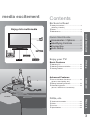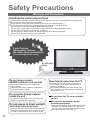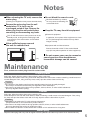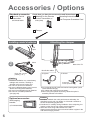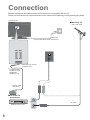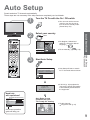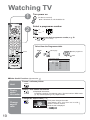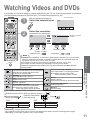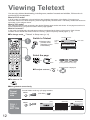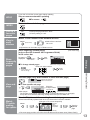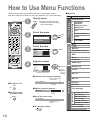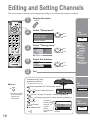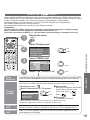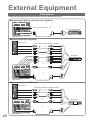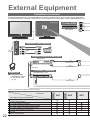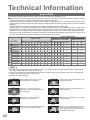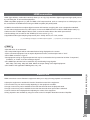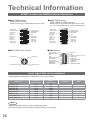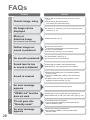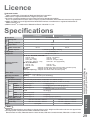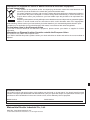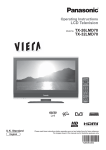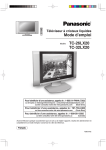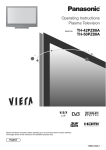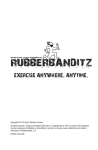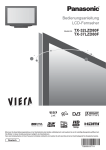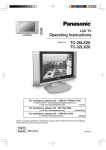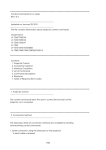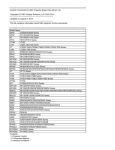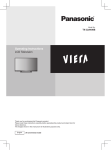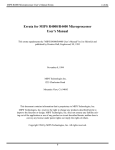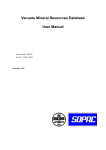Download Panasonic TX-32LE7F/SA 32" HD-Ready Silver LCD TV
Transcript
Operating Instructions
Wide LCD TV
Model No. TX-26LE7FA
TX-32LE7FA
DIRECT
TV REC
GUIDE
TV/AV
OK
MENU
TEXT
EXIT
F.P.
INDEX HOLD
1
2
3
4
5
6
7
8
9
0
C
VCR
ASPECT
N
REC
VCR
DVD
PROGRAMME
TV
English
Please read these instructions before operating your set and retain them for future reference.
The images shown in this manual are for illustrative purposes only.
Turn your own living room into a movie theatre!
Experience an amazing level of multi-
2
media excitement
Contents
Be Sure to Read
Enjoy rich multi-media
Safety Precautions ······································ 4
(Warning / Caution)
Notes ··························································· 5
Maintenance················································ 5
Quick Start Guide
Accessories / Options ·········· 6
Identifying Controls ··············· 7
Connection ································ 8
Auto Setup ································· 9
Set top box
Quick Start Guide
Camcorder
•
••
DVD recorder
Amplifier with
Speaker system
DVD player
Enjoy your TV!
Basic Features
••
•
Watching TV ·············································· 10
Watching Videos and DVDs ······················ 11
Viewing Teletext ········································ 12
Viewing
VCR
Advanced Features
How to Use Menu Functions ····················· 14
(picture, sound quality, etc.)
Editing and Setting Channels ······················ 16
External Equipment ··································· 18
(Q-Link / VIERA Link / Connections)
••
••
Technical Information ································ 24
FAQs ························································· 27
Licence ······················································ 29
Specifications ············································ 29
FAQs, etc.
FAQs, etc.
Advanced
•
••
3
Safety Precautions
Warnings and Precautions
Handling the mains plug and lead
Insert the mains plug fully into the socket outlet. (If the mains plug is loose, it could generate heat and cause fire.)
Ensure that the mains plug is easily accessible.
Do not touch the mains plug with a wet hand. (This may cause electrical shock.)
Do not damage the mains lead. (A damaged lead may cause fire or electrical shock.)
Do not move the TV with the lead plugged in the socket outlet.
Do not place a heavy object on the lead or place the lead near a high-temperature object.
Do not twist the lead, bend it excessively, or stretch it.
Do not pull on the lead. Hold onto the mains plug body when disconnecting lead.
Do not use a damaged mains plug or socket outlet.
If you find any
abnormality, remove
the mains plug immediately!
(such as strange smell or smoke)
AC 220-240 V
50 Hz
Do not remove covers
NEVER modify the unit yourself
(High-voltage components may cause serious
electrical shock.)
Have the unit checked, adjusted, or repaired at
your local Panasonic dealer.
Do not place foreign objects
inside the unit
Do not let any objects drop into the unit through the air
vents (fire or electrical shock may result).
Do not expose to direct sunlight
and other sources of heat
Avoid exposing the TV set to direct sunlight and other
sources of heat. To prevent fire never place any type
of candle or naked flame on top or near the TV set.
4
Keep liquids away from the TV
To prevent damage which may result in fire or
shock hazard, do not expose this appliance to
dripping or splashing.
Do not place containers with water (flower vase,
cups, cosmetics, etc.) above the set. (including on
shelves above, etc.)
Do not place the TV on an unstable
surface
Use only the dedicated stands /
mounting equipment
Using an unauthorized stand or other fixtures may
make the unit unstable, risking injury. Be sure to
ask your local Panasonic dealer to perform setup.
Use optional stands / mounts (p. 6).
Notes
When cleaning the TV unit, remove the
mains plug
Do not block the rear air vents
Blocked ventilation by curtains,
etc. may cause overheating, fire
or electrical shock.
(Cleaning an energized unit may cause electrical shock.)
Remove the mains plug from the wall
socket when TV is not in use for
a prolonged period of time. Remove the
mains plug from the wall socket before
connecting or disconnecting any leads.
Keep the TV away from this equipment
Electronic equipment
This TV will still consume some power even in the
Standby mode, as long as the mains plug is still
connected to a live socket outlet. On /Off switch
see page 7.
In particular, do not place video equipment too close
the TV (electromagnetic interference may distort
images / sound).
Allow sufficient space around
the unit for radiated heat
Equipment with an infrared sensor
Remote Controller of this TV also emits infrared
rays (this may affect operation of other equipment).
10
10
10
7
(cm)
Do not expose your ears to excessive
sound pressure from headphones.
Irreversible damage can be caused.
TV Stand
Maintenance
First, remove the mains plug from the socket outlet.
Display panel
Daily care: Gently wipe the surface clean of dirt by using a soft cloth.
Detail: Wipe the surface clean using a soft cloth dampened with clean water or water containing a small amount of
neutral detergent. Then, using a soft dry cloth, evenly wipe the surface clean until it is dry.
Caution
•
•
The surface of the display panel has been specially treated and may be easily damaged.
Do not tap or scratch the surface with your fingernail or other hard object.
Use care not to subject the surface to bug repellent, solvent, thinner, or other volatile substances
(this may degrade surface quality).
Cabinet
Daily care: Wipe the surface clean using a soft dry cloth.
Detail: Dampen a soft cloth with clean water or water containing a small amount of neutral detergent. Then, wring
the cloth and wipe the surface clean with it. Finally, wipe the surface clean with a dry cloth.
Caution
•
•
•
Use care not to subject the TV unit's surfaces to detergent.
(A liquid inside the TV unit could lead to product failure.)
Use care not to subject surfaces to bug repellent, solvent, thinner, or other volatile substances
(this may deteriorate the surface by peeling the paint).
Do not allow the cabinet to make contact with a rubber or PVC substance for a long time.
Mains plug
Wipe the mains plug with a dry cloth at regular intervals. (Moisture and dust may lead to fire or electrical shock.)
5
Accessories / Options
Standard accessories
Remote Control
Transmitter
•
OK
EUR7651030A
1
2
3
4
5
6
7
8
9
C
0
Check that you have the accessories and items shown
Operating Instructions
Batteries for the Remote
Control Transmitter (2)
Pan European Guarantee Card
•
R6 (UM3)
N
TV
Clamper
Installing remote's batteries
1
Attaching the clamper
Pull
open
Hook
2
Close
Rear of the TV
+
-
+
-
Bundle the cables
Note the correct
polarity (+ or -)
To tighten:
To loosen:
Caution
•
••
••
Incorrect installation may cause battery
leakage and corrosion, resulting in
damage to the remote control unit.
Do not mix old and new batteries.
Do not mix different battery types (such as
alkaline and manganese batteries).
Do not use rechargeable (Ni-Cd) batteries.
Do not burn or breakup batteries
(see page 32).
Optional accessories
Wall-hanging
bracket
TY-WK32LX20W
6
Keep the
knob pressed
•
••
Do not bundle the RF cable and mains lead together (could
cause distorted image).
Fix cables with clampers as necessary.
When using the optional accessory, follow the option’s
assembly manual to fix cables.
Caution
•
•
•
In order to maintain the unit’s performance and safety, be
absolutely sure to ask your dealer or a licenced contractor to
secure the wall-hanging brackets.
Handle the TV carefully during installation since subjecting it to
impact or other forces may cause product damage.
Take care when fixing wall brackets to the wall.
Always ensure that there are no electrical cables or pipes in the
wall before hanging bracket.
Identifying Controls
Function
select
Headphones jack (p. 22)
(
Volume / Backlight / Contrast / Brightness /
Colour / Sharpness / Tint (NTSC mode) / Bass /
Treble / Balance / Tuning mode (p. 16)
)
AV3
S-V
AV3 terminals (p. 22)
V
On / Off switch
L
Store setting (p. 16)
R
(
Remote control
signal receiver
Used to store tuning and
other function settings
)
Switches TV/AV
Power lamp
(
standby : red
on : green
)
Backlight Automatic Tracking System sensor
(senses brightness to adjust picture quality) (p. 14)
Sound mute On / Off
Switches TV to On or Standby
(On / Off switch in On position)
DIRECT TV Recording
GUIDE
TV/AV
To immediately record programme
in VCR / DVD recorder with Q-Link
connection (p. 18)
(
)
Switches TV/AV
••
DIRECT TV REC
Quick Start Guide
Increases or decreases the programme position by
one. When a function is already displayed, press to
increase or decrease the selected function.
When in Standby mode, switches TV On.
Programme Guide (p. 10)
(To watch videos or DVDs) (p. 11)
OK
EXIT
MENU
MENU
EXIT (Returns to TV screen)
Press to access the Picture, Sound and
(Setup
)
menus
Coloured buttons
Teletext (p. 12)
TEXT
F.P.
INDEX HOLD
(used for various functions)
(for example, see p. 12)
Viewing a favourite teletext channel
(p. 12)
Changes programme / channel
1
2
3
4
5
6
(p. 10)
Teletext Index (p. 12)
7
Direct channel access
(
During normal TV viewing or when in the
Tuning, Programme edit or Manual tuning
menus, press and then enter channel number
using the numeric buttons
Press twice to change to the Cableband mode
Still Picture (p. 10)
Identifying Controls
Accessories / Options
Select / OK
)
8
9
0
C
Programme Information (p. 10)
VCR
Volume
Selects programmes in sequence
ASPECT
Normalizes (p. 14)
(Resets settings)
Changes aspect ratio (p. 10)
N
REC
PROGRAMME
VCR
DVD
VCR / DVD operations (p. 11)
TV
7
Connection
External equipments and cables shown in this manual are not supplied with this TV.
Please ensure that the unit is disconnected from the mains before attaching or disconnecting any leads.
Rear of the TV
Ŷ Watching TV
VHF / UHF aerial
Mains lead
(Connect after all the other connections.)
AV1 AV2
Rear terminal portion
(enlarged view)
•
Connect to AV1
or AV2 for a unit
supporting
Q-Link (p. 18).
SCART cable
(fully wired)
Ŷ To record TV
programmes
RF OUT
DVD Recorder or VCR
RF IN
8
RF cable
Auto Setup
Search and store TV channels automatically.
These steps are not necessary if the setup has been completed your local dealer.
1
Turn the TV On with the On / Off switch
2
Select your country
•
Deutschland
Österreich
France
Italia
España
Portugal
Nederland
Danmark
Sverige
Norge
Suomi
Belgium
Schweiz
ELLADA
Polska
Česká republika
Magyarország
E.Eu
OSD Language
English
Select country
Select language
Start ATP Manual tune
3
5
6
7
8
9
0
VCR
For Belgium, Switzerland
and E.Eu, select the desired
language
•
To set manually
•
Auto Setup will start to search
for TV channels and store them.
green
(p. 16)
Exit
3
Auto Setup
Connection
2
4
•
••
1
Quick Start Guide
select
Country
OK
You can now use the remote
control to turn On the unit or
turn the unit to standby mode.
(Power lamp: On)
Start Auto Setup
red
CH12
AUTO SETUP IN PROGRESS
SEARCHING :
PLEASE WAIT
02
99:21
41
TV
Exit
DOWNLOAD IN PROGRESS
PLEASE WAIT
Programme : 63
Remote control unavailable
•
If Q-Link (p. 16) equipment is
connected, channel information
is automatically downloaded to
the equipment.
Need help
with operations?
(example: Sound menu)
Sound menu
Bass
Treble
Balance
Headphone volume
MPX
Mode
Ambience
Stereo
Music
Off
Select
Adjust
Auto Setup is now
complete and your
TV is ready for viewing.
•
To edit channels
"Programme edit" (p. 16)
Exit
Return
On-screen operation
guide will help you.
9
Watching TV
GUIDE
OK
1
Turn power on
2
Select a programme number
(for about 1 second)
On / Off switch on unit should be On.
up
or
EXIT
down
1
2
3
4
5
6
7
8
9
0
VCR
Ŷ To select the two-digit programme number, e.g. 39
HOLD
3 ĺ 9 (in a short time)
1
2
3
4
5
6
7
8
9
C
0
Select from the Programme table
VCR
GUIDE
select page
select programme
Volume
OK
ASPECT
watch
Programme Guide
Prog.
VCR
1
2
3
4
5
6
7
8
9
10
11
12
TV
Ŷ Other Useful Functions (Operate after
:
:
:
:
:
:
:
:
:
:
:
:
:
Name
Chan.
CH21
Das Erste CH44
ZDF
CH51
RTL
CH41
CH47
CH23
CH26
CH58
-
Prog.
13
14
15
16
17
18
19
20
21
22
23
24
:
:
:
:
:
:
:
:
:
:
:
:
Name
Chan.
-
)
Freeze / unfreeze picture
Hold
HOLD
Display / hide status information
Display
Displayed information:
status
Programme number / Programme name / Channel number / MPX mode
information
(p. 14) / Sound system (p. 14) / Aspect mode
•
Change the aspect ratio (p. 24)
ASPECT
Change
aspect
ratio
14 : 9
•
Each press changes the mode.
Auto aspect / 16:9 / 14:9 / Just / 4:3 / 4:3 Full /
Zoom1 / Zoom2 / Zoom3
While the bar is displayed
(
red green
10
)
Watching Videos and DVDs
It is possible to connect a variety of external equipment to the TV unit. Once the equipment is connected,
use the following procedure to view the input. To connect the equipment (p. 24)
1
TV/AV
(AV mode screen)
With the equipment turned On
Select the external input
TV/AV
OK
NEXT
1
2
2
3
4
5
6
7
8
9
Select the connector
connected to the equipment
Displays the selected
connector
blue
red
0
BACK
NEXT
Component
HDMI
VCR
red
AV1
REC
VCR
DVD
PROGRAMME
TV/AV
yellow
yellow
AV3/
AV2/
S-video S-video
example: AV1
blue
Component HDMI
Component
red
blue
yellow
Automatic Input selection - Input mode is automatically switched from TV to AV mode
when the equipment connected via SCART or HDMI terminal is operated. When the
equipment is turned off, the TV is set to TV mode.
If the external equipment has an aspect adjustment function, set to "16:9".
For details, see the manual of the equipment or ask your local dealer.
Viewing
Ŷ To return to TV
•
••
Note
•
green
Panasonic equipment connected to the TV can be directly operated with the
remote control.
VCR
DVD
Pause
Pause / Restart
DVD: Press and hold for slow-motion play
PROGRAMME
REC
Programme Up / Down
Select programme
Record
Start recording
The remote control will be available for various Panasonic equipment with the following settings.
VCR
Switch to select VCR or DVD you want to change
Enter the code below 1
Press and hold
4
(two digit code)
while operating
7
VCR
Equipment
VCR
DVD
••
•
DVD
Code
10 (default)
11
2
3
5
6
8
9
DVD
Press
Watching Videos and DVDs
Watching TV
Fast-forward / Skip / Search
VCR: Fast-forward, cue (during playback)
DVD: Skip to the next track or title
Press and hold to search forward
••
VCR / DVD switch
Select VCR to operate Panasonic VCR or DVD equipment
Select DVD to operate Panasonic DVD
equipment or Player theatre
Standby
Set to Standby mode / Turn on
Play
Playback VCR / DVD
Stop
Stop the operations
Rewind / Skip / Search
VCR: Rewind, review (during playback)
DVD: Skip to the previous track or title
Press and hold to search backward
0
VCR
Equipment
DVD
Player theatre
Code
70 (default)
71
Note
After setting, execute operation confirmation.
The respective VCR / DVD code is turned to the default when battery has been exchanged. Set it again.
Depending on the model, operation may not be possible.
11
Viewing Teletext
You can enjoy teletext broadcasting, including news, weather forecasts and subtitles, if this service is
provided by the broadcasters.
What is FLOF mode?
In FLOF mode, four differently coloured subjects are situated at the bottom of the display. To access more
information about one of these subjects, press the appropriately coloured button. This facility enables fast access to
information on the subjects shown.
What is TOP mode?
TOP Teletext makes the task of selecting the desired Teletext pages easier and shorter. In fact page access time is
almost instantaneous, just press the button and the page appears.
What is List mode?
In List mode, four differently coloured page numbers are situated at the bottom of the screen. Each of these
numbers can be altered and stored in the TV’s memory. ("Store Frequently viewed pages", p. 13)
Ŷ To change mode
"Teletext" in Setup menu (p. 14)
1
Sub page number
Switch to Teletext
•
TEXT
OK
<< 01 02 03 04 05 06 07
Current
page
number
Displays Index
(content varies
depending on the
broadcasters)
>>
17:51 28 Feb
Time / date
TELETEXT
INFORMATION
MENU
Colour bar
TEXT
F.P.
INDEX HOLD
1
2
3
4
5
6
7
8
9
2
Select the page
1
2
3
4
5
6
7
8
9
up
or
or
down
0
0
VCR
red
green yellow blue
(Corresponds to the colour bar)
VCR
MENU
Ŷ To adjust contrast
As the blue bar is displayed
Ŷ To return to TV
TEXT
Ŷ Using teletext conveniently
Reveal
hidden
data
Reveal hidden words e.g. quiz page answers
MENU
red
•
Re-hide
red
(TOP)
(BOTTOM)
MENU
FULL /
TOP /
BOTTOM
green
(Expand the BOTTOM half)
12
Normal (FULL)
If you wish to hold the current page without updating
HOLD
Stop or resume automatic updating
HOLD
Ŷ To resume
HOLD
Return to the main index page
INDEX
INDEX
Call up a
favourite
pages
••
F.P.
Call up the page stored in "blue".
Factory setting is "103".
Watch TV and Teletext in two windows at once
View in
multi
window
MENU
•
(Press twice)
Select Picture and text
On or Off
•Store frequently viewed pages
Operations can be made only in Teletext screen.
(List mode only)
(only on first 25 channels on Programme Guide)
in the colour bar
hold
down
OK
Corresponding
colour button
Ŷ To change stored pages
Viewing
Store
frequently
viewed
pages
As page is
displayed
The number changes to white.
Enter new page number
Colour button you
want to change
1
2
3
4
5
6
7
8
9
OK
hold
down
•
0
VCR
Viewing Teletext
View sub page (Only when teletext is more than one page)
Appears at upper-left
corner of the screen
View sub
page
Ŷ To view specific sub page
Enter the
4-digit number
MENU
blue
•
example: P6
6
0
0
0
Sub pages:
The number of sub pages varies depending on the broadcasters (up to 79 pages).
It may take some time for searching, during which time you can watch TV.
View theTV picture while searching for a teletext page
Watch
TV while
waiting
for update
Teletext automatically updates itself when new information becomes available.
Changes to TV screen temporarily
108
MENU
yellow
•
Appears
when
updating is
completed
yellow
View the
updated
page
(You cannot change the channel.)
The news page provides a function that indicates arrival of latest news ("News Flash").
13
How to Use Menu Functions
Various menus allow you to make settings for the picture, sound,
and other functions so that you can enjoy watching TV in your own way.
Viewing mode
Displays the functions that
can be set (varies according
to the input signal)
OK
MENU
EXIT
Item
select
M a i n m e nu
P i c t u re m e nu
next
Sound menu
Adjust by each viewing mode
2
Select the menu
•
MENU
Menu
Picture menu
1
Display menu
Ŷ Menu list
S e t u p m e nu
(example: Picture menu)
N
select
Picture menu
Viewing mode
Backlight
Contrast
Brightness
Colour
Sharpness
Tint
Colour balance
P-NR
3D-COMB
Dynamic
Normal
Auto
On
(example: Picture menu)
TV
4
Sound menu
3
Select the item
Adjust or select
Viewing mode
Backlight
Contrast
Brightness
Colour
Sharpness
Tint
Colour balance
P-NR
3D-COMB
OK
Normal
Auto
On
3D-COMB
Bass
Treble
Balance
Headphone volume
MPX
Mode
Ambience
change
VIERA Link
store
(Required
by some
functions)
Q-Link
AV1 out
AV2 out
Normal
Changed
Ŷ Adjust using the slide bar
Sharpness
Ŷ Go to the next screen
Tuning menu
Access
Displays the next
screen
Ŷ To reset the setting
N
Teletext
Off timer
Text language
Programme edit
Auto setup
Manual tuning
Fine tuning
Colour system
Volume correction
OSD language
Colour system
Volume correction
Tuning menu
Moved
previous screen
Setup menu
Colour balance
EXIT
14
P-NR
Dynamic
Number and positions
of alternatives
MENU
Colour balance
HDMI input
Ŷ Choose from among alternatives
Ŷ To return to the
Tint
Picture menu
(example: Picture menu)
Ŷ To return to TV
Backlight,
Contrast,
Brightness,Colour,
Sharpness
Adjustments / Configurations (alternatives)
Basic picture mode (Dynamic / Normal / Cinema)
Set for each input signal
Viewing mode
Adjusts backlight, colour, brightness, etc. for each picture mode to suit your taste
Backlight
Contrast
Brightness
Colour
Sharpness
Adjusts tint of image
For NTSC signal reception only
•
Tint
Chooses the colour balance of the entire image (Cool / Normal / Warm)
Colour balance
Normal
Automatically reduces unwanted picture noise (Off / Normal / Dynamic / Auto)
Not valid on HDMI, and HD signal
P-NR
Auto
Automatically makes still pictures and slow pictures look more vivid (Off / On)
For PAL or NTSC signal reception only
Not valid on RGB, S-Video, components and HDMI
3D-COMB
On
Adjusts the output level of deep bass (High
Bass
•
•
••
Low)
Adjusts the output level of high-pitch, shrill sound (High
Low)
Dynamic
Treble
•
Adjusts the volume of the headphones (High
Low)
Select stereo / monaural (Mono / Stereo)
Normally: Stereo
Stereo signal cannot be received: Mono
M1 / M2: Available while mono signal is transmitted
Headphone volume
MPX
Stereo
Improves sound quality for music and dramas (Music / Speech)
Mode
Music
Gives a greater spatial effect by using dynamic enhancer (Off / On)
Ambience
Off
Chooses according to the signal when HDMI is connected
(Auto / Digital / Analogue) (p. 25)
HDMI input
Auto
VIERA Link function (Off / On) (p. 19)
VIERA Link
On
Chooses the connector to which a Q-Link compatible equipment is connected
(Off / AV1 / AV2) (p. 22)
Q-Link
AV2
Chooses the signal to be transmitted from the TV to Q-Link (TV / AV2 / AV3 / Monitor)
Monitor: Image displayed on screen
Component signals cannot be outputted
AV1 out
Monitor
Chooses the signal to be transmitted from the TV to Q-Link (TV / AV1 / AV3 / Monitor)
Monitor: Image displayed on screen
Component signals cannot be outputted
AV2 out
Monitor
Teletext display mode (TOP (FLOF) / List) (p. 12)
Teletext
TOP
Sets the time the unit automatically turns Off. (Off / 15 / 30 / 45 / 60 / 75 / 90 minutes)
Off timer
Off
Selects teletext language (West / East1 / East2)
West: English, French, German, Greek, Italian, Spanish, Swedish, Turkish
East1: Czech, English, Estonian, Lettish, Rumanian, Russian, Ukrainian
East2: Czech, Hungarian, Lettish, Polish, Rumanian
••
•
Text language
West
Edits channels (p. 16)
Programme edit
Access
Sets channels automatically (p. 16)
Auto setup
Access
Sets channels manually (p. 16)
Manual tuning
Access
Fine tuning of channels (during rain, etc.)
Fine tuning
Selects optional colour system depending on video signals (Auto / PAL / SECAM / M.NTSC)
Colour system
Adjusts volume of individual stations
Volume correction
Changes language for on-screen displays
OSD language
Access
Selects optional colour system based on video signals in AV mode
Colour system
Auto
Adjusts volume for AV and HDMI mode
Volume correction
••
•
••
••
•
Advanced
Balance
How to Use Menu Functions
(picture, sound quality, etc.)
Adjusts volume level of right and left speakers
Auto
In AV mode, the Sound menu and Setup menu give a smaller number of options.
15
Editing and Setting Channels
The current channel settings can be changed according to your needs and reception conditions.
1
Display the menu
2
Select "Setup menu"
MENU
OK
MENU
EXIT
Main menu
Picture menu
Edit
channels
next
select
Sound menu
Programme
edit
Setup menu
Ŷ Delete
Ŷ Add
Ŷ Move
Ŷ Change
Select "Tuning menu"
3
Setup menu
VIERA Link
Q-Link
AV1 out
AV2 out
Teletext
Off timer
Text language
Tuning menu
OSD language
4
next
On
AV2
Monitor
Monitor
TOP
Off
East2
Access
Ŷ
Ŷ
Ŷ
select
Select the function
Tuning menu
Programme edit
Auto setup
Manual tuning
Fine tuning
Colour system
Volume correction
TV
5
Ŷ
Access
next
Auto
select
channel
number
Change
name
Lock
Change
sound
system
Download to
equipment
Set
For Manual tuning, using
the buttons on the unit
Ŷ To exit
EXIT
Set
automatically
("Tuning mode" on p. 7)
(Press repeatedly until "Tuning mode" appears)
Auto setup
or
•
No data is stored
if an Auto setup
sequence is
interrupted.
(Access "Manual tuning")
(Search, Change TV system, Change programme)
or
(Change programme or start searching channels)
(Store)
-
(Repeat)
Ŷ To return to TV
16
Programme
number (flash)
Channel
number
(flash)
Sound system
(flash)
Set
manually
1
CH12
SC1
Manual tuning
-, +
TV / AV
STR
F
:
:
:
:
Search
Move cursor
To store
To exit
02
STR
Channel
99:21
F
-/
+/
41
TV / AV
Manual
tuning
Name
Select the programme number to edit
Programme edit
Prog.
1
2
3
4
5
:
:
:
:
:
Chan.
Name
Lock
Sys
CH44
CH51
CH41
CH47
CH37
ABC
XYZ
FTP
123
456
Off
Off
Off
Off
Off
SC1
SC1
SC1
SC1
SC1
Programme
number
select
3 FTP
Cursor
Edit
To delete
Ŷ
Ŷ To add
Ŷ To move
Ŷ To lock
After confirming, press
red
red
green
Select destination
yellow
yellow
Ŷ To change channel number
:
:
:
:
:
Chan.
Name
Lock
Sys
CH44
CH51
CH41
CH47
CH37
ABC
XYZ
FTP
123
456
Off
Off
Off
Off
Off
SC1
SC1
SC1
SC1
SC1
1
2
3
4
5
Chan.
CH44
CH51
CH41
CH47
CH37
:
:
:
:
:
Name
Lock
Sys
XYZ
FTP
123
456
Off
Off
Off
Off
Off
SC1
SC1
SC1
SC1
SC1
Select the
"Name" field
Select the
character
ABCDEFGHIJKLMNOPQRST
UVWXYZ+-. 0123456789
Sys
SC1
SC1
SC1
SC1
SC1
Programme edit
1
2
3
4
5
:
:
:
:
:
Chan.
Name
Lock
Sys
Select the "Sys" field
CH44
CH51
CH41
CH47
CH37
ABC
XYZ
FTP
123
456
Off
Off
Off
Off
Off
SC1
SC1
SC1
SC1
SC1
Select sound system
SC1 :
SC2 :
SC3 :
F:
PAL B, G / SECAM B, G
PAL I
PAL D, K / SECAM D, K
SECAM L / L’
Ŷ To download channel information to a Q-Link
compatible equipment connected to the unit
Repeat
To next
character
Usable characters
Lock
Off
Off
Off
Off
Off
You cannot select the channel with number
buttons or the "C" button when locked.
Prog.
displayed when selecting channels
Prog.
Name
ABC
XYZ
FTP
123
456
Ŷ To change sound system based on signals
Ŷ To change the name of the broadcaster
Programme edit
Chan.
CH44
CH51
CH41
CH47
CH37
••
Store
OK
Automatically transmitted
blue
(for a few sec.)
For details (p. 18)
Not available if "Q-Link" is "Off" in the Setup
menu. (p. 14)
Start Auto setup
Settings are made automatically
Select your country
Country
set
WARNIN G
OK
All current tuning
data will be erased
Start ATP
Exit
Return
••
•
CH12
Deutschland
Österreich
France
Italia
España
Portugal
Nederland
Danmark
Sverige
Norge
Suomi
Belgium
Schweiz
ELLADA
Polska
Česká republika
Magyarország
E.Eu
select
AUTO SETUP IN PROGRESS
SEARCHING :
PLEASE WAIT
OK
02
99:21
41
start
Advanced
Automatically set the channels received in the area
Editing and Setting Channels
1
2
3
4
5
•
:
:
:
:
:
•
Select the
"Chan." field
Change number (can also
be changed with "C" and
number buttons)
Programme edit
Prog.
1
2
3
4
5
After confirming, press
green
Select the "Lock"
field
Select "On"
("Off" to unlock)
Programme edit
Prog.
Exit
Return
The settings are downloaded to a Q-Link compatible equipment connected to the unit.
All previous settings are erased.
When the sequence is completed, the broadcast of programme number "1" will appear.
To freely change settings after Auto setup
Select the programme number
and search through the channel
1
CH12
Manual tuning
02
C
0
99:21
Search down/up
Store
Exit
Return
9 Direct entry
41
Programme
number
Channel
Store
search
OK
•
The programme
number blinks.
Repeat
•
and
Note
If a VCR is connected
with only the RF cable,
select programme
number "0".
17
External Equipment
Q-Link
Q-Link interlocks the TV unit and VCR / DVD recorder, enables easy recording and playback.
Ŷ Condition
•
••
Ŷ
•
•
Ŷ
Use the VCR / DVD recorder with the following logos:
"Q-Link", "NEXTVIEWLINK", "DATA LOGIC", "Easy Link", "Megalogic", or "SMARTLINK"
Connect the equipment to this unit’s AV1 or AV2 terminal via a "fully-wired" SCART cable. (p. 20)
Q-Link terminal setup in Setup menu (Q-Link, AV1/AV2 out). (p. 14)
Download channel settings
Perform Auto setup. (p. 16)
When first using this unit, see "Auto Setup". (p. 9)
Perform download to the equipment. (p. 16)
Features available
Some recording equipments are not applicable. Read the manuals of the equipment.
Direct TV Recording:
Recording the current programme in VCR / DVD recorder immediately.
DIRECT TV REC
What you
see is
What you
record
Information
/ Message
DIRECT TV REC
•
•
•
When Direct TV Recording is performed, the
recording equipment is automatically turned on if it
is in Standby mode.
The recording equipment is recording from its own
tuner. You can turn the TV off during recording.
Do not turn the TV off during recording AV source.
Otherwise the recording will be stopped.
Recording information or if recording is not possible, a message is displayed.
(Only when the programme number is "0" or "AV mode" for some equipment.)
Power
on link
and Easy
playback
Insert a videocassette or DVD in the recording equipment and it is operated, TV
is turned on and input mode is switched automatically so that you can view the
content. (Only when TV is in Standby mode.)
Power off
link
When TV is set to Standby mode, the recording equipment is also automatically
set to Standby. (Only when the videocassette or DVD is not active.)
• "DATA LOGIC" (a trademark of Metz Corporation) • "Megalogic" (a trademark of Grundig Corporation)
• "Easy Link" (a trademark of Philips Corporation) • "SMARTLINK" (a trademark of Sony Corporation)
Read the manuals of the equipment too.
18
VIERA Link "
Control"
Enjoy additional HDMI Inter-Operability with Panasonic products which have "HDAVI Control" function.
HDMI connections to some Panasonic equipments (Panasonic DVD Recorder DIGA, Panasonic Player
theatre, Panasonic Amplifier, etc.) allow you to enjoy the easy playback or home theatre.
About connections, see "Connections" (p. 20, 22). Read the manuals of the equipment too.
Non-HDMI-compliant cables cannot be utilized.
About applicable equipments, consult your local Panasonic dealer.
Preparations
(For the first time / When adding new equipment, reconnecting equipment or changing setup)
After connection turn the equipment on and then switch the TV on.
Select the input mode to HDMI (p. 11, 14), and make sure that an image is displayed correctly.
1
MENU
Select "Setup menu"
OK
2
MENU
next
select
Select "VIERA Link"
Setup menu
VIERA Link
Q-Link
AV1 out
AV2 out
Teletext
Off timer
Text language
Tuning menu
OSD language
On
AV2
Monitor
Monitor
TOP
Off
West
select
Select "On" (default is On)
select
You can control the theatre speaker with TV’s remote control.
This function is available when Panasonic Amplifier or Player theatre is connected.
Display the menu
Select "Home theatre" or "TV speaker"
Theatre
speaker
Power on
link
Power off
link
Ma i n me nu
Home the a tre
P i c ture me nu
S ound me nu
S e tup me nu
••
Ŷ Home theatre:
Adjustment for equipment (automatically
turned on if it is in Standby mode)
set
Volume up / down
select
Mute
Advanced
Automatic Input switching-When the connected Panasonic equipment is operated, input
mode is switched automatically. When it is stopped operating, input mode is returned.
External Equipment
4
Main menu
Home theatre
P i c t u re me n u
Sound menu
Setup menu
•
3
Easy
playback
Display the menu
Ŷ TV speaker:
TV speakers are active.
When selecting "Home theatre", the sound of TV speakers is mute.
When the equipment is turned off, TV speakers will be active.
When the connected Panasonic equipment is operated, TV is also automatically
turned on and the content is reproduced. (Only when TV is in Standby mode.)
When TV is set to Standby mode, the connected Panasonic equipment is also
automatically set to Standby.
19
External Equipment
•
Connections
External equipments and cables shown are not supplied with this TV.
Ŷ Connect VCR / DVD recorder (Recording, Playback)
COMPONENT VIDEO
AV2
AV1
RGB
VIDEO
AUDIO
AUDIO
PR
PB
Y
L
R
L
R
RGB
S-VIDEO
VIDEO
For Q-Link connection (p. 18)
AV
VCR / DVD recorder
SCART
Rear of the TV
Ŷ Connect DVD player (Playback)
Side of the TV
Connect the S-VIDEO or VIDEO terminal.
AV3
S-V
S-V
V
V
L
L
R
R
or
Y
DVD player
PB
PR
R
L
or
COMPONENT VIDEO
PR
PB
Y
AUDIO
AUDIO
L
R
L
R
AV2
AV1
HDMI
RGB
VIDEO
RGB
S-VIDEO
VIDEO
AV
or
SCART
Rear of the TV
Ŷ Connect Set top box (RGB input)
Side of the TV
Connect the S-VIDEO or VIDEO terminal.
AV3
S-V
S-V
1
V
V
L
L
R
R
COMPONENT VIDEO
R
or
AUDIO
AUDIO
PR
PB
Y
L
Set top box
L
R
AV2
AV1
HDMI
RGB
VIDEO
RGB
S-VIDEO
VIDEO
AV
or
SCART
Rear of the TV
20
Ŷ Connect VCR / DVD recorder and Set top box (example)
COMPONENT VIDEO
RGB
VIDEO
AUDIO
AUDIO
PR
PB
AV2
AV1
Y
R
VCR / DVD recorder
L
RGB
S-VIDEO
VIDEO
SCART
SCART
L
R
AV
HDMI
Set top box
or
SCART
SCART
Rear of the TV
Ŷ Connect DVD recorder and VCR (example)
COMPONENT VIDEO
AV2
RGB
VIDEO
AUDIO
AUDIO
PR
PB
R
L
RGB
S-VIDEO
VIDEO
SCART
SCART
L
R
VCR
AV
•
AV1
Y
DVD recorder
Rear of the TV
VIERA Link (p. 19)
Ŷ Easy playback
COMPONENT VIDEO
RGB
VIDEO
AUDIO
AUDIO
PR
PB
AV2
AV1
Y
R
RGB
S-VIDEO
VIDEO
L
L
R
Rear of the TV
Ŷ Home theatre
Panasonic
Amplifier
This TV
Speaker system
Panasonic
Player theatre
Advanced
Panasonic DVD recorder
DIGA
AV
HDMI
This TV
External Equipment
SCART
Speaker system
Panasonic DVD recorder
DIGA
Read the manuals of Panasonic Amplifier or Player theatre for details.
•
It is recommended that you use Panasonic’s HDMI cable.
Recommended part number: RP-CDHG15 (1.5 m)
RP-CDHG30 (3.0 m)
RP-CDHG50 (5.0 m)
21
External Equipment
Connections (overview)
These diagrams show our recommendations for how to connect the TV unit to your various equipment.
For other connections, consult the instructions of each equipment, the table below, and the specifications (p. 29).
To watch DVDs
DVD player
Camcorder / Game equipment
AV3
S-V
(S-VIDEO)
V
(M3
plug)
(VIDEO)
L
R
(AUDIO)
To watch satellite broadcasts
Set top box
Fully wired HDMI
compliant cable
SCART cable
SCART cable
Headphones
To record / playback
DVD Recorder / VCR
Ŷ To adjust volume
"Headphone volume"
in the Sound menu
(p. 16)
SCART cable
Types of connectable equipment to each connector
Connector
Recording / Playback (equipment)
22
To record / playback videocassettes / DVDs
(VCR / DVD recorder)
To watch DVDs (DVD player)
To watch camcorder images (Video camera)
To watch satellite broadcasts (Set top box)
To play games (Game equipment)
Q-Link
Direct TV Recording
VIERA Link
AV1
AV2
AV3
To listen with speakers
Amplifier with speaker system
PC
Computer
(Listening)
RF cable
COMPONENT VIDEO
PR
PB
Y
AUDIO
AUDIO
R
L
L
R
AV2
AV1
RGB
S-VIDEO
VIDEO
VIERA Link (p. 19)
DIGA or Panasonic Amplifier
AV
Fully wired HDMI
compliant cable
External Equipment
RGB
VIDEO
•
or
Advanced
COMPONENT
Y
PB
PR
: Recommended Connection
23
Technical Information
Aspect Ratio
The optimum size and aspect can be chosen, and you can enjoy finer images. (p. 10)
ŶAuto aspect: Auto aspect determines the best aspect ratio to use to fill your screen. It does this using a four step
process to determine if the picture being viewed is a widescreen picture.
If Auto aspect detects a widescreen signal it switches into the appropriate 16:9 or 14:9 widescreen mode. If Auto
aspect does not detect a widescreen signal then this advanced TV set enhances the picture for optimum viewing
pleasure.
The text shown on the screen indicates how Auto aspect determined which ratio to use:
"WIDE" appears in the top left of the screen if a widescreen identification signal (WSS) is found or a signal found
through a SCART terminal. Auto aspect switches to the appropriate 16:9 or 14:9 widescreen ratio. This function
will also work in any aspect mode. "Auto aspect" appears in the top left of the screen if black stripes above and
below the picture are detected. Auto aspect chooses the best ratio and expands the picture to fill the screen. This
process can take several minutes, depending on the darkness of the picture.
Aspect Control Signal
Control signal through
Widescreen signal (WSS)
SCART terminal (pin 8)
Aspect modes
Signal name
TV/AV1/AV2/
Component/HDMI
AV3
•
•
•
PAL I
PAL 525/60
M.NTSC
NTSC
(AV input only)
525(480)/60i
525(480)/60p
625(576)/50i
625(576)/50p
750(720)/50p
750(720)/60p
1125(1080)/50i
1125(1080)/60i
Auto
aspect
O
O
O
4:3 Zoom1 Zoom2 Zoom3 TV AV1 AV2
16:9 14:9 Just 4:3 Full
O O O O O
O
O
O O O
- - O O O O O
O
O
- - O O O O O
O
O
AV1
AV2
-
-
O
O
O
O
O
O
O
O
O
O
O
O
-
O
O
O
-
-
-
-
-
O
O
O
O
O
O
O
O
O
O
O
O
O
O
O
O
O
O
O
O
O
O
O
O
O
O
O
O
O
O
O
O
O
O
O
O
O
O
O
O
O
O
-
O
O
O
O
O
O
O
O
O
O
O
O
O
O
O
O
O
O
O
O
O
O
O
O
-
-
-
-
-
-
-
O
O
O
O
O
O
-
Note
The ratio varies depending on the programme, etc. If the ratio is greater than the standard "16:9", black bands
may appear at the top and bottom of the screen.
If the screen size looks unusual when a widescreen-recorded programme is played back on a VCR, adjust the
tracking of the VCR. (See the VCR manual.)
To select the ratio manually:
16:9
14:9
Directly displays the image at "16:9"
without distortion (anamorphic).
16 : 9
4:3
Displays a 4:3 image full-screen.
Stretching is only noticeable at the left
and right edges.
Zoom1
Displays a "4:3" image enlarged
horizontally to fit the screen.
Zoom1
Displays a "16:9" letterbox (anamorphic)
image full-screen without distortion.
Zoom3
Zoom2
Zoom2
Displays the image at the standard "4:3"
without distortion.
4:3
4:3 Full
4 : 3 Full
Displays the image at the standard "14:9"
without enlargement.
14 : 9
Just
Just
24
AV3 Component
Displays a "16:9" letterbox or "4:3" image
without distortion.
Zoom3
Displays a "21:9" letterbox (anamorphic)
image full-screen without distortion. At
"16:9", displays the image at its maximum
(with slight enlargement).
HDMI connection
HDMI (high-definition multimedia interface) allows you to enjoy high-definition digital images and high-quality sound
by connecting the TV unit and the equipment.
HDMI-compatible equipment (1) with an HDMI or DVI output terminal, such as a set top box or a DVD player, can
be connected to the HDMI terminal using an HDMI compliant (fully wired) cable.
•
•
•
•
•
HDMI is the world's first complete digital consumer AV interface complying with a non-compression standard.
If the external equipment has only a DVI output, connect to the HDMI terminal via a DVI to HDMI adapter cable (2).
When the DVI to HDMI adapter cable is used, connect the audio cable to the audio input terminal.
Audio settings can be made on the "HDMI input" menu screen. (p. 11)
Applicable audio signal sampling frequencies (2ch L.PCM): 48 kHz, 44.1 kHz, 32 kHz
(1): The HDMI logo is displayed on an HDMI-compliant equipment.
(2): Enquire at your local digital equipment retailer shop.
Note
•
•
•
•
•
•
•
Use with a PC is not assumed.
The 720p/1080i signals will be reformatted before being displayed on the screen.
If the connected equipment has an aspect adjustment function, set the aspect ratio to "16:9".
This HDMI connector is "type A".
An equipment having no digital output terminal may be connected to the input terminal of either "Component",
"S-VIDEO", or "Video" to receive analogue signals.
The HDMI input terminal can be used with only the following image signals:
480i, 480p, 576i, 576p, 720p and 1080i. Match the output setting of the digital equipment.
For details of the applicable HDMI signals, see p. 26.
•
•
•
•
•
•
Setup the equipment to enable this function. Read the manual of the equipment.
This function may not work normally depending on the equipment condition.
Image or sound may not be available for the first few seconds when the playback starts.
Image or sound may not be available for the first few seconds when Input mode is switched.
Volume function will be displayed when adjusting the volume of the equipment
Easy playback is also available by using the remote control for Amplifier. Read the manuals of Amplifier.
Technical Information
HDMI connections to some Panasonic equipments allow you to enjoy the easy playback or home theatre.
•
VIERA Link
FAQs, etc.
25
Technical Information
SCART, S-video and HDMI terminals information
Ŷ AV1 SCART terminal
Ŷ AV2 SCART terminal
(RGB, VIDEO, Q-Link)
Suitable inputs for AV1 include RGB (Red / Green / Blue).
Socket Earth
CVBS out (video)
CVBS earth
Red in
Red earth
Green in
Green earth
Blue in
Blue earth
Audio out (L)
Audio out (R)
21
19
17
15
13
11
9
7
5
3
1
20
18
16
14
12
10
8
6
4
2
CVBS in (video)
RGB status earth
Status RGB
Earth
-Q-Link data
Status CVBS
Audio in (L)
Audio earth
Audio in (R)
Ŷ AV3 S-VIDEO 4 pin terminal
(RGB, VIDEO, S-VIDEO, Q-Link)
Suitable inputs for AV2 include RGB (Red / Green / Blue).
AV2 - Pins 15 and 20 are dependent on AV2 S-VHS / VIDEO switching.
Socket Earth
CVBS out (video)
CVBS earth
Red in, S.C. - in
Red earth
Green in
Green earth
Blue in
Blue earth
Audio out (L)
Audio out (R)
21
19
17
15
13
11
9
7
5
3
1
20
18
16
14
12
10
8
6
4
2
CVBS in (video)
RGB status earth
Status RGB
Earth
-Q-Link data
Status CVBS
Audio in (L)
Audio earth
Audio in (R)
18
16
14
12
10
8
6
4
2
+5V Power
SDA
Reserved (in cable but N.C. on device)
TMDS Clockí
TMDS Clock+
TMDS Data0 Shield
TMDS Data1í
TMDS Data1+
TMDS Data2 Shield
Ŷ HDMI terminal
Chrominance in
Luminance in
Chrominance earth
Luminance earth
Hot Plug Detect
DDC/CEC Ground
SCL
CEC
TMDS Clock Shield
TMDS Data0í
TMDS Data0+
TMDS Data1 Shield
TMDS Data2í
TMDS Data2+
19
17
15
13
11
9
7
5
3
1
Input signal that can be displayed
Mark: Applicable input signal for Component (Y, PB, PR) and HDMI
Signal name
525 (480) / 60i
525 (480) / 60p
625 (576) / 50i
625 (576) / 50p
750 (720) / 60p
750 (720) / 50p
1,125 (1,080) / 60i
1,125 (1,080) / 50i
Horizontal
frequency (kHz)
Vertical
frequency (Hz)
Component
HDMI
15.73
31.47
15.63
31.25
45.00
37.50
33.75
28.13
59.94
59.94
50.00
50.00
60.00
50.00
60.00
50.00
Note
••
26
Signals other than above may not be displayed properly.
The above signals are reformatted for optimal viewing on your display.
FAQs
Before requesting service or assistance, please follow these simple guides to resolve the problem.
If problem still persists, please contact your local Panasonic dealer or Panasonic Customer Care Centre
for assistance.
White spots or
shadow images
(noise)
•
Check the position, direction,
and connection of the aerial.
Direct TV record /
Q-Link functions not
recording
•
Please confirm SCART cable and
connection. Also please set "AV1/
AV2 out" in the Setup menu (p. 16).
crystal panels and is not a problem.
The liquid crystal panel is built with
very high precision technology
giving you fine picture details.
Occasionally, a few non-active
pixels may appear on the screen
as a fixed point of red, green, blue
or black.
Please note this does not affect the
performance of your LCD.
•
•
•
•
•
There are some looseness around
the panel to prevent the damage to
the panel.
The panel might move slightly
when it is pushed with a finger, and
clattered sound might be heard.
This is not a malfunction.
The remote control
does not work
TV
•
•
Are the batteries installed correctly?
(p. 6)
Has the TV unit been switched On?
FAQs, etc.
The LCD panel
moves slightly when
it is pushed with a
finger
Clattered sound
might be heard
Is the HDMI cable connected properly?
(p. 22)
Turn Off the TV unit and equipment,
then turn them On again.
Check an input signal from the equipment.
(p. 20)
Use an equipment compliant with
EIA/CEA-861/861B.
Frequently Asked Questions
Technical Information
•
Pictures from an
equipment are unusual
when the equipment is
connected via HDMI
• •
There may be red
spots, blue spots,
green spots and
black spots on the
screen
This is a characteristic of liquid
27
FAQs
Problem
Screen
Chaotic image, noisy
•
•
Set "P-NR" in the Picture menu (to remove noise).
(p. 14)
Check nearby electrical products
(car, motorcycle, fluorescent lamp).
No image can be
displayed
•
Is "Colour" or "Contrast" in the Picture menu set to the
minimum? (p. 14)
•
Reset channels. (p. 16)
Blurry or
distorted image
(no sound or low volume)
Neither image nor
sound is produced
Sound
No sound is produced
Sound level is low
or sound is distorted
Sound is unusual
HDMI
Other
28
Actions
••
••
••
••
•
•
•
An error message
appears
•
"VIERA Link" function
does not work
TV unit goes into
"Standby mode"
••
••
An error message
appears
••
Is the unit in "AV mode"?
Is the mains lead plugged into the socket outlet?
Is the TV unit turned On?
Check Picture menu (p. 14) and volume.
Is "Sound Mute" active? (p. 7)
Is the volume set to the minimum?
Sound signal reception may be deteriorated.
Set "MPX" (p. 14) in the Sound menu to "Mono".
Set the sound setting of the connected equipment
to "2ch L.PCM".
Check the "HDMI input" setting in the Sound menu.
(p. 14)
If digital sound connection has a problem, select
analogue sound connection. (p. 25)
Contact the authorized Service Centre.
Switch the TV unit on again with the equipment on.
Set "VIERA Link" to "Off", then set to "On" again. (p. 19)
The sleep function is activated.
The TV unit enters "Standby mode" about 30 min.
after broadcasting ends.
Follow the message's instructions.
If the problem persists, contact the authorized
Service Centre.
Licence
Trademark Credits
VGA is a trademark of International Business Machines Corporation.
Macintosh is a registered trademark of Apple Computer, USA.
S-VGA is a registered trademark of the Video Electronics Standard Association.
Even if no special notation has been made of company or product trademarks, these trademarks have been fully respected.
HDMI, the HDMI Logo and High-Definition Multimedia Interface are trademarks or registered trademarks of
HDMI Licensing LLC.
HDAVI ControlTM is a trademark of Matsushita Electric Industrial Co., Ltd.
••
•
•
•
Specifications
TX-26LE7FA
Power Source
TX-32LE7FA
AC 220-240 V, 50 Hz
Power
Consumption
Average use
Standby condition
1W
Display
panel
Aspect Ratio
16:9
92 W
Visible screen size
121 W
66 cm
Number of pixels
80 cm
1,049,088 (1,366 (W) × 768 (H))
Audio Output
2 × 8 W RMS, 8
Headphones
M3 (3.5 mm) Jack × 1
VHF / UHF
Operating Conditions
Temperature : 5 °C - 35 °C
Humidity
: 5 % - 90 % RH (non-condensing)
Teletext pages
200
Connection Terminals
AV1 (Scart terminal)
21 Pin terminal (Audio/Video in, Audio/Video out, RGB in, Q-Link)
AV2 (Scart terminal)
VIDEO
S-VIDEO
AV3
AUDIO L - R
21 Pin terminal (Audio/Video in, Audio/Video out, RGB in, S-Video in, Q-Link)
RCA PIN Type × 1
1.0 V[p-p] (75 :)
Mini DIN 4-pin
Y:1.0 V[p-p] (75 :) C:0.286 V[p-p] (75 :)
RCA PIN Type × 2
0.5 V[rms]
COMPONENT Y
PB, PR
Others HDMI
1.0 V[p-p] (including synchronization)
±0.35 V[p-p]
TYPE A Connector
RCA PIN Type × 2
0.5 V[rms]
Output AUDIO L - R
Dimensions ( W × H × D )
Including TV stand
TV set only
Weight
RCA PIN Type × 2
0.5 V[rms] (high impedance)
657 mm × 525 mm × 239 mm
657 mm × 473 mm × 107 mm
12,5 kg Net
791 mm × 615 mm × 239 mm
791 mm × 563 mm × 107 mm
16 kg Net
Note
••
Design and Specifications are subject to change without notice. Weight and Dimensions shown are approximate.
This equipment complies with the EMC standards listed below.
EN55013:2001+A1:2003, EN55020:2002+A1:2003+A2:2005, EN61000-3-2:2000+A2:2006, EN61000-3-3:1995+A1:2001
FAQs, etc.
AUDIO L - R
Licence / Specifications
Frequently Asked Questions
Aerial - Rear
••
Receiving Systems /
Band name
PAL B, G, I, SECAM B, G SECAM L / L’
VHF E2 - E12
VHF H1 - H2 (ITALY)
VHF A - H (ITALY)
UHF E21 - E69
CATV (S01 - S05)
CATV S1 - S10 (M1 - M10)
CATV S11 - S20 (U1 - U10)
CATV S21 - S41 (Hyperband)
PAL D, K, SECAM D, K
VHF R1 - R2
VHF R3 - R5
VHF R6 - R12
UHF E21 - E69
PAL 525/60
:Playback of NTSC tape from some PAL Video recorders (VCR).
M.NTSC
:Playback from M. NTSC Video recorders (VCR).
NTSC (AV input only) :Playback from NTSC Video recorders (VCR).
29
30
31
Information on Disposal for Users of Waste Electrical & Electronic Equipment
(private households)
This symbol on the products and/or accompanying documents means that used electrical and
electronic products should not be mixed with general household waste.
For proper treatment, recovery and recycling, please take these products to designated collection
points, where they will be accepted on a free of charge basis. Alternatively, in some countries you
may be able to return your products to your local retailer upon the purchase of an equivalent new
product.
Disposing of this product correctly will help to save valuable resources and prevent any potential negative
effects on human health and the environment which could otherwise arise from inappropriate
waste handling. Please contact your local authority for further details of your nearest designated collection point.
Penalties may be applicable for incorrect disposal of this waste, in accordance with national legislation.
For business users in the European Union
If you wish to discard electrical and electronic equipment, please contact your dealer or supplier for further
information.
Information on Disposal in other Countries outside the European Union
This symbol is only valid in the European Union.
If you wish to discard this product, please contact your local authorities or dealer and ask for the correct method of
disposal.
Customer’s Record
The model number and serial number of this product may be found on its rear panel. You should note this serial
number in the space provided below and retain this book, plus your purchase receipt, as a permanent record of your
purchase to aid in identification in the event of theft or loss, and for Warranty Service purposes.
Model Number
Serial Number
Matsushita Electric Industrial Co., Ltd.
Web Site : http://www.panasonic.net
¤ 2007 Matsushita Electric Industrial Co., Ltd. All Rights Reserved.