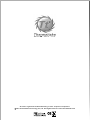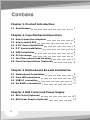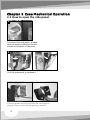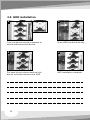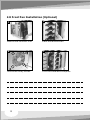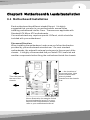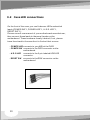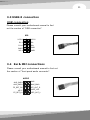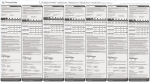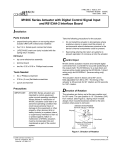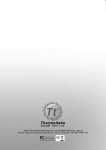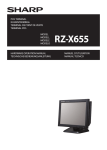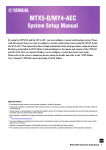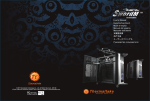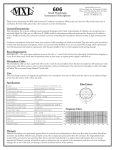Download Thermaltake Soprano RS101 with Window
Transcript
All other registered trademarks belong to their respective companies. C 2007 Thermaltake Technology Co.,Ltd. All Rights Reserved. www.thermaltake.com VG7000 Series User's Manual Contens Chapter 1. Product Introduction 1.1 Specification 1 Chapter 2 Case Mechanical Operation 2.1 How to open the side panel 2.2 How to install PSU 2.3 5.25" device installation 2.4 3.5" device installation 2.5 HDD installation 2.6 PCI slot usage 2.7 Fan filter removal and cleaning 2.8 Front Fan Installation (Optional) 2 3 3 4 6 7 7 8 Chapter 3 Motherboard & Leads Installation 3.1 Motherboard Installation 3.2 Case LED connections 3.3 USB2.0 connection 3.4 Ear & MIC connections 9 10 11 11 Chapter 4 RSI Cooler and Power Supply 4.1 RSI Cooler (Optional) 4.2 RSI Power Supply (Optional) 0 12 13 1 Chapter1. Product Introduction 1.1 Specification Model VG7000BNS Case Type VG7000BWS Middle Tower Side Panel - Transparent window Net Weight 6.35 kg / 14 lb 6.19 kg / 13.65 lb Dimension (H*W*D) Cooling System Drive Bays - Accessible - Hidden 440.0 x 200.0 x 500.0 mm (17.3 x 7.9 x 19.7 inch) Front (Intake) : 120 x 120 x 25 mm (optional) Rear (Exhaust) : 120 x 120 x 25 mm, 1300rpm, 17dBA 11 4 x 5.25", 5.25 , 2 x 3.5" 3.5 5 x 3.5" Material SECC Color Black Expansion Slots 7 Motherboards Micro ATX , Standard ATX I/O Ports USB 2.0 x 2, MIC & Speaker Chapter 2 Case Mechanical Operation 2.1 How to open the side panel 1 To remove the side panel, please remove upper and bottom thumb screws on the back of the case. 2 Pull the side panel to release it. Important Notice: If the air guide interferes with CPU cooling fan, please remove the CPU air guide as shown. 2 3 2.2 How to install PSU 1 Place power supply unit in the right position. 2 Then, secure it by screws as shown. 2.3 5.25" device installation 1 Remove the front door first. 2 Remove the 5.25" drive bay metal cover. 2 Remove the 5.25" drive bay plastic cover. 2 Turn lock device counter-clockwise to unlock and remove lock device. 4 3 Insert the device into the 5.25" drive bay. Find the proper openings. 6 5 Put back the lock device and turn lock device clockwise to lock. 5.25" device installation complete. 2.4 3.5" device installation 1 2 Remove the 3.5" drive bay plastic cover. 4 Remove the 3.5" drive bay metal cover. 5 3 4 Turn lock device counter-clockwise to unlock and remove lock device. Insert the device into the 3.5" drive bay. 5 6 Find the proper openings. Put back the lock device and turn lock device clockwise to lock. 7 3.5" device installation complete. 2.5 HDD installation 2 1 Turn lock device counter-clockwise to unlock and remove lock device. 3 Place HDD into the drive bay. 4 Put back the lock device and turn lock device clockwise to secure the HDD. 6 HDD installation complete. 7 2.6 PCI slot usage 1 2 Take off the PCI bracket as shown. 3 Locate Graphic Card to the motherboard through fixing it on the space of PCI bracket. 4 inner side Press the inner side of the clip and pull to the right side to lock the Graphic Card as shown. Installation complete. 2.7 Fan filter removal and cleaning 1 Firstly, open up the whole front door. 2 Take off the fan grille, then the filter can be removed. 2.8 Front Fan Installation (Optional) 2 1 Remove the front door first. 3 Place the fan as shown. 4 Secure the fan by screws. 8 Front fan installation complete. 9 Chapter3 Motherboard & Leads Installation 3.1 Motherboard Installation Each motherboard has different standoff layout. It is highly suggested that you refer to your motherboard's manual when installing motherboard into the Case. The cases are applicable with Standard ATX, Micro ATX motherboards. Your motherboard may require a special I/O Panel, which should be included with your motherboard. Placement Direction: When installing the motherboard, make sure you follow the direction provided by your motherboard manufacturer. On most standard motherboards, the edge with external ports goes to the rear part of the chassis. It is highly recommended that you install CPU, heat sink and modular components before fixing the motherboard inside the chassis. = the locations of the screw holes. Note these locations and place included standoffs on the chassis first. This side towards the rear of the chassis Above illustration is a sample of what the motherboard's layout. For more detail screw hole placement, please refer to your motherboard manual. 3.2 Case LED connections On the front of the case, you can find some LEDs and switch leads (POWER SW*1, POWER LED*1, H.D.D. LED*1, RESET SW*1 ). Please consult user manual of your motherboard manufacturer, then connect these leads to the panel header on the motherboard. These leads are usually labeled; if not, please trace them back to the case front to find out their source. - POWER LED connects to your M/B at the PLED - POWER SW connects to the PWR connector on the motherboard. - H.D.D LED connects to the 2-pin labeled HDD LED connector. - RESET SW connects to the RSW connector on the motherboard. 10 11 3.3 USB2.0 connection USB connection Please consult your motherboard manual to find out the section of "USB connection". USB D1-3 4D2- D1+5 6D2+ GND7 8GND NC 9 10KEY USB 2VCC2 VCC11 3.4 Ear & MIC connections Please consult your motherboard manual to find out the section of "front panel audio connector". AUDIO AUD_GND3 4MIC_BIAS FP_RET_R5 6FP_OUT_R KEY7 FP_RET_L9 8AUD_VCC 10FP_OUT_L IO 2MIC AUD AUD_GND1 Chapter4 RSI Cooler and Power Supply 4.1 RSI Cooler (Optional) P/N : CL-P0441 Designed for Intel Core 2 Duo Processor Application for Intel Core 2 Duo / Pentium D / Celeron series (Socket LGA775) FEATURES: - Aluminum Crotch Fin provides more heat dissipation area. - Silent operation. Optimized solution for low power processors. - Back plate & Spring Screw mounting method ensure safe installation when shipping. P/N : CL-P0444 Application for AMD Athlon 64 X2/Athlon 64 FX/ Athlon 64(Socket AM2/ 939/754) and Sempron (Socket AM2/754) FEATURES : - Perfect ratio aluminum extrusion heatsink for better heat dissipation. - Tool-less clip, easy installation. - Silent Solution 12 13 4.2 RSI Power Supply (Optional) ATX Litepower 400W P/N: W0161 W/PFC PCI PFC Express S-ATA Universal AMD/ Intel X2 Pin 12V 2.0 24(20) P/N: W0162 No PFC FEATURES: - Intel ATX 12V 2.0 Compatible. - Supports 6-pin PCI-Express, 2 SATA, and 20+4 pin connector. - Dual +12V output circuit provides steady output for system. - Super quiet and stable 12cm ball bearing fan. - Build-in Over Current Protection, Over Voltage protection, and Short-Circuit protection. - Safety : UL, CUL, CE, NEMKO, TUV+CB, BSMI, FCC certification. X1 Dual Core Support