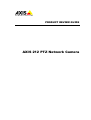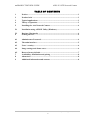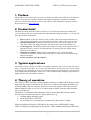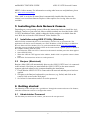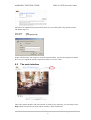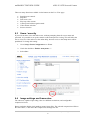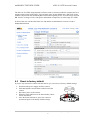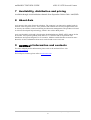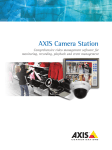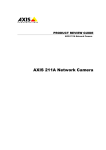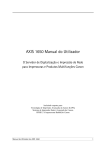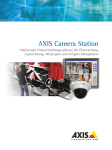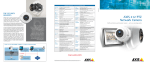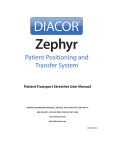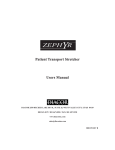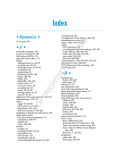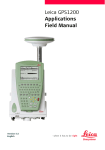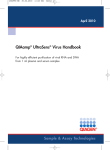Download Axis 212 PTZ 10 Pack
Transcript
PRODUCT REVIEW GUIDE AXIS 212 PTZ Network Camera AXIS 212 PTZ Network Camera PRODUCT REVIEW GUIDE AXIS 212 PTZ Network Camera TABLE OF CONTENTS 1 Preface............................................................................................................... 3 2 Product brief .................................................................................................... 3 3 Typical applications......................................................................................... 3 4 Theory of operation ......................................................................................... 3 5 Installing the Axis Network Camera.............................................................. 4 5.1 Installation using AXIS IP Utility (Windows)............................................... 4 5.2 6 Bonjour (Macintosh) ....................................................................................... 4 Getting started.................................................................................................. 4 6.1 Administrator Password ................................................................................. 4 6.2 The main interface ........................................................................................... 5 6.3 Users / security ................................................................................................. 6 6.4 Image settings and frame rates....................................................................... 6 6.5 7 Reset to factory default.................................................................................... 7 Availability, distribution and pricing ............................................................ 8 8 About Axis ........................................................................................................ 8 9 Additional information and contacts ............................................................. 8 Axis Communications 2 Last updated: August 17, 2006 PRODUCT REVIEW GUIDE AXIS 212 PTZ Network Camera 1 Preface This product review guide helps reviewers to evaluate, test and use the AXIS 212 PTZ Network Camera. It incorporates a product introduction, features and benefits, and how to install the camera. For further information, please see the AXIS 212 PTZ Installation Guide provided in the product box or at www.axis.com 2 Product brief The AXIS 212 PTZ Network Camera is the first-ever PTZ network camera that enables full overview and instant, one-click pan/tilt/zoom with maintained image resolution – yet no moving parts. Key features and benefits: • • • • • Full overview. A full 140° field of vision provides video of the entire monitored area. Conventional PTZ cameras can view only one part of the whole video scene at a time. Instant pan/tilt/zoom. Zooming in from full overview to close-up is instant, in onestep clicks. There is no delayed reaction. Pan and tilt work in the same instant way. No moving parts. The AXIS 212 PTZ is also unique in using a wide-angle lens and a 3 Megapixel sensor to achieve PTZ functionality. No moving parts are needed, which means no wear and tear. Maintained resolution. Many cameras cannot deliver an overview with sharp resolution, or maintain resolution when zooming. The AXIS 212 PTZ maintains sharp images at all times. Perfect for indoor video surveillance. 3 Typical applications The AXIS 212 PTZ is perfect for indoor surveillance of premises up to 150 m²/1600 ft², such as shops, reception areas, banks, server rooms and other places where you need to see the whole area and have the possibility to zoom in for detailed inspection and monitoring. Add powerful event management functionalities such as pre- and post-alarm image buffering, and you have a highly efficient video surveillance solution. 4 Theory of operation The AXIS 212 PTZ Network Camera transmits images to a standard Web browser when requested. The camera contains its own Web server, with its own unique IP address (or associated URL) that is used by the browser to access the camera. The camera can be made available locally on a LAN, or it can be made available from any other location, via e.g. the Internet. The built-in event functionality allows the camera to automatically perform certain actions when an alarm/event occurs. These actions are e.g., • sending images through e-mail • alarm notification via HTTP • the activation of an external device connected to the camera’s output When using Internet Explorer in Windows, the camera uses AXIS Media Control (AMC) to display moving images in the browser. AMC handles both Motion JPEG and Axis Communications 3 Last updated: August 17, 2006 PRODUCT REVIEW GUIDE AXIS 212 PTZ Network Camera MPEG-4 video streams. For information on using other browsers and platforms, please see www.axis.com/techsup Note: AMC is an ActiveX control that is automatically installed the first time the camera is accessed from Internet Explorer. Other options for viewing video are also available. 5 Installing the Axis Network Camera Depending on your operating system, follow the instructions below to install the Axis Network Camera on your network. Other available methods are described in the AXIS 212 PTZ Installation Guide, which is shipped with the product or available from the Axis Web site or from the AXIS Network Video Product CD: 5.1 Installation using AXIS IP Utility (Windows) AXIS IP Utility automatically discovers and displays Axis devices on your network. The application can also be used to manually set a static IP address. AXIS IP Utility is available on the Axis Network Video Product CD, or it can be downloaded from www.axis.com/techsup Note that you must install the AXIS 212 PTZ on the same network segment (physical subnet) as the computer running AXIS IP Utility. 1. Check that the AXIS 212 PTZ is connected to the network and that power has been applied. 2. Start AXIS IP Utility. 3. When the AXIS 212 PTZ appears in the window, double-click it to open the camera’s home page. 4. See below for instructions on how to set the password. 5.2 Bonjour (Macintosh) Bonjour (Mac OSX) will automatically discover the AXIS 212 PTZ once it is connected to the network. Note that you must install the AXIS 212 PTZ on the same network segment (physical subnet) as the computer handling the installation. 1. Check that the AXIS 212 PTZ is connected to the network and that power has been applied. 2. Navigate to the Bonjour bookmark in your browser (e.g. Safari) and click on the camera’s link to access the Web pages. 3. See below for instructions on how to set the password. 6 Getting started The following section will provide a “guided tour” through the camera and some of its features, with short instructions on how to configure the camera. 6.1 Administrator Password The first time you connect to the camera, you must set the root password: Axis Communications 4 Last updated: August 17, 2006 PRODUCT REVIEW GUIDE AXIS 212 PTZ Network Camera Once the root (administrator) password has been set, you will be able to log into the camera. The default log in is: User name: Password: root [your password] If this is the first time you connect to an Axis network camera, you may be prompted to install the Active X component, which is required in order to view live video. 6.2 The main interface This is the camera interface and video stream. If you have any questions, you can always select Help, which will provide you with context sensitive, online instructions. Axis Communications 5 Last updated: August 17, 2006 PRODUCT REVIEW GUIDE AXIS 212 PTZ Network Camera There are many functions available via the buttons on the Live View page: • • • • • • • 6.3 Pan/tilt/zoom controls Snapshot Full screen view Play/stop video stream Control panel with navigation mode Video format selection Source selection Users / security If you wish to share video with other users, without prompting them for a user name and password, it is possible to set up the camera to allow anonymous viewing. This will allow the user to view live video and access the online help, whereas access to the Setup menu will be prohibited. To change this setting: 1. Go to Setup > Basic Configuration > 1. Users 2. Check the checkbox “Enable Anonymous…” 3. Select Save. 6.4 Image settings and frame rates The camera is capable of providing video in 6 different resolutions, and configurable compression levels. Better resolution (higher pixel numbers) means larger files. The selected compression will have the same effect, i.e. the lower the compression, the larger the file. Axis Communications 6 Last updated: August 17, 2006 PRODUCT REVIEW GUIDE AXIS 212 PTZ Network Camera The file size of a JPEG image depends on factors such as selected resolution, compression level and the actual content of the image. Typical image sizes for the default 640 x 480 pixels, using medium compression and normal daytime indoor office lighting levels, are in the range of 25-50 KB. Size for an image of 320 x 240 pixels and medium compression is in the range of 8-9 KB. If desired, the user can limit the frame rate and number of simultaneous viewers to reduce bandwidth utilization. 6.5 Reset to factory default If you for any reason lose contact with the camera, you can reset it to factory default settings: 1. Disconnect the power supply from the camera. 2. Push and hold the control button on the back of the camera. 3. Reconnect power to the camera. 4. When the status indicator on the front flashes yellow, release the button. 5. Once the Status indicator is green, the camera is operational again, with factory default settings. Axis Communications 7 Last updated: August 17, 2006 PRODUCT REVIEW GUIDE 7 AXIS 212 PTZ Network Camera Availability, distribution and pricing Available through Axis distribution channels from September 2006 at 549€ / 649$USD 8 About Axis Axis increases the value of network solutions. The company is an innovative market leader in network video and print servers. Axis' products and solutions are focused on applications such as security surveillance, remote monitoring and document management. The products are based on in-house developed chip technology, which is also sold to third parties. Axis was founded in 1984 and is listed on the Stockholmsbörsen (XSSE: AXIS) Attract 40-list in Sweden. Axis operates globally with offices in 17 countries and in cooperation with distributors and system integrators in 70 countries. Markets outside Sweden account for more than 95% of sales. Information about Axis can be found at www.axis.com. 9 Additional information and contacts For more in-depth product information, please refer to the enclosed CD or visit www.axis.com/212. For local press contacts, please refer to www.axis.com. Axis Communications 8 Last updated: August 17, 2006