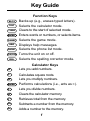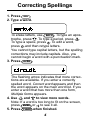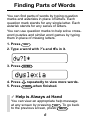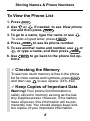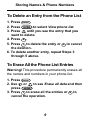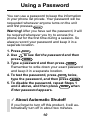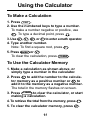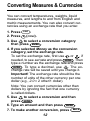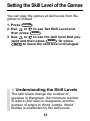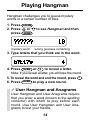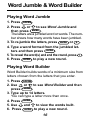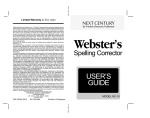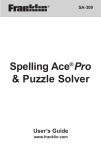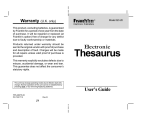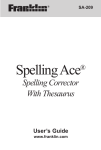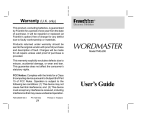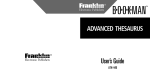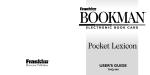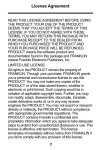Download Franklin NCS-101 Spelling Corrector
Transcript
Electronic Publishers NCS-101 Webster’s Spelling Corrector USER’S GUIDE Key Guide Function Keys BACK CALC CLEAR ENTER= GAMES HELP PHONE ON/OFF SPELL Backs up (e.g., erases typed letters). Selects the calculator mode. Clears to the start of selected mode. Enters words or numbers, or selects items. Selects the game mode. Displays help messages. Selects the phone list mode. Turns the unit on or off. Selects the spelling corrector mode. A+ Calculator Keys Lets you add numbers. C√ Calculates square roots. Dx Lets you multiply numbers. ENTER= Performs calculations (i.e., acts as =). F/ Lets you divide numbers. Clears the calculator memory. HMC KM- Retrieves total from the memory. Subtracts a number from the memory. LM+ Adds a number to the memory. JMR 1 Key Guide S- Lets you subtract numbers. (In the phone list, types a hyphen.) V% Calculates percentages. X+/- Changes the sign (+/-) of a number. CONV Z ✽ ? Lets you convert measures and currencies. Other Keys In the phone list, deletes an entry. When entering a spelling word, types an asterisk to stand for a series of letters in a word. During a game, provides a hint. When entering a spelling word, types a question mark to stand for any letter. When a question mark flashes next to a spelling correction word, displays its Confusables®. During a game, reveals the answer(s) and ends the round. Direction Keys In lists, scrolls up or down. At entry screens, types apostrophes or periods. At the ENTER a word screen, adjusts the screen contrast. At entry screens, moves the cursor right or left. 2 Getting Started To View the Demo When you first use this product, you will see a demonstration of what it can do. 1. Press ON/OFF . The demonstration automatically appears. 2. To stop the demonstration, press CLEAR . To Disable or Reenable the Demo You probably do not want to view the demonstration every time you use this product. Here is how to disable and reenable the demonstration. 1. Press SPELL . 2. Type ✽✽d. 3. Press ENTER . 4. To reenable the demonstration, repeat the above steps. To Adjust the Screen Contrast 1. Press SPELL . or to darken 2. At ENTER a word, use or lighten the screen contrast. 3 Correcting Spellings 1. Press SPELL . 2. Type a word. To erase letters, use BACK . To type an apos. trophe, press . To type a period, press To type a space, press . To edit a word, press and then retype letters. You cannot type capital letters, but the spelling corrections may include capitals. Also, you cannot begin a word with a punctuation mark. 3. Press ENTER . The flashing arrow indicates that more corrections are available. If you enter a correctly spelled word, Correct word appears and then the word appears on the main word list. If you enter a word that has more than one form, Multiple forms appears. 4. Use and to view more words. Note: If a word is too long to fit on the screen, press ENTER or to see it all. 5. Press CLEAR when finished. 4 Viewing Confusables® Confusables are words such as homonyms and spelling variants that people often confuse. When you see a flashing question mark to the right of a word, that word has Confusables. Try this example. 1. Press SPELL . 2. Type ere and then press ENTER . Notice the flashing question mark. 3. Press ? . Each Confusable is followed by a word that explains its meaning. 4. Use 5. Press and CLEAR to view the Confusables. when finished. ✓ Follow the Arrows Remember, the flashing arrows at the right of the screen show you which arrow keys you can use to view more words. 5 Finding Parts of Words You can find parts of words by typing question marks and asterisks in place of letters. Each question mark stands for any single letter. Each asterisk stands for any series of letters. You can use question marks to help solve crossword puzzles and similar word games by typing them in place of missing letters. 1. Press SPELL . 2. Type a word with ?’s and ✽’s in it. 3. Press ENTER 4. Press 5. Press CLEAR . repeatedly to view more words. when finished. ✓ Help is Always at Hand You can view an appropriate help message at any screen by pressing HELP . To go back to the previous screen, press BACK . 6 Storing Names & Phone Numbers This product has a data bank that can save as many as 100 names and phone numbers. The total of names and numbers that you can save depends upon the number of characters in each entry. To Add an Entry to the Phone List 1. Press PHONE . or , if needed, to see Add a new 2. Use entry and then press ENTER . 3. Type a name and then press ENTER . Each name can contain up to 23 characters (with letters appearing as capitals only) and spaces. To erase a character, press BACK . To type a space, press . To edit a character, press and then retype a letter. 4. Use the numbered keys to type a phone number and then press ENTER . To type a hyphen between the parts of a phone number, press S . To type a space, press . You cannot type letters in the phone number. 7 Storing Names & Phone Numbers To View the Phone List 1. Press PHONE . or , if needed, to see View phone 2. Use list and then press ENTER . . 3. To go to a name, type the name or use To undo a typed letter, press BACK . 4. Press ENTER to see its phone number. or 5. To see another name and number, use , or type a name, and then press ENTER . 6. Use BACK to go back to the phone list options. ✓ Checking the Memory To see how much memory is free in the phone list for more names and numbers, press PHONE and then use to see Space: XX% free. ✓ Keep Copies of Important Data Warning! Your phone list information is safely stored in memory as long as the battery supplies power. However, if the battery loses all power, this information will be permanently lost. You should always keep written copies of your important information. 8 Storing Names & Phone Numbers To Delete an Entry from the Phone List 1. Press PHONE . 2. Press ENTER to select View phone list. until you see the entry that you 3. Press want to delete. 4. Press ✽ . 5. Press Y to delete the entry or N to cancel the deletion. 6. To delete another entry, repeat Steps 3 through 5 above. To Erase All the Phone List Entries Warning! This procedure permanently erases all the names and numbers in your phone list. 1. Press PHONE . or to see Erase all data and then 2. Use press ENTER . 3. Press Y to erase all the entries or N to cancel the operation. 9 Using a Password You can use a password to keep the information in your phone list private. Your password will be requested whenever anyone turns on the unit and first presses PHONE . Warning! After you have set the password, it will be required whenever you try to access the phone list for the first time during a session. So always record your password and keep it in a separate location. 1. Press PHONE . to see Set the password and then 2. Use press ENTER . 3. Type a password and then press ENTER . Remember to write down your exact password and keep it in a separate location. 4. To test the password, press ON/OFF twice, type the password, and then press ENTER . 5. To disable the password, repeat Steps 1 and 2 above, and then press ENTER when Enter password appears. ✓ About Automatic Shutoff If you forget to turn off this product, it will automatically turn off in about two minutes. 10 Using the Calculator To Make a Calculation 1. Press CALC . 2. Use the numbered keys to type a number. To make a number negative or positive, use X+/- . To type a decimal point, press . 3. Use A+ , S - , D x , or F / to enter a math operator. 4. Type another number. Note: To find a square root, press C√ . 5. Press ENTER= or V % . To clear the calculation, press CLEAR . To Use the Calculator Memory 1. Make a calculation as shown above, or simply type a number in the calculator. 2. Press L to add the number to the calculator memory as a positive number or K to add it to the memory as a negative number. The total in the memory flashes on screen. 3. Press CLEAR to clear the calculator, or start making a calculation. M+ M- 4. To retrieve the total from the memory, press J . 5. To clear the calculator memory, press H . MR MC 11 Converting Measures & Currencies You can convert temperatures, weights, liquid measures, and lengths to and from English and metric measurements. You can also convert currencies using an exchange rate that you enter. 1. Press CALC . (CONV). 2. Press to select a conversion category 3. Use then press ENTER . 4. If you selected Money as the conversion category, set the exchange rate. or , if To set the exchange rate, first use needed, to see set rate and press ENTER . Then type a number as the exchange rate and press ENTER . To type a decimal, use . The exchange rate will be saved until you change it. Important! The exchange rate should be the number of units of the other currency per one dollar (e.g., 2.0 = 2 other/1 dollar). Note: You can convert currencies other than dollars by ignoring the fact that one currency is called dollars. to select a conversion and then 5. Use press ENTER . 6. Type an amount and then press ENTER . 7. To make another conversion, press BACK . Z 12 Setting the Skill Level of the Games You can play the games at skill levels from Beginner to Wizard. 1. Press GAMES . or to see Set Skill Level and 2. Use then press ENTER . or to see the skill level that you 3. Use want and then press ENTER . Or press BACK to leave the skill level unchanged. ✓ Understanding the Skill Levels The skill levels change the number of guesses in Hangman, the minimum number of letters (Min size) in Anagrams, and the number of letters in Word Jumble. World Builder is unaffected by the skill levels. 13 Playing Hangman Hangman challenges you to guess mystery words in a certain number of tries. 1. Press 2. Press press GAMES . to see Hangman and then or ENTER mystery word . wrong guesses remaining 3. Type letters that you think are in the word. 4. Press ENTER or to reveal a letter. Note: If you reveal a letter, you will lose the round. 5. To reveal the word and end the round, press ? . 6. Press ENTER to play a new round. * ✓ User Hangman and Anagrams User Hangman and User Anagrams require that you enter a word (known to the spelling corrector) with which to play before each round. Use User Hangman and User Anagrams to test your friends. 14 Playing Anagrams Anagrams challenges you to find the anagrams of words. An anagram is a word formed from some or all the letters of another word. 1. Press GAMES . 2. Press or to see Anagrams and then press ENTER . Note: The Min size is the minimum number of letters that the anagrams can have. word anagrams remaining 3. Type an anagram and then press ENTER . If the anagram is correct, OK appears. 4. Enter more anagrams. 5. Press * to jumble the letters. 6. Use and to see the anagrams that you have already used, if any. 7. To end the round and see the unused anagrams, press ? and then use . ENTER 8. Press to play a new round. 15 Word Jumble & Word Builder Playing Word Jumble 1. Press GAMES . or to see Word Jumble and 2. Press then press ENTER . The letters are a jumbled word or words. The number shows how many words have been jumbled. 3. To re-jumble the letters, press ENTER or . 4. Type a word formed from the jumbled letters and then press ENTER . 5. To reveal the word(s) and end the round, press ? . 6. Press ENTER to play a new round. * Playing Word Builder Word Builder builds words of a minimum size from letters chosen from the letters that you enter. 1. Press GAMES . or to see Word Builder and then 2. Use press ENTER . 3. Type up to 14 letters. You can type a letter more than once. 4. Press ENTER . and to view the words built. 5. Use 6. Press ENTER to play a new round. 16 Changing the Battery This product uses one CR2032, 3-volt lithium battery. The battery should be changed when the screen contrast is too light even after adjustment. Before you replace the battery, you should have a new battery and a small Phillips screwdriver on hand. Warning! If the battery completely loses power, all the information stored in the phone list will be permanently lost. Furthermore, any time that you change the battery, you risk losing all your phone list information, so always keep written copies of your phone list information. 1. Using a Phillips screwdriver, unscrew and remove the back cover. 2. Install a new battery, with its plus sign (+) facing you. 3. Replace the back cover. ✓ Disabling the Demonstration After changing the battery, the automatic demonstration may appear when you turn on the unit. To stop the demonstration, press CLEAR . To disable the demonstration, type ✽✽d at the Enter a word screen and then press ENTER . 17 Product Information Specifications Dimensions: 6.9 x 10.1 x 0.8 cm Weight: 1.6 oz Glass size: 16 characters Cleaning and Storage To clean this spelling corrector, spray a mild glass cleaner onto a cloth and wipe its surface. Don't spray liquids directly on the spelling corrector. Don't use or store this spelling corrector in extreme or prolonged heat, cold, humidity, or other adverse conditions. Customer Service If you have a problem with your unit, refer to the limited warranty. For sales and customer service, please call 1-800-266-5626. If you purchased your unit outside the United States, contact the place of purchase to obtain warranty or repair information. FCC Notice Complies with the limits for a Class B computing device pursuant to Subpart B of Part 15 of FCC Rules. Operation is subject to the following two conditions: (1) this device may not cause harmful interference; and (2) this device must accept any interference received, including interference that may cause undesirable operation. Copyrights, Patents, and Trademarks ©1994-1997 Franklin Electronic Publishers, Inc. Burlington, N.J. 08016-4907 USA. All rights reserved. Confusables is a registered trademarks of Franklin. Word Blaster is a trademark of Franklin. U.S. PATENTS; 4,490,811; 4,830,618; 4,891,775; 5,113,340; 5,203,705; 5,218,536; 5,396,606. EURO. PAT. 0 136 379. Patents Pending. ISBN 1-56712-070-9 This unit may change operating modes due to electrostatic discharge. Normal operation of this unit can be reestablished by pressing ON/OFF . 18 Limited Warranty (U.S. only) Franklin Electronic Publishers, Inc. (“Franklin”) warrants to the end user that this product will be free from defects in material and workmanship for a period of ONE YEAR from the date of original retail purchase, as evidenced by sales receipt. On discovery of a defect, the end user must return this product (transportation charges prepaid) either to the dealer from whom it was purchased or directly to Franklin at the address given below. Each product returned must include the user’s name, address, and telephone number, as well as a brief description of the nature of the defect and a copy of the sales receipt as proof of the date of the original retail purchase. Franklin will, at its option, repair or replace any product at no further charge to the end user on determination by Franklin, in its sole discretion, that the product was defective and that such defect arose within the duration of this limited warranty. Enclose $3.00 check or money order for shipping and handling to Franklin Electronic Publishers, Inc. This warranty does not apply if, in the sole discretion of Franklin, the product has been tampered with, damaged by accident, abuse, misuse, or misapplication, or as a result of service or modification by any party, including any dealer, other than Franklin. FRANKLIN SHALL NOT BE RESPONSIBLE IN ANY WAY FOR ANY SERVICE OR MODIFICATION TO THIS PRODUCT BY ANY PARTY, INCLUDING ANY DEALER, OTHER THAN FRANKLIN. This warranty applies only to products manufactured by or for Franklin. Batteries, corrosion of battery contacts and any damage caused by batteries are not covered by this warranty. ALL IMPLIED WARRANTIES, INCLUDING ANY IMPLIED WARRANTIES OF MERCHANTABILITY OR FITNESS FOR A PARTICULAR PURPOSE, SHALL BE STRICTLY LIMITED IN DURATION TO THAT OF THE EXPRESS WARRANTY SET FORTH ABOVE, THAT IS, ONE YEAR FROM THE DATE OF ORIGINAL RETAIL PURCHASE. THE WARRANTY AND REMEDY SET FORTH ABOVE ARE THE EXCLUSIVE REMEDY OF THE RETAIL BUYER AND END USER IN CONNECTION WITH THE MANUFACTURE, SALE, OR USE OF THIS PRODUCT AND ARE IN LIEU OF ANY AND ALL OTHER WARRANTIES OR REMEDIES, WRITTEN OR ORAL, EXPRESS OR IMPLIED. NO FRANKLIN DEALER, AGENT, OR EMPLOYEE IS AUTHORIZED TO MAKE ANY ADDITIONAL WARRANTY IN THIS REGARD OR TO MAKE ANY MODIFICATION OR EXTENSION OF THIS EXPRESS WARRANTY. FRANKLIN SHALL NOT BE RESPONSIBLE FOR SPECIAL, INCIDENTAL, OR CONSEQUENTIAL DAMAGES RESULTING FROM THE BREACH OF ANY EXPRESS OR IMPLIED WARRANTY OR IN CONNECTION WITH THE MANUFACTURE, SALE, OR USE OF THIS PRODUCT UNDER ANY LEGAL THEORY, WHICH DAMAGES SHALL INCLUDE, BUT NOT BE LIMITED TO, LOST PROFITS, DAMAGES TO PROPERTY OR DAMAGES FOR PERSONAL INJURY (BUT ONLY TO THE EXTENT PERMITTED BY LAW). UNLESS OTHERWISE CONTRARY TO APPLICABLE LAW, FRANKLIN’S LIABILITY SHALL IN NO CASE EXCEED THE PRICE PAID FOR THE PRODUCT CLAIMED TO BE DEFECTIVE. This warranty shall not be applicable to the extent that the enforcement of any provision may be prohibited by applicable law. This warranty gives you specific rights, and you may also have other rights which vary from state to state. Some states do not allow the exclusion or limitation of incidental or consequential damages or limitation on how long an implied warranty may last so the above limitation or exclusion may not apply to you. Enclose $3.00 check or money order for shipping and handling to: FRANKLIN ELECTRONIC PUBLISHERS, INC. ATTENTION: SERVICE DEPARTMENT ONE FRANKLIN PLAZA BURLINGTON, NEW JERSEY 08016-4907 FPS-28503-00 PN#7201692 Rev. A 19