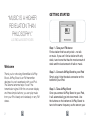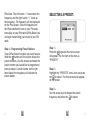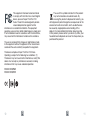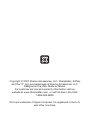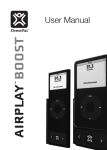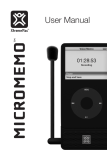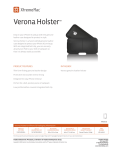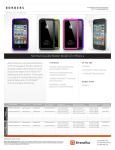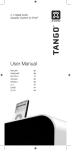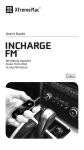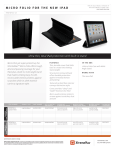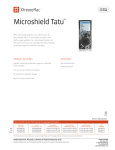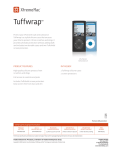Download XtremeMac AirPlay Boost FM Transmitter
Transcript
User Manual “Music is a higher revelation than philosophy.” GETTING STARTED ludwig van beethoven Welcome Thank you for choosing XtremeMac’s AirPlay Boost. AirPlay Boost is an FM transmitter designed to work seamlessly with your iPod. The external antenna helps “boost” the transmission signal. With the on-screen display and three simple buttons, you can play music from your iPod clearly and wirelessly on any FM stereo. Step 1 – Tune your FM stereo Find a station that has only static – no talk or music. If you can’t find a station with only static, tune to one that has the most amount of static and the least amount of talk or music. Step 2 – Connect AirPlay Boost to your iPod Simply plug it into the dock connector on the bottom of your iPod. Step 3 – Tune AirPlay Boost Once you connect AirPlay Boost to your iPod, it will automatically go into tune mode. Use the buttons on the bottom of AirPlay Boost to tune to the same frequency as the one on your FM stereo. The left button “<” tunes down the frequency and the right button “>” tunes up the frequency. The frequency will be displayed on the iPod screen. Once the frequency on the iPod matches the one on your FM radio, press play on your iPod and AirPlay Boost you will begin transmitting your music to your FM radio. SELECTING A PRESET: Step 4 – Programming Preset Stations Tune AirPlay Boost to station you want to save. Hold the button until the screen shows the preset numbers. Use the arrows to choose the preset number you would like to program and press to select. A small number on the right hand side of the frequency will indicate the preset station. Step 1 – Press the logo and the menu screen will appear. The first item in the menu is “PRESETS” Step 2 – Highlight the “PRESETS” menu item and press the to select. The three presets will appear on the screen. Step 3 – Use the arrow keys to choose the preset frequency and press the to select. SELECTING STEREO/MONO MODE AirPlay Boost allows you to select between stereo and mono mode so that you can select the strongest, clearest signal. Mono mode may work better in crowded radio markets. Step 1 – Press the and the menu screen will appear. The second item in the menu is “AUDIO”. Step 2 – Use the arrow keys to move through the menu options. Highlight the “AUDIO” menu item and press the to select. Step 3 – Use the arrow keys to toggle between “STEREO” and “MONO” modes. Push the to select. To show that you are in mono mode, a small “m” will appear on the right side of the frequency. SELECTING LED STATUS The blue LED on the antenna tells you that AirPlay Boost is transmitting. You can select “ON”, “DIM” or “OFF” for the LED. Step 1 – Press the and the menu screen will appear. The third item in the menu is “LED” Step 2 – Use the arrow keys to move through the menu options. Highlight the “LED” menu item and press the to select. Step 3 – Use the arrow keys to highlight your preference “ON”, “DIM” or “OFF” and push the to select. Warranty What Does The Warranty Cover?: XtremeMac warrants that its products shall be free from defects in materials or workmanship, with the exceptions stated below. What Is The Period Of Coverage?: This warranty runs for one year from the date of purchase. What Does The Warranty Not Cover?: This warranty does not cover any defect, malfunction or failure that occurs as a result of: misuse or failure to follow the product directions; abuse; or use with improper, unintended or faulty equipment. Also, consequential and incidental damages are not recoverable under this warranty. Further, opening up the unit or removing any pieces from the product will immediately render your warranty null and void. What Will XtremeMac Do To Correct The Problem?: XtremeMac will, at its option, repair or replace any product that proves to be defective in material or workmanship. If your product is no longer being manufactured, or is out of stock, at its option, XtremeMac may replace your product with a similar or better XtremeMac product. How To Get Warranty Service?: To get a covered product repaired or replaced, you must contact XtremeMac during the warranty period by either calling (866) 392-9800 if you are in the U.S., or by e-mail (support@ xtrememac.com). If you email XtremeMac, you must include your name, address, email address, telephone number, date of purchase and a complete description of the problem you are experiencing. If the problem appears to be related to a defect in material or workmanship, XtremeMac will provide you a return authorization and instructions for return shipment. Return shipments shall be at the customer’s expense, and the return must be accompanied by the original proof of purchase. You should insure the shipment as appropriate because you are responsible for the product until it arrives at XtremeMac. The above limited warranties and remedies do not extend to the iPod used with the product. This equipment has been tested and found to comply with the limits for a class B digital device, pursuant to part 15 of the FCC Rules. These limits are designed to provide reasonable protection against harmful interference in a residential installation. The equipment generates, uses and can radiate radio frequency energy and if not installed and used in accordance with the instructions, may cause harmful interference to radio communications. The user is cautioned that changes or modifications made to the equipment without the approval of the manufacturer could void the user’s authority to operate this equipment. The use of this symbol indicates that this product may not be treated as household waste. By ensuring this product is disposed of correctly, you will help prevent potential negative consequences for the environment and human health, which could otherwise be caused by inappropriate waste handling of this product. For more detailed information about recycling of this product, please contact your local city office, your household waste disposal service or the shop where you purchased this product. This device complies with part 15 of the FCC Rules. Operating is subject to the following two conditions: (1) This device may not cause harmful interference, and (2) this device must accept any interference received, including interference that may cause undesired operation. FCC ID: STQIPN01 FCC ID: STQIPV01 8888 10 11 Copyright © 2007 Xtreme Accessories, LLC. XtremeMac, AirPlay and the “X” logo are trademarks of Xtreme Accessories, LLC. Designed in the USA. Made in Taiwan. For customer service and warranty information visit our website at www.XtremeMac.com, or call toll-free in the USA: 1-866-392-9800. iPod is a trademark of Apple Computer, Inc registered in the U.S. and other countries.