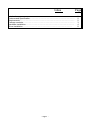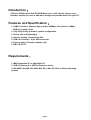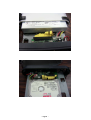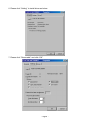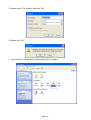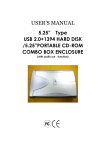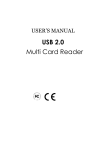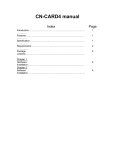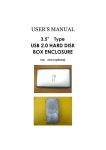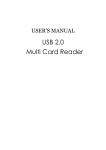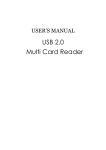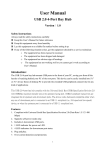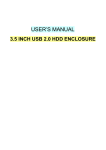Download Digitus 5,25" External Enclosure Alu USB2.0
Transcript
USER’S MANUAL 5.25 Inch USB Hard Disk Enclosure/Portable CD-ROM USB Enclosure Index Introduction…………………………………………………..……………………………. Features and Specification……………………………………………………………….. Requirements……………………..….……………………………………………………. Package contents…………………..……………….…………………………………….. Hardware Installation…..….……………………………………………………………… Driver Installation…...…………….……………….…………………………………... - Page 1 - Page 2 2 2 3 4 8 Introduction: 5.25 inch USB2.0 hard disk /CD-ROM Enclosure, it will offer an easy to carry Interface solution for user to add more storage and portable device for your PC. Features and Specification: 1. USB2.0 interface: Support high speed to 480Mbps, full speed to 12Mbps (USB1.1) transfer rates. 2. Truly Plug & Play automatic system configuration. 3. Pocket size and lightweight. 4. Ideal for backup, storage Data files. 5. USB 2.0 connector : 4 pin USB connector. 6. Power supply: 12V power adapter only. 7. EMI: CE & FCC Requirements: 1. IBM Compatible PC or Apple Mac PC. 2. USB 2.0 Host card or USB 2.0 Repeater device. 3. Win 98SE, Win ME, Win 2000, Win XP or Mac OS 10.X or Above Operating System. - Page 2 - Packing Contents: Item 5.25 Inch HDD Enclosure / CD-ROM Enclosure USB Cable Screws set Power Adaptor CD Driver / User’s manual Plates - Page 3 - Chapter 1 Hardware Installation: CD-ROM /3.5” Hard drive 1. Open the two side of case as below. 2. Please connect the IDE cable to CD-ROM OR 3.5” Hard disk - Page 4 - - Page 5 - 3.Please anchor screw and put into the housing - Page 6 - 4.Screwing the two sides as below. - Page 7 - Chapter 2 Driver Installation: Windows XP, Windows 2000, Windows ME, Windows 98SE (You don’t need to install driver under Win2000 or above) . The drivers supplied with this distribution are for Win98SE only. Please turn on your computer and plug-in your HDD box, windows will auto detect and appear a new icon. *Windows ME: Please plug-in directly cable and power and follow the step 7 to setup as below. *Windows 98SE driver Installation: 1. Please insert CD into the CD-ROM 2. Please double click “Setup.exe” as below. 3. Please select “Next” to continue until it is finish. 4. Please re-start your PC and plug in your HDD BOX. 5. Please click “Disk drivers” and select your Brand of HDD under “Device Manager ” in “System Properties” as below. - Page 8 - 6. Please click “Setting” to install driver as below. 7. Please click “Removable” and click “OK”. - Page 9 - 8. “My computer” will appear the “Removable Disk”, if your HDD is be used at first, please format your HDD. - Page 10 - Win2000 /XP Installation: 1. Please click “My Computer ”and click “Manage” for initial your HDD when you use it first. 2. Please click “Disk Management” and enter and click “Removable Disk” to format HDD as below. - Page 11 - 3. Please select “File System” and click “OK”. 4. Please click “OK”. 5. “My computer” will appear the “Removable Disk “as below. - Page 12 -