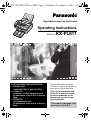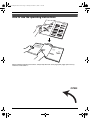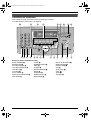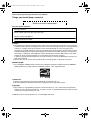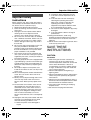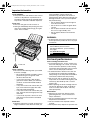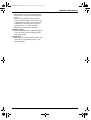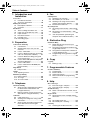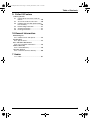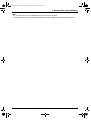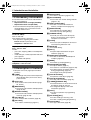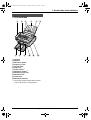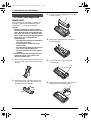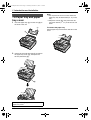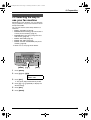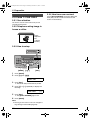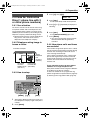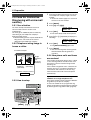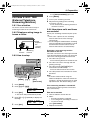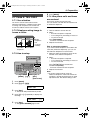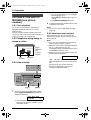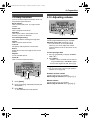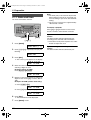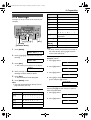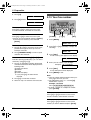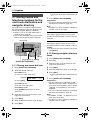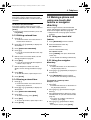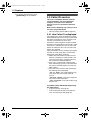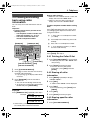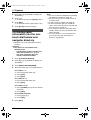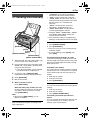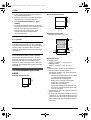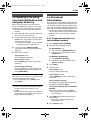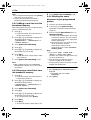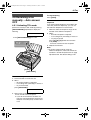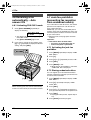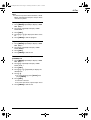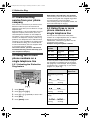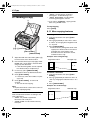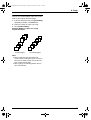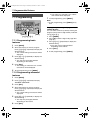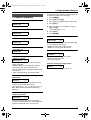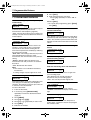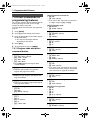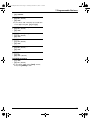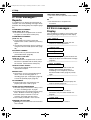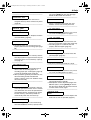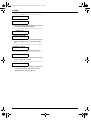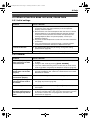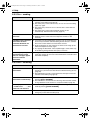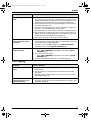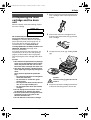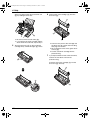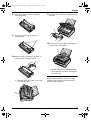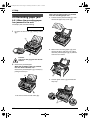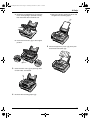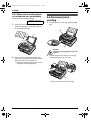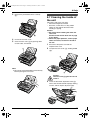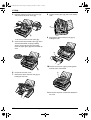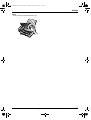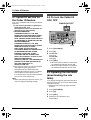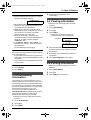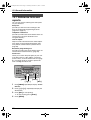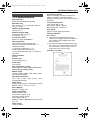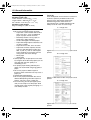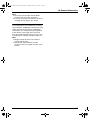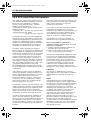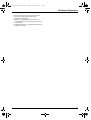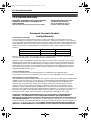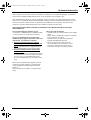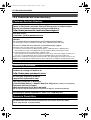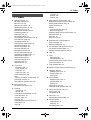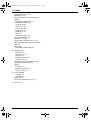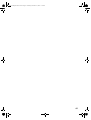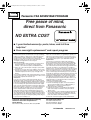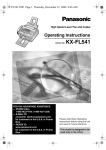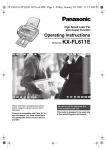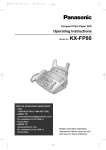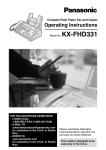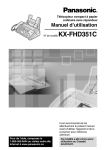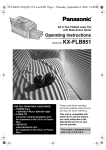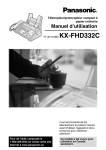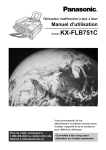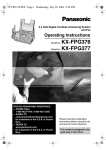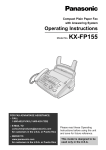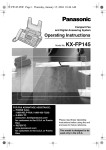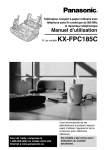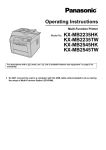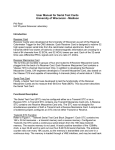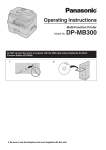Download Panasonic KX-FL611NL Laser Fax/Copier Machine
Transcript
FL611-PFQX2072ZA-en.PDF Page 1 Thursday, December 21, 2006 11:10 AM High Speed Laser Fax and Copier Operating Instructions Model No. FOR FAX ADVANTAGE ASSISTANCE: — PHONE CALL 1-800-HELP-FAX (1-800-435-7329) — E-MAIL TO [email protected] for customers in the U.S.A. or Puerto Rico — REFER TO www.panasonic.com for customers in the U.S.A. or Puerto Rico KX-FL611 Please read these operating instructions before using the unit and save for future reference. This unit is compatible with Caller ID. To use this feature, you must subscribe to the appropriate service of your service provider. This model is designed to be used only in the U.S.A. FL611-PFQX2072ZA-en.book Page i Thursday, December 21, 2006 11:10 AM Location of Controls How to use the operating instructions When following operating instructions, always keep the front cover page (next page) open for easy reference to the buttons. OPEN i FL611-PFQX2072ZA-en.book Page ii Thursday, December 21, 2006 11:10 AM Location of controls Please keep this page open when following operating instructions. For a description of each button, see page 10. A B J K L M C D N O P Q Buttons (Listed in alphabetical order) AUTO ANSWER H FLASH L BROADCAST C HANDSET MUTE K CALLER ID PRINT R HELP N CALLER ID SEARCH S LOWER T CALLER IQ E MANUAL BROAD D COLLATE F MENU P COPY START W MONITOR M DIRECTORY PROGRAM O NAME/TEL NO. T FAX START V NAVIGATOR Q E F G R S T U H I V W QUICK SCAN START I REDIAL/PAUSE J RESOLUTION G SET V Station keys B STOP U TONE A VOLUME Q ii FL611-PFQX2072ZA-en.book Page 2 Thursday, December 21, 2006 11:10 AM Thank you for purchasing a Panasonic fax machine. Things you should keep a record of Attach your sales receipt here. For your future reference Date of purchase Serial number (found on the rear of the unit) Dealer’s name and address Dealer’s telephone number Caution: L The Telephone Consumer Protection Act of 1991 makes it unlawful for any person to use a computer or other electronic device, including fax machines, to send any message unless such message clearly contains in a margin at the top or bottom of each transmitted page or on the first page of the transmission, the date and time it is sent and an identification of the business or other entity, or other individual sending the message and the telephone number of the sending machine or such business, other entity, or individual. (The telephone number provided may not be a 900 number or any other number for which charges exceed local or long-distance transmission charges.) In order to program this information into your fax machine, you should complete the instructions on page 28 to page 30. L Do not rub or use an eraser on the printed side of recording paper, as the print may smear. ENERGY STAR: L As an ENERGY STAR® Partner, Panasonic has determined that this product meets the ENERGY STAR guidelines for energy efficiency. ENERGY STAR is a U.S. registered mark. Trademarks: L openLCR and openLCR.com are the trademarks of openLCR.com, Inc. L All other trademarks identified herein are the property of their respective owners. Copyright: L This material is copyrighted by Panasonic Communications Co., Ltd., and may be reproduced for internal use only. All other reproduction, in whole or in part, is prohibited without the written consent of Panasonic Communications Co., Ltd. © 2004 Panasonic Communications Co., Ltd. All Rights Reserved. 2 FL611-PFQX2072ZA-en.book Page 3 Thursday, December 21, 2006 11:10 AM Important Information Important Safety 1For Fax Instructions Advantage Informationassistance, call 1-800-435-7329. Important safety instructions When using this unit, basic safety precautions should always be followed to reduce the risk of fire, electric shock, or personal injury. 1. Read and understand all instructions. 2. Follow all warnings and instructions marked on this unit. 3. Unplug this unit from power outlets before cleaning. Do not use liquid or aerosol cleaners. Use a damp cloth for cleaning. 4. Do not use this unit near water, for example near a bathtub, wash bowl, kitchen sink, etc. 5. Place the unit securely on a stable surface. Serious damage and/or injury may result if the unit falls. 6. Do not cover slots and openings on the unit. They are provided for ventilation and protection against overheating. Never place the unit near radiators, or in a place where proper ventilation is not provided. 7. Use only the power source marked on the unit. If you are not sure of the type of power supplied to your home, consult your dealer or local power company. 8. For safety purposes this unit is equipped with a grounded plug. If you do not have this type of outlet, please have one installed. Do not defeat this safety feature by tampering with the plug. 9. Do not place objects on the power cord. Install the unit where no one can step or trip on the cord. 10. Do not overload power outlets and extension cords. This can result in the risk of fire or electric shock. 11. Never push any objects through slots in this unit. This may result in the risk of fire or electric shock. Never spill any liquid on the unit. 12. To reduce the risk of electric shock, do not disassemble this unit. Take the unit to an authorized service center when service is required. Opening or removing covers may expose you to dangerous voltage or other risks. Incorrect reassembly can cause electric shock when the unit is subsequently used. 13. Unplug this unit from power outlets and refer servicing to an authorized service center when the following conditions occur: A. When the power cord is damaged or frayed. B. If liquid has been spilled into the unit. C. If the unit has been exposed to rain or water. D. If the unit does not work normally by following the operating instructions. Adjust only controls covered by the operating instructions. Improper adjustment may require extensive work by an authorized service center. E. If the unit has been dropped or physically damaged. F. If the unit exhibits a distinct change in performance. 14. During thunderstorms, avoid using telephones except cordless types. There may be a remote risk of an electric shock from lightning. 15. Do not use this unit to report a gas leak, when in the vicinity of the leak. SAVE THESE INSTRUCTIONS CAUTION: Installation L After moving the unit from cold areas to warmer areas, let the unit adjust to the warmer temperature and do not connect the unit for about 30 minutes. If the unit is connected too soon after a sudden climate change, condensation may form inside the unit causing malfunction. L Never install telephone wiring during a lightning storm. L Never install telephone jacks in wet locations unless the jack is specifically designed for wet locations. L Never touch uninsulated telephone wires or terminals unless the telephone line has been disconnected at the network interface. L Use caution when installing or modifying telephone lines. L Do not touch the plug with wet hands. For Fax Advantage assistance, call 1-800-435-7329. 3 FL611-PFQX2072ZA-en.book Page 4 Thursday, December 21, 2006 11:10 AM Important Information Laser radiation L The printer of this unit utilizes a laser. Use of controls or adjustments or performance of procedures other than those specified herein may result in hazardous radiation exposure. Fuser unit L The fuser unit gets hot. Do not touch it. L During or immediately after printing, the area near the recording paper exit (1) also gets warm. This is normal. have read them, open the drum unit protection bag. The drum unit contains a photosensitive drum. Exposing it to light may damage the drum. Once you have opened the protection bag: – Do not expose the drum unit to light for more than 5 minutes. – Do not touch or scratch the green drum surface. – Do not place the drum unit near dust or dirt, or in a high humidity area. – Do not expose the drum unit to direct sunlight. WARNING: L To prevent the risk of fire or electrical shock, do not expose this product to rain or any type of moisture. L This product contains a CR Coin Cell Lithium Battery which contains Perchlorate Material - special handling may apply. See www.dtsc.ca.gov/ hazardouswaste/perchlorate 2 1 2 Fuser unit Toner cartridge L Be careful of the following when you handle the toner cartridge: – Do not leave the toner cartridge out of the protection bag for a long time. It will decrease the toner life. – If you ingest any toner, drink several glasses of water to dilute your stomach contents, and seek immediate medical treatment. – If any toner comes into contact with your eyes, flush them thoroughly with water, and seek medical treatment. – If any toner comes into contact with your skin, wash the area thoroughly with soap and water. – If you inhale any toner, move to an area with fresh air and consult local medical personnel. Drum unit L Read the instructions on page 12 before you begin installation of the drum unit. After you 4 For best performance Toner cartridge and drum unit L In the printing process, heat is used to fuse toner onto the page. As a result, it is normal for the machine to produce an odor during and shortly after printing. Be sure to use this unit in an area with proper ventilation. L To extend the life of the drum unit, the unit should never be turned OFF immediately after printing. Leave the power turned ON for a minimum of 30 minutes after printing. L Do not cover slots or openings on the unit. Inspect the air circulation vents regularly and remove any dust build-up with a vacuum cleaner (2). L When replacing the toner cartridge or drum unit, do not allow dust, water, or liquids to come in contact with the drum. This may affect print quality. Environment L Keep the unit away from electrical noise generating devices, such as fluorescent lamps and motors. L The unit should be kept free from dust, high temperature and vibration. L The unit should not be exposed to direct sunlight. L Do not place heavy objects on top of the unit. For Fax Advantage assistance, call 1-800-435-7329. FL611-PFQX2072ZA-en.book Page 5 Thursday, December 21, 2006 11:10 AM Important Information L When you leave the unit unused for a long period of time, unplug this unit from power outlet. L The unit should be kept away from heat sources such as heaters, kitchen stoves, etc. It should not be placed in rooms where the temperature is less than 10 °C (50 °F) or greater than 32.5 °C (90.5 °F). Damp basements should also be avoided. Recording paper L Store unused paper in the original packaging, in a cool and dry place. Not doing so may affect print quality. Routine care L Wipe the outer surface of the unit with a soft cloth. Do not use benzine, thinner, or any abrasive powder. For Fax Advantage assistance, call 1-800-435-7329. 5 FL611-PFQX2072ZA-en.book Page 6 Thursday, December 21, 2006 11:10 AM Table of Contents 1. Introduction and Installation 1. Table of Contents Accessories 1.1 Included accessories..........................8 1.2 Accessory information ......................10 Finding the Controls 1.3 Description of buttons....................... 10 1.4 Overview .......................................... 11 Installation 1.5 Toner cartridge and drum unit ......... 12 1.6 Paper tray and paper tray cover ....... 14 1.7 Paper stacker....................................15 1.8 Document stacker............................. 15 1.9 Handset cord ....................................16 1.10 Recording paper............................... 16 2. Preparation Connections and Setup 2.1 Connections .....................................18 2.2 Selecting the way to use your fax machine............................................19 2.3 Case 1: FAX ONLY ...........................20 2.4 Case 2a: Distinctive Ring (1 phone line with 2 or more phone numbers) ....... 21 2.5 Case 2b: Distinctive Ring (using with voice mail service)............................ 22 2.6 Case 3: EXT. TAM (External Telephone Answering Machine) .........................23 2.7 Case 4: TEL ONLY ...........................25 2.8 Case 5: FAX with PC MODEM (one phone number) ................................. 26 Help Button 2.9 Help function ....................................27 Volume 2.10 Adjusting volume ..............................27 Initial Programming 2.11 Date and time ................................... 28 2.12 Your logo...........................................29 2.13 Your fax number ............................... 30 4. Fax Sending Faxes 4.1 Sending a fax manually .................... 37 4.2 Documents you can send ................. 38 4.3 Sending a fax using one-touch dial feature and navigator directory......... 39 4.4 Broadcast transmission .................... 39 Receiving Faxes 4.5 Receiving a fax manually – Auto answer OFF .................................................. 41 4.6 Receiving a fax automatically – Auto answer ON........................................ 42 4.7 Junk fax prohibitor (preventing fax reception from undesired callers) ..... 42 5. Distinctive Ring Distinctive Ring 5.1 Distinctive Ring service from your phone company ................................44 5.2 Using two or more phone numbers on a single telephone line.........................44 5.3 Using three or more phone numbers on a single telephone line...................... 44 5.4 Programming the ring pattern assigned for fax................................................ 45 6. Copy Copying 6.1 Making a copy ..................................46 7. Programmable Features Features Summary 7.1 Programming ....................................48 7.2 Basic features...................................49 7.3 Advanced features............................50 7.4 Direct commands for programming features.............................................52 8. Help 3. Telephone Automatic Dialing 3.1 Storing names and telephone numbers for the one-touch dial feature and navigator directory............................32 3.2 Making a phone call using one-touch dial feature or navigator directory ..... 33 Caller ID 3.3 Caller ID service ............................... 34 3.4 Viewing and calling back using caller information........................................ 35 3.5 Storing caller information into the onetouch dial feature and navigator directory............................................36 6 Error Messages 8.1 Error messages – Reports ............... 54 8.2 Error messages – Display ................ 54 Troubleshooting 8.3 When a function does not work, check here .................................................. 57 Replacement 8.4 Replacing the toner cartridge and the drum unit .......................................... 61 Jams 8.5 Recording paper jam ........................64 8.6 Document jams - sending................. 66 Cleaning 8.7 Cleaning the inside of the unit .......... 67 FL611-PFQX2072ZA-en.book Page 7 Thursday, December 21, 2006 11:10 AM Table of Contents 9. Caller IQ Feature Caller IQ Feature 9.1 openLCR service for the Caller IQ feature .............................................. 70 9.2 To turn the Caller IQ ON / OFF......... 70 9.3 Updating the rate table (downloading the rate table) ...................................70 9.4 Downloading information .................. 71 9.5 Viewing information .......................... 71 9.6 Printing information .......................... 71 10.General Information Printed Reports 10.1 Reference lists and reports .............. 72 Specifications 10.2 Specifications ...................................73 FCC and Other Information 10.3 FCC and Other Information .............. 76 Limited Warranty 10.4 Limited Warranty .............................. 78 Customer Services 10.5 Customer Services directory ............ 80 11.Index 11.1 Index................................................ 81 7 FL611-PFQX2072ZA-en.book Page 8 Thursday, December 21, 2006 11:10 AM 1. Introduction and Installation 1 Introduction and Installation 1.1 Included accessories Item Part number*1 Quantity 1 Power cord PFJA1030Z 1 ---------- 2 Telephone line cord PQJA10075Z 1 ---------- 3 Handset PFJXE0805Z 1 ---------- 4 Handset cord PFJA1029Z 1 ---------- 5 Paper stacker PFKS1096Z1 1 ---------- 6 Paper tray PFKS1108Z1 1 ---------- 7 Paper tray cover PFKV1100Z1 1 No need to install when using legal paper. 8 Drum unit KX-FA84 1 See page 75. 9 Toner cartridge (starter toner cartridge) ---------- 1 prints about 800 lettersized pages with a 5% image area (page 74). j Operating instructions PFQX2072Z 1 ---------- k Quick installation guide PFQW2202Z 1 ---------- l A4 paper guides PFZXFL511M 2 No need to install when using letter or legal paper. No. Notes *1 Part numbers are subject to change without notice. 1 2 3 4 5 6 7 8 9 j k l L No need to install when using letter or legal paper. 8 For Fax Advantage assistance, call 1-800-435-7329. FL611-PFQX2072ZA-en.book Page 9 Thursday, December 21, 2006 11:10 AM 1. Introduction and Installation Note: L If any items are missing or damaged, contact the place of purchase. L Save the original carton and packing materials for future shipping and transportation of the unit. For Fax Advantage assistance, call 1-800-435-7329. 9 FL611-PFQX2072ZA-en.book Page 10 Thursday, December 21, 2006 11:10 AM 1. Introduction and Installation G {RESOLUTION} 1.2 Accessory information Accessories for this unit can be ordered online, by fax, or by telephone. – Replacement toner cartridge (KX-FA83) – Replacement drum unit (KX-FA84) L To ensure that the unit operates properly, we recommend the use of a Panasonic toner cartridge and drum unit. To place an order online (for customers in the U.S.A. ONLY) Visit our web site: http://www.panasonic.com/store L For questions regarding online orders: E-mail: [email protected] Telephone: 1-866-888-2929 To place an order by fax Fax: 1-800-237-9080 Include: – your name, shipping address and telephone number – credit card type, number, expiration date and your signature – part number and quantity To place an order by telephone Telephone: 1-800-332-5368 Finding the Controls 1.3 Description of buttons L Keep the front cover page open for button locations. A {TONE} L To change from pulse to tone temporarily during dialing when your line has rotary pulse services. B Station keys L To use the one-touch dial feature (page 32, 33, 39). C {BROADCAST} L To transmit a document to multiple parties (page 39, 40). D {MANUAL BROAD} L To transmit a document to multiple parties manually (page 39, 40). E {CALLER IQ} L To use the Caller IQ feature (page 70). F {COLLATE} L To make a collated copy (page 47). 10 L To select a resolution (page 37, 46). H {AUTO ANSWER} L To turn the auto answer setting ON/OFF (page 41, 42). I {QUICK SCAN START} L To store a scanned document into memory, and then send it (page 37). J {REDIAL/PAUSE} L To redial the last number dialed. L To insert a pause during dialing. K {HANDSET MUTE} L To mute your voice to the other party during a conversation. Press again to resume the conversation. L {FLASH} L To access special telephone services or for transferring extension calls. M {MONITOR} L To initiate dialing. N {HELP} L To print helpful information for quick reference (page 27). O {DIRECTORY PROGRAM} L To store or edit names and telephone numbers (page 32). P {MENU} L To initiate or exit programming. Q {NAVIGATOR}{VOLUME} L To adjust volume (page 27). L To search for a stored item (page 33, 39). L To select features or feature settings during programming (page 48). L To navigate to the next operation. R {CALLER ID PRINT} L To print the Caller ID list (page 35). S {CALLER ID SEARCH} L To view caller information (page 35). T {LOWER}{NAME/TEL NO.} L To select stations 12–22 for the one-touch dial feature (page 32, 33, 39). L To change the display of the caller information (page 35). U {STOP} L To stop an operation or programming session. V {FAX START}{SET} L To start sending or receiving a fax. L To store a setting during programming. W {COPY START} L To copy a document (page 46). For Fax Advantage assistance, call 1-800-435-7329. FL611-PFQX2072ZA-en.book Page 11 Thursday, December 21, 2006 11:10 AM 1. Introduction and Installation 1.4 Overview 1 7 2 8 3 4 j 9 5 k 6 l 1 Handset 2 Speaker 3 Document guides 4 Paper tray cover 5 Tension plate 6 Paper tray 7 Paper stacker*1 8 Document stacker*1 9 Recording paper exit j Document exit k Front cover l Document entrance *1 The paper stacker and document stacker may not be shown in all illustrations. For Fax Advantage assistance, call 1-800-435-7329. 11 FL611-PFQX2072ZA-en.book Page 12 Thursday, December 21, 2006 11:10 AM 1. Introduction and Installation 3 Installation 1.5 Toner cartridge and drum unit Place the toner cartridge (1) into the drum unit (2) vertically. 1 The included toner cartridge is a starter toner cartridge. It will print about 800 letter-sized pages with a 5 % image area (page 74). Caution: L Read the following instructions before you begin installation. After you have read them, open the drum unit protection bag. The drum unit contains a photosensitive drum. Exposing it to light may damage the drum. Once you have opened the protection bag: – Do not expose the drum unit to light for more than 5 minutes. – Do not touch or scratch the green drum surface. – Do not place the drum unit near dust or dirt, or in a high humidity area. – Do not expose the drum unit to direct sunlight. L Do not leave the toner cartridge out of the protection bag for a long time. It will decrease the toner life. 1 Before opening the protection bag of the new toner cartridge, shake it vertically more than 5 times. 2 4 Firmly press down the toner cartridge to snap into position. 5 Turn the two levers (1) on the toner cartridge firmly. 1 2 Remove the toner cartridge and drum unit from the protection bags. Peel off the seal (1) from the toner cartridge. 6 Make sure that the triangles (1) match, to install the toner cartridge correctly. 1 1 12 For Fax Advantage assistance, call 1-800-435-7329. FL611-PFQX2072ZA-en.book Page 13 Thursday, December 21, 2006 11:10 AM 1. Introduction and Installation 7 Lift open the front cover (1), holding OPEN (2). 9 Close the front cover (1) by pushing down on both sides, until locked. 1 1 2 L If the lower glass (3) is dirty, clean it with a soft and dry cloth. Toner save feature If you want to reduce toner consumption, set the toner save setting to ON (feature #79 on page 51). The toner cartridge will last approximately 40 % longer. This feature may lower the print quality. 3 8 L While the unit displays “PLEASE WAIT”, do not open the front cover, or disconnect the power cord. Install the drum and toner unit (1) by holding the tabs. 2 1 L Do not touch the transfer roller (2). For Fax Advantage assistance, call 1-800-435-7329. 13 FL611-PFQX2072ZA-en.book Page 14 Thursday, December 21, 2006 11:10 AM 1. Introduction and Installation 1.6 Paper tray and paper tray cover 1 Insert the paper tray (1) into the slot (2) on the back of the unit. 1 2 2 Note: L Do not place the unit in an area where the paper tray may be obstructed (i.e., by a wall, etc.). L Keep this surface (4) away from walls etc. more than 50 mm (131/32") to let the unit cool down. To remove the paper tray Pull the paper tray forward in the direction of the arrow. Pull the tension plate forward (1) and attach the paper tray cover (2), then push the tension plate back (3). 2 1 4 3 When you use legal paper, do not attach the paper tray cover. 14 For Fax Advantage assistance, call 1-800-435-7329. FL611-PFQX2072ZA-en.book Page 15 Thursday, December 21, 2006 11:10 AM 1. Introduction and Installation 1.7 Paper stacker 1.8 Document stacker Line up the slots (1) in the paper stacker with the pegs (2) on the bottom of the unit, then insert the two tabs of the paper stacker into the slots on the unit (3). Pull the document stacker (1) forward gently until it clicks into place, then press the center part of the document stacker (2) to open the extender (3). 2 3 1 1 Note: L Do not place the unit in an area where the paper stacker may be easily bumped into. L Document and recording paper will be ejected from the front of the unit. Do not place anything in front of the unit. L The paper stacker can hold up to approximately 100 sheets of printed paper. Remove the printed paper before the paper stacker becomes full. 2 3 For Fax Advantage assistance, call 1-800-435-7329. 15 FL611-PFQX2072ZA-en.book Page 16 Thursday, December 21, 2006 11:10 AM 1. Introduction and Installation 2 Pull the tension plate forward (1). 1.9 Handset cord Connect the handset cord (1). 1 3 Remove the paper tray cover (1). 1 1 1.10 Recording paper A4, letter or legal size recording paper can be used for fax messages. The unit can hold: – Up to 250 sheets of 60 g/m2 to 75 g/m2 (16 lb. to 20 lb.) paper. – Up to 230 sheets of 80 g/m2 (21 lb.) paper. – Up to 200 sheets of 90 g/m2 (24 lb.) paper. Please refer to page 74 for information on recording paper. L The unit is set for letter size paper by default. If you want to use legal or A4 size paper, change the setting (feature #16 on page 49). 1 4 Insert the paper, print-side down (1). 1 Before inserting a stack of paper, fan the paper to prevent paper jams. 2 2 L The paper should not be over the tabs (2). L If the paper is not inserted correctly, readjust the paper, or the paper may jam. 16 For Fax Advantage assistance, call 1-800-435-7329. FL611-PFQX2072ZA-en.book Page 17 Thursday, December 21, 2006 11:10 AM 1. Introduction and Installation Correct Incorrect L “L” is shown on the A4 paper guide for the left side. “R” is shown on the A4 paper guide for the right side. Note: L When you use letter or legal paper, you do not need to install the A4 paper guides. L Change the recording paper size to “A4” (feature #16 on page 49). 5 Attach the paper tray cover (1). 1 6 Push the tension plate back (1). 1 To use A4 size paper Insert the tabs on the A4 paper guides (1) into the slots. 1 For Fax Advantage assistance, call 1-800-435-7329. 17 FL611-PFQX2072ZA-en.book Page 18 Thursday, December 21, 2006 11:10 AM 2. Preparation 2 Preparation 2For Connections Fax Advantage and Setup assistance, call 1-800-435-7329. 2.1 Connections Caution: L When you operate this product, the power outlet should be near the product and easily accessible. 1 Telephone line cord L Connect to a single telephone line jack (RJ11). 2 Power cord L Connect to the power outlet (120 V, 60 Hz). 3 [EXT] jack L Remove the stopper if attached. 4 Answering machine (not included) If you use this unit with a computer or subscribe to an xDSL service Fax transmission/reception may be disturbed, noise interference may be heard during telephone conversation, or Caller ID (page 34) may not function properly. A filter to prevent this is provided from your service company. Please attach the filter (1) to the telephone line cord of the fax machine. 1 3 4 1 2 5 Note: L To avoid malfunction, do not position the fax machine near appliances such as TVs or speakers which generate an intense magnetic field. L If any other device is connected to the same telephone line, this unit may disturb the network condition of the device. Using surge protectors L The warranty does not cover damage due to power line surges or lightning. For additional protection, we recommend the use of a surge protector (5). 18 For Fax Advantage assistance, call 1-800-435-7329. FL611-PFQX2072ZA-en.book Page 19 Thursday, December 21, 2006 11:10 AM 2. Preparation 2.2 Selecting the way to use your fax machine Depending on your situation, you can select the way you prefer to use your fax machine in Quick Setup feature #00. You can print out the Quick Setup Guide as a reference. – Case 1: FAX ONLY (page 20) – Case 2a: Distinctive Ring (1 phone line with 2 or more phone numbers) (page 21) – Case 2b: Distinctive Ring (using with voice mail service) (page 22) – Case 3: EXT. TAM (page 23) – Case 4: TEL ONLY (page 25) – Case 5: FAX with PC MODEM (one phone number) (page 26) L About case 5, see page 26 for details. {MENU} {A}{B} 1 2 {SET} Press {MENU}. Press {#} then {0}{0}. QUICK SETUP PRESS SET 3 Press {SET}. L The Quick Setup Guide will be printed. 4 Press {A} or {B} repeatedly to display the desired setting. 5 6 Press {SET}. Press {MENU}. For Fax Advantage assistance, call 1-800-435-7329. 19 FL611-PFQX2072ZA-en.book Page 20 Thursday, December 21, 2006 11:10 AM 2. Preparation 2.3.4 How faxes are received 2.3 Case 1: FAX ONLY 2.3.1 Your situation Leave {AUTO ANSWER} turned ON. When the other party sends a fax, the fax machine will receive it automatically. You wish to use the fax machine only for fax reception/transmission. 2.3.2 Telephone wiring image in house or office Fax machine Single telephone line (1 phone number) 2.3.3 How to setup {MENU} {A}{B} 1 2 {SET} Press {MENU}. Press {#} then {0}{0}. QUICK SETUP PRESS SET 3 Press {SET}. L The Quick Setup Guide will be printed. 4 Press {A} or {B} repeatedly to display the following. SELECT A SETUP =FAX ONLY [±] 5 Press {SET}. L The {AUTO ANSWER} light is ON. 6 Press {MENU}. Note: L The ring count is set to 2. You can change the ring setting in feature #06 (page 49). 20 For Fax Advantage assistance, call 1-800-435-7329. FL611-PFQX2072ZA-en.book Page 21 Thursday, December 21, 2006 11:10 AM 2. Preparation 3 2.4 Case 2a: Distinctive Ring (1 phone line with 2 or more phone numbers) 2.4.1 Your situation You wish to use this unit to receive faxes using one phone number and to handle phone calls using another phone number. You must get an additional phone number by subscribing to your telephone company’s Distinctive Ring service. L Distinctive Ring service may be called Identa Ring service. The name of the service depends on the telephone company. 2.4.2 Telephone wiring image in house or office 2 numbers example Room Room Single telephone line (2 phone numbers) Answering Fax machine machine Facsimile No. Telephone No. (555-1333) (555-1111) 2.4.3 How to setup {MENU} {A}{B} Press {#} then {0}{0}. QUICK SETUP PRESS SET 4 Press {SET}. L The Quick Setup Guide will be printed. 5 Press {A} or {B} repeatedly to display the following. SELECT A SETUP =DIST. RING [±] 6 Press {SET}. L The {AUTO ANSWER} light is ON. 7 Press {MENU}. L You cannot change the receiving mode while the Distinctive Ring feature is activated. 2.4.4 How phone calls and faxes are received If the number assigned for phone calls is called, the fax machine and answering machine will ring and then the answering machine will record voice message automatically. If the number assigned for fax is called, all the phones will ring but only the fax machine will respond and receive the incoming fax. The fax machine will answer before the answering machine will. If you subscribe to three or more phone numbers on a single telephone line Each phone number will be assigned a different ring pattern by the phone company. To use one number for fax, program the ring pattern assigned for fax (feature #32 on page 45) by referring to the ring pattern table (page 44). {SET} 1 Subscribe to Distinctive Ring service at your local telephone company to get a new phone number. 2 Press {MENU}. For Fax Advantage assistance, call 1-800-435-7329. 21 FL611-PFQX2072ZA-en.book Page 22 Thursday, December 21, 2006 11:10 AM 2. Preparation 2.5 Case 2b: Distinctive Ring (using with voice mail service) 2.5.1 Your situation You have already subscribed to voice mail service and also wish to receive a fax automatically. You must get an additional phone number by subscribing to your telephone company’s Distinctive Ring service. L Distinctive Ring service may be called Identa Ring service. The name of the service depends on the telephone company. 2.5.2 Telephone wiring image in house or office 2 numbers example Room Extension telephone (555-1333) Room Single telephone line (2 phone numbers) Fax machine (555-1333) Telephone company service Voice mail (555-1111) 22 Subscribe to Distinctive Ring service at your local telephone company to get a new fax number. L You do not need to apply to a voice mail service for the new number. 2 3 Press {MENU}. Press {#} then {0}{0}. QUICK SETUP PRESS SET 4 Press {SET}. L The Quick Setup Guide will be printed. 5 Press {A} or {B} repeatedly to display the following. SELECT A SETUP =DIST. RING [±] 6 Press {SET}. L The {AUTO ANSWER} light is ON. 7 Press {MENU}. L You cannot change the receiving mode while the Distinctive Ring feature is activated. 2.5.4 How phone calls and faxes are received If the number assigned for phone calls is called, a voice message will be recorded in the voice mail service. The fax machine will ignore the incoming call. If the number assigned for fax is called, the fax machine will ring. If an extension telephone is connected on the same line, it will also ring. Then the fax machine will start fax reception automatically. If you subscribe to three or more phone numbers on a single telephone line Each phone number will be assigned a different ring pattern by the phone company. To use one number for fax, program the ring pattern assigned for fax (feature #32 on page 45) by referring to the ring pattern table (page 44). 2.5.3 How to setup {MENU} {A}{B} 1 {SET} For Fax Advantage assistance, call 1-800-435-7329. FL611-PFQX2072ZA-en.book Page 23 Thursday, December 21, 2006 11:10 AM 2. Preparation L The {AUTO ANSWER} light is ON. 2.6 Case 3: EXT. TAM (External Telephone Answering Machine) 2.6.1 Your situation You wish to use the fax machine and your answering machine in the same room. 2.6.2 Telephone wiring image in house or office Single telephone line (1 phone number) Fax machine Answering machine 2.6.3 How to setup {MENU} {A}{B} 1 2 {SET} {FAX START} Press {MENU}. Turn on your answering machine. Adjust the ring setting of the answering machine to 4 or less. L This will allow the answering machine to answer the call first. 2.6.4 How phone calls and faxes are received At first your answering machine will pick up the call. L If the call is a phone call, the answering machine will record a voice message automatically. L If a fax calling tone is detected, the answering machine will be disconnected and the call will be switched to the fax machine. The fax machine will receive a fax automatically. Receiving a voice message and fax document in one call The caller can leave a voice message and send a fax document during the same call. Inform the caller of the following procedure beforehand. 1. The caller calls your unit. L The answering device will answer the call. 2. The caller can leave a message after the greeting message. 3. The caller presses {*} {#} {9} (preselected fax activation code). L The unit will activate the fax function. 4. The caller presses the start button to send a document. Note: L To receive fax documents using the extension telephone, make sure remote fax activation is turned ON (feature #41 on page 50) beforehand. The default setting is ON. Press {MENU}. Press {#} then {0}{0}. QUICK SETUP PRESS SET 3 Press {SET}. L The Quick Setup Guide will be printed. 4 Press {A} or {B} repeatedly to display the following. SELECT A SETUP =EXT. TAM [±] 5 6 7 8 Press {SET}. If the answering machine is turned OFF The fax machine will ring 5 times and receive faxes automatically. With the fax machine 1. Lift the handset to answer the call. 2. When: – document reception is required, – a fax calling tone (slow beep) is heard, or – no sound is heard, press {FAX START}. 3. Replace the handset. For Fax Advantage assistance, call 1-800-435-7329. 23 FL611-PFQX2072ZA-en.book Page 24 Thursday, December 21, 2006 11:10 AM 2. Preparation L The fax machine will start reception. With an extension telephone If you have another telephone connected to the same line (extension telephone), you can use the extension telephone to receive faxes. 1. When the extension telephone rings, lift the handset of the extension telephone. 2. When: – document reception is required, – a fax calling tone (slow beep) is heard, or – no sound is heard, press {*} {#} {9} (pre-selected fax activation code) firmly. L The fax machine will start reception. 3. Replace the handset. Note: L To receive fax documents using the extension telephone, make sure remote fax activation is turned ON (feature #41 on page 50) beforehand. The default setting is ON. 24 For Fax Advantage assistance, call 1-800-435-7329. FL611-PFQX2072ZA-en.book Page 25 Thursday, December 21, 2006 11:10 AM 2. Preparation 6 2.7 Case 4: TEL ONLY 2.7.1 Your situation You wish to use the fax machine and an extension telephone in a different room. Most incoming calls are phone calls and the fax machine is seldom used for fax reception. 2.7.2 Telephone wiring image in house or office Room Extension telephone Room Single telephone line (1 phone number) Fax machine 2.7.3 How to setup {MENU} {A}{B} 1 2 {SET} {FAX START} Press {MENU}. 2.7.4 How phone calls and faxes are received You have to answer all calls manually. You can receive a fax with the fax machine and an extension telephone. With the fax machine 1. Lift the handset to answer the call. 2. When: – document reception is required, – a fax calling tone (slow beep) is heard, or – no sound is heard, press {FAX START}. L The fax machine will start reception. 3. Replace the handset. With an extension telephone If you have another telephone connected to the same line (extension telephone), you can use the extension telephone to receive faxes. 1. When the extension telephone rings, lift the handset of the extension telephone. 2. When: – document reception is required, – a fax calling tone (slow beep) is heard, or – no sound is heard, press {*} {#} {9} (pre-selected fax activation code) firmly. L The fax machine will start reception. 3. Replace the handset. Note: L To receive fax documents using the extension telephone, make sure remote fax activation is turned ON (feature #41 on page 50) beforehand. The default setting is ON. Press {MENU}. Press {#} then {0}{0}. QUICK SETUP PRESS SET 3 Press {SET}. L The Quick Setup Guide will be printed. 4 Press {A} or {B} repeatedly to display the following. SELECT A SETUP =TEL ONLY [±] 5 Press {SET}. L The {AUTO ANSWER} light is OFF. For Fax Advantage assistance, call 1-800-435-7329. 25 FL611-PFQX2072ZA-en.book Page 26 Thursday, December 21, 2006 11:10 AM 2. Preparation 2.8 Case 5: FAX with PC MODEM (one phone number) 2.8.1 Your situation You wish to use a computer connected via MODEM and the fax machine on a single telephone line. The fax machine and the computer are in the same room and you do not want the computer to answer incoming calls automatically. 2.8.2 Telephone wiring image in house or office Single telephone line (1 phone number) Fax machine 2 Confirm the automatic answer feature on the computer is set to OFF. Note: L You can also select “FAX ONLY” by #00 (page 20). 2.8.4 How faxes are received When receiving calls, the fax machine will automatically answer all calls and only receive fax documents. Note: L If you use your computer as an answering machine, please refer to page 23. L When the fax machine is using the telephone line (e.g., during phone calls, fax sending/receiving), the telephone line is busy and MODEM cannot be used. L When the PC is using the telephone line, the following will be displayed: EXT. IN USE Computer “EXT. IN USE” means MODEM or an extension telephone is in use on the same line. Do not use the fax machine while the message is displayed, or else the PC activities could be disturbed. 2.8.3 How to setup {A}{B} 1 L You can change the ring count setting by pressing {A} or {B}. Press {SET} to complete the ring count setting. L The {AUTO ANSWER} light is ON. {SET} Set the fax machine to FAX ONLY mode by pressing {AUTO ANSWER} repeatedly to display the following. FAX ONLY MODE 3 RINGS [±] L The display will show the number of rings before the fax machine answers a call in FAX ONLY mode. 26 For Fax Advantage assistance, call 1-800-435-7329. FL611-PFQX2072ZA-en.book Page 27 Thursday, December 21, 2006 11:10 AM 2. Preparation Help Button 2.9 Help function 2.10 Adjusting volume The unit contains helpful information which can be printed for quick reference. Basic settings: How to set the date, time, your logo and fax number. Feature list: How to program the features. Directory: How to store names and numbers in the directory and how to dial them. Fax sending/receiving: Help with problems sending/receiving faxes. Copier: How to use the copier function. Q and A: Frequently asked questions and answers. Errors: Explanation of error messages shown on the display. Reports: List of available reports. Caller ID: How to use the Caller ID features. {A}{B} {SET} Ringer volume 4 levels (high/medium/low/off) are available. While the unit is idle, press {A} or {B}. L If any documents are in the document entrance, you cannot adjust the volume. Confirm that there are no documents in the entrance. To turn the ringer OFF 1. Press {B} repeatedly to display “RINGER OFF= OK?”. 2. Press {SET}. L When a call is received, the unit will not ring and will display “INCOMING CALL”. L To turn the ringer back ON, press {A}. Ringer pattern L You can select one of three ringer patterns (feature #17 on page 49). {HELP} {<}{>} 1 2 3 {SET} Press {HELP}. Press {<} or {>} repeatedly to display the desired item. Handset receiver volume 5 levels (high to low) are available. While using the handset, press {A} or {B}. Monitor volume 8 levels (high to low) are available. While using the monitor, press {A} or {B}. Initial Programming Press {SET}. L The selected item will be printed. Volume For Fax Advantage assistance, call 1-800-435-7329. 27 FL611-PFQX2072ZA-en.book Page 28 Thursday, December 21, 2006 11:10 AM 2. Preparation Note: L The other party’s fax machine will print the date and time on the top of each page you send according to your unit’s date and time setting. L The accuracy of the clock is approximately ±60 seconds a month. 2.11 Date and time You must set the date and time. To correct a mistake Press {<} or {>} to move the cursor to the incorrect number, and make the correction. {MENU} {SET} {<}{>} 1 Press {MENU}. SYSTEM SETUP PRESS NAVI.[( )] 2 Press {<} or {>} repeatedly to display the following. If you have subscribed to a Caller ID service The date and time will be automatically set according to the received caller information. L If the time has not previously been set, Caller ID will not adjust the clock. If you have registered with openLCR service The date and time will be automatically set. SET DATE & TIME PRESS SET 3 Press {SET}. L The cursor (|) will appear on the display. M:| 01/D:01/Y:04 TIME: 12:00AM 4 Enter the current month/date/year by selecting 2 digits for each. Example: August 10, 2004 Press {0}{8} {1}{0} {0}{4}. M:08/D:10/Y:04 TIME: | 12:00AM 5 Enter the current hour/minute by selecting 2 digits for each. Press {*} to select “AM” or “PM”. Example: 10:15PM (12 hour clock entry) 1. Press {1}{0} {1}{5}. M:| 08/D:10/Y:04 TIME: 10:15AM 2. Press {*} repeatedly to display “PM”. M:| 08/D:10/Y:04 TIME: 10:15PM 6 Press {SET}. L The next feature will be displayed. 7 Press {MENU} to exit. 28 For Fax Advantage assistance, call 1-800-435-7329. FL611-PFQX2072ZA-en.book Page 29 Thursday, December 21, 2006 11:10 AM 2. Preparation Keypad Characters 2.12 Your logo {5} J The logo can be your name or the name of your company. {6} K L l 5 M N O m n o 6 {7} P Q R S p q r {8} T U V t v 8 {9} W X Y Z w x {0} 0 ( ) % & ¥ {MENU} {STOP} {SET} {<}{>}{A}{B} {FLASH} {HANDSET MUTE} 1 Press {MENU}. SYSTEM SETUP PRESS NAVI.[( )] 2 Press {<} or {>} repeatedly to display the following. YOUR LOGO PRESS SET 3 Press {SET}. L The cursor (|) will appear on the display. s 7 y z 9 ! " # $ @ @ ^ ’ → u < > To change capital or lowercase letter. {FLASH} To enter a hyphen. {HANDSET MUTE} To insert a space. {STOP} To delete a digit. Note: L To enter another character that is located on the same dial key, press {>} to move the cursor to the next space. To enter your logo Example: “BILL” 1. Press {2} 2 times. LOGO=| B 2. Press {4} 3 times. LOGO=B| I 4 Enter your logo, up to 30 characters. See the following character table for details. 5 Press {SET}. L The next feature will be displayed. 3. Press {5} 3 times. LOGO=BI| L 4. Press {>} to move the cursor to the next space and press {5} 3 times. Press {MENU} to exit. Note: L Your logo will be printed on the top of each page sent from your unit. To select characters with the dial keypad Keypad Characters {1} 1 [ ] { } + – / , . _ ` : ; ? | {2} A B C a b c 2 {3} D E F d e f 3 {4} G H I h i 4 g k {#} LOGO=| 6 j LOGO=BIL| L To change capital or lower-case letters Pressing the {#} key will change to capital or lower-case alternately. 1. Press {2} 2 times. LOGO=| B = 2. Press {4} 3 times. For Fax Advantage assistance, call 1-800-435-7329. LOGO=B| I 29 FL611-PFQX2072ZA-en.book Page 30 Thursday, December 21, 2006 11:10 AM 2. Preparation 3. Press {#}. LOGO=B| i 2.13 Your fax number 4. Press {5} 3 times. LOGO=Bi| l To correct a mistake Press {<} or {>} to move the cursor to the incorrect character, and make the correction. To delete a character Press {<} or {>} to move the cursor to the character you want to delete and press {STOP}. L To erase all characters, press and hold {STOP}. To insert a character 1. Press {<} or {>} to move the cursor to the position to the right of where you want to insert the character. 2. Press {HANDSET MUTE} to insert a space and enter the character. To select characters using {A} or {B} Instead of pressing the dial keys, you can select characters using {A} or {B}. 1. Press {B} repeatedly to display the desired character. Characters will be displayed in the following order: 1 Uppercase letters 2 Number 3 Symbol 4 Lowercase letters L If you press {A}, the order will be reversed. 2. Press {>} to insert the character. 3. Return to step 1 to enter the next character. {MENU} {FLASH} 1 {STOP} {<}{>} {SET} Press {MENU}. SYSTEM SETUP PRESS NAVI.[( )] 2 Press {<} or {>} repeatedly to display the following. YOUR FAX NO. PRESS SET 3 Press {SET}. L The cursor (|) will appear on the display. NO.=| 4 Enter your fax number, up to 20 digits. Example: NO.=1234567| 5 Press {SET}. L The next feature will be displayed. 6 Press {MENU} to exit. Note: L Your fax number will be printed on the top of each page sent from your unit. L The {*} button enters a “+” and the {#} button enters a space. Example: +234 5678 Press {*}{2}{3}{4}{#}{5}{6}{7}{8}. L To enter a hyphen in a telephone number, press {FLASH}. To correct a mistake Press {<} or {>} to move the cursor to the incorrect number, and make the correction. To delete a number Press {<} or {>} to move the cursor to the number you want to delete and press {STOP}. 30 For Fax Advantage assistance, call 1-800-435-7329. FL611-PFQX2072ZA-en.book Page 31 Thursday, December 21, 2006 11:10 AM 2. Preparation L To erase all numbers, press and hold {STOP}. For Fax Advantage assistance, call 1-800-435-7329. 31 FL611-PFQX2072ZA-en.book Page 32 Thursday, December 21, 2006 11:10 AM 3. Telephone L To program other items, repeat steps 2 to 6. 3 Telephone Automatic Dialing 3.1 Storing names and telephone numbers for the one-touch dial feature and navigator directory For rapid access to frequently dialed numbers, the unit provides the one-touch dial feature (22 items) and navigator directory (100 items). L Station 1 to 3 can be used alternatively as broadcast keys (page 39). L You can also send faxes using one-touch dial feature and navigator directory (page 39). 7 Press {DIRECTORY PROGRAM}. Helpful hints: L You can confirm the stored items by printing the telephone number list (page 72). Note: L A hyphen or a space entered in a telephone number counts as two digits. To correct a mistake Press {<} or {>} to move the cursor to the incorrect character/number, and then make the correction. Station keys To delete a character/number Press {<} or {>} to move the cursor to the character/number you want to delete, and press {STOP}. L To erase all characters/numbers, press and hold {STOP}. 3.1.2 Storing navigator directory items {LOWER} {SET} {<}{>}{A}{B} {STOP} {DIRECTORY PROGRAM} 1 2 3 Press {DIRECTORY PROGRAM}. 4 5 6 Press {SET}. 7 Press {DIRECTORY PROGRAM}. 3.1.1 Storing one-touch dial item 1 2 Press {DIRECTORY PROGRAM}. Select the desired station key. For stations 1–3: 1. Press one of the station keys. Example: STATION 1 DIAL MODE [±] 2. Press {SET}. For stations 4–11: Press one of the station keys. For stations 12–22: Press {LOWER}, then press one of the station keys. 3 Enter the name, up to 10 characters (see page 29 for instructions). 4 5 6 Press {SET}. 32 Enter the telephone number, up to 30 digits. Press {SET}. Press {>}. Enter the name, up to 10 characters (see page 29 for instructions). Enter the telephone number, up to 30 digits. Press {SET}. L To program other items, repeat steps 3 to 6. Helpful hints: L For your convenience, HELP-FAX (1-800435-7329) has been stored in the directory. If you cannot solve a problem, call the number (page 33). If not needed, you can erase it (page 33). L You can confirm the stored items by printing the telephone number list (page 72). Note: L If “SPACE= 5 DIRS.” is displayed, you can store only 5 more items. L A hyphen or a space entered in a telephone number counts as 2 digits. FL611-PFQX2072ZA-en.book Page 33 Thursday, December 21, 2006 11:10 AM 3. Telephone To correct a mistake Press {<} or {>} to move the cursor to the incorrect character/number, and then make the correction. To delete a character/number Press {<} or {>} to move the cursor to the character/number you want to delete, and press {STOP}. L To erase all characters/numbers, press and hold {STOP}. 3.1.3 Editing a stored item 1 Press {>}. L Confirm that there are no documents in the document entrance. 2 Press {A} or {B} repeatedly to display the desired item. 3 4 Press {DIRECTORY PROGRAM}. 3.2 Making a phone call using one-touch dial feature or navigator directory Before using this feature, store the desired names and telephone numbers in one-touch dial feature and navigator directory (page 32). L Keep the front cover page open for button locations. 3.2.1 Using one-touch dial feature 1 2 Edit the name. For further details, see the storing procedure on page 32. 6 Press {SET}. L If you do not need to edit the telephone number, skip to step 8. 7 Edit the telephone number. For further details, see the storing procedure on page 32. 8 Press {SET}. L To edit other items, repeat steps 2 to 8. 9 Press {STOP}. 3.1.4 Erasing a stored item 1 Press {>}. L Confirm that there are no documents in the document entrance. 2 Press {A} or {B} repeatedly to display the desired item. 3 4 Press {DIRECTORY PROGRAM}. 5 Press {SET}. L To erase other items, repeat steps 2 to 5. 6 Press {STOP}. Press {#}. L To cancel erasing, press {STOP}. Select the desired station key. For stations 1–11: Press the desired station key. Press {*}. L If you do not need to edit the name, skip to step 6. 5 Press {MONITOR} or lift the handset. For stations 12–22: Press {LOWER}, then press the desired station key. L The unit will start dialing automatically. 3.2.2 Using the navigator directory 1 Press {>}. L Confirm that there are no documents in the document entrance. 2 Press {A} or {B} repeatedly to display the desired item. 3 Press {MONITOR} or lift the handset. L The unit will start dialing automatically. To search for a name by initial Example: “LISA” 1. Press {>}. L Confirm that there are no documents in the document entrance. 2. Press {A} or {B} to initiate the navigator directory. 3. Press {5} repeatedly to display any name with the initial “L” (see the character table, page 29). L To search for symbols (not letters or numbers), press {*}. 4. Press {A} or {B} repeatedly to display “LISA”. L To stop the search, press {STOP}. 33 FL611-PFQX2072ZA-en.book Page 34 Thursday, December 21, 2006 11:10 AM 3. Telephone L To dial the displayed party, press {MONITOR} or lift the handset. Caller ID 3.3 Caller ID service This unit is compatible with the Caller ID service offered by your local telephone company. To use this unit’s Caller ID features, you must subscribe to Caller ID service. Make sure the following ring setting is set to 2 or more rings beforehand. – FAX ring setting (feature #06 on page 49) 3.3.1 How Caller ID is displayed The calling party’s name or telephone number will be displayed after the 1st ring. You then have the option of whether or not to answer the call. The unit will automatically store caller information (name, telephone number and the time of the call) of the 30 most recent calls. Caller information is stored by the most recent to the oldest call. When the 31st call is received, the oldest call is deleted. Caller information can be viewed on the display one item at a time (page 35) or confirmed by printing the Caller ID list (page 35). L When caller information is received and it matches a telephone number stored in the unit’s one-touch dial or navigator directory, the stored name will be displayed. L If the unit is connected to a PBX (Private Branch Exchange) system, caller information may not be received properly. Consult your PBX supplier. L If the unit cannot receive caller information, the following will be displayed: “OUT OF AREA”: The caller dialed from an area which does not provide Caller ID service. “PRIVATE CALLER”: The caller requested not to send caller information. “LONG DISTANCE”: The caller made a long distance call. To confirm caller information by printing the Caller ID list – To print manually, see page 35. – To print automatically after every 30 new calls, activate feature #26 (page 50). 34 FL611-PFQX2072ZA-en.book Page 35 Thursday, December 21, 2006 11:10 AM 3. Telephone 3.4 Viewing and calling back using caller information You can easily view caller information and call back. Important: L Calling back will not be possible in the following cases: – The telephone number includes data other than numbers (i.e., * or #). – The caller information does not include a telephone number. {MONITOR} {NAME/TEL NO.} Display while viewing L When the unit could not receive a name, the display will show “NO NAME RCVD”. L When no calls have been received, the display will show “NO CALLER DATA”. To edit a telephone number before calling back Press {*} repeatedly after step 2. Each time you press {*}, the telephone number will be changed as follows: 1 1 - Area code - Local telephone number (“1” added) 2 Local telephone number only (area code omitted) 3 Area code - Local telephone number 4 1 - Local telephone number (“1” added and area code omitted) To stop viewing Press {STOP} after step 2. 3.4.1 Printing the Caller ID list {MENU} {<}{A}{B} {STOP} {FAX START} {CALLER ID PRINT} {SET} {CALLER ID SEARCH} 1 2 3 1 Press {CALLER ID PRINT} to start printing. L The display will show “ALL ERASE OK?” after printing. 2 Press {STOP} to exit the program. L To erase all of the stored caller information, press {SET} instead of {STOP}. Press {CALLER ID SEARCH}. Press {A} to search from the most recently received caller information. L If you press {B}, the display order will be reversed. Press {MONITOR} or lift the handset to return the call. L The unit will start dialing automatically. L To send a fax, insert the document FACE DOWN and press {FAX START}. To change the way caller information is displayed Press {NAME/TEL NO.} repeatedly after step 2. Example: SAM LEE 11:20AM Jul 20 , b 1-134-567-8901 11:20AM Jul 20 , 3.4.2 Erasing all caller information 1 Press {MENU} repeatedly to display “CALLER SETUP”. 2 Press {SET}. L “CALL LIST ERASE” will be displayed. 3 Press {SET}. L To cancel erasing, press {STOP}, then {MENU}. 4 5 Press {SET}. Press {STOP} to exit the program. 3.4.3 Erasing specific caller information 1 Press {CALLER ID SEARCH}. L Check mark (,) on the display means the call has already been viewed or answered. 35 FL611-PFQX2072ZA-en.book Page 36 Thursday, December 21, 2006 11:10 AM 3. Telephone 2 Press {A} or {B} repeatedly to display the desired item. 3 Press {<}. L To cancel erasing, press {STOP} 2 times. 4 Press {SET}. L To erase other items, repeat steps 2 to 4. 5 Press {STOP} to exit the program. 3.5 Storing caller information into the onetouch dial feature and navigator directory L Keep the front cover page open for button locations. Important: L This feature is not available in the following cases. – The telephone number includes data other than numbers (i.e., * or #). – The caller information does not include a telephone number. 1 2 Press {CALLER ID SEARCH}. 3 4 Press {DIRECTORY PROGRAM}. Press {A} or {B} repeatedly to display the desired item. Select the station key or navigator directory. For stations 1–3: 1. Press the desired station key. 2. Press {SET}. 3. Press {SET}. For stations 4–11: 1. Press the desired station key. 2. Press {SET}. For stations 12–22: 1. Press {LOWER}, then press the desired station key. 2. Press {SET}. For navigator directory: 1. Press {<} or {>}. 2. Press {SET}. 5 36 Press {SET}. Note: L You can confirm the stored items by printing the telephone number list (page 72). L The unit can only store a name of up to 10 characters long. L To edit a name or number, see page 33. L If caller information does not include the caller’s name, enter the name manually. See the instructions on page 32. L If you assign an item to a station key which already contains an item, the previous item will be replaced. L If you use stations 1–3 as broadcast keys, you cannot store caller information for stations 1–3 (page 39). FL611-PFQX2072ZA-en.book Page 37 Thursday, December 21, 2006 11:10 AM 4. Fax 4 Fax Sending Faxes 4.1 Sending a fax manually 1 – “STANDARD”: For printed or typewritten documents with normal-sized characters. – “FINE”: For documents with small print. – “SUPER FINE”: For documents with very small print. This setting is effective only when the other party has a compatible fax machines. – “PHOTO”: For documents containing photographs, shaded drawings, etc. – “PHOTO WITH TEXT”: For documents containing photographs and text. L Using the “FINE”, “SUPER FINE”, “PHOTO” and “PHOTO WITH TEXT” settings will increase transmission time. L If the resolution setting is changed during feeding, it will be effective from the next page. {MONITOR} {STOP} {REDIAL/PAUSE} {FAX START} {SET} {RESOLUTION} {QUICK SCAN START} 1 Adjust the width of the document guides (1) to fit the actual size of the document. 2 Insert the document (up to 20 pages) FACE DOWN until a single beep is heard and the unit grasps the document. L If the document guides are not adjusted to fit the document, re-adjust them. 3 If necessary, press {RESOLUTION} repeatedly to select the desired resolution. 4 5 6 Press {MONITOR}. Dial the fax number. To redial the last number 1. Press {REDIAL/PAUSE}. 2. Press {FAX START}. L If the line is busy, the unit will automatically redial the number. L To cancel redialing, press {STOP}, then press {SET}. To send more than 20 pages at a time Insert the first 20 pages of the document. Add the other pages (up to 20 at a time) on top of the previously inserted pages before the last page feeds into the unit. To predial a fax number You can dial the fax number first before inserting the document. This is convenient if you need to refer to the document for the other party’s fax number. 1. Enter the fax number. 2. Insert the document. 3. Press {FAX START}. When a fax tone is heard: Press {FAX START}. When the other party answers your call: Lift the handset and ask them to press their start button. When the fax tone is heard, press {FAX START}. Note: L After pressing {FAX START}, you can replace the handset. To select the resolution Select the desired resolution according to the type of document. Sending from memory (Quick scan feature) You can scan the document into memory before sending. 1. Insert the document. 2. Enter the fax number. 3. Press {QUICK SCAN START}. Transmitting reservation (Dual Access) feature You can send the document even when the unit is just receiving a fax or sending a fax from memory (up to 3 reservations). 37 FL611-PFQX2072ZA-en.book Page 38 Thursday, December 21, 2006 11:10 AM 4. Fax 1. Insert the document during fax reception or fax memory transmission. Maximum document size 600 mm (23 5/8") 2. Enter the fax number using the dial keypad, one-touch dial or navigator directory. 3. Press {QUICK SCAN START} or {FAX START}. L The document will be fed into the unit and scanned into memory. The unit will then send the data. If the document exceeds the memory capacity, transmission will be canceled. You must send the entire document manually. 216 mm (8 1/2") Effective scanning area L Shaded area will be scanned. To stop transmission Press {STOP}. 4 mm Printing a sending report A sending report provides you with a printed record of transmission results. To print sending reports, make sure feature #04 is activated (page 49). For an explanation of error messages, see page 54. 4 mm 4 mm 4 mm(5/32") 208 mm(8 3/16") Printing a journal report A journal report provides you with a printed record of the 30 most recent faxes. To print manually, see page 72. To print automatically after every 30 new fax transmissions and receptions, make sure feature #22 is activated (page 50). For an explanation of error messages, see page 54. 4.2 Documents you can send 128 mm (5") Minimum document size 128 mm (5") 38 216 mm(8 1/2") Document weight L Single sheet: 45 g/m2 to 90 g/m2 (12 lb. to 24 lb.) L Multiple sheets: 60 g/m2 to 80 g/m2 (16 lb. to 21 lb.) Note: L Remove clips, staples or other fasteners. L Do not send the following types of documents: (Make a copy of the document and send the copy.) – Chemically treated paper such as carbon or carbonless duplicating paper – Electrostatically charged paper – Badly curled, creased or torn paper – Paper with a coated surface – Paper with a faint image – Paper with printing on the opposite side that can be seen through the other side, such as newsprint L Check that ink, paste or correction fluid has dried completely. L To send a document with a width of less than 210 mm (81/4"), we recommend using a copy machine to copy the original document onto letter-sized paper, then sending the copied document. FL611-PFQX2072ZA-en.book Page 39 Thursday, December 21, 2006 11:10 AM 4. Fax 4.3 Sending a fax using one-touch dial feature and navigator directory Before using this feature, store the desired names and telephone numbers into one-touch dial feature and navigator directory (page 32). L Keep the front cover page open for button locations. 1 Adjust the width of the document guides to fit the actual size of the document. 2 Insert the document (up to 20 pages) FACE DOWN until a single beep is heard and the unit grasps the document. L If the document guides are not adjusted to fit the document, re-adjust them. 3 4 4.4 Broadcast transmission By storing one-touch dial and navigator directory items (page 32) into the broadcast memory, you can send the same document to multiple parties (up to 20). Your programmed items will remain in the broadcast memory, allowing frequent re-use. L The broadcast function utilizes stations 1–3. The one-touch dial function will be disabled. L Keep the front cover page open for button locations. 4.4.1 Programming items into the broadcast memory 1 2 Press {DIRECTORY PROGRAM}. Select the desired broadcast key. If necessary, press {RESOLUTION} repeatedly to select the desired resolution (page 37). For BROADCAST 1-2: Enter the fax number. 2. Press {A} or {B} repeatedly to select “BROADCAST”. 1. Press the desired {BROADCAST} key. Using stations 1–11: For MANUAL BROADCAST: Press the desired station key. 1. Press {MANUAL BROAD}. Using stations 12–22: Press {LOWER}, then press the desired station key. Using navigator directory: Press {<} or {>}, then press {A} or {B} repeatedly to display the desired item and press {FAX START}. 2. Press {A} or {B} repeatedly to select “MANUAL BROAD”. 3 4 Program items. Using stations 1–11: Press the desired station key. Using stations 12–22: Fax auto redial If the line is busy or if there is no answer, the unit will automatically redial the number. L To cancel redialing, press {STOP}, then press {SET}. If your unit does not send a fax L Confirm that you have entered the number correctly, and that the number is a fax number. L Confirm that the other party’s fax machine is answering by turning ON the connecting tone feature (feature #76, page 51). Press {SET}. Press {LOWER}, then press the desired station key. Using navigator directory: Press {A} or {B} repeatedly to display the desired item, and press {SET}. Using the dial keypad (only for MANUAL BROAD): Enter the fax number and press {SET}. L To program other items, repeat this step (up to 20 items). 5 Press {SET} after programming all of the desired items. L To program another broadcast key, repeat steps 2 to 5. 6 Press {STOP} to exit. 39 FL611-PFQX2072ZA-en.book Page 40 Thursday, December 21, 2006 11:10 AM 4. Fax Note: L If you program the wrong item, press {STOP} after step 4 to erase the item. L Confirm the stored items by printing a broadcast programming list (page 72). 4.4.2 Adding a new item into the broadcast memory After initial programming, you can add new items (up to a combined total of 20). 1 Press {>}. L Confirm that there are no documents in the document entrance. 2 Press {A} or {B} repeatedly to display the desired broadcast memory (“<BROADCAST1>”, “<BROADCAST2>” or “<MANUAL BROAD>”). 3 4 5 Press {DIRECTORY PROGRAM}. 6 Press {SET}. L To add other items, repeat steps 5 and 6 (up to 20 items). 7 Press {DIRECTORY PROGRAM} to exit. Press {*}. Press {A} or {B} repeatedly to display the desired item you want to add. Note: L When adding new items to the MANUAL BROADCAST memory, you can only select stored items. 4.4.3 Erasing a stored item from the broadcast memory 1 Press {>}. L Confirm that there are no documents in the document entrance. 2 Press {A} or {B} repeatedly to display the desired broadcast memory (“<BROADCAST1>”, “<BROADCAST2>” or “<MANUAL BROAD>”). 3 4 5 Press {DIRECTORY PROGRAM}. 6 7 Press {SET}. 40 Press {#}. Press {A} or {B} repeatedly to display the desired item you want to erase. L To cancel erasing, press {STOP}. Press {SET}. L To erase other items, repeat steps 5 to 7. 8 Press {DIRECTORY PROGRAM} to exit. 4.4.4 Sending the same document to pre-programmed parties 1 2 Insert the document FACE DOWN. 3 Press the desired {BROADCAST} (1-2) or {MANUAL BROAD}. L The document will be fed into the unit and scanned into memory. The unit will then send the data to each party, calling each number sequentially. L After transmission, the stored document will be erased from memory automatically, and the unit will automatically print a report (broadcast sending report). If necessary, press {RESOLUTION} repeatedly to select the desired resolution (page 37). Note: L If you select “FINE”, “SUPER FINE”, “PHOTO” or “PHOTO WITH TEXT” resolution, the number of pages that the unit can send will decrease. L If the document exceeds the memory capacity, sending will be canceled. L If a party is busy or does not answer, it will be skipped and redialed later. To cancel broadcast transmission 1. Press {STOP} while “BROADCASTING” is displayed. L The display will show “SEND CANCELED?”. 2. Press {SET}. FL611-PFQX2072ZA-en.book Page 41 Thursday, December 21, 2006 11:10 AM 4. Fax Receiving Faxes 4.5 Receiving a fax manually – Auto answer OFF 4.5.1 Activating TEL mode Set the fax machine to TEL mode by pressing {AUTO ANSWER} repeatedly to display the following. TEL MODE L The {AUTO ANSWER} light is OFF. To stop receiving Press {STOP}. How to receive faxes with an extension telephone If you have another telephone connected to the same line (extension telephone), you can use the extension telephone to receive faxes. 1. When the extension telephone rings, lift the handset of the extension telephone. 2. When: – document reception is required, – a fax calling tone (slow beep) is heard, or – no sound is heard, press {*} {#} {9} (default fax activation code) firmly. L The fax machine will start reception. 3. Replace the handset. Note: L To receive fax documents using the extension telephone, make sure remote fax activation is turned ON (feature #41 on page 50) beforehand. The default setting is ON. {STOP} {FAX START} How to receive phone calls and faxes 1. Lift the handset to answer the call. 2. When: – document reception is required, – a fax calling tone (slow beep) is heard, or – no sound is heard, press {FAX START}. CONNECTING..... 3. Replace the handset. L The unit will start fax reception. L If you do not answer the call within 10 rings, the unit will temporarily switch to fax reception. The other party can then send a fax. 41 FL611-PFQX2072ZA-en.book Page 42 Thursday, December 21, 2006 11:10 AM 4. Fax 4.6 Receiving a fax automatically – Auto answer ON 4.6.1 Activating FAX ONLY mode 1 Press {AUTO ANSWER} repeatedly to display the following. FAX ONLY MODE 3 RINGS [±] L The display will show the ring setting in FAX ONLY mode. L The {AUTO ANSWER} light is ON. 2 If you wish to change the ring setting, press {A} or {B} repeatedly to display the desired setting, and press {SET}. 4.7 Junk fax prohibitor (preventing fax reception from undesired callers) If you subscribe to Caller ID service, this feature prevents fax reception from calls that do not show caller information. Additionally, you can store undesirable phone numbers in the junk fax prohibitor list; faxes sent from these phone numbers will not be received by your fax machine. L Keep the front cover page open for button locations. Important: L This feature does not work when: – the unit is set to the TEL mode, or – manual reception is performed. 4.7.1 Activating the junk fax prohibitor 1 Press {MENU} repeatedly to display “JUNK FAX PROH.”. 2 3 4 5 Press {>}. Press {A} or {B} repeatedly to select “ON”. Press {SET}. Press {MENU} to exit. L While the junk fax prohibitor is activated, “JUNK FAX ON” is displayed. 4.7.2 Storing undesired callers You can register up to 10 undesired numbers from the Caller ID list (page 34) if you do not wish to receive faxes from them. {A}{B} 1 Press {MENU} repeatedly to display “JUNK FAX PROH.”. 2 Press {>} repeatedly to display “JUNK LIST SET”. 3 4 Press {SET}. {SET} How faxes are received When receiving calls, the unit will automatically answer all calls and only receive fax documents. 42 Press {A} or {B} repeatedly to display the party you wish to prevent fax reception from. 5 Press {SET}. L To program other parties, repeat steps 4 to 5. 6 Press {STOP} to exit the program. FL611-PFQX2072ZA-en.book Page 43 Thursday, December 21, 2006 11:10 AM 4. Fax Note: L If there is no space to store new items, “LIST FULL” is displayed in step 3 or step 5. Erase unnecessary items. To display the junk fax prohibitor list 1. Press {MENU} repeatedly to display “JUNK FAX PROH.”. 2. Press {>} repeatedly to display “JUNK LIST DISP.”. 3. Press {SET}. 4. Press {A} or {B} to display the items on the list. 5. Press {MENU} to exit the program. To print the junk fax prohibitor list 1. Press {MENU} repeatedly to display “JUNK FAX PROH.”. 2. Press {>} repeatedly to display “JUNK LIST PRINT”. 3. Press {SET}. 4. Press {MENU} to exit the list. To erase an item from the junk fax prohibitor list 1. Press {MENU} repeatedly to display “JUNK FAX PROH.”. 2. Press {>} repeatedly to display “JUNK LIST DISP.”. 3. Press {SET}. 4. Press {A} or {B} repeatedly to display the desired item. 5. Press {<}. L To cancel erasing, press {STOP}, then press {MENU}. 6. Press {SET}. L The item is erased. L To erase other items, repeat steps 4 to 6. 7. Press {MENU} to exit the list. 43 FL611-PFQX2072ZA-en.book Page 44 Thursday, December 21, 2006 11:10 AM 5. Distinctive Ring 5 Distinctive Distinctive Ring Ring 5.1 Distinctive Ring service from your phone company This service is convenient if you wish to have a different number for your fax machine and telephone, even when you use them on a single telephone line. Distinctive Ring is a service offered by your local telephone company which allows you to use several telephone numbers on one telephone line. When a call is made to one of your phone numbers, the telephone company sends a ring pattern to your telephone line to indicate which number the call is intended for. By setting up this unit for Distinctive Ring, you can make the fax machine automatically start fax reception when a call comes to the fax number. To use this service, you must subscribe to the Distinctive Ring service offered by your local telephone company. 5.2 Using two or more phone numbers on a single telephone line 5.2.1 Activating the Distinctive Ring feature How phone calls and faxes are received If the incoming call is for the fax number, the fax machine will ring with the assigned ring pattern and automatically start fax reception. If the incoming call is for the phone number, the fax machine will keep on ringing. 5.3 Using three or more phone numbers on a single telephone line You may wish to use three or more phone numbers for a single telephone line. In order to distinguish which number the call was addressed to, a different ring pattern must be assigned for each number. Example: Using three phone numbers Telephone number Ring pattern Use 012 1234 Standard ring Personal 012 5678 Double ring Business 012 9876 Triple ring Fax To use one phone number for the fax, program the ring pattern assigned for the fax in feature #32 (page 45). In the example, the ring pattern assigned for fax is a triple ring, so you should program “C” (triple ring). Ring pattern Settings in feature #32 Standard ring (one long ring) “A” 1st ring {MENU} {SET} 2nd ring Double ring (two short rings) “B” {A}{B} 1 2 3 4 5 Press {MENU}. Press {#}, then {3}{1}. 1st ring Press {A} or {B} repeatedly to select “ON”. Triple ring (short-long-short rings) Press {SET}. Press {MENU} to exit. 1st ring 44 2nd ring 2nd ring “C” FL611-PFQX2072ZA-en.book Page 45 Thursday, December 21, 2006 11:10 AM 5. Distinctive Ring Ring pattern Settings in feature #32 Other triple ring (shortshort-long rings) “D” 1st ring 2nd ring 5.4 Programming the ring pattern assigned for fax L Keep the front cover page open for button locations. 1 2 3 4 Set feature #31 to “ON” (page 44). 5 6 Press {SET}. Press {MENU}. Press {#}, then {3}{2}. Press {A} or {B} repeatedly to select the ring pattern assigned for fax. “A”: Standard ring (one long ring) “B”: Double ring (two short rings) “C”: Triple ring (short-long-short-rings) “D”: Other triple ring (short-short-long rings) “B-D” (default): The fax will respond to calls with any of ring tone patterns “B”, “C” and “D” Press {MENU} to exit. 45 FL611-PFQX2072ZA-en.book Page 46 Thursday, December 21, 2006 11:10 AM 6. Copy 6 Copy Copying 6.1 Making a copy 1 – “PHOTO”: For documents containing photographs, shaded drawings, etc. – “PHOTO WITH TEXT”: For documents containing photographs and text. L If you select “STANDARD”, copying will be done using “FINE” mode. To stop copying Press {STOP}. 6.1.1 More copying features {A}{B} {COLLATE} {STOP} {COPY START} {RESOLUTION} 1 2 Adjust the width of the document guides (1) to fit the actual size of the document. Insert the document (up to 20 pages) FACE DOWN until a single beep is heard and the unit grasps the document. L If the document guides are not adjusted to fit the document, re-adjust them. 3 If necessary, press {RESOLUTION} repeatedly to select the desired resolution. 4 Press {COPY START}. L If necessary, enter the number of copies (up to 99). 5 Press {COPY START}, or wait for 20 seconds. L The unit will start copying. Note: L Any document which can be sent as a fax can also be copied (page 38). To select the resolution Select the desired resolution according to the type of document. – “FINE”: For printed or typewritten documents with small print. – “SUPER FINE”: For documents with very small print. 46 To enlarge a document 1. Insert the document, then press {COPY START}. 2. Press {A} repeatedly to select from “105%” to “200%” by changing the enlargement rate 5% at a time. 3. Press {COPY START}. L The unit will only enlarge the center of the upper part of the document. To make an enlarged copy of the bottom of the document, turn the document around, and then make a copy. Example: 150% enlarged copy Original document A B Enlarged copy A B C D C D To reduce a document 1. Insert the document, then press {COPY START}. 2. Press {B} repeatedly to select from “50%” to “95%” by changing the reduction rate 5% at a time. 3. Press {COPY START}. Example: 70% reduced copy Original document A B Reduced copy A B C D C D FL611-PFQX2072ZA-en.book Page 47 Thursday, December 21, 2006 11:10 AM 6. Copy To collate multiple copies The unit can collate multiple copies in the same order as the original document pages. 1. Insert the document, then press {COLLATE} repeatedly to display “COLLATE=ON”. 2. Enter the number of copies (up to 99). 3. Press {COPY START}. Example: Making 2 copies of a 4-page original document 4 3 4 2 4 1 3 3 2 4 2 3 1 2 1 Collated pages 1 Uncollated pages Note: L The unit will store the documents into memory while collating the copies. If memory becomes full while storing, the unit will only print out the stored pages. L After copying, the collating feature will turn OFF automatically. 47 FL611-PFQX2072ZA-en.book Page 48 Thursday, December 21, 2006 11:10 AM 7. Programmable Features L The setting you selected is set, and the next feature will be displayed. 7 Programmable Features Summary Features 7.1 Programming 7 To exit programming, press {MENU}. Note: L To exit programming, press {MENU} at any time. {MENU} {SET} {<}{>}{A}{B} 7.1.1 Programming basic features 1 2 Press {MENU}. Select the feature you wish to program. Press {<} or {>} repeatedly to display the desired feature. L The current setting of the feature will be displayed. 3 Press {A} or {B} repeatedly to display the desired setting. L This step may be slightly different depending on the feature. 4 Press {SET}. L The setting you selected is set, and the next feature will be displayed. 5 To exit programming, press {MENU}. 7.1.2 Programming advanced features 1 2 3 4 Press {MENU}. Press {<} or {>} repeatedly to display “ADVANCE SETTINGS”. Press {SET}. Select the feature you wish to program. Press {<} or {>} repeatedly to display the desired feature. L The current setting of the feature will be displayed. 5 Press {A} or {B} repeatedly to display the desired setting. L This step may be slightly different depending on the feature. 6 Press {SET}. 48 To program by entering the program code number directly You can select a feature by directly entering the program code (# and a 2-digit number) instead of using {<} or {>}. 1. Press {MENU}. 2. Press {#} and the 2-digit code (page 49 to page 51). 3. Press {A} or {B} repeatedly to display the desired setting. L This step may be slightly different depending on the feature. 4. Press {SET}. 5. To exit programming, press {MENU}. FL611-PFQX2072ZA-en.book Page 49 Thursday, December 21, 2006 11:10 AM 7. Programmable Features 7.2 Basic features Code #00: Setting the Quick Setup QUICK SETUP PRESS SET See page 19 for details. Code #01: Setting the date and time SET DATE & TIME PRESS SET answering machine remotely by pressing this ID to retrieve recorded voice messages. 1. Press {MENU}. 2. Press {#} then {1}{2}. 3. Press {A} or {B} repeatedly to select “ON”. 4. Press {SET}. 5. Enter your ID from 1 to 5 digits, using 0–9, {*} and {#}. L The default ID is “11”. 6. Press {SET}. 7. Press {MENU}. See page 28 for details. Code #13: Setting the dialing mode Code #02: Setting your logo YOUR LOGO PRESS SET See page 29 for details. Code #03: Setting your fax number YOUR FAX NO. PRESS SET See page 30 for details. Code #04: Printing a sending report SENDING REPORT MODE=ERROR [±] To print a sending report for fax transmission results (page 38). “ERROR” (default): A sending report will be printed only when fax transmission fails. “ON”: A sending report will be printed after every transmission. “OFF”: Sending reports will not be printed. DIALING MODE MODE=TONE [±] If you cannot dial, change this setting depending on your telephone line service. “TONE” (default): For tone dial service. “PULSE”: For rotary pulse dial service. Code #16: Setting the recording paper size PAPER SIZE =LETTER [±] “LETTER” (default): Letter size paper. “LEGAL”: Legal size paper. “A4”: A4 size paper. Code #17: Setting the ringer pattern RINGER PATTERN MODE=A [±] You can select “A” (default), “B” or “C”. Code #06: Changing the ring setting in FAX ONLY mode FAX RING COUNT RINGS=3 [±] To change the number of rings before the unit answers a call in FAX ONLY mode. You can select “1”, “2”, “3” (default), “4” or “5 EXT.TAM” (External Telephone Answering Machine). Code #12: Enabling remote operation for an answering machine REMOTE TAM ACT. MODE=OFF [±] If you are using the unit with an answering machine, activate this feature, and program the remote activation ID. You can access the 49 FL611-PFQX2072ZA-en.book Page 50 Thursday, December 21, 2006 11:10 AM 7. Programmable Features 8. Press {SET}. 7.3 Advanced features 9. Enter the transmission start time. L Press {*} repeatedly to select “AM” or “PM”. Code #22: Setting the journal report to print automatically 10. Press {SET}. AUTO JOURNAL MODE=ON [±] “ON” (default): The unit will print a journal report automatically after every 30 new fax transmissions and receptions (page 38). “OFF”: The unit will not print a journal report, but will keep a record of the last 30 fax transmissions and receptions. Code #23: Sending documents overseas OVERSEAS MODE MODE=ERROR [±] If you cannot send a fax overseas even if the number is correct and the line is connected, activate this feature before sending the fax. This feature improves the reliability by reducing the transmission speed. “NEXT FAX”: This setting is effective only for the next attempted fax transmission. After transmission, the unit will return to the previous setting. “ERROR” (default): When the previous fax transmission fails and you wish to re-send the document. “OFF”: Deactivates this feature. Note: L This feature is not available for broadcast transmission. L Calling charges may be higher than usual. Code #25: Sending a fax at a specific time DELAYED SEND MODE=OFF [±] This feature allows you to take advantage of lowcost calling hours offered by your telephone company. This feature can be set up to 24 hours in advance of the desired time. To send a document: 1. Insert the document. 2. If necessary, press {RESOLUTION} repeatedly to select the desired resolution (page 37). 3. Press {MENU}. 4. Press {#} then {2}{5}. 5. Press {A} or {B} repeatedly to select “ON”. 6. Press {SET}. 7. Enter the fax number. 50 L To cancel after programming, press {STOP} then {SET}. Code #26: Setting the Caller ID list to be printed automatically AUTO CALL. LIST MODE=ON [±] “ON” (default): The unit will print the Caller ID list automatically after every 30 new calls (page 34). “OFF”: The unit will not print the Caller ID list, but will keep records of the information for the last 30 callers. Code #31: Activating the Distinctive Ring feature DISTINCTIVE RING MODE=OFF [±] See page 44 for details. Code #32: Setting the ring pattern for fax (Distinctive Ring feature) FAX RING PATTERN RING=B–D [±] See page 45 for details. Code #37: Receiving other size documents AUTO REDUCTION MODE=ON [±] To receive a fax document that is longer than your recording paper. “ON” (default): The unit will fit received documents onto your recording paper. “OFF”: The unit will print the original size. Code #39: Changing the display contrast LCD CONTRAST MODE=NORMAL [±] “NORMAL” (default): For normal contrast. “DARKER”: Used when the display contrast is too light. Code #41: Changing the fax activation code FAX ACTIVATION MODE=ON [±] If you wish to use an extension telephone to receive faxes, activate this feature and program the activation code. FL611-PFQX2072ZA-en.book Page 51 Thursday, December 21, 2006 11:10 AM 7. Programmable Features 1. Press {MENU}. 6. Press {SET}. use these tones to confirm the status of the other party’s machine. “ON” (default): You will hear connecting tones. “OFF”: Deactivates this feature. L If the ring back tone continues, the other party’s machine may not be a fax machine or may have run out of paper. Check with the other party. L The connecting tone volume cannot be adjusted. 7. Press {MENU}. Code #79: Setting toner save feature 2. Press {#}, then {4}{1}. 3. Press {A} or {B} repeatedly to select “ON”. 4. Press {SET}. 5. Enter your code from 2 to 4 digits, using 0–9, {*} and {#}. L The default code is “;#9”. L Do not enter “0000”. Code #44: Setting the memory reception alert RECEIVE ALERT MODE=ON [±] To alert you with a beeping sound when a received fax document is stored into memory due to some existing problem. The slow beeps will continue until you clear the printing problem and make sure the unit is supplied with enough paper to print the stored document. “ON” (default): You will be alerted to a reception problem by a beeping sound. “OFF”: Deactivates this feature. Code #46: Setting friendly reception FRIENDLY RCV MODE=ON [±] To receive a fax automatically when you answer a call and hear a fax calling tone (slow beep). “ON” (default): You do not have to press {FAX START} for fax reception. “OFF”: You have to press {FAX START} for fax reception. TONER SAVE MODE=OFF [±] “ON”: The toner cartridge will last longer. “OFF” (default): Deactivates this feature. Note: L This feature may lower the print quality by reducing toner consumption. Code #80: Resetting advanced features to their default settings SET DEFAULT RESET=NO [±] To reset the advanced features: 1. Press {MENU}. 2. Press {#}, then {8}{0}. 3. Press {A} or {B} repeatedly to select “YES”. 4. Press {SET}. 5. Press {SET} again. 6. Press {MENU}. Code #68: Setting the Error Correction Mode (ECM) ECM SELECTION MODE=ON [±] This feature is available when the transmitting/receiving fax machines are ECM compatible. “ON” (default): To send a fax even if there is static interference on the telephone line. “OFF”: Deactivates this feature. Code #76: Setting the connecting tone CONNECTING TONE MODE=ON [±] If you often have trouble when sending faxes, this feature allows you to hear connecting tones: fax tone, ring back tone and busy tone. You can 51 FL611-PFQX2072ZA-en.book Page 52 Thursday, December 21, 2006 11:10 AM 7. Programmable Features 7.4 Direct commands for programming features {#}{1}{2} Remote activation ID – {1}:“ON” – {2}:“OFF” (default) L If you select “ON”, then enter your ID from 1 to 5 digits using 0-9, {*} and {#}. You can also select the desired setting by directly entering the program code (# and a 2-digit number) and direct command. For more details on the features, see page 49 to page 51. {#}{1}{3} Dialing mode – {1}:“PULSE” – {2}:“TONE” (default) 1 2 3 {#}{1}{6} Paper size – {1}:“LETTER” (default) – {2}:“A4” – {3}:“LEGAL” 4 5 Press {MENU}. Press {#} and the 2-digit code number. Press the desired direct command to display the desired setting. L This step may be slightly different depending on the feature. Press {SET}. To exit programming, press {MENU}. 7.4.1 Program code and direct command button {#}{0}{0} Quick Setup – {1}: “FAX ONLY” (default) – {2}: “DIST. RING” – {3}: “EXT. TAM” – {4}: “TEL ONLY” L Press {SET} before pressing the direct command button. {#}{0}{1} Date and time L Enter the date and time using the dial keypad. See page 28 for details. {#}{0}{2} Your logo L Enter your logo using the dial keypad. See page 29 for details. {#}{0}{3} Your fax number L Enter your fax number using the dial keypad. See page 30 for details. {#}{0}{4} Sending report – {1}:“ON” – {2}:“OFF” – {3}:“ERROR” (default) {#}{0}{6} FAX ring count – {1}:“1” – {2}:“2” – {3}:“3” (default) – {4}:“4” – {5}:“5 EXT.TAM” 52 {#}{1}{7} Ringer pattern – {1}:“A” (default) – {2}:“B” – {3}:“C” {#}{2}{2} Automatic journal report – {1}:“ON” (default) – {2}:“OFF” {#}{2}{3} Overseas mode – {1}:“NEXT FAX” – {2}:“OFF” – {3}:“ERROR” (default) {#}{2}{5} Delayed send – {1}:“ON” – {2}:“OFF” (default) L If you select “ON”, next enter the fax number and transmission time using the dial keypad (see feature #25 on page 50 for details). {#}{2}{6} Automatic Caller ID list – {1}:“ON” (default) – {2}:“OFF” {#}{3}{1} Distinctive Ring – {1}:“ON” – {2}:“OFF” (default) {#}{3}{2} Fax ring pattern – {1}:“A” – {2}:“B” – {3}:“C” – {4}:“D” – {5}:“B-D” (default) {#}{3}{7} Auto reduction – {1}:“ON” (default) – {2}:“OFF” {#}{3}{9} Display contrast – {1}:“NORMAL” (default) FL611-PFQX2072ZA-en.book Page 53 Thursday, December 21, 2006 11:10 AM 7. Programmable Features – {2}:“DARKER” {#}{4}{1} Fax activation code – {1}:“ON” (default) – {2}:“OFF” L If you select “ON”, next enter your code from 2 to 4 digits using 0-9, {*} and {#}. {#}{4}{4} Memory reception alert – {1}:“ON” (default) – {2}:“OFF” {#}{4}{6} Friendly reception – {1}:“ON” (default) – {2}:“OFF” {#}{6}{8} ECM selection – {1}:“ON” (default) – {2}:“OFF” {#}{7}{6} Connecting tone – {1}:“ON” (default) – {2}:“OFF” {#}{7}{9} Toner save – {1}:“ON” – {2}:“OFF” (default) {#}{8}{0} Set default – {1}:“YES” – {2}:“NO” (default) L If you select “YES”, press {SET} 2 times, then press {MENU} to exit. 53 FL611-PFQX2072ZA-en.book Page 54 Thursday, December 21, 2006 11:10 AM 8. Help 8 Help 8For Error Fax Messages Advantage assistance, call 1-800-435-7329. 8.1 Error messages – Reports If a problem occurs during fax transmission or reception, one of the following messages will be printed on the sending and journal reports (page 38). COMMUNICATION ERROR (Code: 40-42, 46-72, FF) L A transmission or reception error occurred. Try again or check with the other party. COMMUNICATION ERROR (Code: 43, 44) L A line problem occurred. Connect the telephone line cord to a different jack and try again. L An overseas transmission error occurred. Try using the overseas mode (feature #23, page 50). DOCUMENT JAMMED L The document is jammed. Remove the jammed document (page 66). ERROR-NOT YOUR UNIT (Code: 54, 59, 70) L A transmission or reception error occurred because of a problem with the other party’s fax machine. Check with the other party. JUNK FAX PROH. REJECT L The junk fax prohibitor feature of this unit rejected fax reception. MEMORY FULL L The memory is full of received documents due to a lack of recording paper or a recording paper jam. Install paper (page 16) or clear the jammed paper (page 64). NO DOCUMENT L The document was not fed into the unit properly. Re-insert it and try again. OTHER FAX NOT RESPONDING L The other party’s fax machine is busy or has run out of recording paper. Try again. L The other party’s fax machine rings too many times. Send the fax manually (page 37). L The other party’s machine is not a fax machine. Check with the other party. L The number you dialed is not in service. PRESSED THE STOP KEY L {STOP} was pressed and fax communication was canceled. 54 THE COVER WAS OPENED L The front cover was opened. Close it and try again. OK L Fax transmission or reception was successful. 8.2 Error messages – Display If the unit detects a problem, one or more of the following messages will appear on the display. ————————————————————— CALL SERVICE L There is something wrong with the unit. Contact our service personnel. ————————————————————— CHANGE DRUM b CHANGE SUPPLIES L There is something wrong with the drum unit. Replace the drum unit and the toner cartridge (page 61). ————————————————————— CHECK DOCUMENT L The document was not fed into the unit properly. Re-insert the document. If misfeeding occurs frequently, clean the document feeder rollers (page 67) and try again. ————————————————————— CHECK DRUM L The drum unit is not inserted properly. Reinsert it correctly (page 12). ————————————————————— CHECK MEMORY L The memory (telephone numbers, parameters, etc.) has been erased. Reprogram. ————————————————————— COVER OPEN L The front cover is open. Close it. For Fax Advantage assistance, call 1-800-435-7329. FL611-PFQX2072ZA-en.book Page 55 Thursday, December 21, 2006 11:10 AM 8. Help ————————————————————— DIRECTORY FULL L There is no space to store new items in navigator directory. Erase unnecessary items (page 33). ————————————————————— DRUM LIFE OVER REPLACE DRUM unit. Press {STOP} to clear the message. Divide the document into sections. ————————————————————— MODEM ERROR L There is something wrong with the unit’s modem. Contact our service personnel. ————————————————————— NO FAX REPLY b CHANGE SUPPLIES L The drum life is complete. Replace the drum unit immediately (page 61). ————————————————————— FAILED PICK UP L Recording paper was not fed into the unit properly. Re-insert the recording paper (page 66). ————————————————————— L The other party’s fax machine is busy or has run out of recording paper. Try again. ————————————————————— OUT OF PAPER L Recording paper is not installed or the unit has run out of paper. Install paper (page 16). L Recording paper is not fed into the unit properly. Reinstall paper (page 16). ————————————————————— PAPER JAMMED FAX IN MEMORY L The unit has a document in memory. See the other displayed message instructions to print out the document. For fax memory capacity, see page 73. ————————————————————— FAX MEMORY FULL L The memory is full of received documents due to a lack of recording paper or a recording paper jam. Install paper (page 16) or clear the jammed paper (page 64). L When performing memory transmission, the document being stored exceeded the memory capacity of the unit. Send the entire document manually. ————————————————————— LOW TEMP. L The inside of the unit is extremely cold and cannot be operated. Use the unit in a warmer area. While the unit cannot be operated, the received documents are temporarily stored into the memory, and will be printed out automatically when the unit warms up. ————————————————————— L A recording paper jam occurred. Clear the jammed paper (page 64). ————————————————————— PLEASE WAIT L The unit is warming up. Wait for a while. ————————————————————— REDIAL TIME OUT L The other party’s fax machine is busy or has run out of recording paper. Try again. ————————————————————— REMOVE DOCUMENT L The document is jammed. Remove the jammed document (page 66). L Attempted to send a document longer than 600 mm (235/8"). Press {STOP} to remove the document. Divide the document into two or more sheets and try again. ————————————————————— REPLACE DRUM SOON L The drum life is near to an end. Replace the drum unit as soon as possible (page 61). MEMORY FULL L When making a copy, the document being stored exceeded the memory capacity of the For Fax Advantage assistance, call 1-800-435-7329. 55 FL611-PFQX2072ZA-en.book Page 56 Thursday, December 21, 2006 11:10 AM 8. Help ————————————————————— TONER EMPTY b CHANGE SUPPLIES L The toner life is complete. Replace the toner cartridge immediately (page 61). ————————————————————— TONER LOW b CHANGE SUPPLIES L The toner life is near to an end. Replace the toner cartridge as soon as possible (page 61). ————————————————————— TRANSMIT ERROR L A transmission error occurred. Try again. ————————————————————— WARM UP L The inside of the unit is too cold. Let the unit warm up. Wait for a while. ————————————————————— WRONG PAPER L The fax message was printed on paper which is shorter than letter size paper. Use the appropriate size paper (page 74). 56 For Fax Advantage assistance, call 1-800-435-7329. FL611-PFQX2072ZA-en.book Page 57 Thursday, December 21, 2006 11:10 AM 8. Help Troubleshooting 8.3 When a function does not work, check here 8.3.1 Initial settings Problem Cause & Solution I cannot hear a dial tone. L If you use a splitter to connect the unit, remove the splitter and connect the unit to the wall jack directly. If the unit operates properly, check the splitter. L Disconnect the unit from the telephone line and connect a known working telephone. If the working telephone operates properly, contact our service personnel to have the unit repaired. If the working telephone does not operate properly, contact your telephone company. L The power cord or telephone line cord is not connected. Check the connections. L If you connected the fax machine through a computer modem, connect the fax machine directly to a telephone line jack. I cannot make calls. L The dialing mode setting may be wrong. Change the setting. (feature #13 on page 49). The unit does not ring. L The ringer volume is turned OFF. Adjust it (page 27). 8.3.2 General Problem Cause & Solution The other party complains they only hear a fax tone and cannot talk. L FAX ONLY mode is set. Tell the other party the number is only used for faxes. L Change to TEL mode by pressing {AUTO ANSWER}. L If you use a Distinctive Ring service, make sure you have set the same ring pattern assigned by the telephone company (page 44). The {REDIAL/PAUSE} button does not function properly. L If this button is pressed during dialing, a pause will be inserted. If pressed immediately after a dial tone is obtained, the last number dialed will be redialed. The receiving mode does not function properly. L The Distinctive Ring is set (feature #31 on page 44). During programming, I cannot enter the code or ID number. L All or part of the number is the same. Change the number: feature #12 (page 49) and #41 (page 50). The unit beeps. L Recording paper has run out. Press {STOP} to stop the beeps and install paper. Whenever I try to retrieve my voice mail messages, I am interrupted by the fax tone. L You are probably entering {*} {#} {9}. This is the default setting for the fax activation code. If you use a voice mail service, turn the fax activation feature OFF or reprogram the activation code (feature #41 on page 50). For Fax Advantage assistance, call 1-800-435-7329. 57 FL611-PFQX2072ZA-en.book Page 58 Thursday, December 21, 2006 11:10 AM 8. Help 8.3.3 Fax – sending Problem Cause & Solution I cannot send documents. L The telephone line cord is connected to the EXT jack on the unit. Connect to the LINE jack (page 18). L The other party’s fax machine is busy or has run out of recording paper. Try again. L The other party’s machine is not a fax machine. Check with the other party. L The other party’s fax machine failed to answer the fax automatically. Send the fax manually (page 37). I cannot send a fax overseas. L Use the overseas transmission mode (feature #23 on page 50). L Add two pauses at the end of the telephone number or dial manually. The other party complains that letters on their received document are distorted or not clear. L If your line has special telephone services such as call waiting, the service may have been activated during fax transmission. Connect the unit to a line that does not have these services. L Another telephone on the same line is off the hook. Hang up the extension telephone and try again. L Try copying the document. If the copied image is clear, there may be something wrong with the other party’s machine. The other party complains that black lines, white lines or smudges appear on their received document. L The glass or rollers are dirty with correction fluid, etc. Clean them (page 67). Please do not insert a document before correction fluid has dried completely. 8.3.4 Fax – receiving Problem Cause & Solution I cannot receive documents. L When you have a single telephone line and subscribe to a voice mail service, you must also subscribe to a Distinctive Ring service (page 44). L The telephone line cord is connected to the EXT jack on the unit. Connect to the LINE jack (page 18). I cannot receive documents automatically. L The receiving mode is set to TEL mode. Set to FAX ONLY mode by pressing {AUTO ANSWER}. L The time taken to answer the call is too long. Decrease the number of rings before the unit answers a call (feature #06 on page 49). The display shows “CONNECTING.....”, but faxes are not received. L The incoming call is not a fax. Change the receiving mode to TEL mode by pressing {AUTO ANSWER}. A blank sheet is ejected. L The other party placed the document in their fax machine the wrong way. Check with the other party. 58 For Fax Advantage assistance, call 1-800-435-7329. FL611-PFQX2072ZA-en.book Page 59 Thursday, December 21, 2006 11:10 AM 8. Help Problem Cause & Solution The printing quality is poor. L If documents can be copied properly, the unit is working normally. The other party may have sent a faint document or there may be something wrong with the other party’s machine. Ask them to send a clearer copy of the document or to check their fax machine. L Some paper has instructions recommending which side to print on. Try turning the paper over. L You may have used paper with a cotton and/or fiber content that is over 20%, such as letterhead or resume paper. L The remaining toner is low. Replace the toner cartridge (page 61). L We recommend you replace the drum unit every fourth time you replace the toner cartridge (page 61). To check the drum life and quality, please print the printer test list (page 72). L The toner save mode is ON (feature #79 on page 51). The other party complains that they cannot send a document. L The memory is full of received documents due to a lack of recording paper or a recording paper jam. Install paper (page 16) or clear the jammed paper (page 64). L The unit is not in FAX ONLY mode. Press {AUTO ANSWER} repeatedly to turn ON the {AUTO ANSWER} light. I cannot select the desired receiving mode. L If you want to set FAX ONLY mode: – press {AUTO ANSWER} repeatedly to turn ON the {AUTO ANSWER} light. L If you want to set TEL mode: – press {AUTO ANSWER} repeatedly to turn OFF the {AUTO ANSWER} light. L The Distinctive Ring of feature #31 is activated (page 44). 8.3.5 Copying Problem Cause & Solution The unit will not make a copy. L You cannot make a copy during programming. Make the copy after programming. L The document was not fed into the unit properly. Re-insert the document. L Recording paper is not installed or the unit has run out of paper. Install paper (page 16). A black line, a white line or smudge appears on the copied document. L The glass or rollers are dirty with correction fluid, etc. Clean them (page 67). Please do not insert a document before correction fluid has dried completely. For Fax Advantage assistance, call 1-800-435-7329. 59 FL611-PFQX2072ZA-en.book Page 60 Thursday, December 21, 2006 11:10 AM 8. Help Problem Cause & Solution The printing quality is poor. Original Copy ABC L Some paper has instructions recommending which side to print on. Try turning the paper over. L You may have used paper with a cotton and/or fiber content that is over 20%, such as letterhead or resume paper. L The remaining toner is low. Replace the toner cartridge (page 61). L We recommend you replace the drum unit every fourth time you replace the toner cartridge (page 61). To check the drum life and quality, please print the printer test list (page 72). L The toner save mode of feature #79 is ON (page 51). 8.3.6 Using an answering machine Problem Cause & Solution I cannot receive documents automatically. L Your greeting message on the answering machine is too long. Shorten the message. Record a message up to 10 seconds long. L The answering machine rings too many times. Set to 1 or 2 rings. I cannot receive voice messages. L Check if the answering machine is turned ON and connected to the fax machine properly (page 23). L Set the number of rings on the answering machine to 1 or 2. I cannot retrieve recorded voice messages on the answering machine from a remote location. L You did not program your remote access code into your fax machine correctly. Program the same code that is programmed on the answering machine on the fax machine with feature #12 (page 49). I pressed the remote access code to access the answering machine remotely, but the line was disconnected. L The code may include “#” which is used for certain features provided by telephone companies. Change the code on the answering machine to another number which does not include “#”. Also change the code of the fax machine with feature #12 (page 49). Callers complain that they cannot send a document. L Your answering machine has run out of recording tape. Rewind the tape to record messages. L You set the answering machine to only give a greeting message. 8.3.7 If a power failure occurs L The unit will not function. L The unit is not designed for making emergency telephone calls when the power fails. Alternative arrangements should be made for access to emergency services. L Fax transmission and reception will be interrupted. L If any fax documents are stored in the memory, they will be lost. When power is restored, a power down report will be printed stating which documents in memory have been erased. 60 For Fax Advantage assistance, call 1-800-435-7329. FL611-PFQX2072ZA-en.book Page 61 Thursday, December 21, 2006 11:10 AM 8. Help Replacement 1 Before opening the protection bag of the new toner cartridge, shake it vertically more than 5 times. 2 Remove the new toner cartridge from the protection bag. Peel off the seal (1) from the toner cartridge. 8.4 Replacing the toner cartridge and the drum unit When the display shows the following, replace the toner cartridge. TONER LOW TONER EMPTY We recommend you replace the drum unit every fourth time you replace the toner cartridge. To check the drum life and quality, please print the printer test list (page 72). To ensure that the unit operates properly, we recommend the use of Panasonic toner cartridge (Model No. KX-FA83) and drum unit (Model No. KX-FA84). See page 10 for accessory information. To maintain print quality and machine life, we recommend you to clean slots and openings (page 4) and the inside of the unit (page 67) when replacing the toner cartridge and/or drum unit. Caution: L We cannot be responsible for any damage to the unit or degradation of print quality which may occur from the use of a nonPanasonic toner cartridge and drum unit. L The drum unit contains a photosensitive drum. Exposing it to light may damage the drum. Once you have opened the protection bag: – Do not expose the drum unit to light for more than 5 minutes. – Do not touch or scratch the green drum surface. – Do not place the drum unit near dust or dirt, or in a high humidity area. – Do not expose the drum unit to direct sunlight. L Do not unplug the fax machine. Loss of fax documents in memory may occur. L Do not leave the toner cartridge out of the protection bag for a long time. It will decrease the toner life. L Do not add toner to the toner cartridge. 1 3 Lift open the front cover (1), holding OPEN (2). 1 2 3 Caution: The fuser unit (3) gets hot. Do not touch it. 4 Tap on the used toner cartridge several times to allow the remaining toner to fall into the For Fax Advantage assistance, call 1-800-435-7329. 61 FL611-PFQX2072ZA-en.book Page 62 Thursday, December 21, 2006 11:10 AM 8. Help drum unit. Remove the drum and toner unit (1) by holding the two tabs. 6 Remove the used cartridge (1) from the drum unit (2). 1 2 2 1 L Do not touch the transfer roller (2). L If you replace the toner cartridge and the drum unit at the same time, skip to step 7. 5 3 L The toner may stick to the cartridge and the drum unit. Be careful when handling. See page 4 for details. L Do not drop the toner on the green drum surface (3). L Put the used toner cartridge into the protection bag. Turn the two levers (1) on the used toner cartridge firmly, until the triangles (2) match. 7 1 If you replace the drum unit at the same time, remove the new drum unit from the protection bag. Place the new toner cartridge (1) into the drum unit (2) vertically. 1 2 2 62 For Fax Advantage assistance, call 1-800-435-7329. FL611-PFQX2072ZA-en.book Page 63 Thursday, December 21, 2006 11:10 AM 8. Help 8 Firmly press down the toner cartridge to snap into position. 11 Install the drum and toner unit (1) by holding the tabs. 1 9 Turn the two levers (1) on the toner cartridge firmly. 1 12 Close the front cover (1) by pushing down on both sides, until locked. 1 10 Make sure that the triangles (1) match, to install the toner cartridge correctly. 1 L While the unit displays “PLEASE WAIT”, do not open the front cover, or disconnect the power cord. L If the lower glass (2) is dirty, clean it with a soft and dry cloth. Waste disposal method Waste material should be disposed of under conditions which meet all national and local environmental regulations. 2 For Fax Advantage assistance, call 1-800-435-7329. 63 FL611-PFQX2072ZA-en.book Page 64 Thursday, December 21, 2006 11:10 AM 8. Help Jams 8.5 Recording paper jam 8.5.1 When the recording paper has jammed in the unit When the recording paper has jammed near the recording paper exit: 1. Pull the tension plate forward (1), then remove the paper tray cover (2). The display will show the following. 2 PAPER JAMMED 1 Lift open the front cover (1), holding OPEN (2). 1 1 2. Remove the recording paper (1), then remove the drum and toner unit (2) to allow the jammed paper (3) to pull free from the rear cabinet. 2 3 Caution: The fuser unit (3) gets hot. Do not touch it. 2 1 2 Remove the jammed paper. When the recording paper has jammed near the drum and toner unit: Remove the jammed paper (1) carefully by pulling it toward you. 3 2 3. Lift both green levers (1) forward until they stop. 1 L Do not touch the transfer roller (2). 1 64 For Fax Advantage assistance, call 1-800-435-7329. FL611-PFQX2072ZA-en.book Page 65 Thursday, December 21, 2006 11:10 AM 8. Help 4. Remove the jammed paper (1) from the fuser unit by pulling it upwards carefully, then install the drum and toner unit. L Before re-inserting, make sure to fan and straighten the recording paper. 1 1 5. Push back the levers (1) to the original position. 5 Attach the paper tray cover (1), then push back the tension plate (2). 1 2 1 3 Close the front cover (1) by pushing down on both sides, until locked. 1 4 Re-insert the recording paper (1). For Fax Advantage assistance, call 1-800-435-7329. 65 FL611-PFQX2072ZA-en.book Page 66 Thursday, December 21, 2006 11:10 AM 8. Help 8.5.2 When the recording paper is not fed into the unit properly The display will show the following. FAILED PICK UP 8.6 Document jams sending 1 1 Pull the tension plate forward (1), then remove the paper tray cover (2). Remove the recording paper (3). Lift open the front cover (1), holding OPEN (2). 1 3 2 2 1 3 Caution: The fuser unit (3) gets hot. Do not touch it. 2 Re-insert the recording paper. Attach the paper tray cover, then push back the tension plate (see steps 5 to 6 on page 17). L Before re-inserting, make sure to fan and straighten the recording paper. 2 Hold the center part of the front cover (1), and pull open the inner cover (2). 1 2 3 L Do not touch the transfer roller (3). 66 For Fax Advantage assistance, call 1-800-435-7329. FL611-PFQX2072ZA-en.book Page 67 Thursday, December 21, 2006 11:10 AM 8. Help 3 Remove the jammed document carefully (1). Cleaning 8.7 Cleaning the inside of the unit Clean the inside of the unit when: – Document frequently misfeed. – Black line, a white line or a dirty pattern appear on the original document when sending or copying. 1 4 5 Push back the inner cover. Close the front cover (1) by pushing down on both sides, until locked. 1 Caution: L Be careful when handling the drum and toner unit. See the caution for the drum unit on page 61 for details. L Do not use paper products, such as paper towels or tissues, to clean the inside of the unit. 1 Disconnect the power cord and the telephone line cord. 2 Lift open the front cover (1), holding OPEN (2). 1 Note: L Do not pull out the jammed document forcibly before opening the front cover. 2 3 Caution: The fuser unit (3) gets hot. Do not touch it. 3 Clean the document separation roller (1) with a cloth moistened with isopropyl rubbing alcohol, and let all parts dry thoroughly. 1 For Fax Advantage assistance, call 1-800-435-7329. 67 FL611-PFQX2072ZA-en.book Page 68 Thursday, December 21, 2006 11:10 AM 8. Help 4 Hold the center part of the front cover (1), and pull open the inner cover (2). 8 Clean the lower glass (1) with a soft and dry cloth. 1 1 2 3 9 L Do not touch the transfer roller (3). 5 Reinstall the drum and toner unit (1) by holding the tabs. Clean the document feeder roller (1) with a cloth moistened with isopropyl rubbing alcohol, and let all parts dry thoroughly. Clean the upper glass (2) with a soft and dry cloth. 1 1 10 Close the front cover (1) by pushing down 2 6 7 on both sides, until locked. Push back the inner cover. 1 Remove the drum and toner unit (1) by holding the two tabs. 1 11 Reconnect the power cord and the telephone line cord. 68 For Fax Advantage assistance, call 1-800-435-7329. FL611-PFQX2072ZA-en.book Page 69 Thursday, December 21, 2006 11:10 AM 8. Help Note: L Do not touch the transfer roller (1). 1 For Fax Advantage assistance, call 1-800-435-7329. 69 FL611-PFQX2072ZA-en.book Page 70 Thursday, December 21, 2006 11:10 AM 9. Caller IQ Feature 9 Caller 9For Caller assistance, IQIQ Feature Feature please call openLCR: 1-866-openLCR (1-866-673-6527) 9.1 openLCR service for the Caller IQ feature This unit is compatible with service provided by openLCR. L If you have any questions regarding the openLCR service, visit www.openLCR.com or call openLCR at 1866-openLCR (1-866-6736527). L NEITHER PANASONIC COMMUNICATIONS CO., LTD. NOR PANASONIC CORPORATION OF NORTH AMERICA IS IN ANY WAY AFFILIATED WITH, OR RESPONSIBLE FOR THE ACTS OR OMISSIONS OF, OPENLCR.COM, INC. NEITHER PANASONIC COMMUNICATIONS CO., LTD. NOR PANASONIC CORPORATION OF NORTH AMERICA NOR ANY OF THEIR EMPLOYEES OR AFFILIATES OR CUSTOMERS MAKE ANY WARRANTIES OR REPRESENTATIONS, EITHER EXPRESS OR IMPLIED, TO ANY CUSTOMER OR ANY OTHER THIRD PARTY WITH RESPECT TO ANY OF THE SERVICES PROVIDED BY OPENLCR.COM, INC., NOR ASSUME NOR CREATE ANY OTHER OBLIGATION OF ANY KIND ON BEHALF OF OPENLCR.COM, INC. L The Caller IQ service can only be activated after registering with openLCR at www.openLCR.com. More information regarding the openLCR service is available on the Internet at www.openLCR.com. If you do not wish to use the Caller IQ feature, you can turn it OFF temporarily. Note: L Before subscribing to openLCR service, you cannot change the following settings. 9.2 To turn the Caller IQ ON / OFF FLASH/LIGHT/OFF {SET} 1 2 3 Press {CALLER IQ}. 4 Press {SET}. L When the Caller IQ feature is turned ON, the CALLER IQ indicator will turn ON. L When the Caller IQ feature is turned OFF, the CALLER IQ indicator will turn OFF. To turn ON: Press {1}. To turn OFF: Press {3}. 9.3 Updating the rate table (downloading the rate table) If you register through the openLCR web site or move to another area, you have to download the rate table manually. L Keep the front cover page open for button locations. 1 2 3 4 70 Press {0}. Press {CALLER IQ}. Press {#}. Press {SET}. Follow the voice prompt to start downloading. For assistance, please call openLCR: 1-866-openLCR (1-866-673-6527) FL611-PFQX2072ZA-en.book Page 71 Thursday, December 21, 2006 11:10 AM 9. Caller IQ Feature During download L The CALLER IQ indicator will flash and the display will show the following. DOWNLOADING L While downloading, you cannot do other operations such as making/answering calls or sending/receiving documents. L Depending on where you live, the call for downloading may be a long distance call and will take about 1-2 minutes. You will be charged for the cost of the call. L When the download is completed, the CALLER IQ indicator will stop flashing but will remain lit up and the display will show “DOWNLOAD OK!” L If “DOWNLOAD ERROR. TRY AGAIN.” is displayed, the unit was unable to download from openLCR. Try downloading manually again. Automatic download The fax machine will automatically download the latest rate table when: – the rate table in the fax machine reaches the expiry date; usually between 60-90 days after last update, – the fax machine is being polled by openLCR service center. To stop downloading 1. Press {STOP}. 2. Press {SET}. 9.4 Downloading information 4 Follow the voice prompt to start downloading. 9.5 Viewing information L Keep the front cover page open for button locations. 1 2 3 Press {CALLER IQ}. Press {2}. Press {SET}. L The items of information which you selected on the web are displayed. Example: openLCR.com 1: Weather b 2: Stock 4 Select the desired information by pressing the desired information number, using the dial keypad. 5 Press {A} or {B} repeatedly to find more information. 6 Press {CALLER IQ} to stop viewing. 9.6 Printing information L Keep the front cover page open for button locations. 1 2 3 Press {CALLER IQ}. Press {1}. Press {SET} to start printing. This enables you to view information such as weather, lottery results and stock quotes on the LCD display. Each time you download the data from openLCR, the information will be updated. To view up-to-date information, you will need to download the information to your unit. If you access the openLCR web site at www.openLCR.com and program the system setup and phone book, you will need to download this data to the fax machine. L Keep the front cover page open for button locations. 1 2 3 Press {CALLER IQ}. Press {#}. Press {SET}. For assistance, please call openLCR: 1-866-openLCR (1-866-673-6527) 71 FL611-PFQX2072ZA-en.book Page 72 Thursday, December 21, 2006 11:10 AM 10. General Information 10 General Printed Reports Information 10.1 Reference lists and reports You can print out the following lists and reports for your reference. Setup list: provides you with the current settings of the basic and advanced programming features (page 49 to page 51). Telephone number list: provides you with names and numbers which are stored in the one-touch dial feature and navigator directory. Journal report: keeps records of fax transmission and reception. This report can be printed automatically after every 30 fax communications (feature #22 on page 50). Broadcast programming list: provides you with names and numbers which are stored in the broadcast memory (page 39). Printer test: allows you to check the print quality of your unit. If the test print has a dirty pattern, or blurred points or lines, clean the inside of the unit (page 67). If printing quality is still poor, replace the toner cartridge and drum unit. {MENU} {STOP} {<}{>} {SET} 1 Press {MENU} repeatedly to display “PRINT REPORT”. 2 Press {<} or {>} repeatedly to display the desired item. 3 Press {SET} to start printing. L To stop printing, press {STOP}. 4 Press {MENU}. 72 FL611-PFQX2072ZA-en.book Page 73 Thursday, December 21, 2006 11:10 AM 10. General Information Specifications 10.2 Specifications Applicable lines: Public Switched Telephone Network Fax memory capacity: Approx. 120 pages of memory transmission Approx. 170 pages of memory reception (Based on the ITU-T No. 1 Test Chart in standard resolution.) Document size: Max. 216 mm (81/2") in width, Max. 600 mm (235/8") in length Laser diode properties: Laser output: Max. 5 mW Wave length: 760 nm – 800 nm Emission duration: Continuous Effective scanning width: 208 mm (83/16") Print speed: Approx. 14 ppm (pages per minute) Effective printing width: Letter/Legal: 208 mm (83/16") A4: 202 mm (715/16") Printing resolution: 600 × 600 dpi Transmission time*1: Approx. 8 s/page (ECM-MMR)*2 Scanning density: Horizontal: 8 pels/mm (203 pels/inch) Vertical: 3.85 lines/mm (98 lines/inch) – in standard resolution, 7.7 lines/mm (196 lines/inch) – in fine/photo/photo with text resolution, 15.4 lines/mm (392 lines/inch) – in super fine resolution *1 Transmission speed depends upon the contents of the pages, resolution, telephone line conditions and capability of the other party’s machine. *2 Transmission speed is based upon the ITU-T No. 1 Test Chart. If the capability of the other party’s machine is inferior to your unit, the transmission time may be longer. ITU-T No.1 Test Chart Photo resolution: 64-level Scanner type: Contact Image Sensor Printer type: Laser Printer Data compression system: Modified Huffman (MH), Modified READ (MR), Modified Modified READ (MMR) Modem speed: 14,400 / 12,000 / 9,600 / 7,200 / 4,800 / 2,400 bps; Automatic Fallback Operating environment: 10 °C – 32.5 °C (50 °F – 90.5 °F), 20 % – 80 % RH (Relative Humidity) Dimensions: Approx. height 370 mm × width 430 mm × depth 480 mm (149/16" × 1615/16" × 187/8") Mass (Weight): Approx. 9.2 kg (20.2 lb.) Power consumption: Standby: Approx. 3 W Transmission: Approx. 11 W Reception: Approx. 290 W Copy: Approx. 290 W Maximum: Approx. 900 W (When the fuser lamp turns on) Power supply: 120 V AC, 60 Hz 73 FL611-PFQX2072ZA-en.book Page 74 Thursday, December 21, 2006 11:10 AM 10. General Information Recording paper specifications Recording paper size: Letter: 216 mm × 279 mm (81/2" × 11") Legal: 216mm × 356 mm (81/2" × 14") A4: 210 mm × 297 mm (81/4" × 1111/16") Recording paper weight: 60 g/m2 to 90 g/m2 (16 lb. to 24 lb.) Toner life Toner life depends on the amount of content in a received, copied or printed document. The following is the approximate relationship between image area and toner life for replacement toner cartridge (Model No. KXFA83). Toner life varies in actual usage. 5 % image area Note for recording paper: L Do not use the following types of paper: – Paper with a cotton and/or fiber content that is over 20 %, such as letterhead paper or paper used for resumes – Extremely smooth or shiny paper, or paper that is highly textured – Coated, damaged or wrinkled paper – Paper with foreign objects attached, such as tabs or staples – Paper which has dust, lint or oil stains – Paper that will melt, vaporize, discolor, scorch or emit dangerous fumes near 200 °C (392 °F), such as vellum paper. These materials may transfer onto the fusing roller and cause damage. – Moist paper – Inkjet paper L Some paper only accepts print on one side. Try using the other side of the paper if you are not happy with the print quality or if misfeeding occurs. L For proper paper feeding and best print quality, we recommend using long-grained paper. L Do not use paper of different types or thickness at the same time. This may cause a paper jam. L Avoid double-sided printing. L Do not use paper printed from this unit for double-sided printing with other copiers or printers. This may cause a paper jam. L To avoid curling, do not open paper packs until you are ready to use the paper. Store unused paper in the original packaging, in a cool and dry location. Approx. 2,500 sheets of letter size paper can be printed. 10 % image area Approx. 1,200 sheets of letter size paper can be printed. 15 % image area Approx. 800 sheets of letter size paper can be printed. 74 FL611-PFQX2072ZA-en.book Page 75 Thursday, December 21, 2006 11:10 AM 10. General Information Note: L The image area changes with the depth, thickness and size of the characters. L If you turn on the toner save feature, the toner cartridge will last approx. 40% longer. Drum life The included drum unit or Model No. KX-FA84 can print approx. 10,000 letter-sized sheets at 20 sheets per print job, and approx. 5,000 lettersized sheets at 1 sheet per print job regardless of the content of the image area. The actual drum life is determined by various factors, such as temperature, humidity and type of paper, etc. Note: L Design and specifications are subject to change without notice. L The pictures and illustrations in these instructions may vary slightly from the actual product. 75 FL611-PFQX2072ZA-en.book Page 76 Thursday, December 21, 2006 11:10 AM 10. General Information FCC and Other Information 10.3 FCC and Other Information This equipment complies with Part 68 of the FCC rules and the requirements adopted by the ACTA. On the rear of this equipment is a label that contains, among other information, a product identifier in the format US:ACJ----------. If requested, this number must be provided to the telephone company. • Registration No .....(found on the rear of the unit) • Ringer Equivalence No. (REN) ...............................(found on the rear of the unit) A plug and jack used to connect this equipment to the premises wiring and telephone network must comply with the applicable FCC Part 68 rules and requirements adopted by the ACTA. A compliant telephone cord and modular plug is provided with this product. It is designed to be connected to a compatible modular jack that is also compliant. The REN is used to determine the number of devices that may be connected to a telephone line. Excessive RENs on a telephone line may result in the devices not ringing in response to an incoming call. In most but not all areas, the sum of RENs should not exceed five (5.0).To be certain of the number of devices that may be connected to a line, as determined by the total RENs, contact the local telephone company. For products approved after July 23,2001,the REN for this product is part of the product identifier that has the format US:AAAEQ##TXXXX. The digits represented by ## are the REN without a decimal point (e.g.,03 is a REN of 0.3). Connection to party line service is subject to state tariffs. Contact the state public utility commission, public service commission or corporation commission for information. If your home has specially wired alarm equipment connected to the telephone line, ensure the installation of this equipment does not disable your alarm equipment. If you have questions about what will disable alarm equipment, consult your telephone company or a qualified installer. This equipment is hearing aid compatible as defined by the FCC in 47 CFR Section 68.316. WHEN PROGRAMMING EMERGENCY NUMBERS AND(OR) MAKING TEST CALLS TO EMERGENCY NUMBERS: 1) Remain on the line and briefly explain to the dispatcher the reason for the call. 2) Perform such activities in the off-peak hours, such as early morning or late evenings. The software contained in this equipment to allow user access to the network must be upgraded to recognize newly established network area codes and exchange codes as they are placed into service. Failure to upgrade the premises systems or peripheral equipment to recognize the new codes as they are established will restrict the customer and the customer's employees from gaining access to the network and to these codes. CAUTION: If this equipment causes harm to the telephone network, the telephone company will notify you in advance that temporary discontinuance of service may be required. But if advance notice isn't practical, the telephone company will notify the customer as soon as possible. Also, you will be advised of your right to file a complaint with the FCC if you believe it is necessary. The telephone company may make changes in its facilities, equipment, operations or procedures that could affect the operation of the equipment. If this happens the telephone company will provide advance notice in order for you to make necessary modifications to maintain uninterrupted service. If trouble is experienced with this equipment, for repair or warranty information, please contact a Factory Servicenter or other Authorized Servicer. If the equipment is causing harm to the telephone network, the telephone company may request that you disconnect the equipment until the problem is resolved. 76 Any changes or modifications not expressly approved by the party responsible for compliance could void the user’s authority to operate this device. NOTE: This equipment has been tested and found to comply with the limits for a Class B digital device, pursuant to Part 15 of the FCC Rules. These limits are designed to provide reasonable protection against harmful interference in a residential installation. This equipment generates, uses, and can radiate radio frequency energy and, if not installed and used in accordance with the instructions, may cause harmful interference to radio communications. However, there is no guarantee that interference will not occur in a particular installation. If this equipment does cause harmful interference to radio or television reception, which can be determined by turning the equipment off and on, the user is encouraged to try to correct the interference by one or more of the following measures: FL611-PFQX2072ZA-en.book Page 77 Thursday, December 21, 2006 11:10 AM 10. General Information — Reorient or relocate the receiving antenna. — Increase the separation between the equipment and receiver. — Connect the equipment into an outlet on a circuit different from that to which the receiver is connected. — Consult the dealer or an experienced radio/TV technician for help. 77 FL611-PFQX2072ZA-en.book Page 78 Thursday, December 21, 2006 11:10 AM 10. General Information Limited Warranty 10.4 Limited Warranty PANASONIC CONSUMER ELECTRONICS COMPANY, DIVISION OF PANASONIC CORPORATION OF NORTH AMERICA One Panasonic Way, Secaucus, New Jersey 07094 PANASONIC PUERTO RICO, INC. San Gabriel Industrial Park, Ave. 65 de Infantería, Km. 9.5, Carolina, Puerto Rico 00985 Panasonic Facsimile Product Limited Warranty Limited Warranty Coverage If your product does not work properly because of a defect in materials or workmanship, Panasonic Consumer Electronics Company or Panasonic Puerto Rico, Inc. (collectively referred to as “the warrantor”) will, for the length of the period indicated on the chart below, which starts with the date of original purchase (“Limited Warranty period”), at its option either (a) repair your product with new or refurbished parts, or (b) replace it with a new or a refurbished product. The decision to repair or replace will be made by the warrantor. FAX categories Thermal Transfer Facsimile Laser Facsimile Parts Labor 6 Months 6 Months 1 (one) Year 1 (one) Year Batteries, antennas, ink film, toner cartridge, drum unit, and ink cartridge (as may be applicable), and cosmetic parts (cabinet) are not warranted under this Limited Warranty. During the “Labor” Limited Warranty period there will be no charge for labor. During the “Parts” Limited Warranty period, there will be no charge for parts. You must carry-in or mail-in your product during the Limited Warranty period. This Limited Warranty only applies to products purchased and serviced in the United States or Puerto Rico. This Limited Warranty is extended only to the original purchaser and only covers products purchased as new. A purchase receipt or other proof of the original purchase date is required for Limited Warranty service. Carry-In or Mail-In Service For Carry-In or Mail-In Service in the United States call 1-800-HELP-FAX (1-800-435-7329) For assistance in Puerto Rico call Panasonic Puerto Rico, Inc. (787)-750-4300 or fax (787)-768-2910. Limited Warranty Limits And Exclusions This Limited Warranty ONLY COVERS failures due to defects in materials or workmanship, and DOES NOT COVER normal wear and tear or cosmetic damage. The Limited Warranty ALSO DOES NOT COVER damages which occurred in shipment, or failures which are caused by products not supplied by the warrantor such as non Panasonic ink film, toner cartridge or drum unit, or failures which result from accidents, misuse, abuse, neglect, mishandling, misapplication, alteration, faulty installation, set-up adjustments, signal reception problems, misadjustment of consumer controls, improper maintenance, power line surge, improper voltage supply, lightning damage, modification, or commercial use (such as in a hotel, office, restaurant, or other business), rental use of the product, service by anyone other than a Factory Servicenter or other Authorized Servicer, or damage that is attributable to acts of God. THERE ARE NO EXPRESS WARRANTIES EXCEPT AS LISTED UNDER “LIMITED WARRANTY COVERAGE”. THE WARRANTOR IS NOT LIABLE FOR INCIDENTAL OR CONSEQUENTIAL DAMAGES RESULTING FROM THE USE OF THIS PRODUCT, OR ARISING OUT OF ANY BREACH OF THIS LIMITED WARRANTY. (As examples, this excludes damages for lost time, cost of having someone remove or re-install an installed unit if applicable, or travel to and from the servicer. The items listed are not exclusive, but are for illustration only.) ALL EXPRESS AND IMPLIED WARRANTIES, INCLUDING THE WARRANTY OF MERCHANTABILITY, ARE LIMITED TO THE PERIOD OF THE LIMITED WARRANTY. 78 FL611-PFQX2072ZA-en.book Page 79 Thursday, December 21, 2006 11:10 AM 10. General Information Some states do not allow the exclusion or limitation of incidental or consequential damages, or limitations on how long an implied Limited Warranty lasts, so the exclusions may not apply to you. This Limited Warranty gives you specific legal rights and you may also have other rights which vary from state to state. If a problem with this product develops during or after the Limited Warranty period, you may contact your dealer or Servicenter. If the problem is not handled to your satisfaction, then write to the warrantor’s Consumer Affairs Department at the addresses listed for the warrantor. PARTS AND SERVICE WHICH ARE NOT COVERED BY THIS LIMITED WARRANTY ARE YOUR RESPONSIBILITY. For In Limited Warranty product service • Call toll-free 1-800-HELP-FAX (1-800-435-7329) for the location of an authorized servicenter. For out of Limited Warranty technical and troubleshooting support: Panasonic offers two value based, cost effective, solutions: 1. Panasonic Continued Services 900 fee based support: 1-900-FAX-HELP (1-900-3294357) This exceptional service is charged directly to your telephone bill at only $2.49 per minute. 2. Panasonic Premier Service Club (PPSC): 1-800-435-7329 PPSC provides toll free troubleshooting support at only $7.99 for a one time sampler or $23.95 for a one year or 5 call membership. These services are billed directly to your major credit card. When you ship the product • Carefully pack your unit, preferably in the original carton. • Attach a letter, detailing the symptom or problem, to the outside of the carton. • Send the unit to an authorized servicenter, prepaid and adequately insured. • Do not send your unit to the Panasonic Consumer Electronics Company or to any executive or regional sales office. These locations do not repair consumer products. Both of these comprehensive programs provide real time, live agent support for customers who are not eligible for coverage under the limited warranty. Terms and prices are subject to change without notice. 79 FL611-PFQX2072ZA-en.book Page 80 Thursday, December 21, 2006 11:10 AM 10. General Information Customer Services 10.5 Customer Services directory Customer Services Directory Obtain Product Information and Operating Assistance; locate your nearest Dealer or Servicenter; purchase Parts and Accessories; or make Customer Service and Literature requests by visiting our Web Site at: http://www.panasonic.com/consumersupport or E-mail us via: [email protected] Contact: For in Limited Warranty programming and Troubleshooting Support: Fax Advantage assistance and Service Location finder: 1-800-HELP-FAX (435-7329) For out of Limited Warranty technical and troubleshooting support: Panasonic offers two value based, cost effective, solutions: 1. Panasonic Continued Services 900 fee based support: 1 900 FAX HELP (1 900 329 4357) This exceptional service is charged directly to your telephone bill at only $2.49 per minute. 2. Panasonic Premier Service Club (PPSC): 1 800 435 7329 PPSC provides toll free troubleshooting support at only $7.99 for a one time sampler or $23.95 for a one year or 5 call membership. These services are billed directly to your major credit card. Both of these comprehensive programs provide real time, live agent support for customers who are not eligible for coverage under the limited warranty. Terms and prices are subject to change without notice. For hearing or speech impaired TTY users, TTY: 1-866-741-6422 Accessory Purchases Purchase Parts, Accessories and Instruction Books online for all Panasonic Products by visiting our Web Site at: http://www.pasc.panasonic.com or, send your request by E-mail to: [email protected] You may also contact us directly at: 1-800-332-5368 (Phone) 1-800-237-9080 (Fax Only) (Monday - Friday 9 am to 8 pm, EST.) Panasonic Services Company 20421 84th Avenue South, Kent, WA 98032 (We Accept Visa, MasterCard, Discover Card, American Express, and Personal Checks) For hearing or speech impaired TTY users, TTY: 1-866-605-1277 Service in Puerto Rico Panasonic Puerto Rico, Inc. San Gabriel Industrial Park, Ave. 65 de Infantería, Km. 9.5, Carolina, Puerto Rico 00985 Phone (787) 750-4300 Fax (787) 768-2910 80 FL611-PFQX2072ZA-en.book Page 81 Thursday, December 21, 2006 11:10 AM 11. Index 11. Index 11.1 Index Collation: 47 Enlarge: 46 Reduce: 46 # #00 Quick Setup: 19 #01 Date and time: 28 #02 Your logo: 29 #03 Your fax number: 30 #04 Sending report: 38, 49 #06 FAX ring count: 49 #12 Remote activation ID: 49 #13 Dialing mode: 49 #16 Paper size: 49 #17 Ringer pattern: 27 #22 Automatic journal report: 38, 50 #23 Overseas mode: 50 #25 Delayed send: 50 #26 Automatic Caller ID list: 50 #31 Distinctive Ring: 44 #32 Fax ring pattern: 45 #37 Auto reduction: 50 #39 Display contrast: 50 #41 Fax activation code: 50 #44 Memory reception alert: 51 #46 Friendly reception: 51 #68 ECM selection: 51 #76 Connecting tone: 51 #79 Toner save: 51 #80 Set default: 51 D Date and time (Feature #01): 28 Delayed transmission (Feature #25): 50 Dialing mode (Feature #13): 49 Direct command: 52 Display Contrast (Feature #39): 50 Error messages: 54 Distinctive Ring service (Feature #31): 44 Document size: 38 Drum life: 75 Drum unit: 12, 61 A Accessories A4 Paper guide: 17 Paper stacker: 15 Paper tray: 14 Paper tray cover: 14 Advanced features: 50 Alert Memory reception (Feature #44): 51 Answering machine: 23 Auto reduction (Feature #37): 50 L Logo (Feature #02): 29 B Basic features: 49 Broadcast transmission: 39 C Caller ID Calling back: 35 Storing: 36 Caller ID list (Feature #26): 34, 50 Caller IQ feature: 70 Character table: 29 Cleaning: 67 Connecting tone (Feature #76): 51 Connections: 18 Copy: 46 E ECM selection (Feature #68): 51 Error messages: 54 Extension telephone: 41 F Fax activation code (Feature #41): 50 Fax number (Feature #03): 30 Friendly reception (Feature #46): 51 H Help: 27 J Jams Document: 66 Recording paper: 64 Journal report (Feature #22): 38, 50 Junk fax prohibitor: 42 M Memory reception alert (Feature #44): 51 N Navigator directory Making a phone call: 33 Sending faxes: 39 Storing: 32 O One-touch dial Making a phone call: 33 Sending faxes: 39 Storing: 32 openLCR service: 70 Overseas mode (Feature #23): 50 P Paper size (Feature #16): 49 Power failure: 60 Programming: 48 Q Quick scan: 37 Quick Setup (Feature #00): 19 R Receiving faxes Automatically: 42 Manually: 41 Recording paper: 16 81 FL611-PFQX2072ZA-en.book Page 82 Thursday, December 21, 2006 11:10 AM 11. Index Recording paper size: 74 Redialing: 37, 39 Remote activation ID (Feature #12): 49 Reports Broadcast programming: 72 Broadcast sending: 40 Caller ID: 35, 50 Journal: 38, 72 Power down: 60 Printer test: 72 Sending: 38, 49 Setup: 72 Telephone number: 72 Reset (Feature #80): 51 Resolution: 37, 46 Ringer pattern (Feature #17): 27, 49 Ring pattern for Distinctive Ring (Feature #32): 45 Ring setting FAX ONLY (Feature #06): 49 S Sending faxes Broadcast: 40 From memory: 37 Manually: 37 Navigator directory: 39 One-touch dial: 39 Sending report (Feature #04): 38, 49 Set default (Feature #80): 51 Storing Broadcast: 39 Navigator directory: 32 One-touch dial: 32 T Toner cartridge Installing: 12 Replacing: 61 Toner life: 74 Toner save (Feature #79): 13, 51 V Volume: 27 82 FL611-PFQX2072ZA-en.book Page 83 Thursday, December 21, 2006 11:10 AM 83 FL611-PFQX2072ZA-en.book Page 84 Thursday, December 21, 2006 11:10 AM KX-FL611 Proof of Purchase Panasonic FAX ADVANTAGE PROGRAM Free peace of mind, direct from Panasonic NO EXTRA COST FAX ADVANTAGE PROGRAM ■ ■ 1-year limited warranty 1: parts, labor, and toll-free help line 2 Free overnight replacement 3 and repair program The Panasonic Fax Advantage Consumer Service Program. Panasonic knows that if your fax machine is not up and running, neither is your business. That’s why we created the Panasonic Fax Advantage Program. Included at no extra cost with the purchase of a new and unused Panasonic Fax Machine, the Fax Advantage Program can provide a free replacement unit3 overnight if your original unit is in need of repair. Here’s how it works: 1. If you have a problem with your fax that you purchased new and unused while it is covered by the period of limited warranty1, call our toll-free help-line at 1-800-HELP-FAX2. 2. Talk to one of our technical experts to diagnose your problem over the phone. 3. If repairs are necessary and you are entitled to service under the terms and conditions of the limited warranty4, we will send a refurbished replacement unit to you by overnight service delivery. A second option available under our limited warranty is to mail-in or carry-in your fax to one of our Regional Service centers, where the unit will be repaired and returned to you. Instructions: If you choose to receive a replacement unit under the Fax Advantage Program, Panasonic will provide a replacement unit which will be completely refurbished, quality-tested by Panasonic technicians and individually hand-inspected before it is shipped to you. You will keep the replacement unit and send the original unit to us in the replacement unit’s box. Contact the shipper who will pick up the unit at no charge to you, should it be determined that you are entitled to warranty service. A proof-of-purchase must be included with the returned product. Any unit that is replaced by Panasonic and not shipped with proper proof-ofpurchase by you will be subject to a minimum $100.00 charge. The original unit must be properly packaged in the same manner as the replacement unit, utilizing the packing materials provided. Damage due to improper or inadequate packing will be charged to you as an out-of-warranty cost. Panasonic Consumer Electronics Company, Division of Panasonic Corporation of North America One Panasonic Way, Secaucus, New Jersey 07094 If our 1-800-HELP-FAX technicians determine that your unit may be an “out-of-box failure”5, we will attempt to provide you with a factory-new replacement unit6. You must ship a copy of your receipt with your original unit to verify that you purchased the unit within 10 days prior to your 1-800-HELP-FAX call. Requirements: You must give our technicians a valid credit card number (Discover, VISA, Master Card, or American Express/Optima). Product that is not returned to Panasonic by 10 business days after shipment of the replacement product will be charged to your credit card account at Panasonic’s Suggested Retail Price (see dealer for details). If your original unit is not eligible for warranty service, your card will be charged for the non-warranty repair of the unit at Panasonic’s current rate for parts and labor and for any shipping charges associated with this program. If you do not wish to pay out-of-warranty repair costs, you will be responsible for returning the replacement unit to Panasonic and for paying all shipping charges associated with this program including the overnight delivery of the replacement product to you, shipment of the problem unit to Panasonic, shipment of the replacement unit back to Panasonic and the return of your original unit back to you. Credit status will be verified prior to sending the replacement product. 1. See dealer for limited warranty details. 2. After the fax advantage program, contact our Continued Services Technical Support Line at 1-900-FAX-HELP (1900-329-4357), for fee based technical support. 3. Replacement unit is refurbished. 4. Replacement program is only available in the 50 United States and is subject to termination at any time without advance notice. 5. “Out-of-box failure” is an inoperable unit that was purchased no more than 10 days prior to your 1-800-HELP-FAX call, and would otherwise qualify for warranty service under the terms and conditions of the limited warranty. 6. Panasonic reserves the right to send a refurbished unit. Panasonic Puerto Rico, Inc. San Gabriel Industrial Park, Ave. 65 de Infantería, Km. 9.5, Carolina, Puerto Rico 00985 PFQX2072ZCCM0904DT2126 CM0904DT2126 PFQX2072ZC