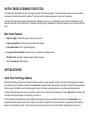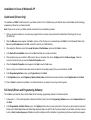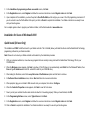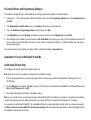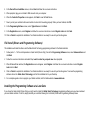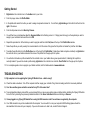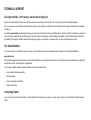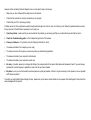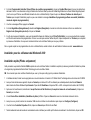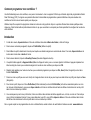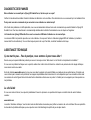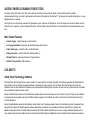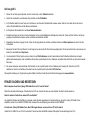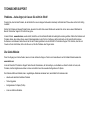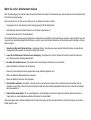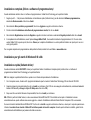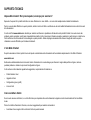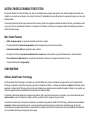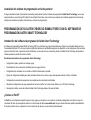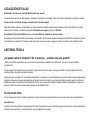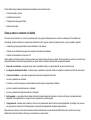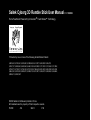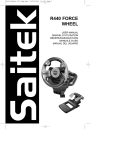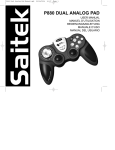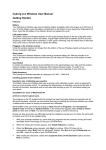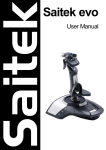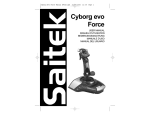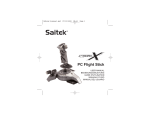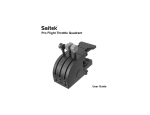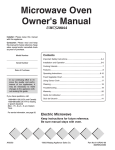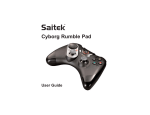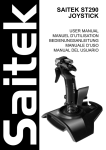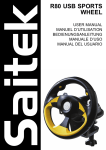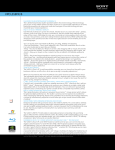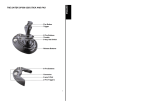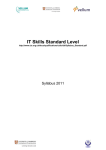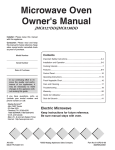Download Saitek Cyborg 3D Rumble Force Stick
Transcript
CYBORG 3D RUMBLE FORCE STICK USER MANUAL MANUEL D’UTILISATION BEDIENUNGSANLEITUNG MANUALE D’USO MANUAL DEL USUARIO POV Hat Switch 4 Fire Buttons Trigger Throttle 4 Buttons SAITEK CYBORG 3D RUMBLE FORCE STICK The Saitek Cyborg 3D Rumble Force Stick is the ultimate controller for the discerning gamer. This awesome joystick comes complete with sublime new looks and Immersion’s® patented Touchsense™ technology to take the gaming experience to a new level of interactivity. The haptic technology inside dramatically improves gamers’ performance and power – by unlocking their sense of touch and allowing them to feel what they see and do on the computer screen. The Rumble ForceTechnology is combined with a full range of features to put you in total control of the game. Main Control Features • Rapid Fire Trigger - with instant response when you most need it • 8 fully programmable fire buttons for personalized controller settings • Dual handle throttle for left- or right-handed gaming • 8-way point-of-view hat switch for peripheral vision in 3D games or changing weapons • 3D Rudder Twist on handle for increased realism in flight sim games • Simple ‘plug-and-play’ USB connection GETTING STARTED Saitek Smart Technology Software Saitek Smart Technology software is the software that Saitek supplies for our high-end game controllers. The Smart Technology software comprises the product drivers for these Saitek controllers and the optional programming software. By keeping the two separate, the Smart Technology software offers two types of installation to suit the individual gamer’s needs, which means even more gamers can enjoy these quality Saitek products. The Quick Install loads the product drivers only (all that is needed to use the controller) and is suitable for the new or Typical User. This install is fast and simple and will have the gamer up and running in no time at all. The Full Install loads the product drivers and the Saitek Smart Technology programming software and is suitable for the Advanced User. The programming software delivers a powerful set of features for the ultimate configuration in the game. Although it is recommended for the seasoned gamer, it can be installed at any time. This gives the typical user a chance to get to know the controller before taking gaming to the next level. Installation for Users of Windows® XP Quick Install (Drivers Only) This installation will ONLY install the drivers for your Saitek controller. The Full Install (below), will install the drivers and the Saitek Smart Technology programming software for your Saitek controller. Note: Please do not connect your Saitek controller until asked to by the installation procedure. 1 With your computer switched on, close down any programs that are currently running and insert the Saitek Smart Technology CD into your CD-ROM drive. 2 When the Welcome screen appears, click Next to continue. (If the CD does not run automatically, select Start from the Windows® Taskbar, then Run and type D:\Install.exe and click OK - where D:\ is letter of your CD-ROM drive). 3 After reading the Disclaimer, select the I accept the terms of the Disclaimer option and click Next to continue. 4 At the Device Driver Installation screen, click on Next and follow the on-screen instructions. 5 When prompted, plug your controller’s USB connector into your computer, then click on Configure and then Continue Anyway. Follow the on-screen instructions until you reach the Controller Properties screen. 6 When the Controller Properties screen appears, click Next to view the Test screen. 7 Now try out all your controller’s buttons and controls to show that it is working properly. When you have finished, click OK. 8 At the Programming Software screen, select Typical User and click Next. 9 At the Registration screen, select Register my Saitek controller online and follow the on-screen instructions or select Register Later and click Next. 10 Click on Finish to complete the installation. Your Saitek controller is now ready for use with your favorite games. Full Install (Drivers and Programming Software) This installation will install the drivers and the Saitek Smart Technology programming software for the Saitek controller. 1 Follow points 1 – 7 of the install procedure in Quick Install (Drivers Only), then at the Programming Software screen, select Advanced User and click Next. 2 At the Programmable Controller Drivers screen, click Update and follow the on-screen instructions. At this point you will be asked to install such features as the Saitek Magic Mouse and Saitek Magic Keyboard (these are what XP calls the various elements of your Saitek controller). Continue to click on Next, Continue Anyway and Finish to accept the installation until the Installation of programming software successful screen appears. 3 At the Installation of programming software successful screen, click Next. 4 At the Registration screen, select Register and follow the on-screen instructions or select Register Later and click Next. 5 Upon completion of the installation, you have the option to Run Profile Editor, which will give you a view of the 3-D programming environment. If you do not wish to see the Profile Editor at this point, just click on Finish to complete the installation. Your Saitek controller is now ready for use with your favorite games. For a complete guide on how to program your Saitek controller, visit the Saitek website at www.saitek.com. Installation for Users of Windows® 2000 Quick Install (Drivers Only) This installation will ONLY install the drivers for your Saitek controller. The Full Install (below), will install the drivers and the Saitek Smart Technology programming software for your Saitek controller. Note: Please do not connect your Saitek controller until asked to by the installation procedure. 1 With your computer switched on, close down any programs that are currently running and insert the Saitek Smart Technology CD into your CD-ROM drive. 2 When the Welcome screen appears, click Next to continue. (If the CD does not run automatically, select Start from the Windows® Taskbar, then Run and type D:\Install.exe and click OK - where D:\ is letter of your CD-ROM drive). 3 After reading the Disclaimer, select the I accept the terms of the Disclaimer option and click Next to continue. 4 At the Device Driver Installation screen, click on Next and follow the on-screen instructions. 5 When prompted, plug your controller’s USB connector into your computer, then click on Configure. 6 When the Controller Properties screen appears, click Next to view the Test screen. 7 Now try out all your controller’s buttons and controls to show that it is working properly. When you have finished, click OK. 8 At the Programming Software screen, select Typical User and click Next. 9 At the Registration screen, select Register and follow the on-screen instructions or select Register Later and click Next. 10 Click on Finish to complete the installation. Your Saitek controller is now ready for use with your favorite games. Full Install (Drivers and Programming Software) This installation will install the drivers and the Saitek Smart Technology programming software for the Saitek controller. 1 Follow points 1 – 7 of the install procedure in Quick Install (Drivers Only), then at the Programming Software screen, select Advanced User and click Next. 2 At the Programmable Controller Drivers screen, click Update and follow the on-screen instructions. 3 Then at the Installation of programming software successful screen, click Next. 4 At the Registration screen, select Register and follow the on-screen instructions or select Register Later and click Next. 5 Upon completion of the installation, you have the option to Run Profile Editor, which will give you a view of the 3-D programming environment. If you do not wish to see the Profile Editor at this point, just click on Finish to complete the installation. Your Saitek controller is now ready for use with your favorite games. For a complete guide on how to program your Saitek controller, visit the Saitek website at www.saitek.com. Installation for Users of Windows® 98 and Me Quick Install (Drivers Only) This installation will install the drivers for the Saitek controller only. Note: Please do not connect your controller until asked to by the installation procedure. 1 With your computer switched on, close down any programs that are currently running and insert the Saitek Smart Technology CD into your CD-ROM drive. 2 When the Welcome screen appears, click Next to continue. (If the CD does not run automatically, select Start from the Windows® Taskbar, then Run and type D:\Setup.exe and click OK). 3 After reading and accepting the Disclaimer, click Next to continue. Note: For your controller to work, you must have a minimum of Microsoft® DirectX® 7.0a installed on your computer. The installer will automatically recognize if this software needs to be added, and will allow you to install it directly from the Saitek Product Companion CD, if necessary. If you are asked to install Microsoft® DirectX® 7.0a, click Install and follow the on-screen instructions, and then restart your computer when prompted. Make sure that you leave the Saitek CD in the drive when restarting. After this software has been installed, you will automatically be taken to the installation to continue with the next step. 4 At the Device Driver Installation screen, click on Next and follow the on-screen instructions. 5 When prompted, plug your controller’s USB connector into your computer. 6 When the Controller Properties screen appears, click Next to view the Test Screen. 7 Now try out all your controller buttons and controls to show that it is working properly. When you have finished, click OK. 8 At the Programming Software screen, select Typical User and click Next. 9 At the Registration screen, select Register and follow the on-screen instructions or select Register Later and click Next. 10 Click on Finish to complete the installation. Your Saitek controller is now ready for use with your favorite games. Full Install (Drivers and Programming Software) This installation will install the drivers and the Saitek Smart Technology programming software for the Saitek controller. 1 Follow points 1 – 7 of the install procedure in Quick Install (Drivers Only), then at the Programming Software screen, select Advanced User and click Next. 2 Follow the on-screen instructions and select Yes, I want to restart my computer now when prompted. 3 When Windows® has restarted, the Registration screen will appear, select Register and follow the on-screen instructions or select Register Later and click Next. 4 Click on Finish to complete the installation. Your Saitek controller is now ready for use with your favorite games. To access the programming software click on the Saitek Smart Technology icon that the installation left on your Desktop. 5 For a complete guide on how to program your Saitek controller, visit the Saitek website at www.saitek.com. Installing the Programming Software at a Later Date If you chose the Quick Install (Drivers Only) you might want to install the Saitek Smart Technology programming software once you have mastered your new Saitek controller. To do this, simply reinstall your controller following the Full Install (Drivers and Programming Software) above. PROGRAMMING YOUR SAITEK CYBORG 3D RUMBLE FORCE WITH SAITEK SMART TECHNOLOGY PROGRAMMING SOFTWARE Introducing Saitek Smart Technology Programming Software Saitek Smart Technology Programming Software (SST) is the software Saitek supplies to configure your Saitek controller for enhanced functionality. SST delivers a powerful set of features, allowing you to program your device with the ultimate configuration for total interaction. Despite a level of sophistication previously unseen in the market, and because of the Saitek Smart Technology inside, the software remains simple and intuitive to use. Features of Smart Technology Programming Software: • Quick and easy setup in any game • Personalize the controller settings for your favorite games • Configure your controller with an on-screen 3D model and interface • Multiple setup option for each controller - ideal if a controller is used by several people • Program special moves with sophisticated timing features • Special game setups available as ‘Profiles’ from the Saitek website and on the Smart Technology CD • Download the latest version of Saitek Smart Technology software from the Saitek website What is a Profile? A Profile is a custom setup for improved gameplay – consisting of a set of commands that are pre-assigned to the buttons or axes of your controller. There are over two hundred pre-written Profiles available on the Product Companion Disk that accompanies this device or on the Saitek Website – www.saitek.com. (Please check the website for new or improved Profiles, which are being added regularly). How Do I Program My Controller? After getting to know your controller, you can start creating your own personal Profiles with the Saitek Smart Technology programming software (SST). This software has virtually unlimited programming capabilities and allows you to customize the controller to your exact gaming needs. The Profile Editor allows you to program the buttons on your joystick to perform different actions within your games – this is especially useful if the game you are using does not have its own screen that allows reconfiguring of your buttons. Getting Started 1 Right-click on the controller icon in the taskbar next to your clock. 2 From the pop-up menu click Profile Editor. 3 In the profile editor select the button you want to assign a keyboard command to. You do this by right-clicking on the button from the list on the right of the screen. 4 From the drop-down menu click New Key Presses. 5 You will then have a small window called the Keypress Editor with a flashing cursor in it. Simply press the key(s) on the keyboard you wish to assign to your controllers button and then click OK. 6 Repeat this procedure for all the buttons you wish to program and then click File, Save at the top of the Profile Editor window. 7 Name the profile as you wish (usually it is recommended to call it the name of the game that the profile is intended for) and then click Save. 8 To enable the profile either click the Profile Now icon at the top of the Profile Editor (it looks like a black and yellow crosshair) or right-click on the controller icon in your taskbar and select the name of the profile from the pop-up list of options. 9 You will notice that when a profile is loaded that the controller icon in your taskbar has a green square behind it, indicating that a profile is currently loaded. If you wish to unload a profile simply right-click on the controller icon and click Clear Profile from the pop-up list of options. 10 For a complete guide on how to program your Saitek controller, visit the Saitek website at www.saitek.com. TROUBLESHOOTING Q My computer is not recognizing the Cyborg 3D Rumble Force – what’s wrong? A Check the cable connections. Turn off the computer and then unplug your controller. Plug it back in making certain that is securely attached. Q Can I have another game controller connected to my PC at the same time? A To avoid potential problems and conflicts, we recommend that you remove any existing game controllers before installing the Cyborg 3D Rumble Force. Do this by selecting the previously installed controller in the Game Controllers window and clicking on Remove. Q I have plugged in my Cyborg 3D Rumble Force using the USB connector and it has not been recognized by the computer. A Your USB connection may not be enabled within the computer. You can switch it on via your computer’s BIOS settings (please check the documentation that came with your computer). If you are still unsure as to what to do, contact Technical Support. TECHNICAL SUPPORT Can’t get started – don’t worry, we’re here to help you! Did you know that nearly all the products that are returned to us as faulty are not faulty at all - they have just not been installed properly? So, if you experience any difficulty with this product, please visit our website or contact one of our friendly technical support staff who will be pleased to help you. Our website www.saitek.com is designed to help you get the best performance from your Saitek product. And if you still have problems, we also have teams of product specialists around the world you can call for advice and support. Contact details are provided on the Technical Support Center list provided with this product. Saitek is dedicated to helping you enjoy your purchase – please call us if you have any difficulties or worries. The Saitek Website If you have access to an Internet connection, many of your technical queries may be answered with a simple visit to the Saitek Website at: www.saitek.com The technical support area will provide you with all the information you need to get the most out of your controller, solve any problems you might have and provide you with the latest game configurations. The site also contains regularly updated material, including information about: • Current and forthcoming products • Driver upgrades • Game configurations (Profiles) • Links to useful sites Contacting Saitek If you do not have access to the Internet, or if the website cannot answer your question, you will need to contact your local Saitek Technical Support Team. However, before contacting Technical Support, here are a few tips to help us to help you: • Make sure you have followed all the steps shown in this manual • Check that the controller is correctly connected to your computer • Confirm that your PC is functioning normally At Saitek, we aim to offer comprehensive and thorough technical support to all of our users. So, before you call, follow the guidelines below to ensure that you have all of the information necessary for us to help you. 1 Know the problem - make sure that you are clear about the problem you are having and that you can describe the events that led up to it. 2 Check the Troubleshooting guide –in the Troubleshooting section of this manual. 3 Know your hardware - if it is possible, have the following information to hand: • The make and model of the computer you are using • The name and version of the game you were using when you started having problems • The make and model of your computer’s motherboard • The make and model of your computer’s sound card 4 Be ready - if possible, please try and ring whilst sitting at the computer with all the relevant information and hardware to hand. If you are having a problem with a particular game or application, make sure that you have it loaded. 5 Be patient - we try our best to deal with customer queries as quickly as possible. At times it may be necessary to refer queries on to our specialist staff. Please be patient! To contact your local Saitek Technical Support Center, please look up the relevant contact details on the separate Technical Support Centre sheet that came packaged with this product. Bouton Hat 'Chapeau Chinois' 4 Boutons de Tir Gâchette Manette des Gaz 4 Boutons SAITEK CYBORG 3D RUMBLE FORCE STICK Le Saitek Cyborg 3D Rumble Force Stick est le contrôleur idéal de tout joueur qui se respecte. Avec à son design superbe et sa technologie TouchsenseTM, marque déposée de Immersion®, ce joystick donne à votre expérience de jeu une nouvelle dimension, pour une interactivité jusqu’ici inégalée. La technologie sensorielle intégrée améliore considérablement les performances de jeu. Elle permet en effet au joueur de décupler ses sensations en lui faisant ressentir physiquement tout ce qui se passe à l’écran de l’ordinateur. En combinaison avec la technologie Force Feedback, vous obtenez ainsi un contrôle de jeu parfait. Main Control Features • Gâchette de tir rapide – avec réaction instantanée, pour les passages du jeu où cette fonction est cruciale • 8 boutons de tir entièrement programmables pour une configuration personnalisée de votre contrôleur • Manette des gaz ambidextre pour les joueurs gauchers ou droitiers • Bouton Hat avec point de vue à 8 voies pour une vision périphérique dans les jeux en 3D ou pour faire défiler les armes • Sur le manche, gouvernail 3D avec fonction Twist pour un réalisme accru des jeux de simulation de vol • Connexion USB avec toute la simplicité de la technologie ‘plug-and-play’ DÉMARRER Logiciel “Saitek Smart Technology” “Saitek Smart Technology” est le logiciel créé par Saitek pour ses contrôleurs de jeu haut de gamme. Grâce à ce logiciel, vous pourrez installer les pilotes destinés aux contrôleurs Saitek ainsi qu’un logiciel de programmation en option. Le fait de séparer le logiciel Smart Technology en deux parties permet d’offrir deux types d’installation – et ainsi de mieux répondre aux besoins spécifiques de chaque joueur pour qu’il puisse tirer le meilleur parti des avantages des produits Saitek. L’Installation rapide permet d’installer les pilotes du contrôleur (ce qui est suffisant pour utiliser le contrôleur) – idéal pour un nouvel utilisateur ou Utilisateur type. Cette installation rapide et facile permettra à l’utilisateur de commencer à jouer dans les plus brefs délais. L’Installation complète permet de charger les pilotes du contrôleur et le logiciel de programmation Saitek Smart Technology – à réserver à un Utilisateur avancé. Le logiciel de programmation met à votre disposition une série d’outils puissants qui permettent de configurer votre contrôleur en fonction des différents jeux. Même si cette option est à réserver aux joueurs les plus expérimentés, ce logiciel pourra être installé à une date ultérieure. Ceci donne la possibilité à l’utilisateur type d’apprendre à bien maîtriser son contrôleur avant de découvrir les nouvelles caractéristiques offertes par ce logiciel. Installation pour les utilisateurs de Windows® XP Installation rapide (Pilotes uniquement) Cette procédure ne permettra d’installer QUE les pilotes de votre contrôleur Saitek. L’installation complète (ci-dessous) permettra d’installer les pilotes et le logiciel de programmation Saitek Smart Technology de votre contrôleur Saitek. NB : Ne connectez pas votre contrôleur Saitek tant que vous n’y êtes pas invité(e) par la procédure d’installation. 1 L’ordinateur allumé, fermez tous les programmes en cours d’exécution et insérez le CD Saitek Smart Technologie dans votre lecteur de CD-ROM. 2 Lorsque l’écran de bienvenue apparaît, cliquez sur Suivant pour continuer. Si le CD ne démarre pas automatiquement, sélectionnez Démarrer dans la barre des tâches Windows® puis Exécuter. Tapez alors D:\Install.exe et cliquez sur OK – où D:\ correspond à votre lecteur de CD-ROM). 3 Après avoir lu l’avertissement, sélectionnez I accept the terms of the Disclaimer (J’accepte les termes de cet avertissement) et cliquez sur Suivant pour continuer. 4 L’écran Device Driver Installation (Installation du pilote) s’affiche. Cliquez sur Suivant et suivez les instructions données à l’écran. 5 Lorsqu’on vous le demande, connectez le connecteur USB de votre contrôleur à votre ordinateur, puis cliquez sur Configure (Configurer) et Continue Anyway (Continuer de toute façon). Suivez les instructions données à l’écran jusqu’à l’écran Controller Properties (Propriétés du contrôleur). 6 Une fois l’écran Controller Properties affiché, cliquez sur Suivant pour afficher l’écran Test. 7 Testez maintenant toutes les touches et commandes de votre contrôleur pour vérifier qu’il fonctionne correctement. Une fois terminé, cliquez sur OK. 8 A l’écran Programming Software (Logiciel de programmation), cliquez sur Typical User (Usager typique) puis sur Suivant. 9 A l’écran Registration (Enregistrement), sélectionnez Register my Saitek controller online (Enregistrer en ligne mon contrôleur Saitek) et suivez les instructions données à l’écran ou sélectionnez Register Later (Enregistrer plus tard) et cliquez sur Suivant. 10 Cliquez sur Terminer pour terminer l’installation. Vous pouvez maintenant utiliser votre contrôleur Saitek pour vos jeux préférés. Installation complète (Pilotes et logiciel de programmation) Cette procédure va installer les pilotes et le logiciel de programmation Saitek Smart Technology de votre contrôleur Saitek. 1 Suivez les points 1 à 7 de la procédure d’installation rapide (pilotes uniquement). A l’écran Programming Software (Logiciel de programmation), sélectionnez Advanced User (Utilisateur avancé) et cliquez sur Suivant. 2 A l’écran Programmable Controller Drivers (Pilotes du contrôleur programmable), cliquez sur Update (Mise à jour) et suivez les instructions données à l’écran. Vous êtes alors invité(e) à installer des fonctions telles que la souris Saitek Magic Mouse ou le clavier Saitek Magic Keyboard (c’est le nom que XP donne aux différents éléments de votre contrôleur Saitek). Cliquez toujours sur Suivant, Continuer de toute façon et Terminer pour accepter l’installation jusqu’à ce que vous obteniez le message Installation of programming software successful (Installation réussie du logiciel de programmation). 3 Une fois ce message affiché, appuyez sur Suivant. 4 A l’écran Registration (Enregistrement), sélectionnez Register (Enregistrer) et suivez les instructions données à l’écran ou sélectionnez Register Later (Enregistrer plus tard) et cliquez sur Suivant. 5 A la fin du processus d’installation, vous aurez la possibilité d’exécuter l’éditeur de profil (Run Profile Editor), ce qui vous permettra de visualiser en 3D votre environnement de programmation. Si vous ne voulez pas exécuter l’éditeur de profil, cliquez simplement sur Terminer pour compléter le processus d’installation. Vous pouvez maintenant utiliser votre contrôleur Saitek pour vos jeux préférés. Pour un guide complet sur la programmation de votre contrôleur Saitek, veuillez visiter le site web Saitek à l’adresse suivante : www.saitek.com. Installation pour les utilisateurs de Windows® 2000 Installation rapide (Pilotes uniquement) Cette procédure ne permettra d’installer QUE les pilotes de votre contrôleur Saitek. L’installation complète (ci-dessous) permettra d’installer les pilotes et le logiciel de programmation Saitek Smart Technology de votre contrôleur Saitek. NB : Ne connectez pas votre contrôleur Saitek tant que vous n’y êtes pas invité(e) par la procédure d’installation. 1 L’ordinateur allumé, fermez tous les programmes en cours d’exécution et insérez le CD Saitek Smart Technologie dans votre lecteur de CD-ROM. 2 Lorsque l’écran de bienvenue apparaît, cliquez sur Suivant pour continuer. Si le CD ne démarre pas automatiquement, sélectionnez Démarrer dans la barre des tâches Windows® puis Exécuter. Tapez alors D:\Install.exe et cliquez sur OK – où D:\ correspond à votre lecteur de CD-ROM). 3 Après avoir lu l’avertissement, sélectionnez I accept the terms of the Disclaimer (J’accepte les termes de cet avertissement) et cliquez sur Suivant pour continuer. 4 L’écran Device Driver Installation (Installation du pilote) s’affiche. Cliquez sur Suivant et suivez les instructions données à l’écran. 5 Lorsqu’on vous y invite, branchez le connecteur USB de votre contrôleur à votre ordinateur puis cliquez sur Configure (Configurer). 6 Une fois l’écran Controller Properties affiché, cliquez sur Suivant pour afficher l’écran Test. 7 Testez maintenant toutes les touches et commandes de votre contrôleur pour vérifier qu’il fonctionne correctement. Une fois terminé, cliquez sur OK. 8 A l’écran Programming Software (Logiciel de programmation), cliquez sur Typical User (Usager typique) puis sur Suivant. 9 A l’écran Registration (Enregistrement), sélectionnez Register my Saitek controller online (Enregistrer en ligne mon contrôleur Saitek) et suivez les instructions données à l’écran ou sélectionnez Register Later (Enregistrer plus tard) et cliquez sur Suivant. 10 Cliquez sur Terminer pour terminer l’installation. Vous pouvez maintenant utiliser votre contrôleur Saitek pour vos jeux préférés. Installation complète (Pilotes et logiciel de programmation) Cette procédure va installer les pilotes et le logiciel de programmation Saitek Smart Technology de votre contrôleur Saitek. 1 Suivez les points 1 à 7 de la procédure d’installation rapide (pilotes uniquement). A l’écran Programming Software (Logiciel de programmation), sélectionnez Advanced User (Utilisateur avancé) et cliquez sur Suivant. 2 A l’écran Programmable Controller Drivers (Pilotes du contrôleur programmable), cliquez sur Update (Mise à jour) et suivez les instructions données à l’écran. 3 A l’écran Installation of programming software successful (Installation réussie du logiciel de programmation), cliquez sur Suivant. 4 A l’écran Registration (Enregistrement), sélectionnez Register (Enregistrer) et suivez les instructions données à l’écran ou sélectionnez Register Later (Enregistrer plus tard) et cliquez sur Suivant. 5 A la fin du processus d’installation, vous aurez la possibilité d’exécuter l’éditeur de profil (Run Profile Editor), ce qui vous permettra de visualiser en 3D votre environnement de programmation. Si vous ne voulez pas exécuter l’éditeur de profil, cliquez simplement sur Terminer pour compléter le processus d’installation. Vous pouvez maintenant utiliser votre contrôleur Saitek pour vos jeux préférés. Pour un guide complet sur la programmation de votre contrôleur Saitek, veuillez visiter le site web Saitek à l’adresse suivante : www.saitek.com. Installation pour les utilisateurs de Windows® 98 et Me Installation rapide (Pilotes uniquement) Cet assistant va vous permettre d’installer uniquement les pilotes pour votre contrôleur. NB : Ne connectez pas votre contrôleur tant que la procédure d’installation ne vous y a pas invité. 1 L’ordinateur allumé, fermez toues les programmes actifs et insérez le CD Saitek Smart Technology dans votre lecteur de CD-Rom. 2 Dans le premier écran qui s’affiche, cliquez sur Suivant pour continuer. (Si après avoir inséré le CD, cet écran ne s’affiche pas, sélectionnez Démarrer dans la barre des tâches Windows®, puis Exécuter. Tapez alors D:\Setup.exe et cliquez sur OK). 3 Après avoir lu et accepté l’avertissement, cliquez sur Suivant pour continuer. NB : Votre contrôleur ne fonctionnera que la version 7.0a (ou une version plus récente) de Microsoft® DirectX® a été installée sur votre ordinateur. Cet assistant d’installation détectera automatiquement si une version de ce logiciel a déjà été installée. Vous aurez également la possibilité, si nécessaire, d’installer ce logiciel directement à partir du CD Saitek Product Companion. Si l’assistant vous invite à installer Microsoft® DirectX® 7.0a, cliquez sur Installer et suivez les instructions données à l’écran. Redémarrez votre ordinateur lorsqu’on vous y invite. Vérifiez que votre CD Saitek est dans votre lecteur de CD-Rom avant de redémarrer votre ordinateur. Une fois ce logiciel installé, l’installation de votre pilote reprend automatiquement à l’étape suivante. 4 A l’écran Installation du pilote, cliquez sur Suivant et suivez les instructions données à l’écran. 5 Lorsqu’on vous y invite, connectez votre contrôleur au port USB de votre ordinateur. 6 L’écran Propriétés du contrôleur s’affiche. Cliquez sur Suivant pour afficher l’écran Test. 7 Testez alors les touches et les commandes de votre contrôleur et vérifiez que celui-ci fonctionne correctement. Une fois terminé, cliquez sur OK. 8 A l’écran Logiciel de programmation, sélectionnez Utilisateur type puis cliquez sur Suivant. 9 A l’écran Enregistrement, sélectionnez Enregistrer et suivez les instructions données à l’écran ou cliquez sur Enregistrer plus tard puis cliquez sur Suivant. 10 Cliquez sur Terminer pour terminer l’installation. Vous pouvez maintenant utiliser votre contrôleur avec tous vos jeux préférés. Installation complète (Pilotes et logiciel de programmation) Cet assistant va vous permettre d’installer les pilotes et le logiciel de programmation Saitek Smart Technology pour votre contrôleur. 1 Suivez les instructions données aux étapes 1 – 7 de la procédure d’Installation rapide (Pilotes uniquement). A l’écran Logiciel de programmation, sélectionnez Utilisateur avancé et cliquez sur Suivant. 2 Suivez les instructions données à l’écran et lorsqu’on vous y invite, sélectionnez Oui, je veux redémarrer mon ordinateur maintenant. 3 Une fois Windows® redémarré, l’écran Enregistrement s’affiche. Sélectionnez Enregistrer et suivez les instructions données à l’écran ou sélectionnez Enregistre plus tard et cliquez sur Suivant. 4 Cliquez sur Terminer pour terminer l’installation. Vous pouvez maintenant utiliser votre contrôleur avec vos jeux préférés. Pour accéder au logiciel de programmation, cliquez sur l’icône Saitek Smart Technology apparue sur votre Bureau. Pour un guide complet sur la programmation de votre contrôleur Saitek, veuillez visiter le site web Saitek à l’adresse suivante : www.saitek.com. Installation du logiciel de programmation à une date ultérieure Si vous avez choisi Installation rapide (Pilotes uniquement), il se peut que vous ayez envie d’installer le logiciel de programmation Saitek Smart Technology une fois que vous aurez maîtrisé votre nouveau contrôleur. Pour ce faire, réinstallez simplement votre contrôleur en sélectionnant l’option Installation complète (Pilotes et Logiciel de programmation). PROGRAMMATION DE VOTRE CYBORG 3D RUMBLE FORCE SAITEK À L’AIDE DU LOGICIEL SAITEK SMART TECHNOLOGY Introduction au logiciel de programmation Saitek Smart Technology Le logiciel de programmation Saitek Smart Technology (ou SST) est le logiciel fourni avec votre contrôleur pour vous permettre d’améliorer encore plus les fonctionnalités de votre produit Saitek. SST met en effet à votre disposition une série d’outils puissants qui vous permettent de programmer entièrement votre contrôleur, pour une configuration personnalisée. Malgré un degré de sophistication jusqu’ici inégalé sur le marché, le logiciel reste cependant simple et facile à utiliser grâce à la technologie intelligente développée par Saitek. Caractéristiques du logiciel de programmation Smart Technology : • Installation rapide et facile, quel que soit le jeu • Possibilité de personnaliser les configurations de votre contrôleur pour vos jeux préférés • Configuration du contrôleur à l’aide d’une interface graphique et d’un modèle en 3D • Option “configuration multiple” pour chaque contrôleur – idéal si le contrôleur est utilisé par plusieurs personnes • Possibilité de programmer des mouvements spécifiques avec des caractéristiques de minutage sophistiquées • Paramètres de jeux (ou “profils”) disponibles sur le site Web de Saitek • Possibilité de télécharger la mise à jour du logiciel Saitek Smart Technology à partir du site Web de Saitek Qu’est-ce qu’un Profil de jeu ? Un Profil de jeu est un fichier de configuration qui améliore votre jouabilité : c’est une série de commandes qui affecte aux boutons et manettes de votre contrôleur une action pré-programmée. Plus de 200 profils sont disponibles sur le Product Companion Disk fourni avec cet appareil ou sur le site Internet de Saitek – www.saitek.com. (Sur notre site web, qui est régulièrement mis à jour, vous trouverez les tout derniers profils et des profils améliorés). Comment programmer mon contrôleur ? Une fois familiarisé(e) avec votre contrôleur, vous pourrez commencer à créer vos propres Profils de jeu à l’aide du logiciel de programmation Saitek Smart Technology (SST). Ce logiciel vous permet d’utiliser des fonctionnalités de programmation quasiment illimitées et de personnaliser votre contrôleur en fonction de vos besoins précis pour chaque jeu. L’Editeur de profil vous permet de programmer toutes les touches de votre joystick de façon à ce qu’elles effectuent des actions spécifiques dans chaque jeu. Cette fonctionnalité est particulièrement utile si le jeu que vous utilisez ne comporte pas d’écran permettant de configurer les touches de votre contrôleur. Introduction 1 A l’aide de la souris, cliquez à droite sur l’icône du contrôleur située dans la Barre des tâches, à côté de l’horloge. 2 Dans le menu contextuel qui apparaît, cliquez sur Profile Editor (Editeur de profil). 3 Dans l’éditeur de profil, sélectionnez la touche pour laquelle vous désirez assigner une commande de clavier. Pour cela, cliquez à droite sur la touche dans la liste située à droite de l’écran. 4 Dans le menu déroulant, cliquez sur New Key Presses (Nouvelles frappes de touche). 5 Une petite fenêtre apparaît, le Keypress Editor (Editeur de frappe de touche), avec un curseur clignotant à l’intérieur. Appuyez simplement sur la/les touche(s) du clavier que vous désirez assigner à la touche de votre contrôleur, puis cliquez sur OK. 6 Répétez cette opération pour toutes les touches que vous désirez programmer puis cliquez sur File, Save (Fichier, Enregistrer) en haut de la fenêtre Profile Editor. 7 Donnez un nom au profil que vous avez créé (il est d’usage de donner le nom du jeu pour lequel vous allez utiliser ce profil) puis cliquez sur Save (Enregistrer). 8 Pour activer le profil, cliquez sur l’icône Profile Now (Profiler maintenant) en haut du Profile Editor (cette icône ressemble à pointeur en croix noir et jaune). Alternativement, vous pouvez cliquer à droite sur l’icône du contrôleur dans la barre des tâches et sélectionner le nom du profil dans le menu contextuel qui s’affiche. 9 Vous remarquerez qu’une fois un profil activé, l’icône du contrôleur dans la barre des tâches apparaît avec, en fond, un carré vert. Ceci indique qu’un profil est actuellement chargé. Si vous voulez désactiver ce profil, il vous suffit de cliquer à droite sur l’icône du contrôleur dans la barre des tâches et de sélectionner le nom du profil dans le menu contextuel qui s’affiche. Pour un guide complet sur la programmation de votre contrôleur Saitek, veuillez visiter le site web Saitek à l’adresse suivante : www.saitek.com. DIAGNOSTIC DES PANNES Mon ordinateur ne reconnaît pas le Cyborg 3D Rumble Force; Qu’est-ce qui ne va pas? Vérifier le branchement des câbles. Eteindre l’ordinateur et débrancher votre contrôleur. Puis rebranchez-le en vous assurant qu’il est solidement fixé. Puis-je avoir une autre commande de jeu connectée à mon ordinateur en même temps? Afin d’éviter des problèmes et conflits potentiels, nous vous recommandons d’enlever toute autre commande de jeu avant d’installer le Cyborg 3D Rumble Force. Pour cela, sélectionnez la commande déjà installée dans la fenêtre Commandes de Jeux et cliquez sur Supprimer. J’ai branché mon Cyborg 3D Rumble Force avec le connecteur USB mais l’ordinateur ne le reconnaît pas. La connexion USB n’est peut-être pas active sur votre ordinateur. Vous pouvez l’activer à l’aide des réglages BIOS de l’ordinateur (consultez le manuel relatif à votre ordinateur). Si vous n’êtes toujours pas sûr de ce qu’il faut faire, contactez l’assistance technique. ASSISTANCE TECHNIQUE Ça ne marche pas… Pas de panique, nous sommes là pour vous aider ! Saviez-vous que la quasi-totalité des produits qui nous sont renvoyés comme “défectueux” ont en fait été tout simplement mal installés ? Si vous avez un problème technique avec ce produit, veuillez donc visiter notre site Internet ou contacter une personne de notre équipe technique : nous serons ravis de vous aider. Notre site Internet www.saitek.com est conçu pour vous aider à apprécier votre produit Saitek aux meilleures de ses performances. Si malgré cela, vous n’arrivez pas à résoudre votre problème, nos équipes de spécialistes dans le monde sont à votre disposition pour vous conseiller et vous aider. Les numéros de contact figurent dans la liste des Centres d’assistance fournie avec ce produit : n’hésitez pas à nous appeler pour toute question ou tout problème. Le site Saitek Si vous avez accès à Internet, vous pourrez probablement trouver la réponse à vos questions techniques en visitant notre site web à l’adresse suivante : www.saitek.com La section “Assistance technique” vous fournira toutes les informations nécessaires pour profiter au maximum de votre contrôleur. Elle vous permettra de résoudre tout problème technique que vous pourriez avoir et de télécharger les profils de jeux les plus récents. Ce site est régulièrement mis à jour. Vous y trouverez les informations suivantes : • Les produits actuels et à venir • Mises à jour des pilotes • Les profils de jeux (Fichiers de configuration) • Des liens vers d’autres sites utiles Contacter Saitek Si vous n’avez pas accès à Internet, ou si vous ne trouvez pas la réponse à votre question sur notre site, vous pourrez alors contacter une équipe locale d’assistance technique. Cependant, avant de la contacter, voici quelques conseils qui vous aideront à nous aider : • Assurez-vous que vous avez suivi toutes les étapes décrites dans ce manuel • Vérifiez que votre contrôleur est correctement connecté à votre ordinateur • Assurez-vous que votre PC fonctionne normalement Chez Saitek, nous aspirons à offrir à nos clients un service technique complet et soigné. Aussi, avant de nous appeler, veuillez lire les points suivants afin de vous assurer que vous disposez de toutes les informations nécessaires pour nous aider à vous aider. 1 Connaître le problème – assurez-vous que vous avez une idée précise de votre problème et que vous pouvez décrire les évènements qui l’occasionnent. 2 Consultez le chapitre Résolution des problèmes – vérifiez que votre problème ne figure pas dans la partie Résolution des problèmes de ce manuel. 3 • • • • Connaître son matériel – si possible, soyez en possession des informations suivantes : La marque et le modèle de l’ordinateur que vous utilisez Le nom et la version du jeu que vous utilisiez quand vous avez commencé à avoir des problèmes La marque et le modèle de votre carte mère La marque et le modèle de votre carte son 4 Soyez prêts – Si possible, essayez d’appeler lorsque vous êtes devant votre ordinateur avec toutes les informations et tout le matériel nécessaires. Si vous avez un problème particulier avec un jeu ou un programme, assurez-vous que celui-ci est chargé. 6 Soyez patients – nous faisons de notre mieux pour répondre aux demandes le plus rapidement possible. Il sera parfois nécessaire de référer votre question à un spécialiste. Ne soyez donc pas trop impatients ! Pour contacter votre équipe locale d’assistance technique, veuillez consulter la fiche des Centres d’assistance technique fournie avec votre produit. 8-Wege Coolie Hat 4 Feuerknöpfe Trigger Schubregler 4 Feuerknöpfe SAITEK CYBORG 3D RUMBLE FORCE STICK Der Saitek Cyborg 3D Rumble Force Stick ist der ultimative Controller für anspruchsvolle Spieler. Dieser perfekte Joystick verbindet atemberaubendes Design mit vollem Funktionspaket und Immersion’s® patentierter TouchSense™- Technologie. Eine perfekte Kombination, um neue Spieldimensionen zu erleben! Die integrierte Force-Technologie verbessert die Spielerleistung und –stärke um ein Mehrfaches - durch Hinzufügen einer neuen Interaktion, können Elemente nicht nur gesehen, sondern direkt gefühlt werden. Mit dem Saitek Cyborg 3D Rumble Force Stick werden Sie jede Herausforderung meistern! Main Control Features • Schnelle Trigger – direkte Response in jeder Situation • 8 voll programmierbare Feuerknöpfe, die individuell belegt werden können • Dualer Schubregler – perfekt für Links- und Rechtshänder • 8-Wege Coolie Hat – ideal für 3D-Sichten, Waffenwechsel etc. • 3D Ruder/Twist für verbesserte Kontrolle in Flugsimulationen • Einfache “Plug-und-Play” USB-Anbindung LOS GEHT’S Saitek Smart Technology Software Die Saitek Smart Technology Software wurde von Saitek für unsere High-End Controller entwickelt. Diese Software beinhaltet alle Gerätetreiber für diese Produkte und eine optionale Programmiersoftware. Betrachtet man diese getrennt, stellt die Smart Technology Software zwei Arten der Installation bereit um den individuellen Ansprüchen der unterschiedlichen Spieler gerecht zu werden. So kann eine noch größere Anzahl von Spielern die hochqualitativen Saitek Controller nutzen. Bei der Schnellinstallation werden nur die Produkttreiber geladen (diese sind Voraussetzung um den Controller zu nutzen!). Diese Art der Installation ist besonders für den ungeübten oder durchschnittlichen Spieler geeignet. Die Installation ist einfach und schnell und im Null Komma nichts ist Ihr Controller spielbereit. Bei der Komplettinstallation werden die Produkttreiber und die Saitek Smart Technologie geladen. Diese Art der Installation eignet sich besonders für den fortgeschrittenen Spieler. Die Saitek Programmiersoftware bietet Ihnen eine Vielzahl von verschiedenen Funktionen damit Sie Ihren Controller nach Belieben konfigurieren können. Obwohl die Software besonders für erfahrene Spieler empfohlen ist, kann sie von weniger erfahrenen Spielern auch zu einem späteren Zeitpunkt noch installiert werden. So hat der durchschnittliche Spieler die Möglichkeit, seinen Controller zunächst besser kennenzulernen. Installation unter Windows® XP Basisinstallation (nur Treiber) Mit dieser Installation richten Sie NUR Treiber für Ihren Controller ein. Die volle Installation wird separat beschrieben und richtet Software + Treiber ein. WICHTIG: bitte schliessen Sie Ihren Controller ERST NACH DER INSTALLATION an. 1 Schalten Sie Ihren PC ein, und schliessen Sie alle laufenden Programme. Legen Sie die Saitek Smart Technology CD in Ihr CD-ROM-Laufwerk. 2 Bei der Einführung, klicken Sie auf WEITER, um zur Installation zu gelangen. Startet die CD nicht automatisch, rufen Sie diese unter START, AUSFÜHREN und dann mit Eingabe von D:\Install.exe auf. 3 Haben Sie die Konditionen gelesen, akzeptieren Sie diese und klicken wieder WEITER. 4 Klicken Sie im nächsten Fenster auf WEITER, und folgen Sie den Bildschirmanweisungen. 5 Werden Sie dazu aufgefordert, schliessen Sie Ihren Controller an den PC an und klicken auf KONFIGURIEREN; dann auf WEITER. Folgen Sie wiederum den Anweisungen. 6 Im Fenster CONTROLLER EIGENSCHAFTEN klicken Sie auf WEITER, um zum TEST-FENSTER zu gelangen. 7 Hier können Sie alle Funktionen austesten und sehen, ob alles reagiert. Ist der Test beendet, bestätigen Sie mit OK. 8 Im Fenster PROGRAMMIERUNG wählen Sie die Option für normale Nutzung und klicken WEITER. 9 Unter REGISTRIERUNG können Sie auswählen, ob Sie sich sofort oder später registrieren wollen. Klicken Sie WEITER. 10 Um die Installation zu beenden, klicken Sie auf FERTIGSTELLEN. Ihr Saitek Controller ist nun spielbereit! Volle Installation (Treiber und Programmiersoftware) Diese Installation richtet Treiber und Saitek’s Software zur vollen Programmierbarkeit ein. 1 Führen Sie die oberen Schritte 1-7 aus bis das Fenster zur Einrichtung der Programmiersoftware erscheint. Wählen Sie hier die Option für fort geschrittene Spieler und klicken Sie WEITER. 2 Im Fenster TREIBER klicken Sie auf Update und folgen den Anweisungen. Jetzt werden Sie gefragt, ob Sie Funktionen wie Saitek Magic Mouse oder Saitek Magic Keyboard installieren wollen (dies sind XP-Namen für einige Funktionen Ihres Controllers). Bestätigen Sie mit WEITER bis Sie mit FERTIGSTELLEN die Installation abschliessen. Sie erhalten die Meldung, dass die Installation erfolgreich abgeschlossen wurde. 3 Bestätigen Sie wiederum mit WEITER. 4 Unter REGISTRIERUNG können Sie auswählen, ob Sie sich sofort oder später registrieren wollen. Klicken Sie WEITER. 5 Nach Abschluss der Installation können Sie sofort den Profileditor starten – heisst die Programmierung beginnen. Entscheiden Sie, nicht sofort zu programmieren, klicken Sie FERTIGSTELLEN, um dies zu übergehen. Ihr Saitek Controller ist spielbereit. Die komplette Anleitung zur Programmierung Ihres Saitek Controllers, finden Sie auf der Saitek homepage unter www.saitek.de. Installation unter Windows® 2000 Basisinstallation (nur Treiber) Mit dieser Installation richten Sie NUR Treiber für Ihren Controller ein. Die volle Installation wird separat beschrieben und richtet Software + Treiber ein. WICHTIG: bitte schliessen Sie Ihren Controller ERST NACH DER INSTALLATION an. 1 Schalten Sie Ihren PC ein, und schliessen Sie alle laufenden Programme. Legen Sie die Saitek Smart Technology CD in Ihr CD-ROM-Laufwerk. 2 Bei der Einführung, klicken Sie auf WEITER, um zur Installation zu gelangen. Startet die CD nicht automatisch, rufen Sie diese unter START, AUSFÜHREN und dann mit Eingabe von D:\Install.exe auf. 3 Haben Sie die Konditionen gelesen, akzeptieren Sie diese und klicken wieder WEITER. 4 Klicken Sie im nächsten Fenster auf WEITER, und folgen Sie den Bildschirmanweisungen. 5 Werden Sie dazu aufgefordert, schliessen Sie Ihren Controller über den USB-Anschluss an den PC und klicken KONFIGURIEREN. 6 Im Fenster CONTROLLER EIGENSCHAFTEN klicken Sie auf WEITER, um zum TEST-FENSTER zu gelangen. 7 Hier können Sie alle Funktionen austesten und sehen, ob alles reagiert. Ist der Test beendet, bestätigen Sie mit OK. 8 Im Fenster PROGRAMMIERUNG wählen Sie die Option für normale Nutzung und klicken WEITER. 9 Unter REGISTRIERUNG können Sie auswählen, ob Sie sich sofort oder später registrieren wollen. Klicken Sie WEITER. 10 Um die Installation zu beenden, klicken Sie auf FERTIGSTELLEN. Ihr Saitek Controller ist nun spielbereit! Volle Installation (Treiber und Programmiersoftware) 1 Folgen Sie den Schritten 1-7 der Basisinstallation, und wählen Sie dann die Option für fortgeschrittene Anwender. Bestätigen Sie mit WEITER. 2 Unter TREIBER, klicken Sie Update und folgen den Anweisungen. 3 Kommt die Meldung, dass die Installation erfolgreich war, klicken Sie WEITER. 4 Unter REGISTRIERUNG können Sie auswählen, ob Sie sich sofort oder später registrieren wollen. Klicken Sie WEITER. 5 Nach Abschluss der Installation können Sie sofort den Profileditor starten – heisst die Programmierung beginnen. Entscheiden Sie, nicht sofort zu programmieren, klicken Sie FERTIGSTELLEN, um dies zu übergehen. Ihr Saitek Controller ist dann sofort spielbereit. Die komplette Anleitung zur Programmierung Ihres Saitek Controllers, finden Sie auf der Saitek homepage unter www.saitek.de. Installation unter Windows® 98 und Me Schnellinstallation (nur Treiber) Mit dieser Installation richten Sie NUR Treiber für Ihren Controller ein. Die volle Installation wird separat beschrieben und richtet Software + Treiber ein. Bitte beachten Sie: Bitte schließen Sie Ihren Saitek Controller erst dann an Ihren PC an, wenn Sie in der Installationsroutine dazu aufgefordert werden. 1 Schalten Sie Ihren Computer an, beenden Sie alle laufenden Programme und legen Sie die Saitek Smart Technologie CD in das CD ROM Laufwerk Ihres PCs. 2 Klicken Sie im ersten Fenster auf „Weiter“ um fortzufahren. (Falls die CD nicht automatisch gestartet wird, gehen Sie bitte auf „Ausführen“ im Windows-Startmenü, geben Sie D:\Setup.exe ein und klicken Sie anschließend auf „OK“.) 3 Nachdem Sie die Nutzungsbedingungen des Herstellers gelesen haben, klicken Sie bitte auf „Weiter“ um fortzufahren. Bitte beachten: Sie müssen mindestens Microsoft Direkt 7.0a (oder eine neuere Version) auf Ihrem Rechner installiert haben damit Ihren Saitek Controller funktionsbereit ist. Die Installationsroutine überprüft automatisch, ob diese Software noch installiert werden muss, und wird diese, falls notwendig, direkt von der Saitek Produkt CD laden. Wenn Sie dazu aufgefordert werden Microsoft Direkt X7.0a zu installieren, klicken Sie bitte auf „Installieren“, folgen Sie anschließend den Bildschirmanweisungen und starten Sie danach Ihren PC neu. Bitte versichern Sie sich, dass sich die Saitek CD noch in Ihrem CD-ROM Laufwerk befindet, wenn Sie den PC neustarten. Sobald Direkt X installiert ist, wird die Installation automatisch mit dem nächsten Schritt fortfahren. 4 Sobald das Fenster “Geräte Treiber Installation” erscheint, klicken Sie bitte auf “Weiter” und folgen Sie den Bildschirmanweisungen. 5 Wenn die Installation abgeschlossen ist, stecken Sie bitte Ihren Controller am USB Anschluss Ihres Rechners an. 6 Erscheint das Fenster „Controller Eigenschaften“, klicken Sie bitte auf „Weiter“ um zum Test-Fenster zu gelangen. 7 Testen Sie nun, ob alle Tasten und Funktionen Ihres Saitek Controller richtig funktionieren. Danach klicken Sie auf „OK“. 8 Im Fenster „Programmiersoftware“ wählen Sie bitte „durchschnittlicher Spieler“ und klicken Sie danach auf „Weiter“. 9 Wenn das Fenster für die Registrierung erscheint, wählen Sie bitte „registrieren“ und folgen Sie den Bildschirmanweisungen oder wählen Sie „später registrieren“ und klicken Sie auf „Weiter“. 10 Klicken Sie anschließend auf „Fertigstellen“ um die Installation zu beenden. Ihr Saitek Controller ist nun fertig installiert und spielbereit! Komplette Installation (Treiber und Programmiersoftware) Mit dieser Installation werden die Treiber und die Saitek Smart Technologie Programmiersoftware für den Saitek Controller auf Ihrem Rechner installiert. 1 Folgen Sie bitte den Anweisungen der Schritte 1 – 7 im Kapitel Schnellinstallation (nur Treiber). Im Fenster „Programmiersoftware“ wählen Sie jedoch „Fortgeschrittene Spieler“ und klicken Sie anschließend auf „Weiter“. 2 Folgen Sie einfach den Bildschirmanweisungen und wählen Sie „Ja, PC jetzt neustarten“, sobald das Fenster erscheint. 3 Nachdem Windows neu gestartet wurde, erscheint das Fenster „Registrierung“ auf Ihrem Bildschirm. Wählen Sie „Registrieren“ und folgen Sie den Bildschirmanweisungen oder wählen Sie „Später registrieren“ und klicken Sie auf „Weiter“. 4 Klicken Sie auf „Fertigstellen“ um die Installation zu beenden. Ihr Saitek Controller ist nun funktionsbereit. Um die Programmiersoftware zu starten, klicken Sie einfach auf das Smart Technologie Icon auf Ihrem Desktop. Die komplette Anleitung zur Programmierung Ihres Saitek Controllers, finden Sie auf der Saitek homepage unter www.saitek.de. Installation der Programmiersoftware zu einem späteren Zeitpunkt Wenn Sie zunächst die Schnellinstallation (nur Treiber ) ausgewählt haben, möchten Sie vielleicht zu einem späteren Zeitpunkt, wenn Sie sich mit Ihrem Saitek Cyborg 3D Rumble Force besser auskennen, die Saitek Smart Technologie Programmiersoftware installieren. Um dies zu tun, müssen Sie einfach Ihren Controller erneut installieren und die komplette Installation (Treiber und Programmiersoftware) (Anleitung s.o.) wählen. WIE SIE IHREN SAITEK CYBORG 3D RUMBLE FORCE MIT DER SAITEK SMART TECHNOLOGY SOFTWARE PROGRAMMIEREN Einführung in die Programmiersoftware Saitek Smart Technology (SST) ist die Software, mit der Sie Ihren Saitek Controller unabhängig von den Einstellmöglichkeiten in den Spielen an Ihre eigenen Bedürfnisse anpassen können. Die SST beinhaltet eine Vielzahl von Funktionen, um so Ihr Eingabegerät mit der ultimativen Konfiguration zu versehen und maximalen Spielgenuss erreichen. Obwohl die SST sehr viele Möglichkeiten bietet, bleibt Sie dennoch einfach und intuitiv zu benutzen. Eigenschaften der Smart Technology Programming Software: • Schnelle und leichte Konfiguration für jedes Spiel • Passt den Controller optimal an Ihre Lieblinsspiele an • Konfiguration des Eingabegeräts mit Hilfe eines 3D Modells und einer Benutzeroberfläche • Mehrfachkonfigurationen sind für jeden Controller möglich - ideal falls der Controller von mehreren Personen verwendet wird • Programmierung komplexer Eingaben mit umfangreichen Zeiteinstellungen • Vorgefertigte Einstellungen für spezielle Spiele sind als „Profile“ auf der Saitek Webseite und auf der Smart Technology CD-ROM hinterlegt • Die aktuellste Version der „Saitek Smart Technology“ Software finden Sie zum Download auf der Saitek Homepage. Was ist ein Profil? Ein Profil ist eine spezielle Einstellung für verbesserten Spielablauf, bestehend aus einer Reihe von Befehlen, die den Buttons oder Achsen an Ihrem Controller im Voraus zugeteilt werden. Auf der dem Gerät beiliegenden Product Companion-CD oder auf der Saitek-Website, www.saitek.com, finden Sie über 200 fertige Profile. (Bitte schauen Sie auf der Website nach neuen oder verbesserten Profilen, die regelmäßig ergänzt werden). Wie kann ich meinen Controller programmieren? Nachdem Sie sich mit Ihrem Saitek Controller besser vertraut gemacht haben, können Sie damit beginnen Ihre persönlichen Spielprofile mit der Saitek Smart Technologie Programmiersoftware (SST) zu erstellen. Diese Software stellt nahezu unbegrenzte Programmiermöglichkeiten zur Verfügung und ermöglicht es, Ihren Saitek Controller an Ihre persönlichen Spielanforderungen anzupassen. Mit dem Profileditor können Sie die Steuerelemente Ihres Eingabegerätes für verschiedenste Spiele oder Spielsituationen beliebig belegen. Das ist besonders hilfreich, wenn im Spiel selbst keine Konfigurationsmöglichkeit der Tasten zur Verfügung steht. Und so geht’s: 1 Klicken Sie auf das Joystick-Symbol, das sich rechts unten in Ihrer Taskleiste befindet. 2 Gehen Sie im daraufhin erscheinenden Pop-Up Menü auf den Profileditor. 3 Im Profileditor wählen Sie eine Taste am Controller aus, der Sie einen Tastaturbefehl zuweisen wollen. Dies tun Sie, indem Sie in der Liste im rechten Teil des Bildschirms mit der Mouse rechtsklicken. 4 Im Drop-Down Menü wählen Sie nun Neue Tastenkombination. 5 Daraufhin erscheint ein Fenster mit einem blinkenden Cursor auf dem Bildschirm. Betätigen Sie einfach die Tasten auf Ihrer Tastatur, die Sie der jeweiligen Controllertaste zuweisen wollen und klicken anschließend auf OK. 6 Wiederholen Sie diesen Vorgang für alle Tasten, die Sie programmieren möchten und klicken Sie dann auf Datei speichern im oberen Teil des Profileditors. 7 Benennen Sie das Profil nach Wunsch (in der Regel ist es sinnvoll das Profil nach dem jeweiligen Spiel, für das es bestimmt ist zu benennen) und klicken Sie anschließend auf Speichern. 8 Um das erstellte Profil im Spiel zu nutzen, klicken Sie auf Profil aktivieren, das sich oberen Bereich des Profileditors befindet (ein schwarzgelbes Fadenkreuzsymbol), oder rechtsklicken Sie auf das Joystick-Symbol in Ihrer Taskleiste und wählen dann das Profil aus dem erscheinenden Menü aus. 9 Sie werden bemerken, dass sobald ein Profil aktiviert ist, das Joystick-Symbol in Ihrer Taskleiste grün hinterlegt ist. Wenn Sie ein Profil deaktivieren möchten, rechtsklicken Sie einfach auf das Joystick-Symbol und wählen Profil löschen. Die komplette Anleitung zur Programmierung Ihres Saitek Controllers, finden Sie auf der Saitek homepage unter www.saitek.de. FEHLER SUCHEN UND BESEITIGEN Mein Computer erkennt das Cyborg 3D Rumble Force nicht ? was ist falsch? Prüfen Sie die Kabel-Verbindungen. Schalten Sie Ihren PC aus, stecken Sie alles aus und schließen Sie das Controller wieder an. Kann ich mehrere Controller an meinen PC anschließen? Um mögliche Probleme oder Konflikte zu vermeiden, sollten Sie alle eingetragenen Controller entfernen, bevor Sie Cyborg 3D Rumble Force installieren. Gehen Sie zu GAME CONTROLLER, markieren Sie eine Steuerung und wählen Sie ENTFERNEN. Ich habe mein Cyborg 3D Rumble Force über USB angeschlossen und es wird vom PC nicht erkannt. Vielleicht ist Ihr USB-Port vom PC nicht unterstützt. Sie können dies über BIOS einstellen (bitte prüfen Sie die Anleitung Ihres PCs). TECHNISCHER SUPPORT Probleme – keine Angst, wir lassen Sie nicht im Stich! Wussten Sie, dass fast alle Produkte, die als fehlerhaft an uns zurückgeschickt werden überhaupt nicht defekt sind? Sie wurden einfach nicht richtig installiert! Sollten Sie Probleme mit diesem Produkt haben, besuchen Sie doch bitte unsere Website oder wenden Sie sich an einen unserer Mitarbeiter im Bereich Technischer Support. Wir helfen Ihnen gerne. Unsere Website, www.saitek.com, wurde erstellt, damit Sie von Ihrem Saitek-Produkt die bestmögliche Leistung erhalten. Sollten Sie trotzdem noch Probleme haben, dann stehen Ihnen unsere Produktspezialisten in aller Welt zur Verfügung, die Sie telefonisch um Rat und Hilfe bitten können. Rufnummern und Adressen finden Sie auf der mit dem Produkt gelieferten Liste der Zentren für Technischen Support. Wir möchten, dass Sie viel Freude an Ihrem Gerät haben, bitte rufen Sie uns an, falls Sie Probleme oder Fragen haben. Die Saitek-Website Wenn Sie Zugang zum Internet haben, lassen sich viele technische Fragen oft schon durch einen Besuch auf der Saitek-Website beantworten. www.saitek.com Unter der Überschrift Technischer Support finden Sie alle Informationen, die Sie benötigen, um das Beste aus Ihrem Controller zu holen, alle Probleme, die Sie möglicherweise haben zu lösen und natürlich auch die neuesten Konfigurationen für Spiele. Die Website enthält auch Material, das in regelmäßigen Abständen aktualisiert wird, einschließlich Informationen über: • aktuelle und demnächst lieferbare Produkte • Treiber-Upgrades • Konfigurationen für Spiele (Profile) • Links zu nützlichen Websites Wenn Sie sich an Saitek wenden müssen Wenn Sie keinen Zugang zum Internet haben oder wenn die Website Ihre Fragen nicht beantworten kann, dann müssen Sie sich an das Saitek-Team für Technischen Support wenden. Aber bevor Sie das tun, hier noch ein paar Tipps, wie Sie uns helfen können Ihnen zu helfen: • Vergewissern Sie sich, dass Sie alle in dieser Anleitung gezeigten Schritte befolgt haben • Kontrollieren Sie, dass der Controller korrekt an den Computer angeschlossen ist • Kontrollieren Sie, dass Ihr PC normal funktioniert Wir bei Saitek bemühen uns allen unseren Kunden einen umfassenden und gründlichen Technischen Support zu bieten. Folgen Sie daher, bevor Sie uns anrufen, den nachstehend aufgeführten Richtlinien, um sicher zu sein, dass Sie alle Informationen zur Hand haben, die wir benötigen, um Ihnen helfen zu können. 1 Seien Sie sich über das Problem im Klaren - Vergewissern Sie sich, dass Sie genau wissen welches Problem Sie haben, und dass Sie die Vorgänge beschreiben können, die zu diesem Problem geführt haben. 2 Lesen Sie die Richtlinien zur Fehlersuche und -beseitigung – Kontrollieren Sie, dass Ihr Problem nicht bereits im Abschnitt Fehlersuche und - beseitigung dieser Anleitung behandelt wird. 3 Sie sollten Ihre Hardware kennen - Falls möglich sollten Sie die folgenden Informationen zur Hand haben: • Marke und Modell des Computers, den Sie benutzen • Name und Version des Spiels, das Sie gespielt haben als die Probleme aufgetreten sind • Marke und Modell des Motherboards Ihres Computers • Marke und Modell der Soundcard Ihres Computers 4 Seien Sie bitte vorbereitet - falls möglich, rufen Sie uns bitte an wenn Sie am Computer sitzen und alle relevanten Informationen und die Hardware zur Hand haben. Wenn Sie mit einem bestimmten Spiel oder einer bestimmten Applikation Probleme haben, sollten Sie sicherstellen, dass diese geladen ist. 5 Haben Sie bitte etwas Geduld - Wir tun unser Möglichstes, um Kundenfragen so schnell wie möglich zu bearbeiten. Manchmal müssen wir Fragen jedoch an unsere Spezialisten weiterleiten. Bitte haben Sie etwas Geduld! Sie finden Angaben über Ihr örtliches Saitek-Zentrum für Technischen Support auf dem Informationsblatt zum Technischen Support, das mit Ihrem Produkt geliefert wurde. Interruttore Hat 4 Pulsanti di Fuoco Pulsante - Grilletto Acceleratore Manetta 4 Pulsanti SAITEK CYBORG 3D RUMBLE FORCE STICK Il Saitek Cyborg 3D Rumble Force Stick è la periferica di gioco più avanzata per il giocatore esperto. Questo eccezionale ed elegante joystick viene fornito completo di tecnologia Touchsense™ brevettata dalla Immersion® per portare l’esperienza di gioco ad un nuovo livello di interattività. La tecnologia tattile all’interno migliora considerevolmente la prestazione e la potenza dei giocatori – sprigionando la sensazione tattile e consentendo loro di sentire quello che vedono e fanno sullo schermo del computer. La Tecnologia Force Feedback è combinata con una gamma completa di funzionalità per dare al giocatore il controllo totale del gioco. Main Control Features • Grilletto di fuoco rapido - con risposta istantanea quando ne hai maggiormente bisogno • 8 pulsanti di fuoco totalmente programmabili consentono configurazioni personalizzate della periferica • Throttle a doppia manopola per giocare con la mano destra o sinistra • Interruttore hat con punto di vista a 8 vie per la visione periferica nei giochi tridimensionali o per cambiare armi • Manopola 3D Rudder Twist per un maggiore realismo nei giochi di simulazione di lotta • Semplice collegamento USB plug-and-play COMO INIZIARE Software Saitek Smart Technology Il software Saitek Smart Technology è il software che Saitek fornisce per le nostre periferiche di gioco di fascia alta. Il software Smart Technolgoy comprende i driver di prodotto per le periferiche di gioco Saitek e per il software di programmazione opzionale. Tenendo i due separati, il software Smart Technology offre due tipi di installazione per soddisfare le esigenze dei singoli giocatori, con il risultato che un numero persino maggiore di giocatori può apprezzare questi prodotti di qualità Saitek. L’Installazione rapida carica soltanto i driver del prodotto (tutto il necessario per usare la periferica) ed è idonea per l’Utente tipico o nuovo. Questa installazione è veloce e semplice e permette al giocatore di installare e giocare entro pochissimo tempo. L’Installazione completa carica i driver del prodotto e il software di programmazione Saitek Smart Technology ed è idonea per l’Utente avanzato. Il software di programmazione fornisce un gruppo potente di funzionalità per la configurazione massima nel gioco. Anche se è consigliato per il giocatore stagionato, può essere installata in qualsiasi momento. Questo dà al giocatore tipico l’opportunità di conoscere la periferica prima di portare il gioco al livello successivo. Installazione per gli utenti di Windows® XP Installazione rapida (Soltanto driver) Questa installazione installa SOLTANTO i driver per la periferica Saitek. L’Installazione Completa (sotto) installa i driver e il software di programmazione Saitek Smart Technology per la periferica Saitek. NB: Non collegare la periferica Saitek fino a quando vi viene richiesto dal procedimento d’installazione. 1 Con il computer acceso, chiudete qualsiasi programma attualmente eseguito e inserite il CD Saitek Smart Technology nel drive del CD-ROM. 2 Quando visualizzate la schermata di Benvenuto, fate clic su Avanti per continuare. (Se il CD non viene eseguito automaticamente selezionate Avvio in Windows®, quindi Esegui e digitate D:\Install.exe e fate clic su OK - dove D:\ è la lettera del vostro CD-ROM). 3 Dopo aver letto l’esonero, selezionate l’opzione Accetto i termini dell’esonero e fate clic su Avanti per continuare. 4 Alla schermata Installazione driver periferica, fate clic su Avanti e seguite le istruzioni a schermo. 5 Al prompt, inserite la spina del connettore USB della periferica nel computer, fate clic su Configura e Continua Comunque. Seguite le istruzioni a schermo fino a quando raggiungete la schermata Proprietà periferica. 6 Quando visualizzate la schermata Proprietà periferica, fate clic su Avanti per visualizzare la schermata Test. 7 Adesso provate tutti i pulsanti e comandi della periferica per controllare che funzionino correttamente. Quando avete finito, fate clic su OK. 8 Alla schermata Software di programmazione, selezionate Utente tipico e fate clic su Avanti. 9 Alla schermata Registrazione, selezionate Registra la mia periferica Saitek online e seguite le istruzioni a schermo o selezionate Registra più tardi e fate clic su Avanti. 10 Fate clic su Finisci per completare l’installazione. La vostra periferica Saitek adesso è pronta per l’uso con i vostri giochi preferiti. Installazione completa (driver e software di installazione) Questa installazione installa i driver e il software di programmazione Saitek Smart Technology per la periferica Saitek. 1 Seguite i punti 1 – 7 della procedura di installazione in Installazione rapida (Soltanto driver), poi alla schermata Software Programmazione, selezionate Utente avanzato e fate clic su Avanti. 2 Alla schermata Driver Periferica Programmabile, fate clic su Aggiorna e seguite le istruzioni a schermo. A questo tempo vi sarà chiesto di installare funzionalità come il Saitek Magic Mouse e Saitek Magic Keyboard (XP chiama così i vari elementi della periferica Saitek). Continuate a cliccare su Avanti, Continua comunque e Finisci per accettare l’installazione fino a quando visualizzate la schermata Installazione del soft ware di programmazione riuscita. 3 Alla schermata Installazione del software di programmazione riuscita, fate clic su Avanti. 4 Alla schermata Registrazione, selezionate Registra e seguite le istruzioni a schermo o selezionate Registra più tardi e fate clic su Avanti. 5 Al completamento dell’installazione, avete l’opzione Esegui Editor Profili, che visualizza l’ambiente di programmazione 3-D. Se non volete vedere l’Editor Profili a questo punto, fate clic su Finisci per completare l’installazione. La vostra periferica Saitek adesso è pronta per l’uso con i vostri giochi preferiti. Per una guida completa sulla programmazione della periferica Saitek, visitate il sito web Saitek a www.saitek.com. Installazione per utenti di Windows® 2000 Installazione rapida (Soltanto driver) Questa installazione installa SOLTANTO i driver per la periferica Saitek. L’Installazione Completa (sotto) installa i driver e il software di programmazione Saitek Smart Technology per la periferica Saitek. NB: Non collegare la periferica Saitek fino a quando vi viene richiesto dal procedimento d’installazione. 1 Con il computer acceso, chiudete qualsiasi programma attualmente eseguito e inserite il CD Saitek Smart Technology nel drive del CD-ROM. 2 Quando visualizzate la schermata di Benvenuto, fate clic su Avanti per continuare. (Se il CD non viene eseguito automaticamente selezionate Avvio in Windows®, quindi Esegui e digitate D:\Install.exe e fate clic su OK - dove D:\ è la lettera del vostro CD-ROM). 3 Dopo aver letto l’esonero, selezionate l’opzione Accetto i termini dell’esonero e fate clic su Avanti per continuare. 4 Alla schermata Installazione driver periferica, fate clic su Avanti e seguite le istruzioni a schermo. 5 Al prompt, inserite il connettore USB della periferica nel computer, fate poi clic su Configura. 6 Quando visualizzate la schermata Proprietà periferica, fate clic su Avanti per visualizzare la schermata Test. 7 Adesso provate tutti i pulsanti e comandi della periferica per controllare che funzionino correttamente. Quando avete finito, fate clic su OK. 8 Alla schermata Software di programmazione, selezionate Utente tipico e fate clic su Avanti. 9 Alla schermata Registrazione, selezionate Registra la mia periferica Saitek online e seguite le istruzioni a schermo o selezionate Registra più tardi e fate clic su Avanti. Fate clic su Finisci per completare l’installazione. La vostra periferica Saitek adesso è pronta per l’uso con i vostri giochi preferiti. Installazione completa (Driver e software di programmazione) Questa installazione installa i driver e il software di programmazione Saitek Smart Technology per la periferica Saitek. 1 Seguite i punti 1 – 7 del processo d’installazione in Installazione rapida (Soltanto driver), poi alla schermata Software programmazione, selezionate Utente avanzato e fate clic su Avanti. 2 Alla schermata Driver periferica programmabili, fate clic su Aggiorna e seguite le istruzioni a schermo. 3 Poi alla schermata Installazione del software di programmazione riuscita, fate clic su Avanti. 4 Alla schermata Registrazione, selezionate Registra e seguite le istruzioni a schermo o selezionate Registra più tardi e fate clic su Avanti. 5 Al completamento dell’installazione, avete l’opzione Esegui Editor Profili, che visualizza l’ambiente di programmazione 3-D. Se non volete vedere l’Editor Profili a questo punto, fate clic su Finisce per completare l’installazione. La vostra periferica Saitek è così pronta per l’uso con i vostri giochi preferiti. Per una guida completa sulla programmazione della periferica Saitek, visitate il sito web Saitek a www.saitek.com. Installazione per gli utenti di Windows® 98 e Me Installazione rapida (Soltanto driver) Questa installazione installa SOLTANTO i driver per la periferica Saitek. L’Installazione Completa (sotto) installa i driver e il software di programmazione Saitek Smart Technology per la periferica Saitek. NB: Non collegare la periferica Saitek fino a quando non è richiesto dal procedimento d’installazione. 1 Con il computer acceso, chiudere tutti i programmi attualmente aperti e inserire il Saitek Smart Technology CD nel lettore di CD-ROM. 2 Quando compare la prima schermata, fare clic su Avanti per continuare. (Se il CD non viene eseguito automaticamente, selezionare Avvia dal taskbar di Windows®, poi Esegui e digitare D:\Setup.exe e fare clic su OK). 3 Dopo aver letto e accettato l’Esonero di responsabilità, fare clic su Avanti per continuare. NB: Affinché il periferica Saitek funzioni, si deve avere almeno Microsoft® DirectX® 7.0a installato sul computer. L’installatore riconosce automaticamente se questo software deve essere aggiunto e consente l’installazione diretta dal Saitek Product Companion CD, se necessario. Se viene richiesto di installare Microsoft® DirectX® 7.0a, fare clic su Install e seguire le istruzioni a schermo, e riavvia poi il computer quando viene richiesto. Accertarsi di aver lasciato il Saitek CD nel lettore quando si riavvia il computer. Quando questo software è installato, guida l’utente automaticamente all’installazione per passare allo stadio successivo. 4 Alla schermata Installazione driver periferica, fare clic su Avanti e seguire le istruzioni a schermo. 5 Quando viene richiesto, inserire il connettore USB della periferica nel PC. 6 Quando si visualizza la schermata Proprietà Periferica, fare clic su Avanti per visualizzare la schermata Test. 7 A questo punto provare tutti i pulsanti e i comandi del periferica Saitek per dimostrare che funzionano correttamente. Fare poi clic su OK. 8 Alla schermata Software di programmazione, selezionare Utente tipico e fare clic su Avanti. 9 Alla schermata Registrazione, selezionare Registra e seguire le istruzioni a schermo o selezionare Registra più tardi e fare clic su Avanti. 10 Fare clic su Finisce per completare l’installazione. Il periferica Saitek adesso è pronto per l’uso con i giochi preferiti dell’utente. Installazione completa (driver e software di programmazione) Questa installazione installa i driver e il software di programmazione Saitek Smart Technology Software per il periferica Saitek. 1 Segui le istruzioni ai punti 1 – 7 della procedura di installazione in Installazione rapida (solo driver), poi alla schermata Software di programmazione, selezionare Utente avanzato e fare clic su Avanti. 2 Seguire le istruzioni a schermo e selezionare Sì, voglio riavviare il mio computer quando viene richiesto. 3 Dopo il riavvio di Windows®, si visualizza la schermata Registrazione. Selezionare Registra e seguire le istruzioni a schermo o selezionare Registra più tardi e fare clic su Avanti. 4 Fare clic su Finisce per completare l’installazione. Il periferica Saitek adesso è pronto per l’uso con i giochi preferiti dell’utente. Per accedere al software di programmazione, fare clic sull’icona Saitek Smart Technology inserita nel desktop dall’installazione. 5 Per una guida completa sulla programmazione della periferica Saitek, visitate il sito web Saitek a www.saitek.com. Installazione del software di programmazione successivamente Se si sceglie Installazione rapida (solo driver) si può scegliere di installare il software di programmazione Saitek Smart Technology dopo aver masterizzato il nuovo periferica Saitek. Per farlo, reinstallare semplicemente la periferica seguendo le istruzioni Installazione completa (driver e software di programmazione) fornite sopra. PROGRAMMAZIONE DEL SAITEK CYBORG 3D RUMBLE FORCE CON IL SOFTWARE DI PROGRAMMAZIONE SAITEK SMART TECHNOLOGY Presentazione del software di programmazione Saitek Smart Technology Saitek Smart Technology Programming Software (SST) è il software fornito da Saitek per configurare la periferica di gioco Saitek per una migliore funzionalità. L’SST fornisce un gruppo potente di funzionalità e consente la programmazione della periferica di gioco con la configurazione migliore in senso assoluto per la totale interazione. Nonostante un livello di sofisticatezza mai visto prima sul mercato e grazie alla presenza della Saitek Smart Technology all’interno, il software è semplice e intuitivo da usare. Funzionalità del software di programmazione Smart Technology • Rapida e facile configurazione in qualsiasi gioco • Personalizzazione delle configurazioni della periferica per i vostri giochi preferiti • Configurazione della periferica con un modello e un’interfaccia tridimensionale a schermo • Opzione di configurazione multipla per ciascuna periferica – ideale se una periferica è utilizzata da diverse persone • Mosse speciali di programmazione con funzionalità sofisticate per la determinazione dei tempi • Configurazioni speciali di gioco disponibili come ‘Profili’ dal sito web Saitek e sul CD Smart Technology • Scaricamento della versione più recente del software Saitek Smart Technology dal sito web Saitek Definizione di un profilo Un Profilo è una configurazione personalizzata per un gioco migliore – comprendente un gruppo di comandi preassegnati ai pulsanti o agli assi della periferica di gioco. Il Product Companion Disk fornito con questa periferica e il sito Web di Saitek - www.saitek.com contengono oltre 200 profili prescritti. (Visitare il sito Web per avere profili nuovi o migliorati, che vengono aggiunti regolarmente). Come programmo la mia periferica di gioco? Quando conosci tutte le parti della tua periferica di gioco, puoi iniziare a creare i tuoi profili personalizzati con il software di programmazione Saitek Smart Technology (SST). Questo software è dotato di capacità di programmazione virtualmente illimitate e ti consente di personalizzare la periferica secondo le tue esigenze di gioco precise. Il Profile Editor ti consente di programmare i pulsanti sul joystick per eseguire diverse azioni con i tuoi giochi – ciò è particolarmente utile se il tuo gioco non è dotato di schermata incorporata che ti permette di riconfigurare i pulsanti. Istruzioni iniziali 1 Fai clic con il pulsante destro sull’icona della periferica nella Barra degli strumenti accanto all’orologio. 2 Nel menu a comparsa fai clic su Profile Editor. 3 Nel Profile Editor, seleziona il pulsante che vuoi assegnare ad un comando della tastiera, premendo il pulsante destro sul pulsante dall’elenco sulla destra dello schermo. 4 Nel menu a discesa fai clic su New Key Presses. 5 Visualizzi una piccola finestra chiamata Keypress Editor con un cursore lampeggiante. Premi semplicemente il tasto o i tasti sulla tastiera che vuoi assegnare al pulsante della periferica e fai clic su OK. 6 Ripeti questo procedimento per tutti i pulsanti che vuoi programmare e fai poi clic su File, Salva in alto nella finestra del Profile Editor. 7 Dai il nome scelto al profilo (in genere ti consigliamo di assegnargli il nome del gioco per il quale il profilo è inteso) e fai poi clic su Salva. 8 Per abilitare il profilo fai clic sull’icona Profile Now in alto nel Profile Editor (ha l’aspetto di un cursore di tipo crosshair nero-giallo) o fai clic con il pulsante destro sull’icona della periferica nella barra degli strumenti e seleziona il nome del profilo dall’elenco a comparsa delle opzioni. 9 Noterai che quando un profilo viene caricato, un quadrato verde si trova dietro l’icona della periferica nella barra degli strumenti, che indica il cari camento in corso di un profilo. Se vuoi cancellare il caricamento di un profilo fai semplicemente clic con il pulsante destro sull’icona della periferica e fai clic su Clear Profile nell’elenco a comparsa delle opzioni. Per una guida completa sulla programmazione della periferica Saitek, visitate il sito web Saitek a www.saitek.com. SOLUZIONE DEI PROBLEMI Il mio computer non riconosce il Cyborg 3D Rumble Force? cosa c’è che non va? Controlla le connessioni dei cavi. Spegni il computer e poi stacca il periferica di gioco. Inserisci di nuovo la spina accertandoti che sia correttamente collegata. Posso collegare un’altra periferica di gioco al mio PC contemporaneamente? Per evitare problemi e conflitti potenziali, ti consigliamo di rimuovere qualsiasi periferica di gioco esistente prima di installare il Cyborg 3D Rumble Force. Fallo selezionando la periferica di gioco installata precedentemente nella finestra Periferiche di gioco e facendo clic su Rimuove. Ho inserito la spina nel Cyborg 3D Rumble Force usando il connettore USB e non è stato riconosciuto dal computer. La tua connessione USB probabilmente non è abilitata nel tuo computer. Puoi attivarla tramite le configurazioni BIOS del computer (controlla la documentazione ricevuta con il computer). Se non sei ancora sicuro su cosa fare contatta Supporto Tecnico. SUPPORTO TECNICO Impossibile iniziare? Non preoccupatevi, siamo qui per assistervi! Sapevate che quasi tutti i prodotti restituiti a noi come difettosi non lo sono affatto – non sono stati semplicemente installati correttamente. Perciò, se avete delle difficoltà con questo prodotto, visitate il nostro sito Web o contattate uno dei nostri addetti all’assistenza tecnica clienti che sarà lieto di assistervi. Il nostro sito Web www.saitek.com è studiato per assistervi ad ottenere la prestazione ottimale dal vostro prodotto Saitek. E se avete ancora dei problemi, potete consultare i nostri team di specialisti del prodotto in tutto il mondo per richiedere consigli e assistenza. I particolari per i contatti sono forniti nell’elenco Centri Assistenza Tecnica allegato a questo prodotto. Saitek s’impegna ad assistervi ad ottenere il meglio dal vostro acquisto – chiamateci se avete difficoltà o per richiedere chiarimenti. Il sito Web di Saitek Se potete accedere a Internet, potete trovare la risposta a molte delle vostre domande tecniche visitando semplicemente il sito Web di Saitek a: www.saitek.com Nella sezione dell’assistenza tecnica troverete tutte le informazioni di cui avete bisogno per ottenere il meglio dalla periferica di gioco, risolvere qualsiasi problema e ottenere le più recenti configurazioni di gioco. Il sito contiene inoltre materiale regolarmente aggiornato, comprendente informazioni su: • Prodotti attuali e futuri • Upgrade di driver • Configurazioni gioco (profili) • Link a siti utili Come contattare Saitek Se non avete accesso ad Internet, o se il sito Web non può rispondere alla vostra domanda, rivolgetevi al vostro team Assistenza Tecnica Saitek locale. Prima di contattare l’Assistenza Tecnica, ecco alcuni suggerimenti per assisterci ad assistervi: • Accertatevi di aver seguito tutte le istruzioni fornite in questo manuale • Controllate che la periferica di gioco sia correttamente collegata al computer • Confermate che il PC funzioni normalmente Saitek s’impegna a fornire l’assistenza tecnica completa e particolareggiata a tutti i suoi utenti. Prima di chiamarci, seguite le linee guida sotto per accertarvi di avere tutte le informazioni necessarie a disposizione. 1 Conoscere il problema – accertatevi di avere i dati precisi sul problema che riscontrate e di saper descrivere gli eventi che l’hanno preceduto. 2 Controllare la guida per la soluzione dei problemi – controllate che il problema non sia incluso nella sezione Risoluzione dei problemi di questo manuale. 3 Conoscere l’hardware – se possibile, dovete avere le seguenti informazioni a portate di mano: • La marca e il modello del computer usato • Il nome e la versione del gioco usato quando avete riscontrato i problemi per la prima volta • La marca e il modello della scheda madre del computer • La marca e il modello della scheda audio del computer 4 Essere pronti – se possibile cercate di telefonare mentre siete seduti davanti al computer e avete tutte le informazioni rilevanti e l’hardware a portata di mano. Se riscontrate dei problemi con un gioco o un’applicazione particolare, accertatevi di averlo(a) caricato(a). 5 Essere pazienti – facciamo del nostro meglio per rispondere il più rapidamente possibile alle richieste di informazioni dei nostri clienti. A volte può essere necessario trasferire le richieste di informazioni al nostro personale specializzato. Siate pazienti! Per contattare il vostro Centro Assistenza Tecnica Saitek di zona contattate i dati rilevanti sulla tabella separata dei Centri Assistenza Tecnica fornita nella confezione con questo prodotto. Botón Seta 4 Botones de Disparo Gatillo Acelerador 4 Botones SAITEK CYBORG 3D RUMBLE FORCE STICK El Cyborg 3D Rumble Force Stick de Saitek es lo último en controladores para el jugador más exigente. Esta asombrosa palanca de mando viene completa con un diseño nuevo fabuloso y la tecnología Touchsense™ patentada por Immersion® para llevar la experiencia de jugar a un nuevo nivel de interactividad. La tecnología haptica del interior mejora enormemente la actuación y poder de los jugadores: abriendo sus sentidos del tacto y permitiéndoles sentir lo que ven y hacen en la pantalla del ordenador. La tecnología Force Feedback se combina con una gama completa de prestaciones para darle un control total sobre el juego. Main Control Features • Gatillo de disparo rápido: con respuesta inmediata cuando más se precisa • 8 botones disparadores totalmente programables aportan configuraciones personales del controlador • Acelerador de manilla doble para jugadores zurdos y diestros • Interruptor de sombrerete de punto de visualización de 8 maneras para visión periférica en juegos tridimensionales o cambios de armas • Timón de dirección tridimensional en la manilla para incrementar el realismo en los juegos de simulación de vuelo • Conexión USB sencilla de ‘plug-and-play’ CÓMO EMPEZAR Software Saitek Smart Technology El software Saitek Smart Technology es el software que suministra Saitek para nuestros controladores de juegos de alto nivel. El software Smart Technology comprende los impulsores de producto para estos controladores de Saitek y el software de programación optativo. Manteniendo ambos separados, el software Smart Technology ofrece dos tipos de instalación para ajustarse a las necesidades del jugador individual, lo que significa que incluso más jugadores pueden beneficiarse de estos productos de calidad de Saitek. La Instalación rápida carga solamente los impulsores del producto (todo lo que hace falta para usar el controlador), lo que resulta adecuado para el usuario normal o nuevo. La instalación es rápida y sencilla y se podrá comenzar a jugar en muy poco tiempo. La Instalación completa carga los impulsores del producto y el software de programación Saitek Smart Technology y está indicado para el usuario avanzado. El software de programación aporta un conjunto potente de prestaciones para una configuración completa del juego. Si bien está recomendado para el jugador experimentado, se puede instalar en cualquier momento. Esto ofrece al usuario normal la posibilidad de familiarizarse con el controlador antes de pasar al siguiente nivel de juego. Instalación para usuarios de Windows® XP Instalación rápida (controladores solamente) Esta instalación SÓLO instalará los controladores del impulsor de Saitek. La instalación completa (más adelante) instalará los controladores y el software de programación Smart Technology de Saitek para su impulsor de esta marca. Nota: Rogamos que no conecte el controlador de Saitek hasta que se indique lo mismo en el proceso de instalación. 1 Con el ordenador enchufado, cierre cualquier programa que esté en ejecución e inserte el CD de Smart Technology de Saitek en la unidad de CD-ROM. 2 Cuando aparezca la pantalla de Bienvenido haga clic en Siguiente para continuar. (Si no se ejecuta automáticamente el CD, seleccione Inicio en la barra de tareas de Windows® y luego Ejecutar y teclee D:\Install.exe y haga clic en Aceptar, asumiendo que D:\ es la letra de su unidad de CD-ROM.) 3 Tras leer la Declaración de limitación de responsabilidad, seleccione Acepto las condiciones de la Declaración de limitación de responsabilidad y haga clic en Siguiente para proseguir. 4 En la pantalla de Instalación de controlador de dispositivo haga clic en Siguiente y siga las instrucciones de pantalla. 5 Cuando se le indique, enchufe el conector USB del controlador en el ordenador y luego haga clic en Configurar y luego en Continuar de todas formas. Siga las instrucciones de pantalla hasta que llegue a la pantalla de Propiedades del controlador. 6 Cuando aparezca la pantalla de Propiedades del controlador haga clic en Siguiente para visualizar la pantalla de Prueba. 7 Ahora pruebe todos los botones del controlador para comprobar que funcionan bien. Cuando haya terminado, haga clic en Aceptar. 8 En la pantalla de Software de programación seleccione Usuario normal y haga clic en Siguiente. 9 En la pantalla de Registro seleccione Registrar mi controlador Saitek en-línea y siga las instrucciones de línea o seleccione Registrarse más adelante y haga clic en Siguiente. 10 Haga clic en Finalizar para completar la instalación. El controlador de Saitek ya está listo para utilizar con sus juegos favoritos. Instalación completa (controladores y software de programación) Esta instalación instalará los controladores y el software de programación Smart Technology de Saitek para el controlador de Saitek. 1 Siga los puntos 1 – 7 del proceso de instalación de la sección Instalación rápida (controladores solamente) y luego, en la pantalla Software de programación, seleccione Usuario avanzado y haga clic en Siguiente. 2 En la pantalla de Impulsores de controladores programables haga clic en Actualizar y siga las instrucciones de pantalla. En esta fase se le pedirá instalar prestaciones como el Ratón mágico de Saitek y el Teclado mágico de Saitek (esto es lo que XP denomina los diferentes elementos del controlador de Saitek). Prosiga haciendo clic en Siguiente, Continuar de cualquier manera y Finalizar para aceptar la instalación hasta que aparezca la pantalla de El software de programación se ha instalado con éxito. 3 En la pantalla de El software de programación se ha instalado con éxito haga clic en Siguiente. 4 En la pantalla de Registro seleccione Registrar y siga las instrucciones de pantalla o seleccione Registrar más adelante y haga clic en Siguiente. 5 Una vez completada la instalación, dispone de la opción de Ejecutar el editor de perfiles, que le aportará una visualización del entorno de programación 3D. Si no desea ver el editor de perfiles en este momento, sólo tiene que hacer clic en Finalizar para completar la instalación. El controlador de Saitek ya está listo para utilizar con sus juegos favoritos. Para una guía completa de cómo programar el controlador de Saitek, visite el sitio web de Saitek www.saitek.com. Instalación para los usuarios de Windows® 2000 Esta instalación SÓLO instalará los controladores del impulsor de Saitek. La instalación completa (más adelante) instalará los controladores y el software de programación Smart Technology de Saitek para su impulsor de esta marca. Nota: Rogamos que no conecte el controlador de Saitek hasta que se indique lo mismo en el proceso de instalación. 1 Con el ordenador enchufado, cierre cualquier programa que esté en ejecución e inserte el CD de Smart Technology de Saitek en la unidad de CD-ROM. 2 Cuando aparezca la pantalla de Bienvenido haga clic en Siguiente para continuar. (Si no se ejecuta automáticamente el CD, seleccione Inicio en la barra de tareas de Windows® y luego Ejecutar y teclee D:\Install.exe y haga clic en Aceptar, asumiendo que D:\ es la letra de su unidad de CD-ROM.) 3 Tras leer la Declaración de limitación de responsabilidad, seleccione Acepto las condiciones de la Declaración de limitación de responsabilidad y haga clic en Siguiente para proseguir. 4 En la pantalla de Instalación de controlador de dispositivo haga clic en Siguiente y siga las instrucciones de pantalla. 5 Cuando se le indique, enchufe el conector USB del controlador en el ordenador y luego haga clic en Configurar. 6 Cuando aparezca la pantalla de Propiedades del controlador haga clic en Siguiente para visualizar la pantalla de Prueba. 7 Ahora pruebe todos los botones del controlador para comprobar que funcionan bien. Cuando haya terminado, haga clic en Aceptar. 8 En la pantalla de Software de programación seleccione Usuario normal y haga clic en Siguiente. 9 En la pantalla de Registro seleccione Registrar mi controlador Saitek en-línea y siga las instrucciones de línea o seleccione Registrarse más adelante y haga clic en Siguiente. 10 Haga clic en Finalizar para completar la instalación. El controlador de Saitek ya está listo para utilizar con sus juegos favoritos. Instalación completa (controladores y software de programación) Esta instalación instalará los controladores y el software de programación Smart Technology de Saitek para el controlador de Saitek. 1 Siga los puntos 1 – 7 del proceso de instalación de la sección Instalación rápida (controladores solamente) y luego, en la pantalla Software de programación, seleccione Usuario avanzado y haga clic en Siguiente. 2 En la pantalla de Impulsores de controladores programables haga clic en Actualizar y siga las instrucciones de pantalla. 3 Luego, en la pantalla de El software de programación se ha instalado con éxito haga clic en Siguiente. 4 En la pantalla de Registro seleccione Registrar y siga las instrucciones de pantalla o seleccione Registrar más adelante y haga clic en Siguiente. 5 Una vez completada la instalación, dispone de la opción de Ejecutar el editor de perfiles, que le aportará una visualización del entorno de programación 3D. Si no desea ver el editor de perfiles en este momento, sólo tiene que hacer clic en Finalizar para completar la instalación. El controlador de Saitek ya está listo para utilizar con sus juegos favoritos. Para una guía completa de cómo programar el controlador de Saitek, visite el sitio web de Saitek www.saitek.com. Installazione per utenti di Windows® 98 y Me Instalación rápida (sólo para controladores) Esta instalación SÓLO instalará los controladores del impulsor de Saitek. La instalación completa (más adelante) instalará los controladores y el software de programación Smart Technology de Saitek para su impulsor de esta marca. Nota: Se ruega no conectar el controlador hasta que se pida en el proceso de instalación. 1 Con el ordenador encendido, cerrar cualquier programa actualmente en ejecución e insertar el CD Saitek Smart Technology en la unidad de CD-ROM. 2 Cuando aparezca la primera pantalla, hacer clic en Siguiente para proseguir. (Si el CD no se ejecuta automáticamente, seleccionar Inicio en la barra de tareas de Windows® y luego Ejecutar y teclear D:\Setup.exe y hacer clic en Aceptar). 3 Tras leer y aceptar la Declinación de responsabilidad, hacer clic en Siguiente para proseguir. Nota: Para que funcione su controlador, deberá tener como mínimo Microsoft® DirectX® 7.0a instalado en el ordenador. El instalador reconocerá automáticamente si se precisa agregar este software y le permitirá instalarlo directamente del CD que acompaña al producto Saitek en caso necesario. Si se le pide instalar Microsoft® DirectX® 7.0a, haga clic en Instalar y siga las instrucciones de pantalla y luego reinicie el ordenador cuando así se le solicite. Asegúrese de dejar el CD de Saitek en la unidad cuando reinicie el sistema. Una vez que se haya instalado este software, se le llevará automáticamente al proceso de instalación para proseguir en el paso siguiente. 4 En la pantalla de Instalación del controlador del dispositivo, haga clic en Siguiente y siga las instrucciones de pantalla. 5 Cuando se le pida, enchufe el conector USB del controlador en su ordenador. 6 Cuando aparezca la pantalla de Propiedades del controlador, haga clic en Siguiente para visualizar la pantalla de Prueba. 7 Ahora, pruebe todos los botones y controles del controlador para ver que funcionen bien. Cuando haya terminado, haga clic en Aceptar. 8 En la pantalla de Software de programación, seleccione Usuario normal y haga clic en Siguiente. 9 En la pantalla de Registro, seleccione Registrar y siga las instrucciones de pantalla, o seleccione Registrar más adelante y haga clic en Siguiente. 10 Haga clic en Finalizar para completar la instalación. Ahora su controlador de Saitek ya está listo para usar con sus juegos favoritos. Instalación completa (controladores y software de programación) Esta instalación instalará los controladores y el software de programación Saitek Smart Technology para el Cyborg 3D Rumble Force de Saitek. 1 Siga los puntos 1 – 7 del procedimiento de Instalación rápida (controladores solamente) y luego, en la pantalla de Software de programación, selecciones Usuario avanzado y haga clic en Siguiente. 2 Siga las instrucciones de pantalla y seleccione Sí, deseo reiniciar mi ordenador ahora cuando se le indique. 3 Cuando se haya reiniciado Windows®, aparecerá la pantalla de Registro; seleccione Registrar y siga las instrucciones de pantalla, o seleccione Registrar más adelante y haga clic en Siguiente. 4 Haga clic en Finalizar para completar la instalación. Ahora su Cyborg 3D Rumble Force de Saitek ya está listo para usar con sus juegos favoritos. Para acceder al software de programación, haga clic en el icono de Saitek Smart Technology colocado por la instalación en su escritorio. Para una guía completa de cómo programar el controlador de Saitek, visite el sitio web de Saitek www.saitek.com. Instalación del software de programación en fecha posterior Si elige la Instalación rápida (controladores solamente), podría desear instalar el software de programación Saitek Smart Technology una vez que haya dominado su nuevo Cyborg 3D Rumble Force de Saitek. Para hacer esto, sólo tiene que reinstalar el controlador siguiendo las instrucciones anteriores de Instalación completa (Controladores y software de programación). PROGRAMACIÓN DE SU SAITEK CYBORG 3D RUMBLE FORCE CON EL SOFTWARE DE PROGRAMACIÓN SAITEK SMART TECHNOLOGY Introducción del software de programación Saitek Smart Technology El software de programación Saitek Smart Technology (SST) es el software que proporciona Saitek para configurar su controlador Saitek para una funcionalidad mejorada. SST ofrece un potente conjunto de prestaciones, permitiéndole programar su dispositivo con la configuración más avanzada para una interacción total. A pesar del nivel de sofisticación, nunca antes visto en el mercado, gracias a la Saitek Smart Technology incorporada el software permanece sencillo de utilizar e intuitivo. Prestaciones del software de programación Smart Technology: • Configuración rápida y sencilla con cualquier juego • Personalización de los valores del controlador para sus juegos favoritos • Configuración del controlador con un modelo e interfaz tridimensional en pantalla • Opción de configuración múltiple para cada controlador: idóneo en los casos en que varias personas utilicen el mismo controlador • Configuración de movimientos especiales con prestaciones de sincronización sofisticadas • Disponibles configuraciones de juego especiales en forma de “perfiles” en el sitio web de Saitek y en el CD Smart Technology • Descarga de la última versión del software Saitek Smart Technology desde el sitio web de Saitek ¿Qué es un Perfil? Un Perfil es una configuración específica para un mejor juego, que consiste en un conjunto de comandos preasignados a los botones o ejes del controlador. El disco que acompaña al producto o el sitio de web de Saitek (www.saitek.com) incluyen más de doscientos perfiles preestablecidos. Si requiere perfiles nuevos o mejorados, sírvase consultar el sitio de web, que se actualiza periódicamente. ¿Cómo programo el controlador? Una vez que se familiarice con su controlador de juegos puede comenzar a crear sus propios perfiles personales con el software de programación Saitek Smart Technology (SST). Este software tiene capacidades de programación prácticamente ilimitadas y le permite personalizar el controlador para ajustarlo a sus necesidades de juego exactas. El Editor de perfiles le permite programar los botones de su palanca de mando para que ejecuten diferentes acciones en sus juegos: esto resulta especialmente útil si el juego que se está utilizando no tiene pantalla propia que permita reconfigurar los botones. Puesta en marcha 1 Haga clic con el botón derecho en el icono del controlador de la Barra de tareas, próximo al reloj. 2 En el menú emergente, haga clic en Editor de perfiles. 3 En el Editor de perfiles, seleccione el botón al que desearía asignar un comando de teclado. Esto se realiza haciendo clic con el botón derecho en el botón de la lista de la derecha de la pantalla. 4 En el menú desplegable, haga clic en New Key Presses [Nuevas pulsaciones de tecla]. 5 Entonces tendrá una pequeña ventana llamada el Keypress Editor [Editor de pulsación de tecla] con un cursor destellante en ella. Sólo tiene que pulsar la(s) tecla(s) del teclado a las que desea asignar el botón de su controlador y luego hacer clic en Aceptar. 6 Repita este procedimiento con todos los botones que desee programar y luego haga clic en Archivo, Guardar en la parte superior de la ventana del Editor de perfiles. 7 Dé un nombre al perfil, según su gusto (generalmente se recomienda llamarlo igual que el juego para el que se quiere hacer el perfil) y luego haga clic en Guardar. 8 Para activar el perfil puede hacer clic en el icono de Profile Now [Perfil ahora] de la parte superior del Editor de perfiles (tiene el aspecto de una cruz negra y amarilla) o también hacer clic con el botón derecho en el icono del controlador de la barra de tareas y seleccionar el nombre del perfil en las opciones de la lista emergente. 9 Notará que cuando se carga un perfil el icono del controlador de su barra de tareas tiene un cuadrado verde detrás del mismo, indicando que actualmente el perfil está cargado. Si desea descargar un perfil, sólo tiene que hacer clic con el botón derecho en el icono del controlador y hacer clic en Clear Profile [Despejar perfil] en la lista emergente de opciones. Para una guía completa de cómo programar el controlador de Saitek, visite el sitio web de Saitek www.saitek.com. LOCALIZATIÓN DE FALLAS Mi ordenador no reconoce el Cyborg 3D Rumble Force? qué sucede? Compruebe las conexiones del cable. Apague el ordenador y desenchufe su controlador. Vuelva a enchufarlo comprobando que esté bien encajado. Puedo tener otro controlador de juegos conectado a mi PC al mismo tiempo? Para evitar posibles problemas, recomendamos que elimine cualquier controlador existente antes de instalar el Cyborg 3D Rumble Force: deberá seleccionar el controlador ya instalado en la ventana Controladores de Juegos y hacer clic en Eliminar. He enchufado el Cyborg 3D Rumble Force con un conector USB y mi ordenador no lo ha reconocido. Es posible que la conexión del USB no esté activada en el ordenador. Puede activarla mediante las configuraciones BIOS de su ordenador (consulte la información de su ordenador). Si todavía no está seguro de lo que tiene que hacer, póngase en contacto con el Servicio de Asistencia Técnica. ASISTENCIA TÉCNICA ¿No puede realizar la instalación? No se preocupe… ¡estamos aquí para ayudarle! ¿Sabía que casi todos los productos que nos retornan como defectuosos en realidad no son defectuosos, sino que no han sido instalados correctamente? Si tiene cualquier tipo de problema con este producto, rogamos visite nuestro sitio web o se ponga en contacto con nuestro amable personal de asistencia técnica, que estará encantado de ayudarle. Nuestro sitio web, www.saitek.com, está diseñado para ayudarle a conseguir los mejores resultados de su producto Saitek. Si sigue experimentando problemas, disponemos de equipos de especialistas del producto en todo el mundo a los que llamar para obtener consejo y apoyo. Encontrará los detalles de contacto en la lista de Centros de Asistencia Técnica junto a este producto. Saitek le ayudará a disfrutar de su adquisición: rogamos se ponga en contacto con nosotros si experimenta cualquier tipo de dificultad o duda. El sitio web de Saitek Si tiene usted acceso a Internet, podemos responder a un gran número de sus preguntas técnicas con una simple visita al sitio web de Saitek en: www.saitek.com La división de asistencia técnica le ofrecerá toda la información necesaria para que su controlador de juegos rinda al máximo, resolverá cualquier tipo de problema que pueda tener y le ofrecerá las más nuevas configuraciones de juegos. El sitio también incluye material periódicamente actualizado, como información sobre: • Productos actuales y futuros • Actualizaciones de drivers • Configuraciones de juegos (Perfiles) • Enlaces a sitios útiles Cómo ponerse en contacto con Saitek Si no tiene acceso a Internet, o si el sitio no puede responder a su pregunta, deberá ponerse en contacto con el Equipo Técnico Saitek local. Sin embargo, antes de contactar con el personal de Asistencia Técnica, tenga en cuenta los siguientes puntos, que nos ayudarán a ayudarle: • Compruebe que haya seguido todos los pasos indicados en este manual • Verifique que el controlador de juegos esté conectado correctamente al ordenador • Confirme el funcionamiento normal de su PC Nuestro objetivo en Saitek es ofrecer a todos los usuarios una atención técnica exhaustiva y amplia. Antes de ponerse en contacto con nosotros siga las pautas indicadas a continuación para garantizar que posee toda la información necesaria para que podamos ayudarle. 1 Sepa cuál es el problema – asegúrese de que conoce el problema exacto y que puede describir los pasos que llevaron a él. 2 Lea la guía de localización de fallas – compruebe que su problema no haya sido tratado en el apartado Localización de fallas de este manual. 3 Conozca su hardware – a ser posible, asegúrase que dispone de la siguiente información: • La marca y modelo de su ordenador • El nombre y la versión del juego que estaba utilizando cuando empezó a experimentar problemas • La marca y modelo de la placa base de su ordenador • La marca y modelo de la tarjeta de sonido de su ordenador 4 Esté preparado – a ser posible, trate de llamar mientas está sentado delante del ordenador con toda la información y hardware pertinente disponible. Si tiene problemas con un juego concreto, asegúrese de que está cargado. 5 Tenga paciencia – hacemos todo lo posible por tratar con los problemas del cliente de la forma más rápida posible. Sin embargo, hay casos en los que puede ser necesario remitir las preguntas a nuestro personal especializado. Rogamos tenga paciencia. Para ponerse en contacto con el Centro de Asistencia Técnica de Saitek local, consulte la dirección/teléfono/fax/correo electrónico en la hoja individual de Centros de Asistencia Técnica que encontrará junto a este producto. Saitek Cyborg 3D Rumble Stick User Manual V.1.1 290502 Force Feedback Powered by Immersion® TouchSense™ Technology “Protected by one or more of the following United States Patents: 4,823,634; 5,576,727; 5,734,373; 5,844,392; 5,959,613; 5,185,561; 5,220,260; 5,389,865; 5,414,337; 5,459,382; 5,559,412; 5,589,854; 5,629,594; 5,666,138; 5,691,898; 5,701,140; 5,721,566; 5,731,804; 5,739,811; 5,754,023; 5,767,839; 5,769,640; 5,805,140; 5,825,308; 5,831,408; 5,872,438; 5,889,670; 5,889,672; 5,907,487; 5,929,607; 5,929,846; 5,956,484; 5,999,168” ©2002 Saitek Ltd. Made and printed in China. All trademarks are the property of threir respective owners. PS18R J59 SD2.5 P/N
This document in other languages
- français: Saitek Cyborg 3D
- español: Saitek Cyborg 3D
- Deutsch: Saitek Cyborg 3D
- italiano: Saitek Cyborg 3D