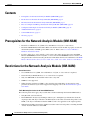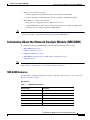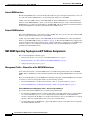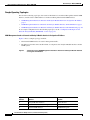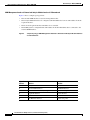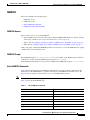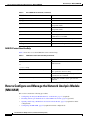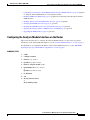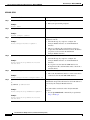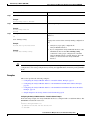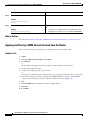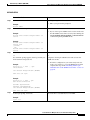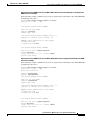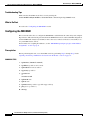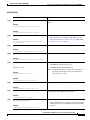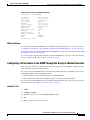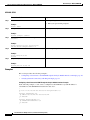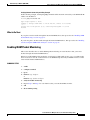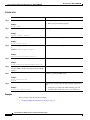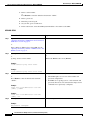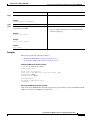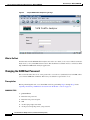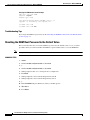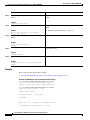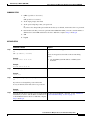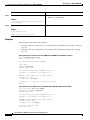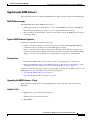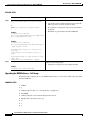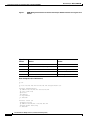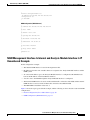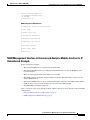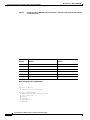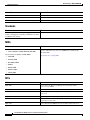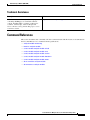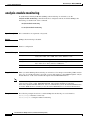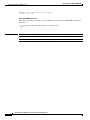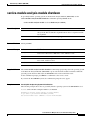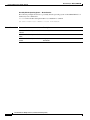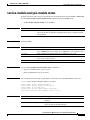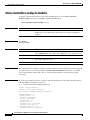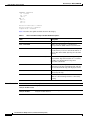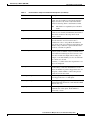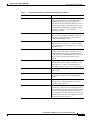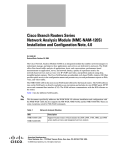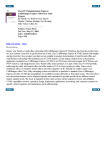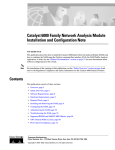Download Cisco Network Analysis
Transcript
Network Analysis Module (NM-NAM) The Network Analysis Module (NM-NAM) feature is a network module that monitors and analyzes network traffic for a system using extended Remote Monitoring (RMON) standards, RMON2, and other Management Information Bases (MIBs). Note The Network Analysis Module (NAM) is available in multiple hardware forms for some Cisco routers and Catalyst switches. This document applies only to the NAM for branch routers, also known as modular access, multiservice, or integrated services routers. NAM provides Layer 2 to Layer 7 visibility into network traffic for remote troubleshooting, real-time traffic analysis, application performance monitoring, capacity planning, and managing network-based services, including quality of service (QoS) and Voice over IP (VoIP). The NAM Traffic Analyzer is software that is embedded in the NM-NAM that gives you browser-based access to the RMON1, RMON2, DSMON, and voice monitoring features of the NAM. Feature History for NM-NAM Release Modification 12.3(4)XD This feature was introduced on the following platforms: Cisco 2600XM series, Cisco 2691, Cisco 3660, Cisco 3725, and Cisco 3745. 12.3(7)T This feature was integrated into Cisco IOS Release 12.3(7)T. 12.3(8)T4 This feature was implemented on the following platforms: Cisco 2811, Cisco 2821, and Cisco 2851. 12.3(11)T This feature was implemented on the Cisco 3800 series. Finding Support Information for Platforms and Cisco IOS Software Images Use Cisco Feature Navigator to find information about platform support and Cisco IOS software image support. Access Cisco Feature Navigator at http://www.cisco.com/go/fn. You must have an account on Cisco.com. If you do not have an account or have forgotten your username or password, click Cancel at the login dialog box and follow the instructions that appear. Corporate Headquarters: Cisco Systems, Inc., 170 West Tasman Drive, San Jose, CA 95134-1706 USA Copyright © 2004 Cisco Systems, Inc. All rights reserved. Network Analysis Module (NM-NAM) Contents Contents • Prerequisites for the Network Analysis Module (NM-NAM), page 2 • Restrictions for the Network Analysis Module (NM-NAM), page 2 • Information About the Network Analysis Module (NM-NAM), page 3 • How to Configure and Manage the Network Analysis Module (NM-NAM), page 12 • Configuration Examples for the Network Analysis Module (NM-NAM), page 47 • Additional References, page 53 • Command Reference, page 55 • Glossary, page 75 Prerequisites for the Network Analysis Module (NM-NAM) • Install Cisco IOS Release 12.3(4)XD, Cisco IOS Release 12.3(7)T, or a later release. • Install the NM-NAM network module. Make sure that the network module is properly seated and that the EN (enable) and PWR (power) LEDs come on. Refer to the Cisco Network Modules Hardware Installation Guide. • For Cisco 2691, Cisco 3725, and Cisco 3745 routers only, make sure that the router runs ROM Monitor (ROMMON) Version 12.2(8r)T2 or a later version. This ROMMON version contains a fix that prevents the router from resetting all the network modules when it is reloaded. Refer to the ROM Monitor Download Procedures for Cisco 2691, Cisco, 3631, Cisco 3725, and Cisco 3745 Routers. Restrictions for the Network Analysis Module (NM-NAM) General Restrictions • Cisco IOS Release 12.3(4)XD, Cisco IOS Release 12.3(7)T, or a later release is required. • Network Analysis Module Release 3.2 or a later release is required. • Only one NM-NAM can be installed in the router at any time. • SNMPv3 is not supported. • Online insertion and removal (OIR), or hot swapping network modules, is supported on some platforms. To find out if your router supports hot swapping, refer to the Network Modules Quick Start Guide. Traffic Monitoring Restrictions for the Internal NAM Interface The following restrictions apply only to traffic that is monitored through the internal NAM interface: • Only IP traffic can be monitored. • The NAM Traffic Analyzer (web GUI) provides Layer 3 and higher layer information about the original packets. The Layer 2 header is modified by the router when it forwards the packets to the NAM, so the Layer 2 information that the NAM records is not applicable to the original packets. • When Network Address Translation (NAT) is used, the router forwards packets containing the NAT “inside” network addresses to the NAM. Cisco IOS Release: Multiple releases (see the Feature History Table) 2 Network Analysis Module (NM-NAM) Information About the Network Analysis Module (NM-NAM) • When access control lists are used: – Packets dropped by an inbound access list are not forwarded to the NAM. – Packets dropped by an outbound access list are forwarded to the NAM for analysis. • The NAM does not monitor the following: – Packets that are dropped by the Cisco IOS because of errors – Outbound IP multicast, IP broadcast, and User Datagram Protocol (UDP) flooding packets – Packets in generic routing encapsulation (GRE) tunnels Note The previous restrictions (in the “Traffic Monitoring Restrictions for the Internal NAM Interface” section) do not apply to traffic monitored through the external NAM interface. Information About the Network Analysis Module (NM-NAM) To configure and manage the NM-NAM, you should understand the following concepts: Note • NM-NAM Hardware, page 3 • NAM User Interfaces, page 4 • NAM Network Interfaces, page 5 • NM-NAM Operating Topologies and IP Address Assignments, page 6 • NAM CLI, page 11 For NM-NAM features and benefits, supported hardware and software, and other product information, refer to the Cisco Branch Router Network Analysis Module Data Sheet. NM-NAM Hardware For information on hardware installation and cable connections, refer to the Cisco Network Modules Hardware Installation Guide. Specifications Table 1 NM-NAM Specifications Specification Description Processor 500 Mhz Intel Mobile Pentium III SDRAM 256 MB Internal disk storage NM-NAM 20 GB IDE Dimensions (H x W x D) 1.55 x 7.10 x 7.2 in. (3.9 x 18.0 x 19.3 cm) Weight 1.5 lb (0.7 kg) (maximum) Operating temperature 3° to 104°F (0° to 40°C) Cisco IOS Release: Multiple releases (see the Feature History Table) 3 Network Analysis Module (NM-NAM) Information About the Network Analysis Module (NM-NAM) Table 1 NM-NAM Specifications (continued) Specification Description Nonoperating temperature –40° to 185°F (–40° to 85°C) Humidity 5 to 95% noncondensing Operating altitude 0 to 10,000 ft (0 to 3,000 m) Faceplate and LEDs Figure 1 NM-NAM Faceplate and LEDs 1 2 3 NM-NAM WARNING!! Shut down NM-NAM application before removing or power cycling. DISK PWR ACT EN CF FastEthernet 0 4 95749 LINK 5 Figure 1 Callout LED Indicates 1 DISK There is activity on the hard drive. 2 LINK The Fast Ethernet connection is available to the network module. 3 ACT There is activity on the Fast Ethernet connection. 4 PWR Power is available to the network module. 5 EN The module has passed self-test and is available to the router. NAM User Interfaces The NAM has three user interfaces: • Web GUI—The NAM Traffic Analyzer provides a browser-based GUI to configure and monitor the NAM. • CLI—A NAM-specific command-line interface is used to configure NAM. It can be accessed through a NAM console session from the router or through Telnet or Secure Shell Protocol (SSH) over the network. • SNMP—The NAM supports SNMPv1 and SNMPv2c access to the RMON MIBs. Note that the NAM Simple Network Management Protocol (SNMP) agent is separate from the SNMP agent in the router; the agents use different IP addresses and have independent communities. Cisco IOS Release: Multiple releases (see the Feature History Table) 4 Network Analysis Module (NM-NAM) Information About the Network Analysis Module (NM-NAM) NAM Network Interfaces The NAM uses three interfaces for communication (see Figure 2): Note • Analysis-Module Interface • Internal NAM Interface • External NAM Interface The NM-NAM does not have an external console port. To access the NAM console, open a NAM console session from the router or use Telnet or SSH over the network. The lack of an external console port on the NM-NAM means that the initial boot configuration is possible only through the router. Figure 2 NAM Network Interfaces 2 1 CN/LP RXC RXD TXC TXD DISK LINK RXC RXC RXD CN/LP ACT RXD PWR RXC RXD TXC TXD CN/LP RXC RXC RXC FAST ETHE RNET RXD TXC TXD Shut down WARN ING! the NM-NA before removing M applic or power ation cycling EN TXC TXC TXD CN/LP TXD CN/LP RXC RXC RXD RXD RXD RXD TXC CN/LP RXC CN/LP CN/LP RXD RXC RXC RXC TXD RXC TXC TXC TXC TXD TXC RXD RXD RXD RXD TXD TXC TXC TXC TXC CN/LP TXD TXD CONN RXC CN/LP CN/LP TXD CN/LP TXD CN/LP RXD RXC RXC RXC RXC TXC RXD RXD RXD RXD W1 TXD TXC TXC TXC TXC TXD SERIAL TXD W0 TXD TXD LINK TOKE N RING CF CONN Cisco 261 2 SERIAL W0 TXD TXD W0 0/0 ACT LINK ETHE RNET 0/0 ACT CONSOLE 100-240V 50/60 Hz – 1A 47 W AUX 99963 NM-NAM 3 Figure 2 Callout Interface Location Configure and Manage From 1 Internal NAM interface NM-NAM internal NAM CLI 2 Analysis-Module interface Router internal Cisco IOS CLI 3 External NAM interface NM-NAM faceplate NAM CLI Analysis-Module Interface The Analysis-Module interface is used to access the NAM console for the initial configuration. After configuring the NAM IP parameters, the Analysis-Module interface is typically used only during NAM software upgrades and while troubleshooting if the NAM Traffic Analyzer is inaccessible. Visible only to the Cisco IOS software on the router, the Analysis-Module interface is an internal Fast Ethernet interface on the router that connects to the internal NAM interface. The Analysis-Module interface is connected to the router’s Peripheral Component Interconnect (PCI) backplane, and all configuration and management of the Analysis-Module interface must be performed from the Cisco IOS CLI. Cisco IOS Release: Multiple releases (see the Feature History Table) 5 Network Analysis Module (NM-NAM) Information About the Network Analysis Module (NM-NAM) Internal NAM Interface The internal NAM interface is used for monitoring traffic that passes through router interfaces. You can also select the internal NAM interface as the management interface for the NAM. Visible only to the NAM software on the NM-NAM, the internal NAM interface is the Fast Ethernet interface on the NM-NAM that connects to the Analysis-Module interface on the router. The internal NAM interface is connected to the PCI bus on the NM-NAM, and all configuration and management of the internal NAM interface must be performed from the NAM software. External NAM Interface The external NAM interface can be used to monitor LAN traffic. You can also select the external NAM interface as the management interface for the NAM. Visible only to the NAM software on the NM-NAM, the external NAM interface is the Fast Ethernet interface on the NM-NAM faceplate (see Figure 1 on page 4). The external NAM interface supports data requests and data transfers from outside sources, and it provides direct connectivity to the LAN through an RJ-45 connector. All configuration and management of the external NAM interface must be performed from the NAM software. NM-NAM Operating Topologies and IP Address Assignments This section includes the following topics: • Management Traffic—Choose One of the NM-NAM Interfaces, page 6 • Monitored Traffic—Use One or Both of the NM-NAM Interfaces, page 7 • Sample Operating Topologies, page 8 Management Traffic—Choose One of the NM-NAM Interfaces Select either the internal or external NAM interface to handle management traffic such as IP, HTTP, SNMP, Telnet, and SSH. You cannot send management traffic through both NAM interfaces at the same time. How you assign IP addresses on the NAM network interfaces depends on which NAM interface, internal or external, you use for management traffic. See the following sections: • Internal NAM Interface for Management Traffic—How to Assign IP Addresses, page 6 • External NAM Interface for Management Traffic—How to Assign IP Addresses, page 7 Internal NAM Interface for Management Traffic—How to Assign IP Addresses If you select the internal NAM interface to handle management traffic: • For the Analysis-Module interface (in Cisco IOS CLI), assign an IP address from a routable subnet. To conserve IP address space, you can configure the Analysis-Module as an IP unnumbered interface and borrow the IP address of another router interface, such as a Fast Ethernet or loopback interface. The borrowed IP address must come from a routable subnet. • For the NAM system (in NAM CLI), assign an IP address from the same subnet that is assigned to the Analysis-Module interface. Cisco IOS Release: Multiple releases (see the Feature History Table) 6 Network Analysis Module (NM-NAM) Information About the Network Analysis Module (NM-NAM) External NAM Interface for Management Traffic—How to Assign IP Addresses If you select the external NAM interface to handle management traffic: • For the Analysis-Module interface (in Cisco IOS CLI), we recommend that you use the IP unnumbered interface configuration to borrow the IP address of another router interface. The subnet does not need to be routable. • For the NAM system (in NAM CLI), assign an IP address from the subnet that is connected to the external NAM interface. Monitored Traffic—Use One or Both of the NM-NAM Interfaces You can use either or both the internal and external NAM interfaces for monitoring traffic: • Internal NAM Interface—Monitor LAN and WAN Traffic, page 7 • External NAM Interface—Monitor LAN Traffic, page 7 The same interface can be used for both management traffic and monitored traffic simultaneously. Internal NAM Interface—Monitor LAN and WAN Traffic When you monitor traffic through the internal NAM interface, you must enable NAM packet monitoring on each router interface that you want to monitor. NAM packet monitoring uses Cisco Express Forwarding (CEF) to send a copy of each packet that is received or sent out of the router interface to the NAM. Note Some restrictions apply when monitoring traffic through the internal NAM interface. See the “Traffic Monitoring Restrictions for the Internal NAM Interface” section on page 2. Monitoring traffic through the internal NAM interface enables the NAM to see any encrypted traffic after it has already been decrypted by the router. Note Traffic sent through the internal NAM interface—and the router’s Analysis-Module interface—uses router resources such as CPU, SDRAM bandwidth, and backplane PCI bandwidth. Therefore, we recommend that you use the internal NAM interface to monitor WAN interfaces, and use the external NAM interface to monitor LAN interfaces. External NAM Interface—Monitor LAN Traffic Monitoring traffic through the external NAM interface does not impact router resources. Therefore, we recommend that you use the external NAM interface to monitor LAN traffic. To monitor ports on Ethernet switching cards or modules (NM-16ESW-x, NMD-36ESW-x, HWIC-4ESW, or HWIC-D-9ESW), configure a Switched Port Analyzer (SPAN) session whose destination is the Ethernet switch port that connects to the external NAM interface. For more information about configuring SPAN for these cards and modules, refer to the following documents: • 16- and 36-Port Ethernet Switch Module for Cisco 2600 Series, Cisco 3600 Series, and Cisco 3700 Series, Cisco IOS feature module • Cisco HWIC-4ESW and HWIC-D-9ESW EtherSwitch Interface Cards, Cisco IOS feature module Cisco IOS Release: Multiple releases (see the Feature History Table) 7 Network Analysis Module (NM-NAM) Information About the Network Analysis Module (NM-NAM) Sample Operating Topologies In each of the following topologies, the router’s LAN interface is monitored through the external NAM interface, and the router’s WAN interface is monitored through the internal NAM interface: • NAM Management Interface Is Internal and Analysis-Module Interface Is Assigned an IP Address, page 8 • NAM Management Interface Is Internal and Analysis-Module Interface Is IP Unnumbered, page 9 • NAM Management Interface Is External and Analysis-Module Interface Is IP Unnumbered, page 10 To see sample configurations for the following topologies, see the “Configuration Examples for the Network Analysis Module (NM-NAM)” section on page 47. NAM Management Interface Is Internal and Analysis-Module Interface Is Assigned an IP Address Figure 3 shows a sample topology, in which: • The internal NAM interface is used for management traffic. • IP addresses from the same routable subnet are assigned to the Analysis-Module interface and the NAM system. Figure 3 Sample Topology: NAM Management Interface Is Internal and Analysis-Module Interface Is Assigned an IP Address Figure 3 Callout Interface Location 1 Analysis-Module interface Router internal 2 Internal NAM interface (management) NM-NAM internal 3 External NAM interface NM-NAM faceplate Cisco IOS Release: Multiple releases (see the Feature History Table) 8 Network Analysis Module (NM-NAM) Information About the Network Analysis Module (NM-NAM) Figure 3 Callout Interface Location 4 Serial interface WAN interface card (WIC) 5 Fast Ethernet interface Router rear panel NAM Management Interface Is Internal and Analysis-Module Interface Is IP Unnumbered Figure 4 shows a sample topology, in which: • The internal NAM interface is used for management traffic. • IP addresses from the same routable subnet are assigned to the Analysis-Module interface and the NAM system. • To conserve IP address space, the Analysis-Module interface is configured as IP unnumbered to borrow the IP address of the Fast Ethernet interface. Figure 4 Sample Topology: NAM Management Interface Is Internal and Analysis-Module Interface Is IP Unnumbered Figure 4 Callout Interface Location 1 Analysis-Module interface Router internal 2 Internal NAM interface (management) NM-NAM internal 3 External NAM interface NM-NAM faceplate 4 Serial interface WAN interface card (WIC) 5 Fast Ethernet interface Router rear panel Cisco IOS Release: Multiple releases (see the Feature History Table) 9 Network Analysis Module (NM-NAM) Information About the Network Analysis Module (NM-NAM) NAM Management Interface Is External and Analysis-Module Interface Is IP Unnumbered Figure 5 shows a sample topology where: • The external NAM interface is used for management traffic. • The Analysis-Module interface is configured as IP unnumbered to borrow an IP address from the loopback interface. • The borrowed loopback interface IP address is not routable. • The NAM system is configured with an IP address from the LAN subnet that is connected to the external NAM interface. Figure 5 Sample Topology: NAM Management Interface Is External and Analysis-Module Interface Is IP Unnumbered Figure 5 Callout Interface Location 1 Analysis-Module interface Router internal 2 Internal NAM interface NM-NAM internal 3 External NAM interface (management) NM-NAM faceplate 4 Loopback interface Router internal 5 Serial interface WAN interface card (WIC) 6 Fast Ethernet interface Router rear panel Cisco IOS Release: Multiple releases (see the Feature History Table) 10 Network Analysis Module (NM-NAM) Information About the Network Analysis Module (NM-NAM) NAM CLI This section includes the following topics: • NAM CLI Access • NAM CLI Prompt • Basic NAM CLI Commands • NAM CLI Context-Sensitive Help NAM CLI Access There are three ways to access the NAM CLI: • Open a NAM console session from the router in which the NM-NAM is installed—See the “Opening and Closing a NAM Console Session from the Router” section on page 18. • Telnet—See the “Opening and Closing a Telnet or SSH Session to the NAM” section on page 38. • SSH—See the “Opening and Closing a Telnet or SSH Session to the NAM” section on page 38. Until you properly configure the NAM IP parameters, the only way to access the NAM CLI is by opening a NAM console session from the router. NAM CLI Prompt The NAM CLI prompt is root@nam-system-hostname#. For example, if the NAM system hostname is configured as “nam1,” then the NAM CLI prompt appears as root@nam1#. If the NAM system hostname has not yet been configured, the NAM CLI prompt is root@localhost#. Basic NAM CLI Commands Table 2 briefly describes the basic NAM CLI commands that are used for initial configuration and maintenance of the NM-NAM. For a complete description of all NAM CLI commands, refer to the Network Analysis Module Command Reference for your NAM software release. Note Although NAM CLI commands appear similar to Cisco IOS commands, the commands described in Table 2 operate in the NAM CLI only. Table 2 Basic NAM CLI Commands NAM CLI Command Purpose exsession on Enables outside logins (Telnet). exsession on ssh Enables outside logins (SSH). ip address Sets the system IP address. ip broadcast Sets the system broadcast address. ip domain Sets the system domain name. ip gateway Sets the system default gateway address. ip host Sets the system hostname. Cisco IOS Release: Multiple releases (see the Feature History Table) 11 Network Analysis Module (NM-NAM) How to Configure and Manage the Network Analysis Module (NM-NAM) Table 2 Basic NAM CLI Commands (continued) NAM CLI Command Purpose ip http secure server enable Enables the secure HTTP server. ip http server enable Enables the HTTP server. ip interface external Selects the external NAM interface for management traffic. ip interface internal Selects the internal NAM interface for management traffic. ip nameserver Sets the system name server address. password root Sets a new password to access the root (read/write) level of NAM. patch Downloads and installs a software patch. ping Checks connectivity to a network device. show ip Displays the NAM IP parameters. NAM CLI Context-Sensitive Help Table 3 shows how to use the NAM CLI context-sensitive help. Table 3 NAM CLI Context-Sensitive Help Commands NAM CLI Command Purpose (prompt)# ? Displays a list of commands available for the command mode. or (prompt)# help (prompt)# abbreviated-command-entry<Tab> Lists commands in the current mode that begin with a particular character string. (prompt)# command ? Lists the available syntax options (arguments and keywords) for the command. (prompt)# command keyword ? Lists the next available syntax option for the command. How to Configure and Manage the Network Analysis Module (NM-NAM) This section contains the following procedures: • Configuring the Analysis-Module Interface on the Router, page 13 (required) • Disabling AAA Login Authentication on the NAM Console Line, page 16 (optional) • Opening and Closing a NAM Console Session from the Router, page 18 (required for initial configuration) • Configuring the NM-NAM, page 22 (required for initial configuration) Cisco IOS Release: Multiple releases (see the Feature History Table) 12 Network Analysis Module (NM-NAM) How to Configure and Manage the Network Analysis Module (NM-NAM) • Configuring a Static Route to the NAM Through the Analysis-Module Interface, page 25 (required for using the internal NAM interface for management traffic) • Enabling NAM Packet Monitoring, page 27 (required for monitoring traffic through the internal NAM interface) • Enabling and Accessing the NAM Traffic Analyzer, page 29 (required) • Changing the NAM Root Password, page 32 (optional) • Resetting the NAM Root Password to the Default Value, page 34 (optional) • Opening and Closing a Telnet or SSH Session to the NAM, page 38 (optional) • Upgrading the NAM Software, page 41 (optional) Configuring the Analysis-Module Interface on the Router This section describes how to configure the Analysis-Module interface on the router. For general information on the Analysis-Module interface, see the “Analysis-Module Interface” section on page 5. For information on assigning the IP address of the Analysis-Module interface, see the “NM-NAM Operating Topologies and IP Address Assignments” section on page 6. SUMMARY STEPS 1. enable 2. configure terminal 3. interface type number 4. ip address ip-address mask 5. interface analysis-module slot/0 6. ip unnumbered interface number or ip address ip-address mask 7. no shutdown 8. end 9. show ip interface brief or show running-config Cisco IOS Release: Multiple releases (see the Feature History Table) 13 Network Analysis Module (NM-NAM) How to Configure and Manage the Network Analysis Module (NM-NAM) DETAILED STEPS Step 1 Command or Action Purpose enable Enables privileged EXEC mode. • Enter your password if prompted. Example: Router> enable Step 2 configure terminal Enters global configuration mode. Example: Router# configure terminal Step 3 interface type number Example: (Optional) Configures an interface, and enters interface configuration mode. • Perform this step if you plan to configure the Analysis-Module interface as an IP unnumbered interface. • This step configures the router interface (such as a loopback or Fast Ethernet interface) whose IP address you plan to borrow for the IP unnumbered Analysis-Module interface. Router(config)# interface loopback 0 Step 4 ip address ip-address mask (Optional) Sets an IP address and mask for the interface. • Perform this step if you plan to configure the Analysis-Module interface as an IP unnumbered interface. • If you plan to use the internal NAM interface for management traffic, this IP address must come from a routable subnet. Example: Router(config-if)# ip address 10.20.30.40 255.255.255.0 Step 5 interface analysis-module slot/0 Configures the Analysis-Module interface. • Example: This is the Fast Ethernet interface on the router that is connected to the internal NM-NAM interface. Router(config)# interface analysis-module 1/0 Step 6 ip unnumbered interface number or ip address ip-address mask Example: Configures the Analysis-Module interface as IP unnumbered and specifies the interface whose IP address is borrowed by the Analysis-Module interface. or Sets an IP address and mask on the Analysis-Module interface. Router(config-if)# ip unnumbered loopback 0 • Example: Router(config-if)# ip address 10.20.30.40 255.255.255.0 Cisco IOS Release: Multiple releases (see the Feature History Table) 14 Use the ip unnumbered command if you performed Step 3 and Step 4. Network Analysis Module (NM-NAM) How to Configure and Manage the Network Analysis Module (NM-NAM) Step 7 Command or Action Purpose no shutdown Activates the Analysis-Module interface. Example: Router(config-if)# no shutdown Step 8 Returns to privileged EXEC mode. end Example: Router(config-if)# end Router# Step 9 show ip interface brief or show running-config Displays the IP addresses and summary status of the interfaces. or Displays the contents of the currently running configuration file. Example: Router# show ip interface brief • Verify that you properly configured the Analysis-Module interface. Example: • If you configured the Analysis-Module interface as IP unnumbered, then use the show running-config command to verify proper configuration of both the Analysis-Module interface and the interface whose IP address you borrowed for the Analysis-Module interface. Router# show running-config Tip To avoid losing your configuration at the next system reload or power cycle, save the running configuration to the startup configuration by entering the copy run start command in privileged EXEC mode. Examples This section provides the following examples: • Configuring the Analysis-Module Interface—Routable Subnet: Example, page 15 • Configuring the Analysis-Module Interface—IP Unnumbered with Routable Subnet: Example, page 16 • Configuring the Analysis-Module Interface—IP Unnumbered with Subnet That Is Not Routable: Example, page 16 • Sample Output for the show ip interface brief Command, page 16 Configuring the Analysis-Module Interface—Routable Subnet: Example In the following example, the Analysis-Module interface is configured with a routable IP address. The NM-NAM is installed in router slot 2. ! interface Analysis-Module 2/0 ip address 209.165.200.230 255.255.255.224 no shutdown Cisco IOS Release: Multiple releases (see the Feature History Table) 15 Network Analysis Module (NM-NAM) How to Configure and Manage the Network Analysis Module (NM-NAM) Configuring the Analysis-Module Interface—IP Unnumbered with Routable Subnet: Example In the following example, the Analysis-Module interface is IP unnumbered and borrows the IP address of the Fast Ethernet interface. The IP address is from a routable subnet, and the NM-NAM is installed in router slot 1. ! interface FastEthernet 0/0 ip address 209.165.202.129 255.255.255.224 no shutdown ! interface Analysis-Module 1/0 ip unnumbered FastEthernet 0/0 no shutdown ! Configuring the Analysis-Module Interface—IP Unnumbered with Subnet That Is Not Routable: Example In the following example, the Analysis-Module interface is IP unnumbered and borrows a loopback interface IP address that is not routable. The NM-NAM is installed in router slot 3. ! interface loopback 0 ip address 10.20.30.40 255.255.255.0 ! interface Analysis-Module 3/0 ip unnumbered loopback 0 no shutdown ! Sample Output for the show ip interface brief Command Router# show ip interface brief Interface FastEthernet0/0 FastEthernet0/1 Analysis-Module2/0 Router# IP-Address 172.20.105.213 172.20.105.53 10.1.1.1 OK? YES YES YES Method NVRAM NVRAM manual Status up up up Protocol up up up What to Do Next If you configured authentication, authorization, and accounting (AAA) on your router, then proceed to the “Disabling AAA Login Authentication on the NAM Console Line” section on page 16. Otherwise, proceed to the “Opening and Closing a NAM Console Session from the Router” section on page 18. Disabling AAA Login Authentication on the NAM Console Line If you configured authentication, authorization, and accounting (AAA) on your router, then you may have to log in twice to open a NAM console session from the router: first with your AAA username and password, and second with the NAM login and password. If you do not want to log in twice to open a NAM console session from the router, then disable AAA login authentication on the router’s NAM console line by performing the steps in this section. Note, however, that if your router contains both the NM-NAM and the NM-CIDS, the Cisco intrusion detection system network module, then AAA can be a useful tool for centrally controlling access to both network modules. For information about AAA, refer to the Cisco IOS Security Configuration Guide. Cisco IOS Release: Multiple releases (see the Feature History Table) 16 Network Analysis Module (NM-NAM) How to Configure and Manage the Network Analysis Module (NM-NAM) SUMMARY STEPS 1. enable 2. configure terminal 3. aaa authentication login list-name none 4. line number 5. login authentication list-name 6. end 7. show running-config DETAILED STEPS Step 1 Command or Action Purpose enable Enables privileged EXEC mode. • Enter your password if prompted. Example: Router> enable Step 2 Enters global configuration mode. configure terminal Example: Router# configure terminal Step 3 Creates a local authentication list. aaa authentication login list-name none • Example: The none keyword specifies no authentication for this list. Router(config)# aaa authentication login nam none Step 4 Enters line configuration mode for the line to which you want to apply the authentication list. line number • Example: Router(config)# line 33 The number value is determined by the slot number in which the NM-NAM is installed: number = (32 x slot) + 1 (for Cisco 3700 series) number = ( (32 x slot) + 1) x 2 (for Cisco 2800 and Cisco 3800 series) Step 5 Applies the authentication list to the line. login authentication list-name • Specify the list name that you configured in Step 3. Example: Router(config-line)# login authentication nam Cisco IOS Release: Multiple releases (see the Feature History Table) 17 Network Analysis Module (NM-NAM) How to Configure and Manage the Network Analysis Module (NM-NAM) Step 6 Command or Action Purpose end Returns to privileged EXEC mode. Example: Router(config-line)# end Router# Step 7 show running-config Displays the contents of the currently running configuration file. • Example: Router# show running-config Verify that you configured the local authentication list and applied it to the line associated with the NM-NAM. What to Do Next Proceed to the “Opening and Closing a NAM Console Session from the Router” section on page 18. Opening and Closing a NAM Console Session from the Router This section describes how to open and close a NAM console session from the router. SUMMARY STEPS 1. enable 2. service-module analysis-module slot/0 session 3. Press Return. or If a username prompt appears, then log in with your AAA username and password. 4. At the login prompt, enter root. 5. At the password prompt, enter your password. or If you have not changed the password from the factory-set default, enter root as the root password. 6. Perform the tasks that you need to perform in the NAM CLI. When you want to end the NAM console session and return to the Cisco IOS CLI, complete Step 7 through Step 10. 7. exit 8. Hold Ctrl-Shift and press 6. Release all keys, and then press x. 9. disconnect 10. Press Enter. Cisco IOS Release: Multiple releases (see the Feature History Table) 18 Network Analysis Module (NM-NAM) How to Configure and Manage the Network Analysis Module (NM-NAM) DETAILED STEPS Step 1 Command or Action Purpose enable Enables privileged EXEC mode. • Enter your password if prompted. Example: Router> enable Step 2 service-module analysis-module slot/0 session Establishes a console session with the NAM. • Example: Router# service-module analysis-module 1/0 session If you cannot open a NAM console session, make sure that the NAM console line is clear by first entering the service-module analysis-module slot/0 session clear command in privileged EXEC mode. Example: Router# service-module analysis-module 1/0 session clear [confirm] [OK] Router# service-module analysis-module 1/0 session Step 3 Press Return. Activates the NAM console line. or or If a username prompt appears, then log in with your AAA username and password. Completes AAA login authentication and activates the NAM console line. • Example: Trying 10.1.1.1, 2065 ... Open <Press Return> If AAA is configured on your router and you do not want to log in twice to access the NAM console, then complete the steps in the “Disabling AAA Login Authentication on the NAM Console Line” section on page 16. Cisco Network Analysis Module (NM-NAM) nam1.cisco.com login: Example: Trying 10.1.1.1, 2065... Open User Access Verification Username: myaaausername Password: <myaaapassword> Cisco Network Analysis Module (NM-NAM) nam1.cisco.com login: Step 4 At the login prompt, enter root. Accesses the root (read/write) level of NAM. Example: login: root Cisco IOS Release: Multiple releases (see the Feature History Table) 19 Network Analysis Module (NM-NAM) How to Configure and Manage the Network Analysis Module (NM-NAM) Step 5 Command or Action Purpose At the password prompt, enter your password. — or If you have not changed the password from the factory-set default, enter root as the root password. Example: Password: <root> Step 6 Step 7 Perform the tasks that you need to perform in the NAM CLI. When you want to end the NAM console session and return to the Cisco IOS CLI, complete Step 7 through Step 10. For initial configuration tasks, see the “Configuring the NM-NAM” section on page 22. exit Logs out of the NAM system or leaves a subcommand mode. For help using NAM CLI commands, see the “NAM CLI Context-Sensitive Help” section on page 12. • Example: root@localhost(sub-custom-filter-capture)# exit root@localhost# exit If you are in a subcommand mode, continue to enter the exit command until you see the NAM login prompt. login: Step 8 Hold Ctrl-Shift and press 6. Release all keys, and then Suspends and closes the Telnet session. press x. Example: login: <suspend keystroke> Router# Step 9 Disconnects a line. disconnect Example: Router# disconnect Step 10 Press Enter. Confirms that you want to disconnect the line. Example: Closing connection to 10.20.30.40 [confirm] <Enter> Examples This section provides the following examples: • Opening and Closing a NAM Console Session When AAA Authentication Is Not Configured or Is Disabled on the NAM Console Line: Example, page 21 • Opening and Closing a NAM Console Session When AAA Authentication Is Configured and Enabled on the NAM Console Line: Example, page 21 Cisco IOS Release: Multiple releases (see the Feature History Table) 20 Network Analysis Module (NM-NAM) How to Configure and Manage the Network Analysis Module (NM-NAM) Opening and Closing a NAM Console Session When AAA Authentication Is Not Configured or Is Disabled on the NAM Console Line: Example In the following example, a NAM console session is opened and closed from the router. The NM-NAM is installed in router slot 2. Router# service-module analysis-module 2/0 session Trying 10.1.1.1, 2065 ... Open Cisco Network Analysis Module (NM-NAM) nam1.cisco.com login: root Password: <password> Terminal type: vt100 Cisco Network Analysis Module (NM-NAM) Console, 3.2 Copyright (c) 1999-2003 by cisco Systems, Inc. WARNING! Default password has not been changed! [email protected]# [email protected]# exit Cisco Network Analysis Module (NM-NAM) nam1.cisco.com login: <suspend keystroke> Router# disconnect Closing connection to 10.1.1.1 [confirm] <Enter> Deleting login session Opening and Closing a NAM Console Session When AAA Authentication Is Configured and Enabled on the NAM Console Line: Example In the following example, a NAM console session is opened and closed from the router. The NM-NAM is installed in router slot 2. Router# service-module analysis-module 2/0 session Trying 10.1.1.1, 2065 ... Open User Access Verification Username: myaaausername Password: <myaaapassword> Cisco Network Analysis Module (NM-NAM) nam1.cisco.com login: root Password: <nampassword> Terminal type: vt100 Cisco Network Analysis Module (NM-NAM) Console, 3.2 Copyright (c) 1999-2003 by cisco Systems, Inc. WARNING! Default password has not been changed! [email protected]# [email protected]# exit Cisco Network Analysis Module (NM-NAM) nam1.cisco.com login: <suspend keystroke> Router# disconnect Closing connection to 10.1.1.1 [confirm] <Enter> Deleting login session Cisco IOS Release: Multiple releases (see the Feature History Table) 21 Network Analysis Module (NM-NAM) How to Configure and Manage the Network Analysis Module (NM-NAM) Troubleshooting Tips Make sure that the NAM console line is clear by entering the service-module analysis-module slot/0 session clear command in privileged EXEC mode. What to Do Next Proceed to the “Configuring the NM-NAM” section. Configuring the NM-NAM This section describes how to configure the NM-NAM to establish network connectivity and configure IP parameters. This task must be performed from the NAM CLI. For more advanced NAM configuration, use the NAM Traffic Analyzer (web GUI) or refer to the Network Analysis Module Command Reference for your NAM software release. For information on assigning IP addresses, see the “NM-NAM Operating Topologies and IP Address Assignments” section on page 6. Prerequisites Before performing this task, access the NAM console by performing Step 1 through Step 5 in the “Opening and Closing a NAM Console Session from the Router” section on page 18. SUMMARY STEPS 1. ip interface {internal | external} 2. ip address ip-address subnet-mask 3. ip broadcast broadcast-address 4. ip gateway ip-address 5. exsession on or exsession on ssh 6. ip domain name 7. ip host name 8. ip nameserver ip-address [ip-address][ip-address] 9. ping {host | ip-address} 10. show ip Cisco IOS Release: Multiple releases (see the Feature History Table) 22 Network Analysis Module (NM-NAM) How to Configure and Manage the Network Analysis Module (NM-NAM) DETAILED STEPS Step 1 Command or Action Purpose ip interface {internal | external} Specifies which NAM interface will handle management traffic. Example: root@localhost# ip interface internal Example: root@localhost# ip interface external Step 2 Configures the NAM system IP address. ip address ip-address subnet-mask • Example: root@localhost# ip address 172.20.104.126 255.255.255.248 Step 3 For information on assigning the IP address, see the “Management Traffic—Choose One of the NM-NAM Interfaces” section on page 6. (Optional) Configures the NAM system broadcast address. ip broadcast broadcast-address Example: root@localhost# ip broadcast 10.255.255.255 Step 4 ip gateway ip-address Configures the NAM system default gateway address. Example: root@localhost# ip gateway 172.20.104.125 Step 5 exsession on (Optional) Enables outside logins. or • exsession on enables Telnet access. exsession on ssh • exsession on ssh enables SSH access. Note Example: root@localhost# exsession on The NAM software K9 crypto patch is required to configure the ssh option. You can download the patch from Cisco.com. Example: root@localhost# exsession on ssh Step 6 ip domain name (Optional) Sets the NAM system domain name. Example: root@localhost# ip domain cisco.com Step 7 ip host name (Optional) Sets the NAM system hostname. Example: root@localhost# ip host nam1 Step 8 ip nameserver ip-address [ip-address][ip-address] (Optional) Sets one or more NAM system name servers. • Example: We recommend that you configure a name server for the NAM system to resolve Domain Name System (DNS) requests. root@nam1# ip nameserver 209.165.201.1 Cisco IOS Release: Multiple releases (see the Feature History Table) 23 Network Analysis Module (NM-NAM) How to Configure and Manage the Network Analysis Module (NM-NAM) Step 9 Command or Action Purpose ping {host | ip-address} Checks connectivity to a network device. • Verify connectivity to the router or another known host. Example: root@nam1# ping 10.20.30.40 Step 10 Displays the NAM IP parameters. show ip • Verify that you properly configured the NM-NAM. Example: root@nam1# show ip Examples This section provides the following examples: • Configuring the NM-NAM: Example, page 24 • Checking Network Connectivity with Ping: Example, page 24 • Sample Output for the show ip NAM CLI Command, page 25 Configuring the NM-NAM: Example In the following example, the external NAM interface is used for management traffic. The HTTP server and Telnet access are enabled. The resulting NAM CLI prompt is [email protected]#. ! ip address 172.20.105.215 255.255.255.192 ! ip host "nam1" ! ip domain "cisco.com" ! ip gateway 172.20.105.210 ! ip broadcast 10.255.255.255 ! ip nameserver 209.165.201.29 ! ip interface external ! ip http server enable ! exsession on ! Checking Network Connectivity with Ping: Example [email protected]# ping 172.20.105.213 PING 172.20.105.213 (172.20.105.213) from 172.20.105.215 : 56(84) bytes of data. 64 bytes from 172.20.105.213: icmp_seq=0 ttl=255 time=353 usec 64 bytes from 172.20.105.213: icmp_seq=1 ttl=255 time=289 usec 64 bytes from 172.20.105.213: icmp_seq=2 ttl=255 time=284 usec 64 bytes from 172.20.105.213: icmp_seq=3 ttl=255 time=283 usec 64 bytes from 172.20.105.213: icmp_seq=4 ttl=255 time=297 usec --- 172.20.105.213 ping statistics --5 packets transmitted, 5 packets received, 0% packet loss round-trip min/avg/max/mdev = 0.283/0.301/0.353/0.028 ms [email protected]# Cisco IOS Release: Multiple releases (see the Feature History Table) 24 Network Analysis Module (NM-NAM) How to Configure and Manage the Network Analysis Module (NM-NAM) Sample Output for the show ip NAM CLI Command [email protected]# show ip IP address: Subnet mask: IP Broadcast: IP Interface: DNS Name: Default Gateway: Nameserver(s): HTTP server: HTTP secure server: HTTP port: HTTP secure port: TACACS+ configured: Telnet: SSH: [email protected]# 172.20.105.215 255.255.255.192 10.255.255.255 External nam1.cisco.com 172.20.105.210 209.165.201.29 Enabled Disabled 80 443 No Enabled Disabled What to Do Next If you selected the internal NAM interface to handle management traffic in Step 1, then proceed to the “Configuring a Static Route to the NAM Through the Analysis-Module Interface” section on page 25. If you plan to monitor traffic through the internal NAM interface, then proceed to the “Enabling NAM Packet Monitoring” section on page 27. If you do not plan to monitor traffic through the internal NAM interface, then proceed to the “Enabling and Accessing the NAM Traffic Analyzer” section on page 29. Configuring a Static Route to the NAM Through the Analysis-Module Interface This section describes how to ensure that the router can route packets to the NAM by configuring a static route through the Analysis-Module interface. If you select the internal NAM interface to handle management traffic, then configuring a static route to the NAM through the Analysis-Module interface is: • Required when the Analysis-Module interface is IP unnumbered. • Recommended when the Analysis-Module interface is assigned a unique IP address. If you select the external NAM interface to handle management traffic, then you do not need to perform this task. Proceed to the “What to Do Next” section on page 27. SUMMARY STEPS 1. enable 2. configure terminal 3. ip route nam-ip-address mask analysis-module slot/unit 4. end 5. ping {nam-ip-address | nam-hostname} Cisco IOS Release: Multiple releases (see the Feature History Table) 25 Network Analysis Module (NM-NAM) How to Configure and Manage the Network Analysis Module (NM-NAM) DETAILED STEPS Step 1 Command or Action Purpose enable Enables privileged EXEC mode. • Enter your password if prompted. Example: Router> enable Step 2 configure terminal Enters global configuration mode. Example: Router# configure terminal Step 3 ip route nam-ip-address mask analysis-module slot/unit Establishes a static route to the NAM. Example: Router(config)# ip route 172.20.105.215 255.255.255.192 analysis-module 1/0 Step 4 Returns to privileged EXEC mode. end Example: Router(config-if)# end Router# Step 5 ping {nam-ip-address | nam-hostname} Verifies network connectivity to the NAM. Example: Router# ping 172.20.105.215 Examples This section provides the following examples: • Configuring a Static Route to the NAM Through the Analysis-Module Interface: Example, page 26 • Verifying Network Connectivity with Ping: Example, page 27 Configuring a Static Route to the NAM Through the Analysis-Module Interface: Example In the following example, a static route is configured to the NAM whose system IP address is 172.20.105.215. The NM-NAM is installed in router slot 1. ! ip route 172.20.105.215 255.255.255.192 analysis-module 1/0 ! interface FastEthernet 0/0 ip address 209.165.202.129 255.255.255.224 no shutdown ! interface Analysis-Module 1/0 ip unnumbered FastEthernet 0/0 no shutdown ! Cisco IOS Release: Multiple releases (see the Feature History Table) 26 Network Analysis Module (NM-NAM) How to Configure and Manage the Network Analysis Module (NM-NAM) Verifying Network Connectivity with Ping: Example In the following example, entering the ping command verifies network connectivity to the NAM with IP address 172.20.105.215. Router# ping 172.20.105.215 Type escape sequence to abort. Sending 5, 100-byte ICMP Echos to 172.20.105.215, timeout is 2 seconds: !!!!! Success rate is 100 percent (5/5), round-trip min/avg/max = 1/1/1 ms Router# What to Do Next If you plan to monitor traffic through the internal NAM interface, then proceed to the “Enabling NAM Packet Monitoring” section on page 27. If you do not plan to monitor traffic through the internal NAM interface, then proceed to the “Enabling and Accessing the NAM Traffic Analyzer” section on page 29. Enabling NAM Packet Monitoring This section describes how to enable NAM packet monitoring on router interfaces that you want to monitor through the internal NAM interface. When you enable NAM packet monitoring on an interface, CEF sends an extra copy of each IP packet that is received or sent out on that interface to the NAM through the Analysis-Module interface on the router and the internal NAM interface. SUMMARY STEPS 1. enable 2. configure terminal 3. ip cef 4. interface type slot/port or interface type slot/wic-slot/port 5. analysis-module monitoring 6. Repeat Step 4 and Step 5 for each interface that you want the NAM to monitor. 7. end 8. show running-config Cisco IOS Release: Multiple releases (see the Feature History Table) 27 Network Analysis Module (NM-NAM) How to Configure and Manage the Network Analysis Module (NM-NAM) DETAILED STEPS Step 1 Command or Action Purpose enable Enables privileged EXEC mode. • Enter your password if prompted. Example: Router> enable Step 2 configure terminal Enters global configuration mode. Example: Router# configure terminal Step 3 Enables the CEF switching path. ip cef Example: Router(config)# ip cef Step 4 interface type slot/port Selects an interface for configuration. or interface type slot/wic-slot/port Example: Router(config)# interface serial 0/0 Step 5 analysis-module monitoring Enables NAM packet monitoring on the interface. Example: Router(config-if)# analysis-module monitoring Step 6 Repeat Step 4 and Step 5 for each interface that you want the NAM to monitor through the internal NAM interface. — Step 7 end Returns to privileged EXEC mode. Example: Router(config-if)# end Router# Step 8 show running-config Displays the contents of the currently running configuration file. • Example: Router# show running-config Verify that you enabled the CEF switching path and enabled packet monitoring on the correct interfaces. Example This section provides the following example: • Enabling NAM Packet Monitoring: Example, page 29 Cisco IOS Release: Multiple releases (see the Feature History Table) 28 Network Analysis Module (NM-NAM) How to Configure and Manage the Network Analysis Module (NM-NAM) Enabling NAM Packet Monitoring: Example In the following example, NAM packet monitoring is enabled on the serial interfaces: interface Serial 0/0 ip address 172.20.105.213 255.255.255.240 ip route-cache flow speed auto full-duplex analysis-module monitoring no mop enabled ! interface Serial 0/1 ip address 172.20.105.53 255.255.255.252 ip route-cache flow duplex auto speed auto analysis-module monitoring ! interface Analysis-Module 2/0 ip address 10.1.1.1 255.255.255.0 hold-queue 60 out ! What to Do Next Proceed to the “Enabling and Accessing the NAM Traffic Analyzer” section on page 29. Enabling and Accessing the NAM Traffic Analyzer This section describes how to enable and access the NAM Traffic Analyzer (web GUI). Prerequisites • Make sure that your web browser supports your NAM software release. For a list of supported browsers, refer to the NAM software release notes. • If you plan to use the HTTP secure server (HTTPs), then you must first download and install the NAM software K9 crypto patch. Until you install the patch, the ip http secure commands are disabled. You can download the NAM software K9 crypto patch from Cisco.com. Restrictions You can use the HTTP server or the HTTP secure server, but you cannot use both simultaneously. SUMMARY STEPS 1. Open a NAM console session from the router. See the “Opening and Closing a NAM Console Session from the Router” section on page 18. or Open a Telnet or SSH session to the NAM. See the “Opening and Closing a Telnet or SSH Session to the NAM” section on page 38. 2. ip http server enable or ip http secure server enable Cisco IOS Release: Multiple releases (see the Feature History Table) 29 Network Analysis Module (NM-NAM) How to Configure and Manage the Network Analysis Module (NM-NAM) 3. Enter a web username. or Press Return to enter the default web username “admin”. 4. Enter a password. 5. Enter the password again. 6. On your PC, open a web browser. 7. In the web browser, enter the NAM system IP address or hostname as the URL. DETAILED STEPS Command or Action Step 1 Purpose Open a NAM console session from the router. See the Accesses the NAM CLI. “Opening and Closing a NAM Console Session from the Router” section on page 18. or Open a Telnet or SSH session to the NAM. See the “Opening and Closing a Telnet or SSH Session to the NAM” section on page 38. Step 2 ip http server enable Enables the HTTP server. or or ip http secure server enable Enables the HTTP secure server (HTTPs). Example: root@localhost# ip http server enable Example: root@localhost# ip http secure server enable Step 3 Enter a web username. Configures a web username. or • Press Return to enter the default web username “admin”. The NAM requires at least one web username and password configuration. • If NAM does not prompt you for a web username and password, then at least one web username and password combination was previously configured. Example: Please enter a web administrator user name [admin]: joeadmin Example: Please enter a web administrator user name [admin]: <cr> Step 4 Enter a password. Configures a password for the web username. Example: New password: <adminpswd> Cisco IOS Release: Multiple releases (see the Feature History Table) 30 Network Analysis Module (NM-NAM) How to Configure and Manage the Network Analysis Module (NM-NAM) Step 5 Command or Action Purpose Enter the password again. Confirms the password for the web username. Example: Confirm password: <adminpswd> Step 6 On your PC, open a web browser. Step 7 In the web browser, enter the NAM system IP address Opens the NAM Traffic Analyzer in your web browser. or hostname as the URL. • You are automatically redirected to the NAM Traffic Analyzer login page. Example: — http://172.20.105.215/ Example: https://172.20.105.215/ Example: http://nam1/ Examples This section provides the following examples: • Enabling the NAM Traffic Analyzer: Example, page 31 • Accessing the NAM Traffic Analyzer: Example, page 31 Enabling the NAM Traffic Analyzer: Example root@nam1# ip http server enable Enabling HTTP server... No web users are configured. Please enter a web administrator user name [admin]: <cr> New password: <pswd> Confirm password: <pswd> User admin added. Successfully enabled HTTP server. root@nam1# Accessing the NAM Traffic Analyzer: Example Figure 6 shows the NAM Traffic Analyzer login page that appears when you enter the NAM system IP address or hostname as the URL in a web browser. Cisco IOS Release: Multiple releases (see the Feature History Table) 31 Network Analysis Module (NM-NAM) How to Configure and Manage the Network Analysis Module (NM-NAM) Figure 6 Sample NAM Traffic Analyzer Login Page What to Do Next For information on the NAM Traffic Analyzer, refer to the User Guide for the Network Analysis Module Traffic Analyzer for your NAM software release. This document is available on Cisco.com and as online help within the NAM Traffic Analyzer application. Changing the NAM Root Password This section describes how to set a new password to access the root (read/write) level of NAM, where you can enter NAM CLI commands. The factory-set default root password is “root”. Prerequisites Before performing this task, access the NAM console by performing Step 1 through Step 5 in the “Opening and Closing a NAM Console Session from the Router” section on page 18. SUMMARY STEPS 1. password root 2. Enter the new password. 3. Enter the new password again. 4. exit 5. At the login prompt, enter root. 6. At the password prompt, enter your password. Cisco IOS Release: Multiple releases (see the Feature History Table) 32 Network Analysis Module (NM-NAM) How to Configure and Manage the Network Analysis Module (NM-NAM) DETAILED STEPS Step 1 Command or Action Purpose password root Starts the process of changing the NAM’s root (read/write) level password. Example: [email protected]# password root Step 2 Enter the new password. Enters the new password. Example: New UNIX password: <password> Step 3 Enter the new password again. Confirms the new password. Example: Retype new UNIX password: <password> Step 4 Logs out of the NAM system. exit Example: root@localhost# exit Step 5 At the login prompt, enter root. Accesses the root (read/write) level of NAM. Example: login: root Step 6 At the password prompt, enter your password. Verifies that the new password is accepted. Example: Password: <password> Examples This section provides the following examples: • Changing the NAM Root Password: Example, page 33 • Verifying the NAM Root Password: Example, page 34 Changing the NAM Root Password: Example [email protected]# password root Changing password for user root New UNIX password: <rtpswd> Retype new UNIX password: <rtpswd> passwd:all authentication tokens updated successfully [email protected]# [email protected]# exit Cisco IOS Release: Multiple releases (see the Feature History Table) 33 Network Analysis Module (NM-NAM) How to Configure and Manage the Network Analysis Module (NM-NAM) Verifying the NAM Root Password: Example nam1.cisco.com login: root Password: <rtpswd> Terminal type: vt100 Cisco Network Analysis Module (NM-NAM) Console, 3.2 Copyright (c) 1999-2003 by cisco Systems, Inc. [email protected]# [email protected]# exit Troubleshooting Tips If you forget the NAM root password, see the “Resetting the NAM Root Password to the Default Value” section on page 34. Resetting the NAM Root Password to the Default Value This section describes how to reset the NAM root password to the default value of “root”. Use this procedure when you cannot remember the NAM root password but need to access the NAM CLI. Note This procedure requires that you reload the NAM software. SUMMARY STEPS 1. enable 2. service-module analysis-module slot/0 reload 3. y 4. service-module analysis-module slot/0 session 5. When prompted, enter *** to change the boot configuration. 6. boot flash 7. When prompted to select from the helper menu, enter 6. 8. When prompted to select from the helper menu, enter r. 9. y 10. Hold Ctrl-Shift and press 6. Release all keys, and then press x. 11. disconnect 12. Press Enter. Cisco IOS Release: Multiple releases (see the Feature History Table) 34 Network Analysis Module (NM-NAM) How to Configure and Manage the Network Analysis Module (NM-NAM) DETAILED STEPS Step 1 Command or Action Purpose enable Enables privileged EXEC mode. • Enter your password if prompted. Example: Router> enable Step 2 service-module analysis-module slot/0 reload Reloads the software on the NM-NAM. Example: Router# service-module analysis-module 1/0 reload Step 3 Confirms that you want to proceed with the NAM software reload. y Example: Do you want to proceed with reload?[confirm] y Step 4 service-module analysis-module slot/0 session Establishes a console session with the NAM. • Perform this step immediately after reloading the NAM software. • If you cannot open a NAM console session, make sure that the NAM console line is clear by first entering the service-module analysis-module slot/0 session clear command in privileged EXEC mode. Example: Router# service-module analysis-module 1/0 session Example: Router# service-module analysis-module 1/0 session clear [confirm] [OK] Router# service-module analysis-module 1/0 session Step 5 When prompted, enter *** to change the boot configuration. Interrupts the boot loader. • Enter *** immediately after the prompt appears. • If you do not enter *** in time to interrupt the boot loader, then the NAM login prompt eventually appears. Complete Step 10 through Step 12 to return to the Cisco IOS CLI on the router, and then retry this task, starting with Step 2. Example: Please enter '***' to change boot configuration: *** Step 6 Loads the NAM helper image. boot flash • Example: This command is entered in the boot loader CLI, which is separate from the NAM CLI and Cisco IOS CLI. ServicesEngine boot-loader> boot flash Step 7 When prompted to select from the helper menu, enter 6. Selects the menu option to reset the root password to the default value of “root”. Example: Selection [12345678rh]: 6 Cisco IOS Release: Multiple releases (see the Feature History Table) 35 Network Analysis Module (NM-NAM) How to Configure and Manage the Network Analysis Module (NM-NAM) Step 8 Command or Action Purpose When prompted to select from the helper menu, enter r. Selects the menu option to exit the helper and reset the NAM. Example: Selection [12345678rh]:r Step 9 Confirms that you want to exit the helper and reset the NAM. y • Example: This time, ignore the prompt to enter ***. About to exit and reset Services Engine. Are you sure? [y/N] y Step 10 Hold Ctrl-Shift and press 6. Release all keys, and then Suspends and closes the Telnet session. press x. Example: login: <suspend keystroke> Router# Step 11 Disconnects a line. disconnect Example: Router# disconnect Step 12 Press Enter. Confirms that you want to disconnect the line. Example: Closing connection to 10.20.30.40 [confirm] <Enter> Example This section provides the following example: • Resetting the NAM Root Password to the Default Value: Example, page 36 Resetting the NAM Root Password to the Default Value: Example Router# service-module analysis-module 1/0 reload Do you want to proceed with reload?[confirm] y Trying to reload Service Module Analysis-Module1/0. Router# service-module analysis-module 1/0 session Trying 172.20.104.87, 2033 ... Open . <debug output omitted> . Booting from flash..., please wait. [BOOT-ASM] 7 Please enter '***' to change boot configuration: *** ServicesEngine Bootloader Version :1.0.6aN Cisco IOS Release: Multiple releases (see the Feature History Table) 36 Network Analysis Module (NM-NAM) How to Configure and Manage the Network Analysis Module (NM-NAM) ServicesEngine boot-loader> boot flash . <debug output omitted> . ============================================================================== Cisco Systems, Inc. Services engine helper utility for NM-NAM Version 1.1(1) [200311111641] ----Main menu 1 - Download application image and write to HDD 2 - Download application image and reformat HDD 3 - Download bootloader and write to flash 4 - Download helper and write to flash 5 - Display software versions 6 - Reset application image CLI passwords to default 7 - Change file transfer method (currently ftp/http) 8 - Show upgrade log 9 - Send Ping r - Exit and reset Services Engine h - Exit and shutdown Services Engine Selection [123456789rh]: 6 Restored default CLI passwords of application image. ============================================================================== Cisco Systems, Inc. Services engine helper utility for NM-NAM Version 1.1(1) [200311111641] ----Main menu 1 - Download application image and write to HDD 2 - Download application image and reformat HDD 3 - Download bootloader and write to flash 4 - Download helper and write to flash 5 - Display software versions 6 - Reset application image CLI passwords to default 7 - Change file transfer method (currently ftp/http) 8 - Show upgrade log 9 - Send Ping r - Exit and reset Services Engine h - Exit and shutdown Services Engine Selection [123456789rh]: r About to exit and reset Services Engine. Are you sure? [y/N] y INITSending all processes the TERM signal... Sending all processes the KILL signal... Unmounting file systems: Please stand by while rebooting the system... Restarting system. . <debug output omitted> . Cisco Network Analysis Module (NM-NAM) nam1.cisco.com login: <suspend keystroke> Router# Router# disconnect Closing connection to 10.1.1.1 [confirm] <Enter> Deleting login session Cisco IOS Release: Multiple releases (see the Feature History Table) 37 Network Analysis Module (NM-NAM) How to Configure and Manage the Network Analysis Module (NM-NAM) Troubleshooting Tips If you have trouble opening a NAM console session from the router, make sure that the NAM console line is clear by entering the service-module analysis-module slot/0 session clear command in privileged EXEC mode. What to Do Next Verify that the default root password of “root” is accepted by performing Step 1 through Step 5 in the “Opening and Closing a NAM Console Session from the Router” section on page 18. To change the NAM root password, see the “Changing the NAM Root Password” section on page 32. Opening and Closing a Telnet or SSH Session to the NAM This section describes how to open and close a Telnet or SSH session to the NAM. This task is not commonly performed, because you would typically use the NAM Traffic Analyzer (web GUI) to monitor and maintain the NAM. If, however, you cannot access the NAM Traffic Analyzer, then you might want to use Telnet or SSH to troubleshoot from the NAM CLI. If your NM-NAM is not properly configured for Telnet or SSH access (see the following Prerequisites section), then you can open a Telnet session to the router in which the NM-NAM is installed, and then open a NAM console session from the router. See the “Opening and Closing a NAM Console Session from the Router” section on page 18. Prerequisites • Configure the NAM system IP address. Optionally, set the NAM system hostname. See the “Configuring the NM-NAM” section on page 22. • Verify NAM network connectivity by performing one of the following ping tests: – From a host beyond the gateway, ping the NAM system IP address. – From the NAM CLI, ping the NAM system default gateway. Telnet Prerequisites • Enter the exsession on NAM CLI command. See Step 5 of the “Configuring the NM-NAM” section on page 22. SSH Prerequisites • Install the NAM software K9 crypto patch, which you can download from Cisco.com. • Enter the exsession on ssh NAM CLI command. See Step 5 of the “Configuring the NM-NAM” section on page 22. Cisco IOS Release: Multiple releases (see the Feature History Table) 38 Network Analysis Module (NM-NAM) How to Configure and Manage the Network Analysis Module (NM-NAM) SUMMARY STEPS 1. telnet {ip-address | hostname} or ssh {ip-address | hostname} 2. At the login prompt, enter root. 3. At the password prompt, enter your password. or If you have not changed the password from the factory-set default, enter root as the root password. 4. Perform the tasks that you need to perform in the NAM CLI. When you want to end the Telnet or SSH session to the NAM and return to the Cisco IOS CLI, complete Step 5 and Step 6. 5. exit 6. logout DETAILED STEPS Step 1 Command or Action Purpose telnet {ip-address | hostname} Logs in to a host that supports Telnet. or or ssh {ip-address | hostname} Starts an encrypted session with a remote networking device. Example: • Router# telnet 10.20.30.40 Use the NAM system IP address or NAM system hostname. Example: Router# ssh 10.20.30.40 Step 2 At the login prompt, enter root. Accesses the root (read/write) level of NAM. Example: login: root Step 3 At the password prompt, enter your password. — or If you have not changed the password from the factory-set default, enter root as the root password. Example: Password: root Step 4 Perform the tasks that you need to perform in the NAM For help using NAM CLI commands, see the “NAM CLI CLI. When you want to end the Telnet or SSH session Context-Sensitive Help” section on page 12. to the NAM and return to the Cisco IOS CLI, complete Step 5 and Step 6. Cisco IOS Release: Multiple releases (see the Feature History Table) 39 Network Analysis Module (NM-NAM) How to Configure and Manage the Network Analysis Module (NM-NAM) Step 5 Command or Action Purpose exit Leaves a subcommand mode. • Return to command mode. Example: root@localhost(sub-custom-filter-capture)# exit root@localhost# Step 6 Logs out of the NAM system. logout Example: root@localhost# logout Connection closed by foreign host. Examples This section provides the following examples: • Opening and Closing a Telnet Session to the NAM Using the NAM System IP Address: Example, page 40 • Opening and Closing an SSH Session to the NAM Using the NAM System Hostname: Example, page 40 Opening and Closing a Telnet Session to the NAM Using the NAM System IP Address: Example Router> telnet 172.20.105.215 Trying 172.20.105.215 ... Open Cisco Network Analysis Module (NM-NAM) login: root Password: <password> Terminal type: vt100 Cisco Network Analysis Module (NM-NAM) Console, 3.2 Copyright (c) 1999-2003 by cisco Systems, Inc. WARNING! Default password has not been changed! [email protected]# [email protected]# logout [Connection to 172.20.105.215 closed by foreign host] Router> Opening and Closing an SSH Session to the NAM Using the NAM System Hostname: Example host [/home/user] ssh -l root nmnam2 root@nmnam2’s password: <password> Terminal type: vt100 Cisco Network Analysis Module (NM-NAM) Console, 3.2 Copyright (c) 1999-2003 by cisco Systems, Inc. WARNING! Default password has not been changed! [email protected]# [email protected]# logout Connection to nmnam2 closed. host [/home/user] Cisco IOS Release: Multiple releases (see the Feature History Table) 40 Network Analysis Module (NM-NAM) How to Configure and Manage the Network Analysis Module (NM-NAM) Upgrading the NAM Software This section describes how to upgrade the NAM software. This task is performed from the NAM CLI. NAM Software Images The NM-NAM contains three NAM software images: • NAM application image on the hard drive—Source of the NAM Traffic Analyzer and NAM CLI • Helper image in flash memory—Used to recover or upgrade NAM software images • Bootloader image in flash memory—Used to specify whether to boot the NAM application image or the helper image Types of NAM Software Upgrades NAM software upgrades are available in two forms: • Patches—Incremental updates to software releases that are installed with the patch NAM CLI command. Patches are available only for the NAM application image. • Images—Full image releases that are installed from the helper image. Full image upgrades are typically used to update the NAM application image, but if necessary and recommended by technical support, you can also use the helper image to upgrade the bootloader image or helper image. • Download the NAM software image from Cisco.com, and copy the image to an FTP server. • Before performing this task, access the NAM console by completing Step 1 through Step 5 in the “Opening and Closing a NAM Console Session from the Router” section on page 18. Prerequisites Perform one of the following tasks in this section, depending on whether you are adding a patch to your NAM application or are performing a full software image upgrade: • Upgrading the NAM Software—Patch, page 41 • Upgrading the NAM Software—Full Image, page 42 Upgrading the NAM Software—Patch Perform this task to add a patch to your NAM application image. This task is performed from the NAM CLI. SUMMARY STEPS 1. patch ftp://user:passwd@host/full-path/filename or patch ftp://user@host/full-path/filename 2. show patches Cisco IOS Release: Multiple releases (see the Feature History Table) 41 Network Analysis Module (NM-NAM) How to Configure and Manage the Network Analysis Module (NM-NAM) DETAILED STEPS Step 1 Command or Action Purpose patch ftp://user:password@host/full-path/filename Downloads and installs a software patch. • Use the first option, which includes the password, if the FTP server does not allow anonymous users. patch ftp://user@host/full-path/filename • If you use the second option, enter your password when prompted. Example: • Remember to perform this task in the NAM CLI. or [email protected]# patch ftp://person:mypwd@examplehost/dir/subdir/nam-a pp.3-2.cryptoK9.patch.1-0.bin Example: [email protected]# patch ftp://person@examplehost/dir/subdir/nam-app.3-2 .cryptoK9.patch.1-0.bin Proceeding with installation. Please do not interrupt. If installation is interrupted, please try again. Downloading nam-app.3-2.cryptoK9.patch.1-0.bin. Please wait... Password for person@examplehost: <mypwd> Step 2 Displays all installed patches. show patches • Verify that your patch was successfully installed. Example: [email protected]# show patches Upgrading the NAM Software—Full Image Perform this task to upgrade one of your NAM software images to a new release. This task is performed from the NAM CLI. SUMMARY STEPS 1. reboot 2. y 3. When prompted, enter *** to change the boot configuration. 4. boot flash 5. When prompted to select from the helper menu, enter 1. 6. ftp://ip-address/path/nam-image-file 7. y 8. r 9. y Cisco IOS Release: Multiple releases (see the Feature History Table) 42 Network Analysis Module (NM-NAM) How to Configure and Manage the Network Analysis Module (NM-NAM) DETAILED STEPS Step 1 Command or Action Purpose reboot Shuts down and restarts the NAM. • Remember to perform this task in the NAM CLI. Example: [email protected]# reboot Step 2 Confirms that you want to reboot the NAM. y • Example: Reboot the NAM? (Y/N) [N]: y Step 3 When prompted, enter *** to change the boot configuration. After you confirm the reboot, the NAM displays a series of messages as it stops processes, shuts down, and then restarts. Interrupts the boot loader. • Enter *** immediately after the prompt appears. • If you do not enter the *** in time to interrupt the boot loader, then return to Step 1 and try again. Example: Please enter '***' to change boot configuration: *** Step 4 Loads the NAM helper image. boot flash • Example: This command is entered in the boot loader CLI, which is separate from the NAM CLI and Cisco IOS CLI. ServicesEngine boot-loader> boot flash Step 5 When prompted to select from the helper menu, enter 1 Selects the menu option to download the NAM software or 2. image onto the NM-NAM internal memory. • Option 1 preserves all configuration and report data while installing the NAM software image. • Option 2 reformats the NM-NAM hard drive, deleting all report data and NAM software configurations, except the basic IP configuration. Although useful for recovering a corrupted hard drive, Option 2 should be used with caution or when recommended by technical support. • The helper menu also has an option (7) to change the file transfer method from the default FTP method. Before performing Step 5, you may enter 7 to select the TFTP transfer method. Because many TFTP servers have problems transferring files as large as the NAM application image, we recommend that you use the default FTP method. Example: Selection [12345678rh]: 1 Example: Selection [12345678rh]: 2 Step 6 Specifies the FTP location and filename of the NAM software image. ftp://ip-address/path/nam-image-file Example: Download NAM application image via ftp and write to HDD URL of application image []: ftp://172.20.98.136/dir1/dir2/nam-image.bin.gz Cisco IOS Release: Multiple releases (see the Feature History Table) 43 Network Analysis Module (NM-NAM) How to Configure and Manage the Network Analysis Module (NM-NAM) Step 7 Command or Action Purpose y Confirms that you want to install the specified NAM software image. Example: Do you want to proceed installing it? [y/N] y Step 8 Selects the menu option to exit the helper and reset the NAM. r Example: Selection [12345678rh]:r Step 9 Confirms that you want to exit the helper and reset the NAM. y • Example: This time, ignore the prompt to enter ***. About to exit and reset Services Engine. Are you sure? [y/N] y Examples This section provides the following examples: • Upgrading the NAM Software—Patch: Example, page 44 • Upgrading the NAM Software—Full Image: Example, page 45 Upgrading the NAM Software—Patch: Example Router> enable Password: <password> Router# Router# service-module analysis-Module 1/0 session Trying 172.20.104.86, 2033 ... Open Cisco Network Analysis Module (NM-NAM) nam1.cisco.com login: root Password: <password> Terminal type:vt100 Cisco Network Analysis Module (NM-NAM) Console, 3.2(0.10) Copyright (c) 1999-2003 by cisco Systems, Inc. WARNING! Default password has not been changed! [email protected]# patch ftp://person@examplehost/dir/subdir/nam-app.3-2.cryptoK9.patch.1-0.bin Proceeding with installation. Please do not interrupt. If installation is interrupted, please try again. Downloading nam-app.3-2.cryptoK9.patch.1-0.bin. Please wait... Password for person@examplehost: <mypwd> ftp://person@examplehost/dir/subdir/nam-app.3-2.cryptoK9.patch.1-0.bin (1K) /usr/local/nam/patch/wor [########################] 1K | 104.43K/s 1894 bytes transferred in 0.02 sec (102.35k/sec) Verifying nam-app.3-2.cryptoK9.patch.1-0.bin. Please wait... Patch nam-app.3-2.cryptoK9.patch.1-0.bin verified. Cisco IOS Release: Multiple releases (see the Feature History Table) 44 Network Analysis Module (NM-NAM) How to Configure and Manage the Network Analysis Module (NM-NAM) Applying /usr/local/nam/patch/workdir/nam-app.3-2.cryptoK9.patch.1-0.bin. Please wait... ########################################### [100%] ########################################### [100%] Patch applied successfully. [email protected]# show patches Tue Aug 31 21:04:28 2004 Patch:nam-app.3-2.strong-crypto-patchK9-1-0 Description:Strong Crypto Patch for NAM. [email protected]# Upgrading the NAM Software—Full Image: Example Router> enable Password: <password> Router# Router# service-module analysis-Module 1/0 session Trying 172.20.104.86, 2033 ... Open Cisco Network Analysis Module (NM-NAM) nam1.cisco.com login: root Password: <password> Terminal type:vt100 Cisco Network Analysis Module (NM-NAM) Console, 3.2(0.10) Copyright (c) 1999-2003 by cisco Systems, Inc. WARNING! Default password has not been changed! [email protected]# [email protected]# reboot Reboot the NAM? (Y/N) [N]: y System reboot in process... . <debug output omitted> . Booting from flash..., please wait. [BOOT-ASM] 7 Please enter '***' to change boot configuration: *** ServicesEngine Bootloader Version :1.0.6-NAM ServicesEngine boot-loader> ServicesEngine boot-loader> boot flash . <debug output omitted> . ============================================================================== Cisco Systems, Inc. Services engine helper utility for NM-NAM Version 1.1(1) [200311111641] ----- Cisco IOS Release: Multiple releases (see the Feature History Table) 45 Network Analysis Module (NM-NAM) How to Configure and Manage the Network Analysis Module (NM-NAM) Main menu 1 - Download application image and write to HDD 2 - Download application image and reformat HDD 3 - Download bootloader and write to flash 4 - Download helper and write to flash 5 - Display software versions 6 - Reset application image CLI passwords to default 7 - Change file transfer method (currently ftp/http) 8 - Show upgrade log 9 - Send Ping r - Exit and reset Services Engine h - Exit and shutdown Services Engine Selection [123456789rh]: 1 ----Download NAM application image via ftp and write to HDD URL of application image []: ftp://172.20.98.136/dir1/dir2/nam-image.bin.gz Getting c6svc-nam.mainline-DAILY_20030825.bin.gz from 171.69.17.19 via ftp. ftp://172.20.98.136/dir1/dir2/nam-image.bin.gz (46389K) [########################] 46389K | 7421.38K/s 47502347 bytes transferred in 6.25 sec (7421.14k/sec) upgrade.bin size:48241545 File transfer successful. Checking upgrade.bin Do you want to proceed installing it? [y/N] y . <debug output omitted> . Application image upgrade complete. You can boot the image now. ============================================================================== Cisco Systems, Inc. Services engine helper utility for NM-NAM Version 1.1(1) [200311111641] ----Main menu 1 - Download application image and write to HDD 2 - Download application image and reformat HDD 3 - Download bootloader and write to flash 4 - Download helper and write to flash 5 - Display software versions 6 - Reset application image CLI passwords to default 7 - Change file transfer method (currently ftp/http) 8 - Show upgrade log 9 - Send Ping r - Exit and reset Services Engine h - Exit and shutdown Services Engine Selection [123456789rh]: r About to exit and reset Services Engine. Are you sure? [y/N] y Troubleshooting Tips If you have trouble opening a NAM console session from the router, make sure that the NAM console line is clear by entering the service-module analysis-module slot/0 session clear command in privileged EXEC mode. Cisco IOS Release: Multiple releases (see the Feature History Table) 46 Network Analysis Module (NM-NAM) Configuration Examples for the Network Analysis Module (NM-NAM) Configuration Examples for the Network Analysis Module (NM-NAM) This section provides the following configuration examples: • NAM Management Interface Is Internal and Analysis-Module Interface Is Assigned an IP Address: Example, page 47 • NAM Management Interface Is Internal and Analysis-Module Interface Is IP Unnumbered: Example, page 49 • NAM Management Interface Is External and Analysis-Module Interface Is IP Unnumbered: Example, page 51 NAM Management Interface Is Internal and Analysis-Module Interface Is Assigned an IP Address: Example In this configuration example: • The internal NAM interface is used for management traffic. • IP addresses from the same routable subnet are assigned to the Analysis-Module interface and the NAM system. • A static route to the NAM through the Analysis-Module interface is configured. • The internal NAM interface is used to monitor WAN traffic on interface Serial 0/0, and the external NAM interface is used to monitor LAN traffic on interface Fast Ethernet 0/0. • The NM-NAM is installed in router slot 2. Figure 7 shows the topology used in the example, and the following sections show the router and NAM configurations: • Router Configuration (Cisco IOS Software), page 48 • NAM Configuration (NAM Software), page 49 Cisco IOS Release: Multiple releases (see the Feature History Table) 47 Network Analysis Module (NM-NAM) Configuration Examples for the Network Analysis Module (NM-NAM) Figure 7 NAM Management Interface Is Internal and Analysis-Module Interface Is Assigned an IP Address Figure 7 Callout Interface Location 1 Analysis-Module interface Router internal 2 Internal NAM interface (management) NM-NAM internal 3 External NAM interface NM-NAM faceplate 4 Serial interface WAN interface card (WIC) 5 Fast Ethernet interface Router rear panel Router Configuration (Cisco IOS Software) ! ip cef ! ip route 209.165.200.226 255.255.255.224 analysis-module 2/0 ! interface FastEthernet0/0 ip address 209.165.202.129 255.255.255.224 ip route-cache flow speed auto full-duplex no mop enabled no shutdown ! interface Serial 0/0 encapsulation ppp ip address 209.165.201.1 255.255.255.224 analysis-module monitoring no shutdown Cisco IOS Release: Multiple releases (see the Feature History Table) 48 Network Analysis Module (NM-NAM) Configuration Examples for the Network Analysis Module (NM-NAM) ! interface analysis-module 2/0 ip address 209.165.200.225 255.255.255.224 hold-queue 60 out no shutdown ! NAM Configuration (NAM Software) ! ip address 209.165.200.226 255.255.255.224 ! ip host "nam1" ! ip domain "cisco.com" ! ip gateway 209.165.200.225 ! ip broadcast 10.255.255.255 ! ip nameserver 172.16.201.29 ! ip interface internal ! ip http server enable ! exsession on ! NAM Management Interface Is Internal and Analysis-Module Interface Is IP Unnumbered: Example In this configuration example: • The internal NAM interface is used for management traffic. • IP addresses from the same routable subnet are assigned to the Analysis-Module interface and the NAM system. • To conserve IP address space, the Analysis-Module interface is configured as IP unnumbered to borrow the IP address of the Fast Ethernet interface. • A static route to the NAM through the Analysis-Module interface is configured. • The internal NAM interface is used to monitor WAN traffic on interface Serial 0/0, and the external NAM interface is used to monitor LAN traffic on interface Fast Ethernet 0/0. • The NM-NAM is installed in router slot 2. Figure 8 shows the topology used in the example, and the following sections show the router and NAM configurations: • Router Configuration (Cisco IOS Software), page 50 • NAM Configuration (NAM Software), page 51 Cisco IOS Release: Multiple releases (see the Feature History Table) 49 Network Analysis Module (NM-NAM) Configuration Examples for the Network Analysis Module (NM-NAM) Figure 8 Sample Topology: NAM Management Interface Is Internal and Analysis-Module Interface Is IP Unnumbered Figure 8 Callout Interface Location 1 Analysis-Module interface Router internal 2 Internal NAM interface (management) NM-NAM internal 3 External NAM interface NM-NAM faceplate 4 Serial interface WAN interface card (WIC) 5 Fast Ethernet interface Router rear panel Router Configuration (Cisco IOS Software) ! ip cef ! ip route 209.165.200.226 255.255.255.224 analysis-module 2/0 ! interface FastEthernet0/0 ip address 209.165.200.225 255.255.255.224 ip route-cache flow speed auto full-duplex no mop enabled no shutdown ! interface Serial 0/0 encapsulation ppp ip address 209.165.201.1 255.255.255.224 analysis-module monitoring no shutdown Cisco IOS Release: Multiple releases (see the Feature History Table) 50 Network Analysis Module (NM-NAM) Configuration Examples for the Network Analysis Module (NM-NAM) ! interface analysis-module 2/0 ip unnumbered FastEthernet0/0 no shutdown hold-queue 60 out ! NAM Configuration (NAM Software) ! ip address 209.165.200.226 255.255.255.224 ! ip host "nam1" ! ip domain "cisco.com" ! ip gateway 209.165.200.225 ! ip broadcast 10.255.255.255 ! ip nameserver 172.16.201.29 ! ip interface internal ! ip http server enable ! exsession on ! NAM Management Interface Is External and Analysis-Module Interface Is IP Unnumbered: Example In this configuration example: • The external NAM interface is used for management traffic. • The Analysis-Module interface is configured as IP unnumbered to borrow the IP address of the loopback interface. • The borrowed loopback interface IP address is not routable. • The NAM system is configured with an IP address from the LAN subnet that is connected to the external NAM interface. • The internal NAM interface is used to monitor WAN traffic on interface Serial 0/0, and the external NAM interface is used to monitor LAN traffic on interface Fast Ethernet 0/0. • The NM-NAM is installed in router slot 3. Figure 9 shows the topology used in the example, and the following sections show the router and NAM configurations: • Router Configuration (Cisco IOS Software), page 52 • NAM Configuration (NAM software), page 53 Cisco IOS Release: Multiple releases (see the Feature History Table) 51 Network Analysis Module (NM-NAM) Configuration Examples for the Network Analysis Module (NM-NAM) Figure 9 Sample Topology: NAM Management Interface Is External and Analysis-Module Interface Is IP Unnumbered Figure 9 Callout Interface Location 1 Analysis-Module interface Router internal 2 Internal NAM interface NM-NAM internal 3 External NAM interface (management) NM-NAM faceplate 4 Loopback interface Router internal 5 Serial interface WAN interface card (WIC) 6 Fast Ethernet interface Router rear panel Router Configuration (Cisco IOS Software) ! ip cef ! interface loopback 0 ip address 10.1.1.1 255.255.255.0 ! interface FastEthernet0/0 ip address 209.165.201.1 255.255.255.224 ip route-cache flow speed auto full-duplex no mop enabled no shutdown Cisco IOS Release: Multiple releases (see the Feature History Table) 52 Network Analysis Module (NM-NAM) Additional References ! interface Serial 0/0 encapsulation ppp ip address 209.165.202.129 255.255.255.224 analysis-module monitoring no shutdown ! interface analysis-module 3/0 ip unnumbered loopback 0 hold-queue 60 out no shutdown ! NAM Configuration (NAM software) ! ip address 209.165.201.2 255.255.255.224 ! ip host "nam1" ! ip domain "cisco.com" ! ip gateway 209.165.201.1 ! ip broadcast 10.255.255.255 ! ip nameserver 209.165.201.29 ! ip interface external ! ip http server enable ! exsession on ! Additional References The following sections provide references related to the Network Analysis Module (NM-NAM) feature. Related Documents Related Topic Document Title Compatibility matrixes for NAM software releases, Cisco IOS releases, and platforms Cisco Network Analysis Module (NAM) Links to software downloads, product documentation, and technical documentation, including NAM software release notes, user guide, and command reference Installing and cabling network modules Cisco Network Modules Hardware Installation Guide Safety and compliance Cisco Network Modules and Interface Cards Regulatory Compliance and Safety Information Cisco IOS interface commands: complete command syntax, command mode, command history, defaults, usage guidelines, and examples Cisco IOS Interface and Hardware Component Command Reference Cisco IOS Release: Multiple releases (see the Feature History Table) 53 Network Analysis Module (NM-NAM) Additional References Related Topic Document Title Router documentation Modular Access Routers IP unnumbered interfaces Understanding and Configuring the ip unnumbered Command Authentication, authorization, and accounting (AAA) Cisco IOS Security Configuration Guide Standards Standards Title No new or modified standards are supported by this — feature, and support for existing standards has not been modified by this feature. MIBs MIBs MIBs Link Router MIBs: To locate and download MIBs for selected platforms, Cisco IOS releases, and feature sets, use Cisco MIB Locator found at the following URL: • CISCO-ENTITY-VENDORTYPE-OID-MIB Network Analysis Module (NAM) MIBs: • ART-MIB • DSMON-MIB • HC-RMON-MIB • MIB-II • RMON-MIB • RMON2-MIB • SMON-MIB http://www.cisco.com/go/mibs RFCs RFCs Title RFC 2021 Remote Network Monitoring Management Information Base Version 2 using SMIv2 RFC 2074 Remote Network Monitoring MIB Protocol Identifiers RFC 2613 Remote Network Monitoring MIB Extensions for Switch Networks Version 1.0 RFC 2819 Remote Network Monitoring Management Information Base RFC 3273 Remote Network Monitoring Management Information Base for High Capacity Networks RFC 3287 Remote Monitoring MIB Extensions for Differentiated Services Cisco IOS Release: Multiple releases (see the Feature History Table) 54 Network Analysis Module (NM-NAM) Command Reference Technical Assistance Description Link Technical Assistance Center (TAC) home page, containing 30,000 pages of searchable technical content, including links to products, technologies, solutions, technical tips, and tools. Registered Cisco.com users can log in from this page to access even more content. http://www.cisco.com/public/support/tac/home.shtml Command Reference This section documents new commands. All other commands used with this feature are documented in the Cisco IOS Release 12.3 command reference publications. • analysis-module monitoring • interface analysis-module • service-module analysis-module reload • service-module analysis-module reset • service-module analysis-module session • service-module analysis-module shutdown • service-module analysis-module status • show controllers analysis-module • show interfaces analysis-module Cisco IOS Release: Multiple releases (see the Feature History Table) 55 Network Analysis Module (NM-NAM) analysis-module monitoring analysis-module monitoring To enable Network Analysis Module (NAM) packet monitoring on an interface, use the analysis-module monitoring command in interface configuration mode. To disable NAM packet monitoring, use the no form of this command. analysis-module monitoring no analysis-module monitoring Syntax Description This command has no arguments or keywords. Defaults NAM packet monitoring is disabled. Command Modes Interface configuration Command History Release Modification 12.3(4)XD This command was introduced on the following platforms: Cisco 2600XM series, Cisco 2691, Cisco 3660, Cisco 3725, and Cisco 3745. 12.3(7)T This command was integrated into Cisco IOS Release 12.3(7)T. 12.3(8)T4 This command was implemented on the following platforms: Cisco 2811, Cisco 2821, Cisco 2851, and Cisco 3800 series. 12.3(11)T This command was implemented on the Cisco 3800 series. Usage Guidelines Note Examples When you enable NAM packet monitoring on an interface, Cisco Express Forwarding (CEF) sends an extra copy of each IP packet that is received or sent on that interface to the NAM through the analysis module interface on the router and then through the internal NM-NAM interface. Traffic sent through the internal NAM interface—and the router’s analysis module interface—uses router resources such as CPU, SDRAM bandwidth, and backplane Peripheral Component Interconnect (PCI) bandwidth. Therefore, Cisco recommends that you use the internal NAM interface to monitor WAN interfaces and that you use the external NAM interface to monitor LAN interfaces. The following example shows how to enable NAM packet monitoring on a serial interface: Router(config)# interface serial 0/0 Router(config-if)# analysis-module monitoring Cisco IOS Release: Multiple releases (see the Feature History Table) 56 Network Analysis Module (NM-NAM) interface analysis-module interface analysis-module To configure the Analysis-Module interface on the router that connects to an installed Network Analysis Module (NM-NAM), use the interface analysis-module command in global configuration mode. This command does not have a not form. interface analysis-module slot/unit Syntax Description slot Number of the router chassis slot for the network module. /unit Number of the daughter card on the network module. For NM-NAM, always use 0. The slash (/) between the slot and unit arguments is required. Defaults The interface is not configured. Command Modes Global configuration Command History Release Modification 12.3(4)XD This command was introduced on the following platforms: Cisco 2600XM series, Cisco 2691, Cisco 3660, Cisco 3725, and Cisco 3745. 12.3(7)T This command was integrated into Cisco IOS Release 12.3(7)T. 12.3(8)T4 This command was implemented on the following platforms: Cisco 2811, Cisco 2821, and the Cisco 2851 series. 12.3(11)T This command was made available on the Cisco 3800 series. Usage Guidelines The Analysis-Module interface is a Fast Ethernet interface on the router that connects to the internal interface on the Network Analysis Module (NM-NAM). This type of interface cannot be configured for subinterfaces or for speed, duplex mode, and similar parameters. See the command-line interface (CLI) help for a list of valid parameters. The interface analysis-module command enters Analysis-Module interface configuration mode. Examples The following example shows how to configure the Analysis-Module interface when the NM-NAM is in router slot 1: Router(config)# interface analysis-module 1/0 Cisco IOS Release: Multiple releases (see the Feature History Table) 57 Network Analysis Module (NM-NAM) interface analysis-module Related Commands Command Description ip unnumbered Enables IP processing on an interface without assigning an explicit IP address to the interface. show interfaces analysis-module Displays status, traffic data, and configuration information about the Analysis-Module interface. Cisco IOS Release: Multiple releases (see the Feature History Table) 58 Network Analysis Module (NM-NAM) service-module analysis-module reload service-module analysis-module reload To perform a graceful halt and reboot of the Network Analysis Module (NAM) software on the NM-NAM network module, use the service-module analysis-module reload command in privileged EXEC mode. service-module analysis-module slot/unit reload Syntax Description slot Number of the router chassis slot for the network module. /unit Number of the daughter card on the network module. For the NM-NAM, always use 0. The slash mark is required between the slot argument and the unit argument. Command Modes Privileged EXEC Command History Release Modification 12.3(4)XD This command was introduced on the following platforms: Cisco 2600XM series, Cisco 2691, Cisco 3660, Cisco 3725, and Cisco 3745. 12.3(7)T This command was integrated into Cisco IOS Release 12.3(7)T. 12.3(8)T4 This command was implemented on the following platforms: Cisco 2811, Cisco 2821, and Cisco 2851. 12.3(11)T This command was implemented on the Cisco 3800 series. Usage Guidelines The service-module analysis-module reload command is the Cisco IOS equivalent of the reboot NAM CLI command. These commands can be used to initiate the NAM software upgrade process or to access the NAM helper image. Examples The following example shows how to gracefully halt and reboot the NAM application software: Router# service-module analysis-module 1/0 reload Do you want to proceed with reload?[confirm] Trying to reload Service Module Analysis-Module1/0. Related Commands Command Description service-module analysis-module Resets the hardware on the NM-NAM. reset service-module analysis-module Gracefully halts the operating system on the NM-NAM. shutdown service-module analysis-module Displays hardware and software status information about the status NM-NAM. Cisco IOS Release: Multiple releases (see the Feature History Table) 59 Network Analysis Module (NM-NAM) service-module analysis-module reset service-module analysis-module reset To reset the hardware on the Network Analysis Module (NM-NAM), use the service-module analysis-module reset command in privileged EXEC mode. service-module analysis-module slot/unit reset Syntax Description slot Number of the router chassis slot for the network module. /unit Number of the daughter card on the network module. For the NM-NAM, always use 0. The slash mark is required between the slot argument and the unit argument. Command Modes Privileged EXEC Command History Release Modification 12.3(4)XD This command was introduced on the following platforms: Cisco 2600XM series, Cisco 2691, Cisco 3660, Cisco 3725, and Cisco 3745. 12.3(7)T This command was integrated into Cisco IOS Release 12.3(7)T. 12.3(8)T4 This command was implemented on the following platforms: Cisco 2811, Cisco 2821, and Cisco 2851. 12.3(11)T This command was implemented on the Cisco 3800 series. Usage Guidelines Use the service-module analysis-module reset command to bring up the NM-NAM after it has been shut down using the service-module analysis-module shutdown command. Examples The following example shows how to reset the hardware on the NM-NAM: Router# service-module analysis-module 1/0 reset Use reset only to recover from shutdown or failed state Warning:May lose data on the hard disc! Do you want to reset?[confirm] Trying to reset Service Module Analysis-Module1/0. Related Commands Command Description service-module analysis-module reload Gracefully halts and reboots the software on the NM-NAM. service-module analysis-module shutdown Gracefully halts the operating system on the NM-NAM. service-module analysis-module status Displays hardware and software status information about the NM-NAM. Cisco IOS Release: Multiple releases (see the Feature History Table) 60 Network Analysis Module (NM-NAM) service-module analysis-module session service-module analysis-module session To access the Network Analysis Module (NAM) console from the router, use the service-module analysis-module session command in privileged EXEC mode. service-module analysis-module slot/unit session [clear] Syntax Description slot Number of the router chassis slot for the network module. /unit Number of the daughter card on the network module. For the NM-NAM, always use 0. The slash mark is required between the slot argument and the unit argument. clear (Optional) Clears the NAM console line. Defaults The router cannot access the NAM console. Command Modes Privileged EXEC Command History Release Modification 12.3(4)XD This command was introduced on the following platforms: Cisco 2600XM series, Cisco 2691, Cisco 3660, Cisco 3725, and Cisco 3745. 12.3(7)T This command was integrated into Cisco IOS Release 12.3(7)T. 12.3(8)T4 This command was implemented on the following platforms: Cisco 2811, Cisco 2821, and Cisco 2851. 12.3(11)T This command was implemented on the Cisco 3800 series. Usage Guidelines When entered without the clear keyword, this command opens a NAM console session from the router. Examples Opening a NAM console Session The following example shows how to open a NAM console session when the NM-NAM is installed in router slot 2: Router# service-module analysis-module 2/0 session Trying 10.1.1.1, 2065 ... Open <Press Return> Cisco Network Analysis Module (NM-NAM) nam1.cisco.com login: root Password: <password> Terminal type: vt100 Cisco Network Analysis Module (NM-NAM) Console, 3.2(0.9) Copyright (c) 1999-2003 by Cisco Systems, Inc. Cisco IOS Release: Multiple releases (see the Feature History Table) 61 Network Analysis Module (NM-NAM) service-module analysis-module session WARNING! Default password has not been changed! [email protected]# Clearing the NAM Console Line The following example shows how to clear the NAM console line when the NM-NAM is installed in router slot 1: Router# service-module analysis-module 1/0 session clear [confirm] [OK] Related Commands Command Description ssh Starts an encrypted session with a remote networking device. telnet Logs in to a host that supports Telnet. Cisco IOS Release: Multiple releases (see the Feature History Table) 62 Network Analysis Module (NM-NAM) service-module analysis-module shutdown service-module analysis-module shutdown To gracefully halt the operating system on the Network Analysis Module (NM-NAM), use the service-module analysis-module shutdown command in privileged EXEC mode. service-module analysis-module slot/unit shutdown [no-confirm] Syntax Description slot Number of the router chassis slot for the network module. /unit Number of the daughter card on the network module. For the NM-NAM, always use 0. The slash mark is required between the slot argument and the unit argument. no-confirm (Optional) No confirmation message appears before shutdown. Command Modes Privileged EXEC Command History Release Modification 12.3(4)XD This command was introduced on the following platforms: Cisco 2600XM series, Cisco 2691, Cisco 3660, Cisco 3725, and Cisco 3745. 12.3(7)T This command was integrated into Cisco IOS Release 12.3(7)T. 12.3(8)T4 This command was implemented on the following platforms: Cisco 2811, Cisco 2821, and Cisco 2851. 12.3(11)T This command was implemented on the Cisco 3800 series. Usage Guidelines The service-module analysis-module shutdown command properly brings down the operating system of the Network Analysis Module (NM-NAM) to protect the network module’s hard drive. When the operating system has been shut down, the NM-NAM can be removed from the router. At the confirmation prompt, press Enter to confirm the action or n to cancel. If you enter the no-confirm keyword, the confirmation prompt does not appear. Examples Gracefully Halt the Operating System with Confirmation The following example shows how to gracefully halt the operating system of the NM-NAM in slot 1: Router# service-module analysis-module 1/0 shutdown Shutdown is used for Online removal of Service Module. Do you want to proceed with shutdown?[confirm] Use service module reset command to recover from shutdown. Cisco IOS Release: Multiple releases (see the Feature History Table) 63 Network Analysis Module (NM-NAM) service-module analysis-module shutdown Gracefully Halt the Operating System — No Confirmation The following example shows how to gracefully halt the operating system of the NM-NAM in slot 2 without any user confirmation: Router# service-module analysis-module 2/0 shutdown no-confirm Use service module reset command to recover from shutdown. Related Commands Command Description service-module analysis-module reload Gracefully halts and reboots the software on the NM-NAM. service-module analysis-module reset Resets the hardware on the NM-NAM. service-module analysis-module status Displays hardware and software status information about the NM-NAM. Cisco IOS Release: Multiple releases (see the Feature History Table) 64 Network Analysis Module (NM-NAM) service-module analysis-module status service-module analysis-module status To display hardware and software status information about the Network Analysis Module (NM-NAM), use the service-module analysis-module status command in privileged EXEC mode. service-module analysis-module slot/unit status Syntax Description slot Number of the router chassis slot for the network module. /unit Number of the daughter card on the network module. For the NM-NAM, always use 0. The slash mark is required between the slot argument and the unit argument. Command Modes Privileged EXEC Command History Release Modification 12.3(4)XD This command was introduced on the following platforms: Cisco 2600XM series, Cisco 2691, Cisco 3660, Cisco 3725, and Cisco 3745. 12.3(7)T This command was integrated into Cisco IOS Release 12.3(7)T. 12.3(8)T4 This command was implemented on the following platforms: Cisco 2811, Cisco 2821, and Cisco 2851. 12.3(11)T This command was implemented on the Cisco 3800 series. Usage Guidelines Examples Use the service-module analysis-module status command to: • Display the NAM software release version. • Check the NAM status (steady or down). The command in the following example displays information about the NM-NAM in router slot 1: Router# service-module analysis-module 1/0 status Service Module is Cisco Analysis-Module1/0 Service Module supports session via TTY line 33 Service Module is in Steady state Getting status from the Service Module, please wait... Cisco Network Analysis Module (NM-NAM), version 3.2(0.8) Related Commands Command Description show controllers analysis-module Displays controller information for the analysis module interface. show interfaces analysis-module Displays status, traffic data, and configuration information about the analysis module interface. Cisco IOS Release: Multiple releases (see the Feature History Table) 65 Network Analysis Module (NM-NAM) show controllers analysis-module show controllers analysis-module To display controller information for the analysis module interface, use the show controllers analysis-module command in user EXEC or privileged EXEC mode. show controllers analysis-module slot/unit Syntax Description slot Number of the router chassis slot for the network module. /unit Number of the daughter card on the network analysis module (NAM). For NAM, always use 0. The slash (/) between the slot and unit arguments is required. Command Modes User EXEC Privileged EXEC Command History Release Modification 12.3(4)XD This command was introduced on the following platforms: Cisco 2600XM series, Cisco 2691, Cisco 3660, Cisco 3725, and Cisco 3745. 12.3(7)T This command was integrated into Cisco IOS Release 12.3(7)T. 12.3(8)T4 This command was implemented on the following platforms: Cisco 2811, Cisco 2821, and Cisco 2851. 12.3(11)T This command was implemented on the Cisco 3800 series. Usage Guidelines The output from this command is generally useful for diagnostic tasks performed by technical support only. Nevertheless, you can use the displayed HARDWARE STATISTICS information to obtain the receive and transmit packet statistics that are collected by the hardware controller during packet processing. Examples The following example shows how to display controller information for the analysis module interface when the NAM is installed in router slot 2: Router# show controllers analysis-module 2/0 Interface Analysis-Module2/0 Hardware is Intel 82559 FastEthernet IDB: 64AD5AB0, FASTSEND: 609A0494, MCI_INDEX: 0 INSTANCE=0x64AD7278 Rx Ring entries = 64 Rx Shadow = 0x64AD741C Rx Ring = 0x F7C9FE0 Rx Ring Head = 32 Rx Ring Last = 31 Rx Buffer Descr = 0x F7CA420 Rx Buffer Descr Head = 32 Rx Buffer Descr Last = 31 Rx Shadow (malloc) = 0x64AD741C Cisco IOS Release: Multiple releases (see the Feature History Table) 66 Network Analysis Module (NM-NAM) show controllers analysis-module Rx Rx Tx Tx Tx Tx Tx Tx Tx Tx Tx Tx Tx Tx Tx Tx Tx Tx Ring (malloc) = 0x4F7C9FE0 Buffer Descr (malloc) = 0x4F7CA420 Ring entries = 128 Shadow = 0x64AD754C Shadow Head = 117 Shadow Tail = 117 Shadow Free = 128 Ring = 0x F7CA860 Head = 19 Last = 18 Tail = 19 Count = 0 Buffer Descr = 0x F7CB8A0 Buffer Descr Head = 0 Buffer Descr Tail = 0 Shadow (malloc) = 0x64AD754C Ring (malloc) = 0x4F7CA860 Buffer Descr (malloc) = 0x4F7CB8A0 CONTROL AND STATUS SCB Intr Mask SCB CU/RU Cmd SCB Intr Status SCB CU Status SCB RU Status SCB General Ptr PORT EEPROM FLASH MDI Rx Byte Count PMDR FC Cmd FC Threshold Early Rx General Status General Control REGISTERS (CSR)=0x3E000000 = 00 = 00 = 00 = 01 = 04 = 00000000 = 00000000 = 0008 = 0002 = 1821782D = 00000608 = 80 = 00 = 03 = 00 = 07 = 00 PHY REGISTERS Register 0x00: Register 0x08: Register 0x10: Register 0x18: 1000 0000 0203 0001 HARDWARE STATISTICS Rx good frames: Rx CRC: Rx alignment: Rx resource: Rx overrun: Rx collision detects: Rx short: Tx good frames: Tx maximum collisions: Tx late collisions: Tx underruns: Tx lost carrier sense: Tx deferred: Tx single collisions: Tx multiple collisions: Tx total collisions: FC Tx pause: FC Rx pause: FC Rx unsupported: 782D 0000 0000 0000 02A8 0000 0001 8B10 0154 0000 0000 0000 0501 0000 0000 0000 45E1 0000 0000 0000 0003 0000 0000 0000 0000 0000 0000 0000 800 0 0 0 0 0 0 614125 0 0 0 164 0 0 0 0 0 0 0 Cisco IOS Release: Multiple releases (see the Feature History Table) 67 Network Analysis Module (NM-NAM) show controllers analysis-module INTERRUPT STATISTICS CX = 613298 FR = 805 CNA = 0 RNR = 0 MDI = 0 SWI = 0 FCP = 0 Receive All Multicasts = enabled Receive Promiscuous = disabled Loopback Mode = disabled Table 4 describes the significant fields shown in the display. Table 4 Related Commands show controllers analysis-module Field Descriptions Field Description Hardware is Description of the chip being used. IDB, FASTSEND Address in router memory of the Interface Descriptor Block (IDB) and the fastsend routine. INSTANCE Device-specific data stored in router memory that lists the memory locations and current indexes of receive (Rx) and transmit (Tx) rings in router I/O memory. CONTROL AND STATUS REGISTERS (CSR) Control and status registers that are physically located on the chip itself and that are accessed by the CPU over the Peripheral Component Interconnect (PCI) bus. PHY REGISTERS Contents of the PHY registers. PHY is a device that interfaces the physical Ethernet line and that is located between the chip and the physical line. HARDWARE STATISTICS Receive (Rx) and transmit (Tx) traffic statistics collected by the chip. INTERRUPT STATISTICS Transmit (Tx), Receive (Rx), control, software, and flow control interrupt statistics collected by the chip. Command Description service-module Displays hardware and software status information about the NM-NAM. analysis-module status show interfaces analysis-module Displays status, traffic data, and configuration information about the analysis module interface. Cisco IOS Release: Multiple releases (see the Feature History Table) 68 Network Analysis Module (NM-NAM) show interfaces analysis-module show interfaces analysis-module To display status, traffic data, and configuration information about the analysis module interface, use the show interfaces analysis-module command in user EXEC or privileged EXEC mode. show interfaces analysis-module slot/unit Syntax Description slot Number of the router chassis slot for the network module. /unit Number of the daughter card on the network analysis module (NAM). For NAM, always use 0. Command Modes User EXEC Privileged EXEC Command History Release Modification 12.3(4)XD This command was introduced on the following platforms: Cisco 2600XM series, Cisco 2691, Cisco 3660, Cisco 3725, and Cisco 3745. 12.3(7)T This command was integrated into Cisco IOS Release 12.3(7)T. 12.3(8)T4 This command was implemented on the following platforms: Cisco 2811, Cisco 2821, and Cisco 2851. 12.3(11)T This command was implemented on the Cisco 3800 series. Usage Guidelines The analysis module interface is a Fast Ethernet interface on the router that connects to the internal interface on the Network Analysis Module (NM-NAM). Examples The command in the following example displays status, traffic data, and configuration information about the analysis module interface when the NM-NAM is installed in slot 2 of a Cisco 3745. Router# show interfaces analysis-module 2/0 Network-Analyzer2/0 is up, line protocol is up Hardware is I82559FE, address is 0001.a535.0920 (bia 0001.a535.0920) Internet address is 10.1.1.1/24 MTU 1500 bytes, BW 100000 Kbit, DLY 100 usec, reliability 255/255, txload 1/255, rxload 1/255 Encapsulation ARPA, loopback not set Keepalive set (10 sec) ARP type: ARPA, ARP Timeout 04:00:00 Last input 00:00:26, output 00:00:00, output hang never Last clearing of "show interface" counters never Input queue: 0/75/0/0 (size/max/drops/flushes); Total output drops: 4682 Queueing strategy: fifo Output queue: 0/60 (size/max) 5 minute input rate 0 bits/sec, 0 packets/sec 5 minute output rate 36000 bits/sec, 22 packets/sec 905 packets input, 38190 bytes, 0 no buffer Received 0 broadcasts, 0 runts, 0 giants, 0 throttles Cisco IOS Release: Multiple releases (see the Feature History Table) 69 Network Analysis Module (NM-NAM) show interfaces analysis-module 0 input errors, 0 CRC, 0 frame, 0 overrun, 0 ignored 0 input packets with dribble condition detected 671863 packets output, 96101624 bytes, 0 underruns 0 output errors, 0 collisions, 1 interface resets 0 babbles, 0 late collision, 0 deferred 0 lost carrier, 0 no carrier 0 output buffer failures, 0 output buffers swapped out Table 5 describes the significant fields shown in the display. Table 5 show interfaces analysis-module Field Descriptions Field Description Network-Analyzer Indicates whether the analysis module interface hardware is currently active. The analysis module interface is the router-side interface for the internal Ethernet segment between the router and the NAM network module. If the analysis module interface hardware is operational, the output states that the “Network-Analyzer 1/0 is up.” If the interface has been taken down by an administrator, the output states that the “Network-Analyzer 1/0 is administratively down.” line protocol is Indicates whether the software processes that handle the line protocol consider the line usable or whether the line has been taken down by an administrator. Hardware is...address is Hardware type and address. MTU Maximum transmission unit (MTU) of the analysis module interface. BW Bandwidth of the interface, in kbps. DLY Delay of the interface, in microseconds. reliability Reliability of the interface as a fraction of 255 (255/255 is 100 percent reliability), calculated as an exponential average over 5 minutes. txload Transmit load on the interface as a fraction of 255 (255/255 is completely saturated), calculated as an exponential average over 5 minutes. rxload Receive load on the interface as a fraction of 255 (255/255 is completely saturated), calculated as an exponential average over 5 minutes. Encapsulation Encapsulation method assigned to the interface. loopback Indicates whether or not loopback is set. Keepalive Indicates whether or not keepalives are set and the interval between keepalives if they have been set. ARP type...ARP Timeout Type of Address Resolution Protocol (ARP) assigned and length of timeout. Cisco IOS Release: Multiple releases (see the Feature History Table) 70 Network Analysis Module (NM-NAM) show interfaces analysis-module Table 5 show interfaces analysis-module Field Descriptions (continued) Field Description Last input Number of hours, minutes, and seconds since the last packet was successfully received by the interface and processed locally on the router. This field is useful for detecting when a dead interface failed. Note This field is not updated by fast-switched traffic. output Number of hours, minutes, and seconds since the last packet was successfully transmitted by the interface. This field is useful for detecting when a dead interface failed. output hang Number of hours, minutes, and seconds (or never) since the interface was last reset because a transmission took too long. When the number of hours in any of the “last” fields exceeds 24 hours, the number of days and hours is printed. If that field overflows, asterisks are printed. Last clearing Time at which the counters that measure cumulative statistics (such as number of bytes transmitted and received) shown in this report were last reset to zero. Note that variables that might affect routing (for example, load and reliability) are not cleared when the counters are cleared. Asterisks (***) indicate that the elapsed time is too large to be displayed. Input queue Number of packets in the input queue. Each number is followed by a slash, the maximum size of the queue, the number of packets dropped because of a full queue, and the number of times that queued packets have been discarded. Total output drops Number of packets in the output queue that have been dropped because of a full queue. Queueing strategy Queueing strategy applied to the interface, which is configurable under the interface. The default is FIFO (first-in, first-out). Output queue Number of packets in the output queue, and the maximum size of the queue. Each number is followed by a slash. Cisco IOS Release: Multiple releases (see the Feature History Table) 71 Network Analysis Module (NM-NAM) show interfaces analysis-module Table 5 show interfaces analysis-module Field Descriptions (continued) Field Description 5 minute input rate, 5 minute output rate Average number of bits and packets transmitted per second in the last 5 minutes. If the interface is not in promiscuous mode, it senses network traffic that it sends and receives (rather than all network traffic). The 5-minute input and output rates should be used only as an approximation of traffic per second during a given 5-minute period. These rates are exponentially weighted averages with a time constant of 5 minutes. A period of four time constants must pass before the average will be within 2 percent of the instantaneous rate of a uniform stream of traffic over that period. Note packets input Total number of error-free packets received by the system. bytes Total number of bytes, including data and MAC encapsulation, in the error-free packets received by the system. no buffer Number of received packets discarded because there was no buffer space in the main system. Compare with ignored count. Broadcast storms on Ethernets and bursts of noise on serial lines are often responsible for no input buffer events. Received...broadcasts Number of broadcasts received. runts Number of packets that are discarded because they are smaller than the minimum packet size of the medium. For instance, any Ethernet packet that is less than 64 bytes is considered a runt. giants Number of packets that are discarded because they exceed the maximum packet size of the medium. For example, any Ethernet packet that is greater than 1518 bytes is considered a giant. throttles Number of times that the interface requested another interface within the router to slow down. input errors Errors that include runts, giants, no buffer, cyclic redundancy checksum (CRC), frame, overrun, and ignored counts. Other input-related errors can also cause the input errors count to be increased, and some datagrams may have more than one error; therefore, this sum may not balance with the sum of enumerated input error counts. Cisco IOS Release: Multiple releases (see the Feature History Table) 72 The 5-minute period referenced in this output is a load interval that is configurable under the interface. The default value is 5 minutes. Network Analysis Module (NM-NAM) show interfaces analysis-module Table 5 show interfaces analysis-module Field Descriptions (continued) Field Description CRC Errors created when the CRC generated by the originating LAN station or far-end device does not match the checksum calculated from the data received. On a LAN, this usually indicates noise or transmission problems on the LAN interface or the LAN bus itself. A high number of CRCs is usually the result of collisions or a station that is transmitting bad data. frame Number of packets received incorrectly that have a CRC error and a noninteger number of octets. On a LAN, this is usually the result of collisions or a malfunctioning Ethernet device. overrun Number of times that the receiver hardware was unable to hand received data to a hardware buffer because the input rate exceeded the receiver’s ability to handle the data. ignored Number of received packets that were ignored by the interface because the interface hardware ran low on internal buffers. These buffers are different from system buffer space described. Broadcast storms and bursts of noise can cause the ignored count to increase. input packets with dribble condition detected Number of packets with dribble condition. Dribble bit error indicates that a frame is slightly too long. This frame error counter is incremented just for informational purposes; the router accepts the frame. packets output Total number of messages that have been transmitted by the system. bytes Total number of bytes, including data and MAC encapsulation, that have been transmitted by the system. underruns Number of times that the transmitter has run faster than the router could handle. This may never be reported on some interfaces. output errors Sum of all errors that prevented the final transmission of datagrams out of the interface that is being examined. Note that this may not balance with the sum of the enumerated output errors, because some datagrams may have more than one error, and others may have errors that do not fall into any of the specifically tabulated categories. Cisco IOS Release: Multiple releases (see the Feature History Table) 73 Network Analysis Module (NM-NAM) show interfaces analysis-module Table 5 Related Commands show interfaces analysis-module Field Descriptions (continued) Field Description collisions Number of messages that have been retransmitted because of an Ethernet collision. This is usually the result of an overextended LAN (Ethernet or transceiver cable too long, more than two repeaters between stations, or too many cascaded multiport transceivers). A packet that collides is counted only once in output packets. interface resets Number of times an interface has been completely reset. This can happen if packets that were queued for transmission were not sent within several seconds. On a serial line, this can be caused by a malfunctioning modem that is not supplying the transmit clock signal or by a cable problem. If the system notices that the carrier detect line of a serial interface is up, but the line protocol is down, it periodically resets the interface in an effort to restart it. Interface resets can also occur when an interface is looped back or shut down. babbles Count of frames greater than 1518 bytes that have been transmitted, indicating that the transmitter has been on the interface longer than the time necessary to transmit the largest frame. late collision Number of late collisions. A collision becomes a late collision when it occurs after the preamble has been transmitted. deferred Deferred indicates that the chip, while ready to transmit a frame, had to defer because the carrier was asserted. lost carrier Number of times that the carrier was lost during transmission. no carrier Number of times that the carrier was not present during the transmission. output buffer failures, output buffers swapped out Number of failed buffers and number of buffers swapped out. Command Description show controllers analysis-module Displays controller information for the analysis module interface. Cisco IOS Release: Multiple releases (see the Feature History Table) 74 Network Analysis Module (NM-NAM) Glossary Glossary AAA—authentication, authorization, and accounting. Pronounced “triple a.” access list—A list kept by routers to control access to or from the router for a number of services (for example, to prevent packets with a certain IP address from leaving a particular interface on the router). CEF—Cisco Express Forwarding. DSMON—Differentiated Services Monitoring. flooding—Traffic passing technique used by switches and bridges in which traffic received on an interface is sent out all the interfaces of that device except the interface on which the information was received originally. GRE—generic routing encapsulation. Tunneling protocol developed by Cisco that can encapsulate a wide variety of protocol packet types inside IP tunnels, creating a virtual point-to-point link to Cisco routers at remote points over an IP internetwork. By connecting multiprotocol subnetworks in a single-protocol backbone environment, IP tunneling using GRE allows network expansion across a single-protocol backbone environment. GUI—graphical user interface. A user environment that uses pictorial as well as textual representations of the input and the output of applications and the hierarchical or other data structure in which information is stored. Such conventions as buttons, icons, and windows are typical, and many actions are performed using a pointing device (such as a mouse). Microsoft Windows and the Apple Macintosh are prominent examples of platforms using a GUI. IP multicast—Routing technique that allows IP traffic to be propagated from one source to a number of destinations or from many sources to many destinations. Rather than sending one packet to each destination, one packet is sent to a multicast group identified by a single IP destination group address. MIB—Management Information Base. Database of network management information that is used and maintained by a network management protocol, such as SNMP or Common Management Information Protocol (CMIP). The value of a MIB object can be changed or retrieved using SNMP or CMIP commands, usually through a GUI network management system. MIB objects are organized in a tree structure that includes public (standard) and private (proprietary) branches. NAT—Network Address Translation. Mechanism for reducing the need for globally unique IP addresses. NAT allows an organization with addresses that are not globally unique to connect to the Internet by translating those addresses into globally routable address space. Also known as Network Address Translator. NetFlow—A feature of some routers that allows them to categorize incoming packets into flows. Because packets in a flow often can be treated in the same way, this classification can be used to bypass some of the work of the router and accelerate its switching operation. PCI—Peripheral Component Interconnect. An industry local bus standard. QoS—quality of service. Cisco IOS QoS technology lets complex networks control and predictably service a variety of networked applications and traffic types. RMON—remote monitoring. MIB agent specification described in RFC 1271 that defines functions for the remote monitoring of networked devices. The RMON specification provides numerous monitoring, problem detection, and reporting capabilities. SNMP—Simple Network Management Protocol. Network management protocol used almost exclusively in TCP/IP networks. SNMP provides a means to monitor and control network devices, and to manage configurations, statistics collection, performance, and security. SNMPv2c supports centralized and distributed network management strategies and includes improvements in the Structure Cisco IOS Release: Multiple releases (see the Feature History Table) 75 Network Analysis Module (NM-NAM) Glossary of Management Information (SMI), protocol operations, management architecture, and security. SNMPv3 provides secure access to devices by a combination of authenticating and encrypting packets over the network. SSH—Secure Shell Protocol. A protocol that provides a secure remote connection to a router through a Transmission Control Protocol (TCP) application. UDP—User Datagram Protocol. Connectionless transport layer protocol in the TCP/IP protocol stack. UDP is a simple protocol that exchanges datagrams without acknowledgments or guaranteed delivery, requiring that error processing and retransmission be handled by other protocols. UDP is defined in RFC 768. VoIP—Voice over IP. The capability to carry normal telephony-style voice over an IP-based Internet with POTS-like functionality, reliability, and voice quality. VoIP enables a router to carry voice traffic (for example, telephone calls and faxes) over an IP network. In VoIP, the digital signal processor (DSP) segments the voice signal into frames, which then are coupled in groups of two and stored in voice packets. These voice packets are transported using IP in compliance with ITU-T specification H.323. Note Refer to Internetworking Terms and Acronyms for terms not included in this glossary. CCVP, the Cisco logo, and Welcome to the Human Network are trademarks of Cisco Systems, Inc.; Changing the Way We Work, Live, Play, and Learn is a service mark of Cisco Systems, Inc.; and Access Registrar, Aironet, Catalyst, CCDA, CCDP, CCIE, CCIP, CCNA, CCNP, CCSP, Cisco, the Cisco Certified Internetwork Expert logo, Cisco IOS, Cisco Press, Cisco Systems, Cisco Systems Capital, the Cisco Systems logo, Cisco Unity, Enterprise/Solver, EtherChannel, EtherFast, EtherSwitch, Fast Step, Follow Me Browsing, FormShare, GigaDrive, HomeLink, Internet Quotient, IOS, iPhone, IP/TV, iQ Expertise, the iQ logo, iQ Net Readiness Scorecard, iQuick Study, LightStream, Linksys, MeetingPlace, MGX, Networkers, Networking Academy, Network Registrar, PIX, ProConnect, ScriptShare, SMARTnet, StackWise, The Fastest Way to Increase Your Internet Quotient, and TransPath are registered trademarks of Cisco Systems, Inc. and/or its affiliates in the United States and certain other countries. All other trademarks mentioned in this document or Website are the property of their respective owners. The use of the word partner does not imply a partnership relationship between Cisco and any other company. (0711R) Copyright © 2004 Cisco Systems, Inc. All rights reserved. Cisco IOS Release: Multiple releases (see the Feature History Table) 76