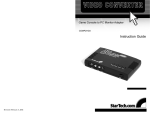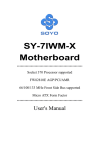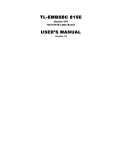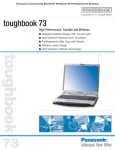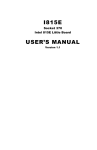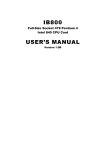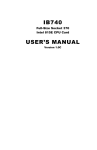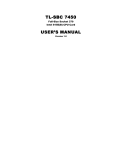Transcript
USB IrDA Mini Adapter Using Your Infra-red Device USB2IR Infra-red uses line-of-sight transmission, like a television remote control. The infra-red transceivers on the USB2IR and your infra-red device should be pointed at each other in order for the devices to communicate. Thank you for purchasing a StarTech.com USB infra-red adapter. Just plug the adapter into any USB port and you’ll be able to instantly transfer files, make backups, or synchronize records without having to plug in a single cable. This mini adapter wirelessly connects to any IrDA-enabled device and uses low amounts of power, making it ideal for notebook computers. 2. When your USB2IR recognizes the other infra-red device, an icon will appear in your Windows taskbar. Follow the instructions provided with your other infra-red device for information on how to transfer data between devices. Features • Complies with USB 1.1 and IrDA 1.3 specifications • Draws power from a USB port, no external power required • Operating infra-red range up to 3 ft (1m) • Supports data transfer rates of up to 2.4-115.2 Kbits/sec (SIR: Serial Infra-red), 576Kbits.sec-1.152 Mbits/sec (MIR: Medium Infra-red), and 4 Mbits/sec (FIR: Fast Infra-red) For best results, place your infra-red devices on a flat surface, point the infra-red transceivers directly at each other, and avoid moving the devices when the connection is active. Note: Depending on the device, you may need to set up device names and passwords in order for your devices to communicate. Check with the manufacturer of your infra-red device if you experience any difficulties. Warranty Information Package Contents • 1 x USB Fast Infra-red Adapter 1. Position your infra-red devices no more than 3 feet (one meter) apart with the infrared transceivers pointed at each other. The infra-red transceiver on the USB2IR is the dark red window on the tip of the device. • 1 x USB extension cable • 1 x driver disk Installation Windows XP With your computer turned on, plug the USB2IR adapter into an open USB port. Windows will automatically detect the new adapter and install its built-in drivers. This product is backed by a one-year warranty. In addition, StarTech.com warrants its products against defects in materials and workmanship for the periods noted below, following the initial date of purchase. During this period, the products may be returned for repair, or replacement with equivalent products at our discretion. The warranty covers parts and labor costs only. StarTech.com does not warrant its products from defects or damages arising from misuse, abuse, alteration, or normal wear and tear. Limitation of Liability In no event shall the liability to StarTech.com Ltd. (or its officers, directors, employees or agents) for any damages (whether direct or indirect, special, punitive incidental, consequential, or otherwise), loss of profits, loss of business, or any pecuniary loss, arising out of related to the use of the product exceed the actual price paid for the product. Some states do not allow the exclusion or limitation of incidental or consequential damages. If such laws apply, the limitations or exclusions contained in this statement may not apply to you. Windows 2000/Me/98 1. With your computer turned on, plug the USB2IR into an open USB port. 2. Windows will automatically detect the new hardware. 3. Insert the driver disk into the disk drive and click Next. 4. Specify “Search for a suitable driver for my device (Recommended)” and click Next. 5. Select “Specify a location” and browse to the appropriate Windows folder on the driver disk (i.e, Win2k for Windows 2000 users). Depending on your driver disk, the driver files may also be located in the D:\SigmaTel\USBtoIrDA folder. The Professionals’ Source For Hard-to-Find Computer Parts Call StarTech.com tech support for help: USA/Canada: 1-519-455-4931 UK/Ireland/Europe: 00-800-7827-8324 Support hours: Monday to Friday 9:00AM to 5:00PM EST (except holidays)