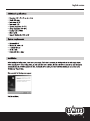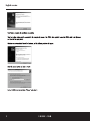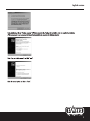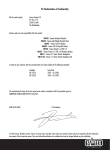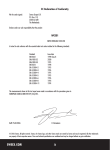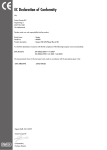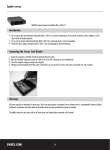Download Sweex External USB 2.0 Docking Station
Transcript
English version DS001,/DSO0TUK Sweex Docking Station Introduction First of all, many thanks for purchasing this Sweex Docking Station. With this docking stafion you can quickly and easily extend the connection facilities of the PC, while you only need 1 free USB port. To ensure this product operates correctly, we advise you fo carefully read this manual first. If despite this manual you still experience problems during installation or operation of this product, go to www.sweex.com and look under the heading service & support. Contents of the box Prior to installation, check if all required parts are present. The following parts must be present in the box: e Docking station USB cable Mains supply adaptor CD-ROM with manual, drive and software If one of the above parts is missing, please contact the supplier. Specifications 1 x uplink USB-B port 2 x downlink USB-A 2.0 Supports: PS/2 for keyboard and mouse 1 x serial port 1 x parallel port 1 x 10/100 Ethernet LAN port (RI-45) 1 x USB-B file transfer host port (USB 1.1) English version Additional specifications Dimensions: 187 x 73 x 27 mm (w x d x h) Weight: 200 grams Input voltage: DC 5V Input current: 1.2A Operating temperature: 0°-72°C Storage temperature: -10°~80°C Humidity level: 0~90%RH EMI: CE & FCC Supports: Windows ME, 2000 and XP System requirements IBM-compatible PC Windows ME, 2000 or XP 1 available USB port 64 MB of RAM Pentium 233 MHz or higher Installation Before installing the docking station, it must have a power supply. This is done by connecting the docking station to the mains supply adaptor. Before connecting the PC to the docking station, the serial port driver must be installed. The link to this driver is shown in the menu that appears automatically when the CD-ROM is placed in the drive. If automatic start is disabled, the driver Serial Driver Installer.exe can be found on the CD-ROM in the “drivers” folder. When executed, the following screen appears: ‘Welcome to the InstallShield Wizard for PL-2303 USB-to-5esial The InstallShield®Wizard will install PL-2303 USB-to-Serial on your computer. To continue, click Nest Push the next button. My Digital Life English version InstallShield Wizard Complete InstallShield already successfully to installed PL-2303 SE-to-Serial driver. Please press [Finish] button to close an out of InstallShield. If pou have been plugged cable on PC before run this setup, please unplug and then plug cable again for system detect this device! Push Finish to complete the installation successfully. Then the docking station must be connected to the computer by means of the USB-B cable supplied. Connect the USB-B cable to the Upstream port (next to the supply inlet). Windows now automatically detects the hardware, and the following window will appear: Found New Hardware Wizard Welcome to the Found New Hardware Wizard 5 This wizard helps pou install software for AMBB772 | If your hardware came with an installation CD = or floppy disk, insert it now. What do you want the wizard to do? Inst © instal atically (Recommended) from = list or specific location (Advanced) Click Next to continue. ESO Cancel Select the second option and click on “next”. Please choose your search and installation options. El @ Search for the best driver in these locations. which includes local paths and removable media. The best driver found will be installed. I" Sear I Include this location in the search: D'Adrivers4 = Browse Don't search. | will choose the driver to install ovable media (floppy, CO-ROM...] p Se the driver you choose will be the best match for your hardware. On the CD-ROM, look for the folder “Drivers” and select it. English version Hardware Installation 1 \ The software you are instaling for this hardware: + AS AXBAT72 USE 2.0 to Fast Ethemet Adapter В : Y : mi patibilty with “Windows XP. [Tel me why this testing is important. | Continuing your installation of this software may impair or destabilize the correct operation of pour system either ED or in the | future. "Microsoft neue contact the hardware aise for TUD that has passed Windows Logo testing. STOP Installation | During installation, click on “Continue anyway” if Windows requests this. Finally, click on finish in order to complete the installation of this component. A new component is detected automatically and generates the following window: Found New Hardware Wizard Welcome to the Found New Hardware Wizard Windows will search for current and updated soi looking on your computer, on the hardware ee E, or an the windows Update web site [with your permission). Read our privacy policy Can Windows connect to windows Update to search for software? © Yes, this time only © Yes, now and every lime | connect a device Click Next to continue. Select “no, not at this moment” and click “next”. Found New Hardware Wizard This wizard helps you install software far: USB Device & И your hardware came with an installation CD SE or floppy disk. insert it n hat do you want the wizard to do? ©) Install the software automatically [Recommended] @ (nstall from a list or specific location (Advanced; Click Next to continue, Select the second option and click on “next”. My Digital Life English version Please choose your search and installation options. © Search for the best driver in these locations. Use th which includes local paths and removable media. The best driver found will be installed. I" Search removable media [oppy. CO-ROM...] Include this location in the search: D'Adrivers' A = Browse © Don't search. | will choose the driver to install the driver you choose will be the best match for your hardware. On the CD-ROM, look for the folder “Drivers” and select it. Then click on “next”. Another window opens, i.e. that for the PCLinQ installation. See the chapter PCLinQ for more information. Finally, click on finish in order to complete the installation of this component. PC Ling PC Ling is the programme that enables you to exchange files between 2 PCs. To this end, connect the docking station (after it has been installed) to a second PC via the “Transfer” USB-B port. InstallShield Wizard =| ‘Welcome to the InstallShield Wizard for PC-Ling The InstallShield® Wizard will install PC-Ling on pour computer. To continue, click Nest Click on “next” to continue. Choose Destination Location Select folder where Setup vil install files. NEC 7 Setup will install PC-Ling in the following folder. i Т click Next. To install another folder. Destination Folder C:\Program Files\PC-Ling Browse... | Installshield < Back Î Cancel Then select the location where you wish to install the programme. Click on “next” in order to finish the installation. English version USB printer setup If you wish to use a printer via the docking station, do not forget fo change the printer port. You can do this by selecting the “Virtual printer port for USB” when installing the printer. If a printer has already been installed and you wish to connect it to the docking station, do not forget to change the port. You can do this by right-clicking in the Printers and faxes menu and selecting “server properties”, which you can see in the window below. Printer = + AdoPor.. — | Delete Pot | _ Conhowe Pot... | cora | 400 In the window that appears next, click on the second tab. You will see the following screen. Here, you change the printer port to “Virtual printer port for USB”. The printer now has the correct port in order to print. Warranty Any products under the Sweex brand are warranted for a period of three years. The Sweex Digital photo cameras, however, are warranted for two years. We do not grant support or warranties for any software and/or (rechargeable) batteries included. Warranty claims are only settled via the dealer where the product concerned was purchased. The rightful owner has and retains title to all brand names and related rights mentioned on this packaging/in this manual. My Digital Life