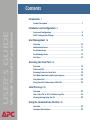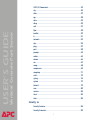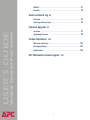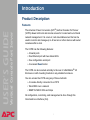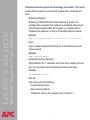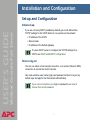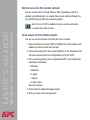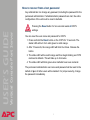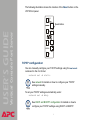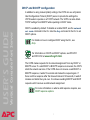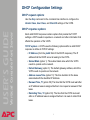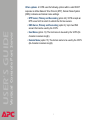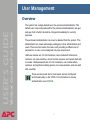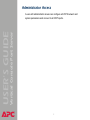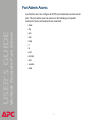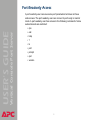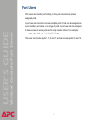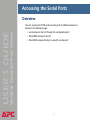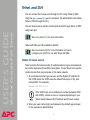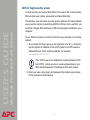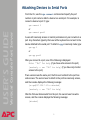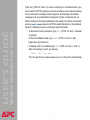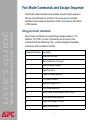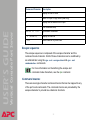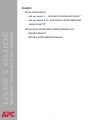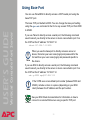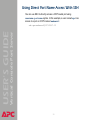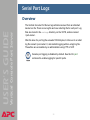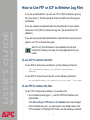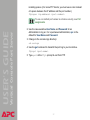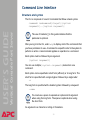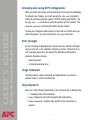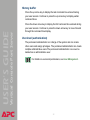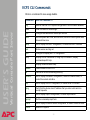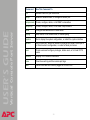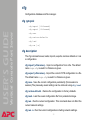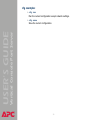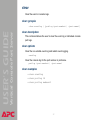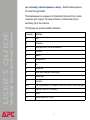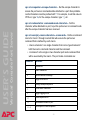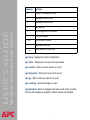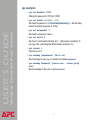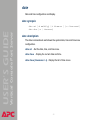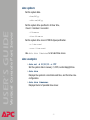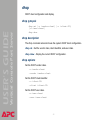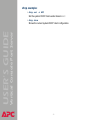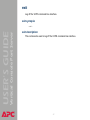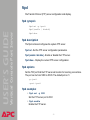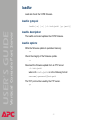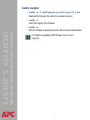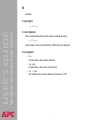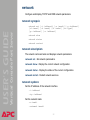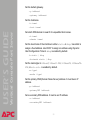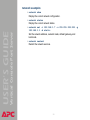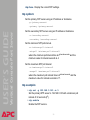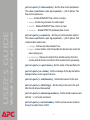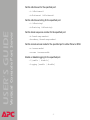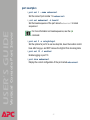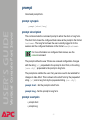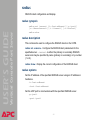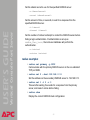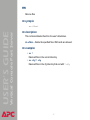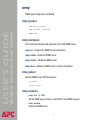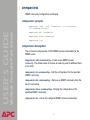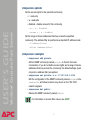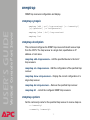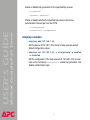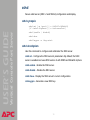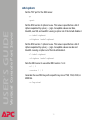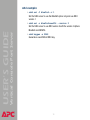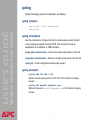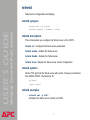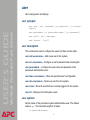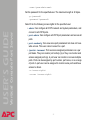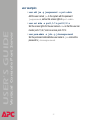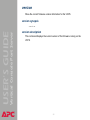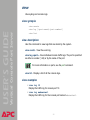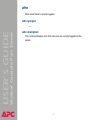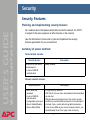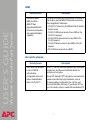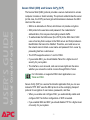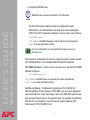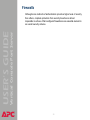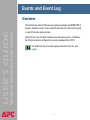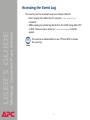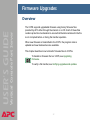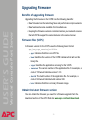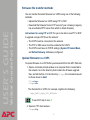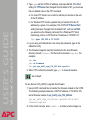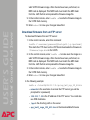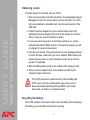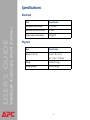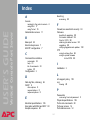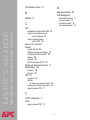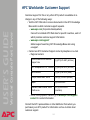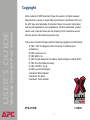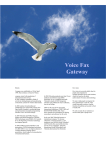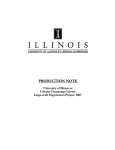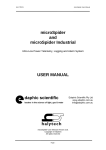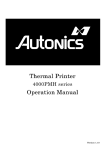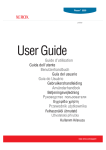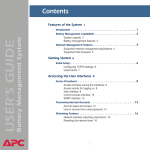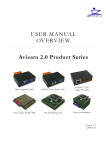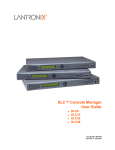Download APC AP9290 rack accessory
Transcript
Contents Introduction--1 Product Description . . . . . . . . . . . . . . . . . . . . . . . . . . . . . . . . . . 1 Set-up and Configuration . . . . . . . . . . . . . . . . . . . . . . . . . . . . . . 3 Vertical Console Port Server USER’S GUIDE Installation and Configuration--3 DHCP Configuration Settings . . . . . . . . . . . . . . . . . . . . . . . . . . . . 8 User Management--10 Overview . . . . . . . . . . . . . . . . . . . . . . . . . . . . . . . . . . . . . . . . 10 Administrator Access . . . . . . . . . . . . . . . . . . . . . . . . . . . . . . . . 11 Port-Admin Access . . . . . . . . . . . . . . . . . . . . . . . . . . . . . . . . . . 12 Port-Readonly Access . . . . . . . . . . . . . . . . . . . . . . . . . . . . . . . . 13 Port Users . . . . . . . . . . . . . . . . . . . . . . . . . . . . . . . . . . . . . . . . 14 Accessing the Serial Ports--15 Overview . . . . . . . . . . . . . . . . . . . . . . . . . . . . . . . . . . . . . . . . 15 Telnet and SSH . . . . . . . . . . . . . . . . . . . . . . . . . . . . . . . . . . . . 16 Attaching Devices to Serial Ports . . . . . . . . . . . . . . . . . . . . . . . . 18 Port Mode Commands and Escape Sequence . . . . . . . . . . . . . . . . 20 Using Base Port . . . . . . . . . . . . . . . . . . . . . . . . . . . . . . . . . . . . 23 Using Direct Port Name Access With SSH. . . . . . . . . . . . . . . . . . . 24 Serial Port Logs--25 Overview . . . . . . . . . . . . . . . . . . . . . . . . . . . . . . . . . . . . . . . . 25 How to Use FTP or SCP to Retrieve Log Files . . . . . . . . . . . . . . . . 26 Viewing the Log Using the CLI . . . . . . . . . . . . . . . . . . . . . . . . . . 28 Using the Command Line Interface--29 Overview . . . . . . . . . . . . . . . . . . . . . . . . . . . . . . . . . . . . . . . . 29 Command Line Interface . . . . . . . . . . . . . . . . . . . . . . . . . . . . . . 30 ® I VCPS CLI Commands. . . . . . . . . . . . . . . . . . . . . . . . . . . . . . . . . 33 cfg . . . . . . . . . . . . . . . . . . . . . . . . . . . . . . . . . . . . . . . . . . . . . 35 clear . . . . . . . . . . . . . . . . . . . . . . . . . . . . . . . . . . . . . . . . . . . . 37 cps . . . . . . . . . . . . . . . . . . . . . . . . . . . . . . . . . . . . . . . . . . . . . 38 date . . . . . . . . . . . . . . . . . . . . . . . . . . . . . . . . . . . . . . . . . . . . 43 dhcp . . . . . . . . . . . . . . . . . . . . . . . . . . . . . . . . . . . . . . . . . . . 45 exit . . . . . . . . . . . . . . . . . . . . . . . . . . . . . . . . . . . . . . . . . . . . 47 Vertical Console Port Server USER’S GUIDE ftpd . . . . . . . . . . . . . . . . . . . . . . . . . . . . . . . . . . . . . . . . . . . . 48 loadfw . . . . . . . . . . . . . . . . . . . . . . . . . . . . . . . . . . . . . . . . . . 49 ls . . . . . . . . . . . . . . . . . . . . . . . . . . . . . . . . . . . . . . . . . . . . . . 51 network . . . . . . . . . . . . . . . . . . . . . . . . . . . . . . . . . . . . . . . . . 52 ntp. . . . . . . . . . . . . . . . . . . . . . . . . . . . . . . . . . . . . . . . . . . . . 55 ping . . . . . . . . . . . . . . . . . . . . . . . . . . . . . . . . . . . . . . . . . . . . 57 port . . . . . . . . . . . . . . . . . . . . . . . . . . . . . . . . . . . . . . . . . . . . 58 prompt . . . . . . . . . . . . . . . . . . . . . . . . . . . . . . . . . . . . . . . . . . 63 radius . . . . . . . . . . . . . . . . . . . . . . . . . . . . . . . . . . . . . . . . . . . 64 reboot . . . . . . . . . . . . . . . . . . . . . . . . . . . . . . . . . . . . . . . . . . 66 rm . . . . . . . . . . . . . . . . . . . . . . . . . . . . . . . . . . . . . . . . . . . . . 67 snmp . . . . . . . . . . . . . . . . . . . . . . . . . . . . . . . . . . . . . . . . . . . 68 snmpaccess . . . . . . . . . . . . . . . . . . . . . . . . . . . . . . . . . . . . . . . 69 snmptrap . . . . . . . . . . . . . . . . . . . . . . . . . . . . . . . . . . . . . . . . 71 sshd . . . . . . . . . . . . . . . . . . . . . . . . . . . . . . . . . . . . . . . . . . . . 73 syslog . . . . . . . . . . . . . . . . . . . . . . . . . . . . . . . . . . . . . . . . . . . 76 system . . . . . . . . . . . . . . . . . . . . . . . . . . . . . . . . . . . . . . . . . . 77 telnetd . . . . . . . . . . . . . . . . . . . . . . . . . . . . . . . . . . . . . . . . . . 79 user . . . . . . . . . . . . . . . . . . . . . . . . . . . . . . . . . . . . . . . . . . . . 80 version . . . . . . . . . . . . . . . . . . . . . . . . . . . . . . . . . . . . . . . . . . 83 view . . . . . . . . . . . . . . . . . . . . . . . . . . . . . . . . . . . . . . . . . . . . 84 who . . . . . . . . . . . . . . . . . . . . . . . . . . . . . . . . . . . . . . . . . . . . 85 Security--86 Security Features . . . . . . . . . . . . . . . . . . . . . . . . . . . . . . . . . . . 86 Security Protocols . . . . . . . . . . . . . . . . . . . . . . . . . . . . . . . . . . . 89 ® II RADIUS . . . . . . . . . . . . . . . . . . . . . . . . . . . . . . . . . . . . . . . . . . 91 Firewalls . . . . . . . . . . . . . . . . . . . . . . . . . . . . . . . . . . . . . . . . . 93 Events and Event Log--94 Overview . . . . . . . . . . . . . . . . . . . . . . . . . . . . . . . . . . . . . . . . 94 Accessing the Event Log . . . . . . . . . . . . . . . . . . . . . . . . . . . . . . 95 Overview . . . . . . . . . . . . . . . . . . . . . . . . . . . . . . . . . . . . . . . . 97 Vertical Console Port Server USER’S GUIDE Firmware Upgrades--97 Upgrading Firmware . . . . . . . . . . . . . . . . . . . . . . . . . . . . . . . . 98 Product Information--103 Warranty and Service . . . . . . . . . . . . . . . . . . . . . . . . . . . . . . . 103 Life-Support Policy . . . . . . . . . . . . . . . . . . . . . . . . . . . . . . . . . 105 Specifications . . . . . . . . . . . . . . . . . . . . . . . . . . . . . . . . . . . . 106 APC Worldwide Customer Support 109 ® III Introduction Product Description The American Power Conversion (APC®) Vertical Console Port Server (VCPS) allows both local and remote access for in-band and out-of-band network management. It is a zero-U, rack-mountable server that can be used to monitor and manage up to 42 servers or other devices with serial consoles within a rack. Vertical Console Port Server USER’S GUIDE Features The VCPS has the following features: • 42 serial ports • One Ethernet port with two status LEDs • One configuration serial port • A recessed Reset button The VCPS can be mounted vertically to the rear of a NetShelter® VX Enclosure or with mounting brackets in any standard enclosure. You can access the VCPS using any of these methods: • A console directly connected to a VCPS • Telnet/SSH over a network • SNMP for MIB II OIDs and traps All configuration, monitoring, and management is done through the Command Line Interface (CLI). ® 1 Parameter/command syntax and terminology conventions. This manual uses the following syntax and conventions for parameters, commands, and terms: Brackets ([ ]) indicate that the enclosed parameter is optional. The command will be accepted if the parameter is not defined. When the text enclosed by the brackets starts with a hyphen (-) or indicates a list of characters, the parameter can be one of the letters within the brackets. Example: Vertical Console Port Server USER’S GUIDE • Brackets and hyphens: dhcp set [-v <vendor-class>] [-c <client-ID>] [-u <user-class] • Pipes: A pipe (|) between words indicates that one of the words must be used in the command. Example: snmp [enable|disable] • Greater-than and less-than signs: Text enclosed by the <> characters and in italic font is variable, not literal text. You must replace the enclosed italic text with a literal value. Example: cps disconnect <user> • Italic text: Italic text is used for the following. – File and directory names – New terms being defined – Variable text, which is also enclosed by the characters < >. ® 2 Installation and Configuration Set-up and Configuration If you are not using DHCP (enabled by default) you must define three TCP/IP settings for the VCPS before it can operate on the network: Vertical Console Port Server USER’S GUIDE Initial set-up • IP address of the VCPS • Subnet mask • IP address of the default gateway To use a DHCP server to configure the TCP/IP settings for a VCPS, see DHCP and BOOTP configuration. How to log on You can use either a local (serial) connection, or a remote (Telnet or SSH) connection to access the control console. Use case-sensitive user name (login) and password entries to log on (by default, apc and apc for the Permanent Administrator). If you cannot remember your login or password, see How to recover from a lost password. ® 3 Remote access to the control console You can access the CLI through Telnet or SSH, depending on which is enabled. (An administrator can enable these access methods through the CLI.) Both Telnet and SSH are enabled by default. Vertical Console Port Server USER’S GUIDE See Telnet and SSH for details on how to use these protocols to access the control console. Local access to the control console You can use a local computer to access the control console. 1. Select a serial port such as COM1 or COM2 at the local computer and disable any service which uses that port. 2. Connect the cable (APC part number 940-0214) to the selected port at the local computer and to the configuration port of the VCPS. 3. Run a terminal program (such as HyperTerminal®), and configure the selected port as follows: – 9600 bps – 8 data bits – no parity – 1 stop bit – no flow control Save the changes. 4. Press ENTER to display the login prompt. 5. Enter your user name and password. ® 4 How to recover from a lost password Warning Vertical Console Port Server USER’S GUIDE Any administrator can change any password, including the password for the permanent administrator. If all administrator passwords are lost, the entire configuration of the unit must be reset to defaults. Pressing the Reset button for ten seconds resets all VCPS settings. You can reset the user name and password for VCPS. 1. Press and hold the Reset button on the VCPS for 10 seconds. The status LED will turn from solid green to solid orange. 2. After 10 seconds, the orange LED will blink four times. Release the button. 3. The status LED will be solid orange and then begin blinking as VCPS restores its defaults. This will take up to 2 minutes. 4. The status LED will blink green when defaults have been restored. The permanent administrator user name and password will be reset to the default of apc. All other users will be deleted. For proper security, change the password immediately. ® 5 The following illustration shows the location of the Reset button on the VCPS front panel. Vertical Console Port Server USER’S GUIDE Reset Button TCP/IP configuration You can manually configure your TCP/IP settings using the network command in the CLI. Enter: network set -b static See network for details on how to configure your TCP/IP settings manually. To set your TCP/IP settings automatically, enter: network set -b dhcp See DHCP and BOOTP configuration for details on how to configure your TCP/IP settings using DHCP or BOOTP. ® 6 DHCP and BOOTP configuration DHCP is enabled by default. To disable or enable DHCP, use the network set mode command in the CLI. Use the dhcp command in the CLI to set DHCP options. Vertical Console Port Server USER’S GUIDE In addition to using manual (static) settings, the VCPS can use a Dynamic Host Configuration Protocol (DHCP) server to provide the settings the VCPS needs to operate on a TCP/IP network. The VCPS can also obtain TCP/IP settings from BOOTP while operating in DHCP mode. For details on how to configure DHCP using the CLI, see dhcp. For information on DHCP and DHCP options, see RFC2131 and RFC2132 at www.ietf.org/rfc.html. See also The VCPS makes requests for its network assignment from any DHCP or BOOTP server. If a valid DHCP or BOOTP response is received, the VCPS starts the network services. If the VCPS does not receive a valid DHCP or BOOTP response, it waits 10 seconds and makes the request again. If there is still no response after the timeout interval of 60 seconds, it waits 5 minutes and starts the cycle over. It continues sending BOOTP and DHCP requests until it receives a valid network assignment. For more information on what a valid response requires, see DHCP response options. ® 7 DHCP Configuration Settings DHCP request options Use the dhcp command in the command line interface to configure the Vendor Class, User Class, and Client ID settings of the VCPS. Vertical Console Port Server USER’S GUIDE DHCP response options Each valid DHCP response contains options that provide the TCP/IP settings a VCPS needs to operate on a network and other information that affects the operation of the VCPS. TCP/IP options. A VCPS uses the following options within a valid DHCP response to define its TCP/IP settings: • IP Address (from the yiaddr field of the DHCP response): The IP address that the DHCP server is leasing to the VCPS. • Subnet Mask (option 1): The subnet mask value which the VCPS needs to operate on the network. • Default Gateway (option 3): The default gateway address, which the VCPS needs to operate on the network. • Address Lease Time (option 51): The time duration for the lease associated with the identified IP Address. • Renewal Time, T1 (option 58): The time that the VCPS must wait after an IP address lease is assigned before it can request a renewal of that lease. • Rebinding Time, T2 (option 59): The time that the VCPS must wait after an IP address lease is assigned before it can seek to rebind that lease. ® 8 Other options. A VCPS uses the following options within a valid DHCP response to define Network Time Protocol (NTP), Domain Name System (DNS), hostname and domain name settings: • NTP Server, Primary and Secondary (option 42): VCPS accepts an NTP server list from which it extracts the first two servers. Vertical Console Port Server USER’S GUIDE • DNS Server, Primary and Secondary (option 6): Up to two DNS servers that can be used by the VCPS. • Host Name (option 12): The host name to be used by the VCPS (32character maximum length). • Domain Name (option 15): The domain name to be used by the VCPS (64-character maximum length). ® 9 User Management The system has a single default user, the permanent administrator. The default user name and password for the permanent administrator are apc and apc, both of which should be changed immediately for security purposes. Vertical Console Port Server USER’S GUIDE Overview The permanent administrator can never be deleted from the system. This administrator can create and assign privileges to other administrators and users. There are four levels of access, each providing a different set of permissions. A user can be assigned only one access level. Valid user names are 3 to 32 characters, can include both letters and numbers, are case-sensitive, cannot contain a space, and cannot start with a number. Valid passwords are 3 to 32 characters, can include letters, numbers, and symbols including spaces, are case-sensitive, and can start with a number. These access levels are for local users and are configured and stored locally on the VCPS. For information on remote authentication, see RADIUS. ® 10 Administrator Access Vertical Console Port Server USER’S GUIDE A user with administrator access can configure all VCPS network and system parameters and connect to all VCPS ports. ® 11 Port-Admin Access A port-admin user can configure all VCPS port parameters and access all ports. The port-admin user has access to the following port-specific commands. Some subcommands are restricted: • clear Vertical Console Port Server USER’S GUIDE • cfg • cps • exit • help •? • ls • port • prompt • quit • version • view ® 12 Port-Readonly Access A port-readonly user can view some port parameters but does not have write access. The port-readonly user can connect to ports only in monitor mode. A port-readonly user has access to the following commands. Some subcommands are restricted: • exit Vertical Console Port Server USER’S GUIDE • cps • help •? • ls • port • prompt • quit • version ® 13 Port Users Port users can monitor port activity, or they can monitor and access assigned ports. Vertical Console Port Server USER’S GUIDE A port user can monitor or access multiple ports. Ports can be assigned as a port number, port name, or a range of ports. A port user can be assigned to have access to some ports and to only monitor others. For example: user set bob -a 1,5-7:m;10,12:ma This user can monitor ports 1, 5, 6 and 7, and can access ports 10 and 12. ® 14 Accessing the Serial Ports Overview • Local access to the CLI through the configuration port Vertical Console Port Server USER’S GUIDE You can access the VCPS serial console ports for attached servers or devices in the following ways: • Telnet/SSH access to the CLI • Telnet/SSH access directly to a specific console port ® 15 Telnet and SSH You can access the console ports through the CLI using Telnet or SSH, using the cps connect <port> command. (An Administrator can enable Telnet or SSH through the CLI.) Vertical Console Port Server USER’S GUIDE You can also access a specific console port directly through Telnet or SSH using base port. See Using Base Port for more information. Telnet and SSH are both enabled by default. See telnetd and sshd for more information on how to configure your VCPS for use with Telnet and SSH. Telnet for basic access Telnet provides the basic security of authentication by logon and password, but not the high-security benefits of encryption. To use Telnet to access the control console from any computer on the same network: 1. At a command prompt, type telnet and the System IP address for the VCPS (when the VCPS uses the default Telnet port of 23), and press ENTER. For example: telnet 139.225.6.133 If the VCPS uses a non-default port number (between 5000 and 65535), include a colon or a space (depending on your Telnet client) between the IP address and the port number. 2. Enter your user name (login) and password (by default, apc and apc for the permanent administrator). ® 16 SSH for high-security access The interface, user accounts, and user access rights are the same whether you access the control console through SSH or Telnet, but to use SSH, you must first configure SSH and have an SSH client program installed on your computer. Vertical Console Port Server USER’S GUIDE For high security, use Secure SHell (SSH) for access to the control console. SSH encrypts user names, passwords and transmitted data. To use SSH to access the control console from any computer on the same network: 1. At a command prompt, type ssh, the username, the “at” (@) character, and the System IP address for the VCPS (when the VCPS uses the default SSH port of 22), and press ENTER. For example: ssh [email protected] If the VCPS uses a non-default port number (between 5000 and 65535), include a colon or a space (depending on your SSH client) between the IP address and the port number. 2. Enter your user name (login) and password (by default, apc and apc for the permanent administrator). ® 17 Attaching Devices to Serial Ports From the CLI, use the cps connect command and specify the port number or port name to attach a device to a serial port. For example, to connect a device to port 5, type: cps connect 5 Vertical Console Port Server USER’S GUIDE or cps connect port5 A user with read-only access or monitor permission only can not write to a port. Any characters typed by that user at the keyboard are not sent to the device attached to the serial port. To attach in spy or read-only mode, type: cps spy 5 or cps spy port5 After you connect to a port, one of the following is displayed: Enter ‘^Ec?’ for help (if you have write access to the port) [read-only -- use ‘^Ec?’ for help] (if you have only monitor access to the port) If two users access the same port, the first user to attach to the port has write access. The second user to attach to the port has read-only access, and the console displays the following message: [no [email protected] is attached] [read-only -- use ‘^Ec?’ for help] After the first user disconnects from the port, the second user has write access, and the console displays the following message: [attached] ® 18 • To disconnect from a serial port, type ^Ec. (CTRL +E, then c, followed by period) Vertical Console Port Server USER’S GUIDE Type ^Ec (CTRL +E, then c) to enter a command. In command mode, you can cause the VCPS to perform a number of actions such as disconnecting from a serial port, sending a break sequence, and sending a broadcast message to all users attached to serial ports. These commands are not directly relayed to the device attached to the serial port. (Some commands such as send break cause the VCPS to send characters to the attached device.) Following are some commonly used commands. • To send a hardware break, type ^Ecl0 (CTRL +E, then c, then lowercase L [l], then zero) • To display a list of commands type ^Ec? (CTRL +E, then c, then ?). After connecting to a port, you will see: Enter '^Ec?' for help The ^Ec part is the escape sequence and ? is the port command help. ® 19 Port Mode Commands and Escape Sequence Using port mode commands Vertical Console Port Server USER’S GUIDE Special port mode commands are accessible using the escape sequence after you have attached to a serial port. The disconnect command detaches from the serial port and returns to the CLI or closes a direct Telnet or SSH session. All port mode commands are preceded by the escape sequence. The default is ^Ec (CTRL +E, then c) followed by one of the port mode commands from the table below. The ? command displays all available commands, which are listed in the table. Command Character Description . Disconnect from a port a Attach read/write to a serial port b Send a broadcast message c Toggle flow control e Change the escape sequence f Force attach read/write L Toggle port logging on/off l? List the break sequences l0 Send the default break sequence set for the port l1-9 Send a specific break sequence m Display the message of the day p Replay the last 60 lines ® 20 Vertical Console Port Server USER’S GUIDE Command Character Description r Replay the last 20 lines s Attach to a port in spy mode (read-only) w Display who is attached to the port ? Print command help ENTER or <CR> Ignore/abort command ^R (CTRL+R) Replay the last line \ooo Send character by octal code Escape sequence The escape sequence is composed of the escape-character and the command mode character. Both of these characters can be redefined by an administrator using the cps set escapechar and cps set cmdmodechar commands. For more information on the defining the escape and command mode characters, see the cps command. Command macros There are six single-character command macros that can be mapped to any of the port mode commands. The command macros are preceded by the escape-character to provide two-character shortcuts. ® 21 Examples Set your command macros: • cmd set macro1 A . - set the macro A to the disconnect command “.” • cmd set macro2 B l0 - set the macro B to send the default break sequence for port “10” Vertical Console Port Server USER’S GUIDE After you set your command macros and have attached to a port: • Enter EA to disconnect • Enter EB to send the default break sequence ® 22 Using Base Port You can use Telnet/SSH to directly access a VCPS serial port using the base TCP port. Vertical Console Port Server USER’S GUIDE The base TCP port default is 9000. You can change the base port setting using the cps set command in the CLI to any unused TCP port from 5000 to 65493. If you use Telnet to directly access a serial port, the following command would connect you directly to the server or device connected to port 5 on the VCPS at the IP address 157.204.7.12. telnet 157.204.7.12 9005 When you use the base port to directly access a server or device, first enter your user name (login) and password for the CLI and then your user name (login) and password specific to the device. If you use SSH to directly access a serial port, the following command would connect you directly to the server or device connected to port 5 on the VCPS at the IP address 157.204.7.12. ssh -p 9005 [email protected] If the VCPS uses a non-default port number (between 5000 and 65493), include a colon or a space (depending on your SSH client) between the IP address and the port number. See your SSH Client documentation for information on how to connect to a remote SSH server using a specific TCP port. See also ® 23 Using Direct Port Name Access With SSH You can use SSH to directly access a VCPS serial port using username:portname syntax. In this example, a user named apc has access to a port on VCPS named webserv1.: Vertical Console Port Server USER’S GUIDE ssh apc:[email protected] ® 24 Serial Port Logs The Vertical Console Port Server logs all data received from an attached device to a file. There is one log file and one rolled log file for each port. Log files are stored in the conlogs directory on the VCPS, and are named <port-name>. Vertical Console Port Server USER’S GUIDE Overview After the size of a port log file exceeds 100 Kilobytes, it rolls over to a rolled log file named <port-name>.0, and restarts logging with an empty log file. These files are accessible by an administrator using FTP or SCP. Console port logging is disabled by default. See the CLI port command to enable logging for specific ports. ® 25 How to Use FTP or SCP to Retrieve Log Files If you are using the encryption-based security protocols for your system, use Secure CoPy (SCP) to retrieve the log file. (You should have FTP disabled.) Vertical Console Port Server USER’S GUIDE If you are an Administrator, you can use FTP or SCP to retrieve a port log file (<port-name>). The file reports all of the port traffic since the log was last deleted. If you are using unencrypted authentication methods for the security of your system, use FTP to retrieve the log file. See Security for information on the available protocols and methods for setting up the type of security appropriate for your needs. To use SCP to retrieve the files To use SCP to retrieve the eventlog file, use the following command: scp username@hostname_or_ip_address:/logs/messages ./ messages To use SCP to retrieve the port log file, use the following command: scp username@hostname_or_ip_address:/conlogs/<port-name> ./<port-name> To use FTP to retrieve the files To use FTP to retrieve the eventlog or <port-name> file: 1. At a command prompt, type ftp and the VCPS’s IP address, and press ENTER. If the Port setting for FTP Server in the Network menu has changed from its default value (21), you must use the non-default value in the FTP command. For Windows FTP clients, use the following command, ® 26 including spaces. (For some FTP clients, you must use a colon instead of a space between the IP address and the port number.) ftp>open <ip-address> <port-number> 2. Use the case-sensitive User Name and Password for an Administrator to log on. For a permanent administrator, apc is the default for User Name and Password. Vertical Console Port Server USER’S GUIDE To use non-default port values to enhance security, see Port assignments. 3. Change to the console logs directory: cd conlogs 4. Use the get command to transmit the port log to your local drive. ftp>get <port-name> 5. Type quit at the ftp> prompt to exit from FTP. ® 27 Viewing the Log Using the CLI You can use the CLI to display the log for a specific port. Vertical Console Port Server USER’S GUIDE For details on how to use the view command in the CLI to access the event and port logs, see view. ® 28 Using the Command Line Interface Overview The VCPS Command Line Interface (CLI) has the following features: Vertical Console Port Server USER’S GUIDE • command line editing • history retrieval • extensive help system ® 29 Command Line Interface Structure and syntax Vertical Console Port Server USER’S GUIDE The CLI is composed of a set of commands that follow a basic syntax: <command> <subcommand>[<target>][<option> <argument>]...[<option> <argument>] The use of brackets [ ] in this guide indicates that the parameter is optional. After you log in to the CLI, enter help to display a list of the commands that you have permission to use. A command is a specific order to the system to perform an action. A subcommand applies an operation to a command. Each option must be followed by an argument. [<option> <argument>] You can use multiple [<option> <argument>]elements in one command. Each option can be specified in short form (efficient) or in long form. The short form is specified with a single hyphen followed by a single letter: -n The long form is specified with a double hyphen followed by a keyword: --name You must use a space to separate an option and its argument when using the long form. The space is optional when using the short form. An argument is a character or string of characters. ® 30 Activating and saving VCPS configurations To save your changes to flash memory so they will be in effect when you reboot the system, you must execute the cfg save command. Vertical Console Port Server USER’S GUIDE When you finish executing a set subcommand, it is only set in the database. To activate your changes, you must execute the cfg run command to restart all services except the network (TCP\IP settings and DHCP). Use the cfg run - n command to restart all services and the network. The network restart command will restart only the network. Error messages An error message is displayed when syntax rules are violated, the target range is incorrect, or the validation criteria are not met. The format of an error message depends on the level of the offending command line elements. Examples include: • invalid argument • command parameter error Usage commands Context-sensitive usage commands are displayed when you enter a question mark (?) on the command line. Help statements Enter one of the following statements on the command line to display help: • ? - Displays a list of all commands • help - Displays a list of all commands with explanations • help <command> - Displays help specific to the command you entered ® 31 History buffer Press the down arrow key to display the first command line entered during your user session. Continue to press the down arrow key to move forward through the command line display. Vertical Console Port Server USER’S GUIDE Press the up arrow key to display the last command line entered during your user session. Continue to press the up arrow key to display earlier command lines. User-level (authorization) The permanent administrator is in charge of the system and can create other users and assign privileges. The permanent administrator can create multiple administrative users.The permanent administrator can never be deleted as an administrative user. For details on users and permissions, see User Management. ® 32 VCPS CLI Commands Vertical Console Port Server USER’S GUIDE Click on a command to view usage details. Command Use This Command To cfg Save or load the VCPS system configuration to a non-volatile database. clear Clear the event or console logs. cps Configure and administer console port service. date Set the system date, time, and time zone; show the current system date, time and time zone. dhcp Set or display the DHCP configuration, or restart the DHCP interface. exit End a session and log out. ftpd Configure or display the FTP configuration. help Display a list of commands or, using help <command>, display command-specific help. ? Display context-sensitive help. loadfw Load firmware to the VCPS. ls List files in the current working directory. network Set or display the network configuration, show the network status, or restart the network interface. ntp Set or display the NTP configuration, or restart the NTP interface. ping Verify that the device at an IP address that you enter exists and can accept requests. port Set or display a port’s configuration, or restart a port server. prompt Set the command prompt form. radius Set or display a RADIUS server configuration, or restart a RADIUS client. reboot Reboot the system. ® 33 Vertical Console Port Server USER’S GUIDE Command Use This Command To rm Remove files from your directories. snmp Enable or disable SNMP, or change the SNMP port. snmpaccess Create, configure, delete, or list SNMP communities. snmptrap Create, configure, delete, or list SNMP trap receivers. sshd Configure and administer the SSH server. syslog Add, delete, or list remote hosts, or restart syslog. system Set or display the system configuration, or restart the system interface. telnetd Set a Telnet port, enable or disable a Telnet server, show a Telnet port’s or Telnet server’s configuration, or restart a Telnet port server. user Create users and configure privileges, delete users, or list local VCPS users. version Display VCPS version information. view View the event log and the console port logs. who List all users who are currently logged on to the VCPS. ® 34 cfg Configuration database and file manager. cfg synopsis cfg import [<filename>] Vertical Console Port Server USER’S GUIDE cfg export [<filename>] cfg save cfg restore-defaults cfg load cfg run [-n] cfg description The cfg command saves, loads, imports, exports, restores defaults or runs a configuration. cfg import [<filename>] - Import a configuration from a file. The default name vcps.cfg is used if no filename is given. cfg export [<filename>] - Export the current VCPS configuration to a file. The default name vcps.cfg is used if no filename is given. cfg save - Save the current configuration persistently (from session to session).The previously-saved settings can be retrieved using cfg load. cfg restore-defaults - Restore the configuration to factory defaults. cfg load - Load the saved configuration file from persistent storage. cfg run - Run the current configuration. This command does not affect the current network settings. ® cfg run -n - Run the current configuration including network settings. 35 cfg examples • cfg run Run the current configuration except network settings. Vertical Console Port Server USER’S GUIDE • cfg save Save the current configuration. ® 36 clear Clear the event or console logs. clear synopsis clear description Vertical Console Port Server USER’S GUIDE clear eventlog | [portlog <port-number> | <port-name>] This command allows the user to clear the event log or individual console port logs. clear options Clear the non-volatile event log and restart event logging. eventlog Clear the console log for the port number or portname. portlog <port-number> | <port-name> clear examples •clear eventlog •clear portlog 14 •clear portlog webserv1 ® 37 cps Console port service global configuration command. cps synopsis cps set baseport <port> Vertical Console Port Server USER’S GUIDE cps set break[n] <break-sequence> <delay> cps set escapechar <escape-character> cps set cmdmodechar <command-mode-character> cps set macro[n] <macro-character> <command> cps show cps status users | ports | info cps connect [<port-number>|<port-name>] cps disconnect [<user>|@<port-name>|<user>@<port-name>] cps spy [<port-number>|<port-name>] cps sendmsg [<user> | @<port-name> | <user>@<port-name>] <message-text> cps broadcast <message-text> cps description The cps command configures and administers the console port service. cps set baseport <port> - Set the TCP base port number for direct console port access. The default base port number is 9000. It can be set to any unused port from 5000 to 65493. Ports are accessed through either Telnet or SSH using the baseport plus the console port number. ® 38 cps set break[n] <break-sequence> <delay> - Set the break sequences for break1 through break9. The break sequence is a sequence of characters that is sent to the console connection upon request. The delay is the time in milliseconds (ms) for each delay (\d) in the sequence. Vertical Console Port Server USER’S GUIDE The following are special insertable characters: character definition \a alert \b backspace \d delay specified for the break sequence. \f form-feed \n newline \r carriage-return \t tab \v vertical-tab \z serial break (hardware break signal) \\ reverse slant \^ circumflex \ooo octal representation of a character (where ooo is one to three octal digits) \c character c (use for '#' character) ^? delete ^c control character (c + 0x1f) ® 39 cps set escapechar <escape-character> - Set the escape character to access the port server commands while attached to a port. Non-printable control characters must be prefixed with ^. For example, to set this value to CTRL+A, type ^A, for the escape character, type ^[, etc. Vertical Console Port Server USER’S GUIDE cps set cmdmodechar <command-mode-character> - Set the character, while attached to a port, to put the port server in command mode after the escape character has been received. cps set macro[n] <macro-character> <command> - Define a command macro for macro1 through macro6 that will execute the port server command that is defined by each macro. • <macro-character> is a single character that can be typed instead of both the macro command character and the command. • <command> is the single or two-character port mode command that will be executed by the macro. The port mode commands are: Character Definition . Disconnect a Attach read/write b Send broadcast message c Toggle flow control e Change escape sequence f Force attach read/write L Toggle logging on/off l? Break sequence list l0 Send default break for port l1-9 Send specific break sequence ® 40 Vertical Console Port Server USER’S GUIDE Character Definition m Display the message of the day p Redisplay the last 60 lines r Redisplay the last 20 lines s Spy read only w Who is logged on to this console ? Print this message <cr> Ignore/cancel command ^R Redisplay the last line \ooo Send character by octal code cps show - Display the current configuration. cps status - Display the console port service status. cps connect - Start a console session on a port. cps disconnect - Disconnect a user from a port. cps spy - Start a read-only session on a port. cps sendmsg - Send a message to a user. cps broadcast - Send a message to all users on all active consoles. Enclose the message in quotation marks if spaces are included. ® 41 cps examples • cps set basePort 10000 Change the base port to TCP port 10000. • cps set escapechar ^[ Set break1 sequence to <Esc>. Vertical Console Port Server USER’S GUIDE • cps set break1 +++\z\d--- 150 Set break1 sequence to '+++'(hw break)(one delay)'---'. Set the delay time for this break sequence to 150ms • cps set macro1 A . Set macro1 commmand character A to '.' (disconnect command). To use, type ^EA (assuming the default escape character ^E). • cps connect 1 Connect to port 1. • cps sendmsg joe@webserv1 "Hello Joe" Send message to user joe on console port named webserv1. • cps sendmsg @dnsserv2 "please note - server going down" Send a message to the user on port dnsserv2. ® 42 date Date and time configuration and display. date synopsis date set [-d mm/dd/yy] [-t hh:mm:ss ] [-z <time-zone>] Vertical Console Port Server USER’S GUIDE date show [-z | timezones] date description The date command sets and shows the system date, time and time zone configuration. date set - Set the date, time, and time zone. date show - Display the current date and time. date show [timezones | -z] - Display the list of time zones. ® 43 date options Set the system date. -d mm/dd/yy --date mm/dd/yy -t hh:mm:ss Vertical Console Port Server USER’S GUIDE Set the system time specified in 24 hour time, <hours>:<minutes>:<seconds>. --time hh:mm:ss Set the system time zone in POSIX-style specification. -z <time-zone> --zone <time-zone> Use date show timezones to list valid time zones. date examples • date set -d 01/01/05 -z CDT Set the system date to January 1, 2005, central daylight time. • date show Displays the system’s current date and time, and the time zone configuration. • date show timezones Displays the list of possible time zones: ® 44 dhcp DHCP client configuration and display. dhcp synopsis Vertical Console Port Server USER’S GUIDE dhcp set [-v <vendor-class>] [-c <client-ID>] [-u <user-class>] dhcp show dhcp description The dhcp command sets and shows the system DHCP client configuration. dhcp set - Set the vendor class, client identifier, and user class. dhcp show - Display the current DHCP configuration. dhcp options Set the DHCP vendor class. -v <vendor-class> --vendor <vendor-class> Set the DHCP client identifier. -c <client-ID> --client <client-ID> Set the DHCP user class. -u <user-class> --user <user-class> ® 45 dhcp examples • dhcp set -v APC Set the system DHCP client vendor class to APC. Vertical Console Port Server USER’S GUIDE • dhcp show Shows the current system DHCP client configuration. ® 46 exit Log off the VCPS command line interface. exit synopsis exit description Vertical Console Port Server USER’S GUIDE exit This command is used to log off the VCPS command line interface. ® 47 ftpd File Transfer Protocol (FTP) server configuration and display. ftpd synopsis ftpd set -p <port> Vertical Console Port Server USER’S GUIDE ftpd [enable | disable] ftpd show ftpd description The ftpd command configures the system FTP server. ftpd set - Set the FTP server configuration parameters. ftpd [enable | disable] - Enable or disable the FTP server. ftpd show - Display the current FTP server configuration. ftpd options Set the TCP port that the FTP server will monitor for incoming connections. The port can be from 5000 to 65535. The default port is 21. -p <port> --port <port> ftpd examples • ftpd set -p 5021 Set the FTP server port to 5021. • ftpd enable Enable the FTP server. ® 48 loadfw Load and check the VCPS firmware. loadfw synopsis loadfw description Vertical Console Port Server USER’S GUIDE loadfw [-w] [-c] [-f <info/path> [-p <port>]] The loadfw command updates the VCPS firmware. loadfw options Write the firmware update to persistent memory. -w Check the integrity of the firmware update. -c Download the firmware update from an FTP server: -f <info/path> where info <info/path> is in the following format: username[:password]@host:path The TCP port number used by the FTP server. -p ® 49 loadfw examples • loadfw -w -f joe@ftpserver:apc_hw10_vcps_101_3.bin Download the firmware, then write it to persistent memory. • loadfw -w Write the firmware to persistent memory after it has been downloaded. Vertical Console Port Server USER’S GUIDE • loadfw -c Check the integrity of the firmware. For details on upgrading VCPS firmware, see Firmware Upgrades. ® 50 ls List files. ls synopsis ls description Vertical Console Port Server USER’S GUIDE ls [files] This command lists files in the current working directory. ls [files] List the files in the current directory. Wild cards are allowed. ls examples • ls List the files in the current directory. • ls cfg List the files in the user's cfg directory. • ls *.txt List all files in the current directory that end in ".txt". ® 51 network Configure and display TCP\IP and DNS network parameters. network set [-i <address>] [-n <mask>] [-g <address>] [-d <name>] [-h <name>] [-b <mode>] [-m <type>] [-p <address>] [-s <address>] Vertical Console Port Server USER’S GUIDE network synopsis network show network status network restart network description The network command sets and displays network parameters. network set - Set network parameters. network show - Display the current network configuration. network status - Display the status of the current configuration. network restart - Restart network services. network options Set the IP address of the network interface. -i <address> --ip <address> Set the network mask. -n <mask> --netmask <mask> ® 52 Set the default gateway. -g <address> --gateway <address> Set the hostname. -h <name> Set which DNS domain to search for unqualified host names. Vertical Console Port Server USER’S GUIDE --host <name> -d <name> --domain <name> Set the boot mode of the interface to either static or dhcp. Use static to assign a fixed address. Use DHCP to assign an address using Dynamic Host Configuration Protocol. dhcp is enabled by default. -b static | dhcp --bootmode static | dhcp Set the media type to 10BaseT, 10BaseT-FDX, 100BaseTX, 100BaseTXFDX, or auto. auto is enabled by default. -m <type> --media <type> Set the primary DNS (Domain Name Server) address. It must be an IP address. -p <address> --primaryDNS <address> Set a secondary DNS address. It must be an IP address. -s <address> --secondaryDNS <address> ® 53 network examples • network show Display the current network configuration. • network set -i 192.168.1.7 -n 255.255.255.255 -g 192.168.1.1 -b static Set the network address, network mask, default gateway, and bootmode. Vertical Console Port Server USER’S GUIDE • network status Display the current network status. • network restart Restart the network services. ® 54 ntp Network Time Protocol client configuration and display. ntp set [-p <primary-server>] [-s <secondary-server>] [-m <minimum-poll-interval>] [-x <maximum-poll-interval>] Vertical Console Port Server USER’S GUIDE ntp synopsis ntp enable ntp disable ntp update ntp show ntp description This command lets you display and configure the system NTP client settings, perform an update from a configured NTP server, and enable or disable the periodic NTP time update service. By default the NTP service is enabled and time requests will default to public time servers at pool.ntp.org. The polling interval options define the polling range intervals from minimum to maximum defined as: time (s) = (2poll interval value) ntp set - Set the NTP client's primary and secondary servers, and minimum and maximum poll intervals. ntp enable - Enable the periodic NTP time update service. ntp disable - Disable the periodic NTP time update service. Users can still use the manual ntp update command for one-time updates. ntp update - Perform an immediate update from the configured primary NTP server. ® 55 ntp show - Display the current NTP settings. ntp options Set the primary NTP server using an IP address or hostname. -p <primary-server> Set the secondary NTP server using an IP address or hostname. Vertical Console Port Server USER’S GUIDE --primary <primary-server> -s <secondary-server> --secondary <secondary-server> Set the minimum NTP poll interval. -m <minimum-poll-interval> --minpoll <minimum-poll-interval> where the minimum poll interval time is 2interval seconds and the minimum value for interval seconds is 4. Set the maximum NTP poll interval -x <maximum-poll-interval> --maxpoll <maximum-poll-interval> where the maximum poll interval time is 2interval seconds and the maximum value for interval seconds is 17. ntp examples • ntp set -p 192.168.0.145 -m 5 Set the primary NTP server to 192.168.0.145 with a minimum poll interval of 32 seconds (25). • ntp enable Enable the NTP service. ® 56 ping ICMP echo command. ping synopsis ping description Vertical Console Port Server USER’S GUIDE ping [ <ip-address> | <hostname> ] This command sends four ping packets to the specified IP address or DNS hostname and shows the reply statistics for each packet as well as the group of packets. ping ip-address - Send ping packets to the specified host and display the results. ping examples • ping www.boingo.com Ping the host at www.boingo.com ® 57 port Serial console port configuration and display command. port set <port>[-<port>][,<port>] [-b <baudrate] [-p <parity>] [-f <flowctrl>] [-o <options>] [-n <port-name>] [-m <motd>] [-t <idletimeout>] [-i <idlestring>] [-k <break-seq-number>] [-a <access-mode>] [-l <logging>] Vertical Console Port Server USER’S GUIDE port synopsis port show <port> port list port description The port command is used to configure and display the name and serial communication parameters for the VCPS serial ports. Ports can be specified by their number or configured name, either singly, individually as a comma separated list (1,5,12), or as a range (10-15). These can also be combined (1,3,5-15). port set <port> [-b <baudrate>] - Set the baudrate for the specified port. Baudrate values are 300, 600, 1200, 1800, 2400, 4800, 9600, 19200, 38400, 57600, or 115200. port set <port> [-p <parity>] - Set the parity for the specified port. Parity values are none, mark, even, odd or space. ® 58 port set <port> [-f <flow-control>] - Set the flow control parameters. This value is specified as a plus sign-separated ( + ) list of options. The flow-control options are: • ixon - Enable XON/XOFF flow control on output • ixany - Enable any character to restart output • ixoff - Disable XON/XOFF flow control on input Vertical Console Port Server USER’S GUIDE • crtscts - Enable RTS/CTS (hardware) flow control port set <port> [-o <options>] - Set the port communication options. This value is specified as a plus sign-separated ( + ) list of options. Port communication options are: • cstopb - Set two stop bits instead of one. • hupcl - Lower modem control lines after the last process closes the device (hangs up). • striphigh - Remove the high bit from all data coming from this console and all clients connected to this console before processing. port set <port> [-n <port-name>] - Set the name of the specified port. port set <port> [-m <motd>] - Set the message of the day that will be displayed when a user logs into the port. port set <port> [-t <idletimeout>] - Set the idle timeout for the port. port set <port> [-i <idlestring>] - Set the string to be sent to the port after the idle timeout has expired. port set <port> [-k <break-seq-number>] - Set the break sequence sent with the ‘l0’ port mode command. port set <port> [-a <accessmode>] - Set the remote access mode for this port to either Telnet or SSH. ® 59 port set <port> [-l [enabled | disabled]] - Enable or disable logging on this port. port show <port> - Show the current configuration of this port. port list - List all ports. Vertical Console Port Server USER’S GUIDE port options Set the baud rate for the specified port. -b <baudrate> --baud <baudrate> Set the parity for the specified port. -p <parity> --parity <parity> Set the flow control for the specified port. -f <flowcontrol> --flowctrl <flowcontrol> Set the options for the specified port. -o <options> --options <options> Set the name of the specified port. -n <port-name> --name <port-name> Set the message of the day for the specified port. Use quotes to enclose anything with spaces. -m <message> --motd <message> ® 60 Set the idle timeout for the specified port. -t <idletimeout> --idletimeout <idletimeout> Set the idle timeout string for the specified port. -i <idlestring> Set the break sequence number for the specified port. Vertical Console Port Server USER’S GUIDE --idlestring <idlestring> -k <break-seq-number> --breakseq <break-seq-number> Set the remote access mode for the specified port to either Telnet or SSH. -a <access-mode> --access <access-mode> Enable or disable logging for the specified port. -l [enable | disable] --logging [enable | disable] ® 61 port examples • port set 1 --name webserver1 Set the name of port number 1 to webserver1. For more information on break sequences, see the cps command. Vertical Console Port Server USER’S GUIDE • port set webserver1 -k break2 Set the break sequence of the port named webserver1 to break sequence 2. • port set 2 -o cstopb+hupcl Set the options for port 2 to use two stop bits, lower the modem control lines after hang up, and NOT remove the high bit from incoming data. • port set 10 -l enabled Enable logging on port 10. • port show webserver1 Display the current configuration of the port named webserver1. ® 62 prompt Command prompt form. prompt synopsis prompt description Vertical Console Port Server USER’S GUIDE prompt [short|long] This command sets the command prompt to either the short or long form. The short form shows the configured host name as the prompt in the format hostname>. The long form shows the user currently logged in for the session and the configured hostname in the format user@hostname>. For more information on configured host names, see the network command The prompt notifies the user if there are unsaved configuration changes with the string [s!] prepended to the prompt in short form, or the string [save cfg!] prepended to the prompt in long form. The prompt also notifies the user if any services need to be restarted for changes to take effect. This is shown in the short form by the prepended string [r!] and in long form by the prepended string [run cfg!]. prompt short - Set the prompt to short form. prompt long - Set the prompt to long form. prompt examples • prompt short • prompt long ® 63 radius RADIUS client configuration and display. radius synopsis Vertical Console Port Server USER’S GUIDE radius set <server> [-h <host-address>] [-p <port>] [-s <shared-secret>] [-t <timeout>] [-r <retries>] radius show radius description This command is used to configure the RADIUS client on the VCPS. radius set <server> - Configure the RADIUS client parameters for the specified server. <server> is either the primary or secondary RADIUS server and may be specified by name (primary or secondary) or by number (1 or 2). radius show - Display the current configuration of the RADIUS client. radius options Set the IP address of the specified RADIUS server using an IP address or hostname. -h <host-address> --host <host-address> Set the UDP port to communicate with the specified RADIUS server. -p <port> --port <port> ® 64 Set the shared secret to use for the specified RADIUS server. -s <shared-secret> --secret <shared-secret> Set the amount of time, in seconds, to wait for a response from the specified RADIUS server. --timeout <timeout> Vertical Console Port Server USER’S GUIDE -t <timeout> Set the number of retries to attempt to contact the RADIUS server before failing a login authentication. If authentication is set up as radius_then_local, the local user database will perform the authentication. -r <retries> --retries <retries> radius examples • radius set primary -p 9202 Communicate with the primary RADIUS server on the non-standard TCP port 9202. • radius set 2 --host 192.168.0.13 Set the address on the secondary RADIUS server to 192.168.0.13. • radius set 1 -t 5 -r 3 Timeout after waiting 5 seconds for a response from the primary server, and make 3 retries before failing. • radius show Display the current RADIUS client configuration. ® 65 reboot Reboot the system. reboot synopsis reboot description Vertical Console Port Server USER’S GUIDE reboot Reboot the VCPS. ® 66 rm Remove files rm synopsis rm description Vertical Console Port Server USER’S GUIDE rm <files> This command deletes files from the user's directories. rm <files> - Delete the specified files. Wild cards are allowed. rm examples • rm * Delete all files in the current directory. • rm cfg/*.cfg Delete all files in the cfg directory that end with *.cfg. ® 67 snmp SNMP agent configuration and display. snmp synopsis snmp set -p <port> Vertical Console Port Server USER’S GUIDE snmp [enable | disable] snmp show snmp description This command configures and administers the VCPS SNMP server. snmp set - Configure the SNMP server's parameters. snmp enable - Enable the SNMP server. snmp disable - Disable the SNMP server. snmp show - Display the SNMP server's current configuration. snmp options Sets the SNMP server UDP listening port. -p <port> --port <port> snmp examples • snmp set -p 9005 Set the SNMP server to listen on port 9005 for any SNMP requests. • snmp enable Enable the SNMP server. ® 68 snmpaccess SNMP community configuration and display. snmpaccess synopsis Vertical Console Port Server USER’S GUIDE snmpaccess [add | set] <community> [-a <rw-access>] [-f <address-filter>] snmpaccess del <community> snmpaccess show <community> snmpaccess list snmpaccess description This command configures the VCPS SNMP access communities for the SNMP server. snmpaccess add <community> - Create a new SNMP access community. The default value for access is read-only and for address filters is 0.0.0.0/0. snmpaccess set <community> - Edit the configuration for the specified SNMP community. snmpaccess del <community> - Remove an SNMP community from the list of communities. snmpaccess show <community> - Display the configuration of the specified SNMP community. snmpaccess list - List all the configured SNMP access communities. ® 69 snmpaccess options Set the access rights for the specified community. • r - read-only • w - read-write • disabled - disable access for this community. --access r | w | disabled Vertical Console Port Server USER’S GUIDE -a r | w | disabled Set the range of device addresses that may access the specified community. The address filter is specified as a standard IP address mask. -f <address-filter> --filter <address-filter> snmpaccess examples • snmpaccess add private Add an SNMP community named private to the list of access communities. If you do not define access rights and a range of device addresses that may access the community, the default settings (readonly and no address-filter) are applied. • snmpaccess set private -a w -f 192.168.0.0/24 Edit the configuration of the SNMP community named private to be read-write, and allow access to any device on the 192.168.0 network segment. • snmpaccess del public Deletes the SNMP community named public. For information on access filter values, see SNMP. ® 70 snmptrap SNMP trap receivers configuration and display. snmptrap synopsis Vertical Console Port Server USER’S GUIDE snmptrap [add | set] <trap-receiver> [-c <community>] [-g <generate>] [-a <authgenerate>] snmptrap [show | del] <trap-receiver> snmptrap list snmptrap description This command configures the SNMP trap receivers that will receive traps from the VCPS. The trap receiver is a single host, specified as an IP address or host name. snmptrap add <trap-receiver> - Add the specified device to the list of trap receivers. snmptrap set <trap-receiver> - Edit the configuration of the specified trap receiver. snmptrap show <trap-receiver> - Display the current configuration of a single trap receiver. snmptrap del <trap-receiver> - Remove the specified trap receiver. snmptrap list - List all the configured SNMP trap receivers. snmptrap options Set the community name for the specified trap receiver to receive traps on. -c <community> --community <community> ® 71 Enable or disable trap generation for the specified trap receiver. -g <generate> --generate <generate> Enable or disable whether the specified trap receiver will receive authentication failure traps from the VCPS. --authenticate <authgenerate> Vertical Console Port Server USER’S GUIDE -a <authgenerate> snmptrap examples • snmptrap add 192.168.1.45 Add the device at 192.168.1.45 to the list of trap receivers with all default configuration values. • snmptrap set 192.168.1.45 -c localprivate -g enabled -a disabled Edit the configuration of the trap receivers at 192.168.1.45 to receive traps on the community localprivate, enable trap generation, and disable authentication traps. ® 72 sshd Secure shell server (SSH v1 and SSHv2) configuration and display. sshd synopsis Vertical Console Port Server USER’S GUIDE sshd set [-p <port>] [-c <sshv2-ciphers>] [-C <sshv1-ciphers>] [-v <ssh-version>] sshd [enable | disable] sshd show sshd keygen -s <key-size> sshd description Use this command to configure and administer the SSH server. sshd set - Configure the SSH server’s parameters. By default, the SSH server is enabled and uses SSH version 2 with 3DES and Blowfish ciphers. sshd enable - Enable the SSH server. sshd disable - Disable the SSH server. sshd show - Display the SSH server's current configuration. ssh keygen - Generate a new SSH key. ® 73 sshd options Set the TCP port for the SSH server. -p Set the SSH version 2 ciphers to use. This value is specified as a list of ciphers separated by a plus ( + ) sign. Acceptable values are 3des, blowfish, aes128, and aes256. Leaving a cipher out of the list will disable it. Vertical Console Port Server USER’S GUIDE --port -c <sshv2-ciphers> --v2ciphers <sshv2-ciphers> Set the SSH version 1 ciphers to use. This value is specified as a list of ciphers separated by a plus ( + ) sign. Acceptable values are des and blowfish. Leaving a cipher out of the list will disable it. -C <sshv1-ciphers> --v1ciphers <sshv1-ciphers> Sets the SSH server to use either SSH version 1 or 2. -v 1 | 2 --version 1 | 2 Generate the new SSH key with a specific key size of 768, 1024, 2048, or 4098 bits. -s <key-size> ® 74 sshd examples • sshd set -C blowfish -v 1 Set the SSH server to use the Blowfish cipher only and use SSH version 1. Vertical Console Port Server USER’S GUIDE • sshd set -c blowfish+aes256 --version 2 Set the SSH server to use SSH version 2 with the version 2 ciphers Blowfish and AES256. • sshd keygen -s 2048 Generate a new 2048-bit SSH key. ® 75 syslog Syslog messaging recipient configuration and display. syslog synopsis syslog [add | del] <remote-host> Vertical Console Port Server USER’S GUIDE syslog list syslog description Use this command to configure the list of remote syslog servers that will receive syslog messages from the VCPS. The remote host may be specified as an IP address or DNS hostname. syslog add <remote-host> - Add a new remote syslog server to the list. syslog del <remote-host> - Remove a remote syslog server from the list. syslog list - List all configured remote syslog servers. syslog examples • syslog add 192.168.1.123 Add the remote syslog server at 192.168.1.123 to the list of syslog servers. • syslog del server1.mydomain.com Remove the server server1.mydomain.com from the list of syslog servers. ® 76 system Configure global system and SNMP MIB II parameters system synopsis Vertical Console Port Server USER’S GUIDE system set [-n <system-name>] [-c <system-contact>] [-l <system-location>] [-a <authentication-type>] system [show | restart] system description This command lets you configure the global system parameters and restart the system. system set - Configure the system parameters. system show - Display the current system configuration. system restart - Restart the system. system options Set the global system name. The default is unknown. The maximum length is 256 characters. -n <system-name> --name <system-name> Set the contact information for the administrator of this VCPS. The default is unknown. The maximum length is 256 characters. -c <system-contact> --contact <system-contact> ® 77 Set the user-specified location information for this VCPS. The default is unknown. Maximum length is 256 characters. -l <system-location> --location <system-location> Vertical Console Port Server USER’S GUIDE Set the authentication method used to validate user access for telnet and ssh. Values are local, radius, local_then_radius, or radius_then_local. The default is local. -a <authentication-type> --authtype <authentication-type> system examples • system set -n "VCPS Rack 2" Set the system name to VCPS Rack 2. • system set -c "John Smith - (518) 555-5555 x1234" Set the system contact information to John Smith - (518) 5555555 x1234. • system set -a radius_then_local Set the system to validate users by using RADIUS first, then local authentication if RADIUS fails. ® 78 telnetd Telnet server configuration and display. telnetd synopsis telnetd set [-p <port>] Vertical Console Port Server USER’S GUIDE telnetd [enable | disable | show] telnetd description This command lets you configure the Telnet server on the VCPS. telnetd set - Configure the Telnet server parameters. telnetd enable - Enable the Telnet server. telnetd disable - Disable the Telnet server. telnetd show - Display the Telnet server current configuration. telnetd options Set the TCP port that the Telnet server will monitor. Choose port numbers from 5000 to 65535. The default is 23. -p <port> --port <port> telnetd examples • telnetd set -p 5023 Configure the Telnet server monitor port 5023. ® 79 user User management and display. user synopsis Vertical Console Port Server USER’S GUIDE user [add | set] <username> [-p <password>] [-a <accessrights>] user perm-admin [-n <perm-admin-name>] [-p <password>] user [show | del] <username> user [status | list]S user description This command is used to configure the users and their access rights. user add <username> - Add a new user to the system. user set <username> - Configure a user's password and access rights. user perm-admin - Configure the user name and password of the permanent administrative user. user show <username> - Show the specified user's configuration user del <username> - Remove a user from the system. user status - Show all users that are currently logged onto the system. user list - Display a list of all system users. user options Set the name of the permanent system administrative user. The default value is apc. The maximum length is 32 bytes. -n <perm-admin-name> ® 80 --name <perm-admin-name> Set the password for the specified user. The maximum length is 32 bytes. -p <password> --password <password> • admin: Can configure all VCPS network and system parameters, and connect to all VCPS ports. Vertical Console Port Server USER’S GUIDE Select from the following access rights for the specified user: • port-admin: Can configure all VCPS port parameters and access all ports. • port-readonly: Can view some port parameters but does not have write access. This user cannot connect to a port. • <ports>:<access>: Port users are assigned permissions on a per port basis. They can monitor port activity (m) or they can monitor and access assigned ports (a). A port user can monitor or access multiple ports. Ports can be assigned by port number, port name, or as a range of ports. A port user can be assigned to monitor some ports and have access to others. -a <access-rights> --access <access-rights> ® 81 user examples • user add joe -p joespassword -a port-admin Add the user named joe to the system with the password joespassword, and set his access rights to port-admin. Vertical Console Port Server USER’S GUIDE • user set mike -a port1,5-7:m;port10,12:a Set the access rights for the user named mike so that this user can monitor ports 1,5,6,7, and can access ports 10,12. • user perm-admin -n john -p johnsnewpassword Set the permanent administrative user name to john and set the password to johnsnewpassword. ® 82 version Show the current firmware version information for the VCPS. version synopsis version description Vertical Console Port Server USER’S GUIDE version This command displays the current version of the firmware running on the VCPS. ® 83 view View syslog and console logs. view synopsis view events Vertical Console Port Server USER’S GUIDE view log [<port-name>|<port-number>] view list view description Use this command to view logs that are stored by the system. view events - View the event log. view log <port> - View individual console traffic logs. The port is specified as either a number (1-42) or by the name of the port. For more information on ports, see the port command. view list - Display a list of all the console logs. view examples • view log 19 Display the traffic log for console port 19. • view log webserver1 Display the traffic log for the console port named webserver1. ® 84 who Show users that are currently logged in. who synopsis who description Vertical Console Port Server USER’S GUIDE who This command displays a list of all users who are currently logged onto the system. ® 85 Security Security Features As a network device that passes information across the network, the VCPS is subject to the same exposure as other devices on the network. Vertical Console Port Server USER’S GUIDE Planning and implementing security features Use the information in this section to plan and implement the security features appropriate for your environment. Summary of access methods Serial control console. Security Access Access is by user name and password. • Local or RADIUS authentication Description Always enabled. Remote control console. Security Access Description • User name and password • Local or RADIUS authentication • Configurable server port • Server Enable/Disable • Secure SHell (SSH) For high security, use SSH. • With Telnet, the user name and password are transmitted as plain text. • SSH provides encrypted access to the control console interface to provide additional protection from attempts to intercept, forge, or alter data during data transmission. • If you choose SSH as your remote console protocol, you should disable Telnet for a higher level of security. ® 86 SNMP. • Community Name • DNS Host filters • NMS IP filters • Agent Enable/Disable • 20 access communities with read/write/disable capability Vertical Console Port Server USER’S GUIDE Security Access Description The DNS Host filters restrict access only to the NMS at that location, and the NMS IP filters allow access only from designated IP addresses. • 162.245.12.1 allows only the NMS with that IP address to have access. • 162.245.12.0/24 allows access for any NMS on the 162.245.12 segment. • 162.245.0.0/16 allows access for any NMS on the 162.245 segment. • 162.0.0.0/8 allows access for any NMS on the 162 segment. • 0.0.0.0/0 allows access for any NMS. File transfer protocols. Security Access • User name and password • Local or RADIUS authentication • Configurable server port • Server Enable/Disable • Secure CoPy (SCP) Description With FTP, the user name and password are transmitted as plain text, and files are transferred without the protection of encryption. Using SCP instead of FTP encrypts the user name and password and the files being transferred, such as firmware updates, configuration files, log files, and Secure SHell (SSH) host keys. If you choose SCP as your file transfer protocol, enable SSH and disable FTP. ® 87 Changing default user names and passwords immediately Vertical Console Port Server USER’S GUIDE As soon as you complete the installation and initial configuration of the VCPS, immediately change the default user name and password. Configuring unique user names and passwords is essential to establish basic security for your system. Port assignments If the Telnet, FTP, or SSH/SCP server uses a non-standard port, a user must specify the port when connecting to the VCPS. The non-standard port address becomes an extra “password,” hiding the server to provide an additional level of security. The TCP ports for which these servers listen are initially set at the standard “well known ports” for the protocols. To hide the interfaces, use any port numbers from 5000 to 65535. User names, passwords, community names (SNMP) All user names, passwords, and community names for SNMP are transferred over the network as plain text. A user who is capable of monitoring the network traffic can determine the user names and passwords required to log on to the accounts of the control console of the VCPS. If your network requires the higher security of the encryption-based options available for the control console, be sure to disable SNMP access or set its access to read-only. (Read-only access allows you to receive status information and to use SNMP traps.) ® 88 Security Protocols You can select to use the basic security features for the VCPS that control access by providing basic authentication through user names, passwords, and IP addresses, without using encryption. These basic security features are sufficient for most environments in which sensitive data are not being transferred. Vertical Console Port Server USER’S GUIDE Overview To ensure that data and communication between the VCPS and the control console cannot be intercepted, you can provide a greater level of security by using one or more of the following encryption-based methods: • To encrypt user names, passwords, and all communication for control console access, use the Secure SHell (SSH) protocol. • To encrypt user names, passwords, and data for the secure transfer of files, use the Secure CoPy (SCP) protocol. For more information on these protocols for encryptionbased security, see Secure SHell (SSH) and Secure CoPy (SCP). ® 89 Secure SHell (SSH) and Secure CoPy (SCP) The Secure SHell (SSH) protocol provides a secure mechanism to access computer consoles or shells remotely. The protocol authenticates the server (in this case, the VCPS) and encrypts all transmissions between the SSH client and the server. • SSH protects the username and password, the credentials for authentication, from anyone intercepting network traffic. Vertical Console Port Server USER’S GUIDE • SSH is an alternative to Telnet, which does not provide encryption. • To authenticate the SSH server (the VCPS) to the SSH client, SSH uses a host key that is unique to the SSH server and that provides an identification that cannot be falsified. Therefore, an invalid server on the network cannot obtain a user name and password from a user by presenting itself as a valid server. • The VCPS supports versions 1 and 2 of SSH. • If you enable SSH, you should disable Telnet for a higher level of security for your system. • The interface, user accounts, and user access rights are the same whether you access the control console through SSH or Telnet. For information on supported SSH client applications, see Telnet and SSH. Secure CoPy (SCP) is a secure file transfer application that you can use instead of FTP. SCP uses the SSH protocol as the underlying transport protocol for encryption of user names, passwords, and files. • When you enable and configure SSH, you automatically enable and configure SCP. No further configuration of SCP is needed. • If you enabled SSH and SCP, you should disable FTP for a higher level of security for your system. ® 90 RADIUS RADIUS (Remote Authentication Dial-In User Service) is an authentication, authorization, and accounting service. Use this option to centrally administer remote access for each VCPS port. Vertical Console Port Server USER’S GUIDE When a user accesses the VCPS, an authentication request is sent to the RADIUS server to determine the user’s permission level. RADIUS user names are limited to 32 characters. For more information on user permission levels, see User Management Configuring the RADIUS server You must configure your RADIUS server to work with the VCPS. . For details on how to set the RADIUS parameters, see radius. 1. Define the APC vendor identifier in your RADIUS server. 318 is the APC Private Enterprise Number assigned by the Internet Assigned Numbers Authority (IANA). 2. Define a RADIUS vendor-specific attribute called APC-Permissions. This is a string with an attribute identifier of 3. ® 91 3. Configure RADIUS users. The APC-Permissions attribute must be configured for each administrator, port administrator, and read-only user accessing the VCPS. The APC-Permissions attribute is a string and is set as follows: Vertical Console Port Server USER’S GUIDE RADIUS user names are limited to 32 characters. CPS_PERMS=admin CPS_PERMS= identifies these as console port server permissions. admin is a user permission string. For more information on user permission levels, see User Management. Permissions for individual ports can be configured using the vendor-specific APC-PERM attribute or the standard RADIUS NAS-Port attribute. APC-PERM attribute. To allow a user to access a port, set the APC-PERM attribute as follows: CPS_PERMS=port1:ma CPS_PERMS= identifies these as console port server permissions. port1:ma is a user permission string. NAS-Port attribute. The Network Access Server Port (NAS-Port), RADIUS attribute ID 5 as defined in RFC 2865, can be used to assign per port permissions for a user. Specifying a port using NAS-Port grants a user both read and write access to the specified port. For example, the attribute NAS-Port=1 is equivalent to using the vendor-specific attribute APCPermissions=”CPS_PERMS=1:ma”. ® 92 Firewalls Vertical Console Port Server USER’S GUIDE Although some methods of authentication provide a higher level of security than others, complete protection from security breaches is almost impossible to achieve. Well-configured firewalls are an essential element in an overall security scheme. ® 93 Events and Event Log The Vertical Console Port Server logs syslog messages and SNMP MIB II traps for selected events. These events are stored in a local event log and in up to 20 remote syslog servers. Vertical Console Port Server USER’S GUIDE Overview Using the CLI, you can add or delete a remote syslog server, or display a list of remote servers configured to receive messages from VCPS. For details on how to use the syslog command in the CLI, see syslog. ® 94 Accessing the Event Log The event log can be accessed using one of these methods: • Offline viewing by transferring the file from the VCPS using either FTP or SCP. The event log is stored as /logs/messages in the file system. Vertical Console Port Server USER’S GUIDE • Direct viewing from within the CLI using the view eventlog command You must be an administrator to use FTP and SCP to access the event log. ® 95 Vertical Console Port Server USER’S GUIDE The following table lists the events that are logged by VCPS. All events will be sent to remote syslog servers. SNMP traps are sent for MIB II traps only. Event Definition warmStart † The VCPS is reinitializing and its configuration may change. coldStart † The VCPS is reinitializing and its configuration will not change. reboot The VCPS will shut down and restart its services. shutdown The VCPS will shut down but will not automatically restart. network up † One of the VCPS network interfaces has been accessed. network down † One of the VCPS network interfaces has shut down. password changed The user whose login is displayed has set a new password. user logged in The user whose login is displayed has logged on to VCPS. user logged out The user whose login is displayed has logged off from VCPS. unauthorized access attempt An unauthorized user attempted to access the VCPS. file transfer started/finished A file (new firmware or a configuration file, for example) has been uploaded to the VCPS. user port access A user has accessed one of the VCPS server serial ports. The login, port number, and port name are displayed. † This event generates an SNMP MIB II trap. ® 96 Firmware Upgrades The VCPS supports upgradable firmware using binary firmware files provided by APC either through the internet or on CD. Each of these files contains protection mechanisms to ensure that the data contained in the file is not corrupted before or during the transfer operation. Vertical Console Port Server USER’S GUIDE Overview When new firmware is transmitted to the VCPS, the program code is updated and new features become available. This chapter describes how to transfer firmware files to VCPSs. To transfer a firmware file to a VCPS, see Upgrading Firmware. To verify a file transfer, see Verifying upgrades and updates. ® 97 Upgrading Firmware Benefits of upgrading firmware Upgrading the firmware on the VCPS has the following benefits: • New firmware has the latest bug fixes and performance improvements. • Keeping the firmware versions consistent across your network ensures that all VCPSs support the same features in the same manner. Vertical Console Port Server USER’S GUIDE • New features become available for immediate use. Firmware files (VCPS) A firmware version for the VCPS uses the following basic format: apc_hwx_vcps_version_build.bin – apc: Indicates that this is an APC file. – hwx: Identifies the version of the VCPS hardware that will run this binary file. – vcps: Identifies the application as being for the VCPS. – version: The version number of the application file. For example, a code of 100 would indicate version 1.0.0. – build: The build number of the application file. For example, a code of 623 would indicate build number 623. – bin: Indicates that this is a binary firmware image. Obtain the latest firmware version You can obtain the firmware you need for a firmware upgrade from the download section of the APC Web site www.apc.com/tools/download. ® 98 Firmware file transfer methods You can transfer the latest firmware to a VCPS using one of the following methods: • Upload the firmware to a VCPS using FTP or SCP. Vertical Console Port Server USER’S GUIDE • Download the firmware from an FTP server (if your company or agency has a centralized FTP server from which to obtain firmware). Instructions for using FTP or SCP. For you to be able to use FTP or SCP to upgrade a single VCPS over the network: • The VCPS must be connected to the network. • The FTP or SSH server must be enabled at the VCPS. • The VCPS must have its TCP/IP settings (System IP, Subnet Mask, and Default Gateway addresses) configured. Upload firmware to a VCPS To upload firmware to a VCPS after you download it from the APC Web site: 1. Open a command prompt window on a computer that is connected to the network. Go to the directory that contains the firmware upgrade files, and list the files. For the directory C:\apc, the commands would be those shown in bold: C:\>cd apc C:\apc>dir The file listed for a VCPS, for example, might be the following: –apc_hw10_vcps_100_623.bin To use SCP, skip to step 7. 2. Open an FTP client session: C:\apc>ftp ® 99 3. Type open and the VCPS’s IP address, and press ENTER. If the Port setting for FTP Server has changed from its default of 21, you must use the non-default value in the FTP command. b. For Windows FTP clients, separate the port number from the IP address by a space. For example, if the VCPS’s FTP Server Port setting has been changed from its default of 21, such as to 21000, you would use the following command for a Windows FTP client transferring a file to a VCPS with an IP address of 150.250.6.10. ftp> open 150.250.6.10 21000 Vertical Console Port Server USER’S GUIDE a. For some FTP clients, use a colon to add the port number to the end of the IP address. 4. Log on using an Administrator user name and password. (apc is the default for both.) 5. The firmware image file must be transferred to the local firmware directory named firmware. The file must be renamed vcps.bin. For example: ftp> bin ftp> cd firmware ftp> put apc_hw10_vcps_100_623.bin vcps.bin 6. When FTP confirms the transfer, type quit to close the session. Go to Step 8. To use Secure CoPy (SCP) to upgrade the firmware: 7. Use an SCP command line to transfer the firmware module to the VCPS. The following example assumes a VCPS IP address of 158.205.6.185, and a firmware module of apc_hw10_vcps_100_623.bin. scp apc_hw10_vcps_100_623.bin [email protected]:/ firmware/vcps.bin 8. In the control console, enter loadfw -c to make sure the image is a ® 100 valid VCPS firmware image. After checks have been performed, an MD5 hash is displayed. This MD5 hash must match the MD5 hash from the .md5 file that accompanied the firmware image file. 9. In the control console, enter loadfw -w to write the firmware image to the VCPS flash memory. Download firmware from an FTP server Vertical Console Port Server USER’S GUIDE 10. Enter reboot to have your changes take effect. To download firmware from an FTP server: 1. In the control console, enter this command: loadfw -f username[:password]@host:path [-p <portnum>] This starts the FTP client on the VCPS and downloads the firmware to /firmware/vcps.bin on the VCPS. 2. IIn the control console, enter loadfw -c to make sure the image is a valid VCPS firmware image. After checks have been performed, an MD5 hash is displayed. This MD5 hash must match the MD5 hash from the .md5 file that accompanied the firmware image file. 3. In the control console, enter loadfw -w to write the firmware image to the VCPS flash memory. 4. Enter reboot to have your changes take effect. In the following example: loadfw -w -f [email protected]:/apc/apc_hw10_vcps_100_623.bin – mtsmith is the username to access the FTP server (you will be prompted for a password) – 158.215.7.30 is the IP address of the FTP server. You could also use DNS hostname. – /apc is the directory path on the server – apc_hw10_vcps_100_623.bin is the downloadable firmware ® 101 – The -w option writes the file to flash memory after downloading and verifying the file image. Verifying upgrades and updates Vertical Console Port Server USER’S GUIDE To verify that the firmware upgrade was successful, use an SNMP GET to the MIB II sysDescr OID. ® 102 Product Information Vertical Console Port Server USER’S GUIDE Warranty and Service Limited warranty APC warrants the VCPS to be free from defects in materials and workmanship for a period of WARRANTY LENGTH from the date of purchase. Its obligation under this warranty is limited to repairing or replacing, at its own sole option, any such defective products. This warranty does not apply to equipment that has been damaged by accident, negligence, or misapplication or has been altered or modified in any way. This warranty applies only to the original purchaser. Warranty limitations Except as provided herein, APC makes no warranties, expressed or implied, including warranties of merchantability and fitness for a particular purpose. Some jurisdictions do not permit limitation or exclusion of implied warranties; therefore, the aforesaid limitation(s) or exclusion(s) may not apply to the purchaser. Except as provided above, in no event will APC be liable for direct, indirect, special, incidental, or consequential damages arising out of the use of this product, even if advised of the possibility of such damage. Specifically, APC is not liable for any costs, such as lost profits or revenue, loss of equipment, loss of use of equipment, loss of software, loss of data, costs of substitutes, claims by third parties, or otherwise. This warranty gives you specific legal rights and you may also have other rights, which vary according to jurisdiction. 103 Obtaining service To obtain support for problems with your VCPS: Vertical Console Port Server USER’S GUIDE 0 1. Note the serial number and date of purchase. For a separately shipped Management Card, the serial number is on the card itself. For a UPS with a pre-installed or embedded card, note the serial number of the UPS itself. 2. Contact Customer Support at a phone number listed under APC Worldwide Customer Support at the end of this manual. A technician will try to help you solve the problem by phone. 3. If you must return the product, the technician will give you a return material authorization (RMA) number. If the warranty expired, you will be charged for repair or replacement. 4. Pack the unit carefully. The warranty does not cover damage sustained in transit. Enclose a letter with your name, address, RMA number and daytime phone number; a copy of the sales receipt; and a check as payment, if applicable. 5. Mark the RMA number clearly on the outside of the shipping carton. 6. Ship by insured, prepaid carrier to the address provided by the Customer Support technician. The VCPS is sensitive to static electricity. When handling the VCPS, touch only the end plate while using one or more of these electrostatic-discharge devices (ESDs): wrist straps, heel straps, toe straps, or conductive shoes. Recycling the Battery The VCPS contains a removable, lithium coin-cell battery. When discarding this battery, you must follow local rules for recycling. 104 Life-Support Policy General policy Vertical Console Port Server USER’S GUIDE American Power Conversion (APC) does not recommend the use of any of its products in the following situations: • In life-support applications where failure or malfunction of the APC product can be reasonably expected to cause failure of the life-support device or to affect significantly its safety or effectiveness. • In direct patient care. will not knowingly sell its products for use in such applications unless it receives in writing assurances satisfactory to APC that (a) the risks of injury or damage have been minimized, (b) the customer assumes all such risks, and (c) the liability of American Power Conversion is adequately protected under the circumstances. APC Examples of life-support devices The term life-support device includes but is not limited to neonatal oxygen analyzers, nerve stimulators (whether used for anesthesia, pain relief, or other purposes), autotransfusion devices, blood pumps, defibrillators, arrhythmia detectors and alarms, pacemakers, hemodialysis systems, peritoneal dialysis systems, neonatal ventilator incubators, ventilators (for adults and infants), anesthesia ventilators, infusion pumps, and any other devices designated as “critical” by the U.S. FDA. Hospital-grade wiring devices and leakage current protection may be ordered as options on many APC UPS systems. APC does not claim that units with these modifications are certified or listed as hospital-grade by APC or any other organization. Therefore these units do not meet the requirements for use in direct patient care. 105 Specifications Vertical Console Port Server USER’S GUIDE Electrical Item Specification Acceptable input voltage 19–30 VDC Maximum total current draw 110 mA Output relay contact rating 1A @ 30V Physical Item Specification Size (H × W × D) 1.46 × 4.75 × 4.3 in (3.7 × 12.1 × 10.9 cm) Weight 0.25 lb (0.11 kg) Shipping weight 0.8 lb (0.36 kg) 106 Index Event log A accessing 95 Access F Firewall, as essential to security 93 Firmware benefits of upgrading 98 file transfer methods 99 files for VCPS 98 obtaining the latest version 98 upgrading 98 verifying upgrades and updates 102 FTP using to retrieve files 26 Administrator access 11 Vertical Console Port Server USER’S GUIDE remotely to the control console 4 using SSH 17 using Telnet 16 B Base port 23 Boot mode process 7 BOOTP configuration 7 C using to upload firmware to the VCPS 99 Command line interface commands 33 help 31 list of commands 33 syntax 30 Configuration 3 I Installation 3 L D Life support policy 105 Log viewing 28 Data log files, retrieving 26 DHCP 8 other options 9 request options 8 response options 8 P Passwords recovering from lost password 5 E Physical specifications 106 Port mode commands 20 Port user access 14 Port-Admin access 12 Electrical specifications 106 Encryption with SSH and SCP 90 Escape sequence 20 ® 107 Port-Readonly access 13 U R Upgrading firmware 98 User Management administrator access 11 port user access 14 port-admin access 12 port-readonly access 13 RADIUS 91 S enabled and configured with SSH 90 using to retrieve text version of event or data log 26 using to upload firmware to the VCPS 99 Vertical Console Port Server USER’S GUIDE SCP Secure CoPy. See SCP. Security access methods 86 disabling less secure interfaces 90 encryption with SSH and SCP 90 features 86 protocols 89 SCP as alternative to FTP 90 Serial ports, attaching devices to 18 Specifications 106 electrical 106 physical 106 SSH 16 encryption 90 host key as identifier that cannot be falsified 90 using direct port name access with 24 using to access VCPS 17 T TCP/IP configuration 6 Telnet using to access VCPS 16 ® 108 APC Worldwide Customer Support Vertical Console Port Server USER’S GUIDE Customer support for this or any other APC product is available at no charge in any of the following ways: • Visit the APC Web site to access documents in the APC Knowledge Base and to submit customer support requests. – www.apc.com (Corporate Headquarters) Connect to localized APC Web sites for specific countries, each of which provides customer support information. – www.apc.com/support/ Global support searching APC Knowledge Base and using e-support. • Contact an APC Customer Support center by telephone or e-mail. – Regional centers: Direct InfraStruXure Customer Support Line (1)(877)537-0607 (toll free) APC headquarters U.S., Canada (1)(800)800-4272 (toll free) Latin America (1)(401)789-5735 (USA) Europe, Middle East, Africa (353)(91)702000 (Ireland) Japan (0) 35434-2021 Australia, New Zealand, South Pacific area (61) (2) 9955 9366 (Australia) – Local, country-specific centers: go to www.apc.com/support/ contact for contact information. ® Contact the APC representative or other distributor from whom you purchased your APC product for information on how to obtain local customer support. 109 Entire contents © 2005 American Power Conversion. All rights reserved. Reproduction in whole or in part without permission is prohibited. APC and the APC logo are trademarks of American Power Conversion Corporation and may be registered in some jurisdictions. All other trademarks, product names, and corporate names are the property of their respective owners and are used for informational purposes only. Vertical Console Port Server USER’S GUIDE Copyright This product includes firmware with the following copyrights and attributions: © 1989, 1993 The Regents of the University of California (and contributors) © 2000 conserver.com © 1998 GNAC, Inc. © 1992 Purdue Research Foundation, West Lafayette, Indiana 47907 © 1990 The Ohio State University © 1995-1997 Eric Young © 2002 Lucent Technologies Contributor: Brian Stansell Contributor: Ed Sutter Contributor: Peter Gutman 990-2190B 1/2005 ® 110