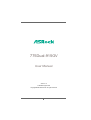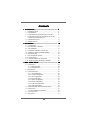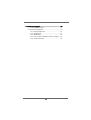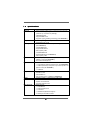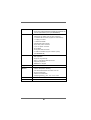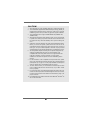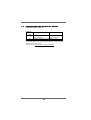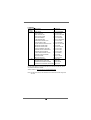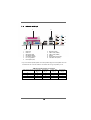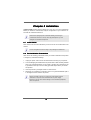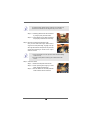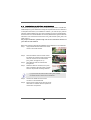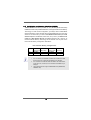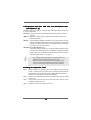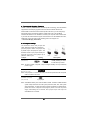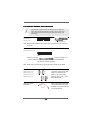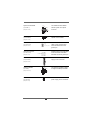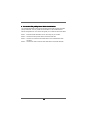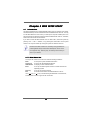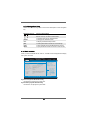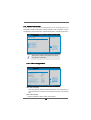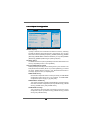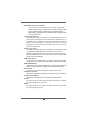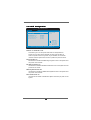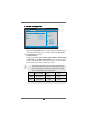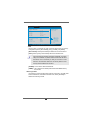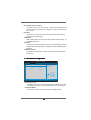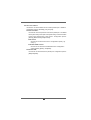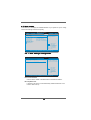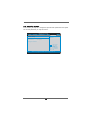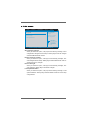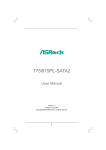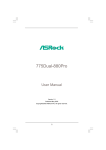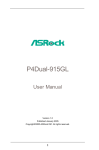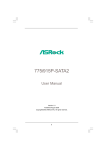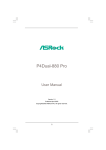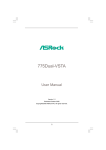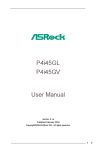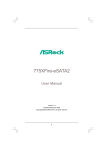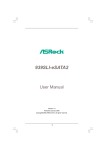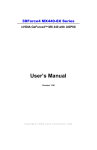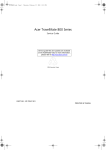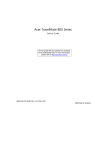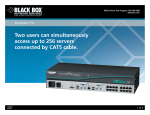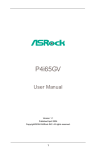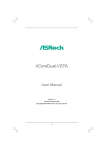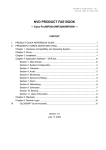Download Asrock 775Dual-915GV
Transcript
775Dual-915GV User Manual Version 1.0 Published August 2005 Copyright©2005 ASRock INC. All rights reserved. 1 Copyright Notice: No part of this manual may be reproduced, transcribed, transmitted, or translated in any language, in any form or by any means, except duplication of documentation by the purchaser for backup purpose, without written consent of ASRock Inc. Products and corporate names appearing in this manual may or may not be registered trademarks or copyrights of their respective companies, and are used only for identification or explanation and to the owners’ benefit, without intent to infringe. Disclaimer: Specifications and information contained in this manual are furnished for informational use only and subject to change without notice, and should not be constructed as a commitment by ASRock. ASRock assumes no responsibility for any errors or omissions that may appear in this manual. With respect to the contents of this manual, ASRock does not provide warranty of any kind, either expressed or implied, including but not limited to the implied warranties or conditions of merchantability or fitness for a particular purpose. In no event shall ASRock, its directors, officers, employees, or agents be liable for any indirect, special, incidental, or consequential damages (including damages for loss of profits, loss of business, loss of data, interruption of business and the like), even if ASRock has been advised of the possibility of such damages arising from any defect or error in the manual or product. This device complies with Part 15 of the FCC Rules. Operation is subject to the following two conditions: (1) this device may not cause harmful interference, and (2) this device must accept any interference received, including interference that may cause undesired operation. ASRock Website: http://www.asrock.com 2 Contents 1 Introduction ................................................... 5 1.1 1.2 1.3 1.4 Package Contents .......................................................... Specifications ................................................................ Supported AGP VGA Cards Lists for AGI Slot .............. Supported PCI Express VGA Cards Lists for AGI Express Slot (PCI Express x 4) ..................................... 1.5 Motherboard Layout ...................................................... 1.6 ASRock 8CH I/O ............................................................. 5 6 9 11 12 13 2 Installation ...................................................... 14 2.1 Screw Holes ................................................................. 2.2 Pre-installation Precautions ........................................... 2.3 CPU Installation .............................................................. 2.4 Installation of Heatsink and CPU fan ............................. 2.5 Installation of Memory Modules (DIMM) ......................... 2.6 Expansion Slots ............................................................. 2.7 Surround Display Feature ............................................. 2.8 Jumpers Setup .............................................................. 2.9 Onboard Headers and Connectors .............................. 2.10 Serial ATA (SATA) Hard Disks Installation ................... 14 14 15 17 18 20 21 21 22 25 3 BIOS SSETUP ETUP UTILITY ........................................... 26 3.1 Introduction .................................................................... 3.1.1 BIOS Menu Bar .................................................... 3.1.2 Navigation Keys ................................................... 3.2 Main Screen ................................................................... 3.3 Advanced Screen ......................................................... 3.3.1 CPU Configuration ................................................ 3.3.2 Chipset Configuration .......................................... 3.3.3 ACPI Configuration ............................................... 3.3.4 IDE Configuration ................................................. 3.3.5 PCIPnP Configuration ........................................... 3.3.6 Floppy Configuration ........................................... 3.3.7 Super IO Configuration ........................................ 3.3.8 USB Configuration ............................................... 3.4 Hardware Health Event Monitoring Screen .................. 3.5 Boot Screen ................................................................... 3.5.1 Boot Settings Configuration .................................. 3.6 Security Screen ............................................................ 3.7 Exit Screen .................................................................... 3 26 26 27 27 28 28 30 32 33 35 36 36 38 38 39 39 40 41 4 Software Support ........................................... 42 4.1 Install Operating System ............................................... 4.2 Support CD Information ................................................. 4.2.1 Running Support CD ............................................ 4.2.2 Drivers Menu ........................................................ 4.2.3 Utilities Menu ........................................................ 4.2.4 “LGA 775 CPU Installation Live Demo” Program .. 4.2.5 Contact Information .............................................. 4 42 42 42 42 42 42 42 Chapter 1 Introduction Thank you for purchasing ASRock 775Dual-915GV motherboard, a reliable motherboard produced under ASRock’s consistently stringent quality control. It delivers excellent performance with robust design conforming to ASRock’s commitment to quality and endurance. In this manual, chapter 1 and 2 contain introduction of the motherboard and step-by-step guide to the hardware installation. Chapter 3 and 4 contain the configuration guide to BIOS setup and information of the Support CD. Because the motherboard specifications and the BIOS software might be updated, the content of this manual will be subject to change without notice. In case any modifications of this manual occur, the updated version will be available on ASRock website without further notice. You may find the latest memory and CPU support lists on ASRock website as well. ASRock website http://www.asrock.com 1.1 Package Contents ASRock 775Dual-915GV Motherboard (Micro ATX Form Factor: 9.6-in x 9.6-in, 24.4 cm x 24.4 cm) ASRock 775Dual-915GV Quick Installation Guide ASRock 775Dual-915GV Support CD (including LGA 775 CPU Installation Live Demo) One 80-conductor Ultra ATA 66/100 IDE Ribbon Cable One Ribbon Cable for a 3.5-in Floppy Drive One Serial ATA (SATA) Data Cable (Optional) One Serial ATA (SATA) HDD Power Cable (Optional) One ASRock 8CH I/O One COM Port Bracket One ASRock MR Card (Optional) 5 1.2 Specifications Platform CPU Chipset Memory Hybrid Booster Expansion Slot Graphics Audio LAN Rear Panel I/O - Micro ATX Form Factor: 9.6-in x 9.6-in, 24.4 cm x 24.4 cm - 775-Pin Socket supporting Intel® Pentium® 4 / Celeron® D processor (in 775-land LGA package) - FSB 800/533 MHz - Supports EM64T CPU - Supports Hyper-Threading Technology (see CAUTION 1) - Northbridge: Intel® 915GV chipset - Southbridge: Intel® ICH6 - Dual Channel DDR/DDRII Memory Technology (see CAUTION 2) - 2 x DDR DIMM slots - Support DDR400/333 - Max. capacity: 2GB - 2 x DDRII DIMM slots - Support DDRII533 (see CAUTION 3) - Max. capacity: 2GB - CPU Frequency Stepless Control (see CAUTION 4) - ASRock U-COP (see CAUTION 5) - Boot Failure Guard (B.F.G.) - 2 x PCI slots - 1 x AGI [ASRock Graphics Interface] slot (see CAUTION 6) - 1 x AGI Express slot (PCI Express x 4) for PCI Express x 16 graphics card (see CAUTION 7) - 1 x AMR slot - Intel Graphics Media Accelerator 900 VGA - DirectX 9.0 VGA - Pixel Shader 2.0 - Max. shared memory 192MB (see CAUTION 8) - Realtek ALC850 7.1 channel AC’97 audio codec - Realtek PCI LAN 8100C - Speed: 10/100 Ethernet - Supports Wake-On-LAN ASRock 8CH I/O - 1 x PS/2 Mouse - 1 x PS/2 Keyboard Port - 1 x VGA Port - 1 x Parallel Port (ECP/EPP Support) - 4 x Ready-to-Use USB 2.0 Ports 6 Connector BIOS Feature Support CD Hardware Monitor OS Certifications - 1 x RJ-45 Port - Audio Jack: Side Speaker/Rear Speaker/Central Bass/Line in/Front Speaker/Microphone (see CAUTION 9) - 4 x Serial ATA 1.5Gb/s connectors (No Support for “RAID” and “Hot Plug” functions) - 1 x ATA100 IDE connector (supports 2 x IDE devices) - 1 x Floppy connector - 1 x COM Port header - CPU/Chassis FAN connector - 20 pin ATX power connector - 4 pin 12V power connector - CD in header - Front panel audio connector - 2 x USB 2.0 headers (support 4 USB 2.0 ports) (see CAUTION 10) - 4Mb AMI BIOS - AMI Legal BIOS - Supports “Plug and Play” - ACPI 1.1 Compliance Wake Up Events - Supports jumperfree - SMBIOS 2.3.1 Support - Drivers, Utilities, AntiVirus Software - CPU Temperature Sensing - Chassis Temperature Sensing - CPU Overheat Shutdown to Protect CPU Life - CPU Fan Tachometer - Chassis Fan Tachometer - Voltage Monitoring: +12V, +5V, +3.3V, Vcore - Microsoft® Windows® 2000 / XP / XP 64-bit compliant - FCC, CE, WHQL 7 CAUTION! 1. About the setting of “Hyper Threading Technology”, please check page 29. 2. This motherboard supports Dual Channel Memory Technology. Before you implement Dual Channel Memory Technology, make sure to read the 3. installation guide of memory modules on page 18 for proper installation. This motherboard doesn’t support 128Mbit DRAM Cell (128MB/8 cells; 4. 256MB/16 cells). Although this motherboard offers stepless control, it is not recommended to perform over-clocking. Frequencies other than the recommended CPU bus frequencies may cause the instability of the system or damage the 5. CPU. While CPU overheat is detected, the system will automatically shutdown. Before you resume the system, please check if the CPU fan on the motherboard functions properly and unplug the power cord, then plug it back again. To improve heat dissipation, remember to spray thermal grease between the CPU and the heatsink when you install the PC system. 6. The AGI [ASRock Graphics Interface] slot is a special design that only supports compatible AGP VGA cards. For the information of the compatible AGP VGA cards, please refer to the “Supported AGP VGA Card List for AGI Slot” on page 9 and page 10. For the proper installation of AGP VGA card, please refer to the installation guide on page 20. 7. For the information of the compatible PCI Express VGA cards, please refer to the “Supported PCI Express VGA Card List for AGI Express Slot (PCI Express x 4)” on page 11. For the proper installation of PCI Express VGA card, please refer to the installation guide on page 20. 8. 9. The Max. shared memory of onboard VGA is controlled by Intel VGA driver. Installing different Intel VGA driver may vary its Max. shared memory capacity. For microphone input, this motherboard supports both stereo and mono modes. For audio output, this motherboard supports 2-channel, 4-channel, 6-channel, and 8-channel modes. Please check the table on page 13 for proper connection. 10. Power Management for USB 2.0 works fine under Microsoft® Windows® XP SP1 or SP2 / 2000 SP4. 8 1.3 Supported AGP VGA Card List for AGI Slot (for Windows 2000/Windows XP) I. AGP 4X Graphics Chip Vendor n-VIDIA ATI Model Name Chipset Name ASUS V8170 Ennyah G2 MX400 GeForce MX440SE GeForce 2 MX400 POWERCOLOR Radeon 9100 Radeon 9100 For the latest updates of the supported AGP VGA card list for AGI slot, please visit ASRock website for details. ASRock website: http://www.asrock.com/support/index.htm 9 II. AGP 8X Graphics Chip Model Name Vendor n-VIDIA ATI Chipset Name ASUS V9480 GeForce 4 Ti4800SE ASUS V9570/TD ASUS V9950ULTRA GeForce FX 5700 GeForce FX 5900 Ultra ASUS V9520-X/128M ASUS V9400MAGIC GeForce FX 5200 GeForce 4 MX4000 ALBATRON MX-480E ALBATRON FX5600P Turbo GeForce 4 MX440-8X GeForce FX 5600 ELSA GLADIAC 518BL Ennyah GEFORCE FX5200 ULTRA GeForce 4 MX4000 GeForce FX 5200 Ultra GIGABYTE GV-N66128DP GIGABYTE GV-N57L256D GeForce 6600 GeForce FX 5700 LE LEADTEK WINFAST A340TDH LEADTEK WinFast A340/PROTD GeForce FX 5200 GeForce FX 5500 LEADTEK WinFast A360TD Leadtek WinFast A6600 GT TDH GeForce FX 5600 GeForce 6600GT LEADTEK WinFast A400TDH MSI Ti4200-TD8X GeForce 6800 GeForce 4 Ti4200 MIS FX5700-TD128 ELSA FALCOX 920FX GeForce FX 5700 Radeon 9200 GECUBE Radeon 9250/128M POWERCOLOR Radeon 9200SE Radeon 9250 Radeon 9200SE POWERCOLOR RADEON 9250/128M Radeon 9250 For the latest updates of the supported AGP VGA card list for AGI slot, please visit ASRock website for details. ASRock website: http://www.asrock.com/support/index.htm Note. ATi 9600, 9550 series, and all Matrox series VGA cards are NOT supported with AGI. 10 1.4 Supported PCI Express VGA Card List for AGI Express Slot (PCI Express x 4) (for Windows 2000/Windows XP) Graphics Chip Vendor n-VIDIA ATi Model Name Chipset Name ASUS Extreme N5900 GeForce PCX5900 ASUS EN6200GE ASUS EN6200 GeForce 6200 GeForce 6200 ASUS EN6800GT ASUS EN6800 GeForce 6800GT GeForce 6800 ALBATRON PC6600GT GIGABYTE GV-NX62128D GeForce 6600GT GeForce 6200 GIGABYTE GV-NX66128D LEADTEK PX6200 TC/TDH GeForce 6600 GeForce 6200TC MSI PCX 5750-TD128 SPARKLE GeFORCE 6200TC GeForce PCX5750 GeForce 6200TC ASUS EAX700PRO/TVD ASUS EAX800XL Radeon X700 PRO Radeon X800 XL ABIT X600XT GECUBE GC-RX300-C3 Radeon X600 XT RADEON X300 SE GECUBE X850XT-VIVO GIGABYTE GV-RX60P128D Radeon X850 XT RADEON X600PRO MSI X800XT POWERCOLOR X300 SE Radeon X800 XT Radeon X300 SE For the latest updates of the supported PCI Express VGA card list for AGI Express slot (PCI Express x 4), please visit ASRock website for details. ASRock website: http://www.asrock.com/support/index.htm Note. Turbo cache PCI Express x 16 VGA cards are not recommanded to use. 11 1.5 Motherboard Layout 1 2 3 6 5 4 7 24.4cm (9.6 in) CPU_FAN1 1 PS2_USB_PWR1 26 USB2.0 1 PCI 1 PANEL1 ATA133 PCI 2 AUDIO1 USB45 1 SPEAKER1 PLED PWRBTN 1 1 HDLED RESET COM1 1 AMR1 1 24.4cm (9.6 in) FLOPPY1 USB67 1 7.1CH AUDIO CODEC SATA3 SATA4 AGI CLRCMOS1 DDR DIMM2 (64/72 bit, 184-pin module) DDR DIMM1 (64/72 bit, 184-pin module) DDRII DIMM2 (64/72 bit, 240-pin module) SATA SATA2 LAN PHY 27 CMOS Battery IDE1 SATA1 EXPRESS AGI_EXPRESS1 In IC te H l 6 Center: FRONT Top: LINE IN Bottom: MIC IN PCI 29 28 8 CHA_FAN1 CD1 Dual Channel Center: SIDE SPK Bottom: CTR BASS Top: REAR SPK 30 Intel 915GV Chipset ` Top: RJ-45 ATXPWR1 USB 2.0 T: USB0 B: USB1 DDRII DIMM1 (64/72 bit, 240-pin module) DDRII533 ATX12V1 4Mb BIOS VGA PARALLEL PORT PS2 Keyboard Super I/O USB 2.0 T: USB2 B: USB3 31 IR1 1 775Dual-915GV PS2 Mouse 9 10 11 12 13 14 15 16 17 JR1 JL1 25 1 2 3 4 5 6 7 8 9 10 11 12 13 14 15 24 23 22 21 PS2_USB_PWR1 Jumper ATX 12V Connector (ATX12V1) 775-Pin CPU Socket CPU Fan Connector (CPU_FAN1) 2 x 240-pin DDRII DIMM Slots (Dual Channel A: DDRII1, DDRII2; Yellow) 2 x 184-pin DDR DIMM Slots (Dual Channel B: DDR1, DDR2; Blue) Infrared Module Connector (IR1) BIOS FWH Chip Primary IDE Connector (IDE1, Black) Floppy Connector (FLOPPY1) Fourth Serial ATA Connector (SATA4, black) Third Serial ATA Connector (SATA3, black) Secondary Serial ATA Connector (SATA2, blue) Primary Serial ATA Connector (SATA1, blue) USB 2.0 Header (USB45, Blue) 12 16 17 18 19 20 21 22 23 24 25 26 27 28 29 30 31 20 19 18 USB 2.0 Header (USB67, Blue) Chassis Fan Connector (CHA_FAN1) Chassis Speaker Header (SPEAKER 1) System Panel Header (PANEL1) South Bridge Controller North Bridge Controller ASRock Graphics Interface Slot (AGI) COM Port Header (COM1) AMR Slot (AMR1) JR1 / JL1 Jumpers Front Panel Audio Header (AUDIO1) PCI Slots (PCI1- 2) Clear CMOS Jumper (CLRCMOS1) AGI Express Slot (PCI Express x 4) Internal Audio Connector: CD1 (Black) ATX Power Connector (ATXPWR1) 1.6 ASRock 8CH I/O 2 1 13 1 2 3 4 5 6 *7 12 11 3 6 4 7 5 8 9 10 Parallel Port RJ-45 Port Side Speaker (Gray) Rear Speaker (Black) Central / Bass (Orange) Line In (Light Blue) 8 9 10 11 12 13 Microphone (Pink) USB 2.0 Ports (USB01) USB 2.0 Ports (USB23) VGA Port PS/2 Keyboard Port (Purple) PS/2 Mouse Port (Green) Front Speaker (Lime) * If you use 2-channel speaker, please connect the speaker’s plug into “Front Speaker Jack”. See the table below for connection details in accordance with the type of speaker you use. TABLE for Audio Output Connection Audio Output Channels Front Speaker Rear Speaker (No. 7) (No. 4) Central / Bass (No. 5) Side Speaker (No. 3) 2 4 V V -V --- --- 6 8 V V V V V V -V 13 Chapter 2 Installation 775Dual-915GV is a Micro ATX form factor (9.6" x 9.6", 24.4 x 24.4 cm) motherboard. Before you install the motherboard, study the configuration of your chassis to ensure that the motherboard fits into it. Make sure to unplug the power cord before installing or removing the motherboard. Failure to do so may cause physical injuries to you and damages to motherboard components. 2.1 Screw Holes Place screws into the holes indicated by circles to secure the motherboard to the chassis. Do not over-tighten the screws! Doing so may damage the motherboard. 2.2 Pre-installation Precautions Take note of the following precautions before you install motherboard components or change any motherboard settings. 1. Unplug the power cord from the wall socket before touching any component. 2. To avoid damaging the motherboard components due to static electricity, NEVER place your motherboard directly on the carpet or the like. Also remember to use a grounded wrist strap or touch a safety grounded object before you handle components. 3. Hold components by the edges and do not touch the ICs. 4. Whenever you uninstall any component, place it on a grounded antistatic pad or in the bag that comes with the component. Before you install or remove any component, ensure that the power is switched off or the power cord is detached from the power supply. Failure to do so may cause severe damage to the motherboard, peripherals, and/or components. 14 2.3 CPU Installation For the installation of Intel 775-LAND CPU, please follow the steps below. 775-Pin Socket Overview Before you insert the 775-LAND CPU into the socket, please check if the CPU surface is unclean or if there is any bent pin on the socket. Do not force to insert the CPU into the socket if above situation is found. Otherwise, the CPU will be seriously damaged. Step 1. Open the socket: Step 1-1. Disengaging the lever by depressing down and out on the hook to clear retention tab. Step 1-2. Rotate the load lever to fully open position at approximately 135 degrees. Step 1-3. Rotate the load plate to fully open position at approximately 100 degrees. black line black line Step 2. Insert the 775-LAND CPU: Step 2-1. Hold the CPU by the edges where are marked with black lines. Step 2-2. Orient the CPU with IHS (Integrated Heat Sink) up. Locate Pin1 and the two orientation key notches. Pin1 orientation key notch Pin1 alignment key orientation key notch alignment key 775-Pin Socket 775-LAND CPU 15 For proper inserting, please ensure to match the two orientation key notches of the CPU with the two alignment keys of the socket. Step 2-3. Carefully place the CPU into the socket by using a purely vertical motion. Step 2-4. Verify that the CPU is within the socket and properly mated to the orient keys. Step 3. Remove PnP Cap (Pick and Place Cap): Use your left hand index finger and thumb to support the load plate edge, engage PnP cap with right hand thumb and peel the cap from the socket while pressing on center of PnP cap to assist in removal. 1. It is recommended to use the cap tab to handle and avoid kicking off the PnP cap. 2. This cap must be placed if returning the motherboard for after service. Step 4. Close the socket: Step 4-1. Rotate the load plate onto the IHS. Step 4-2. While pressing down lightly on load plate, engage the load lever. Step 4-3. Secure load lever with load plate tab under retention tab of load lever. 16 2.4 Installation of CPU Fan and Heatsink This motherboard is equipped with 775-Pin socket that supports Intel 775-LAND CPU. Please adopt the type of heatsink and cooling fan compliant with Intel 775-LAND CPU to dissipate heat. Before you installed the heatsink, you need to spray thermal interface material between the CPU and the heatsink to improve heat dissipation. Ensure that the CPU and the heatsink are securely fastened and in good contact with each other. Then connect the CPU fan to the CPU_FAN connector (CPU_FAN1, see page 12, No. 4). For proper installation, please kindly refer to the instruction manuals of your CPU fan and heatsink. Below is an example to illustrate the installation of the heatsink for 775-LAND CPU. Step 1. Apply thermal interface material onto center of IHS on the socket surface. Step 2. Step 3. Step 4. Place the heatsink onto the socket. Ensure fan cables are oriented on side closest to the CPU fan connector on the motherboard (CPU_FAN1, see page 12, No. 4). Align fasteners with the motherboard throughholes. Rotate the fastener clockwise, then press down on fastener caps with thumb to install and lock. Repeat with remaining fasteners. If you press down the fasteners without rotating them clockwise, the heatsink cannot be secured on the motherboard. Step 5. Step 6. Connect fan header with the CPU fan connector on the motherboard. Secure excess cable with tie-wrap to ensure cable does not interfere with fan operation or contact other components. 17 2.5 Installation of Memory Modules (DIMM) 775Dual-915GV motherboard provides two 184-pin DDR (Double Data Rate) DIMM slots and two 240-pin DDRII DIMM slots, and supports Dual Channel Memory Technology. For dual channel configuration, you always need to install identical (the same brand, speed, size and chip-type) DDR DIMM pair in the slots of the same color. In other words, you have to install identical DDRII DIMM pair in Dual Channel A (DDRII1 and DDRII2; Yellow slots; see p.12 No.5) or identical DDR DIMM pair in Dual Channel B (DDR1 and DDR2; Blue slots; see p.12 No.6), so that Dual Channel Memory Technology can be activated. You may refer to the Dual Channel Memory Configuration Table below. Dual Channel Memory Configurations DDRII1 DDR1 (Yellow Slot) (Blue Slot) Populated Populated (1) (2) DDRII2 DDR2 (Yellow Slot) (Blue Slot) Populated Populated 1. It is not allowed to install DDR into DDRII slot or DDRII into DDR slot;otherwise, this motherboard and DIMM may be damaged. 2. It is not allowed to install both DDR and DDRII to this motherboard at the same time; otherwise, this motherboard and DIMM may be 3. damaged. This motherboard doesn’t support 128Mbit DRAM Cell (128MB/8 cells; 256MB/16 cells). 18 Installing a DIMM Please make sure to disconnect power supply before adding or removing DIMMs or the system components. Step 1. Step 2. Unlock a DIMM slot by pressing the retaining clips outward. Align a DIMM on the slot such that the notch on the DIMM matches the break on the slot. notch break notch break The DIMM only fits in one correct orientation. It will cause permanent damage to the motherboard and the DIMM if you force the DIMM into the slot at incorrect orientation. Step 3. Firmly insert the DIMM into the slot until the retaining clips at both ends fully snap back in place and the DIMM is properly seated. 19 2.6 Expansion Slots (PCI, AMR, AGI, and AGI Express Slots (PCI Express x 4)) There are 2 PCI slots, 1 AMR slot, 1 AGI slot, and 1 AGI Express slot (PCI Express x 4) on this motherboard. PCI slots: PCI slots are used to install expansion cards that have the 32-bit PCI interface. AMR slot: AMR slot is used to insert an ASRock MR card (optional) with v.92 Modem functionality. AGI slot: The AGI [ASRock Graphics Interface] slot is a special design that only supports compatible AGP VGA cards. For the information of the compatible AGP VGA cards, please refer to the “Supported AGP VGA Cards List for AGI Slot” on page 9 and page 10. AGI Express slot (PCI Express x 4): AGI Express slot (PCI Express x 4) is used to install PCI Express expansion cards. For the information of the compatible PCI Express VGA cards, please refer to the “Supported PCI Express VGA Card List for AGI Express Slot (PCI Express x 4)” on page 11. 1. If you install the add-on AGP VGA card or PCI Express VGA card, BIOS setup will automatically disable the onboard VGA. 2. Please make sure to set the BIOS onboard VGA selection into “En abled” if you want this motherboard to support Surround Display. Then the onboard VGA in Windows will be the primary VGA card. Installing an expansion card Step 1. Step 2. Step 3. Step 4. Before installing the expansion card, please make sure that the power supply is switched off or the power cord is unplugged. Please read the documentation of the expansion card and make necessary hardware settings for the card before you start the installation. Remove the bracket facing the slot that you intend to use. Keep the screws for later use. Align the card connector with the slot and press firmly until the card is completely seated on the slot. Fasten the card to the chassis with screws. 20 2.7 Surround Display Feature Thanks to ASRock patented AGI8X and AGI Express Technology, this motherboard supports Surround Display upgrade. With the internal onboard VGA and the external add-on AGP VGA card and PCI Express VGA card, you can easily enjoy the benefits of Surround Display feature. Please make sure to set the BIOS onboard VGA selection into “Enabled”, and start your computer with onboard VGA if you want this motherboard to support multi-monitors. For the detailed instruction, please refer to the document at the following path in the Support CD: ..\ Surround Display Information 2.8 Jumpers Setup The illustration shows how jumpers are setup. When the jumper cap is placed on pins, the jumper is “Short”. If no jumper cap is placed on pins, the jumper is “Open”. The illustration shows a 3-pin jumper whose pin1 and pin2 are “Short” when jumper cap is placed on these 2 pins. Jumper Setting PS2_USB_PWR1 1_2 2_3 Description Short pin2, pin3 to enable (see p.12 No. 1) +5VSB (standby) for PS/2 +5V +5VSB or USB wake up events. Note: To select +5VSB, it requires 2 Amp and higher standby current provided by power supply. JR1(see p.12 No. 25) JL1(see p.12 No. 25) JR1 JL1 Note: If the jumpers JL1 and JR1 are short, both the front panel and the rear panel audio connectors can work. Clear CMOS (CLRCMOS1, 2-pin jumper) (see p.12 No. 28) 2-pin jumper Note: CLRCMOS1 allows you to clear the data in CMOS. The data in CMOS includes system setup information such as system password, date, time, and system setup parameters. To clear and reset the system parameters to default setup, please turn off the computer and unplug the power cord from the power supply. After waiting for 15 seconds, use a jumper cap to short 2 pins on CLRCMOS1 for 5 seconds. 21 2.9 Onboard Headers and Connectors Onboard headers and connectors are NOT jumpers. Do NOT place jumper caps over these headers and connectors. Placing jumper caps over the headers and connectors will cause permanent damage of the motherboard! FDD connector (33-pin FLOPPY1) (see p.12 No. 10) Pin1 FLOPPY1 the red-striped side to Pin1 Note: Make sure the red-striped side of the cable is plugged into Pin1 side of the connector. Primary IDE connector (Black) (39-pin IDE1, see p.12 No. 9) IDE1 PIN1 connect the black end connect the blue end to the IDE devices to the motherboard 80-conductor ATA 66/100 cable Note: Please refer to the instruction of your IDE device vendor for the details. (SATA2: see p.12 No. 13) SATA4 (SATA1: see p.12 No. 14) SATA3 Serial ATA Connectors SATA2 (SATA4: see p.12 No. 11) SATA1 (SATA3: see p.12 No. 12) Serial ATA (SATA) Data Cable These four Serial ATA (SATA) connectors support SATA data cables for internal storage devices. The current SATA interface allows up to 1.5 Gb/s data transfer rate. Either end of the SATA data cable can be connected to the SATA hard disk or the SATA connector on the motherboard. 22 Serial ATA (SATA) Power Cable (Optional) connect to the power supply connect to the SATA HDD power connector USB 2.0 Header USB_PWR P-7 P+7 GND DUMMY (9-pin USB67) (see p.12 No. 16) 1 GND P+6 P-6 USB_PWR USB 2.0 Header Please connect the black end of SATA power cable to the power connector on each drive. Then connect the white end of SATA power cable to the power connector of the power supply. ASRock 8CH I/O accommodates 4 default USB 2.0 ports. If those USB 2.0 ports on the I/O panel are not sufficient, this USB 2.0 header is available to support 2 additional USB 2.0 ports. ASRock 8CH I/O accommo- USB_PWR P-5 P+5 GND DUMMY (9-pin USB45) (see p.12 No. 15) 1 GND P+4 P-4 USB_PWR Infrared Module Header IRTX +5VSB DUMMY (5-pin IR1) (see p.12 No. 7) 1 dates 4 default USB 2.0 ports. If those USB 2.0 ports on the I/O panel are not sufficient, this USB 2.0 header is available to support 2 additional USB 2.0 ports. This header supports an optional wireless transmitting and receiving infrared module. GND IRRX Internal Audio Connectors This connector allows you to receive stereo audio input from sound sources such as a CD-ROM, DVD-ROM, TV tuner card, or MPEG card. CD-R GND GND CD-L (4-pin CD1) (CD1: see p.12 No. 30) CD1 Front Panel Audio Header GND +5VA BACKOUT-R BACKOUT-L (9-pin AUDIO1) (see p.12 No. 26) 1 AUD-OUT-L GND AUD-OUT-R MIC-POWER MIC 23 This is an interface for front panel audio cable that allows convenient connection and control of audio devices. System Panel Header PLED+ PLEDPWRBTN# GND (9-pin PANEL1) (see p.12 No. 19) 1 This header accommodates several system front panel functions. DUMMY RESET# GND HDLEDHDLED+ Chassis Speaker Header 1 SPEAKER DUMMY DUMMY +5V (4-pin SPEAKER 1) (see p.12 No. 18) Chassis Fan Connector GND +12V CHA_FAN_SPEED (3-pin CHA_FAN1) (see p.12 No. 17) CPU Fan Connector Please connect the chassis speaker to this header. Please connect a chassis fan cable to this connector and match the black wire to the ground pin. Please connect a CPU fan cable to this connector and match the black wire to the ground pin. (4-pin CPU_FAN1) (see p.12 No. 4) ATX Power Connector Please connect an ATX power supply to this connector. (20-pin ATXPWR1) (see p.12 No. 31) RRXD1 DDTR#1 DDSR#1 CCTS#1 COM Port Header (9-pin COM1) (see p.12 No. 23) 1 This COM port header is used to support a COM port module. RRI#1 RRTS#1 GND TTXD1 DDCD#1 ATX 12V Connector Please connect an ATX 12V power supply to this connector. (4-pin ATX12V1) (see p.12 No. 2) 24 2.10 Serial A ATTA (SA (SATTA) Hard Disks Installation This motherboard adopts Intel ICH6 south bridge chipset that supports Serial ATA (SATA) hard disks. You may install SATA hard disks on this motherboard for internal storage devices. This section will guide you to install the SATA hard disks. STEP 1: Install the SATA hard disks into the drive bays of your chassis. STEP 2: Connect the SATA power cable to the SATA hard disk. STEP 3: Connect one end of the SATA data cable to the motherboard’s SATA connector. STEP 4: Connect the other end of the SATA data cable to the SATA hard disk. 25 Chapter 3 BIOS SETUP UTILITY 3.1 Introduction This section explains how to use the BIOS SETUP UTILITY to configure your system. The BIOS FWH chip on the motherboard stores the BIOS SETUP UTILITY. You may run the BIOS SETUP UTILITY when you start up the computer. Please press <F2> during the Power-On-Self-Test (POST) to enter the BIOS SETUP UTILITY, otherwise, POST will continue with its test routines. If you wish to enter the BIOS SETUP UTILITY after POST, restart the system by pressing <Ctl> + <Alt> + <Delete>, or by pressing the reset button on the system chassis. You may also restart by turning the system off and then back on. Because the BIOS software is constantly being updated, the following BIOS setup screens and descriptions are for reference purpose only, and they may not exactly match what you see on your screen. 3.1.1 BIOS Menu Bar The top of the Main Advanced H/W Monitor Boot screen has a menu bar with the following selections: To set up the system time/date information To set up the advanced BIOS features To display current hardware status To set up the default system device to locate and load the Operating System Security To set up the security features Exit To exit the current screen or the BIOS SETUP UTILITY Use < > key or < > key to choose among the selections on the menu bar, and then press <Enter> to get into the sub screen. 26 3.1.2 Navigation Keys Please check the following table for the function description of each navigation key. Navigation Key(s) / / + / <Enter> <F1> <F9> <F10> <ESC> Function Description Moves cursor left or right to select Screens Moves cursor up or down to select items To change option for the selected items To bring up the selected screen To display the General Help Screen To load optimal default values for all the settings To save changes and exit the BIOS SETUP UTILITY To jump to the Exit Screen or exit the current screen 3.2 Main Screen When you enter the BIOS SETUP UTILITY, the Main screen will appear and display the system overview Advanced Main BIOS SETUP UTILITY H/W Monitor Boot System Overview System Time System Date [14:00:09] [Thu 08/04/2005] : 775Dual-915GV BIOS P1.00 : Intel (R) CPU 3.60 Ghz (64bit supported) : 3600 MHz Processor Speed Microcode Update : F43/4 : 2048KB Cache Size BIOS Version Processor Type Total Memory DDRII 1 DDRII 2 : 256MB with 8MB shared memory Single-Channel Memory Mode : 256MB/266MHz (DDRII533) : None Security Use [Enter], [TAB] or [SHIFT-TAB] to select a field. Use [+] or [-] to configure system Time. +Tab F1 F9 F10 ESC Select Screen Select Item Change Field Select Field General Help Load Defaults Save and Exit Exit v02.54 (C) Copyright 1985-2005, American Megatrends, Inc. System Time [Hour:Minute:Second] Use this item to specify the system time. System Date [Day Month/Date/Year] Use this item to specify the system date. 27 Exit 3.3 Advanced Screen In this section, you may set the configurations for the following items: CPU Configuration, Chipset Configuration, ACPI Configuration, IDE Configuration, PCIPnP Configuration, Floppy Configuration, SuperIO Configuration, and USB Configuration. Main BIOS SETUP UTILITY H/W Monitor Boot Advanced Security Exit Configure CPU Advanced Settings WARNING : Setting wrong values in below sections may cause system to malfunction. CPU Configuration Chipset Configuration ACPI Configuration IDE Configuration PCIPnP Configuration Floppy Configuration SuperIO Configuration USB Configuration Enter F1 F9 F10 ESC Select Screen Select Item Go to Sub Screen General Help Load Defaults Save and Exit Exit v02.54 (C) Copyright 1985-2005, American Megatrends, Inc. Setting wrong values in this section may cause the system to malfunction. 3.3.1 CPU Configuration BIOS SETUP UTILITY Advanced Select how to set the CPU host frequency. CPU Configuration CPU Host Frequency Actual Frequency (MHz) Boot Failure Guard Spread Spectrum Ratio Status Ratio Actual Value CPU Thermal Throttling Hyper Threading Technology Max CPUID Value Limit No-Excute Memory Protection Enhance Halt State Intel (R) SpeedStep(tm) tech. [Auto] [200] [Enabled] [Auto] : Locked : 18 [Enabled] [Auto] [Disabled] [Disabled] [Disabled] [Auto] +F1 F9 F10 ESC Select Screen Select Item Change Option General Help Load Defaults Save and Exit Exit v02.54 (C) Copyright 1985-2005, American Megatrends, Inc. CPU Host Frequency While entering setup, BIOS auto detects the present CPU host frequency of this motherboard. The actual CPU host frequency will show in the following item. Boot Failure Guard Enable or disable the feature of Boot Failure Guard. 28 Spread Spectrum This item should always be [Auto] for better system stability. Ratio Status This is a read-only item, which displays whether the ratio status of this motherboard is “Locked” or “Unlocked”. If it shows “Unlocked”, you will find an item Ratio CMOS Setting appears to allow you changing the ratio value of this motherboard. If it shows “Locked”, then the item Ratio CMOS Setting will be hidden. If you use the ratio value to time the CPU frequency, it will be equal to the core speed of the installed processor. Ratio Actual Value This is a read-only item, which displays the ratio actual value of this motherboard. CPU Thermal Throttling You may select [Enabled] to enable P4 CPU internal thermal control mechanism to keep the CPU from overheated. Hyper Threading Technology To enable this feature, it requires a computer system with an Intel Pentium®4 processor that supports Hyper-Threading technology and an operating system that includes optimization for this technology, such as Microsoft® Windows® XP. Set to [Auto] if using Microsoft® Windows® XP, or Linux kernel version 2.4.18 or higher. This option will be hidden if the installed CPU does not support Hyper-Threading technology. Max CPUID Value Limit For Prescott CPU only, some OSes (ex. NT4.0) cannot handle the function with disable. This should be enabled in order to boot legacy OSes that cannot support CPUs with extended CPUID functions. No-Excute Memory Protection No-Execution (NX) Memory Protection Technology is an enhancement to the IA-32 Intel Architecture. An IA-32 processor with “No Execute (NX) Memory Protection” can prevent data pages from being used by malicious software to execute code. This option will be hidden if the current CPU does not support No-Excute Memory Protection. Enhance Halt State All processors support the Halt State (C1). The C1 state is supported through the native processor instructions HLT and MWAIT and requires no hardware support from the chipset. In the C1 power state, the processor maintains the context of the system caches. Intel (R) SpeedStep(tm) tech. Intel (R) SpeedStep(tm) tech. is Intel’s new power saving technology. Processor can switch between multiple frequency and voltage points to enable power savings. If you select [Auto], you need to set the “Power Schemes” as “Portable/Laptop” to enable this function. 29 3.3.2 Chipset Configuration BIOS SETUP UTILITY Advanced Chipset Configuration Options Auto 200MHz (DDRII400) 266MHz (DDRII533) [Auto] DRAM Frequency [Disabled] Flexibility Option Configure DRAM Timing by SPD [Enabled] [Auto] DRAM CAS# Latency Onboard VGA Selection Aperture Size Select DVMT Mode Select DVMT/FIXED Memory [Auto] [256MB] [DVMT Mode] [Maximum DVMT] OnBoard LAN OnBoard AC'97 Audio OnBoard MC'97 Modem [Enabled] [Auto] [Auto] VCCM VDDQ [Low] [Low] +F1 F9 F10 ESC Select Screen Select Item Change Option General Help Load Defaults Save and Exit Exit v02.54 (C) Copyright 1985-2005, American Megatrends, Inc. DRAM Frequency If [Auto] is selected, the motherboard will detect the memory module(s) inserted and assigns appropriate frequency automatically. You may also select other value as operating frequency: [166MHz (DDR 333)], [200MHz (DDR 400)]. If DDRII DIMM is inserted to DDRII slot, you may select [200MHz (DDRII 400)], [266MHz (DDRII 533)] as operating frequency. Flexibility Option The default value of this option is [Disabled]. It will allow better tolerance for memory compatibility when it is set to [Enabled]. Configure DRAM Timing by SPD Select [Enabled] will configure the following items by the contents in the SPD (Serial Presence Detect) device. If you select [Disabled], you will find the items “DRAM RAS# Precharge”, and “DRAM RAS# Activate to Precharge” appear to allow you adjusting them. DRAM CAS# Latency Use this item to adjust the means of memory accessing. For DDR DIMM: Configuration options are [3], [2.5], [2], and [Auto]. For DDRII DIMM: Configuration options are [5], [4], [3], and [Auto]. DRAM RAS# to CAS# Delay This controls the latency between the DRAM active command and the read / write command. Configuration options: [2 DRAM Clocks], [3 DRAM Clocks], [4 DRAM Clocks], and [5 DRAM Clocks]. DRAM RAS# Precharge This controls the idle clocks after a precharge command is issued. Configuration options: [2 DRAM Clocks], [3 DRAM Clocks], [4 DRAM Clocks], and [5 DRAM Clocks]. 30 DRAM RAS# Activate to Precharge This controls the number of DRAM clocks for TRAS. Configuration options: [4 DRAM Clocks], [5 DRAM Clocks], [6 DRAM Clocks], [7 DRAM Clocks], [8 DRAM Clocks], [9 DRAM Clocks], [10 DRAM Clocks], [11 DRAM Clocks], [12 DRAM Clocks], [13 DRAM Clocks], [14 DRAM Clocks], and [15 DRAM Clocks]. Onboard VGA Selection This allows you to enjoy the benefits of Surround Display feature. If you select [Auto], the onboard VGA will be automatically disabled when you install AGP 8X or PCI Express X 16 VGA card; the onboard VGA will be enabled without the installation of any add-on VGA card. If you select [Enabled], the onboard VGA will be enabled, and your first screen will always be onboard VGA. Aperture Size Select This allows you to adjust the memory capability of onboard VGA. No matter you insert DDR or DDRII DIMM to this motherboard, you may select [256MB] or [128MB] as the aperture size select. The default value of this option is [256MB]. However, if you install VGA cards to this motherboard, onboard VGA will be disabled. DVMT Mode Select Use this item to select DVMT Mode. The default value is [DVMT Mode]. Configuration options: [Fixed Mode], [DVMT Mode], and [Fixed + DVMT Mode]. DVMT/FIXED Memory Use this item to select DVMT/FIXED Memory. The default value is [Maximum DVMT]. Configuration options: [64MB], [128MB], and [Maximum DVMT]. OnBoard LAN This allows you to enable or disable the “OnBoard LAN” feature. OnBoard AC’97 Audio Select [Auto], [Enabled] or [Disabled] for the onboard AC’97 Audio feature. OnBoard MC’97 Modem Select [Auto] or [Disabled] for the onboard MC’97 Modem feature. VCCM This option allows you to set VCCM. The default value is [Auto]. Configuration options: [High], [Low], and [Auto]. VDDQ This option allows you to set VDDQ. The default value is [Low]. Configura tion options: [High], and [Low]. 31 3.3.3 ACPI Configuration BIOS SETUP UTILITY Advanced ACPI Configuration Suspend To RAM [Disabled] Restore on AC/Power Loss Ring-In Power On PCI Devices Power On PS / 2 Keyboard Power On RTC Alarm Power On [Power Off] [Disabled] [Disabled] [Disabled] [Disabled] Select auto-detect or disable the STR feature. +F1 F9 F10 ESC Select Screen Select Item Change Option General Help Load Defaults Save and Exit Exit v02.54 (C) Copyright 1985-2005, American Megatrends, Inc. Restore on AC/Power Loss This allows you to set the power state after an unexpected AC/ Power loss. If [Power Off] is selected, the AC/Power remains off when the power recovers. If [Power On] is selected, the AC/Power resumes and the system starts to boot up when the power recovers. Ring-In Power On Use this item to enable or disable Ring-In signals to turn on the system from the power-soft-off mode. PCI Devices Power On Use this item to enable or disable PCI devices to turn on the system from the power-soft-off mode. PS/2 Keyboard Power On Use this item to enable or disable PS/2 keyboard to turn on the system from the power-soft-off mode. RTC Alarm Power On Use this item to enable or disable RTC (Real Time Clock) to power on the system. 32 3.3.4 IDE Configuration BIOS SETUP UTILITY Advanced Set [Compatible] when Legacy OS (MS-DOS, WinNT) is used. IDE Configuration ATA/IDE Configuration SATA1 SATA2 SATA3 SATA4 IDE1 Master IDE1 Slave [Enhanced] [Hard Disk] [Not Detected] [Not Detected] [Not Detected] [ATAPI CDROM] [Not Detected] Set [Enhanced] when Native OS (Win2000 / XP) is used. +F1 F9 F10 ESC Select Screen Select Item Change Option General Help Load Defaults Save and Exit Exit v02.54 (C) Copyright 1985-2005, American Megatrends, Inc. ATA/IDE Configuration Please select [Compatible] when you install legacy OS (Windows NT). If native OS (Windows 2000 / XP) is installed, please select [Enhanced]. When [Compatible] is selected Combined Option It allows you to select between [SATA 1, SATA 2, SATA 3, SATA 4], [SATA 1, SATA 3, IDE 1], and [IDE 1, SATA 2, SATA 4]. If it is set to [SATA 1, SATA 3, IDE 1], then SATA2, SATA4 will not work. Likewise, if it is set to [IDE 1, SATA 2, SATA 4], then SATA1, SATA3 will not work. Because Intel® ICH6 south bridge only supports four IDE devices under legacy OS (Windows NT), you have to choose [SATA 1, SATA 2, SATA 3, SATA 4], [SATA 1, SATA 3, IDE 1], or [IDE 1, SATA 2, SATA 4] when the installed device is used with legacy OS. [SATA 1, SATA 2, [SATA 1, SATA 3, [IDE 1, SATA 2, SATA 3, SATA 4] IDE 1] SATA 4] Master SATA1, SATA2 SATA1 SATA2 Slave SATA3, SATA4 SATA3 SATA4 33 BIOS SETUP UTILITY Advanced Primary IDE Master Device Vendor Size LBA Mode Block Mode PIO Mode Async DMA Ultra DMA S.M.A.R.T. :Hard Disk :ST340014A :40.0 GB :Supported :16Sectors :4 :MultiWord DMA-2 :Ultra DMA-5 :Supported Type LBA/Large Mode Block (Multi-Sector Transfer) PIO Mode DMA Mode S.M.A.R.T. 32Bit Data Transfer [Auto] [Auto] [Auto] [Auto] [Auto] [Disabled] [Enabled] Select the type of device connected to the system. +F1 F9 F10 ESC Select Screen Select Item Change Option General Help Load Defaults Save and Exit Exit v02.54 (C) Copyright 1985-2005, American Megatrends, Inc. TYPE Use this item to configure the type of the IDE device that you specify. Configuration options: [Not Installed], [Auto], [CD/DVD], and [ARMD]. [Not Installed]: Select [Not Installed] to disable the use of IDE device. [Auto]: Select [Auto] to automatically detect the hard disk drive. After selecting the hard disk information into BIOS, use a disk utility, such as FDISK, to partition and format the new IDE hard disk drives. This is necessary so that you can write or read data from the hard disk. Make sure to set the partition of the Primary IDE hard disk drives to active. [CD/DVD]: This is used for IDE CD/DVD drives. [ARMD]: This is used for IDE ARMD (ATAPI Removable Media Device), such as MO. LBA/Large Mode Use this item to select the LBA/Large mode for a hard disk > 512 MB under DOS and Windows; for Netware and UNIX user, select [Disabled] to disable the LBA/Large mode. 34 Block (Multi-Sector Transfer) The default value of this item is [Auto]. If this feature is enabled, it will enhance hard disk performance by reading or writing more data during each transfer. PIO Mode Use this item to set the PIO mode to enhance hard disk performance by optimizing the hard disk timing. DMA Mode DMA capability allows the improved transfer-speed and data-integrity for compatible IDE devices. S.M.A.R.T. Use this item to enable or disable the S.M.A.R.T. (Self-Monitoring, Analysis, and Reporting Technology) feature. Configuration options: [Disabled], [Auto], [Enabled]. 32Bit Data Transfer Use this item to enable 32-bit access to maximize the IDE hard disk data transfer rate. 3.3.5 PCIPnP Configuration BIOS SETUP UTILITY Advanced PCI / PnP Configuration WARNING: Setting wrong values in below actions may cause system to malfunction. PCI Latency Timer PCI IDE BusMaster Value in units of PCI clocks for PCI device latency timer register. [32] [Enabled] +F1 F9 F10 ESC Select Screen Select Item Change Option General Help Load Defaults Save and Exit Exit v02.54 (C) Copyright 1985-2005, American Megatrends, Inc. PCI Latency Timer The default value is 32. It is recommended to keep the default value unless the installed PCI expansion cards’ specifications require other settings. PCI IDE BusMaster Use this item to enable or disable the PCI IDE BusMaster feature. 35 3.3.6 Floppy Configuration In this section, you may configure the type of your floppy drive. BIOS SETUP UTILITY Advanced Floppy Configuration [1.44 MB 31 2"] [Disabled] Floppy A Floppy B Select the type of floppy drive connected to the system. +F1 F9 F10 ESC Select Screen Select Item Change Option General Help Load Defaults Save and Exit Exit v02.54 (C) Copyright 1985-2005, American Megatrends, Inc. 3.3.7 Super IO Configuration BIOS SETUP UTILITY Advanced Configure Super IO Chipset OnBoard Floppy Controller Serial Port Address Infrared Port Address Parallel Port Address Parallel Port Mode EPP Version ECP Mode DMA Channel Parallel Port IRQ Allow BIOS to Enable or Disable Floppy Controller. [Enabled] [3F8 / IRQ4] [Disabled] [378] [ECP + EPP] [1.9] [DMA3] [IRQ7] +F1 F9 F10 ESC Select Screen Select Item Change Option General Help Load Defaults Save and Exit Exit v02.54 (C) Copyright 1985-2005, American Megatrends, Inc. OnBoard Floppy Controller Use this item to enable or disable floppy drive controller. Serial Port Address Use this item to set the address for the onboard serial port or disable it. Configuration options: [Disabled], [3F8 / IRQ4], [2F8 / IRQ3], [3E8 / IRQ4], [2E8 / IRQ3]. Infrared Port Address Use this item to set the address for the onboard infrared port or disable it. Configuration options: [Disabled], [2F8 / IRQ3], and [2E8 / IRQ3]. 36 Parallel Port Address Use this item to set the address for the onboard parallel port or disable it. Configuration options: [Disabled], [378], and [278]. Parallel Port Mode Use this item to set the operation mode of the parallel port. The default value is [ECP+EPP]. If this option is set to [ECP+EPP], it will show the EPP version in the following item, “EPP Version”. Configuration options: [Normal], [Bi-Directional], and [ECP+EPP]. EPP Version Use this item to set the EPP version. Configuration options: [1.9] and [1.7]. ECP Mode DMA Channel Use this item to set the ECP mode DMA channel. Configuration options: [DMA0], [DMA1], and [DMA3]. Parallel Port IRQ Use this item to set the IRQ for the parallel port. Configuration options: [IRQ5] and [IRQ7]. 37 3.3.8 USB Configuration BIOS SETUP UTILITY Advanced USB Configuration USB Controller USB 2.0 Support Legacy USB Support To enable or disable the onboard USB controllers. [Enabled] [Enabled] [Disabled] +F1 F9 F10 ESC Select Screen Select Item Change Option General Help Load Defaults Save and Exit Exit v02.54 (C) Copyright 1985-2005, American Megatrends, Inc. USB Controller Use this item to enable or disable the use of USB controller. USB 2.0 Support Use this item to enable or disable the USB 2.0 support. Legacy USB Support Use this item to enable or disable the support to emulate the I/O devices of legacy OS (DOS) such as mouse, keyboard, USB flash... etc. Or you may select [Auto] so that the system will start to auto-detect; if there is no USB device connected, “Auto” option will disable the legacy USB support. 3.4 Hardware Health Event Monitoring Screen In this section, it allows you to monitor the status of the hardware on your system, including the parameters of the CPU temperature, motherboard temperature, CPU fan speed, chassis fan speed, and the critical voltage. Main Advanced BIOS SETUP UTILITY Boot H/W Monitor Security Hardware Health Event Monitoring CPU Temperature M / B Temperature : 37 C / 98 F : 31 C / 87 F CPU Fan Speed Chassis Fan Speed : 5132 RPM : N/A Vcore + 3.30V + 5.00V + 12.00V : : : : 1.629V 3.306V 5.067V 11.890V F1 F9 F10 ESC Select Screen Select Item General Help Load Defaults Save and Exit Exit v02.54 (C) Copyright 1985-2005, American Megatrends, Inc. 38 Exit 3.5 Boot Screen In this section, it will display the available devices on your system for you to configure the boot settings and the boot priority. Main Advanced BIOS SETUP UTILITY H/W Monitor Boot Boot Settings Exit Configure Settings during System Boot. Boot Settings Configuration 1st Boot Device 2nd Boot Device 3rd Boot Device Hard Disk Drives Removable Drives CD/DVD Drives Security [1st Floppy Device] [HDD: PM - HDS722580VL] [CD / DVD: 3S - CD - ROM C] Enter F1 F9 F10 ESC Select Screen Select Item Go to Sub Screen General Help Load Defaults Save and Exit Exit v02.54 (C) Copyright 1985-2005, American Megatrends, Inc. 3.5.1 Boot Settings Configuration BIOS SETUP UTILITY Boot Boot Settings Configuration Boot From Network Bootup Num-Lock To enable or disable the boot from network feature. [Disabled] [On] +F1 F9 F10 ESC Select Screen Select Item Change Option General Help Load Defaults Save and Exit Exit v02.54 (C) Copyright 1985-2005, American Megatrends, Inc. Boot From Network Use this item to enable or disable the Boot From Network feature. Boot Up Num-Lock If this item is set to [On], it will automatically activate the Numeric Lock function after boot-up. 39 3.6 Security Screen In this section, you may set or change the supervisor/user password for the system. For the user password, you may also clear it. Main Advanced BIOS SETUP UTILITY H/W Monitor Boot Security Settings Security Exit Install or Change the password. Supervisor Password : Not Installed User Password : Not Installed Change Supervisor Password Change User Password Enter F1 F9 F10 ESC Select Screen Select Item Change General Help Load Defaults Save and Exit Exit v02.54 (C) Copyright 1985-2005, American Megatrends, Inc. 40 3.7 Exit Screen Main Advanced BIOS SETUP UTILITY H/W Monitro Boot Exit Options Security Exit Exit system setup after saving the changes. Save Changes and Exit Discard Changes and Exit Discard Changes F10 key can be used for this operation. Load Optimal Defaults Enter F1 F9 F10 ESC Select Screen Select Item Go to Sub Screen General Help Load Defaults Save and Exit Exit v02.54 (C) Copyright 1985-2005, American Megatrends, Inc. Save Changes and Exit When you select this option, it will pop-out the following message, “Save configuration changes and exit setup?” Select [OK] to save the changes and exit the BIOS SETUP UTILITY. Discard Changes and Exit When you select this option, it will pop-out the following message, “Discard changes and exit setup?” Select [OK] to exit the BIOS SETUP UTILITY without saving any changes. Discard Changes When you select this option, it will pop-out the following message, “Discard changes?” Select [OK] to discard all changes. Load Optimal Defaults When you select this option, it will pop-out the following message, “Load optimal defaults?” Select [OK] to load the default values for all the setup configurations. 41 Chapter 4 Software Suppor Supportt 4 . 1 Install Operating System This motherboard supports various Microsoft® Windows® operating systems: 2000 / XP / XP 64-bit. Because motherboard settings and hardware options vary, use the setup procedures in this chapter for general reference only. Refer to your OS documentation for more information. 4 . 2 Support CD Information The Support CD that came with the motherboard contains necessary drivers and useful utilities that enhance the motherboard features. 4 . 2 . 1 Running The Support CD To begin using the support CD, insert the CD into your CD-ROM drive under Windows. The CD automatically displays the Main Menu if “AUTORUN” is enabled in your computer. If the Main Menu did not appear automatically, locate and double click on the file “ASSETUP.EXE” from the BIN folder in the Support CD to display the menus. 4 . 2 . 2 Drivers Menu The Drivers Menu shows the available devices drivers if the system detects installed devices. Please install the necessary drivers to activate the devices. 4 . 2 . 3 Utilities Menu The Utilities Menu shows the applications software that the motherboard supports. Click on a specific item then follow the installation wizard to install it. 4 . 2 . 4 “LGA 775 CPU Installation Live Demo” Program This motherboard is equipped with Intel LGA 775 socket, which is a new CPU socket interface that Intel has released. Since it has several tiny pins, whcih are easily to be damaged by improper handling, ASRock sincerely presents you a clear installation guide through this “LGA 775 CPU Installation Live Demo”. We hope you may check this live demo program before you start the installation of LGA 775 CPU in order to reduce the risks of CPU and motherboard damages caused by any improper handling. To see this Live Demo, you can run Microsoft® Media Player® to play the file. You may find this Live Demo in the motherboard’s Support CD through the following path: ..\ MPEGAV \ LGA775INST.DAT 4.2.5 Contact Information If you need to contact ASRock or want to know more about ASRock, welcome to visit ASRock’s website at http://www.asrock.com; or you may contact your dealer for further information. 42