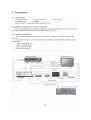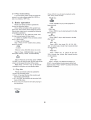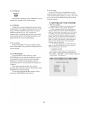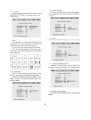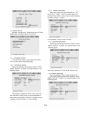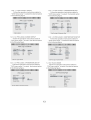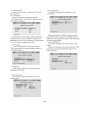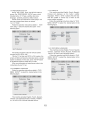Download Lenco DVD-41 MPEG4
Transcript
CONTENT CAUTION cms smi amotio wm is hh a a a A we A ASE 2 1. Brief Instructión ol CONOS mamma CE 3 Z: Preparalons sisson ANA 5 A: | AGO DOUE EN SB MA HEN SR es 5 22 Battery installation of remote CONtrOÏlCT Licissicimmanessmenmaneeanoce nano ecn ae 5 20 NN) MN. 5 a Flar Mode SELINO eur A A SS TB eS SE RS HENS 6 3: BASICONeraloN sie AUN Le a e MA aaa 6 TEL ONE mua eee ANN AIN MI A 6 4d DÉS GTI emma ao 7 ПОТ ООВ CSS sana an 7 E FIG MODO aer» MD RN Na a 7 4.3 SUDIDE ==. 0=0na A AAA A AAA A een ce 7 SAG NE SE RRS BES 7 4.5 Language ascenso et Aaa Mi sen oss avo si eas sie 7 4.6 THEIRBIIM -== == ae 7 MEN eE EN 7 45 DIFOCUOI KO sua nea Ne ia es 7 A0 INDE TT 7 40 Te ses cena meet 7 411 RSpegtiarma o O asu TA E 7 A. CEE 8 B13 ZOOM sremescemeecanasa queen AAA EVE EE SE 8 UR ND UIT BTN Tera ios SA BB RE SE AR SE 8 4.15 Program sessseresseensssnessssnsssrmiemimimesssssssssssssassssassssanssstnssssssstarsssessssesssissisiimseessssssssasssrassssnsssnes 8 4.18 SIOW cussions insu Dn a Ci An e da 8 5. Setting Of The System ................ee.rreserereceorrconeerencenescenesveneeonseveaseevaseeeseov5ereve]senaceNETANe: 8 6 Operation of Mp3 and MPEG A TUNGION cana arr ETES 17 Ta JPEG ……—rmmecomenmenentennnenenn nn ones sen inn i iio e A SE 17 Oy HGUDIS ENCON QUIE exce CEE EE 18 Y. Disc protection cusses iris rm ei a as re ae 18 BE NECROTIC is y TTM 19 11: PURCHONÉ enr SORA dan AAA AAA à 20 CAUTION: To reduce the risk of electric shock, do not remove cover. Refer servicing to qualified service personnel. Please read the manual carefully before operation. Keep it in a safe place for future reference. USAGE NOTES OF DVD PLAYER Please don't put the player at following position. Sun shining or heat radiation place, such as heater, stoves or other appliances that produce heat. Top of other heat radiation device. Bad ventilation or dusty, high moisture, unsteady or vibration place or expose the unit to rain or water. Nearby the high power speaker or on the same stand with speaker. Keep it away from shock to protect its normal working conditions. Don't play the disc that is scratched, bent or cracked to prevent the unit from damage. USAGE NOTES OF POWER SUPPLY ® The power supply required is AC 110/220V 60/50Hz. 9 When not planning to use this unit for long periods of time, disconnect the AC power plug from the outlet. e To prolong its service life, the changeover period between switch-on and switch-off, should not be less than ten seconds. DVD PLAYER 1. Full compatible with DVD, CD, Mp3 with high error correction ability. 2. Read Picture CD to realize digital Picture displaying. 3. 10 bit digital video converter, the resolutions is more than 500 lines. 4. 192KHz/24bit digital audio converter, high quality of sound effect, professional Hi-Fi level. 5. Video component signal output, S-video output, composite video output, optical and coaxial output for selection. 6. 8 kinds of language, 32 kinds of caption mode can be selected and play with various angles. 7. Various of screen selection of TV display and you may select preferred story section to view. 8. Professional digital karaoke effect. 9. Full function intelligent upgrade. 10. Progressive scan video output. 192-KHz/24-bit Digital/analog (D/A) converter This latest conversion technology matches software of 192KHz sampling frequency and 24-bit data, this giving you perfect sound quality without distortion. DIGITAL AUDIO OUTPUT The coaxialffiber optic output enables the user to connect external 6-channel AV amplifier and process or with built-in Dolby digital codes and MPEG or DTS modulating capacity using only one cord, so that you can enjoy different DVD and CD conveniently. Component video output Component video output (Y, Pb, Pr) enables you to enjoy real DVD effect. It renders pure colour signals as they are, and without any video noise. AC-3 decoding and DTS signal Output This appliance decodes Dolby AC-3 signal source, and outputs the signal through analog 6 channels. Also, it can output DTS signal through coaxial or optical. 1. Brief instruction of controls Front panel function: De RIRE Tics Rois ind @ NERY LA Ou | 4 le | om AL) > 10 p= > © à © @ ® O ® 1. POWER 6. STOP 2. VFD SCREEN 7. PREVIOUS 3. SENSOR 8. PLAY/PAUSE 4. DISC TRAY 9. NEXT 5. OPEN/CLOSE 10. L/R Back panel function: NOOO 1 42 O h ; = He id o | © à — a 1.2 CH output jack 7. Component output jack for Progressive Scan 2.5.1CH SW output jack 8. Video output jack 3.5.1CH CEN output jack 9. S-Video output jack 4.5.1CH SUR output jack 10. Digital signal optical output jack 5.5.1CH FRONT output jack 11. Scart output jack 6. Digital signal coaxial outputjack 12. VGA output jack for Progressive Scan Remote Control CONDUSONU D 2 a) 4 © 6) 7 @ © 10 ar 12 13 14 15 16 17 18 19 20 29 . STANDBY . PROGRAM . PAL/NTSC ‚SUBTITLE .0~9NUMBERKEY . LANGUAGE . ANGLE UP . SETUP | STANDRY Joo >0 © So © 00 00! IS |: | | SETUP EN REPEAT o НН FUNC + | MUTE STEP MODE 10. 11 LEFT . FUNG- 12. 13. 14. 15. 16. NE 18: DOWN ZOOM PBC TITLE PREVIOUS NEXT SLOW RESUME MENU ESCAN/NORMAL 19. 20. 21. 22, 23. 24. 25. 26. 27. PAUSE MUTE STEP OPEN/CLOSE DISPLAY TIME REPEAT RIGHT PLAY/ENTER ® ® ООО © B® 98966 8 DE 28. 29. 30. Sl. Je. 33. 34. 35. 36. 37. FUNC+ STOP RESUME MENU A-B FWD REV FUNC SELECT PSCAN/NORMAL MODE 2. Preparations 2.1 Accessories 1. Remote controller 2. Audio/Video cable 3. User's manual 4. Guarantee card 5. Batteries (check whether itis fully equipped after opening the box) 2.2 Battery installation of remote controller Place two AAA batteries in the battery compartment. Be sure the polarities are correct. There should be no large obstacles between the remote controller and the main unit. 2.3 System connection 1. When making connection between this unit and other components, be sure all connection are power-off. 2. Audio/Video cables are connected according to the different colour identification and they should be fitted firmly. Yellow to video terminal White to audio terminal(L) Red to audio terminal(R) 3. Scheme of connection ( N Stereo amplifier Multi Standard TV 5.1CH input ami YUV input n | Video input = ka 3 ро —_ S-Video input 2 CH input VGA input SCART input Optical, Coaxial input | n Digital Home Theater amplifier 2.4 Play mode setting If you found the picture could not spread all screen or no color, please select PAL, NTSC or auto by pressing <N/P> key. 3. Basic operation Please use remote control to operate the function as described below: Once all the connection of the system have been done, this machine will be ready for service. Prior to play, make sure to complete the following preparatory operations. 1. Switchon TV and select AV mode. If it's S-Video connect select S-Video mode. 2. Switch on amplifier if it is connected, select AC-3 or DVD mode. 3. Plug-in of DVD player. Step 1: Press sTANDBY button, Disc Loading shown on screen. La STANDBY If there is no disc, NO DISC shown on screen: Step 2: Press <OPEN/CLOSE> keyon the front panel, the tray comes out automatically. E Laa Step 3: Place disc on the tray, press <OPEN/ CLOSE> key to close the tray, the disc type will be shown on the upper left comer of the screen. Note: Press <STANDBY> key on the remote controller to bring the unit into standby status. 3.1 Play disc Please use remote control to operate the function as described below: ® Once it has read the disc, this machine will start playing automatically. e |f it is a DVD, the machine will show the DVD menu or title menu. © lfitis a CD, this machine will start playing in the sequence. PLAY key: » Press <PLAY> key to return playback while disc stop, pause orstep. PAUSE key: и Press <PAUSE> key to put the playback in temporary hal. a PREV key: Press <PREV> key to skip backward to the title before current. 1 NEXT key: Press <NEXT> key to skip forward to the title after current. H REV key: Press <REV> key toget 2X, 4X, 8X, 16X, 32X or nomal play circular fast reverse function on disc playing. He FWD KEY: Press <FWD> key to get 2X, 4X, 8X, 16X, 32X or normal play circular fast forward function on disc playing. n STOP KEY: Press <STOP> key first time to follow by a <PLAY> key will allow an auto resume to the last played location. Press <STOP> key twice will halt the playback complete!y. 4. Description of function Please use remote control to operate the function as described below: 4.1 Screen display DISPLAY In the condition of DVD disc playing, press <DISPLAY> key on the remote controller to display the single elapsed time, single remain time, total elapsed time, total remain and other information of the disc. 4.2 Play mode Press <N/P> key one by one to get NTSC, PAL, MULTI display on the screen. 4.3 Subtitle This function may enable you to select multi subtitle languages (as many as 32 kinds and only for the disc with multi subtitle encoded). Press <SUBTITLE> key to get desired display. For example, to select language 2 from 8 options. 4.4 Angle During athletic match, concert or theatrical program, press <ANGLE> key continually on remote controller to select various angle to view the same image (This operation works only for the disc with multi angle encoded). 4.5 Language There are 8 kinds of language for selection. Press < LANGUAGE> key to select language (This operation works only for the disc with multi language encoded). For example, to select language 1 from 2 language options, sound field effect AC-3, 2channels, English. 46 Title For DVD disc playing, press <TITLE> key to get title menu. 4.7 Menu Press <MENU > key return to main menu for DVD disc playing. 4.8. Direction key There are four direction keys to assist in navigation. They are normally use while in title, navigation, and setup menu. 4.9 Number key Press relevant number key to play the favourite chapter or title according to the number on the menu. 4.10 TIME For disc playing, press < TIME > key to goto desire title, chapter and time. TIME Press number to input time, title, chapter, then press <Play> key to begin playing. 4.11 Repeat from A to B First time pressing <A-B> key to set initial point. (A): A-B Second time pressing <A-B> key to set end point (B). After setting, the program repeats playing from A to B. Third time pressing <A-B> key to cancel repeat. 4.12 Repeat REPEAT For DVD disc playing, press <REPEAT> key to repeat title, chapter, all or close repeat. 4.13 ZOOM The picture may be enlarged by up to 4 times to facilitate you to enjoy a particular action or still picture. Press <ZOOM> key 6 times, the zoom scales will be 2x, 3x, 4x, 1/2, 1/3 and 1/4 respectively. Pressing direction key to move the screen while zoom in. Pressing the button once again will return to normal play status. 4.14 Volume Press <VOLUME+> key to increase volume, press <VOLUME-> key to reduce volume till to no volume output. 4.15 PROGRAM In the condition of disc playing, press <PROGRAM> key on remote controller to come nto program status; Enter the track numbers desired, 2, 4, 6 and 8, for example, you can choose the <EXIT> on the screen to remove the numbers. If you enter wrong number, then using direction key move the corsor to start button, then <ENTER> key to start playing. To exit the programmed play mode, simply press the <PROGRAM> key to exit it. 4.16 SLOW Press <SLOW> key to repeatedly, you will enjoy the slow motion at a 1/2x, 1/4x, 1/8x and 1/16x slower forward speed, ora 1/2x, 1/4x, 1/8x and 1/16x slower backward speed and normal backward speed. 5. SETTING OF THE SYSTEM 1. DVD menu setting Press the SETUP button on the remote controller, the SETUP MENU (main) will be displayed. 1. After accessing the SETUP Menu, press the direction buttons for up and down movement to select an item desired, then press the <ENTER> button to confirm your entry and move to the sub-menu. Use the left and right direction buttons to move the pointer, and the up and down direction buttons to select the option desired. Also, press the <ENTER> button to confirm your selection, press left direction button to return the last menu. Now, setup of this current function is completed. 2. To end the setup, press the SETUP button again. In the SETUP MENU, you may choose any of the following options as you like. 1.1 GENERAL SETUP This option is used to set up TV screen format, video functions and DVD functions, with options of "TV Display", "Angle Mark", "Osd Language", "Captions" "Screen Saver", "Last Memory". General Setup Page TV Display Ps Angle Mark On OSD Lang Eng Captions Off Screen Saver Off Last Memory Off 1.1.1 TV form Follow the operating instructions stated in "DVD MENU SETUP" to select the desired option in the following figure. 8 è& nlav Angle Mark On Normal/LB OSD Lang Eng Wide Captions Off Screen Saver Off LastMemory Off Set TV Display Mode Note: 1). Irrespective of what screen format you have selected, if your screen displays in 4:3 format, the picture will be shown in that format anyway. 2). For DVDs, the screen format is convertible. 3). If your screen displays in 4:3 format, when a DVD with 16:9 display format is used, the picture will be flattened. E 4:3 16:9 screen un Normal Full vi Mailb Wid format orma ull view ailbox ide screen 4:3 E. o. E” en e. o о o o o o o o o o 16:9 oo — 00 oo — 60 о — © A... oo — 00 en 56 Iss а) co со en 1.1.2 Angle Mark When a DVD providing multiple angles is used, the user may select a particular shooting angle. Follow the operating instructions stated in "DVD MENU SETUP" to select the desired option in the following figure. General Setup Page TV Display OSD Lang Captions Off Screen Saver Off Last Memory Off Set Angle Mark 1.1.3 Osd Language The user may use this item to set the language of the setup menu and screen display to English or Chinese. General Setup Page TV Display Ps Angle Mark On he МН 0 Eng lish Captions Off Italian Screen Saver Off Last Memory Off Set OSD Language 1.1.4 Captions According to the following figure to selected setting. 8 Me x General Setup Page TV Display Ps Angle Mark On Last Memory Off Closed Caption 1.1.5. SCREEN PROTECTION Select in " General setup " menu to get Screen protection Setting according to the following figure. Ma x General Setup Page TV Display Ps Angle Mark On OSD Lang Eng Screen Saver 1.1.6. Memory Play Setting According to the following figure to get Selected Setting. General Setup Page TV Display Ps Angle Mark On OSD Lang Eng Captions Off Screen Saver Off Set Last Memory State | 1.2. AUDIO SETUP Includes Analog Audio, digital audio set up, Dolby digital setup, equalizer setup, 3 D process. 8 x Dolby Digital Setup Equalizer 3D Processing Go to Speaker Setup Page 1.2.1 SPEAKER SETUP This submenu options include Downmix Mode , Front, Center, Rear, Subwoofer, DRC. 1.2.1.1 DOWNMIX MODE Follow the operating instructions stated in "DVD MENU SETUP" to select the desired option in the following figure. SPEAKER SETUP PAGE | LT/RT Front Speaker LRG =— siereo Center Speaker On V SURR Rear speaker LRG Off Sub Woofer On DRC Auto Set Downmix Mode This setting is suitable for films. If you only need two channels to enjoy music, it's recommended to select the second option. Where 5.1 theater sound is available, the fourth option is recommended. 1.2.1.2 FRONT SPEAKER When set center, rear and subwoofer to “off ” and front to “Large ” ,then front audio signal can be mixed from center, rear and sub woofer speakers, Usually it is set to “Small ”. Speaker Setup Page Center Speaker On Rear speaker LRG Sub Woofer On DRC Auto Setup Front Speaker Front speaker is set to Large or Small. 1.2.1.3 CENTER SPEAKER Follow the operating instructions stated in "DVD MENU SETUP" to select the desired option in the following figure. Speaker Setup Page Downmix Off Front Speaker LRG IRA Rear speaker | Sub Woofer On DRC Auto Setup Center Speaker The central speaker is set to Large, Small or Off. 1.2.1.4 REAR SPEAKER The rear speaker is set to Large, Small or Off. Follow the operating instructions stated in "DVD MENU SETUP" to select the desired option in the following figure. a 8 x Speaker Setup Page Downmix Off Front Speaker LRG Center S On Sub Woofer on DRC Auto Off Setup Rear Surround Speaker 1.2.1.5 SUB WOOFER The woofer speaker is set to ON or OFF. Follow the operating instructions stated in "DVD MENU SETUP" to select the desired option in the following figure. в x Speaker Setup Page Downmix Off FrontSpeaker LRG Center Speaker On Rear speaker LRG DRC ut Setup Subwoofer 1.2.1.6 OUTPUT DYNAMIC COMPRESS This function can compress audio signal with wide dynamic range proportionally to reduce intense impact to speakers. Follow the operation instructions stated in ‘DVD menu setup ” to select the desired option in the following figure. Speaker Setup Page Downmix Off Front Speaker LRG Center Speaker On Rear speaker LRG Sub Woofer On Post DRC Setup output dynamic compress. Output dynamic compress is set to or “Auto” 1.2.2 DIGITAL AUDIO SETUP Includes digital audio output and LPCM output. 1.2.2.1 DIGITAL AUDIO OUTPUT Dolby digital or DTS signals can be output through OPTICAL or COAXIAL in rear panel. Follow the operation instructions stated in “DVD menu setup ” to select the desired option in the following figure. E“ On ” , c Off ” 11 SPDIF Setup Page Spdif Output RAW. SPDIF Off LPCM Out 48K SPDIF/RAW SPDIF/PCM Setup SPDIF 1.2.2.2 LPCM OUTPUT Follow the operation instructions stated in “ DVD menu setup ” to select the desired option in the following figure. 8 » © x 8 x SPDIF Setup Page Spdif Output RAW 96K Set LPCM SPDIF Output Rate 1.2.3 DOLBY DIGITAL SETUP Dolby digital setup includes L+R and dynamic range compress. 1.2.3.1 L+R SETUP Follow the operation instructions stated in “DVD menu setup ” to select the desired option Dolby Digital Setup in the following figure. L-mono R-mono Mix-mono mic Dual Mono (1+1) Setup If you have Dolby digital output in your amplifier/decoder,you may select stereo, Left, right and mixed sound accordingly. 1.2.3.2 DYNAMIC RANGE COMPRESS Follow the operation instructions stated in “DVD menu setup ” to select the desired option in the following figure. Dolby Digital Setup Dual Mono == FULL — 3/4 — 4/2 — 1/4 OFF Dynamic Range Compression 1.2.4 EQUALIZER SETUP Includes equalizer type,bass enhancer, subwoofer and treble enhancer. 1.2.4.1 EQUALIZER TYPE Follow the operation instructions stated in “DVD menu setup ” to select the desired option in the following figure. Bass boost Rock Super bass off Pop Treble boost Off Live Dance Techno Classic Soft Select Equalizer Type 1.2.4.2 BASS ENHANCER Follow the operation instructions stated in “DVD menu setup ” to select the desired option in the following figure. Treble boost Off Bass boost Bass is set to ON or OFF 12 1.2.4.3 SUB WOOFER Follow the operation instructions stated in “DVD menu setup ” to select the desired option in the following figure. | Equalizer Page EQ Type Bass boost None Off Treble boost Super bass Subwoofer is set to ON or OFF 1.2.4.4 TREBLE ENHANCER Follow the operation instructions stated in “DVD menu setup ” to select the desired option in the following figure. Equalizer page None Off EQ Type Bass Boost On Treble Boost Treble enhance is set to ON or OFF. 1.2.5 3D PROCESS SETUP This submenu option includes Pro Logic ll, Reverb Mode. 1.2.5.1 PROLOGIC II SETUP Follow the operation instructions stated in “DVD menu setup ” to select the desired option in the following figure. Goto Pro Logic || setup page. 1.2.5.1.1 PRO LOGIC II SETUP Follow the operation instructions stated in “DVD menu setup ” to select the desired option in the following figure. PRO Logic II CONFIG Mode a Mus Off Panorama Off Auto Dimension 00 Center Width 03 PRO LOGIC Il 1.2.5.1.2 PRO LOGIC II MODE SETUP Follow the operation instructions stated in “DVD menu setup ” to select the desired option in the following figure. PRO Logic || CONFIG PRO Logic Il Off Panorama off Movie Dimension 00 Pro logic Center Width 03 Auto Set Pro Logic II Mode 1.2.5.1.3 PRO LOGIC II PANORAMA SETUP Follow the operation instructions stated in “DVD menu setup ” to select the desired option in the following figure. PRO Logic Il CONFIG PRO Logic II Mode Mus Dimension 00 Center Width 03 Set Pro logic || Panorama Control 1.2.5.1.4 PRO LOGIC || DIMENSIÓN SETUP Follow the operation instructions stated in “DVD menu setup ” to select the desired option in the following figure. нех PRO Logic [| CONFIG PRO Logic II Off Size -3 Mode Mus Size -2 Off Size <i Size 1 Size 2 Size 3 Center Width 03 Set Pro logic || Dimension Size 1.2.5.1.5 PRO LOGIC II CENTER WIDTH SETUP Follow the operation instructions stated in “DVD menu setup ” to select the desired option in the following figure. ax PRO Logic Il CONFIG PRO Logic II Off Level O Mode Mus Level 1 Pamorama off Level 2 Dimension 00 Level 3 Center Width 03 Level 4 Level 5 Level 6 Level 7 Set Pro logic Il Center Width 1.2.5.2 Reverb MODE Follow the operation instructions stated in “DVD menu setup ” to select the desired option in the following figure. 3d Processing Page Pro Logic || Concert Living Room Hall Bathroom Cave Arena Church Reverb Mode 13 1.3 VIDEO SETUP Video setup includes : Component, TV Mode, Video Quality. 1.3.1 Component Follow the operation instructions stated in “DVD menu setup ” to select the desired option in the following figure. VIDEO SETUP PAGE Quality Component You should set up according to which output jack connect to the TV. If you connect TV with YUV, it should be set to YUV; If you connect to a Progressive TV or PC monitor, it should set to VGA. 1.3.2 TV Mode Follow the operation instructions stated in "DVD menu setup" to select the desired option in the following figure. z x @ x VIDEO SETUP PAGE SE Quality Progressive Set P-SCAN On/Off 1.3.3 Quality This submenu options include Sharpness, Brightness, Contrast. 1.3.3.1Sharpness This menu can adjust the sharpness of the video output. - 8 x Video Quality Setup High Medium Brightness 00 Contrast 00 Sharpness 14 1.3.3.2 Brightness This menu can adjust the brightness of the video output. ; мех Video Quality Setup Sharpness а Contrast Ре Brightness Press right arrow or <ENTER> button to enter adjustment mode; press LEFT and RIGHT arrow buttons to make adjustment, press <ENTER> button to return to setup menu. 1.3.3.3 CONTRAST This menu can adjust the contrast of the video putput. Follow the operation instructions stated in "DVD menu setup" to select the desired option in the following figure. Video Quality Setup Sharpness Brightness Low Contrast 1.4 PREFERENCE SETUP During stop mode, press the SETUP button to access the PREFERENCE SETUP menu, which includes items of TV type, subtitle, disc menu language, parental, password, default values . Preset values are essential to a DVD player. The user may change these items as desired. 1.4.1 TV TYPE Follow the operation instructions stated in ‘DVD menu setup ” select the desired the option in the following figure. Preference Page NTSC! PAL ENG Multi Subtitle ENG | NTSC Disc Menu ENG Parental Default Set TV Standard This product supports output of various system, including AUTO, NTSC, PAL. 1)If your TV set has only NTSC or PAL system, the screen will blink and become colourless when a wrong system is selected. In this case, press the N/P button on the Remote Control to switch the TV TYPE. 2)For more information of output format, refer to the instructions of your TV set. 1.4.2 DUBBING LANGUAGE Follow the operating instructions stated in "DVD MENU SETUP" to select the desired option in the following figure. Subtitle Spanish Disc Menu ENG Chinese Parental Japanese Default Korean Russian Thai Preferred Audio Language This machine provides English, French, Spanish, Chinese and Japanese Korean, Russian, Thailand as the built-in disc dubbing language options. 15 1.4.3 SUBTITLE This machine provides English, French, Spanish, Chinese and Japanese as the built-in subtitle languages. When a DVD is played, the user may hide the subtitle or choose any of them as the preset subtitle language. Follow the operating instructions stated in "DVD MENU SETUP" to select the desired option in the following figure. TV Type English Audio French Subtitle | Spanish Disc Menu Chinese Parental Japanese Default Korean Russian Thai 1.4.4 DISC MENU LANGUAGE This machine provides English, French, Spanish, Chinese, Japanese Korean, Russian, Thailand and OFF as the film's menu language options. Follow the operating instructions stated in "DVD MENU SETUP" to select the desired option in the following figure. TV Type Audio Subtitle Spanish Disc Menu Chinese Parental Japanese Default Korean Russian Thai Preferred Menu Language 1.4.5 Parental Follow the operating instructions stated in "DVD MENU SETUP" to select the desired option in the following figure. нех Preference Page TV Type NTSC 1 KID SAF Audio ENG 2G Subtitle ENG 3PG Disc Menu ENG 4 PG 13 Parental 5 PGR Default 6R 7 NC 17 For a film to be restricted for children, the film class may be set according to label marking on the disc. 1.4.6 DEFAULT This option will resume the original settings of this machine. Follow the operating instructions stated in "DVD MENU SETUP" to select the desired option inthe following figure. Preference Page TV Type NTSC Audio ENG Subtitle ENG Disc Menu ENG Parental Load Factory Setting 16 1.5 PASSWORD SETUP Follow the operation instructions stated in “DVD menu setup ” to select the desired option in the following figure. 1.5.1 PASSWORD MODE Gex Password Setup Page Password Password Mode 1.5.2 PASSWORD The default is “136900” The user may change it using this option. Followthe operating instructions stated in “DVD MENU SETUP ” to select the desired option in the following figure. Password Setup Page Password Mode Change Password 6. OPERATION OF MP3 & MPEG4 FUNCTION MP3 is an audio compression mode using Level 3 of the international standard MPEG, whereby sound signal is compressed in a rate of 12:1. A MP3 disc can record music for play of over 600 minutes or record over 170 songs, rivaling Cds in sound quality. MPEG4 is the latest compression standard developed by MPEG(Motion Picture Experts Group). To play a MP3 or MPEG4 disc Select the track using direction buttons 1. Follow the basic operating instructions to insert a MP3 or MPEG4 disc, this machine will start to search the information on the disc and show it in the display. 2. Press direction key to select MP3 or MPEG4 file and press <ENTER> key to play. Repeat play Using this function, the user will be able to enjoy a particular song or all the songs on the disc over and over again. 1. Choose a particular song to be repeated. 2. Press the <REPEAT> button you can choose Shuffle, Random, Single, Repeat One, Repeat All and Repeat Off function. Other functions: When a MP3 disc is played, volume control, pause and forward and backward search will also be available. The operations are the same with those of CDs. 17 7.JPEG JPEG adopting the most efficient compression is widely used as picture storage type flattened and stored format. Even if pictures are compressed 15-20 times. they still have good effect. Supported by most picture processing software, fit for picture storage, it has small data and easy use .This machine can read. JPEG- format picture CD disc. Select to play by menu 1. Put in disc, the machine searches disc information and main menu displays on screen. Press number key from 1 to select picture, press play key to make sure. 2. Press direction key to select picture, then press <Enter> key to make sure. 3. In condition of stop, press direction key to select other pictures. 4. In condition of stop, select the first line file item on the right, then press play key to return to upper menu. Other functions: When playing picture CD. The machine allows pause, repeat and browsing. Use the Next or Previous key to browse. Press <Zoom> key to enlarge picture. While in zoom mode press fast forward or backward key to control the zoom scale. To move the view area of the enlarged picture, use the direction keys. In view mode, pictures can be rotated with direction keys. The type of slide show transition can be selected from the navigation menu or simply by pressing <Program> key. 8. Trouble shooting guide For your convenience, we have enlisted some points to help solve problems you might encounter while using DVD player. No sound @ Make sure the good connection between player and other appliances such as power amplifier or TV. @ Make sure the right operation on TV and power amplifier. No picture @ Make sure the good connection between player and other appliances such as TV. O Make sure TV works well. O Make sure the DVD player is in correct mode. Disc does not play O Make sure the disc is loaded correctly (label side is facing up on the disc tray). O Make sure the disc is clear. Remote controller does not work O Move the obstacle between player and remote controller away. @ Point the remote controller at the remote control sensor. @ Check the battery. Picture dividing @ Make sure the disc is clear and no any scratch on it. @ For the player is controlled by micro- computer, if encountering problem, switch off the power first, and switch on again in a few second, by then if no mistake is displayed, the player could work well. SAFE MODE The main unit will be in safe mode if it does not respond to any operation due to interference by accident or strong noise signals. To resolve this problem, you must pull out the power cord and plug it in again later 10 seconds. Notes on Condensation Occasionally, condensation may occur within the device, resulting in drops of water forming on the optical pick-up inside the unit. This is much like the condensation that takes place on a glass of cold water. This condensation may affect the overall performance of the machine. 18 Condensation occurs when: 1) It is moved from a cold area to a warm area. 2) Its surrounding area is exposed to a sudden change in temperature, for example, when located near an air-conditioner. 3) In summer, the unit is moved from a hot and humid environment immediately into an air-conditioned room. 4) The device is in a humid environment. 9. CARE OF DISCS Protection a. When loading or removing the discs, always hold them by the center and edge. b. Do not stick or write anything on the surface. Protect discs against any fingerprint. Cleaning Wipe the discs from time to time using a soft cloth. Always wipe from the center toward the edge. Storage a. Never warp the discs. During no-sue periods, store them in their cases, which should be kept vertically. Do not expose discs to high temperature, dampness or extremely low temperature, or else it may cause damage to the discs b. Do not expose discs to direct sunlight. The DVD player contains laser devices. The top cover of the DVD module acts as a protective housing. Laser radiation is dangerous when the top cover is removed or opened. Avoid direct exposure to beam during service or repair. Manufactured under license from Dolby Laboratories. "Dolby", "Pro logic", and the double-D Symbol are trademarks of Dolby Laboratories. This product incorporates copyright protection technology that is protected by method claims of certain U.S. patents and other intellectual property rights owned by Macrovision Corporation and other rights owners. Use of this copyright protection technology must be authorized by Macrovision Corporation, and is intended for home and other limited viewing uses only unless otherwise authorized by Macrovision Corporation. Reverse engineering or disassembly is prohibited. 10. Technical Specification Type SVX12778 Play mode NTSC/PAL/AUTO Disc mode DVD,CD,MP3,CD-R, JPEG Picture CD,MPEG-4 Resolution — 500 lines Video S/N ratio =56dB Frequency response 20Hz-20KHz:+/-1dB Audio S/N ratio =90dB Dynamic range =90dB Distortion <1% D/A converter 192KHz/24bit Video output 1Vp-p(75 Q) S-Video output Y: 1Vp-p(75 Q) C: 0.3Vp-p(75 Q) Audio output Digital audio output coaxial, optical AC-3 5.1 channel output Power Voltage 110V/220V 60/50Hz Power consumption 25W Size 430(W) x 38 (H) x 248 (D) mm Weight 3.0Kg Specifications are subject to change without notice. 19 11. Functions ® Completely compatible with MPEG4. ® The decoding ability of MPEG4 is up to 10 MBPS which is more excellent than others (2~3.5 MBPS) e With advanced anti-shock technology, it have enhance the functions of error correction & anti-shock. ® With powerful video DAC (108MHz, 12 Bit) and supporting the function of Progressive Scan. ® Build-in 2D graphics accelerator improves the visual quality. e With powerful audio DAC, it supports DOLBY AC-3/ DTS/WMA/MP3 Play Back e Puta disk with correct operation, machine will load and show the message: e Using the direction keys (up, down, left & right) on the keypad to choose the title which would like to play, then choose the movie which would like to play by same direction keys and operate the Play key. It could play by using the number keys to choose the movie directly. 20
This document in other languages
- italiano: Lenco DVD41MPEG4
Related documents